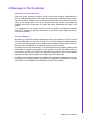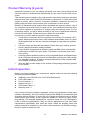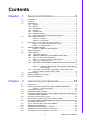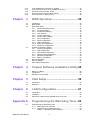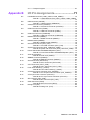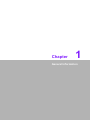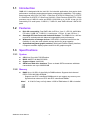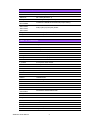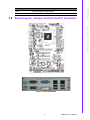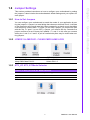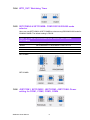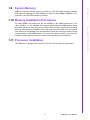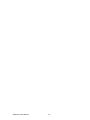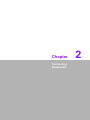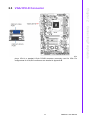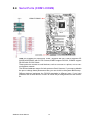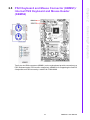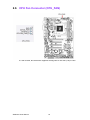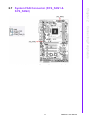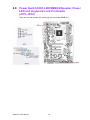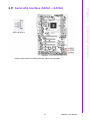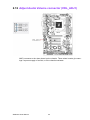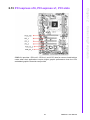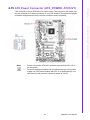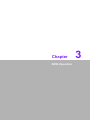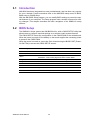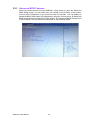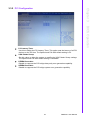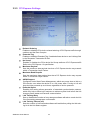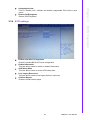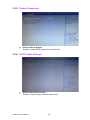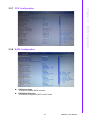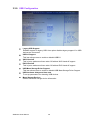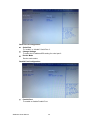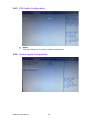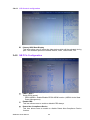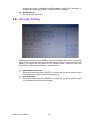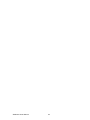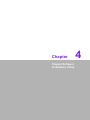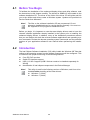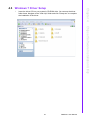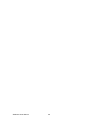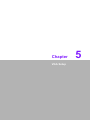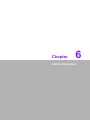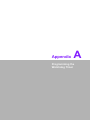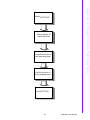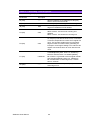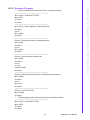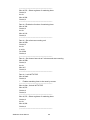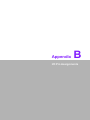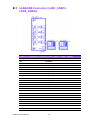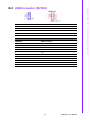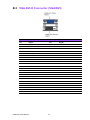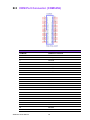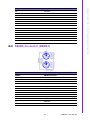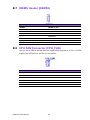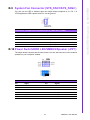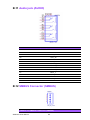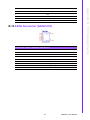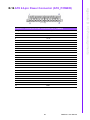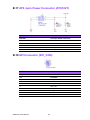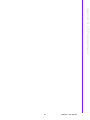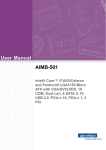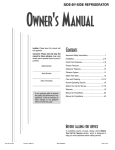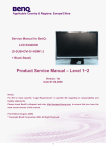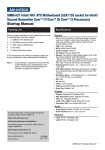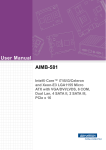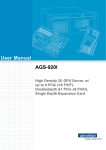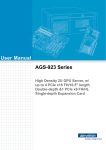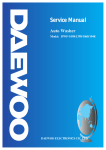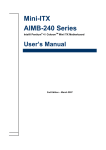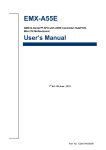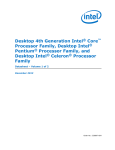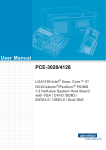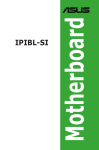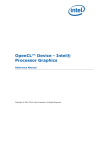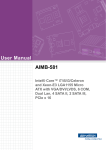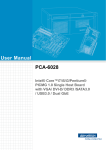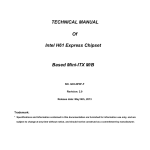Download User Manual SIMB-A31 - download.advantech.com
Transcript
User Manual SIMB-A31 Intel® Core™ i7/i5/i3 LGA1150 ATX with DVI, 6 COM, 2 USB 3.0, 7 USB 2.0, Dual LAN Copyright The documentation and the software included with this product are copyrighted 2015 by Advantech Co., Ltd. All rights are reserved. Advantech Co., Ltd. reserves the right to make improvements in the products described in this manual at any time without notice. No part of this manual may be reproduced, copied, translated or transmitted in any form or by any means without the prior written permission of Advantech Co., Ltd. Information provided in this manual is intended to be accurate and reliable. However, Advantech Co., Ltd. assumes no responsibility for its use, nor for any infringements of the rights of third parties, which may result from its use. Acknowledgements IBM and PC are trademarks of International Business Machines Corporation. Intel® Core™ i7/i5/i3, Pentium®, Celeron® is trademark of Intel Corporation WinBond is a trademark of Winbond Corporation. All other product names or trademarks are properties of their respective owners. SIMB-A31 User Manual Part No. 20060A3100 Edition 1 Printed in China Sep 2015 ii A Message to the Customer Advantech Customer Services Each and every Advantech product is built to the most exacting specifications to ensure reliable performance in the harsh and demanding conditions typical of industrial environments. Whether your new Advantech equipment is destined for the laboratory or the factory floor, you can be assured that your product will provide the reliability and ease of operation for which the name Advantech has come to be known. Your satisfaction is our primary concern. Here is a guide to Advantech’s customer services. To ensure you get the full benefit of our services, please follow the instructions below carefully. Technical Support We want you to get the maximum performance from your products. So if you run into technical difficulties, we are here to help. For the most frequently asked questions, you can easily find answers in your product documentation. These answers are normally a lot more detailed than the ones we can give over the phone. So please consult this manual first. If you still cannot find the answer, gather all the information or questions that apply to your problem, and with the product close at hand, call your dealer. Our dealers are well trained and ready to give you the support you need to get the most from your Advantech products. In fact, most problems reported are minor and are able to be easily solved over the phone. In addition, free technical support is available from Advantech engineers every business day. We are always ready to give advice on application requirements or specific information on the installation and operation of any of our products. iii SIMB-A31 User Manual Declaration of Conformity FCC Class B This device complies with the requirements in part 15 of the FCC rules: Operation is subject to the following two conditions: This device may not cause harmful interference This device must accept any interference received, including interference that may cause undesired operation. This equipment has been tested and found to comply with the limits for a Class B digital device, pursuant to Part 15 of the FCC Rules. These limits are designed to provide reasonable protection against harmful interference when the equipment is operated in a commercial environment. This equipment generates, uses, and can radiate radio frequency energy and, if not installed and used in accordance with the instruction manual, may cause harmful interference to radio communications. Operation of this device in a residential area is likely to cause harmful interference in which case the user will be required to correct the interference at his/her own expense. The user is advised that any equipment changes or modifications not expressly approved by the party responsible for compliance would void the compliance to FCC regulations and therefore, the user's authority to operate the equipment. Caution! There is a danger of a new battery exploding if it is incorrectly installed. Do not attempt to recharge, force open, or heat the battery. Replace the battery only with the same or equivalent type recommended by the manufacturer. Discard used batteries according to the manufacturer's instructions. SIMB-A31 User Manual iv CPU Compatibility Intel 4th Gen. Core i7/i5/i3/Pentium/Celeron processor (LGA1150) sSpec. Power FSB Mfg. Tech Advantech P/N Intel Core™ i3-4330 Processor (4M Cache, 3.50 GHz) SR00B 95W 5 GT/s 32nm 96MPI3-3.5-4M10T Intel Core™ i3-4330TE Processor (4M Cache, 2.40 GHz) SR180 35W 5 GT/s 22nm 96MPI3-2.4-4M10T Intel Core™ i3-4340TE Processor (4M Cache, 2.60 GHz) SR1T5 35W 5 GT/s 22nm 96MPI3-2.6-4M10T Intel Core™ i3-4350 Processor (4M Cache, 3.60 GHz) SR1PF 54W 5 GT/s 22nm N/A Intel Core™ i3-4350T Processor (4M Cache, 3.10 GHz) SR1PA 35W 5 GT/s 22nm 96MPI3-3.1-4M10T Intel Core™ i3-4360 Processor (4M Cache, 3.70 GHz) SR1PC 54W 5 GT/s 22nm 96MPI3-3.7-4M10T Intel Core™ i5-4460 Processor (6M Cache, up to 3.40 GHz) SR1QK 84W 5 GT/s 22nm N/A Intel Core™ i5-4570S Processor (6M Cache, up to 3.60 GHz) SR05J 65W 5 GT/s 32nm 96MPI5-2.9-6M10T Intel Core™ i5-4570TE Processor (4M Cache, up to 3.30 GHz) SR00Q 95W 5 GT/s 32nm 96MPI5-2.7-4M10T Intel Core™ i5-4590 Processor (6M Cache, up to 3.70 GHz) SR1QJ 84W 5 GT/s 22nm N/A Intel Core™ i5-4590S Processor (6M Cache, up to 3.70 GHz) SR1QN 65W 5 GT/s 22nm 96MPI5-2.9-6M10T Intel Core™ i5-4590T Processor (6M Cache, up to 3.00 GHz) SR1S6 35W 5 GT/s 22nm 96MPI5-2.0-6M10T Intel Core™ i7-4770S Processor (8M Cache, up to 3.90 GHz) SR05Y 65W 5 GT/s 32nm 96MPI7-3.1-8M10T Intel Core™ i7-4770TE Processor (8M Cache, up to 3.30 GHz) SR05Q 65W 5 GT/s 32nm 96MPI7-2.3-8M10T Intel Core™ i7-4790 Processor (8M Cache, up to 4.00 GHz) QF4L 65W 5 GT/s 22nm N/A Intel Core™ i7-4790S Processor (8M Cache, up to 4.00 GHz) SR1QM 65W 5 GT/s 22nm 96MPI7-3.2-8M10T Intel Celeron Processor G1850 (2M Cache, 2.90 GHz) SR1KH 53W 5 GT/s 22nm N/A Intel Pentium Processor G3240 (3M Cache, 3.10 GHz) SR1K6 53W 5 GT/s 22nm N/A Intel Pentium Processor G3320TE (3M Cache, 2.30 GHz) Q2'13 55W 5 GT/s 32nm 96MPP-2.3-3M10T Intel Pentium Processor G3420 (3M Cache, 3.20 GHz) SR1NB 35W 5 GT/s 22nm 96MPP-3.2G-3M10T Intel Pentium Processor G3420T (3M Cache, 2.70 GHz) SR10L 55W 5 GT/s 22nm N/A Intel Pentium Processor G3450 (3M Cache, 3.40 GHz) SR1K2 53W 5 GT/s 22nm N/A Xeon E3-1225 v3 SR1KX 84W 5 GT/s 22nm 96MPXE-3.2-8M10T Xeon E3-1268L v3 QEEG 45W 5 GT/s 22nm 96MPXE-2.3-8M10T Xeon E3-1275 v3 SR14S 84W 5 GT/s 22nm 96MPXE-3.5-8M10T v SIMB-A31 User Manual Memory Compatibility Category Speed Capacity Vendor Chip_PN ADVANTECH P/N DDR3 1066 1GB Transcend SEC 119 BCH9 K4B1G0846G 96D3-1G1066NN-TR DDR3 1333 1GB Transcend J1108BFBG-DJ-F 96D3-1G1333NN-TR DDR3 1600 2GB Transcend 2JM77 D9PFJ 96D3-2G1600NNTR DDR3 1333 2GB Apacer H5TQ2G83BFR H9C 96D3-2G1333NN-AP1 DDR3 1066 2GB Transcend SEC 128 BCH9 K4B1G0846G 96D3-2G1066NN-TR DDR3 1600 2GB ATP 2HM77 D9PFJ N/A DDR3 1600 2GB ATP SEC 213 HYK0 K4B2G0846B XFWA-AQ56M64A8BKK0 DDR3 1333 2GB Transcend SEC 425 BCH9 K4B1G0846G 96D3-2G13333NN-TR2 DDR3 1333 4GB Kingston H5TQ2G83AFR H9C N/A DDR3 1600 4GB Kingston D2568JERDPGGBU N/A DDR3 1333 4GB Kingston D2568JENCPGD9U N/A DDR3 1066 4GB Apacer H5TQ2G83BFR-H9C N/A DDR3 1333 4GB Apacer HYNIX H5TQ2G83BFR-H9C N/A DDR3 1600 4GB ATP SEC K4B2G0846D N/A DDR3 1600 4GB ATP SEC 213 HYK0 K4B2G0846D N/A DDR3 1600 4GB Apacer H5TQ2G83DFR PBC N/A DDR3 1600 4GB Transcend 4JK17 D9PSH 96D3-4G1600NN-TR DDR3 1600 8GB Kingston D5128JC2BPGGBU N/A DDR3 1600 8GB Transcend IZD27 D9PBC N/A DDR3 1333 8GB Apacer J4208BASE-DJ-F 96D3-8G1333NN-AP DDR3 1600 8GB Transcend 4CE77 D9QBJ 96D3-8G1600NN-TR DDR3L 1600 4GB Advantech 4JE77 D9QBJ AQD-D3L4GN16-MG DDR3L 1600 8GB Advantech SEC 407 HYK0 K4B4G0846B AQD-D3L8GN16-SG DDR3L 1600 8GB ADATA 3CE77 D9QBJ N/A Ordering Information Part Number PCH Memory SIMB-A31-H8100A1E H81 SIMB-A31 User Manual VGA DVI Non ECC 1 1 USB 3.0/2.0 COM PCIe PCIe SIM Card PCI LAN x16 x1 Holder AMP 2/7 6 1 1 vi 2 1 2 3 Product Warranty (2 years) Advantech warrants to you, the original purchaser, that each of its products will be free from defects in materials and workmanship for two years from the date of purchase. This warranty does not apply to any products which have been repaired or altered by persons other than repair personnel authorized by Advantech, or which have been subject to misuse, abuse, accident or improper installation. Advantech assumes no liability under the terms of this warranty as a consequence of such events. Because of Advantech’s high quality-control standards and rigorous testing, most of our customers never need to use our repair service. If an Advantech product is defective, it will be repaired or replaced at no charge during the warranty period. For outof-warranty repairs, you will be billed according to the cost of replacement materials, service time and freight. Please consult your dealer for more details. If you think you have a defective product, follow these steps: 1. Collect all the information about the problem encountered. (For example, CPU speed, Advantech products used, other hardware and software used, etc.) Note anything abnormal and list any onscreen messages you get when the problem occurs. 2. Call your dealer and describe the problem. Please have your manual, product, and any helpful information readily available. 3. If your product is diagnosed as defective, obtain an RMA (return merchandise authorization) number from your dealer. This allows us to process your return more quickly. 4. Carefully pack the defective product, a fully-completed Repair and Replacement Order Card and a photocopy proof of purchase date (such as your sales receipt) in a shippable container. A product returned without proof of the purchase date is not eligible for warranty service. 5. Write the RMA number visibly on the outside of the package and ship it prepaid to your dealer. Initial Inspection Before you begin installing your motherboard, please make sure that the following materials have been shipped: SIMB-A31 Intel LGA1150 Core i7/i5/i3 ATX Motherboard SATA HDD cable x 1 I/O port bracket x 1 Startup manual x 1 SATA power cable x 1 Warranty card x 1 If any of these items are missing or damaged, contact your distributor or sales representative immediately. We have carefully inspected the SIMB-A31 mechanically and electrically before shipment. It should be free of marks and scratches and in perfect working order upon receipt. As you unpack the SIMB-A31, check it for signs of shipping damage. (For example, damaged box, scratches, dents, etc.) If it is damaged or it fails to meet the specifications, notify our service department or your local sales representative immediately. Also notify the carrier. Retain the shipping carton and packing material for inspection by the carrier. After inspection, we will make arrangements to repair or replace the unit. vii SIMB-A31 User Manual SIMB-A31 User Manual viii Contents Chapter 1 General Information ............................1 1.1 1.2 1.3 1.9 1.10 1.11 Introduction ............................................................................................... 2 Features .................................................................................................... 2 Specifications ............................................................................................ 2 1.3.1 System .......................................................................................... 2 1.3.2 Memory ......................................................................................... 2 1.3.3 Input/Output .................................................................................. 3 1.3.4 Graphics........................................................................................ 3 1.3.5 Ethernet LAN ................................................................................ 3 1.3.6 Industrial features ......................................................................... 3 1.3.7 Mechanical and environmental specifications............................... 3 Jumpers and Connectors .......................................................................... 3 Table 1.1: Jumpers...................................................................... 4 Table 1.2: Connectors ................................................................. 4 Board layout: Jumper and Connector Locations ....................................... 5 Figure 1.1 Jumper and Connector Location ................................ 5 Figure 1.2 I/O Connectors ........................................................... 5 SIMB-A31 Board Diagram......................................................................... 6 Figure 1.3 SIMB-A31 Block Diagram........................................... 6 Safety Precautions .................................................................................... 6 Jumper Settings ........................................................................................ 7 1.8.1 How to Set Jumpers...................................................................... 7 1.8.2 JCMOS1 & JMECLR1: CLEAR CMOS & ME LOCK .................... 7 1.8.3 ATX_AT: ATX, AT Mode Selector................................................. 7 Table 1.3: ATX_AT: ATX, AT Mode Selector .............................. 7 1.8.4 WTD_OUT: Watchdog Timer........................................................ 8 1.8.5 SETCOM2A & SETCOM2B: COM2 RS232/422/485 mode selector ...................................................................................................... 8 Table 1.4: COM2 RS 232/422/485 mode selector (SETCOM2A/ SETCOM2B)............................................................... 8 1.8.6 JSETCOM1, SETCOM2C, JSETCOM3, JSETCOM4: Power setting for COM1, COM2, COM3, COM4...................................... 8 System Memory ........................................................................................ 9 Memory Installation Procedures................................................................ 9 Processor Installation................................................................................ 9 2 Connecting Peripherals ....................11 2.1 2.2 Introduction ............................................................................................. 12 USB Ports (LAN1_USB12/LAN2_USB34/USB56/USB78/USB9) ........... 12 Table 2.1: LAN LED Indicator.................................................... 12 VGA/ DVI-D Connector ........................................................................... 13 Serial Ports (COM1~COM6) ................................................................... 14 PS/2 Keyboard and Mouse Connector (KBMS1)/Internal PS/2 Keyboard and Mouse Header (KBMS2) .................................................................. 15 CPU Fan Connector (CPU_FAN)............................................................ 16 System FAN Connector (SYS_FAN1 & SYS_FAN2).............................. 17 Power Switch/HDD LED/SMBUS/Speaker, Power LED and Keyboard Lock Pin Header (JFP1,JFP2) ......................................................................... 18 Line In, Line Out, Mic In Connector (AUDIO).......................................... 19 SMBUS Header (SMBUS) ...................................................................... 20 Serial ATA Interface (SATA1 ~ SATA3).................................................. 21 Adjust Audio Volume connector (VOL_ADJ1)......................................... 22 PCI express x16, PCI express x1, PCI slots ........................................... 23 1.4 1.5 1.6 1.7 1.8 Chapter 2.3 2.4 2.5 2.6 2.7 2.8 2.9 2.10 2.11 2.12 2.13 ix SIMB-A31 User Manual 2.14 2.15 2.16 2.17 2.18 Front Headphone Connector (F_AUDIO) ............................................... 24 ATX Power Connector (ATX_POWER, ATX12V1)................................. 25 SPI Flash Connector (SPI_CON)............................................................ 26 General Purpose I/O Connector (GPIO) ................................................. 27 LPC Connector for Debug (LPC) ............................................................ 28 3 BIOS Operation ................................. 29 3.1 3.2 3.3 3.5 3.6 3.7 Introduction ............................................................................................. 30 BIOS Setup ............................................................................................. 30 Main BIOS Setup .................................................................................... 31 3.3.1 Advanced BIOS Features ........................................................... 32 3.3.2 PCI Configuration ....................................................................... 33 3.3.3 PCI Express Settings.................................................................. 34 3.3.4 ACPI settings .............................................................................. 35 3.3.5 Trusted Computing ..................................................................... 36 3.3.6 S5 RTC wake Settings................................................................ 36 3.3.7 CPU Configuration...................................................................... 37 3.3.8 SATA Configuration .................................................................... 37 3.3.9 USB Configuration ...................................................................... 38 3.3.10 Super IO Configuration ............................................................... 39 3.3.11 Smart Fan Configuration............................................................. 41 Chipset Configuration Setting ................................................................. 42 3.4.1 PCH-IO Configuration................................................................. 43 3.4.2 USB Configuration ...................................................................... 47 3.4.3 PCH Azalia Configuration ........................................................... 48 3.4.4 System agent Configuration ....................................................... 48 3.4.5 NB PCIe Configuration ............................................................... 50 3.4.6 Memory Information.................................................................... 51 Boot Configuration .................................................................................. 51 Security Setting....................................................................................... 52 Save & Exit Configuration ....................................................................... 53 4 Chipset Software Installation Utility 55 4.1 4.2 4.3 Before You Begin.................................................................................... 56 Introduction ............................................................................................. 56 Windows 7 Driver Setup ......................................................................... 57 5 VGA Setup ......................................... 59 5.1 5.2 Introduction ............................................................................................. 60 Windows 7 .............................................................................................. 60 6 LAN Configuration ............................ 61 6.1 6.2 6.3 Introduction ............................................................................................. 62 Installation............................................................................................... 62 Windows® 7 Driver Setup (Realtek RTL8111G-CG) .............................. 62 Appendix A Programming the Watchdog Timer . 63 A.1 Programming the Watchdog Timer ......................................................... 64 A.1.1 Watchdog Timer Overview ......................................................... 64 A.1.2 Programming the Watchdog Timer............................................. 64 Table A.1: Watchdog Timer Registers....................................... 66 Chapter 3.4 Chapter Chapter Chapter SIMB-A31 User Manual x A.1.3 Example Program ....................................................................... 67 Appendix B I/O Pin Assignments..........................71 B.1 LAN&USB Connector (LAN1_USB12, LAN2_USB34)............................ 72 Table B.1: LAN&USB Connector (LAN1_USB12, LAN2_USB34) . .................................................................................. 72 USB Connector (56/78/9)........................................................................ 73 Table B.2: USB Connector (USB56/78)..................................... 73 VGA,DVI-D Connector (VGA/DVI) .......................................................... 74 Table B.3: VGA,DVI-D Connector (VGA/DVI)............................ 74 COM Port Connector (COM2)................................................................. 75 Table B.4: COM Port Connector (COM1) .................................. 75 Table B.5: COM Port Connector (COM2) .................................. 75 COM Port Connector (COM3456)........................................................... 76 Table B.6: COM Port Connector (COM3456) ............................ 76 KB/MS Connector (KBMS1).................................................................... 77 Table B.7: KB/MS Connector (KBMS1) ..................................... 77 KB/MS Header (KBMS2)......................................................................... 78 Table B.8: KB/MS Header (KBMS2) .......................................... 78 CPU FAN Connector (CPU_FAN)........................................................... 78 Table B.9: CPU FAN Connector (CPU_FAN) ............................ 78 System Fan Connector (SYS_FAN1/SYS_FAN2 ) ................................. 79 Table B.10:System Fan Connector (SYS_FAN1/SYS_FAN2).... 79 Power Switch/HDD LED/SMBUS/Speaker (JFP1).................................. 79 Table B.11:Power Switch/HDD LED/SMBUS/Speaker (JFP1) ... 79 Audio jack (AUDIO)................................................................................. 80 Table B.12:Audio Jack (AUDIO) ................................................. 80 SMBUS Connector (SMBUS).................................................................. 80 Table B.13:SMBUS Connector (SMBUS) ................................... 80 SATA Connector (SATA1/2/3) ................................................................ 81 Table B.14:SATA Connector (SATA1/2/3).................................. 81 VOLT Connector (VOLT_CON) .............................................................. 82 Table B.15:VOLT Connector (VOLT_CON)................................ 82 Front Audio Header (F_AUDIO).............................................................. 82 Table B.16:Front Audio Header (F_AUDIO) ............................... 82 ATX 24-pin Power Connector (ATX_POWER) ....................................... 83 Table B.17:ATX 24-pin Power Connector (ATX_POWER)......... 83 ATX 4-pin Power Connector (ATX12V1)................................................. 84 Table B.18:ATX 4-pin Power Connector (ATX12V1) .................. 84 SPI Connector (SPI_CON)...................................................................... 84 Table B.19:SPI Connector (SPI_CON) ....................................... 84 GPIO Connector (GPIO) ......................................................................... 85 Table B.20:GPIO Connector (GPIO)........................................... 85 Debug Port (LPC).................................................................................... 85 Table B.21:Debug Port (LPC) .................................................... 85 B.2 B.3 B.4 B.5 B.6 B.7 B.8 B.9 B.10 B.11 B.12 B.13 B.14 B.15 B.16 B.17 B.18 B.19 B.20 xi SIMB-A31 User Manual SIMB-A31 User Manual xii Chapter 1 1 General Information 1.1 Introduction SIMB-A31 is designed with the Intel H81 for industrial applications that require both performance computing and enhanced power management capabilities. The motherboard supports Intel Core i7-4770S 3.1 GHz/Core i5-4570S 2.9 GHz/Core i7-4770TE 2.3 GHz/Core i5-4570TE 2.7 GHz/Core i3-4330 3.5 GHz/ Pentium G3320TE 2.3 GHz processor up to 8 MB L3 cache and DDR3 1333/1600 up to 16 GB. It has rich I/O connectivity of 6 serial ports, 2 USB 3.0, 7 USB 2.0, dual GbE LAN and 3 SATA III/II ports. 1.2 Features Rich I/O connectivity: Dual GbE LAN via PCIe x 1 bus, 3 x PCI 32- bit/33 MHz PCI slots, 2 USB 3.0, 7 USB 2.0, 6 serial ports, 1 PCIe x 16, and 2 PCIe x 1. Standard ATX form factor with industrial feature: The SIMB-A31 is a full featured ATX motherboard with balanced expandability and performance. Wide selection of storage devices: SATA HDD, customers benefit from the flexibility of using the most suitable storage device for larger capacity. Optimized integrated graphic solution: With Intel® Flexible Display Interface, it supports versatile display options and 32-bit 3D graphics engine. 1.3 Specifications 1.3.1 System CPU: Intel Core 4th i7/i5/i3/Pentium BIOS: AMI EFI 64 Mbit SPI BIOS System chipset: Intel® H81 SATA hard disk drive interface: Three on-board SATA connectors with data transmission rate up to 600/300 MB 1.3.2 Memory RAM: Up to 16 GB in 2 slots 240-pin DIMM sockets. Supports dual-channel DDR3 1333/1600 MHz SDRAM. – Supports non-ECC unbuffered DIMMs and do not support any memory configuration that mixes non-ECC with ECC unbuffered DIMMs. Note! A 32-bit OS may not fully detect 16 GB of RAM when 16 GB is installed. SIMB-A31 User Manual 2 1.3.4 Graphics Controller: Intel® HD Graphics Display memory: 1 GB maximum shared memory with 2GB and above system memory installed DVI: Supports DVI up to resolution 1920 x 1200 @ 60Hz refresh rate CRT1: Supports VGA up to resolution 1920 x 1200 @ 60Hz refresh rate 1.3.5 Ethernet LAN Supports dual 10/100/1000 Mbps Ethernet port (s) via PCI Express x1 bus which provides 500 MB/s data transmission rate Controller: LAN 1: Realtek RTL8111G-CG; LAN 2: Realtek RTL8111G-CG 1.3.6 Industrial features Watchdog timer: Can generate a system reset. The watchdog timer is programmable, with each unit equal to one second or one minute (255 levels) 1.3.7 Mechanical and environmental specifications Operating temperature: 0 ~ 60° C (32 ~ 140° F, depending on CPU) Storage temperature: -20 ~ 70° C (-4 ~ 158° F) Humidity: 5 ~ 95% non-condensing Power supply voltage: +3.3 V, +5 V, +12 V, -12 V, 5 Vsb Power consumption: -Intel® Core™ i7-4770S CPU @ 3.10GHz + DDR3 8G X2 1600 + SATA H.D.D, +5V @ 1.41A, +3.3V @ 1.14A, +12V @ 4.8A, 5Vsb @ 0.42A, -12V@ 0.13A Measure the maximum current value which system under maximum load (CPU: Top speed, RAM: Full loading) Board size: 305 x 203 mm (12" x 8.0") Board weight: 0.5 kg 1.4 Jumpers and Connectors Connectors on the SIMB-A31 motherboard link it to devices such as hard disk drives and a keyboard. In addition, the board has a number of jumpers used to configure your system for your application. The tables below list the function of each of the board jumpers and connectors. Later sections in this chapter give instructions on setting jumpers. Chapter 2 gives instructions for connecting external devices to your motherboard. 3 SIMB-A31 User Manual General Information PCIe slot: 1 PCIe x16 expansion slot and 2 PCIe x1 expansion slot. PCI Bus: 3 PCI slot, 32-bit/33 MHz PCI 2.2 compliant Parallel port: Configured to LPT1 or disabled. LPT1 supports EPP/SPP/ECP. Serial port: Six serial ports, one RS-232/422/485 with hardware auto-flow control and five RS-232. Keyboard and PS/2 mouse connector: Two 6-pin mini-DIN connectors are located on the mounting bracket for easy connection to PS/2 keyboard and mouse. USB port: Supports up to 2 USB 3.0, 7 USB 2.0 ports with transmission rates up to 5G/480 Mbps. Chapter 1 1.3.3 Input/Output Table 1.1: Jumpers Label Function JCOMS1 Clear CMOS (Default 2-3) JMECLR1 ME LOCK (Default 2-3) WTD_OUT Watchdog Timer (Enable 2-3) SETCOM2A/ SETCOM2B COM2A & COM2B RS-232/422/485 jumper setting JSETCOM1, JSETCOM2, JSETCOM3, JSETCOM4 RI#(1-2)/5V(3-4)/12V(5-6) Select ATX_AT ATX Mode(2-3)/AT Mode(1-2) VOL_ADJ1 Volume Adjustment Table 1.2: Connectors Label Function KBMS1 Keyboard & Mouse connector COM1 Serial port 1 connector COM2 Serial port 2 connector VGA VGA connector DVI DVI connector LAN1_USB12 LAN1 & USB12(2.0) connector LAN2_USB34 LAN2 & USB34(3.0) connector AUDIO Line-in/Line-out/Mic-in connector F_AUDIO Front panel audio header COM3456 Serial port 3/4/5/6 on board header LANLED LAN LED header GPIO GPIO header VOLT_CON VOLT header SMBUS SMBUS header USB56 USB56 header USB78 USB78header LPC LPC debug header LPT LPTheader USB9 USB9header SATA1/SATA2 SATA III connector SATA3 SATA II connector SATAPWR1/ SATAPWR2 SATAPWR1/SATAPWR2header MINI_CARD1 MINICARD connector SIM SIM card holder SPI_CON SPIheader ATX POWER ATX power connector SYSFAN1/SYSFAN2 SYSFAN1/SYSFAN2header CPU_FAN CPUFANheader ATX12V ATX CPU power connector KBMS2 Keyboard & Mouseheader SIMB-A31 User Manual 4 JFP1 Front panel (power LED) header SPDIF OUT SPDIF out header 1.5 Board layout: Jumper and Connector Locations Chapter 1 Table 1.2: Connectors General Information Figure 1.1 Jumper and Connector Location Figure 1.2 I/O Connectors 5 SIMB-A31 User Manual 1.6 SIMB-A31 Board Diagram Figure 1.3 SIMB-A31 Block Diagram 1.7 Safety Precautions Warning! Always completely disconnect the power cord from chassis whenever you work with the hardware. Do not make connections while the power is on. Sensitive electronic components can be damaged by sudden power surges. Only experienced electronics personnel should open the PC chassis. Caution! Always ground yourself to remove any static charge before touching the motherboard. Modern electronic devices are very sensitive to electrostatic discharges. As a safety precaution, use a grounding wrist strap at all times. Place all electronic components on a static-dissipative surface or in a static-shielded bag when they are not in the chassis. Caution! The computer is provided with a battery-powered real-time clock circuit. There is a danger of explosion if battery is incorrectly replaced. Replace only with same or equivalent type recommended by the manufacturer. Discard used batteries according to manufacturer's instructions. Caution! There is a danger of a new battery exploding if it is incorrectly installed. Do not attempt to recharge, force open, or heat the battery. Replace the battery only with the same or equivalent type recommended by the manufacturer. Discard used batteries according to the manufacturer’s instructions. SIMB-A31 User Manual 6 This section provides instructions on how to configure your motherboard by setting the jumpers. It also includes the motherboards's default settings and your options for each jumper. 1.8.1 How to Set Jumpers 1.8.2 JCMOS1 & JMECLR1: CLEAR CMOS & ME LOCK JCMOS1 Clear CMOS PIN 1-2 Keep CMOS data PIN 2-3 JMECLR1 ME lock PIN 2-3 Unlock PIN 1-2 1.8.3 ATX_AT: ATX, AT Mode Selector Table 1.3: ATX_AT: ATX, AT Mode Selector Function Jumper Setting 1-2 AT Mode 2-3* ATX Mode *Default 7 SIMB-A31 User Manual General Information You can configure your motherboard to match the needs of your application by setting the jumpers. A jumper is a metal bridge that closes an electrical circuit. It consists of two metal pins and a small metal clip (often protected by a plastic cover) that slides over the pins to connect them. To “close” (or turn ON) a jumper, you connect the pins with the clip. To “open” (or turn OFF) a jumper, you remove the clip. Sometimes a jumper consists of a set of three pins, labeled 1, 2, and 3. In this case you connect either pins 1 and 2, or 2 and 3. A pair of needle-nose pliers may be useful when setting jumpers. Chapter 1 1.8 Jumper Settings 1.8.4 WTD_OUT: Watchdog Timer 1.8.5 SETCOM2A & SETCOM2B: COM2 RS232/422/485 mode selector Users can use SETCOM2A & SETCOM2B to select among RS232/422/485 mode for COM2A/COM2B. The default setting is RS232. Table 1.4: COM2 RS 232/422/485 mode selector (SETCOM2A/ SETCOM2B) Function Jumper Setting *RS232 SETCOM2B PIN 1-2 SETCOM2A 2-3 5-6 8-9 11-12 RS422 SETCOM2B PIN 3-4 SETCOM2A 1-2 4-5 7-8 10-11 RS485 SETCOM2B PIN 5-6 SETCOM2A 1-2 4-5 7-8 10-11 *: Default SETCOM2A SETCOM2B 1.8.6 JSETCOM1, SETCOM2C, JSETCOM3, JSETCOM4: Power setting for COM1, COM2, COM3, COM4 SIMB-A31 User Manual 8 SIMB-A31 has two 240-pin memory sockets for 1333/1600 MHz memory modules with maximum capacity of 16GB (Maximum 8GB for each DIMM). SIMB-A31 supports only non-ECC DDR3 memory modules. 1.10 Memory Installation Procedures 1.11 Processor Installation The SIMB-A31 is designed for LGA1150, Intel Core i7/Core i5/Core i3 processor. 9 SIMB-A31 User Manual General Information To install DIMMs, first make sure the two handles of the DIMM socket are in the “open” position, i.e., the handles lean outward. Slowly slide the DIMM module along the plastic guides on both ends of the socket. Then firmly but gently (avoid pushing down too hard) press the DIMM module well down into the socket, until you hear a click when the two handles have automatically locked the memory module into the correct position of the DIMM socket. To remove the memory module, just push both handles outward, and the memory module will be ejected by the mechanism. Chapter 1 1.9 System Memory SIMB-A31 User Manual 10 Chapter 2 Connecting Peripherals 2 2.1 Introduction You can access most of the connectors from the top of the board as it is being installed in the chassis. If you have a number of cards installed or have a packed chassis, you may need to partially remove the card to make all the connections. 2.2 USB Ports (LAN1_USB12/LAN2_USB34/USB56/ USB78/USB9) The SIMB-A31 provides up to 9 USB ports. The USB interface complies with USB Specification Rev 2.0 supporting transmission rates up to 5G/480 Mbps. The USB interface can be disabled in the system BIOS setup. The SIMB-A31 is equipped with two high-performance 1000 Mbps Ethernet LAN adapters, both of which are supported by all major network operating systems. The RJ-45 jacks on the rear panel provides convenient LAN connection. Table 2.1: LAN LED Indicator LAN Mode LAN1 indicator LAN2 indicator SIMB-A31 User Manual LAN Indicator LED1 (Right) off for network link failure; Link (On) / Active (Flash) LED2 (Left) 100 Mbps (On) / 10 Mbps (Off) LED2 (Left) 1000 Mbps (On) LED1 (Right) off for network link failure; Link (On) / Active (Flash) LED2 (Left) 100 Mbps (On) / 10 Mbps (Off) LED2 (Left) 1000 Mbps (On) 12 Chapter 2 2.3 VGA/ DVI-D Connector 13 SIMB-A31 User Manual Connecting Peripherals SIMB-A31 includes VGA,DVI interfaces that can drive conventional VGA,DVI displays. VGA is a standard 15-pin D-SUB connector commonly used for VGA. Pin assignments for VGA,DVI connectors are detailed in Appendix B. 2.4 Serial Ports (COM1~COM6) SIMB-A31 supports six serial ports. COM 1 supports RS-232; COM 2 supports RS232/RS-422/RS-485 with 5V/12V Select;COM5/6 support RS-232; COM3/4 support RS-232 with 5V/12V Select. These ports can connect to serial devices, such as a mouse or a printer, or to a communications network. The IRQ and address ranges for both ports are fixed. However, if you want to disable the port or change these parameters later, you can do this in the system BIOS setup. Different devices implement the RS-232 standards in different ways. If you have problems with a serial device, be sure to check the pin assignments for the connector. SIMB-A31 User Manual 14 Chapter 2 2.5 PS/2 Keyboard and Mouse Connector (KBMS1)/ Internal PS/2 Keyboard and Mouse Header (KBMS2) Connecting Peripherals Two 6-pin mini-DIN connectors (KBMS1) on the motherboard provide connection to a PS/2 keyboard and a PS/2 mouse, respectively. KBMS2 is for supporting the 2nd PS/ 2 keyboard and PS/2 mouse by a cable P/N 1700018699. 15 SIMB-A31 User Manual 2.6 CPU Fan Connector (CPU_FAN) If a fan is used, this connector supports cooling fans of 500 mA (6 W) or less. SIMB-A31 User Manual 16 Chapter 2 2.7 System FAN Connector (SYS_FAN1 & SYS_FAN2) Connecting Peripherals If a fan is used, this connector supports cooling fans of 500 mA (6 W) or less. 17 SIMB-A31 User Manual 2.8 Power Switch/HDD LED/SMBUS/Speaker, Power LED and Keyboard Lock Pin Header (JFP1,JFP2) There are several headers for monitoring and controlling SIMB-A31. SIMB-A31 User Manual 18 Chapter 2 2.9 Line In, Line Out, Mic In Connector (AUDIO) Connecting Peripherals 19 SIMB-A31 User Manual 2.10 SMBUS Header (SMBUS) SIMB-A31 provides SMBUS connector for customer connection to SMBUS protocol embedded device. It can be configured to I2C by customer's request. SIMB-A31 User Manual 20 21 SIMB-A31 User Manual Connecting Peripherals SIMB-A31 features a high performance Serial ATA interface (up to 600/300 MB/s) which eases hard drive cabling with thin, space-saving cables. Chapter 2 2.11 Serial ATA Interface (SATA1 ~ SATA3) 2.12 Adjust Audio Volume connector (VOL_ADJ1) AMP1 connects to the alarm board on the chassis. These alarm boards give warnings if a power supply or fan fails, or if the chassis overheats. SIMB-A31 User Manual 22 23 SIMB-A31 User Manual Connecting Peripherals SIMB-A31 provides 1 PCIe x16, 2 PCIe x1, and 3 PCI slots for users to install add-on cards when their applications require higher graphic performance than the CPU embedded graphics controller can provide. Chapter 2 2.13 PCI express x16, PCI express x1, PCI slots 2.14 Front Headphone Connector (F_AUDIO) This connector is for a chassis-mounted front panel audio I/O module that supports either HD Audio or legacy AC’97 (optional) audio standard. Connect this connector with the front panel audio I/O module cable. Note! For motherboards with the optional HD Audio feature, we recommend that you connect a high-definition front panel audio module to this connector to take advantage of the motherboard’s high definition audio capability. SIMB-A31 User Manual 24 This connector is for an ATX Micro-Fit power supply. The plugs from the power supply are designed to fit these connectors in only one direction. Determine the proper orientation and push down firmly until the connectors mate completely. Chapter 2 2.15 ATX Power Connector (ATX_POWER, ATX12V1) Connecting Peripherals Note! 1. 2. Please connect the ATX12V1 connector with the PSU ATX 12V 4pin connector. For a fully configured system, we recommend that you use a power supply unit (PSU) that complies with ATX 12 V Specification 2.0 (or later version) and provides a minimum power of 180 W. 25 SIMB-A31 User Manual 2.16 SPI Flash Connector (SPI_CON) The SPI flash card pin header may be used to flash the BIOS if the SIMB-A31 cannot power on. SIMB-A31 User Manual 26 Chapter 2 2.17 General Purpose I/O Connector (GPIO) Connecting Peripherals 27 SIMB-A31 User Manual 2.18 LPC Connector for Debug (LPC) SIMB-A31 User Manual 28 Chapter 3 BIOS Operation 3 3.1 Introduction AMI BIOS has been integrated into many motherboards, and has been very popular for over a decade. People sometimes refer to the AMI BIOS setup menu as BIOS, BIOS setup or CMOS setup. With the AMI BIOS Setup program, you can modify BIOS settings to control the special features of your computer. The Setup program uses a number of menus for making changes. This chapter describes the basic navigation of the SIMB-A31 setup screens. 3.2 BIOS Setup The SIMB-A31 Series system has AMI BIOS built in, with a CMOS SETUP utility that allows users to configure required settings or to activate certain system features. The CMOS SETUP saves the configuration in the CMOS RAM of the motherboard. When the power is turned off, the battery on the board supplies the necessary power to preserve the CMOS RAM. When the power is turned on, press the <Del> button during the BIOS POST (PowerOn Self Test) to access the CMOS SETUP screen. Control Keys < ↑ >< ↓ >< ← >< → > Move to select item <Enter> Select Item <Esc> Main Menu - Quit and not save changes into CMOS Sub Menu - Exit current page and return to Main Menu <Page Up/+> Increase the numeric value or make changes <Page Down/-> Decrease the numeric value or make changes <F1> General help <F2> Previous Values <F3> Optimized Defaults <F4> Save & Exit Setup SIMB-A31 User Manual 30 Press <Del> to enter AMI BIOS CMOS Setup Utility, the Main Menu will appear on the screen. Use arrow keys to select among the items and press <Enter> to accept or enter the sub-menu. Chapter 3 3.3 Main BIOS Setup BIOS Operation The Main BIOS setup screen has two main frames. The left frame displays all the options that can be configured. Grayed-out options cannot be configured; options in blue can. The right frame displays the key legend. Above the key legend is an area reserved for a text message. When an option is selected in the left frame, it is highlighted in white. Often a text message will accompany it. System time / System date Use this option to change the system time and date. Highlight System Time or System Date using the <Arrow> keys. Enter new values through the keyboard. Press the <Tab> key or the <Arrow> keys to move between fields. The date must be entered in MM/DD/YY format. The time must be entered in HH:MM:SS format. 31 SIMB-A31 User Manual 3.3.1 Advanced BIOS Features Select the Advanced tab from the SIMB-A31 setup screen to enter the Advanced BIOS Setup screen. You can select any of the items in the left frame of the screen, such as CPU Configuration, to go to the sub menu for that item. You can display an Advanced BIOS Setup option by highlighting it using the <Arrow> keys. All Advanced BIOS Setup options are described in this section. The Advanced BIOS Setup screen is shown below. The sub menus are described on the following pages. SIMB-A31 User Manual 32 BIOS Operation Chapter 3 3.3.2 PCI Configuration PCI Latency Timer Use this to adjust the PCI Latency Timer. This option sets the latency of all PCI devices on the PCI bus. The Optimal and Fail-Safe default setting is 32. VGA Palette Snoop Set this value to allow the system to modify the VGA Palette Snoop settings. The Optimal and Fail-Safe default setting is "Disabled". PERR# Generation Disable to suppress the PCI bridge data parity error generation capability. SERR# Generation Disable to suppress the PCI bridge system error generation capability. 33 SIMB-A31 User Manual 3.3.3 PCI Express Settings Relaxed Ordering Enables or disables PCIe device relaxed ordering of PCI Express traffic through switches and the Root Complex. Extended Tag Enables or disables Extended Tag. If enabled allows device to use 8-bit tag field in the Requester Transaction ID field. No Snoop Enables or disables the PCIe device No Snoop attribute of PCI Express traffic Refer to the PCI Express 1.0 specification. Maximum Payload Sets the maximum data payload size that a PCI Express device may transmit within a Transaction Layer Packet. Maximum Read Request Sets the maximum data payload size that a PCI Express device may request within a Transaction Layer Packet. ASPM Support Configures Active State Power Management, which can power down a link to a PCIe device even when the device is in a full power state. Forcing to L0s will keep the links powered up at all times, regardless of device presence. Extended Synch Enabling this setting allows generation of extended synchronization patterns, which may help to allow logic analyzers to achieve symbol lock before the link changes power states and resumes communication. Link Training Retry Sets or disables the number of retry attempts software will take to retrain the link if the first training attempt was unsuccessful. Link Training Timeout (uS) Sets the number of microseconds software will wait before polling the link training bit in the Link Status register. SIMB-A31 User Manual 34 Unpopulated Links If set to "Disable Link," software will disable unpopulated PCIe links to save power. Restore PCIE Registers Restore PCIE Registers. 3.3.4 ACPI settings Chapter 3 BIOS Operation Enable ACPI Auto Configuration Enable or disable BIOS ACPI auto configuration. Enable Hibernation This item allows users to enable or disable Hibernation. ACPI Sleep State This item allows users to set the ACPI sleep state Lock Legacy Resources This item allows users to lock legacy devices’ resources. S3 Video Repost Enable or disable video repost. 35 SIMB-A31 User Manual 3.3.5 Trusted Computing Security Device Support Enable or disable BIOS support for security device. 3.3.6 S5 RTC wake Settings Wake system with fixed time Enable or disable system wake on alarm event. SIMB-A31 User Manual 36 Chapter 3 3.3.7 CPU Configuration BIOS Operation 3.3.8 SATA Configuration SATA Controllers To enable or disable SATA controller. SATA Mode Selection This can be configured as IDE or AHCI mode. 37 SIMB-A31 User Manual 3.3.9 USB Configuration Legacy USB Support Enables support for legacy USB. Auto option disables legacy support if no USB devices are connected. USB3.0 Support This item allows users to enable or disable USB3.0. XHCI Hand-off This is just a workaround item under OS without XHCI hand-off support. EHCI Hand-off This is just a workaround item under OS without EHCI hand-off support. USB Mass Storage Driver Support This item allows users to enable or disable USB Mass Storage Driver Support. USB hardware delays and time-outs To set up parameters for detecting USB devices. Mass Storage Devices Shows USB mass storage device information. SIMB-A31 User Manual 38 Chapter 3 3.3.10 Super IO Configuration BIOS Operation Serial Port 1 Configuration Serial Port To “enable” or “disable” Serial Port 1. Change Settings To select the IO address/IRQ setting for serial port 1. 39 SIMB-A31 User Manual Serial Port 2 Configuration Serial Port To “enable” or “disable” Serial Port 2. Change Settings To select the IO address/IRQ setting for serial port 2. Device Mode Device mode select. Parallel Port Configuration Parallel Port To enable or disable Parallel Port. SIMB-A31 User Manual 40 Chapter 3 BIOS Operation Digital I/O Configuration To set up Digital I/O 1~8 to "input" or "output". 3.3.11 Smart Fan Configuration CPU Fan Mode To adjust CPU smart fan. System Smart Fan To adjust System Smart Fan. 41 SIMB-A31 User Manual CPU Warning Temperature Use this to set the CPU warning temperature threshold. When the system CPU reaches the warning temperature, the buzzer will beep. ACPI Shutdown Temperature This screen allows users to set the CPU temperature at which the system will automatically shut down to prevent the CPU from overheating damage. 3.4 Chipset Configuration Setting Select the chipset tab from the BIOS setup screen to enter the Chipset\ Setup screen. Users can select any item in the left frame of the screen, such as PCI express Configuration, to go to the sub menu for that item. Users can display a Chipset Setup option by highlighting it using the <Arrow> keys. All Chipset Setup options are described in this section. The Chipset Setup screens are shown below. The sub menus are described on the following pages. SIMB-A31 User Manual 42 Chapter 3 3.4.1 PCH-IO Configuration BIOS Operation PCI Express Configuration Details of PCI Express items. USB Configuration Details of USB items. PCH Azalia Configuration Details of PCH azalia items. LAN controller Enables or disables the LAN1/2 controller. LAN option-ROM Enables or disables the LAN1/2 option-ROM. PCIE Wake Enables or disables PCIE device wake up from sleep state. Restore AC Power Loss This item allows users to select off, on and last state. 43 SIMB-A31 User Manual 3.4.1.1 PCI Express Configuration PCI Express Clock Gating Enable or disable PCI express clock gating. Subtractive Decode Enable or disable Subtractive decode. SIMB-A31 User Manual 44 Chapter 3 3.4.1.2 PCI Express Root Port 1/4/5 BIOS Operation 45 SIMB-A31 User Manual These pages allow users to adjust parameters for PCI express root port 1&4&5. ASPM Support Allows users to set the ASPM Level. Force L0s - Force all links to L0s State. AUTO - BIOS auto configure. DISABLE - Disables ASPM. URR Enable or disable PCI Express Unsupported Request Reporting. FER Enable or disable PCI Express Device Fatal Error Reporting. NFER Enable or disable PCI Express Device Non-Fatal Error Reporting. CER Enable or disable PCI Express Device Correctable Error Reporting. CTO Enable or disable PCI Express Completion Timer TO. SEFE Enable or disable Root PCI Express System Error on Fatal Error. SENFE Enable or disable Root PCI Express System Error on Non-Fatal Error. SECE Enable or disable Root PCI Express System Error on Correctable Error. PME SCI Enable or disable PCI Express PME SCI. Hot Plug Enable or disable PCI Express Hot Plug. PCIe Speed Select PCI Express port speed. Extra Bus Reserved Extra Bus Reserved for bridges behind this Root Bridge. Reserved Memory Reserved Memory Range for this Root Bridge. SIMB-A31 User Manual 46 Prefetchable Memory Prefetchable Memory Range for this Root Bridge. Reserved I/O Reserved I/O (4K/8K/12K/16K/20K) Range for this Root Bridge 3.4.2 USB Configuration Chapter 3 BIOS Operation XHCI Mode This item allows users to select USB port mode. BTCG Enables or disables the BTCG. 47 SIMB-A31 User Manual 3.4.3 PCH Azalia Configuration Azalia This item allows user to enable or disable azalea device. 3.4.4 System agent Configuration SIMB-A31 User Manual 48 Chapter 3 Primary Display This item allows users to select which graphics controller to use as the primary boot device. Internal Graphics This item allows users to enable or disable IGD. Aperture Size This item allows users to select aperture size. DVMT Pre-Allocated This item allows users to select DVMT pre-allocated memory size. DVMT Total Gfx Mem This item allows users to select DVMT total memory size. Gfx Low Power Mode This item allows users to enable or disable Gfx Low Power Mode LCD Control This item allows users to setup Display Control configuration. 49 SIMB-A31 User Manual BIOS Operation 3.4.4.1 LCD Control configuration Primary IGFX Boot Display This items allow users to select the video device which will be activated during post. The available options are VBIOS Default, VGA1, LVDS/VGA2, DVI. 3.4.5 NB PCIe Configuration PEG0 - Gen x Select PEG0 speed. – PEG0 ASPM=> Enable/Disable PEG0 ASPM function. (ASPM: Active State Power Management) Enable PEG This item allows users to enable or disable PEG always. Detect Non-Compliance Device This item allows users to enable or disable Detect Non-Compliance Device function. SIMB-A31 User Manual 50 BIOS Operation Chapter 3 3.4.6 Memory Information Memory Frequency Limiter Select memory frequency limiter for auto, 1333, 1600. 3.5 Boot Configuration Setup Prompt Timeout This item allows you to change number of seconds to wait for setup activation key. Bootup NumLock State Select the Power-on state for Numlock. Quiet Boot 51 SIMB-A31 User Manual If this option is set to Disabled, the BIOS display normal POST messages. If Enabled, an OEM Logo is shown instead of POST messages. Boot Option #1 Set the system boot order. 3.6 Security Setting Select Security Setup from the SIMB-A31 Setup main BIOS setup menu. All Security Setup options, such as password protection and virus protection are described in this section. To access the sub menu for the following items, select the item and press<Enter>: Change Administrator / User Password. Administrator Password Select this option and press <ENTER> to access the sub menu, and then type in the password. Set the Administrator password. User Password Select this option and press <ENTER> to access the sub menu, and then type in the password. Set the User Password. SIMB-A31 User Manual 52 Chapter 3 3.7 Save & Exit Configuration BIOS Operation 1. 2. 1. 2. Save Changes and Exit When users have completed system configuration, select this option to save changes, exit BIOS setup menu and reboot the computer to take effect all system configuration parameters. Select Exit Saving Changes from the Exit menu and press <Enter>. The following message appears: Save Configuration Changes and Exit Now? [Ok] [Cancel] Select Ok or cancel. Discard Changes and Exit Select this option to quit Setup without making any permanent changes to the system configuration. Select Exit Discarding Changes from the Exit menu and press <Enter>. The following message appears: Discard Changes and Exit Setup Now? [Ok] [Cancel] Select Ok to discard changes and exit. Discard Changes Select Discard Changes from the Exit menu and press <Enter>. Restore Default The BIOS automatically configures all setup items to optimal settings when users select this option. Defaults are designed for maximum system performance, but may not work best for all computer applications. In particular, do not use the Defaults if the user's computer is experiencing system configuration problems. Select Restore Defaults from the Exit menu and press <Enter>. Save as User Default Save the all current settings as a user default. Restore User Default Restore all settings to user default values. Boot Override Shows the boot device types on the system. 53 SIMB-A31 User Manual SIMB-A31 User Manual 54 Chapter 4 Chipset Software Installation Utility 4 4.1 Before You Begin To facilitate the installation of the enhanced display drivers and utility software, read the instructions in this chapter carefully. The drivers for SIMB-A31 are located on the software installation CD. The driver in the folder of the driver CD will guide and link you to the utilities and drivers under a Windows system. Updates are provided via Service Packs from Microsoft*. Note! The files on the software installation CD are compressed. Do not attempt to install the drivers by copying the files manually. You must use the supplied SETUP program to install the drivers. Before you begin, it is important to note that most display drivers need to have the relevant software application already installed in the system prior to installing the enhanced display drivers. In addition, many of the installation procedures assume that you are familiar with both the relevant software applications and operating system commands. Review the relevant operating system commands and the pertinent sections of your application software’s user manual before performing the installation. 4.2 Introduction The Intel Chipset Software Installation (CSI) utility installs the Windows INF files that outline to the operating system how the chipset components will be configured. This is needed for the proper functioning of the following features: Core PCI PnP services Serial ATA interface support USB 1.1/2.0/3.0 support (USB 2.0 driver needs to be installed separately for Win98) Identification of Intel chipset components in the Device Manager Note! This utility is used for the following versions of Windows, and it has to be installed before installing all the other drivers: Windows 7 (32-bit) Windows 7 (64-bit) SIMB-A31 User Manual 56 1. Insert the driver CD into your system's CD-ROM drive. You can see the driver folder items. Navigate to the "Intel chip" folder and click "Setup.exe" to complete the installation of the driver. Chapter 4 4.3 Windows 7 Driver Setup Chipset Software Installation Utility 57 SIMB-A31 User Manual SIMB-A31 User Manual 58 Chapter 5 VGA Setup 5 5.1 Introduction The Intel Core i7/i5/i3/Pentium CPUs with dual cores are embedded with an integrated graphics controller. You need to install the VGA driver to enable this function. Optimized integrated graphic solution: With Intel Graphics Flexible, versatile display options and 32-bit 3D graphics engine are supported. Dual independent displays and enhanced display modes for widescreen flat panels include extended, twin, and clone dual display modes, plus optimized 3D support delivers an intensive and realistic visual experience. 5.2 Windows 7 Note! Before installing this driver, make sure the CSI utility has been installed in your system. See Chapter 5 for information on installing the CSI utility. Insert the driver CD into your system's CD-ROM drive. Navigate to the "Intel Graphics" folder and click "setup.exe" to complete the installation of the drivers for Windows 7. SIMB-A31 User Manual 60 Chapter 6 6 LAN Configuration 6.1 Introduction The SIMB-A31 has dual Gigabit Ethernet LANs via dedicated PCI Express x1 lanes (Realtek RTL8111G-CG (LAN1) and Realtek RTL8111G-CG (LAN2)) that offer bandwidth of up to 500 MB/sec, eliminating the bottleneck of network data flow and incorporating Gigabit Ethernet at 1000 Mbps. 6.2 Installation Note! Before installing the LAN drivers, make sure the CSI utility has been installed on your system. See Chapter 5 for information on installing the CSI utility. The SIMB-A31’s Realtek RTL8111G-CG (LAN1) and Realtek RTL8111G-CG (LAN2) Gigabit integrated controllers support all major network operating systems. However, the installation procedure varies from system to system. Please find and use the section that provides the driver setup procedure for the operating system you are using. 6.3 Windows® 7 Driver Setup (Realtek RTL8111GCG) Insert the driver CD into your system's CD-ROM drive. Select the LAN folder then navigate to the directory for your OS. SIMB-A31 User Manual 62 Appendix A A Programming the Watchdog Timer A.1 Programming the Watchdog Timer SIMB-A31's watchdog timer can be used to monitor system software operation and take corrective action if the software fails to function within the programmed period. This section describes the operation of the watchdog timer and how to program it. A.1.1 Watchdog Timer Overview The watchdog timer is built into the super I/O controller Nuvoton NCT6776D. It provides the following user-programmable functions: Can be enabled and disabled by user program Timer can be set from 1 to 255 seconds or 1 to 255 minutes Generates an interrupt or resets signal if the software fails to reset the timer before time-out A.1.2 Programming the Watchdog Timer The I/O port address of the watchdog timer is 2E (hex) and 2F (hex). 2E (hex) is the address port. 2F (hex) is the data port. You must first assign the address of register by writing an address value into address port 2E (hex), then write/read data to/from the assigned register through data port 2F (hex). SIMB-A31 User Manual 64 Appendix A Programming the Watchdog Timer Unlock NCT6776D Select register of watchdog timer Enable the function of the watchdog timer Use the function of the watchdog timer Lock NCT6776D 65 SIMB-A31 User Manual Table A.1: Watchdog Timer Registers Address of Register (2E) Attribute Read/Write Value (2F) & description 87 (hex) ----- Write this address to I/O address port 2E (hex) twice to unlock the NCT6776F. 07 (hex) write Write 08 (hex) to select register of watchdog timer. 30 (hex) write Write 01 (hex) to enable the function of the watchdog timer. Disabled is set as default. write Set seconds or minutes as units for the timer. Write 0 to bit 3: set second as counting unit. [default] Write 1 to bit 3: set minutes as counting unit. write 0: stop timer [default] 01~FF (hex): The amount of the count, in seconds or minutes, depends on the value set in register F5 (hex). This number decides how long the watchdog timer waits for strobe before generating an interrupt or reset signal. Writing a new value to this register can reset the timer to count with the new value. F7 (hex) read/write Bit 7:Write 1 to enable mouse to reset the timer, 0 to disable[default]. Bit 6: Write 1 to enable keyboard to reset the timer, 0 to disable.[default] Bit 5: Write 1 to generate a timeout signal immediately and automatically return to 0. [default=0] Bit 4: Read status of watchdog timer, 1 means timer is “timeout”. AA (hex) ----- Write this address to I/O port 2E (hex) to lock the watchdog timer 2. F5 (hex) F6 (hex) SIMB-A31 User Manual 66 1. Enable watchdog timer and set 10 sec. as timeout interval ;----------------------------------------------------------Mov dx,2eh ; Unlock NCT6776D Mov al,87h Out dx,al Out dx,al ;----------------------------------------------------------Mov al,07h ; Select registers of watchdog timer Out dx,al Inc dx Mov al,08h Out dx,al ;----------------------------------------------------------Dec dx ; Enable the function of watchdog timer Mov al,30h Out dx,al Inc dx Mov al,01h Out dx,al ;----------------------------------------------------------Dec dx ; Set second as counting unit Mov al,0f5h Out dx,al Inc dx In al,dx And al,not 08h Out dx,al ;----------------------------------------------------------Dec dx ; Set timeout interval as 10 seconds and start counting Mov al,0f6h Out dx,al Inc dx Mov al,10 Out dx,al ;----------------------------------------------------------Dec dx ; Lock NCT6776D Mov al,0aah Out dx,al 2. Enable watchdog timer and set 5 minutes as timeout interval ;----------------------------------------------------------Mov dx,2eh ; Unlock NCT6776D Mov al,87h Out dx,al Out dx,al 67 SIMB-A31 User Manual Appendix A Programming the Watchdog Timer A.1.3 Example Program ;----------------------------------------------------------Mov al,07h ; Select registers of watchdog timer Out dx,al Inc dx Mov al,08h Out dx,al ;----------------------------------------------------------Dec dx ; Enable the function of watchdog timer Mov al,30h Out dx,al Inc dx Mov al,01h Out dx,al ;----------------------------------------------------------Dec dx ; Set minute as counting unit Mov al,0f5h Out dx,al Inc dx In al,dx Or al,08h Out dx,al ;----------------------------------------------------------Dec dx ; Set timeout interval as 5 minutes and start counting Mov al,0f6h Out dx,al Inc dx Mov al,5 Out dx,al ;----------------------------------------------------------Dec dx ; Lock NCT6776D Mov al,0aah Out dx,al 3. Enable watchdog timer to be reset by mouse ;----------------------------------------------------------Mov dx,2eh ; Unlock NCT6776D Mov al,87h Out dx,al Out dx,al ;----------------------------------------------------------Mov al,07h ; Select registers of watchdog timer Out dx,al Inc dx Mov al,08h Out dx,al ;----------------------------------------------------------- SIMB-A31 User Manual 68 69 SIMB-A31 User Manual Appendix A Programming the Watchdog Timer Dec dx ; Enable the function of watchdog timer Mov al,30h Out dx,al Inc dx Mov al,01h Out dx,al ;----------------------------------------------------------Dec dx ; Enable watchdog timer to be reset by mouse Mov al,0f7h Out dx,al Inc dx In al,dx Or al,80h Out dx,al ;----------------------------------------------------------Dec dx ; Lock NCT6776D Mov al,0aah Out dx,al 4. Enable watchdog timer to be reset by keyboard ;----------------------------------------------------------Mov dx,2eh ; Unlock NCT6776D Mov al,87h Out dx,al Out dx,al ;----------------------------------------------------------Mov al,07h ; Select registers of watchdog timer Out dx,al Inc dx Mov al,08h Out dx,al ;----------------------------------------------------------Dec dx ; Enable the function of watchdog timer Mov al,30h Out dx,al Inc dx Mov al,01h Out dx,al ;----------------------------------------------------------Dec dx ; Enable watchdog timer to be strobed reset by keyboard Mov al,0f7h Out dx,al Inc dx In al,dx Or al,40h Out dx,al ;----------------------------------------------------------Dec dx ; Lock NCT6776D Mov al,0aah Out dx,al 5. Generate a time-out signal without timer counting ;----------------------------------------------------------Mov dx,2eh ; Unlock NCT6776D Mov al,87h Out dx,al Out dx,al ;----------------------------------------------------------Mov al,07h ; Select registers of watchdog timer Out dx,al Inc dx Mov al,08h Out dx,al ;----------------------------------------------------------Dec dx ; Enable the function of watchdog timer Mov al,30h Out dx,al Inc dx Mov al,01h Out dx,al ;----------------------------------------------------------Dec dx ; Generate a time-out signal Mov al,0f7h Out dx,al ;Write 1 to bit 5 of F7 register Inc dx In al,dx Or al,20h Out dx,al ;----------------------------------------------------------Dec dx ; Lock NCT6776D Mov al,0aah Out dx,al SIMB-A31 User Manual 70 Appendix B B I/O Pin Assignments B.1 LAN&USB Connector (LAN1_USB12, LAN2_USB34) Table B.1: LAN&USB Connector (LAN1_USB12, LAN2_USB34) LAN1_USB12, LAN2_USB34 LAN&USB Connector Pin Pin Name 1 GND 2 LAN_MDI0_P 3 LAN_MDI0_N 4 LAN_MDI1_P 5 LAN_MDI1_N 6 LAN_MDI2_P 7 LAN_MDI2_N 8 LAN_MDI3_P 9 LAN_MDI3_N 10 GND 11 LAN_ACT# 12 LAN_ACTP 13 LINKLED#_N 14 LINKLED#_Q 15 +USBV89 16 LP9- 17 LP9+ 18 GND 19 +USBV89 20 LP8- 21 LP8+ 22 GND SIMB-A31 User Manual 72 Appendix B I/O Pin Assignments B.2 USB Connector (56/78/9) USB56/78 Pin Signal 1 +5V 2 DO- 3 DO+ 4 GND Table B.2: USB Connector (USB56/78) USB56/78 USB connector Pin Pin Name 1 +USBV01 2 +USBV01 3 LP0- 4 LP1- 5 LP0+ 6 LP1+ 7 GND 8 GND 9 NC 10 GND 73 SIMB-A31 User Manual B.3 VGA,DVI-D Connector (VGA/DVI) Table B.3: VGA,DVI-D Connector (VGA/DVI) Pin Signa Pin Signal D1 RED D2 GREEN D3 BLUE D4 ID2 D5 GND D6 RED GND D7 GREEN GND D8 BLUE GND D9 VCC_VGA D10 SGND D11 ID0 D12 SDA D13 HSYNC D14 VSYNC D15 SCL 1 TMDS DATA2? 2 TMDS DATA2+ 3 TMDS DATA 2/4 Shield 4 GND 5 GND 6 DDC clock 7 DDC data 8 GND 9 TMDS DATA1- 10 TMDS DATA1+ 11 TMDS DATA 1/3 Shield 12 GND 13 GND 14 +5V 15 GND 16 Hot Plug Detect 17 TMDS DATA0? 18 TMDS DATA0+ 19 TMDS DATA 0/5 Shield 20 GND 21 GND 22 TMDSCLK Shield 23 TMDS CLK0+ 24 TMDS CLK0- H1 GND H2 GND H3 GND H4 GND H5 GND SIMB-A31 User Manual 74 COM2 Table B.4: COM Port Connector (COM1) COM1 COM Port Connector Pin Signal 1 DCD# 2 RXD 3 TXD 4 DTR# 5 GND 6 DSR# 7 RTS# 8 CTS 9 RI# Table B.5: COM Port Connector (COM2) COM2 COM Port Connector Pin Pin Name 1 DDCD1# 2 DDSR1# 3 RRXD1 4 RRTS1# 5 TTXD1 6 CCTS1# 7 DDTR1# 8 COM1_RRI1 9 GND 75 SIMB-A31 User Manual Appendix B I/O Pin Assignments B.4 COM Port Connector (COM2) B.5 COM Port Connector (COM3456) Table B.6: COM Port Connector (COM3456) COM3456 COM Port Connector Pin Pin Name 1 COM3_1 2 DDSR3# 3 COM3_2 4 RRTS3# 5 COM3_3 6 CCTS3# 7 COM3_4 8 RRI3# 9 GND 10 GND 11 DDCD4# 12 DDSR4# 13 RRXD4 14 RRTS4# 15 TTXD4 16 CCTS4# 17 DDTR4# 18 RRI4# 19 GND 20 GND 21 DDCD5# 22 DDSR5# 23 RRXD5 24 RRTS5# 25 TTXD5 SIMB-A31 User Manual 76 Appendix B I/O Pin Assignments Table B.6: COM Port Connector (COM3456) 26 CCTS5# 27 DDTR5# 28 RRI5# 29 GND 30 GND 31 DDCD6# 32 DDSR6# 33 RRXD6 34 RRTS6# 35 TTXD6 36 CCTS6# 37 DDTR6# 38 RRI6# 39 GND 40 GND B.6 KB/MS Connector (KBMS1) Table B.7: KB/MS Connector (KBMS1) KBMS1 KB/MS Connector Pin Pin Name 1 CKBDATA 2 NC 3 GND 4 +5V_KBMS 5 CKBCLK 6 NC 7 CMSDATA 8 NC 9 GND 10 +5V_KBMS 11 CMSCLK 12 NC 77 SIMB-A31 User Manual B.7 KB/MS Header (KBMS2) Table B.8: KB/MS Header (KBMS2) KBMS2 KB/MS Header Pin Pin Name 1 CKBCLK 2 CKBDATA 3 CMSDATA 4 GND 5 +5V_KBMS 6 CMSCLK B.8 CPU FAN Connector (CPU_FAN) You can use an LED to indicate when the single board computer is on. Pin 1 of JFP2 supplies the LED's power, and Pin 3 is the ground. Table B.9: CPU FAN Connector (CPU_FAN) CPU_FAN CPU FAN Connector Pin Pin Name 1 GND 2 CPU_SFAN_PWR 3 CPU_SFAN_D 4 NC SIMB-A31 User Manual 78 You can use an LED to indicate when the single board computer is on. Pin 1 of JFP2supplies the LED's power, and Pin 3 is the ground. Table B.10: System Fan Connector (SYS_FAN1/SYS_FAN2) SYS_FAN1/SYS_FAN2 System Fan Connector Pin Pin Name 1 GND 2 SFAN_PWR 3 CFAN_PWM_R 4 CFAN_PWM_R B.10 Power Switch/HDD LED/SMBUS/Speaker (JFP1) The single board computer has its own buzzer. You can also connect it to the external speaker on your computer chassis. Table B.11: Power Switch/HDD LED/SMBUS/Speaker (JFP1) Pin Signa Pin Signal 1 +5V 2 HDDLED+ 3 Power Button+ 4 NC 5 HDDLED- 6 Power Button- 7 SPK_P3 8 SMB_SATA 9 System Reset+ 10 SPK_P4 11 SMB_CLK 12 System Reset- 79 SIMB-A31 User Manual Appendix B I/O Pin Assignments B.9 System Fan Connector (SYS_FAN1/SYS_FAN2 ) B.11 Audio jack (AUDIO) Table B.12: Audio Jack (AUDIO) AUDIO1 Audio Jack Pin Pin Name A1 LIN1_L A2 LIN1_JD A3 GND A4 LIN1_R B1 FRONT_L B2 FRONT_JD B3 GND B4 FRONT_R C1 MIC1_L C2 MIC1_JD C3 GND C4 MIC1_R C0 GND B.12 SMBUS Connector (SMBUS) Table B.13: SMBUS Connector (SMBUS) SIMB-A31 User Manual 80 SMBUS Connector Pin Pin Name 1 +5V 2 SMB_CLK_MAIN 3 SMB_DATA_MAIN 4 GND Appendix B I/O Pin Assignments SMBUS B.13 SATA Connector (SATA1/2/3) Table B.14: SATA Connector (SATA1/2/3) SATA1/2/3 SATA Connector Pin Pin Name 1 GND 2 SATA_TXP0_C 3 SATA_TXN0_C 4 GND 5 SATA_RXN0_C 6 SATA_RXP0_C 7 GND 81 SIMB-A31 User Manual B.14 VOLT Connector (VOLT_CON) Table B.15: VOLT Connector (VOLT_CON) VOLT_CON VOLT Connector Pin Pin Name 1 +5VA 2 GND 3 GND 4 -5V 5 +5V 6 +3P3V 7 -12V 8 +12V B.15 Front Audio Header (F_AUDIO) Table B.16: Front Audio Header (F_AUDIO) F_AUDIO Front Audio Header Pin Pin Name 1 MIC2_L 2 GND 3 MIC2_R 4 F_AUDIO_DET# 5 LIN2_R 6 MIC2_JD 7 SENSE_B 8 NC 9 LIN2_L 10 LIN2_JD SIMB-A31 User Manual 82 Table B.17: ATX 24-pin Power Connector (ATX_POWER) ATX_POWER ATX 24-pin Power Connector Pin Pin Name 1 +3.3V 2 +3.3V 3 GND 4 +5V 5 GND 6 +5V 7 GND 8 PWROK 9 5VSB 10 +12V 11 +12V 12 +3.3V 13 +3.3V 14 -12V 15 GND 16 PSON# 17 GND 18 GND 19 GND 20 -5V 21 +5V 22 +5V 23 +5V 24 GND 83 SIMB-A31 User Manual Appendix B I/O Pin Assignments B.16 ATX 24-pin Power Connector (ATX_POWER) B.17 ATX 4-pin Power Connector (ATX12V1) Table B.18: ATX 4-pin Power Connector (ATX12V1) ATX12V1 ATX 4-pin Power Connector Pin Pin Name 1 GND 2 GND 3 +12V_CPU 4 +12V_CPU B.18 SPI Connector (SPI_CON) Table B.19: SPI Connector (SPI_CON) SPI_CON SPI Connector Pin Pin Name 1 SPI_POWER 2 GND 3 SPI_CS# 4 SPI_CLK 5 SPI_MISO 6 SPI_MOSI 7 NC 8 SPI_HOLD# SIMB-A31 User Manual 84 Appendix B I/O Pin Assignments B.19 GPIO Connector (GPIO) Table B.20: GPIO Connector (GPIO) GPIO GPIO Connector Pin Pin Name 1 SIO_GPIO0 2 SIO_GPIO1 3 SIO_GPIO2 4 SIO_GPIO3 5 SIO_GPIO4 6 SIO_GPIO5 7 SIO_GPIO6 8 SIO_GPIO7 9 VCC_GPIO 10 GND B.20 Debug Port (LPC) Table B.21: Debug Port (LPC) LPC Debug Port Pin Pin Name 1 CLK_PCI_P80 2 LAD1 3 PLTRST# 4 LAD0 5 LFRAME# 6 +3P3V 7 LAD3 8 GND 9 LAD2 85 SIMB-A31 User Manual 10 SMB_CLK_MAIN 11 SERIRQ 12 SMB_DATA_MAIN 13 +5V_DUAL 14 +5V SIMB-A31 User Manual 86 Appendix B I/O Pin Assignments SIMB-A31 User Manual 87 www.advantech.com Please verify specifications before quoting. This guide is intended for reference purposes only. All product specifications are subject to change without notice. No part of this publication may be reproduced in any form or by any means, electronic, photocopying, recording or otherwise, without prior written permission of the publisher. All brand and product names are trademarks or registered trademarks of their respective companies. © Advantech Co., Ltd. 2015