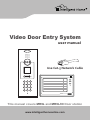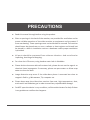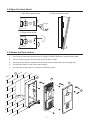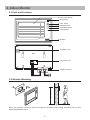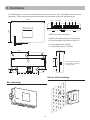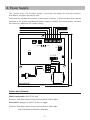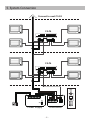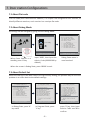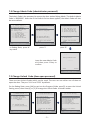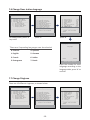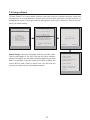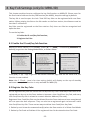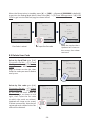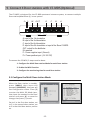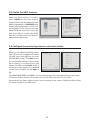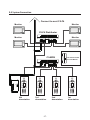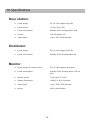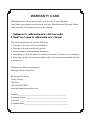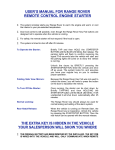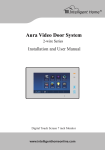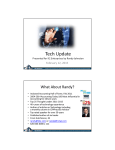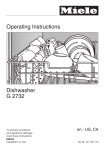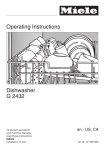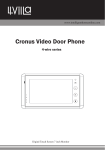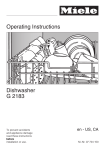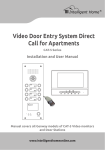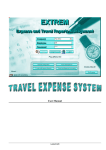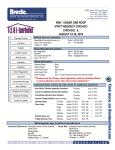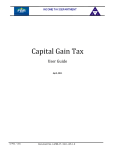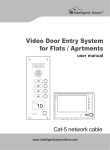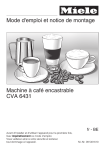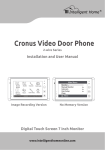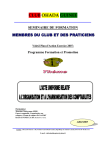Download MR9L System Manual - Intelligent Home Online
Transcript
Video Door Entry System user manual Use Cat-5 Network Cable RF CARD CALL 1 2 3 4 5 6 7 8 9 * 0 # UNLOCK TALK/MON IN-USE This manual covers MR9L and MR9L/ID Door station www.intelligenthomeonline.com PRECAUTIONS ●● Read this manual through before using the product. ●● Slots or openings in the back of the monitor, are provided for ventilation and to ensure reliable operation of the video monitor or equipment and to protect if from overheating. These openings must not be blocked or covered. The monitor should never be placed near or over a radiator or heat register and should not be placed in a built-in installation such as a bookcase unless proper ventilation is provided. ●● All parts should be protected from violence vibration. And not allow be impacting, knocking and dropping. ●● For clean the LCD screen, using hands or wet cloth is forbidden. ●● Please do the cleanness with soft cotton cloth, please do not use the organic or chemical clean impregnate. If necessary, please use pure water or dilute soap water to clean the dust. ●● Image distortion may occur if the video door phone is mounted too close to magnetic field e. g. Microwaves, TV, computer etc. ●● Please keep away the video door monitor from wet, high temperature, dust, and caustic and oxidation gas in order to avoid any unpredictable damage. ●● Do NOT open the device in any condition, call the administrator for help if there is any problem or mulfunction happens. CONTENT 1. Door station - - - - - - - - - - - - - - - - - - - - - - - - - - - - - - - - - - - - - - - - - - 1 2. Indoor Monitor- - - - - - - - - - - - - - - - - - - - - - - - - - - - - - - - - - - - - - - - 3 3. Distributor - - - - - - - - - - - - - - - - - - - - - - - - - - - - - - - - - - - - - - - - - - - 4 4. Power Supply - - - - - - - - - - - - - - - - - - - - - - - - - - - - - - - - - - - - - - - - - 5 5. System Connection- - - - - - - - - - - - - - - - - - - - - - - - - - - - - - - - - - - - - 6 6. Flat Code and Time Setting - - - - - - - - - - - - - - - - - - - - - - - - - - - - - - - 7 7. Door station Configurations- - - - - - - - - - - - - - - - - - - - - - - - - - - - - - - 8 8. Key Fob Settings (only for MR9L/ID)- - - - - - - - - - - - - - - - - - - - - - - - 13 9. Connect 4 Door stations with C5-MDS(Optional) - - - - - - - - - - - - - - 15 10. Specifications - - - - - - - - - - - - - - - - - - - - - - - - - - - - - - - - - - - - - - - 18 1. Door station Screw cover Loudspeaker Camera Lens Night view LED LCD screen ID car window RF CARD 1 2 3 4 5 6 7 8 9 * 0 # Digital Keypad Microphone 1.1 Calling and Unlock Operation The MR9L Door station is a digital station with 128*128 pixels LCD screen, color CCD camera, night view LED, and digital keypad. Visitors can call the apartment by dial the Flat Code (apartment number) on the keypad. If they don’t know the Flat Code (apartment number), they can search the name list on the screen. If the door station is in standby, visitors need to press '9#' to display the user name list. Then, using the '8' / '0' key scroll next/last page. Finally, use the 1 to 7 key to call the desired flat. Residents can open the door using their unique Unlock Code (four-digit PIN code). If the door station is in standby mode, press '#' key, then input the four-digit PIN to open the door. -1- 1.2 Open the Front Panel: 1. Take off the screw cover 3. Take off the front panel 2. Screw off the screw 1.3 Mount the Door station: 1. Cut a hole on the wall with the size of 345(H)*115(W)*38(D)mm, and wire the cable. 2. Put the mounting box into the hole and fix it with screws. 3. Connect all the cables, and then fix the Door station body into the mounting box. 4. Fix the front panel on the Door station body. 5. Put back the screw cover on the top of the front panel. 1 2 3 4 5 -2- 2. Indoor Monitor 2.1 Parts and Functions LCD Touch Screen Microphone CALL button CALL UNLOCK UNLOCK button TALK/MON TALK/MON button IN-USE LED indicator Speaker Ventilation Vent Connection Port C5-MC connector 145~160 cm 2.2 Monitor Mounting Wire the system correctly (see Connection chapter) then hang the Monitor on the Mounting Bracket firmly. -3- 3. Distributor The Distributor is used to connect Monitors to the bus line. One Distributor can connect 4 Monitors. There are two mounting measures: bar mounting or dirrect wall mounting. 140mm P+ P- Trunk Bus D C B A 88mm C5-F4 distributor A/B/C/D port: Connect to Monitors Trunk Bus: Bus cable input/output. Connect to last C5-F4(or doorstation), and connect to next C5-F4 Power In-use Data P-: Power negative input. (Ground) P+: Power positive input. (15~18V DC) 32mm 36mm upward 62mm 70mm HI 13mm 120 set to 120 for the last C5-F4 on the building, the others must be set to HI. 84mm Dirrect wall mounting: Bar mounting: -4- 4. Power Supply The system uses a PS-2 power supply. It provides the power for the door station, distributors, monitors and electric lock. The maximum numbers of monitors it can support is twenty. If there are more than twenty monitors in the system an additional power supply is needed. Each extra twenty monitors will require an additional PS-2 power supply . ML+, ML- of door station E-lock (power-off-to-unlock type, 13~16V DC) P+, P- of the door station or distributor E-lock (power-on-to-unlock type, 18V DC) ON OFF LK-TEST SW3 L+ L- L+ L- ML+ML- P+ P- AC-IN UNLOCK 18V-OUT DC-OUT SW1 ON OFF 13~15V-OUT BAT+ BAT- AC AC PTR1 GND AC AC 287 mm VR1 100~240 V AC 247 mm Cables and distance: Power supply cable: RVVP 2*1.0 mm2 Distance: from Door station to the last distributor: 600 m Max. Data Cable: Catalogue-5 cable, 0.5 mm2 or bigger Distance: from Door station to the last Distributor: 200m Max. from Distributor to Monitor: 30m Max. -5- 5. System Connection Connect to next C5-F4 C5-F4 C5-F4 ML-ML+ L+ L- L+ L- ML+ ML- P+ P+ - 18 V DC lock RF CARD ON P+ P- SW1 OFF Power Supply Doorstation -6- 1 2 3 4 5 6 7 8 9 * 0 # 6. Flat Code and Time Setting Every Monitor must be set to a Flat Code, so that the Door station can identify the Monitor. For example, if a Monitor is set to a code 0101, when the visitor press 0101 on the Door station, only the Monitor with the code 0101 will ring. alarm monitor intercom setup exit 1. Power the monitor. Enter into the Main --> setup --> installation --> (input password: 2412) to open the configuration page. H o m e I n t e l l eg e n t S y s t e m Doorstation Tone -- 01 Camera Tone -- 10 Guard unit Tone -- 05 No Disturb Set -- off 2. Select and enter Flat Address... item to modify the flat code. 3. On the installation screen, select Date and Time Set item to enter the time setting page, use the touch screen to input the correct Time and Date. Installation... Exit H o m e I n t e l l eg e n t S y s t e m Password: 0 *** 1 2 3 4 5 * 6 7 8 9 0 # H o m e I n t e l l eg e n t S y s t e m Alarm in/out delay -- 40 Date and Time set... Room Address... Other settings... Informations... Exit H o m e I n t e l l eg e n t S y s t e m TIME 1 1 : 3 5 DATE 2 0 0 9 1 0 2 1 1 2 3 4 5 * 6 7 8 9 0 # H o m e I n t e l l eg e n t S y s t e m -7- 7. Door station Configurations 7.1 About Flat code The Flat Code (also called monitor address) is a unique code assigned to each monitor, to identify different monitors; each monitor has a unique flat code. 7.2 About Debug Mode All settings can be changed by going into the Debug Mode. > > D E B U G S TAT E < < --------------------------#-# Program Guide 0-# Redial Last Nbrs 1-# Download from PC 2 - # D e b u g To o l s [9008] 1 4 7 # 2 5 8 0 3 6 9 * ---------Options---------< > Vo l u m e A d j u s t < > Auto Dial Back < > Display Net Data < ●> D i s p l a y A l a r m < > Guard Unit Online --------------------------- System Ready System Ready Video Entry System Video Entry System When Door Station is in standby, press '#' key input '9008', then input the Admin Code.(66666666 by default) Video Entry System Debug State menu is now launched When the screen is Debug State, press '#9009' to exit. 7.3 About Default Set When the settings of the door station are significantly wrong, the quickest way to solve the problem is to revert back to the default settings. > > D E B U G S TAT E < < --------------------------#-# Program Guide 0-# Redial Last Nbrs 1-# Download from PC 2 - # D e b u g To o l s ---------Options---------< > Vo l u m e A d j u s t < > Auto Dial Back < > Display Net Data < ●> D i s p l a y A l a r m < > Guard Unit Online >> Program Guide << --------------------------- [1] Configuration --------------------------- [1] [2] [3] [4] [5] [6] [7] [8] [9] -1. -2. -3. -4. -5. -6. -7. -8. -9. Configuration Unlock Setting Monitor Program Information Operating Options Access Security Card Management System Maintain Advanced Config Net Address [001] Multi DS Mode [0] Unlock Timing [1] Monitoring Nbrs [2] Intercom Video [1] Camera Power On [0] Doorplate Mode [1] Admin. Code Default Set --------------------------- --------------------------Press 1~9 to select * Back --------------------------Press 1~9 to select * Back Video Entry System Video Entry System Video Entry System In Debug State, press '#' key twice In Program Guide, press '1' key -8- press '9' key, then input Admin Code and'#'to confirm 7.4 Change Admin Code (administrator password) The Admin Code is the password to access the door station Debug Mode. The default Admin Code is '66666666'. Note that if the Default Set has been applied, the Admin Code will also be set to default. > > D E B U G S TAT E < < --------------------------#-# Program Guide 0-# Redial Last Nbrs 1-# Download from PC 2 - # D e b u g To o l s ---------Options---------< > Vo l u m e A d j u s t < > Auto Dial Back < > Display Net Data < ●> D i s p l a y A l a r m < > Guard Unit Online >> Program Guide << --------------------------- [1] Configuration --------------------------- [1] [2] [3] [4] [5] [6] [7] [8] [9] -1. -2. -3. -4. -5. -6. -7. -8. -9. Configuration Unlock Setting Monitor Program Information Operating Options Access Security Card Management System Maintain Advanced Config Net Address [001] Multi DS Mode [0] Unlock Timing [1] Monitoring Nbrs [2] Intercom Video [1] Camera Power On [0] Doorplate Mode [1] Admin. Code Default Set --------------------------- --------------------------Press 1~9 to select * Back --------------------------Press 1~9 to select * Back Video Entry System Video Entry System Video Entry System In Debug State, press '#' key twice press '1' press '8' >> [1][8] Change Admin Code Input the new Admin Code and then press '#'key to confirm -------- <********> * Back # Save Video Entry System 7.5 Change Unlock Code (door open password) There are two Unlock Codes which can be used. The user can use either one of them to open the door. They are '1111' and '2222' by default. On the Debug State, press [# #] to get into the Program Guide, press[2] to open the Unlock Setting menu, then enter[1] or [2] to change the Unlock Code. as shown below: > > D E B U G S TAT E < < --------------------------#-# Program Guide 0-# Redial Last Nbrs 1-# Download from PC 2 - # D e b u g To o l s ---------Options---------< > Vo l u m e A d j u s t < > Auto Dial Back < > Display Net Data < ●> D i s p l a y A l a r m < > Guard Unit Online >> Program Guide << --------------------------- [2] Unlock Setting --------------------------- [1] [2] [3] [4] [5] [6] [7] [8] [9] -1. -2. -3. -4. -5. -6. -7. -8. Configuration Unlock Setting Monitor Program Information Operating Options Access Security Card Management System Maintain Advanced Config Unlock Code 1 [1111] Unlock Code 2 [2222] Code Error Alert [0] Code Mode [1] Code Range ... Code Check ... Code Nbrs [0] Change Program Code --------------------------- --------------------------Press 1~9 to select * Back --------------------------Press 1~9 to select... * Back Video Entry System Video Entry System Video Entry System -9- 7.6 Change Door station language > > D E B U G S TAT E < < --------------------------#-# Program Guide 0-# Redial Last Nbrs 1-# Download from PC 2 - # D e b u g To o l s ---------Options---------< > Vo l u m e A d j u s t < > Auto Dial Back < > Display Net Data < ●> D i s p l a y A l a r m < > Guard Unit Online >> Program Guide << --------------------------- [9] Advanced Config --------------------------- [1] [2] [3] [4] [5] [6] [7] [8] [9] -1. -2. -3. -4. -5. -6. -7. -8. -9. Configuration Unlock Setting Monitor Program Information Operating Options Access Security Card Management System Maintain Advanced config To n e S e l e c t Image Memo Vo i c e M e m o Name List HMC M o n i t o r Ve r s i o n Call Mode L ad nmgi u A n a. gCeo d e Timing [11] [0] [0] [1] [0] [0] [0] [1] --------------------------- --------------------------Press 1~9 to select * Back --------------------------Press 1~9 to select * Back Video Entry System Video Entry System Video Entry System In Debug State, press '#' key twice press '8' press '9' >>[9][8] Language There are 8 operating languages can be selected: 0. Chinese 4. Spanish - 1. English 5. German (0~7) 2. French 6. Italian 3. Portuguese 7. Dutch * Back #Save Video Entry System Input the number for each language according to the language table, press '#' to confirm. 7.7 Change Ringtone There are 15 different ringtones, as shown below: > > D E B U G S TAT E < < --------------------------#-# Program Guide 0-# Redial Last Nbrs 1-# Download from PC 2 - # D e b u g To o l s ---------Options---------< > Vo l u m e A d j u s t < > Auto Dial Back < > Display Net Data < ●> D i s p l a y A l a r m < > Guard Unit Online >> Program Guide << --------------------------- [9] Advanced Config --------------------------- [1] [2] [3] [4] [5] [6] [7] [8] [9] -1. -2. -3. -4. -5. -6. -7. -8. -9. Configuration Unlock Setting Monitor Program Information Operating Options Access Security Card Management System Maintain Advanced config To n e S e l e c t Image Memo Vo i c e M e m o Name List HMC M o n i t o r Ve r s i o n Call Mode Language Timing [11] [0] [0] [1] [0] [0] [0] [1] --------------------------- --------------------------Press 1~9 to select * Back --------------------------Press 1~9 to select * Back Video Entry System Video Entry System Video Entry System -10- 7.8 Name List function The name list can be edited by using the digital keypad of the door station. The input method is similar to mobile phones. By default the name list function is ON. > > D E B U G S TAT E < < --------------------------#-# Program Guide 0-# Redial Last Nbrs 1-# Download from PC 2 - # D e b u g To o l s ---------Options---------< > Vo l u m e A d j u s t < > Auto Dial Back < > Display Net Data < ●> D i s p l a y A l a r m < > Guard Unit Online >> Program Guide << --------------------------- [9] Advanced Config --------------------------- [1] [2] [3] [4] [5] [6] [7] [8] [9] -1. -2. -3. -4. -5. -6. -7. -8. -9. Configuration Unlock Setting Monitor Program Information Operating Options Access Security Card Management System Maintain Advanced config To n e S e l e c t Image Memo Vo i c e M e m o Name List HMC M o n i t o r Ve r s i o n Call Mode Admin. Code Timing [11] [0] [0] [1] [0] [0] [0] --------------------------- --------------------------Press 1~9 to select * Back --------------------------Press 1~9 to select * Back Video Entry System Video Entry System Video Entry System To use the namelist function, the Name List item must be set to '1'(enable), which is default. >>[9][4] >>[9][4].2 Name List [Add_008] Name List 1. Add 2. Modify - 3. Initialise Line 1: _ [ ] Line 2: [ ] (0~2) Press 1~3 to select * Back #Save Video Entry System Press '2#' to enter * Back #Save Video Entry System Press '1' to add new names, press '2' to modify the existing names, press '3' to initialise to default. (123) * Back #Save Video Entry System Flat code and Name input page. The first 4 digits are for the Flat Code input (the address of the flat). After 4 digits have been input, it will switch to Line 1 and the input mode will switch to ABC input mode automatically. Line 2 is for the names that are too long for one line. After the name has been input, press '#' to save. Button 1: Switch the letter between capitalization and lowercase. Button 2: A, B, C, (a, b, c) Button 3: D, E, F, (d, e, f) Button 4: G, H, I, (g, h, i) Button 5: J, K, L, (j, k, l) Button 7: P, Q, R, S, (p, q, r, s) Button 8: T, U, V, (t, u, v) Button 9: W, X, Y, Z, (w, x, y, z) Button * : Cancel Button 0: Space blank, İ, Ş, Ç, Ü, Ğ, Ö Button 6: M, N, O, (m, n, o) -11- 7.9 Using software “Online Search” is a very useful function that can help the installer to easily check the connectivity of all the Monitors. Please note, Online does not mean via the internet. In Debug Mode, press [2 #] to get into the Debug Tools, press [5] to open the “Online Search” menu, as shown below: > > D E B U G S TAT E < < --------------------------#-# Program Guide 0-# Redial Last Nbrs 1-# Download from PC 2 - # D e b u g To o l s ---------Options---------< > Vo l u m e A d j u s t < > Auto Dial Back < > Display Net Data < ●> D i s p l a y A l a r m < > Guard Unit Online > > D e b u g To o l s < < --------------------------[1] [2] [3] [4] [5] [6] [7] [8] < > Vo l u m e A d j u s t < >Auto Dial Back < >Display Net < >Display Alarm Online Searching... Monitor Property Vo l t a g e M e a s u r i n g . . . Simulate Calling... --------------------------- --------------------------Press 1~8 to select * Back Video Entry System Video Entry System Search Range: input the Flat Codes and the end Flat codes. The first two digits of the Flat Code are the floor number; the last two digits are the Maximum flats quantity on each floor. For example, input the range from 0101 to 0804, will search 8 floor and 4 flats on each floor. You will see the connection status of the selected apartments. >>Online Searching<< --------------------------- [----]~[----] (Search Range) ** BBaacckk #Search Video Entry System >>Online Searching<< --------------------------[0101] Online [0102] Online [0103] Linking Error [0104] Online [0201] Online [0202] Online [0203] Online [0204] Linking Error [0301] Linking Error ** BBaacckk Video Entry System -12- 8. Key Fob Settings (only for MR9L/ID) This chapter explains how to configure the key fob function on MR9L/ID. Please note: for the Door station without the Key Fob function (the MR9L), keep the settings by default. The key fob is used to open the lock. Total 500 key fobs can be registered with one Door station. When swiping the fob on the fob reader on the Door station, the distance must be less than 3 millimetres. Key Fobs must be registered on the Door station. Only then can fobs be recognised and open the door. To use the key fobs: 1. Enable the ID card/key fob function; 2. Register the Fobs. 8.1 Enable the ID card/key fob function When the Door station is in standby, press [#] --> [9008] -->Password([66666666 by default]) to get into the Debug Mode Menu, as shown below. > > D E B U G S TAT E < < --------------------------#-# Program Guide 0-# Redial Last Nbrs 1-# Download from PC 2 - # D e b u g To o l s ---------Options---------< > Vo l u m e A d j u s t < > Auto Dial Back < > Display Net Data < ●> D i s p l a y A l a r m < > Guard Unit Online >> Program Guide << --------------------------[1] [2] [3] [4] [5] [6] [7] [8] [9] Configuration Unlock Setting Monitor Program Information Operating Options Access Security Card Management System Maintain Advanced Config [6] Access Security --------------------------- 1 . A c c e s s F u n ct itoi onn [[ 1 1 ]] -2. Passive Address [1] -3. ACS Address [121] -4. Clock... -5. Unlock Verify [0] --------------------------- --------------------------Press 1~9 to select * Back --------------------------Press 1~5 to select * Back Video Entry System Video Entry System Video Entry System Press [# #] --> [1] -->[1] to get into the Access Function page and set the value to 1, the function is now enabled. Note: the 4. Clock... item is for time setting (which will display on the top of standby welcome screen, clock function is only available for MR9L/ID). 8.2 Register the Key Fobs All the registered key fobs are called User Cards/User Key Fobs. New fobs/cards need to be registered one by one to the Door station to become a User Card/User Key Fob; and every User Card/User Key Fob is related to a certain Monitor Address (Flat code). Registered User Cards/Key Fobs can be deleted from the Door station and once unregistered will not open the door anymore. They can also be re-registered again to become a valid User Card/User Key Fob. There are two ways to delete User Cards/User Key Fobs: 1. Delete by card: show the unwanted card(s) when the Door station is in Delete Card Mode 2. Delete by Flat Code: will delete all the registered User Cards related to that Flat Code. -13- When the Doors tation is standby, press [#] --> [9008] -->Password([66666666 by default]) to get into the Debug Mode Menu, then Press [# #] --> [7] Card Management -->[1] Add Card to get into the Add Card page as shown below. >>[7][1] >>[7][1] >>[7][1] Add Card Add Card Add Card [----] 0101 Card:15977131 0101 Card:15977131 Card:15977131 Updated Updated Updated Please input M.Code * Back #Save Video Entry System Flat Code is asked. Show the Card * Back #Save Video Entry System input the flat code * Back #Save Video Entry System Show the card on the a Updated will show on the screen, then show next card. 8.3 Delete User Cards Delete by Card/Fob: goto [# #] Program Guide -->[7] Card Management --> [2] Delete by Card, to enter delete by card page, as shown on the right, then show the cards you want to delete one by one. >>[7][2] >>[7][2] Delete By Card Delete By Card Sa h rodw: 1t 5 h9 e 7C7a1r3d1 C M.Code: 0101 : 13 58 92 74 72 183215 5 CCaar rdd 1 Updated Updated Updated * Back #Save Video Entry System Delete by Flat code: goto [# #] Program Guide -->[7] Card Management --> [3] Delete by M.Code, to enter delete by flat code page, as shown on the right, then input the flat code to which the cards are related, Updated will show on the screen if delete successfully. Note that all registered cards related to the flat code will be deleted. >>[7][3] * Back #Save Video Entry System >>[7][3] Delete By M.Code Delete By M.Code [----] Card:15977131 0101 Card:15977131 Updated Updated Updated Please input M.Code * Back #Save Video Entry System -14- * Back #Save Video Entry System 9. Connect 4 Door stations with C5-MDS(Optional) The C5-MDS is designed for the C5-800 apartment intercom system, to connect multiple Door stations(Maximum 4) ) in one system. P+ P- IN OUT D C B A A: input of the 1st doorstation B: input of the 2nd doorstation C: input of the 3rd doorstation D: input of the 4th doorstation or input of the Slave C5-MDS. OUT: output for the distributor. IN: reserved. P-: Power negative input. (Ground) P+: Power positive input. (16~18V DC) To connect the C5-MDS, 3 steps must be done: 1. Configure the Multi Door station Mode for each Door station. 2. Enable the MDS function. 3. Configure the monitoring time for each Door station 9.1 Configure the Multi Door station Mode When the Door station is standby, p re s s [ # 8 0 0 1 ] t h e n i n p u t t h e password [66666666], then you will see Configuration menu. Press [2] to enter the Multi DS Mode item, then input the number for the Door station and press [#] to save the change, then press [*] to exit. [ 1 ] Configuration ---------------------------1 . -2 . -3 . -4 . -5 . -6 . -7 . -8 . -9 . * Set to 1 in the first door station, set to 2 in the second door station, set to 3 in the third door station, and so on. Net Address [ 001 ] Multi DS Mode [0] Unlock Timing [1 ] Monitoring Nbrs [2 ] Intercom Video [1] Camera Power On [0] Doorplate Mode [1] Change admin code Default Set --------------------------Press 1 ~ 9 to select Back Video Entry System -15- 9.2 Enable the MDS function When the Door station is standby, press [#8009] on the Door station keypad, then input the password (the default password is [66666666]),the Advanced Configuration screen will be displayed. Press [5] to enter the Multi DS Mode item, then input [2] and press [#] to enable the HMC function, and the screen will back to Advanced Config screen. [9] Advanced Config ---------------------------1. Tone Select[11] -2. Image Memo [0] -3. Voice Memo [0] -4. Name List [1] -5. HMC [2] -6. Monitor Version [0] -7. Call Mode [1] -8. Language -9. Timing [30] --------------------------Press 1~8 to select * Back Video Entry System 9.3 Configure the monitoring time for each door station When on the Advanced Config screen, press [5] to enter the HMC item, press [4] and then press [#] key to enter the MR-MDS screen. The Addr item is for the C5-MDS setting, if the current Door station is connected to the Master C5-MDS, set the Addr to [1], if the current Door station is connected to the Slave C5-MDS, set the Addr to [2]. >>[9][5].4 MR-MDS >>[9][5] HMC Addr [-] Ch1T [--] - Ch2T [--] Ch3T [--] Ch4T [--] (0..4) * Back # Save Video Entry System * Back # Save Video Entry System The Ch1T, Ch2T, Ch3T and Ch4T is for the monitoring time (seconds)setting for each port. . If less than 4 door stations connected, set to [0] for the ports that are not used. Note that all the Door stations which are connected to the same C5-MDS should be have the same setting on the HMC item. -16- 9.4 System Connection Connect to next C5-F4 Monitor Monitor C5-F4 Distributor Monitor Monitor C5-MDS M S The switch should be set to Master PS2 ON PP+ SW1 MLOFF ML+ LL+ LL+ RF CARD RF CARD RF CARD RF CARD 1 2 3 1 2 3 1 2 3 1 2 3 4 5 6 4 5 6 4 5 6 4 5 6 7 8 9 7 8 9 7 8 9 7 8 9 * 0 # * 0 # * 0 # * 0 # 4th doorstation 3rd doorstation -17- 2nd doorstation 1st doorstation 10. Specifications Door station: ●● Power supply: DC 15~18V (supplied by PS2) ●● Camera Lens: 1/3 inch color CCD ●● Power consumption: Standby 0.5W; Working status 15W ●● Screen: 128*128 pixels LCD ●● Video signal: 1Vp-p, 75Ω, CCIR standard Distributor: ●● Power supply: ●● Power consumption: DC 15~18V (supplied by PS2) Standby 0.3W; Working status 3W Monitor: ●● Power supply for indoor monitor: DC 15~18V (supplied by system) ●● Power consumption: Standby 0.5W; Working status 15W (for kits) ●● Monitor screen: 7 Inch color TFT-LCD ●● Display Resolutions: 1440(R, G, B) x 234 pixels ●● Video signal: 1Vp-p, 75Ω, CCIR standard ●● Wiring: Cat-5 network cable -18- WARRANTY CARD NB Please keep this document safe, as it is proof of your Warranty Your Video door system comes with a one year Manufacturers Warranty. When used normally, the following services are offered: The following actions will void the Warranty: 1. Damage to the device during installation 2. Damage to the device through misuse 3. Opening and/or disassembling the device 4. Attempting to force the device to perform functions for which it is not intended 5. Attaching the device to power supplies other than thoserecommended by the manufacturer Distributor for Warranty purposes: Intelligent Home Online Ltd 62 Hartley Old Road Purley, Surrey CR8 4HJ +44 (0)20 86170015 www.intelligenthomeonline.com Product:_____________________________________________ Purchaser Name: ______________________________________ Invoice N: ____________________________________________ Purchase Date_________________________________________ MR9L-CAT5-V2 2015-01-12 The design and specifications can be changed without notice to the user. Right to interpret and copyright of this manual are preserved. www.intelligenthomeonline.com