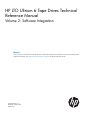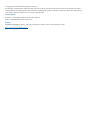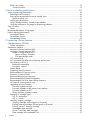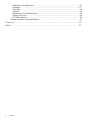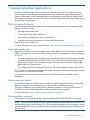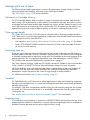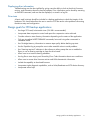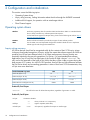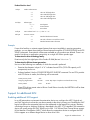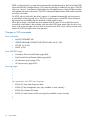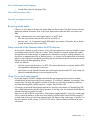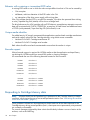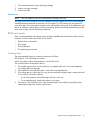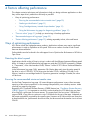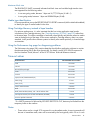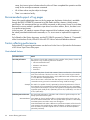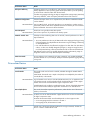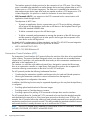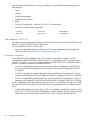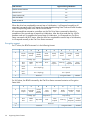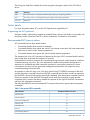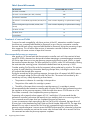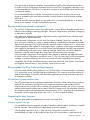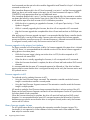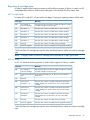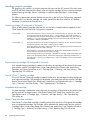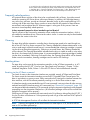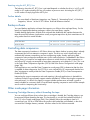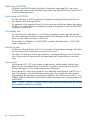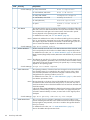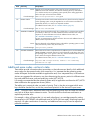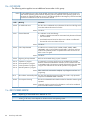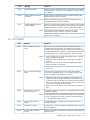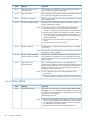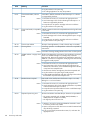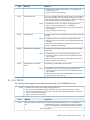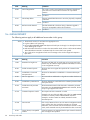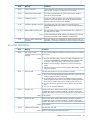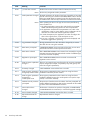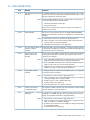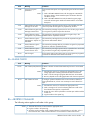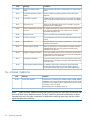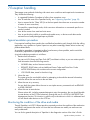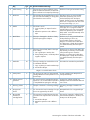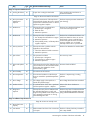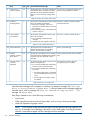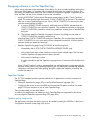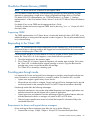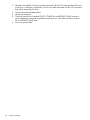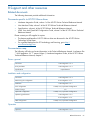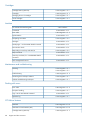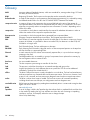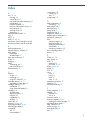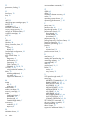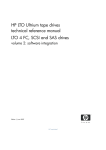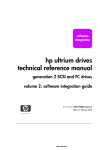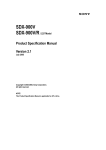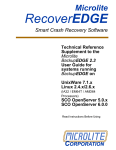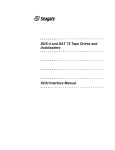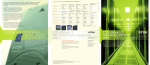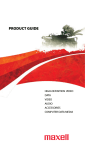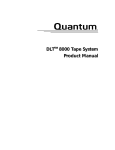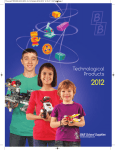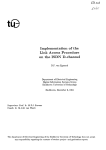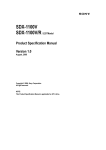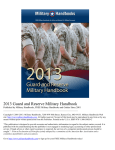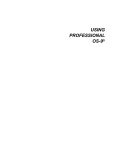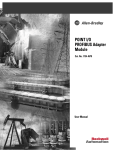Download - Oracle Documentation
Transcript
HP LTO Ultrium 6 Tape Drives Technical Reference Manual Volume 2: Software Integration Abstract This is one of five volumes that document HP LTO Ultrium 6 tape drives (Fibre Channel and SAS). This volume provides software integration information. See “Support and other resources” (page 67) for details of the other guides. HP Part Number: n/a Published: October 2012 Edition: First © Copyright 2012 Hewlett-Packard Development Company, L.P. The information contained herein is subject to change without notice. The only warranties for HP products and services are set forth in the express warranty statements accompanying such products and services. Nothing herein should be construed as constituting an additional warranty. HP shall not be liable for technical or editorial errors or omissions contained herein. Acknowledgements Windows is a U.S. registered trademarks of Microsoft Corporation. UNIX is a registered trademark of The Open Group. Warranty WARRANTY STATEMENT: To obtain a copy of the warranty for this product, see the warranty information website: http://www.hp.com/go/storagewarranty Contents 1 Designing backup applications....................................................................7 Optimizing performance...........................................................................................................7 Large data transfer size.........................................................................................................7 Data compression control......................................................................................................7 Non-immediate commands...................................................................................................7 Managing the use of tapes........................................................................................................8 Information in Cartridge Memory...........................................................................................8 Cleaning tape heads............................................................................................................8 Monitoring tape use.............................................................................................................8 TapeAlert............................................................................................................................8 Diagnostic logs....................................................................................................................8 Displaying drive information..................................................................................................9 Drive tests...........................................................................................................................9 Design goals for LTO backup applications....................................................................................9 2 Configuration and initialization..................................................................10 Operating system drivers.........................................................................................................10 Inquiry string recovery........................................................................................................10 Example......................................................................................................................11 Support for additional LUN......................................................................................................11 Enabling additional LUN support.........................................................................................11 Supporting additional LUNs................................................................................................12 3 Use of tapes............................................................................................13 LTO cartridge memory.............................................................................................................13 Identifying tape cartridge types................................................................................................13 Using Cartridge Memory attributes.......................................................................................13 Using MODE SENSE..........................................................................................................13 Tape status and capacity.........................................................................................................13 Finding the remaining capacity............................................................................................14 Interpreting Log Sense data.................................................................................................14 Using the SET CAPACITY command.....................................................................................14 Command descriptor block.............................................................................................15 CDB fields....................................................................................................................15 WORM media.......................................................................................................................15 How WORM media works..................................................................................................15 Changes to SCSI commands...............................................................................................16 New commands...........................................................................................................16 New INQUIRY pages....................................................................................................16 New log pages.............................................................................................................16 New parameters in the DTD Status log page................................................................16 New and changed mode subpages.................................................................................17 New additional sense codes...........................................................................................17 New task management functions.....................................................................................17 Re-writing media labels......................................................................................................17 Allow overwrite of last filemarks before the EOD data set........................................................17 Using CM to check tape integrity.........................................................................................17 Behavior with a missing or inconsistent EOD value.................................................................18 Unique media identifier......................................................................................................18 Barcode support................................................................................................................18 Responding to Cartridge Memory data......................................................................................18 Load count .......................................................................................................................19 Contents 3 RWW retry counts.............................................................................................................19 Corrective action...........................................................................................................19 4 Factors affecting performance....................................................................20 Ways of optimizing performance..............................................................................................20 Detecting the drive’s speed..................................................................................................20 Ensuring the recommended minimum transfer sizes.................................................................20 Maximum block size......................................................................................................21 Media type identification....................................................................................................21 Using Cartridge Memory instead of tape headers..................................................................21 Using the Performance Log page for diagnosing problems......................................................21 Time-out values.......................................................................................................................21 Notes:..............................................................................................................................21 Recommended support of log pages.........................................................................................22 Factors affecting performance..................................................................................................22 Host-related factors............................................................................................................22 Drive-related factors...........................................................................................................23 Format-related factors.........................................................................................................24 5 Supporting Ultrium features........................................................................25 Cartridge Memory (LTO-CM)....................................................................................................25 Further information.............................................................................................................25 Automation interface...............................................................................................................25 Automation/Device Interface (ADI).......................................................................................25 Automation Control Interface (ACI).......................................................................................26 Modes of usage through ACI..........................................................................................27 Slave to a library controller........................................................................................27 SCSI pass-through mode............................................................................................27 ACI command set..............................................................................................................27 ACI commands that affect drive streaming performance..........................................................27 New features in ACI 4.4.....................................................................................................28 Backward compatibility..................................................................................................28 Encryption support........................................................................................................30 Further details....................................................................................................................31 Supporting the ACI protocol................................................................................................31 Recommended ACI time-out values.......................................................................................31 Treatment of reserved fields.................................................................................................32 Recommended power-up sequence.......................................................................................32 Recommended load-unload configuration..............................................................................33 Recommended Get Drive Status polling frequency..................................................................33 ACI protocol communications retry.......................................................................................33 Upgrading the drive firmware..............................................................................................33 Firmware upgrade via tape.............................................................................................33 Firmware upgrade via the primary host interface...............................................................34 Firmware upgrade via ACI..............................................................................................34 Library firmware upgrade via tape...................................................................................34 Reporting of cartridge types................................................................................................35 ACI 4.3 and earlier.......................................................................................................35 ACI 4.4 mode..............................................................................................................35 Handling irregular cartridges..............................................................................................36 Cleaning cartridge (HP-configured or Universal)................................................................36 Expired cleaning cartridge (HP-configured or Universal).....................................................36 Non-HP Ultrium 1 cleaning cartridge...............................................................................36 Unreadable data cartridge.............................................................................................36 Ultrium 7 and later data cartridges..................................................................................36 Data cartridge with unreadable CM................................................................................37 4 Contents Cartridge fails to seat or load.........................................................................................37 Cartridge cannot be loaded...........................................................................................37 Valid firmware upgrade cartridge....................................................................................37 Invalid firmware upgrade cartridge..................................................................................37 Frequently asked questions..................................................................................................38 Cleaning..........................................................................................................................38 Resetting drives..................................................................................................................38 Resetting via the ACI Reset command...............................................................................38 Resetting using the ACI_RST_L line...................................................................................39 Further details....................................................................................................................39 Backup software.....................................................................................................................39 Controlling data compression...................................................................................................39 Other mode page information..................................................................................................39 Accessing Cartridge Memory without threading the tape........................................................39 Buffer size at EW-EOM.......................................................................................................40 Synchronize at EW-EOM.....................................................................................................40 Write delay time................................................................................................................40 Rewind on reset.................................................................................................................40 Partition size......................................................................................................................40 6 Sense keys and codes...............................................................................41 Sense keys—actions to take.....................................................................................................41 Additional sense codes—actions to take....................................................................................43 0h—NO SENSE................................................................................................................44 1h—RECOVERED ERROR....................................................................................................44 2h—NOT READY...............................................................................................................45 3h—MEDIUM ERROR.........................................................................................................46 4h—HW ERROR...............................................................................................................49 5h—ILLEGAL REQUEST.......................................................................................................50 6h—UNIT ATTENTION.......................................................................................................51 7h—DATA PROTECTION....................................................................................................53 8h—BLANK CHECK..........................................................................................................55 Bh—ABORTED COMMAND...............................................................................................55 Dh—VOLUME OVERFLOW.................................................................................................56 7 Exception handling...................................................................................57 Typical escalation procedure....................................................................................................57 Monitoring the condition of the drive and media.........................................................................57 Supporting TapeAlert.........................................................................................................58 Flags...........................................................................................................................58 Designing software to use the TapeAlert log...............................................................................63 TapeAlert Models..............................................................................................................63 TapeAlert polling usage model.......................................................................................63 TapeAlert informational exception usage model................................................................64 Reading the TapeAlert log...................................................................................................64 One-Button Disaster Recovery (OBDR).......................................................................................65 Supporting OBDR..............................................................................................................65 Responding to the ‘Clean’ LED.................................................................................................65 Providing pass-through mode...................................................................................................65 Requirements for drivers and logical device managers............................................................65 8 Support and other resources......................................................................67 Related documents..................................................................................................................67 Documents specific to HP LTO Ultrium drives..........................................................................67 Documentation map...........................................................................................................67 Drives—general............................................................................................................67 Contents 5 Installation and configuration..........................................................................................67 Operation....................................................................................................................67 Cartridges....................................................................................................................68 Interface......................................................................................................................68 Maintenance and troubleshooting...................................................................................68 Dealing with errors........................................................................................................68 LTO Ultrium features.......................................................................................................68 General documents and standardization...............................................................................69 Glossary....................................................................................................70 Index.........................................................................................................71 6 Contents 1 Designing backup applications In today’s computer market, software applications that use tape drives to copy the information from a computer’s hard disk for safe keeping are readily available for many different operating systems. Unfortunately, not all these applications take advantage of the advances made in tape technology over the past few years. This section examines some of the characteristics that a good backup utility should include. Optimizing performance There are some fundamental things that tape management applications should implement when dealing with Ultrium drives: • Use large data transfer sizes. • Control and monitor data compression. • Ensure directory information is safe and accurate. • Maximize the use of the tape drive’s internal buffering capability. Each of these is discussed below. For more information on optimizing performance, see “Factors affecting performance” (page 20). Large data transfer size Applications should use large data transfer sizes to make better use of the Ultrium drive’s internal buffers. A good goal to set is at least 256 KB each for read or write operation, with an ideal target of 512 KB: • For fixed-length block mode reads and writes, provided the block size multiplied by the number of blocks to be transferred is at least 256 KB, drives will provide peak performance. Small block sizes (512 bytes) are acceptable so long as they are written and read in fixed-length block mode using large transfers. • For variable-length block mode reads and writes, the transfer length should be at least 256 KB. For FC drives, it is possible to read Report Port Speed Capabilities information and report if a drive is connected via a sub-optimal interface. For SAS drives, you can use the Protocol Specific Port log to evaluate if the attach speed is sub-optimal. Data compression control Ultrium drives have built-in hardware data compression. Backup applications should incorporate features to report the actual compression ratio achieved during backup operations. The typical compression ratio achieved during backup operations on PC and UNIX networks is 2:1, but this can vary widely depending on the actual data being compressed. For more information, see “Controlling data compression” (page 39). Non-immediate commands Performance can be improved by only using immediate mode WRITE FILEMARKS commands. NOTE: Using immediate mode with other commands does not improve performance and can cause problems when writing a driver. The SCSI specification requires that if a command is issued with the IMMEDIATE bit set to 0, the drive must flush its data buffer before it carries out the operation. This takes time. Optimizing performance 7 Managing the use of tapes The Ultrium format enables applications to monitor the performance of tapes closely, to indicate when tape heads need cleaning, and when a tape should be discarded. See “Use of tapes” (page 13) for more information. Information in Cartridge Memory The LTO Cartridge Memory holds a number of pages of information that contain data about the tape’s history, such as the amount of data written to and read from the tape, the number of times a cartridge has been loaded and the tape threaded into a drive, and the number of read or write errors that have been encountered by drives with this tape. This information can be used to warn against backing up onto a tape of dubious quality, or one that is reaching the end of its life. Cleaning tape heads The ‘Clean’ LED on the front of HP Ultrium drives indicates when a cleaning cartridge should be used. There are two ways for backup applications to determine when the tape heads need cleaning and to prompt the user to clean the drive: • Use TapeAlert—see “Monitoring the condition of the drive and media” (page 57) for details. • Send a SCSI REQUEST SENSE command to look at the CLN bit in the sense data. If the bit is set, the drive needs cleaning. Monitoring tape use Drives can report the actual amount of data that has been written to the tape, and the amount of available space on the tape. From this information, applications for Ultrium drives can be designed to calculate the percentage of tape used, and give the user feedback on the actual progress of the backup operation. This is a significant improvement over other technologies, such as DC6000 QIC products, that require the application to estimate what is going on. See “Tape Capacity Log Page” under the LOG SENSE command in Chapter 3 of the Host Interface Guide, Volume 3 of the HP LTO Ultrium Technical Reference Manual for more information. While the reliability of tape products and applications is getting better all the time, problems do still occur. There are some very simple techniques that could be incorporated by application developers to simplify the process that a user must go through to resolve problems. For additional information, see “Exception handling” (page 57). TapeAlert The TapeAlert facility in HP Ultrium drives allows applications to help avoid trouble by prompting the user to take remedial action, or in some cases, through the application automatically performing remedial actions itself. For example, if the drive is experiencing trouble writing, the software can prompt the user to clean the heads, or, if there are several drives or an autoloader, automatically clean the heads without involving the user. See “Monitoring the condition of the drive and media” (page 57) for more details. Diagnostic logs SCSI tape drives report problems in response to a REQUEST SENSE command from the host. If the backup application stores this information in a log file, it becomes significantly easier to troubleshoot problems, because the data can be used to pinpoint what is wrong. 8 Designing backup applications Displaying drive information Troubleshooting can also be simplified by giving users the ability to look at the drive’s firmware revision, and information about the host bus adapter. Drive information can be found by executing an INQUIRY command, and can then be displayed, or stored in a log file. Drive tests A basic read/write test should be included in a backup application to check the integrity of the hardware. This should also allow the user to scan the SCSI bus and to solve problems concerning the device setup and configuration. Design goals for LTO backup applications • Use large SCSI read/write transfer sizes (256 KB is recommended). • Incorporate data compression control and report the compression ratios achieved. • Consider where to store directory information depending on the nature of the application. • Only use immediate WRITE FILEMARK commands, but avoid using other commands in immediate mode. • Use Cartridge Memory information to measure tape quality before backing up starts. • Use the TapeAlert log to prompt the user to take remedial action to avoid problems. • Use “cleaning required” indicators in the software to either prompt the user or enable the library to use a cleaning cartridge to clean the drive heads. • Allow users to set custom cleaning schedules. • Use log files to store Inquiry and Sense Key/Error Code information about error conditions. • Allow users to access drive firmware revision and HBA characteristic information • Include the capability to download firmware. • Incorporate simple diagnostic capabilities, such as Write/Read tests and SCSI device discovery. • Incorporate online help. Design goals for LTO backup applications 9 2 Configuration and initialization This section covers the following topics: • Operating System drivers • Inquiry string recovery, finding information about the drive through the INQUIRY command • Additional LUN support, for operation with an autochanger device • Fibre Channel support Operating system drivers Windows HP have a proprietary driver for Windows 2000 and Windows 2003. It is intended that the driver is freely licensed to any software partner that requires it. For the latest driver support for HP tape drives, please visit the following HP web site: http:// www.hp.com/support/ultrium NetWare HP has worked with Novell to provide driver support for HP’s Ultrium products. UNIX See the UNIX, Linux and OpenVMS Configuration Guide for details of how to implement Ultrium support under the popular UNIX flavors. Inquiry string recovery HP Ultrium devices should not be recognized solely by the contents of their SCSI Inquiry strings. In the past, hard-coded recognition of Inquiry strings has meant that software support for follow-on products from HP has been delayed when, to all intents and purposes, the new product was practically identical to the previous generation. For Ultrium, it is recommended that software applications ‘key off’ only the first eight bytes of the Product ID field—the text “ Ultrium”. The only use for the remainder of the bytes in this field is that they will be visible on-screen during the boot process of PC systems. As with HP’s DDS products, there will be very little difference between the first Ultrium drives and succeeding generations in terms of their basic SCSI characteristics; they will just store more data faster. Standard INQUIRY Page Data SAS FC Vendor ID (bytes 8–15) “HP Product ID (bytes 16–23) “Ultrium ” “Ultrium ” Product ID (bytes 24–31) “6-SCSI “6-SCSI Product Revision Level (bytes 32–35) ” ” CRMV “HP CRMV Product ID, first 8 bytes “Ultrium ” This will be the same for all HP Ultrium products, regardless of generation or model. Product ID, last 8 bytes 1st byte: Generation identifier: 2nd byte 3rd–6th bytes 10 “6” LTO-6 (2.5 TB at 2.5:1 compression) “–” Hyphen separator (ASCII 2Dh) “SCSI” Configuration and initialization SCSI protocol, regardless of transport or interface type ” ” Product Revision Level 1st byte 2nd byte Product codename ID: “J” LTO-6 FC full-height drive “O” LTO-6 SAS full-height drive “2” LTO-6 FC half-height drive “3” LTO-6 SAS half-height drive Release type: “0”, “1” Development Formal release “2” Post-release “3”, ... 3rd byte Minor release level: “0”–“9”, then “A” –”Z” 4th byte Firmware variant: “D” Standard distribution firmware “S” HP code in libraries sourced from Oracle “W” Standard HP automation firmware Example If new drive families or variants support features that are not available in previous generation products, you can detect the existence of these features through the SCSI MODE SENSE and LOG SENSE commands. Exact details will become available as new products are defined. There is no need to limit driver or application connectivity to a single HP Ultrium product type. To determine the drive technology family: Examine only the first eight bytes of the Product ID field (the text “Ultrium ”). To determine the Ultrium format generation: Use one of the following two methods, of which the second is preferred: • Examine the character in byte 9. A “6” indicates format LTO-6 (3200 GB capacity at 2:1 compression) and so on. • Preferred method: Use the SCSI REPORT DENSITY SUPPORT command. For an LTO-6 product with LTO Ultrium 6 media, the following will be returned: Primary Density Code: Assigning Organization: 5Ah LTO-CVE Density Name: U-616 Linear Tape Open Compliance and Verification Entity 16 track Since LTO-6 drives cannot write to Ultrium-3 and Ultrium-4 media, the WRTOK bit will be clear for this media type. Support for additional LUN Enabling additional LUN support In an ADI automation environment the automation device can configure the ADC-3 logical unit and SMC logical unit so that they can be accessed via the drive's primary port. Enabling the SMC logical unit allows the automation device to be addressed via the tape drive's primary interface; a technique known as bridging. Bridging is described in the ADC-3 T10 standard. The automation device will usually assign the SMC logical unit to LUN 1. HP Ultrium Fibre Channel drives support N-Port Identifier Virtualization (NPIV), which allows the automation device to configure the SMC LUN to appear on a different target device to other drive LUNs. Support for additional LUN 11 Supporting additional LUNs When working with a library vendor who is incorporating HP Ultrium drives in products, software developers should liaise directly with the vendor about the functionality of the hardware available through the ADI, iADI or ACI port. 12 Configuration and initialization 3 Use of tapes HP Ultrium user documentation and “Cartridges”, Chapter 9 of the Hardware Integration Guide, Volume 1 of the HP LTO Ultrium Technical Reference Manual, also contain information on cartridges. Timing considerations are discussed in “Time-out values” (page 21). LTO cartridge memory NOTE: “Cartridge Memory” is the Ultrium version of the more general term “Media Auxiliary Memory” or MAM, covering all media types. Cartridge Memory has been added to the LTO cartridge for the following reasons: • It speeds up load and unload times by removing the need to read system areas. • It speeds up movement around tape by storing the tape directory (physical to logical mapping). • It increases tape reliability because fewer tape passes are needed. • It stores diagnostic and log information for tracking purposes. Most of these uses are invisible to applications and handled internally by the drive. There is potential for applications to use the “Application Specific Data” area. For more details, see “Using Cartridge Memory” in “Using Special Features in Libraries”, Chapter 2 of the Hardware Integration Guide, Volume 1 of the HP LTO Ultrium Technical Reference Manual. Identifying tape cartridge types Using Cartridge Memory attributes To identify the type of cartridge in the drive, read the Medium Type attribute in Cartridge Memory: Attribute ID 0408h 00h Read/write (normal) data cartridge 01h Cleaning cartridge 80h WORM cartridge Using MODE SENSE Examine the Medium Type field in the Mode Parameter header of the MODE SENSE command (byte 1 in the 6-byte version, byte 2 in the 10-byte version): Medium Type 00h Read/write (normal) data cartridge 01h WORM cartridge 80h CD (the drive is in CD-ROM mode) Tape status and capacity Following autoload or a LOAD command, the software can determine the state of the tape and its capacity from the Cartridge Memory and the Tape Capacity Log pages retrieved through the LOG SENSE command. The information can also be invoked as a console operation at any time to find the status and condition of the media. LTO cartridge memory 13 Tape capacity figures can be used for two purposes: • To give an application or user an indication of whether the tape has enough capacity for a proposed backup. When using data compression, however, this is of little value, since the compression factor cannot be predicted accurately. • Periodically during a backup to give an approximation of the amount of tape left. CAUTION: An application should not use the capacity reported in the Tape Capacity log to fix the backup size. This will result in permanent capacity truncation that could represent a significant percentage of the available capacity. Finding the remaining capacity Examine the Tape Capacity Log to estimate the effective remaining capacity of the tape (data-compression factors are not considered). Interpreting Log Sense data The following points affect the values returned in the data: Units Capacities are given in megabytes (1,048,576 bytes) of user data and assume no compression. General • If data compression is used, the capacities are specified as though the drive is in pass-through mode. The data compression factor is not considered. • Regions of tape used by the system, such as EOD areas, are not included in capacities specified. In other words, values are conservative. • An allowance for read-after-write retries is made. Maximum Capacity Maximum capacity values are only valid when the tape has completed a load sequence. If an immediate mode LOAD is made, LOAD SENSE will not return valid information until the tape has been successfully loaded and tape motion has ceased. Remaining Capacity The remaining capacity value is the amount of tape remaining calculated from EOD.Remaining capacity values are only valid after the successful completion of the following commands in non-immediate mode: LOAD LOCATE MODE SELECT READ REWIND SPACE VERIFY WRITE WRITE FILEMARKS The values after any subsequent command cannot be relied on unless the command is a sense type that does not cause any tape motion. Capacity calculations are based on estimates; reported values can be subject to error in two ways: • Random errors caused by tolerances in tape length, hub diameter, and so on. • Systematic errors caused by ignoring system areas, and so on. They ensure the calculated capacity is actually available to the user. It is usually possible to write considerably more data than the calculated capacity. Using the SET CAPACITY command You can modify the capacity of a tape by changing the logical length of the tape through the SET CAPACITY command. The primary use envisaged is for testing purposes, although it may also be used in other circumstances where a shortened tape may be beneficial. NOTE: All data currently on the tape will be lost following successful execution of this command. The command is only accepted when the media is positioned at Beginning of Media (BOM). 14 Use of tapes With WORM cartridges, the command is only accepted and executed if the cartridge has not been initialized, that is, it has never been written to. Otherwise the cartridge is rejected with CHECK CONDITION, sense key of Data Protect and additional sense of 300Ch (WORM media—overwrite attempted). TapeAlert flags 3Ch (WORM media—overwrite attempted) and 09h (write-protect) are set. Command descriptor block 7 6 5 0 3 2 1 0 Operation Code (0Bh) 1 Reserved (0) 2 3 4 Immed Reserved (0) (MSB) Capacity Proportion Value 4 (LSB) 5 Control CDB fields Immed Capacity Proportion Value 0 Status will not be returned until the SET CAPACITY operation has completed. 1 Status will be returned as soon as the CDB has been parsed. The portion of the total volume capacity to be made available for use. The value is the numerator of a fraction with a denominator of 65,535. The resulting available capacity will be (total volume capacity) x (capacity proportion value) / 65535. Note that the LTO-6 format enforces a minimum tape length. A value that would result in a tape length below this minimum will be silently rounded up to the minimum permitted length. The following table gives the minimum acceptable Capacity Proportion Values and the approximate capacity they will give: Cartridge Min. capacity proportion value Resultant approx. min. capacity Max. capacity Ultrium 4 1055h 51 GB 800 GB Ultrium 5 FB3h 92 GB 1500 GB Ultrium 6 EB8h 184 GB 3200 GB NOTE: Capacities are approximate and can be affected by defects that reduce the actual capacity of the tape. Other factors, such as compression and block packing, may also affect capacity. WORM media HP Ultrium-6 WORM (Write Once—Read Many) data cartridges have a distinctive two-tone cartridge color to distinguish them from RW media. They have a unique Cartridge Type stored in the Cartridge Memory, so that they will be rejected by non-WORM compatible drives. For automation configurations with auto-eject disabled, the cartridge will not be physically ejected from the drive but held at the “ready eject” position. The write-protection tab behaves as on Read/Write (RW) cartridges. How WORM media works Drives use the EOPD (End of Protected Data) value to control the use of WORM tapes. WORM media 15 EOPD is a logical position on tape that is automatically calculated based on the End of Data (EOD) value read from the Cartridge Memory (CM) when the cartridge is loaded into the drive. The EOD value is an “intrinsic” code stored and protected in the Cartridge Memory of each WORM cartridge, and updated after each write session. The EOPD indicates that data between BOM and this position cannot be overwritten. The EOPD value is held within the drive’s memory. It is updated automatically and continuously as each block of data (typically 64 or 128 KB) is written to tape, so the EOPD value indicates a logical position immediately after the last block of data written to tape. When the cartridge is unloaded, the drive updates the EOD value in CM to reflect the end of successfully written data on the cartridge, and clears the EOPD value stored within the drive. Any future writes to the cartridge will occur after the location of the EOD, which will become the initial location for EOPD during the next write operation. Changes to SCSI commands New commands • ALLOW OVERWRITE 82h • CREATE FIRMWARE UPGRADE TAPE FROM FLASH A4h (1F 42h) • LOCATE 10/16 92h • SPACE 16 91h New INQUIRY pages • Automation Device Serial Number page (B3h) • Data Transfer Device Element Address page (B4h) • HP Alternative Inquiry page (CCh) • HP Unique Inquiry page (D0h) New log pages • • • • New parameters in the DTD Status log page • 8000h (VU Very High Frequency data) • 8003h (VU key management error (only available in some variants)) • 8010h (VU extended VHF data) • 8020h (VU multi-initiator conflict warning (only available in some variants)) • • 16 Use of tapes New and changed mode subpages • Control Data Protection sub-page (0Ah) New additional sense codes • New task management functions • Re-writing media labels If there is no user data on the tape, the media label can be rewritten. The label contains software application-related information such as a unique identification code and does not contain user data. Writing is allowed when the current logical position is at BOT and: • there are only filemarks between this position and EOD, or • there are only 1 or 2 sequential records followed by any number of filemarks, but no further records, between this position and EOD. Allow overwrite of last filemarks before the EOD data set At the end of a backup or archive session, many software applications write two filemarks to tape immediately before the EOD data set is written. These filemarks are logical markers that enable the application to locate the tape in preparation for subsequent writing or reading operations. At the start of an appending archive or backup session, it is common for the application to locate the tape to a logical position immediately preceding the second filemark and to overwrite the second filemark during the data appending session. Writes are allowed: • when the current logical position is at EOD. This means that the drive must have read the EOD from tape before attempting to overwrite it. • when there are only filemarks between the current logical position and EOD, and at least one filemark immediately before the current logical position. Using CM to check tape integrity Drives that support WORM cartridges check that the anti-tampering measures have not been violated before and during media access operations. If a violation is detected, for example, if the content of the CM does not match the content of the tape, the cartridge is treated as read-only, and Tape Alert flag 3Bh (WORM medium—integrity check failed) is set. HP strongly recommends that software applications check for the presence of TapeAlert flag 3Bh after a tape load and periodically during operation. If the flag is set, the software should alert the operator and log the incident for audit. Hosts can use the WTRE bit on the Device Configuration mode page (bit 6, byte 15 of mode page 10h) to control the behavior of the drive when reading WORM media whose WORM integrity is in doubt and which may have been tampered with. See details of the mode page in Chapter 4 in the Host Interface Guide, volume 3 of the HP LTO Ultrium Technical Reference Manual for more information. WORM media 17 Behavior with a missing or inconsistent EOD value A missing EOD value or one in which the value on tape differs from that in CM can be caused by: • CM corruption • deliberate, malicious alteration of the EOD value in the CM • an interruption of the drive power supply while writing data. If the CM indicates that the EOD is not valid (for example, if the drive has powered down during a write), TapeAlert flag 04h (Media) will be set on cartridge load. The drive behaves as for a RW cartridge with no EOD data set, except that any attempt to overwrite data will be rejected with CHECK CONDITION, a sense key of Data Protect and additional sense of 2700h (write-protected). Tape Alert flag 09h (Write-Protect) is set. Unique media identifier For added security, HP strongly recommends that applications read and track cartridge manufacturer and serial number values from the Cartridge Memory using MAM access commands: • Attribute ID 0x0400: Cartridge manufacturer ID • Attribute ID 0x0401: Cartridge serial number Both values should be read and concatenated to ensure that the number is unique. Barcode support Ultrium barcode support is required for WORM media so that the application and tape library can distinguish WORM media from normal RW media or cleaning cartridges. HP recommends the use of the following barcode formats for Ultrium media: 123456L1 LTO Ultrium 1 123456L2 LTO Ultrium 2 123456L3 LTO Ultrium 3 123456L4 LTO Ultrium 4 123456L5?? LTO Ultrium 5 123456L6?? LTO Ultrium 6 : : 123456LT LTO Ultrium 3 – WORM 123456LU LTO Ultrium 4 – WORM 123456LV?? LTO Ultrium 5 – WORM 123456LW?? LTO Ultrium 6 – WORM : : Responding to Cartridge Memory data NOTE: Software should use the TapeAlert log in preference to the Cartridge Memory to detect conditions which require the user or host to take preventative action. See “Monitoring the condition of the drive and media” (page 57). These guidelines indicate how host applications should make use of the data contained in the Cartridge Memory during normal operation (that is, when tapes are not permanently write-protected, not constantly re-formatted). The console messages triggered by these criteria should clearly indicate a course of action to the end-user, such as the following: 18 Use of tapes 1. 2. 3. Clean the tape heads using a cleaning cartridge. Insert a new tape cartridge. Archive the data. Load count NOTE: This only applies when non-write-protected cartridges are used. The load count is the number of times the cartridge has been loaded into a drive and accessed. Hewlett-Packard recommends a maximum use for a tape of 20,000 passes over any particular area of the tape. This conservative estimate is also influenced by the quality of the application and the driver software in being able to maintain streaming, thereby preventing repositioning over the same area of tape, without data being transferred. RWW retry counts Data is read immediately after being written to tape to establish that it has been written correctly. Increases in RWW retries can be due to four factors: • Deterioration in the media • Dirty heads • Drive malfunction • The operating environment Corrective action The recommended criteria for corrective action are as follows: RWW Retries > 5% Total data sets written When using tapes without write-protection, use the Total count. The corrective action should be as follows: 1. Use another tape and, for a write operation, try repeating the write. For a read operation, try reading data from the tape. 2. See whether the current RWW value is within the recommended limit. 3. If the values are now within the limit, you can assume that the original tape is nearing the end of its useful life. Proceed as follows: 4. • For a write operation, discard the tape and use a new one. • For a read operation, transfer the data to a new tape. If the value is still outside the limit, clean the tape heads with a cleaning cartridge and try repeating the operation with the original tape. Responding to Cartridge Memory data 19 4 Factors affecting performance This chapter contains techniques and information to help you design software applications so that they use the tape drive’s potential as efficiently as possible. • Ways of optimizing performance: ◦ “Ensuring the recommended minimum transfer sizes” (page 20) ◦ “Media type identification” (page 21) ◦ “Using Cartridge Memory instead of tape headers” (page 21) ◦ “Using the Performance Log page for diagnosing problems” (page 21) • “Time-out values” (page 21), to help you tune timings in backup applications • “Recommended support of log pages” (page 22) • “Factors affecting performance” (page 22), relating separately to host, drive and format Ways of optimizing performance HP’s Ultrium drives are high-performance products. Application software may require significant enhancement in order to capitalize on this speed. There are a number of areas to look at and these are discussed below. Further details can also be found in the white paper How to Optimize the Performance of HP Utrium Tape Drives. Detecting the drive’s speed Applications should not key off Inquiry strings in order to tell the difference between different speed drives. It is better to use the Performance Log page see under the LOG SENSE command in Chapter 4, “Commands”, of the Host Interface Guide, Volume 3 of the HP LTO Ultrium Technical Reference Manual. In the Performance Log page (34h), parameter 04h (Native data rate) gives the native speed of the drive in units of 100 KB/s. LTO-6 drives give the value 07D0h, indicating 200 MB/s with Ultrium 6 media or no cartridge loaded. If a previous generation cartridge is loaded, the value will be lower. Ensuring the recommended minimum transfer sizes Use the Data Compression Log page. HP cannot diagnose performance issues without accurate reporting of the current compression or the average compressibility over a backup session. Make sure that you report the log page. Regarding HP’s One-Button Disaster Recovery (OBDR) feature (see “One-Button Disaster Recovery (OBDR)” (page 65)), it is important to note that in some situations the SCSI block size may have to be fixed for a given tape for format reasons. This means that if the host writes 2 KB blocks to support OBDR, it may have to continue to write 2 KB blocks for the rest of the tape; it depends on the format compatibility required by the overall system. However as HP Ultrium drives are insensitive to absolute block size, performance should not suffer, but do ensure that the transfer size is at least 256 KB. 20 Factors affecting performance Maximum block size The READ BLOCK LIMITS command indicates that block sizes and variable length transfer sizes are supported for the following values: • In non-encrypting mode, between 1 byte and 16,777,215 bytes (16 MB –1). • In encrypting mode, between 1 byte and 8388608 bytes (8 MB). Media type identification HP recommends that you use the REPORT DENSITY SUPPORT command (with the Media bit enabled) to identify the type of media loaded in the drive. Using Cartridge Memory instead of tape headers For optimum performance, it is also important that the host writes application tape header information to the Cartridge Memory (see “Cartridge Memory (LTO-CM)” (page 25)) rather than to the actual tape. This allows cartridges to load and unload quickly and prevents excessive media wear at the beginning of the tape. As the access method to Cartridge Memory data is an open standard, it also permits other software systems to identify alien media positively in shared storage environments. Using the Performance Log page for diagnosing problems The Performance Log page (34h) contains data that should allow application software to monitor the data-rate being sent to the drive dynamically. For details, see the LOG SENSE command in the Host Interface Guide,Volume 3 of the HP LTO Ultrium Technical Reference Manual. Time-out values SCSI Command Recommended Time-Out Value Load 10 minutes Unload 10 minutes Rewind (full tape length) 10 minutes SP IN 20 minutes SP OUT 20 minutes Space/Locate/CD-ROM Read (10) 20 minutes Erase (long) 5 hours Erase (short) 5 minutes Write*/Write Filemarks 5 minutes Read 20 minutes Read/Write Attribute (MAM), with 1 KB of attribute data 1 minute Non-tape movement (such as TEST UNIT READY, INQUIRY) 1 minute Firmware Update commands 5 minutes * If a WRITE command is followed by SECURITY PROTOCOL OUT, data may be flushed from the temporary buffer to the medium. Notes: • These values are for a single SCSI command in non-Immediate mode. As most commands will be sent in Immediate mode, status will be received by the host typically within 20 ms. In such Time-out values 21 cases, the time-out given indicates when the drive will have completed the operation and be ready for the next tape movement command. • All of these values may be subject to change. • There is no retension facility. Recommended support of log pages Some of the media-related data items on the log pages are duplicates of data that is available through the READ ATTRIBUTES command using the Media Auxiliary Memory (MAM) access specification. We recommend that you use MAM commands as the primary source for such data, because this access method is portable to tape drives from other vendors, that is, the data is not in a vendor-unique format. In the long term, HP intends to expose all tape usage and drive hardware usage information via the industry-standard MAM-format commands, so it is wise to start to implement this approach now. For full details of the Ultrium log pages, see the LOG SENSE command in Chapter 4, “Commands”, of the Host Interface Guide, Volume 3 of the HP LTO Ultrium Technical Reference Manual. Factors affecting performance Further details on improving performance can be found in the How to Optimize the Performance of HP Utrium Tape Drives white paper. Host-related factors Performance Factor Detail Host SCSI performance The execution of each SCSI command involves a number of bus phases, of which the data phase is only one.The key phases are as follows: • Intra-command bus-free time • Arbitration and selection • Message out • Command Host Burst Rate During the data phase of each SCSI command, data is transferred to or from the drive at the host’s burst rate. If the host’s burst rate is slow, then it takes longer to transfer the data. Extra time during this phase is simply added to the total command time, and so it can affect the overall performance. Even if the burst rate is much faster than that required to maintain streaming, the total command time may prevent the commands from being issued fast enough. Example: The SAS link is capable of 6 Gb/s (600 MB/s) whereas the performance of the FC drive depends on the negotiated link speed of the host/HBA port, any intermediate switch ports and the drive port. The ports will negotiate to the highest possible mutually supported speed, ideally 8 Gb/s (800 MB/s) then 4 Gb/s (400 MB/s) or as low as 2 Gb/s (200 MB/s). Disk Subsystem Performance The speed and configuration of the disks used will have a significant impact on the backup speed of the whole system. Recommendation: Using RAID can have a significant effect on the throughput of the whole system, by the use of interleaved disk reads. Use more spindles where possible or a reasonably sized RAID system. More disks means more throughput. Note that the Raid level makes a difference to performance. RAID5 will be slower for writes (restores) than reads (backups). RAID0 and RAID1 are faster but expensive in terms of numbers of spindles required and not so tolerant to disk failure (RAID0 is particularly intolerant). 22 Factors affecting performance Performance Factor Detail File System Efficiency Operating systems vary in the efficiency with which they retrieve files sequentially for backup applications. Most operating system development effort is put into speeding up access times within files rather than file seek times. Consider using staging technology to stage an image before writing to tape, particularly with many small files, which will impact performance due to file accession. Hardware Configuration If the disk and tape drives are on separate buses, the effective available bandwidth can be doubled. Recommendation: Use one HBA for disks, and put the tape drive on a separate bus. It makes sense to split heavily used FC cards across separate PCI busses so that they do not contend for PCI bus bandwidth. The more PCI busses the better. Host CPU Speed Faster hosts can typically transfer data quicker. Recommendation: Use as fast a processor as possible for the backup system. Network Transfer Time If backup involves transferring data over the network, network performance is often a major bottleneck. Recommendation: • Try not to put Ethernet in the way of data transfer unless staging technology is being used; aggregation of multiple Ethernet clients remains a good strategy to delivering on drive performance. • Even with Gbit Ethernet, the effective throughput is less than that of an LTO Ultrium 6 drive, so either use carefully designed topologies, or stage an image first and use locally attached tape, otherwise the Ethernet itself can become the bottleneck. Gbit Ethernet can be used in a carefully designed topology. Alternatively, stage an image first and then use locally attached tape for the backup. Write Commands Do not interleave write commands with other commands, such as READ POSITION and LOG SENSE. Do not, for example, attempt to read the TapeAlert log page during a long write. Drive-related factors Performance Factor Detail Transfer Mode The transfer mode can be fixed or variable, selectable through the MODE SELECT command. Fixed Mode: The transfer size is equal to the (block) size multiplied by the number of records (blocks) in the transfer. Recommendation: A good transfer size to aim at is 256 KB (128 KB minimum). For an application that uses 512-byte records, each fixed-mode transfer should transfer 512 records. Higher transfer sizes are also recommended for higher compression ratios. Variable Mode: Only one block is transferred at a time. The size of the block determines the size of the transfer. Ideally the application should aim to use 256 KB blocks. Records (Block) Size The size of the transfer impacts the performance, rather than the size of the record (blocks) in the transfer. Recommendation: As above, aim to use 256 KB transfers. Higher transfer sizes are also recommended for higher compression ratios. Note that the maximum block size allowed depends on the Encryption mode: • In non-encrypting mode, the maximum is 16 MB –1. • In encrypting mode, the maximum is 8 MB. Transfer Size Transfer size is the amount of data transferred for a single command, whether the drive is in fixed or variable block mode. Factors affecting performance 23 Performance Factor Detail In both fixed and variable modes, the drive works best if it receives a large amount of data for each command, so a large transfer size for write commands is recommended. At small block size, the transfer rate is substantially degraded. This is because the drive controller and the host spend too much time handling SCSI overhead instead of writing data to tape, resulting in stream-fails. The block size at which this happens varies between drives, but generally the faster the drive, the larger the block size needed to stream. Recommendation: Use 256 KB transfers as a minimum. Higher transfer sizes are also recommended for higher compression ratios. Transfer Direction There are some noticeable performance differences between reads and writes, caused by the extra device CPU time needed by the drive to read data sets from the media. Recommendation: Use large transfer sizes; the drive is less likely to stream-read small transfer sizes than it will when writing transfers of the same sizes. Format-related factors Performance Factor Detail Tapemarks Tape marks (filemarks) have many different uses to give a logical structure to data on a tape. The SCSI Standard specifies certain actions that the drive must take when it is told to write a filemark. If the drive is told to write a filemark when the Immediate bit is not set, the standard insists that the drive must flush all data to tape. If used unnecessarily this will adversely affect performance and waste tape capacity. Recommendation: Write filemarks as rarely as is reasonable for your application. 24 Factors affecting performance 5 Supporting Ultrium features This section covers the following features of HP Ultrium drives: • “Cartridge Memory (LTO-CM)” (page 25) • “Automation interface” (page 25) • “Cleaning” (page 38) • “Resetting drives” (page 38) • “Backup software” (page 39) • “Controlling data compression” (page 39) • “Other mode page information” (page 39) Cartridge Memory (LTO-CM) LTO Cartridge Memory (LTO-CM) is EEPROM memory that is embedded in every LTO Ultrium tape cartridge. It is non-volatile and is contactless in that it is read by RF coupling rather than electrical contact. Further information • For suggestions of how to make use of cartridge memory in libraries, see “Using Cartridge Memory” in “Using Special Features in Libraries”, Chapter 2 of the Hardware Integration Guide, Volume 1 of the HP LTO Ultrium Technical Reference Manual. Automation interface An automation controller can connect to the tape drive through a serial RS-422 port or an Ethernet port. The serial RS422 port supports both the Automation Drive Interface (ADI) transport protocol (ADT-2) and an HP proprietary Automation Control Interface (ACI) protocol. The Ethernet automation port supports the Internet Automation/Drive Interface (iADT) transport protocol. The serial RS-422 automation interface defaults to the ACI protocol and will only transition to ADT-2 when the automation controller initiates an ADT-2 login exchange. NOTE: The same connector is used for both interfaces; for convenience, it is referred to as the ADI Connector in this manual. Automation/Device Interface (ADI) There are two elements to the Automation/Device Interface (ADI): • ADI Transport Protocol (ADT-2)—a standard protocol for communication between a SCSI automation device and a SCSI data transfer device, such as a tape drive. The ADT-2 protocol allows conforming ADI SCSI devices to inter-operate. The objectives of ADT-2 are: ◦ To provide a low-cost interconnect method between an automation device and the data transfer devices that reside within the media changer. ◦ To standardize this interface so that different disk drives, tape drives, optical media drives, and other SCSI devices may be added to conforming media changers without requiring modifications to generic system hardware. ◦ To provide for the addition of special features and functions through the use of vendor-specific options. Cartridge Memory (LTO-CM) 25 The interface protocol includes provision for the connection of two SCSI ports. One of these ports is intended to be attached to a media changer device and may operate either as a SCSI initiator port or a SCSI initiator/target port. The other port is intended to be attached to a data transport type device (tape drive) and may operate as either a SCSI target port or SCSI initiator/target port. No provision is made for connection of more than two ports. • ADI Commands (ADC-3)—an extension to the SCSI command set for communication with application clients through the ADI. The objectives of ADC-3 are: ◦ To permit an application client to communicate over a SCSI service delivery subsystem, with a logical unit that declares itself to be an ADI device in the Peripheral Device Type field of the standard INQUIRY data. ◦ To define commands unique to the ADI device type. ◦ To define commands and parameters to manage the operation of the ADI device type and the operation of logical units of other specific device types that are present in the same device as the ADI logical unit. For details of HP’s implementation of these standards, see the LTO-6 HP ADI Firmware Integration Guide. The T10 standards referenced by this guide are as follows: • ADT-2: ANSI INCITS 472–2011 • ADC-3: T10/1895-D Revision 05 Automation Control Interface (ACI) The Automation Control Interface (ACI) protocol allows the activities of the drive to be coordinated within a library. The protocol has been designed so that it can be made into a standard feature of tape drives. It provides a rich and extensible functionality to allow automation manufactures to add value in their application of it. The interface is a serial bus with additional control lines, designed to connect the Ultrium tape drive to an automation controller in a tape library. Each tape drive position has a separate ACI connection allowing communication to the drive via its RS 422 serial port. The ACI protocol provides the following fundamental functions: • Coordinating the automation controller and the tape drive for Load and Unload operations • Allowing the automation controller to retrieve information from the tape drive • Setting tape drive configuration information In addition, the following functions may be supported depending on the way that the tape library is configured: • Providing upload and download of firmware images • Providing access to Cartridge Memory contents • Providing a protocol for passing SCSI commands to the tape drive over the interface. The ACI protocol allows for “packetized” SCSI commands to be sent from the attached controller and submitted to the tape drive as if they have been received on the drive’s own SCSI bus. For example, the ACI protocol allows the sending of load/unload commands from a specially defined automation command set to cause drive action. This ability enables the attached controller to access and control the drive in exactly the same way as it would over the SCSI bus. NOTE: Ultrium SCSI Parallel drives implement a limited subset of the SCSI commands, including INQUIRY, LOG SENSE, LOG SELECT and MODE SENSE. 26 Supporting Ultrium features The following notes should be regarded as supplementing the ACI protocol specification rather than replacing them. Please refer to the specification for further implementation details. These notes refer to the “standard” automation drive variant. Different behavior may be exhibited in certain areas for specific OEM variants as requested by OEMs. Modes of usage through ACI Slave to a library controller The ACI can receive commands such as LOAD and UNLOAD from a specially defined automation command set to control the action of the drive. Most tape libraries need to have a means of communication between controller and tape drives, to enable correct synchronization of mechanical operations between drive and picker arm. For instance, in a soft load capable device such as an Ultrium drive, the picker must let go of the cartridge at the moment that the drive starts to pull it into the drive, if it is configured for that type of operation. This degree of control over synchronization cannot be achieved though the host’s backup software; it must be controlled directly by the library controller. Most tape libraries work this way today. The process is transparent to the backup software. SCSI pass-through mode The ACI protocol allows the transfer of “packetized” SCSI commands from an attached controller and submit them to the tape drive as if they have been received on the drive’s own SCSI bus. This enables the attached controller to access and control the drive in exactly the same way as it would via the SCSI bus. ACI command set The following ACI commands are supported on HP Ultrium drives: Mandatory Commands Optional Commands 00h Get Drive Info 40h Send SCSI Command 01h Load 42h Send Firmware Image 02h Unload 43h Get Firmware Segment 03h Get Drive Status 49h Get Buffer Size 04h Set Drive Configuration 4Ah Send Firmware Segment 05h Get Drive Configuration 4Bh Set Time 06h Reset 4Ch Get Time 07h Set Baud Rate 08h No Op 09h Get Error Info 0Ah Acknowledge Attention ACI commands that affect drive streaming performance Commands that alter the state of the drive in some way will affect the performance of the drive when stream reading or writing. It is recommended that no command within the following set are Automation interface 27 sent to the drive while the drive is writing or reading as it would affect the data throughput to or from the drive: • Load • Unload • Send Firmware Image • Send Firmware Segment • Reset • Set Drive Configuration—if the host (SCSI or FC) is reconfigured • Send SCSI with the following opcodes: Log Select Mode Sense Read Attribute Mode Select Request Sense Write Attribute New features in ACI 4.4 The following sections describe the differences between revision 4.3 of the ACI specification, and revision 4.4, used in HP LTO Ultrium 6 tape drives. The main additions to ACI 4.3 revision are: • An revision-dependent reporting scheme for ACI has been adopted to provide support for Ultrium 6 media. See“Reporting of cartridge types” (page 35). Backward compatibility To provide backward compatibility with ACI 4.0, Fibre Channel drives initialize in ACI 4.1 compatibility mode and SAS drives initialize to ACI 4.2 compatibility mode. This means drives with ACI 4.0, ACI 4.1 or ACI 4.2 can be replaced with drives with ACI 4.4, without the need to replace or update the automation controller firmware. • In ACI 4.0 compatibility mode the drive will accept Set Drive Configuration CMD_DATA in ACI 4.0 format and will respond to Get Drive Status and Get Drive Configuration with ACI 4.0 RDATA. • In ACI 4.1 compatibility mode the tape drive will accept Set Drive Configuration in ACI 4.1 format and will respond to Get Drive Status and Get Drive Configuration with ACI 4.1 RDATA. • In ACI 4.2 compatibility mode the tape drive will accept Set Drive Configuration in ACI 4.2 format and will respond to Get Drive Status and Get Drive Configuration with ACI 4.2 RDATA. An ACI compatibility mode does not restrict the use of ACI 4.3 commands or the use of new fields to earlier ACI version commands, and will respond with the appropriate ACI 4.3 RDATA in these cases. • 28 A Fibre Channel tape drive will remain in ACI 4.1 compatibility mode until it receives a valid ACI 4.2/4.3/4.4 format Set Drive Configuration command with the ACI Major/Minor Version fields set to a new and valid ACI version (which is 42h). It will then respond with the Supporting Ultrium features appropriate ACI version RDATA. The drive will return to ACI 4.1 compatibility mode in the following circumstances: • ◦ If the drive receives a valid ACI 4.1 format Set Drive Configuration command. ◦ An ACI 4.2 or ACI 4.3 format Set Drive Configuration command with the ACI Major/Minor Version fields set to 41h. ◦ The tape drive is reset. Fibre Channel tape drives do not support ACI 4.0 compatibility mode, so they will only accept ACI version 4.1 and later commands. An SAS tape drive will remain in ACI 4.2 compatibility mode until it receives a valid ACI 4.2/4.3/4.4 format Set Drive Configuration command with the ACI Major/Minor Version fields set to a new and valid ACI version (which is 43h or 44h). It will then respond with the appropriate ACI version RDATA. The drive will return to ACI 4.2 compatibility mode in the following circumstances: ◦ If it receives an ACI 4.2 or ACI 4.3 format Set Drive Configuration command with the ACI Major/Minor Version fields set to 42h. ◦ If the drive is reset. SAS tape drives do not support ACI 4.0 or ACI 4.1 compatibility mode, so they will only accept ACI version 4.2 and later commands. HP LTO tape drives support all ACI versions later than their default ACI compatibility mode version. For example, Fibre Channel drives default to ACI 4.1 compatibility mode but also support ACI version 4.2, ACI version 4.3 and ACI 4.4, which can be selected using the appropriate format ACI Set Drive Configuration command. Notes: An HP LTO tape drive supports a two-step initialization sequence. The first step behaves as described above; the drive goes through the first step of the initialization sequence and then begins to send the <ENQ> character at 10-second intervals. The drive sends the <ENQ> character within 500 ms of the power-on, drive reset, ACI reset or completion of firmware upgrade. Once the drive sends the first <ENQ> character, it will begin the second step of initialization. This may take several minutes to complete as it includes rewinding the tape and, optionally, unthreading it, if the drive contains a seated cartridge with threaded media. During the second step of initialization, the drive will respond to all ACI commands, except Get Drive Info, Get Error Info and some Send SCSI commands with BUSY status. The drive will respond normally to the Get Error Info command. It will respond normally to the Get Drive Info command except that every byte of the Manufacturing Data Code and Serial Number fields will contain the value FFh. During initialization the drive supports SCSI commands as in the following table. It responds with BUSY status to commands that are unsupported: SCSI command Supported during initialization INQUIRY Yes LOG SELECT No LOG SENSE Yes MODE SELECT No MODE SENSE No READ ATTRIBUTE No RECEIVE DIAGNOSTIC REPORT No REQUEST SENSE Yes Automation interface 29 SCSI command Supported during initialization REPORT DENSITY REPORT No REPORTS LUNS Yes SEND DIAGNOSTIC No TEST UNIT READY Yes WRITE ATTRIBUTE No When the drive has completed the second step of initialization, it will respond normally to all supported commands, and it will report the correct Manufacturing Date Code and Serial Number in the corresponding fields of the Get Drive Info RDATA. HP recommend that automation controllers use the Get Drive Status command to detect the completion of the second step of tape drive initialization. After the drive sends the first <ENQ> character and until it completes the second step of initialization, it will respond to a Get Drive Status command with BUSY status. After the drive has completed the second step of initialization, it will respond normally to the Get Drive Status command. Encryption support For FC drives, the RDATA returned is in the following format: 0 7 6 5 4 3 2 1 0 Vendor Unique Cartridge Present Prevent Media Removal Write Protect Ready Eject Ready Access Cartridge Load Ready Load nl 1 2 Drive Error 4 nl nl Cartridge Type nl 3 nl nl Media Error Compression Tape Alert nl nl nl nl Cleaning Clean Required nl Port 0 Active nl Port 0 Topology Port 0 Speed Port 1 Active Port 1 Topology Port 1 Speed Reserved Encryption Status nl 5 nl Tape Activity Clean Expired Rsvd nl Clean Needed nl WORM For SAS drives, the RDATA returned by the Get Drive Status command contains an Encryption Status field: 0 7 6 5 4 3 2 1 0 Vendor Unique Cartridge Present Prevent Media Removal Write Protect Ready Eject Ready Access Cartridge Load nl Ready Load Clean Required Clean Needed nl 1 2 nl nl nl Cartridge Type Drive Error nl Media Error nl 30 Supporting Ultrium features nl Compression Tape Alert 3–4 5 nl Rsvd nl nl Tape Activity Clean Expired nl Cleaning nl nl Reserved Reserved Encryption Status WORM The Encryption Status bits indicate the current encryption/decryption status of the SSC device server: Value Meaning 00b The device server is currently not performing encrypting or decrypting operations. 01b The device server is currently performing encrypting or decrypting operations. 10b, 11b Reserved. Further details For more information about ACI, see the ACI Specification supplied by HP. Supporting the ACI protocol Software vendors implementing support for attached library devices will need to work closely with the library vendor concerned. See HP’s Ultrium Automation Cookbook for more details. Recommended ACI time-out values ACI commands fall into three broad classes: • Commands that the drive executes immediately • Commands that the drive queues but which it can execute concurrently with auto-mode reads and writes (in other words, streaming operation) • Commands that the drive queues but which interrupt streaming operation. The response time to an ACI command will depend on the type of ACI command and the activity status of the drive at the time the command is received. Note that the drive does not support ACI command queuing. However, under exception conditions, command queuing may occur, say if the automation controller had timed-out the tape drive’s response to a command and either resent the command or sent another command. In these circumstances, the drive will not ignore the overlapped commands but will respond to every command package it had received. An example of when this may occur if the host issued a long SCSI ERASE command to the drive and the automation controller issued an UNLOAD command, then the drive would not respond to the UNLOAD command until the long erase had completed. If the automation controller timed out the drive’s response to the UNLOAD command and re-sends the command or sends another command, then it needs to be able to handle the response to the original UNLOAD command as well as to the subsequent commands. The following tables list the recommended ACI command time-outs for queued and non-queued commands. Table 1 Non-queued ACI commands ACI Command Recommended time-out value Get Drive Info 5s Get Drive Status 5s Get Drive Configuration 5s Get Error Info 5s Get Buffer Size 5s No Op 5s Acknowledge Attention 5s Automation interface 31 Table 2 Queued ACI commands ACI Command Recommended time-out value ACI Load—immediate 5s ACI Load—non-immediate (drive idle, unloaded) 300s ACI Unload—immediate 5s ACI Unload—non-immediate (tape loaded, at EOM, drive idle) 300s or 9000s depending on implementation strategy Set Drive Configuration (tape loaded, at EOM, SCSI unload) 300s or 9000s depending on implementation strategy ACI Reset—ACI bus 5s ACI Reset—drive 5s Set Baud Rate 5s Treatment of reserved fields To ensure forwards compatibility with future versions of the ACI, automation controller firmware should set any command fields labelled as ‘Reserved’ to zero. Likewise, automation controller firmware should mask off any response fields labelled as ‘Reserved’ during the processing of tape drive responses. This will allow older versions of automation controller firmware to operate successfully with newer versions of tape drive firmware. Recommended power-up sequence After power-up, HP recommends that the automation controller wait until it has received at least one ASCII <ENQ> character from the tape drive before attempting a command-response transaction. HP Ultrium tape drives use a two-step power-up sequence and the drive sends <ENQ> to signal the transition between the steps. The drive sends the first <ENQ> within 500 milliseconds of exiting the reset state after receiving power. Note that the default baud rate at power-up is 9600. Consider sending Get Drive Info as the first command, either packetized or primitive. This retrieves a variety of useful identifying information identifying the tape drive, including the version of the ACI protocol that the tape drive supports. During the second step of the power-up sequence, the tape drive will respond with BUSY status to all ACI commands except Get Drive Info and Get Error Info. The amount of time taken by this second step will vary widely depending on three factors: • The presence or absence of a cartridge in the tape drive • The position of the media if a cartridge is present • The ability of the tape drive to access the cartridge memory if a cartridge is present HP recommends that the automation controller polls using the Get Drive Status command to monitor the completion of the power-up sequence. When the tape drive returns GOOD status to a Get Drive Status command, it has completed the power-up sequence. If operating with a tape drive that supports ACI V4.1 and higher, HP recommends that the automation controller synchronizes the tape drive’s time stamping clock to its own using the Set Time command once the tape drive has completed the power-up sequence. In some circumstances when responding to the first Get Drive Info command, the tape drive will fill every byte in the Manufacturing Date Code and Serial Number fields with FFh. The tape drive behaves this way when it receives the Get Drive Info command during the second step of the power-up sequence because it cannot access the EEPROM that stores this information at that time. The automation controller may retrieve the correct value for these fields with a second Get Drive Info command sent after the power-up sequence completes. 32 Supporting Ultrium features Once the power-up sequence completes, the automation controller can configure the tape drive using the Set Drive Configuration command. Each time a Set Drive Configuration command is sent, it is recommended that a Get Drive Configuration command is sent to double-check that the drive is configured correctly. It is recommended that the Get Buffer Size command is sent to drive as part of the power-up sequence to determine the maximum burst buffer size and maximum receive/transmit package buffer sizes. If a baud rate other than the default is to be used, then it is recommended that this is set during the power-up sequence using the Set Baud Rate command. Recommended load-unload configuration The Set Drive Configuration command provides access to several features that alter the tape drive’s behavior when loading or unloading cartridges. These give a large amount of flexibility in designing an automation controller. HP’s experience suggests that certain configurations result in significantly fewer difficulties when integrating the HP Ultrium tape drive. HP recommends configuration with the Auto-Eject feature disabled. If Auto-Eject is enabled, the drive will eject a cartridge in a variety of cases not directly controlled by the automation controller. These include receiving a SCSI LOAD/UNLOAD command with the Load bit set to 0, various load failures (regardless of the method of instigating the load), completion of the image verification step when upgrading the tape drive’s micro-code using a firmware upgrade cartridge, and completion of a head-cleaning cycle when using a cleaning cartridge. These ejects can result in both the automation controller and the tape drive losing track of the location of the cartridge. HP recommends configuration of the upgrade protect features to enabled. (the Upgrade Protect bit of the Set Drive Configuration command is set to 1). This will ensure that if a firmware upgrade cartridge is loaded inadvertently, the drive’s micro-code will not be upgraded unnecessarily. If requested, HP will alter the default settings for Auto-Eject, Auto-Load, Auto-Thread, Clean Protect, and Upgrade Protect features in your particular variant of the firmware. Recommended Get Drive Status polling frequency HP recommends that the polling frequency of a Get Drive Status command should be in the range 2–5s, particularly during cartridge loading and unloading. This frequency should be sufficient to capture state changes in the drive while not adding significant processing overhead to the drive or automation controller. ACI protocol communications retry The ACI protocol specifies a comprehensive packet retry mechanism. Under certain timing conditions, especially for automation controllers that use a single microprocessor and multiplex the ACI communications from one tape drive to another, the automation controller can receive a response packet from the tape drive that it does not need. When this situation arises, the automation controller should send a positive acknowledgement control character, <ACK>, to the tape drive and discard the packet. Since the tape drive receives the <ACK>, it will not re-send the packet. Upgrading the drive firmware There are three methods of updating the firmware in the tape drive: Firmware upgrade via tape It is expected that firmware upgrades via tape will be done under the control of the library controller and the Operator Control Panel and independently of the host interface. If the Upgrade Protect bit is set to 1 in the Set Drive Configuration command (which is recommended), the tape can be loaded into the drive in the usual manner, except that the ACI Automation interface 33 Load command must be sent to the drive and the Upgrade bit and Thread bit in byte 1 of the Load command must be set to 1. If the Immediate Response bit in the ACI Load command is not set to 1 and the firmware upgrade failed (say due to an invalid image on the tape), the ACI Load command will report a CHECK CONDITION with appropriate sense key and additional sense. If the Immediate Response bit is set to 1 and the firmware upgrade fails, the automation controller can detect the failure by noting that the Tape Activity field in the Get Drive Status response returns to Idle and the tape drive does not enter its ACI initialization procedure. • While the drive is preparing to upgrade the firmware, it will report Tape Activity = “Code Update in Progress”. • While it is actually upgrading the firmware, the drive will not respond to ACI commands. • After the firmware upgrade has completed the drive will reset and send out an ENQ byte over ACI. After performing a firmware upgrade via tape it is recommended that the library controller checks that an ENQ byte is sent by the drive after it power-cycles at the end of the firmware upgrade process and that the normal power-up ACI command sequence is followed to ensure that the drive is configured correctly and to verify the firmware version and ACI version. Firmware upgrade via the primary host interface The library controller will not have direct visibility if a firmware upgrade of the tape drive is initiated via SCSI, hence it is recommended that the controller monitors for the that a firmware upgrade is taking place or has taken place. • While the firmware image is being sent to the drive via SCSI, the drive responds to ACI commands with status BUSY. • When the drive is actually upgrading the firmware, it will not respond to ACI commands. • When the firmware download is complete, the drive will reset itself and send an ENQ control character. It is recommended that the same ACI command sequence be followed as if the drive had been power-cycled to ensure that the drive is configured correctly and to verify the firmware version and ACI protocol version. Firmware upgrade via ACI Two methods exist for updating firmware via ACI: • Using the Send Firmware Image command. The automation controller sends the firmware image in one data burst outside a normal packet. • Using the Send Firmware Segment command. The automation controller sends the firmware image in multiple packets. HP intends to make the Send Firmware Image command obsolete in a future version of the ACI. Please use the Send Firmware Segment command in all new development. See the ACI specification for further details of both commands. When the firmware download is complete, the drive will reset itself and send an ENQ control character. It is recommended that the same ACI command sequence be followed as if the drive had been power-cycled to ensure that the drive is configured correctly and to verify the firmware version and ACI version. Library firmware upgrade via tape The ACI specification allows for upgrading the automation controller firmware via tape. This functionality is not supported in current releases of drive firmware and will be added at a later date subject to customer needs. 34 Supporting Ultrium features Reporting of cartridge types In order to support legacy tape type reporting while allowing support of Ultrium 6 media, an ACI mode-dependent scheme is used to report tape types in the returned Get Drive Status data. ACI 4.3 and earlier In Legacy ACI mode (ACI 4.3 and earlier) the legacy ‘Tape type’ reporting scheme will be used: ‘Tape Type’ Meaning 00h No cartridge, or unknown cartridge The tape drive does not contain a seated cartridge or it contains a seated cartridge of unknown type.1 01h Generation 1 The tape drive contains a seated Ultrium 1 data cartridge. 02h Generation 2 The tape drive contains a seated Ultrium 2 data cartridge. 03h Generation 3 The tape drive contains a seated Ultrium 3 data cartridge. 04h Generation 4 The tape drive contains a seated Ultrium 4 data cartridge. 05h Generation 5 The tape drive contains a seated Ultrium 5 data cartridge. 06h Cleaning The tape drive contains a seated cleaning cartridge. 07h Firmware upgrade The tape drive contains a seated firmware upgrade cartridge. 1 With Auto-Eject off, cartridge type equal to zero with Ready Eject on implies an unknown cartridge type. NOTE: In legacy mode, an Ultrium 6 cartridge will be reported as a Tape Type of zero. ACI 4.4 mode In ACI 4.4 Mode the following scheme is used to allow support for Ultrium 6 media: Tape Type Meaning 00h No cartridge or unknown cartridge The tape drive does not contain a seated cartridge or it contains a seated cartridge of unknown type.1 01h Unsupported cartridge Unsupported cartridge type, for LTO-6 this would be LTO-1, type LTO-2, LTO-3. 02h Reserved 03h (Current Drive Generation – 2) The tape drive contains a seated Current Drive Generation – 2 data cartridge. For an LTO-6 drive, this is an LTO-4 data cartridge. 04h (Current Drive Generation – 1) The tape drive contains a seated Current Drive Generation – 1 data cartridge. For an LTO-6 drive, this is an LTO-5 data cartridge. 05h Current Drive Generation The tape drive contains a seated Current Drive Generation data cartridge. For an LTO-6 drive, this is an LTO-6 data cartridge. 06h Cleaning The tape drive contains a seated cleaning cartridge. 07h Firmware upgrade The tape drive contains a seated firmware upgrade cartridge. 1 With Auto-Eject off, cartridge type equal to zero with Ready Eject on implies an unknown cartridge type. Automation interface 35 Handling irregular cartridges The purpose of this section is to indicate what can be seen over the ACI protocol if the host issues a MOVE MEDIUM command to the library when an irregular cartridge (such as a cleaning cartridge, expired cleaning cartridge, Ultrium 4 cartridge, or defective data cartridge) is in the storage element. The following descriptions assume that the auto-eject bit in the Set Drive Configuration command has been set to 0 so that the cartridge will not be ejected from the drive unless an ACI Unload command is issued with the Eject bit set to 1. Cleaning cartridge (HP-configured or Universal) When a valid cleaning cartridge (one that has not expired) is loaded, behavior depends on the Clean Protect bit of the Set Drive Configuration command. Clean Protect = 1 If the Clean Protect bit is set to 1, the drive will not thread the tape or clean the drive until an ACI Load command with the Clean bit set to 1 is sent to the drive. If the Load command is sent without the Clean bit set the drive will return a CHECK CONDITION. Also, if the “cleaning cartridge” is not in fact a cleaning cartridge, the Load command with the Clean bit set to 1 will produce a CHECK CONDITION. Clean Protect = 0 If the Clean Protect bit in the Set Drive Configuration command is set to 0, the drive will thread the tape and clean the drive when a cleaning tape is loaded. When the cleaning cartridge is seated in the drive, the ‘cartridge type’ field in the Get Drive Status RDATA will be set to 06h (cleaning). While the drive is cleaning, the Cleaning bit in the Get Drive Status RDATA will be set to 1 and the Tape Activity field will be set to Ah (cleaning). When cleaning has finished, if Auto-Eject is disabled, the cartridge will be in the ready eject position with the Cartridge Present, Write Protect, Ready Eject, and Ready Load bits set to 1, Cartridge Type = ‘Cleaning’, and Tape Activity = ‘Idle’. The cartridge can now be unloaded from the drive. Expired cleaning cartridge (HP-configured or Universal) If an expired cleaning cartridge is loaded into the drive, the cartridge will be placed in the ready eject position with the Cartridge Present, Write Protect, Ready Eject, Ready Load, Media Error, TapeAlert, and Clean Expired bits set to 1, Cartridge Type = ‘Cleaning’, and Tape Activity = ‘Idle’. TapeAlert flag 22h will be set. Non-HP Ultrium 1 cleaning cartridge If a non-HP Ultrium 1 cleaning cartridge is loaded into the drive, the cartridge will not be recognized as a supported cartridge. The cartridge will be placed in the ready eject position with the Cartridge Present, Write Protect, Ready Eject, Ready Load, Media Error, and TapeAlert bits set to 1, Cartridge Type = ‘Unknown’, and Tape Activity = ‘Idle’. TapeAlert flag 17h will be set. Unreadable data cartridge If a data cartridge is loaded that cannot be read, the cartridge will be placed at the ready-to-eject position with the Cartridge Present, Write Protect, Ready Eject, Ready Load, Media Error, and TapeAlert bits set to 1, Cartridge Type = ‘Unknown’, and Tape Activity = ‘Idle’. TapeAlert flag 05h will be set. Ultrium 7 and later data cartridges If an Ultrium 7 or later data cartridge is loaded into the drive, the drive will recognize the cartridge as a non-supported cartridge. The cartridge will be placed at the ready-to-eject position with the Cartridge Present, Write Protect, Ready Eject, Ready Load, Media Error, and TapeAlert bits set to 1, Cartridge Type = ‘Unknown’, and Tape Activity = ‘Idle’. TapeAlert flag 0Ch will be set. 36 Supporting Ultrium features Data cartridge with unreadable CM If the Cartridge Memory cannot be read, the drive assumes that the cartridge is not supported. If the cartridge is loaded into the drive, it will be placed at the ready-to-eject point with the Cartridge Present, Write Protect, Ready Eject, Ready Load, Media Error, and TapeAlert bits set to 1, Cartridge Type = ‘Unknown’, and Tape Activity = ‘Idle’. TapeAlert flag 0Fh will be set. Cartridge fails to seat or load If a cartridge fails to seat or load, it will be placed at the ready-to-eject position with the Cartridge Present, Ready Eject, Ready Load, Media Error, and TapeAlert bits set to 1, Tape Activity = ‘Idle’. TapeAlert flag 04h will be set. If the cartridge type is recognized, this will be indicated in the Cartridge Type field, otherwise the field will indicate Cartridge Type = ‘Unknown’. Cartridge cannot be loaded HP recommends that GOOD status is not returned to the host for the MOVE MEDIUM command until the library controller has seen the Cartridge Load bit in the Get Drive Status RDATA set to 1. If the library controller does not see this bit set, HP recommends invoking an appropriate load re-try algorithm. After re-trying the load, if this bit is still not set to 1, assume that there is a problem with the cartridge. HP recommends that the library controller responds to the MOVE MEDIUM command with CHECK CONDITION, a sense key of Not Ready and additional sense of 5300 (media load or eject failure), and then moves the cartridge back to the source element. If the Drive Error bit is set to 1 in the Get Drive Status RDATA, appropriate actions should be taken. Valid firmware upgrade cartridge If a firmware upgrade cartridge with a valid firmware image is loaded, and neither the library controller nor the host knows that the cartridge is a firmware upgrade cartridge, what occurs depends on the Upgrade Protect bit in the Set Drive Configuration command. Upgrade Protect = 1 If the Upgrade Protect bit in the Set Drive Configuration command is set to 1, it is assumed that the Upgrade bit in the Load command will be zero and no firmware upgrade will be performed. The cartridge will be placed at the ready-to-eject position with the Cartridge Present, Write Protect, Ready Eject, Ready Load, Media Error, and TapeAlert bits set to 1, Cartridge Type = ‘Firmware Upgrade’, and Tape Activity = ‘Idle’. TapeAlert flag 10h will be set. Upgrade Protect = 0 If the Upgrade Protect bit in the Set Drive Configuration command is 0, a firmware upgrade will be performed on the drive. While the drive is preparing to upgrade the firmware, it will report Tape Activity = “Code Update in Progress”. When actually upgrading the firmware the drive will not respond to ACI commands. After the firmware upgrade has completed the drive will reset and send out an ENQ byte over ACI.It is recommended that the library controller follows the normal power-up ACI command sequence after receiving the ENQ byte to ensure that the drive is configured correctly and to verify the firmware version and ACI version. Invalid firmware upgrade cartridge If a firmware upgrade cartridge with an invalid firmware image is loaded, and neither the library controller nor the host knows that the cartridge is a firmware upgrade cartridge, again what occurs depends on the Upgrade Protect bit in the Set Drive Configuration command. Upgrade Protect = 1 If the Upgrade Protect bit in the Set Drive Configuration command is set to 1, it is assumed that the Upgrade bit in the Load command will be zero and no firmware upgrade will be performed on the drive. The cartridge will be placed at the ready-to-eject position with the Cartridge Present, Write Protect, Ready Eject, Ready Load, Media Error, and TapeAlert bits set to 1, Cartridge Type = ‘Firmware Upgrade’, and Tape Activity = ‘Idle’. TapeAlert flag 10h will be set. Upgrade Protect = 0 If the Upgrade Protect bit in the Set Drive Configuration command is set to 0, the firmware upgrade process will start and the drive will thread the tape and read the image. During this time, the drive will report Tape Activity = “Code Update in Progress”. When the image has been read the drive will check whether the image is valid. As in this case the image Automation interface 37 is not valid, the drive will place the drive at the ready-to-eject position with the Cartridge Present, Write Protect, Ready Eject, Ready Load, Media Error, and TapeAlert bits set to 1, Cartridge Type = ‘Firmware Upgrade’, and Tape Activity = ‘Idle’. TapeAlert flags 10h and 22h will be set. The drive will not send out an ENQ byte and will not reset. Frequently asked questions ACI protocol allows activities of the drive to be co-ordinated within a library. It provides several modes for operating HP Ultrium drives within tape libraries. In addition, the Cartridge Memory can, at the very minimum, provide an ‘electronic barcode’ facility to allow media tracking. HP is working with all the major tape library vendors to ensure that the full potential of these features are realized, and recognizes that ISV software support is a key part of this process. Here are answers to some frequently asked questions: Is there separate firmware for drives intended to go into libraries? Specific variants of the firmware for automation drives enable the automation interface, which is not enabled in standalone drives. Otherwise the code is similar. A variant can only be downloaded if it matches the variant in the drive. Cleaning The tape drive tells the automation controller that a cleaning tape needs to be used through two bits in the ACI Get Drive Status command. The Cleaning Needed bit indicates deterioration in the write or read margin of the drive and hence it is recommended that a cleaning cartridge is inserted into the drive at the earliest opportunity. Following a successful clean, the Cleaning Needed bit will be cleared. The Cleaning Required bit indicates that the drive is unable to read or write unless the drive is first cleaned with a cleaning tape. It is recommended that a cleaning cartridge is loaded into the drive immediately. Following a successful clean, the Cleaning Required bit will be cleared. Under normal circumstances, cleaning cartridges can be used for 50 cleanings. Resetting drives The tape drive can be reset by the automation controller via the ACI Reset command or, in ACI mode, by pulling the ACI_RST_L line low (see “Rear Panel and Connectors”, Chapter 7 of the Hardware Integration Guide, Volume 1 of the HP LTO Ultrium Technical Reference Manual). Resetting via the ACI Reset command Two levels of reset via the Automation Interface are provided, namely ACI Reset and Drive Reset. The former resets the Automation Interface port and all SCSI parallel/Fibre Channel ports. The latter is equivalent to a power-on reset. Either reset method will interrupt the interface between the drive and host, with the Drive Reset potentially resulting in no End of Data written to tape. It is therefore strongly recommended that an ACI reset command is not sent unless all other recovery methods have failed. Note that certain ACI commands (see “Queued ACI commands” (page 32)) can be queued behind outstanding SCSI commands giving the impression that the drive has stopped responding over the Automation Interface bus. (All command packages will be still be ack’ed even though the command will be queued.) Following an ACI Reset command with reset control set to Drive Reset or after pulling the ACI_RST_L line low, the drive will behave as if it has powered up and will go off bus and lose all ACI protocol configurations. A SCSI Task Management Function will not affect the Automation Interface. NOTE: Following an upgrade of the drive firmware via either tape or SCSI, the drive will be reset as if it had been powered up. The implementation details are beyond the scope of this document currently. 38 Supporting Ultrium features Resetting using the ACI_RST_L line The behavior when the ACI_RST_L line is activated depends on whether the drive is in ACI or ADI mode. In ACI mode activating this line will produce a power-on reset. Activating the ACI_RST_L in ADI mode will simply logout the ADT-2 port. Further details • For more details of hardware integration, see Chapter 5, “Automating Drives”, of Hardware Integration, Volume 1 of the HP LTO Ultrium Technical Reference Manual. Backup software You need backup application software that supports your Ultrium drive and tape library. For the latest list of appropriate backup packages, contact your tape library supplier. Suitable backup applications include driver software that establishes the interface between the tape drive and the software. Applications usually recognize tape drives by their manufacturers’ ID string rather than their model number: LTO-6 SAS drive “HP Ultrium 6-SCSI” (“SCSI” is not a typo!) LTO-6 FC drive “HP Ultrium 6-SCSI” (“SCSI” is not a typo!) Controlling data compression The data compression hardware in HP Ultrium drives can detect whether incoming data is already compressed and will not attempt to compress it again. The drive can switch dynamically and automatically between compressing and non-compressing modes, thereby optimizing both compression ratio performance and data rate. As this mode of behavior is embedded in the Ultrium format, there is no need for host application software to switch the drive’s data compression on and off and HP strongly recommends to leave data compression at its default of 1 (on). This is set in the Select Data Compression Algorithm (SDCA) field of the Device Configuration mode page (page 10h). Host applications may read the Data Compression mode page (0Fh) to determine that the drive is capable of data compression; the DCC bit is set to indicate this. HP recommends that the host does not attempt to modify either the Data Compression Enable (DCE) or Data Decompression Enable (DDE) bits. Interpreting the current compression ratio and reporting it through applications is desirable for customers so that HP can accurately support customer installations. Without knowing the compression ratios achieved, it is difficult for support to suggest whether performance achieved is good or merely tolerable for customers’ data. HP recommends reporting compression and includes example source code for interpreting this functionality. Other mode page information Accessing Cartridge Memory without threading the tape You can configure Ultrium drives so that when a cartridge is loaded, the Cartridge Memory can be accessed without threading the tape. This functionality is set with the Autoload field (byte 5, bits 0–2) in the Control mode page (0Ah). Zero (default) allows the cartridge to load in a conventional way. 001b or 010b allows the media to be loaded but not threaded, so the drive can read the Cartridge Memory contents. All other values for this field are reserved. Backup software 39 Buffer size at EW-EOM The Buffer Size at EW-EOM field in the Device Configuration Mode page (10h) is set to zero. HP Ultrium tape drives automatically allow sufficient space between EW-EOM and “physical” EOT to satisfy backup applications. Synchronize at EW-EOM The SEW field (byte 10, bit3) on the Device Configuration mode page (10h) specifies how the drive behaves when reaching EW-EOM. The parameter is fully supported. Default 0: the drive continues to buffer data objects after passing EW-EOM. If you require behavior compatible with earlier drive generations, send a MODE SELECT command to set this bit to 1. Write delay time The Write Delay Time field (bytes 6–7) on the Device Configuration mode page (10h) specifies the inactivity delay before the drive will automatically flush its data buffer. A value of 0 is an infinite delay; any other value is the delay in 100ms units. This parameter is modifiable by a MODE SELECT command. The default value is 12Ch (300d) which corresponds to 30s. Rewind on reset The Rewind on Reset field (byte 15, bits 3–4) on the Device Configuration mode page (10h) allows the host control over the action taken in the event of a bus reset. If the field is 00 (default) or 10b the logical position is unchanged following a reset. If the field is set to 01b the media will be rewound to the logical beginning of media following a bus reset event. Partition size Ultrium formats LTO-1—LTO-4 only support a single partition, and the Medium Partition Mode page (11h) has no changeable fields. In the Device Configuration mode page (10h) the Active Partition field must be 0 since multiple partitions are not supported. Ultrium format LTO-5 allows for the possibility of an additional second partition, and LTO-6 for a total of four partitions. The Medium Partitions Mode page (11h) will report the current partition setup and allow the application to reconfigure the partitions. The POFM bit must be set to 1, so a FORMAT MEDIUM command will be required to modify the partitions after configuring them with MODE SELECT. NOTE: If the SET CAPACITY command is used to create logically shortened media, the partition size is updated to reflect the new capacity. 40 Supporting Ultrium features 6 Sense keys and codes Sense keys—actions to take Ultrium drives follow the ANSI definition of sense keys. The following table explains how the drives interpret sense key descriptions. As sense keys and additional sense codes are intended to be hierarchical errors, the table recommends action for the host when a particular sense key is reported. For more detailed recovery actions, see “Additional sense codes—actions to take” (page 43). Code 0h Sense Key Interpretation NO SENSE These are informational/positional codes. The additional sense codes are not generally considered errors; they usually indicate some condition (such as hitting a filemark). The tape positional codes are mandatory for all sequential access devices. For additional sense codes, see “0h—NO SENSE” (page 44). Action: The host will know what to do with this information, depending upon the I/O operation at the time. Since the drive implements Progress Indication, this sense key may be returned if the drive is polled while an immediate operation is in progress. If CHECK CONDITION occurs with this sense key, and the additional sense code is not recognized by the host, the software should just log the occurrence and continue. It will not be considered an error. The I/O should have completed without an error. 1h RECOVERED ERROR These errors have been recovered by the drive. The drive may report any type of recovered error additional sense code. RECOVERED ERROR is returned if a MODE SELECT parameter is truncated or if a TapeAlert event is being reported. RECOVERED ERROR is the lowest priority sense key; it is only reported when the I/O has completed with no other type of CHECK CONDITION having occurred. For additional sense codes, see “1h—RECOVERED ERROR” (page 44). Console Message: None 2h NOT READY This sense key generally means the host will have to wait for the drive to become READY. Media access is not possible. See “3h—MEDIUM ERROR” (page 46). Also see the Media Access pre-execution check. Action: The host needs to take one of the following actions: • Wait until the drive becomes ready. • Issue some type of initializing command. • Perhaps instruct the user to put the drive online. • The handling of this sense key will depend upon the host’s operating system and the additional sense code. Console Message: Drive not ready - media access not possible 3h MEDIUM ERROR This sense key indicates a failure that is probably due to a problem with the tape. The I/O did not complete. The I/O may have been partially attempted and data on the tape may have been altered. The drive will have retried an optimal number of times before reporting this sense key. For additional sense codes, see “3h—MEDIUM ERROR” (page 46). Action: Recovery depends on the operating system or application. At the very least, whatever the additional sense code, the software should log the error, terminate I/O to the drive, and pass the appropriate error to the calling application. On read, the driver should discriminate between hard read failures caused by the media, and those resulting from an inability to decompress data. Sense keys—actions to take 41 Code Sense Key Interpretation Console Message: On write, ASQ 0C00h 4h HW ERROR Write to tape failure On write attribute, ASQ 1112h Write to CM failure On read, ASQ 70NNh Decompression exception On read attribute, ASQ 1112h Reading CM failure On read (otherwise) Read from tape failure On space Failed to locate record on tape This indicates that the current I/O operation has failed due to a hardware failure.The FRU code in the sense data should indicate which part of the hardware is bad. The drive should not be used again until corrective action has been taken. Specific recovery depends on the operating system and application. For additional sense codes, see “4h—HW ERROR” (page 49). Action: Whatever the additional sense code, the software should log the error, terminate the I/O, and report the appropriate error to the calling application. Whether the drive requires any further corrective action before it can be used again (such as a reset or manual intervention) depends on the additional sense code. Console Message: Tape drive hardware failure 5h ILLEGAL REQUEST The last command sent to the drive, or the data sent because of the command, could not be accepted by the drive because it violated conditions imposed by the drive. For additional sense codes, see “5h—ILLEGAL REQUEST” (page 50). Also see the Illegal Command, Illegal Field, Fixed Bit, Reservation and Parameter List pre-execution checks. Action: The software can retry the I/O, or else it can terminate the I/O and report an error to the calling application, particularly if the I/O has been retried a number of times and continues to fail with the same sense key. The specific retry or recovery strategy depends on the operating system. Console Message: Illegal SCSI command requested 6h UNIT ATTENTION The operating conditions of the drive have been changed in some manner that the host should be aware of. For example, the drive may have gone online or been reset, the Mode parameters may have been changed, a second host may have changed the drive’s operating conditions, and so on. For additional sense codes, see “6h—UNIT ATTENTION” (page 51). Also see the Unit Attention pre-execution check. Action: Recovery depends on the device class and the additional sense code. In general, the software should assume that mode settings and so on have been lost, and so should re-initialize the drive. The failed command will not have been executed and should be repeated. A likely side effect of UNIT ATTENTION is that the logical position will have changed without any command being issued. As a result of this, it is highly likely that you will need to restart the backup or restore, or start it from a known logical position checkpoint. Console Message: Tape drive operating conditions may have changed 7h DATA PROTECTION This is an error if the I/O operation is attempting to access the media in some manner and failing because data on the media cannot be accessed (for example, the tape might be write-protected, or the drive is unable to decrypt data because the key is incorrect). For additional sense codes, see “7h—DATA PROTECTION” (page 53). Also see the Media Write pre-execution check. 42 Sense keys and codes Code Sense Key Interpretation Action: Depends on the operating system. If this sense key occurs with other than an additional sense code of 2700h, the software should log the error, terminate the I/O, and then send an error (operating system specific) to the calling application. Data on the tape will not have been altered. Console Message: Media write-protected or encrypted 8h BLANK CHECK An attempt was made to read unwritten media. Recovery from this sense key depends on the operating system. It may be regarded as an error because more data was expected by the host, or it may be an expected condition. For additional sense codes, see “8h—BLANK CHECK” (page 55) Console Message: End-of-Data encountered Bh ABORTED COMMAND The drive has terminated abnormally. This could be due to a communication problem in the library or SAS link, or a SCSI command has been received in the wrong sequence. For more information and a list of additional sense codes, see “Bh—ABORTED COMMAND” (page 55). For SAS, an Initiator Reponse Timeout will return this sense with additional sense of 4B06h (initiator response timeout). Action: Recovery depends on the additional sense code and the operating system. In some cases, the host may want to retry the current I/O. Console Message: SCSI protocol problem Dh VOLUME OVERFLOW Data could not be written to tape because of insufficient space. See the WRITE and WRITE FILEMARK commands. Recovery from this depends on the device class and the operating system. It is a “generic” sense key—the host should be able to recover from it without knowing the additional sense code. For additional sense codes, see “Dh—VOLUME OVERFLOW” (page 56). Console Message: Physical End-of-Tape reached, unable to fit remaining information on tape Additional sense codes—actions to take These tables provide information about sense data, so that software can identify which additional sense codes can be reported under which sense keys. It is important that the operating system makes all Request Sense data available to applications and, in an interpreted form, to the end-user. Actions are suggested for software to use when determining the recovery action for different sense keys and additional sense code and qualifying codes (ASC/ASCQ). It is strongly recommended that the operating system and/or application use the entire ASC/ASCQ data to determine the appropriate recovery action. The tables are in numerical order, not order of priority. That is, they do not suggest which sense keys should be checked first, nor do they recommend priorities for the devices to report errors. NOTE: When the sense, additional sense code and qualifying sense keys are listed, the software may look at all three keys to determine action. The drive should use that exact combination to report that particular error. For example, a drive will report that it is not ready when there is no cartridge present by setting the sense key to NOT READY with additional sense of 0402h (LUN not ready, initializing command required). No other combination of sense key and additional sense may be used to report that particular condition. Additional sense codes—actions to take 43 0h—NO SENSE The following action applies to most additional sense codes in this group: Action: For all additional sense codes except 82 82h, the action of the software depends on the current I/O and what the operating system has been expecting. Recovery depends on the operating system. As a minimum, the software should pass an error to the calling application indicating the positional mark that has been encountered. The I/O can be retried if desired. Code Meaning Comments 00 00 No additional sense The drive has no additional sense information for the host. The flags in the sense data indicate the reason for failure. Action: see above 00 01 Filemark detected This indicates one of the following: • A READ or SPACE command was terminated early because a filemark was encountered. • Unsolicited Positional Sense has been set to indicate “at a filemark”. The Mark bit in the sense data will be set. Action: see above 00 02 End of Tape detected A media-access command (such as READ, SPACE, WRITE, WRITE FILEMARKS, and so on) found EOT unexpectedly, or the drive could not locate to the specified position on tape because it does not exist or the block count is too great. Action: see above 00 04 Beginning of Tape detected BOT was encountered during a space command. 00 16 Operation in progress A command is in progress and has not yet completed. This could be because another host initiated the command, or the command was sent in immediate mode. The Sense Key Specific Value field in the sense data will give some indication of how far the operation has progressed. 00 18 Erase operation in progress 00 19 Locate operation in progress 00 1A Rewind operation in progress Action: Either wait for the command to complete, or poll again to see how it is progressing. 5E 01 82 82 Idle condition activated by timer The drive has entered power-saving mode. This code is only reported in response to a REQUEST SENSE command. Drive requires cleaning The drive has detected that the heads need to be cleaned to maintain good operation. Action: Optionally, log the occurrence for information. It will not be considered an error and the software will continue. 1h—RECOVERED ERROR NOTE: Reporting of recovered errors defaults to OFF. Action: In all cases, action depends on the device class and operating system. 44 Sense keys and codes Code Meaning Comments 37 00 Rounded parameter The drive needs to round off the value of a parameter sent by MODE SELECT because it cannot store it to the degree of accuracy sent by the command. 5D 00 Failure prediction threshold exceeded Failure Prediction thresholds have been exceeded indicating that TapeAlert flags have been activated. Action: Retrieve the TapeAlert log page to find out which flag has been activated and advise the user accordingly. 5D FF Failure prediction threshold exceeded (false) The Informational Exceptions Mode page has been sent with the Test field set to 1 and the DExcpt field to 0, causing the drive to generate a false informational exception condition (a false device failure). Action: Since the function of the Test field is simply to test that an informational exception condition will produce a CHECK CONDITION and that the exception will be reported to the TapeAlert log, no action is necessary. 2h—NOT READY Code Meaning Comments 04 00 LUN not ready, no cause to report This is set if an unload is executing with immediate report on, or initiated through the front panel, or a different host initiated the command. It is present for the duration of the unload or eject, after which the additional sense changes to 3A 00h (medium not present) or 0402h (logical unit not ready, initializing command required). Action: 1. Issue a message to the console stating that the tape is currently being unloaded from the drive. 2. Poll the drive until the additional sense changes to 3A 00h or 04 02h. 3. Instruct the user what to do, based on the application and the previous sequence of commands. 4. Depending on the application, the software may terminate the current I/O. 04 01 LUN in process of becoming ready A media access command has been received while a load is occurring with immediate report on, or initiated through the front panel, or a different host initiated the command. Action: 1. Effectively poll the drive by re-sending the command until the media is loaded, when UNIT ATTENTION with additional sense of 28 00h will be set if the tape was inserted via the front panel. Otherwise poll the drive (TUR) until GOOD status is reported. At this point the command can be executed. 2. Report to the console that the drive is in the process of loading tape. 04 02 LUN not ready, initializing command required A cartridge is present in the drive but is not logically loaded. A LOAD command is required. Action: 1. The software must issue a LOAD before media access is permitted. 2. Issue a message to the console to request a user-initiated load, or to indicate drive status, or both. 04 04 LUN not ready, format in progress A FORMAT MEDIUM command with the Immed bit set to one is currently executing. 04 07 Command in progress The tape drive is currently executing an immediate mode command (such as UNLOAD). 04 09 LUN not ready, self-test in progress The drive is currently in "maintenance" mode (such as running special diagnostic tests). Additional sense codes—actions to take 45 Code Meaning Comments 04 0C LUN not accessible, port in unavailable state The command is not available on the specified logical unit when sent to the drive through the specified port. 04 12 Logical unit offline The command cannot be executed because the specified logical unit has not yet been configured via the appropriate port. 0B 01 Thermal limit exceeded There has been a failure due to the drive temperature being outside the acceptable range. 30 03 Cleaning cartridge installed. A medium-access command has been sent to the drive while a cleaning cartridge was loaded. Action: 1. Terminate the current I/O, and return the appropriate error. 2. Send a message to the console indicating that a cleaning cartridge is in the drive and a cleaning cycle is being performed. 3. Prompt the user to wait for the cartridge to be ejected. In a library, the cartridge will be ejected when requested by the library or host. In an internal or external single drive, the cartridge will be ejected automatically. 4. Prompt the user to proceed with the next application-specific activity. 5. Log the cleaning cycle in the system log. 3A 00 Medium not present A medium-access command has been received when no cartridge is in the drive. Action: As a minimum, issue a message to the console indicating that a drive is present but no tape is loaded. 3A 04 Medium not present, Media Auxiliary Memory accessible A media access command has been received when the tape has been loaded but not threaded. This will be reported if the hold bit of the LOAD CDB was set or the Autoload field in the Control mode page is non-zero. 3E 00 Logical unit has not self-configured yet This is set during power-up when it is not possible to send medium-access commands to the drive because mechanism tests are being executed. When the tests are complete, the additional sense changes to 3A 00h, 04 01h or 04 02h depending on whether a cartridge was present at power-on. Action: 1. Issue a message to the console indicating that the drive is powering up. 2. Effectively poll the drive until the drive transitions to another state, at which point either execute the command or terminate the I/O. 3h—MEDIUM ERROR Code Meaning Comments 00 02 End of Tape detected A media-access command (such as READ, SPACE, WRITE, WRITE FILEMARKS, and so on) found EOT unexpectedly, or the drive could not locate to the specified position on tape because it does not exist or the block count is too great. The EOM flag will be set. Action: 1. Recovery action depends on the initiating action. As a minimum, inform the calling application that either End Of Partition (EOP) or End Of Medium (EOM) has been encountered. Also display this information as a console message. 2. Send any residue information to the calling application. 46 Sense keys and codes Code 0C 00 Meaning Comments Write error The drive has failed to write data or filemarks to tape. This is probably due to bad media, but may be hardware-related. Residue information will normally be supplied. Action: 1. Terminate the current I/O and return the appropriate error. 2. The software should disable all further transactions to the drive and mark the drive as ‘bad’. 3. The software should tell the user that a serious fault has been detected with the drive and advise them to call their technical support. 4. Log the incident in the system log. 11 00 Unrecovered read error A read operation failed. This is probably due to bad media, but may be hardware-related. Action: 1. Terminate the current I/O and return the appropriate error. 2. Send a console message that an unrecovered error on write has occurred. 3. Determine whether the error is deferred, and report the last successful operation and the failed operation to the calling application. 4. Log the error and all recovery actions in the system log. Recovery action is as follows: 1. Use Log Sense to find the age and state of the tape and the drive. Based on this, ask the user to clean the drive or replace the tape. 2. If the fault is drive-related, ask the user to retry the operation after the drive has been cleaned. 3. If the fault is with the media, prompt the user to back up the data to a new tape, restart the application and discard the current tape. 11 12 Media Auxiliary Memory read error An error has occurred while attempting to write to MAM. The cartridge should not be used for further backups but should be able to be used for restoring data. 14 00 Recorded entity not found A SPACE or LOCATE command failed because of the drive could not find the target of the operation because of a format violation. Action: 1. Terminate the I/O and return the appropriate error. 2. Send a message to the console indicating that EOD could not be found because the tape has a corrupt format. 3. Prompt the user to back up the data to another tape and discard the current one. 4. Log the incident in the system log. 14 03 End of data not found A read-type operation failed because a format violation related to a missing EOD data set, or there was an attempt to read a brand new tape. Action: 1. Terminate the I/O and return the appropriate error. 2. Send a message to the console indicating that EOD could not be found because the tape has a corrupt format. 3. Prompt the user to back up the data to another tape and discard the current one. 4. Log the incident in the system log. 30 00 Incompatible medium installed A write-type operation could not be executed because it is not supported on the tape type that is loaded. Action: 1. Terminate the I/O and return the appropriate error. 2. Send a message to the console indicating that writing is not allowed on the type of tape that is currently loaded. 3. Prompt the user to insert a different tape type. Additional sense codes—actions to take 47 Code Meaning Comments 4. Log the incident in the system log. 5. The calling application can retry the operation. 30 01 Cannot read media, unknown format A LOCATE or SPACE command has found the tape is in a format not supported by the drive. Action: 1. Terminate the current I/O, and return the appropriate error. 2. Send a message to the console indicating that the tape is in a format not supported by the drive. 3. Prompt the user to eject the cartridge and insert a valid one. 4. Log the incident in the system log. 30 02 Cannot read media, incompatible A READ command could not be completed because the logical format format is not correct. Action: 1. Terminate the current I/O, and return the appropriate error. 2. Send a message to the console indicating that the tape is wrongly formatted. 3. Prompt the user to eject the cartridge and insert a valid one. 4. Log the incident in the system log. 30 04 Cannot write medium The tape’s Cartridge Memory is bad so that the tape is unusable. 30 07 Cleaning failure A cleaning operation was attempted but could not be completed for some reason. Action: Use another cleaning cartridge because the current one has expired. 30 0D WORM medium—integrity check The drive has detected an inconsistency when performing an integrity failed check on a WORM cartridge. The cartridge may have been tampered with. Data can be read from the cartridge by setting the WTRE bit in the Device Configuration mode page. The event should be logged for audit purposes. Action: 1. Terminate the current I/O, and return the appropriate error. 2. Send a message to the console indicating that the drive has detected an inconsistency in the WORM cartridge that indicates it may have been tampered with. 3. Alert the user that the cartridge may have been tampered with. 4. Log the incident in the system log for audit purposes. 5. Initiate WTRE-controlled EOD with clear warnings to the end-user that the data may have been tampered with. 31 00 Medium format corrupted Data could not be read because the format on tape is not valid, although it is in a known format. Action: 1. Terminate the current I/O, and return the appropriate error. 2. Send a message to the console indicating that there is a problem with the format of the tape in the drive. 3. Prompt the user to eject the media and insert a valid Ultrium tape. 4. Log the incident in the system log. 3B 00 Sequential positioning error The drive has failed to read data off tape. There are two possibilities: • The current command (such as READ, SPACE, REWIND, or WRITE) failed to complete successfully. • The logical position has been lost. Action: 1. Attempt to recover by executing a REWIND command to return to a known position such as BOT. 2. Space to the position of the last known successful command and retry the failing command. 3. If this is unsuccessful, terminate the current I/O, and return the appropriate error. 48 Sense keys and codes Code Meaning Comments 4. Prompt the user to back up the data to a new cartridge and discard the old one. 5. Log the incident in the system log. 50 00 Write append error A write-type command failed because the point at which to append data was unreadable. This was probably caused by a powerfail, or Fibre Channel/SAS link reset, preventing the drive from completing a write operation properly and appending an EOD. Action: 1. Terminate the current I/O and return the appropriate error. 2. Tell the user that the append point is unreadable. 3. Advise the user to back up the data to new media and reformat the failing tape. 4. Log the incident in the system log. 52 00 Cartridge fault A command could not be completed because of a fault with the tape cartridge. Action: 1. Terminate the current I/O and return the appropriate error. 2. Tell the user that a serious fault has been detected with the tape cartridge. 3. Advise the user to discard this cartridge and select a new one. 4. Log the incident in the system log. 53 00 Media load or eject failed An attempt to load or eject the tape failed because of a problem with the tape. Action: 1. Terminate the current I/O and return the appropriate error. 2. Inform the user that a serious fault has been detected with the tape cartridge. 3. Advise the user to discard this cartridge and select a new one. 4. Log the incident in the system log. 53 04 Medium thread or unthread failure The threading or unthreading operation failed. Action: 1. Terminate the current I/O and return the appropriate error. 2. Inform the user that a serious fault has been detected with the tape cartridge. 3. Advise the user to discard this cartridge and select a new one. 4. Log the incident in the system log. 4h—HW ERROR The following actions apply to most additional sense codes for HW ERROR sense key: Action: 1. Terminate the current I/O and return the appropriate error. 2. The software should disable all further transactions to the drive and mark the drive as ‘bad’. 3. The software should tell the user that a serious fault has been detected with the drive and advise them to call their technical support. 4. Log the incident in the system log. Code Meaning Comments 40 XX Diagnostic failure on component A self-test command has detected an error, or a command is XX prohibited from execution due to failure of a previous diagnostic. “XX” is a vendor-specific code indicating the failing component. Action: see above Additional sense codes—actions to take 49 Code Meaning Comments 44 00 Internal target failure This code is used to report hardware and firmware related hard errors that occur when the drive encounters an “impossible” situation. Action: see above 53 01 Unload tape failure The tape unload failed because it cannot be physically completed at this time. Action: see above 82 83 Bad microcode detected The data transferred to the drive during a firmware upgrade is corrupt or incompatible with the drive hardware. Action: see above 5h—ILLEGAL REQUEST The following actions apply to all additional sense codes in this group: Action: 1. Terminate the current I/O and return the appropriate error. 2. Log the incident in the system log. 3. Print out all the REQUEST SENSE data bytes and check bytes 15 through 17 to identify the location of the offending bits or bytes. 4. Refer to the table of Drive Error Codes in the Host Interface Guide, Volume 3 of the HP LTO Ultrium Technical Reference Manual to understand why the current values were rejected. 5. This is likely to be an application fault. Send a message to the console “Illegal SCSI request to tape drive”. Code Meaning Comments 1A 00 Parameter list length error The amount of data (such as mode page or log page) sent by the initiator may not match the length specified in the CDB (or too much or not enough data was sent). 20 00 Invalid command opcode The drive does not recognize the opcode of the command it has received. 24 00 Invalid field in Command Descriptor Block The drive has detected an invalid field in a Command Descriptor Block. 25 00 LUN not supported The command was addressed to a logical unit number that does not exist. 26 00 Invalid field in parameter list The drive detected an invalid field in the command parameter data sent by the initiator. 26 04 Invalid release of persistent reservation The Persistent Reservation holder has tried to release the persistent reservation using the PERSISTENT RESERVE OUT command, but the Scope or Type supplied was invalid. 2C 00 Command sequence invalid The sequence of SCSI commands is invalid. Example 1: The use of the echo buffer was invalid. A WRITE BUFFER command is necessary before a READ BUFFER command. Example 2: Another initiator has already started a firmware download process. 50 2C 0B Not reserved If the “Only If Reserved” bit is set in the Device Configuration Mode page, and the drive does not hold a reservation or persistent reservation, some commands will not be allowed to execute. In other words, some commands can only be executed if the drive is reserved. 30 06 Cannot format, incompatible medium A format operation was requested, but the tape inserted in the drive does not support this operation. Sense keys and codes Code Meaning Comments 3B 0C Position past BOM A SET CAPACITY command was received when the logical position was not BOT, a necessary condition for this command. 53 02 Medium removal prevented An unload command failed to eject the tape because medium removal has been prevented. 55 03 Insufficient resources The drive is unable to hold any more information specific to the command sent by the initiator. This may be because an internal memory buffer has reached its full capacity. 55 04 Insufficient registration resources FC interface only: Up to 32 initiators may register using the PERSISTENT RESERVE OUT command. A 33rd attempt to register is rejected. 55 06 Media Auxiliary Memory full There is insufficient space in the Host Attribute area in MAM to fit the attributes to be written. Action: Check MAM attribute 0004h (MAM Space Remaining) to identify how much space there is still available in the MAM area. 74 21 Data encryption configuration prevented Encryption settings are controlled by an external device, such as a tape library, so encryption parameters cannot currently be changed. 6h—UNIT ATTENTION Code Meaning Comments 28 00 Not ready to ready A tape has been loaded successfully into the drive and is now ready to transition, medium may have be accessed. changed Action: 1. The host should be polling, receiving a CHECK CONDITION with sense key 2h (NOT READY) and additional sense of 04 01h (LUN in process of becoming ready), and expecting this transition. 2. Send the console message: “Tape drive in process of becoming ready”. 3. After the transition, send the console message “Tape loaded - media may have changed”. 29 01 Power-on reset The drive has powered on since the host last accessed it. Action: 1. The action of the calling application depends on the current I/O and what the operating system is expecting. 2. For parallel SCSI, the host should renegotiate transfer parameters, and reconfigure the drive with any host-specific operating parameters (burst size, bus activity limit, fixed or variable mode, and so on). 3. The host should then report to the console that the drive has been reset. 4. The I/O can be retried if desired. 29 02 SCSI bus reset The drive will set the interface data transfer parameters to default, so renegotiation may be needed. Commands in progress may be also aborted. The initiator can choose to reset the drive on a per LUN basis. Action: As for 29 01h 29 03 Bus device reset The drive will set the interface data transfer parameters to default, so renegotiation may be needed. Commands in progress may be also aborted. The initiator can choose to reset the drive on a per LUN basis. Action: As for 29 01h 29 04 Internal firmware reboot The drive has reset itself. Action: The host may renegotiate transfer parameters. Additional sense codes—actions to take 51 Code Meaning Comments 29 07 I_T nexus loss occurred The drive has lost the connection with the initiator (host server). Action: The host may renegotiate transfer parameters. 2A 01 Mode parameters changed The Mode parameters for the drive have been changed by a host other than the one issuing the command. UNIT ATTENTION is set for all hosts following a MODE SELECT command, apart from the host that issued the command. This code will only be returned in a multi-host environment. Action: When operating the drive in this type of environment, the following actions should occur: 1. The calling application receiving this code should issue a MODE SENSE command requesting the drive to return all parameters. 2. The application should check those parameters over which it has configuration control, to ensure that the current configuration of the drive does not conflict with what the application expects. 3. If it finds discrepancies, the application can either reconfigure the drive to the original values, or halt and report an error. 4. If an error is reported, a console message must be displayed, and information logged to the system log. 52 2A 02 Log parameters changed The Log parameters for the drive have been changed by an initiator other than the one issuing the command. 2A 03 Reservations pre-empted A PERSISTENT RESERVE OUT command with the Clear service action removed all reservations and the persistent reservation. 2A 04 Reservations released After a PERSISTENT RESERVE OUT command was executed, the original persistent reservation has been replaced with another of a different type, or has been removed completely. 2A 05 Registrations pre-empted After a PERSISTENT RESERVE OUT command was executed all registrations were removed. 2A 0D Data encryption capabilities There is a new external entity controlling when the encryption parameter changed may be changed (for example, a tape library may have given up the control of encryption parameters). 2A 10 Timestamp changed 2A 11 Data encryption parameters The encryption parameters that this initiator was using have been changed by another initiator modified or removed by another initiator. 2A 12 Data encryption parameters The encryption parameters that this initiator was using have been changed by a modified or deleted because of a vendor-specific event (such as tape vendor-specific event unload, or reservation released). 2A 15 Medium removal prevention The prevention of medium removal condition has been preempted. All pre-empted. initiators affected except the one that sent the command will be notified by means of this UNIT ATTENTION condition. 3F 01 Microcode has been changed The firmware in the drive has just been changed by a WRITE BUFFER or MAINTENANCE OUT command, or a Firmware Upgrade cartridge. 3F 05 Device identifier changed A SET DEVICE IDENTIFIER command has been successful. 3F 0E Reported LUNs data has change Reported LUNs data has changed Sense keys and codes A SET TIMESTAMP command has been successful. 7h—DATA PROTECTION Code Meaning Comments 26 10 Data decryption key fail limit A SECURITY PROTOCOL OUT command has failed because an incorrect reached key was sent to the drive followed by a READ command, and this cycle has been repeated ten consecutive times. Action: Further SECURITY PROTOCOL OUT commands will not succeed until one of the following actions has been taken: • Unload and reload the current tape. • Power-cycle the drive. Advise the user that they are using the wrong key, or that there is a possible security attack. 27 00 Write-protected This is set if a write operation (such as a WRITE, WRITE FILEMARKS, ERASE or SET CAPACITY command) is requested for a write-protected cartridge. Action: 1. Terminate the current I/O and return the appropriate error. 2. Send a message to the console indicating that the drive has been trying to write to a write-protected tape. 3. Subsequent action depends on the application. 27 08 Too many logical objects on At least one field in the command data is not large enough to represent partition to support its full value (for example, the current logical position may be larger that operation the maximum value of a 32-bit field). 2A 13 Data encryption Key Instance Counter has changed The drive received a WRITE command from an initiator that had locked its encryption parameters to a specific Key Instance Counter, whose value has now changed. Action: 1. Issue a SECURITY PROTOCOL IN command (Data Encryption Status page) to find out what the current encryption parameters are. 2. Issue a SECURITY PROTOCOL OUT command (Set Data Encryption page) in order to set the correct security parameters. 3. Notify the user of a possible system configuration issue, since several initiators are trying to control encryption parameters. 30 00 Incompatible medium installed A write-type operation could not be executed because it is not supported on the tape type that is loaded. Action: 1. Terminate the I/O and return the appropriate error. 2. Send a message to the console indicating that writing is not allowed on the type of tape that is currently loaded. 3. Prompt the user to insert a different tape type. 4. Log the incident in the system log. 5. The calling application can retry the operation. 30 05 Cannot write medium, incompatible format For example, a WRITE command was received but the currently loaded LTO tape generation cannot be written to. 30 0C WORM medium—overwrite A write operation could not be executed because an overwrite has been attempted attempted on a WORM cartridge. This may be because an overwrite backup was specified instead of an appended backup. Action: 1. Terminate the I/O and return the appropriate error. 2. Send a message to the console indicating that an attempt has been made to overwrite on a WORM cartridge. 3. Prompt the user to either use a new cartridge or change the operation to an appended backup. 4. Log the incident in the system log. Additional sense codes—actions to take 53 Code 30 0D Meaning Comments WORM medium—integrity check failed The drive has detected an inconsistency when performing an integrity check on a WORM cartridge. The cartridge may have been tampered with. Action: 1. Terminate the I/O and return the appropriate error. 2. Send a message to the console indicating that the drive has detected an inconsistency with the WORM cartridge that indicates that it may have been tampered with. 3. Advise the user that the tape may have been tampered with and they should use a different cartridge. 4. Log the incident in the system log for audit purposes. 3B 1C Too many logical objects on First Block Location field on READ POSITION Short Form Block ID is not partition to support large enough to be able to represent the current logical position. operation 74 00 Security error Generic security (encryption/decryption) error. For example, the Decryption mode is set to RAW and the drive has been asked to read, but this Decryption mode is not allowed on the current block (as was specified when it was written to tape). 74 01 Unable to decrypt data The drive encountered encrypted data while reading, but decryption mode is not enabled. Action: Send a SECURITY PROTOCOL OUT command (Set Data Encryption page) with Decryption Mode set to DECRYPT or MIXED, and the Key field specifying the correct decryption key. 74 02 Unencrypted data encountered while decrypting The decryption mode is enabled but the drive encountered non-encrypted data while reading. Action: Send a SECURITY PROTOCOL OUT command (Set Data Encryption page) with Decryption Mode set to DISABLE. 74 03 Incorrect data encryption key The drive read into a block of data which could not be decrypted with the current decryption key. Action: 1. Send a SECURITY PROTOCOL IN with the page set to Next Block Encryption Status to obtain encryption information about the next block on tape. 2. Send a SECURITY PROTOCOL OUT command (Set Data Encryption page) with Decryption Mode set to DECRYPT or MIXED, and the Key field specifying the correct decryption key. 74 04 Cryptographic integrity validation failed The next block failed the integrity validation process while the drive was attempting to read it. Action: Data may have been compromised, so the data in the cartridge should not be trusted. Log the incident in the system log and notify the user. 74 05 Key-associated data descriptors changed. The key-associated data descriptor values have changed compared with the values in the last recorded read. Action: None. The application may continue reading but it is advisable to send a SECURITY PROTOCOL IN command with the page set to Next Block Encryption Status to find out information about the next block on tape. The application may decide to change its security parameters. 54 74 09 Encryption mode mismatch on read The drive tried to read a block written in EXTERNAL encryption mode, but the drive is set only to read blocks written in ENCRYPT encryption mode, or vice versa. 74 0A Encrypted block not RAW read-enabled The decryption mode is set to RAW but the block on tape is marked as disabled for reads in RAW mode. Sense keys and codes Code Meaning Comments 74 0B Incorrect encryption parameters Incorrect KAD descriptors were supplied (decryption mode set to RAW only). Action: 1. Send a SECURITY PROTOCOL IN with the page set to Next Block Encryption Status to obtain KAD descriptor information about the next block on tape. 2. Send a SECURITY PROTOCOL OUT (Set Data Encryption page) command with Decryption Mode set to RAW and the correct KAD descriptors. 74 61 External data encryption Key The external Key Manager experienced an unrecoverable error and Manager access error could not provide the encryption key requested by the drive. 74 62 External data encryption Key The external Key Manager experienced an error whilst trying to retrieve Manager returned error an encryption key after a request from the drive. 74 63 External data encryption The external Key Manager did not find the encryption key in the management—key not found database after a request from the drive. 74 64 External data encryption management—request not authorized The external Key Manager did not provide the requested encryption key because authorization failed. 74 6E External data encryption control time-out The external Key Manager did not provide the encryption key requested by the drive within the specified time limit. 74 6F External data encryption control unknown error The external Key Manager experienced an unspecified error and could not provide the encryption key requested by the drive. 74 80 KAD changed An Encryption AAD, an Encryption UAD, or an Encryption Key Signature mismatch was detected while in RAW read mode. 8h—BLANK CHECK Code Meaning Comments 00 05 End of Data (EOD) detected A READ or SPACE command terminated early because it encountered EOD. Action: 1. Terminate the current I/O and return the appropriate error to the calling application indicating that EOD has been encountered. 2. Send a console message saying that EOD has been encountered. 3. Recovery depends on the calling application and what was expected. 14 03 End of Data not found A read-type operation failed because a format violation related to a missing EOD data set, or there was an attempt to read a brand new tape. Action: 1. Terminate the current I/O and return the appropriate error. 2. Send a message to the console indicating that EOD could not be found because the tape has corrupt format. 3. Prompt the user to back up the data to another tape and discard the current one. 4. Log the incident in the system log. Bh—ABORTED COMMAND The following action applies to all codes in this group: Action: 1. Terminate the current I/O and return the appropriate error. 2. Log the incident in the system log. 3. Send the console message “SCSI command aborted - low-level failure on SCSI bus” or for a Fibre Channel drive, “SCSI command aborted - low-level failure on Fibre Channel link”. Additional sense codes—actions to take 55 Code Meaning Comments 08 00 Logical unit communication failure The ADT interface aborted a command due to a communication failure. 2F 00 Commands cleared by another initiator Another initiator has already started a firmware download sequence. 3F 0F Echo buffer overwritten A READ BUFFER command has been received with Echo Buffer mode set, but the echo buffer has been overwritten by a different host. 47 00 SCSI parity error The drive has detected a parity error, for example, during the Message phase or Data phase. 48 00 Initiator Detected Error message received An Initiator Detected Error primitive has been received from the host. This may indicate there was a CRC error on the data transmitted through the link. 4B 00 Data phase error The ACI received more raw data than expected. 4B 02 Too much write data The ADT interface received more SCSI data than permitted within a burst. 4B 05 Data offset error The ADT interface received data unexpectedly or with an offset outside the current burst. 4B 06 Initiator response timeout SAS only: The host has not responded to the request within the established time limit. Any SCSI command currently being executed will be aborted. 4D 00 Tagged overlapped command A host has selected and sent a new command to the drive even though the drive is already processing a command with the same tag from this host to the same LUN. 4E 00 Overlapped commands A host has selected and sent a new command to the drive even though the drive is already processing a command from this host to the same LUN. 74 08 Digital signature validation failure An attempt to download a new firmware image has failed because the image contains an incorrect digital signature. Consequently the firmware image could not be authenticated. Dh—VOLUME OVERFLOW Code Meaning Comments 00 02 End of Tape detected A media-access command (such as READ, SPACE, WRITE, WRITE FILEMARKS, and so on) found EOT unexpectedly, or the drive could not locate to the specified position on tape because it does not exist or the block count is too great. The EOM flag in the sense data will be set. NOTE: When the sense, additional sense and qualifying sense keys are listed, the software may look at all three keys to determine action. The drive should use that exact combination to report that particular error. No other combination of additional/qualifying sense keys may be used to report that particular condition. 56 Sense keys and codes 7 Exception handling These pages cover methods of dealing with certain error conditions and exceptional circumstances. They include the following: • A suggested Escalation Procedure to follow when exceptions occur • How to make the most of the TapeAlert facility, see “Supporting TapeAlert” (page 58) • How to respond to the ‘Clean’ LED (lit on the front panel when there are an excessive number of retries or error corrections) • The need for a pass-through mode, which can return information or commands specific to a vendor’s product • How drives recover from read and write errors • How to use the drive’s ability to read through media errors, so that as much data can be retrieved from a badly damaged tape as possible Typical escalation procedure For exception handling, there needs to be a well defined escalation path, through which the calling application, user, operator or System Supervisor may take increasingly drastic action to clear any product-related faults. An escalation procedure is important to allow local recovery where possible, and to avoid the unnecessary replacement of peripheral devices. A typical escalation procedure is as follows: 1. Retrieve fault information. You can run HP’s Library and Tape Tools (L&TT) and obtain a ticket, or you can retrieve specific fault information from the following sources: 2. • INQUIRY data, such as firmware revisions • REQUEST SENSE data, such as Additional Sense Codes and Drive Error Codes • MODE SENSE data, such as data on the current configuration • LOG SENSE data, stored in the drive’s logs Inform the user. The system gives the user helpful advice by attempting to decode the returned information, and also allows the user access to the raw data. 3. Allow the user to try recovery. For any fault, the system allows the user to use simple recovery commands such as REWIND or LOAD/UNLOAD. 4. Allow the user to reset devices. If these actions fail, including repeated attempts to retry the operation, the user should be able to reset devices on the SCSI bus selectively, through the use of a LOGICAL UNIT RESET Task Management function. This function is specific only to the device to which it is addressed and will not disturb other devices on the SCSI bus. Monitoring the condition of the drive and media Through TapeAlert, an HP LTO Ultrium tape drive constantly monitors the condition of the mechanism and media, and presents the results in a form that host software can readily use and users can easily understand. You can find a general description of TapeAlert in the diagnostics section of the User’s Guide. Typical escalation procedure 57 Supporting TapeAlert HP has refined the TapeAlert standard to include the Predictive Failure flag. If the drive sets this flag, the host should display a message that the drive is “about to fail and should be replaced”. There should be no impact on ISV software if the TapeAlert standard is already fully supported. NOTE: Reading the TapeAlert log clears all the flags, as defined in the TapeAlert specification. The TapeAlert Log page consists of 64 flags that indicate potential problems with the drive, and that allow host software to suggest appropriate corrective action to the user. For example, if Flag 20 (“Clean Now”) is set, the software should advise the user to clean the tape heads. The drive maintains both SSC and ADC TapeAlert flags because the two standards state different clearing conditions. • The drive maintains separate copies of the SSC TapeAlert flags for each port. These are only cleared when a port retrieves its TapeAlert flags with a LOG SENSE command with page code 2Eh, provided the TAPLSD (TapeAlert Prevent LOG SENSE Deactivation) mode parameter is zero in the Device Configuration Extension mode page. • The drive also maintains a set of ADC TapeAlert flags, which are shared by each port. The ADC TapeAlert flags are not cleared when a port retrieves them with a LOG SENSE command with page code 12h. See Chapter 4 of the Host Interface Guide, Volume 3 of the HP Ultrium Technical Reference Guide for details of the TapeAlert log page. Flags The following table lists the flags that could potentially be supported in tape drives. Of these, flags 3, 4, 5, 6, 20, 22 and 31 are mandatory for drives such as Ultrium drives that support cleaning cartridges. The flags are grouped into the following sections: • Flags 1 to 19: For tape drive write/read management • Flags 20 to 25: For cleaning management • Flags 26 to 39: For tape drive hardware errors • Flags 50 to 60: For additional tape drive errors For each flag, the message that the host software should display to the user is given, together with the cause of the flag being set. The Type column classifies the flags by seriousness into the following three groups: I Information A suggestion to the user. W Warning The user is advised to take action. Performance or data may be at risk otherwise. C Critical! Take action immediately. The Set column indicates that the flag may be set by LTO-6 drives. The flags that are not marked in the Set column are still reported (for example, through the LOG SENSE command) but will never be set by the drive. Flag Type Set Recommended Host Message Cause Flags for Tape Drive Write/Read Management 1 58 Read warning Exception handling W ✓ The tape drive is having problems reading The drive is having severe trouble data. No data has been lost, but there has reading. been a reduction in the capacity of the tape. Flag Type Set Recommended Host Message Cause 2 Write warning W ✓ The tape drive is having problems writing The drive is having severe trouble writing. data. No data has been lost, but there has been a reduction in the capacity of the tape. 3 Hard error W ✓ The operation has stopped because an error This flag is set for any unrecoverable has occurred while reading or writing data read/write/positioning error, and is which the drive cannot correct. cleared internally when the tape is ejected. The flag is set as an explanation of the error in conjunction with one of the recovery action flags 4, 5, or 6. 4 Media C ✓ Your data is at risk: 1. Copy any data you require from this tape. 2. Restart the operation with a different tape. Media performance is severely degraded or the tape can no longer be written or read.This flag is set for any unrecoverable read/write/positioning error caused by faulty media. It is cleared internally when the media is ejected. 5 Read failure C ✓ The tape is damaged or the drive is faulty. Call the tape supplier’s helpline. The drive can no longer read data from the tape.The flag is set for any unrecoverable read error where the diagnosis is uncertain and could either be a faulty tape or faulty drive hardware. It is cleared internally when the tape is ejected. 6 Write failure C ✓ The tape is from a faulty batch or the tape drive is faulty: 1. Use a good tape to test the drive. 2. If the problem persists, call the tape drive supplier’s helpline. The drive can no longer write data to the tape.The flag is set for any unrecoverable write/positioning error where the diagnosis is uncertain and could either be a faulty tape or faulty drive hardware. It is cleared internally when the tape is ejected. 7 Media life W ✓ The tape cartridge has reached the end of The media has exceeded its specified life. its calculated useful life: 1. Copy any data you need to another tape. 2. Discard the old tape. Flag 8 is not used for LTO-6 drives. 9 Write-protect C ✓ You are trying to write to a write-protected A write command was attempted to a cartridge.Remove the write-protection or use write-protected tape. another tape. 10 Volume removal prevented I ✓ You cannot eject the cartridge because the A manual or software unload was tape drive is in use.Wait until the operation attempted when Prevent Medium Removal is complete before ejecting the cartridge. was in force. 11 Cleaning volume I ✓ The tape in the drive is a cleaning cartridge. A cleaning cartridge is loaded in the drive. 12 Unsupported format I ✓ You have tried to load a cartridge of a type Attempted load of an unsupported tape that is not supported by this drive. format. 13 Recoverable mechanical cartridge failure C ✓ The operation has failed because the tape in the drive has experienced a mechanical failure: 1. Discard the old tape. 2. Restart the operation with a different tape. The tape has snapped or suffered some other mechanical failure in the drive, but the tape can still be ejected. Monitoring the condition of the drive and media 59 Flag Type Set Recommended Host Message Cause The tape has snapped or suffered some other mechanical failure in the drive and the tape cannot be ejected. 14 Unrecoverable mechanical cartridge failure C ✓ The operation has failed because the tape in the drive has experienced a mechanical failure: 1. Do not attempt to extract the tape cartridge. 2. Call the tape drive supplier’s helpline. 15 Memory chip in cartridge failure W ✓ The memory in the tape cartridge has failed, The LTO-CM chip has failed in cartridge. which reduces performance. Do not use the cartridge for further write operations. 16 Forced eject C ✓ The operation has failed because the tape cartridge was manually de-mounted while the tape drive was actively writing or reading. A manual or forced eject occurred while the drive was writing or reading. 17 Read-only format C ✓ You have loaded a cartridge of a type that is read-only in this drive. The cartridge will appear as write-protected. A write command has been attempted to a tape whose format is read-only in this drive. 18 Tape directory corrupted on load W ✓ The tape directory on the cartridge has been The drive was powered down with a tape corrupted. File search performance will be loaded, or a permanent error prevented degraded. The tape directory can be rebuilt the tape directory being updated. by reading all the data on the cartridge. 19 Nearing medium life I ✓ The tape cartridge is nearing the end of its The tape may have exceeded its specified calculated life. It is recommended that you: number of passes. 1. Use another tape cartridge for your next backup. 2. Store this tape cartridge in a safe place in case you need to restore data from it. ✓ The tape drive needs cleaning:If the operation has stopped, eject the tape and clean the drive. Flags for Cleaning Management 20 Cleaning required C The tape drive has detected that it needs cleaning. The flag is cleared internally when the drive is cleaned successfully. • If the operation has not stopped, wait for it to finish and then clean the drive. • Check the tape drive user’s manual for cleaning instructions. 21 Cleaning requested W ✓ The tape drive is due for routine cleaning: 1. Wait for the current operation to finish. 2. Use a cleaning cartridge. 3. Check the tape drive user’s manual for cleaning instructions. The drive is ready for a periodic cleaning. 22 Expired cleaning volume C ✓ The last cleaning cartridge used in the tape drive has worn out: 1. Discard the worn-out cleaning cartridge. 2. Wait for the current operation to finish. 3. Use a new cleaning cartridge. The cleaning tape has expired.The flag is set when the tape drive detects a cleaning cycle was attempted but was not successful. It is cleared internally when the next cleaning cycle is attempted. 23 Invalid cleaning volume C ✓ The last cleaning cartridge used in the tape An invalid cleaning tape type was used. drive was an invalid type: 1. Do not use this cleaning cartridge in this drive. 2. Wait for the current operation to finish. 3. Use a valid cleaning cartridge. Flags 24–25 are not used for LTO-6 drives. 60 Exception handling Flag Type Set Recommended Host Message Cause A tape drive cooling fan has failed. A fan inside the drive mechanism or enclosure has failed. Flags for Tape Drive Hardware Errors 26 Cooling fan failure W Flags 27–28 are not used for LTO-6 drives. 29 Drive preventative maintenance required W Preventive maintenance of the tape drive is The drive requires preventive maintenance required.Check the tape drive user’s manual (not cleaning). for preventive maintenance tasks or call the tape drive supplier’s helpline. 30 Hardware A C ✓ The tape drive has a hardware fault: 1. Eject the tape or magazine. 2. Reset the drive. 3. Restart the operation. The drive has a hardware fault from which it can recover through a reset. 31 Hardware B C ✓ The tape drive has a hardware fault: 1. Turn the tape drive off and then on again. 2. Restart the operation. 3. If the problem persists, call the tape drive supplier’s helpline. The drive has a hardware fault that is not read/write related or that it can recover from through a power cycle.The flag is set when the tape drive fails its internal power-on self-tests. It is not cleared internally until the drive is powered off. 32 Primary interface W ✓ The tape drive has a problem with the The drive has identified an interface fault. application client interface: 1. Check the cables and cable connections. 2. Restart the operation. 33 Eject volume C ✓ The operation has failed: 1. Eject the tape or magazine. 2. Insert the tape or magazine again. 3. Restart the operation. 34 Microcode update fail W ✓ The firmware download has failed because Firmware download failed. you have tried to use the incorrect firmware for this tape drive.Obtain the correct firmware and try again. 35 Drive humidity W 36 Drive temperature W ✓ Environmental conditions inside the tape drive are outside the specified temperature range. The drive is experiencing a cooling problem. 37 Drive voltage W ✓ The voltage supply to the tape drive is outside the specified range. Drive voltage limits have been exceeded. 38 Predictive failure C ✓ A hardware failure of the drive is predicted. Failure of the drive’s hardware is Call the tape drive supplier ‘s helpline. predicted. 39 Diagnostics required W Error recovery action. Not relevant to LTO-6 drives. The tape drive may have a hardware fault. The drive may have a hardware fault that Run extended diagnostics to verify and may be identified by extended diagnostics diagnose the problem.Check the tape drive (using a SEND DIAGNOSTIC command). user’s manual for instructions on running extended diagnostic tests. Flags for Additional Tape Drive Errors Flags 40–49 are not currently used. 49 Diminished native capacity 50 Lost statistics I ✓ W ✓ Media statistics have been lost at some time The drive or library has been powered on in the past. with a tape loaded. Monitoring the condition of the drive and media 61 Flag 51 Tape directory invalid at unload Type Set Recommended Host Message Cause W ✓ The tape directory on the tape cartridge just An error has occurred preventing the tape unloaded has been corrupted. File search directory being updated on unload. performance will be degraded. The tape directory can be rebuilt by reading all the data. Flags 52–54 are not used for LTO-6 drives. 55 Loading or threading failure C ✓ The operation has failed because the media The drive is unable to load the cassette cannot be loaded and threaded. and thread the tape. 1. Remove the cartridge, inspect it as specified in the product manual, and retry the operation. 2. If the problem persists, call the tape drive supplier’s help line. 56 Unrecoverable unload failure C ✓ The operation has failed because the tape cannot be unloaded: 1. Do not attempt to extract the tape cartridge. 2. Call the tape driver supplier’s help line. The drive is unable to unload the tape. Flag 57 is not used for LTO-6 drives.. 58 Microcode failure W ✓ The tape drive has reset itself due to a detected firmware fault. If the problem persists, call the supplier’s helpline. 59 WORM medium—integrity check failed W ✓ The tape drive has detected an inconsistency Someone has tampered with the WORM while checking the WORM tape for integrity. tape. Someone may have tampered with the cartridge. 60 WORM medium— overwrite attempted W ✓ An attempt has been made to overwrite user The application software does not data on a WORM tape: recognize the tape as WORM. 1. If you used a WORM tape inadvertently, replace it with a normal data tape. 2. If you used a WORM tape intentionally, check that: There is a firmware bug. • the software application is compatible with the WORM tape format you are using. • the cartridge is bar-coded correctly for WORM. Flags 61–64 are not currently used Note that often messages will not appear in isolation. For example, message 01h (“The tape drive is having problems reading data.”) is likely to appear with a message suggesting remedial action, such as message 04h (“You are advised to copy any data...”) or message 14h (Clean Now). Each flag is cleared to zero in the following circumstances: • At power-on. • When specified corrective action has been taken, such as using a cleaning cartridge. • When the TapeAlert Log page is read. NOTE: Once cleared, a flag cannot be set again until the specified clearing conditions are met. So, for example, if the cartridge in the drive is not of data grade, once flag 8 has been cleared, it cannot be set again until the cartridge has been removed. 62 Exception handling Designing software to use the TapeAlert log When writing software to take advantage of the ability of a drive to predict problems and actions that a user should take, it is important not to exclude drives that do not support this feature. For this reason, the application should first check whether the TapeAlert Log page is supported by the drive and then use one of two methods to access the information: • Use the MODE SELECT Informational Exceptions mode page to enable “Check Condition” mode. This means that the tape drive reports CHECK CONDITION on the next SCSI command after one or more TapeAlert flags are set. When CHECK CONDITION is received, the host software should behave as follows: 1. It issues a REQUEST SENSE command. Additional sense of 5D00h indicates that the CHECK CONDITION was caused by TapeAlert. This enables the software to distinguish CHECK CONDITIONs caused by actual errors and those resulting from a TapeAlert flag being set. 2. The software reads the TapeAlert log page to discover which flags are set (even for CHECK CONDITIONs caused by actual errors). Note that when CHECK CONDITION results from TapeAlert, the command that reported the CHECK CONDITION is not in error and will have completed successfully. It follows that the software should not repeat the command. • Read the TapeAlert log page using LOG SENSE at the following times: ◦ Immediately after a SCSI CHECK CONDITION/REQUEST SENSE cycle. ◦ At the end of each tape where a backup or restore spans multiple tapes. The host must read the TapeAlert log page before a tape is ejected. ◦ At the end of a backup or restore. It is also advisable to poll the TapeAlert log page every 60 seconds while the tape drive is idle. Using “Check Condition” mode is recommended over polling because it guarantees that the software will be aware of any TapeAlert flag being set. It is theoretically possible that TapeAlert information could be missed when polling, though the higher the frequency of polling, the smaller the chance is. TapeAlert Models The SSC SCSI standard specifies optional methods for an application to monitor activation of TapeAlert flags: • Polling the TapeAlert log page (2Eh) or the TapeAlert Response log page (12h). • Configuring the device server to establish an Informational Exception condition (via mode page 1Ch) upon activation of one or more TapeAlert flags. These are described in more detail below. In addition, the application can determine which TapeAlert flags are supported by the device server through the TapeAlert supported flags VPD page (B2h). TapeAlert polling usage model The application configures the device server for this model by setting the TASER bit in the Device Configuration Extension mode page (10h) to one. Designing software to use the TapeAlert log 63 In this model, the device server does not notify the application that a TapeAlert flag has changed. The application may read the TapeAlert log page or the TapeAlert Response log page at any time (for example, by polling every x seconds) or upon certain relevant operations: • Before loading a tape. • Immediately after detecting an unrecoverable error. • Before unloading a tape. • At the end of a data transfer. TapeAlert informational exception usage model The application configures the device server for this model by setting the TASER bit in the Device Configuration Extension mode page (10h) to zero; and in the Informational Exceptions mode page, by setting the DExcpt bit to zero and the TEST bit to zero. In this model, the device server notifies the application that a TapeAlert flag has been activated by reporting an informational exception condition on the next SCSI command. Additional sense is 5D00h (failure prediction threshold exceeded). If the device server has been configured to return descriptor format sense data, the current state of all TapeAlert flags appears in the Information sense data descriptor. If not, the device returns fixed format sense data and the application should read one of the TapeAlert log pages to retrieve the state of the TapeAlert flags. Reading the TapeAlert log Each time the TapeAlert log page is read, the application should follow this procedure: 1. Read all 64 flags to discover which are set (there may be more than one). There may also be data associated with a set flag in the remainder of the flag byte, which should also be read. 2. 3. 4. 5. For each flag that is set, log the associated error message. Notify the user through the normal methods (such as broadcast, E-Mail, SNMP) by displaying the error message suggested in the table. Include the following: • Details to identify which drive the message refers to. • The software label of the tape cartridge when relevant. • The severity of the message (Information, Warning or Critical, with Critical the most severe). Where there are several flags set, list the messages in ascending order of severity. Apply any error message filters in the software to the TapeAlert errors. If several TapeAlert flags are set, they should if possible be presented to the user as a single event. For example, the error messages could be displayed together in a single message box. Optionally, automate the recommended recovery actions if there are multiple tape drives or autoloaders present. For example, the application could perform a cleaning cycle in response to flags 20 (Clean Now) and 21 (Clean Periodic). It could perform a tape copy for flags 4 (Media performance degraded) and 7 (Media life expired), and then retire the suspect tape cartridge. This provides an opportunity for applications to add value to the TapeAlert capability of the drives. NOTE: An application must not fail a backup job as a result of TapeAlert information. It should use the information as a preventative measure, taking action to avoid failure, or encouraging the user to take action. It should also retain the log information to help in diagnosis if a job does eventually fail. 64 Exception handling One-Button Disaster Recovery (OBDR) NOTE: FC drives and drives in libraries do not support OBDR. HP’s One-Button Disaster Recovery (OBDR) technology provides the fastest possible, one-step approach to regenerating a single server without using additional floppy disks or CD-ROMs. For details of the SCSI implementation, see “CD-ROM Emulation” in Chapter 1, “Interface Implementation”, of the Host Interface Guide, Volume 3 of the HP LTO Ultrium Technical Reference Manual. For details of how to use OBDR see the appropriate User’s Guide. To identify whether the firmware supports OBDR, look for the string “$DR-10” in bytes 43–48 of the Inquiry data. Supporting OBDR The OBDR implementation in HP Ultrium drives is functionally identical to that in DAT/DDS, so no additional design or coding should be required in order to support it. The only effort needed should be in software testing. Responding to the ‘Clean’ LED NOTE: HP recommends that software applications use the TapeAlert log, which should mean that potential tape or cleaning problems are flagged and corrected before the drive ever reaches the point of displaying the ‘Clean’ LED. If during normal operation, the drive detects an excessive number of RWW (Read While Write) retries, the ‘Clean’ LED is lit. If this happens, a user should follow this procedure: 1. 2. Clean the heads and try the operation again. If the ‘Clean’ LED is lit again, repeat the operation with another tape cartridge. If this clears the ‘Clean’ LED, it indicates that the original cartridge is at fault. Copy the data from the cartridge onto a new one and discard the old cartridge. The ‘Clean’ LED is cleared by a cleaning cycle. Providing pass-through mode It is important for Drivers and Logical Device Managers to provide a pass-through mode that can return information or commands specific to a vendor’s product. The need for this is two-fold: • Systems must support a great variety of new devices. • All tape drives are similar to a degree; Drivers and Logical Device Managers tend to provide connectivity based on the assumption that 80% of all SCSI tape drives behave identically. Pass-through mode offers the following advantages: • Peripheral manufacturer can provide value-added diagnostics and support applications over and above those that may be shipped with a system or application. • System supervisors and operators can take advantage of specific product features otherwise excluded because the driver or manager only caters for 80% of SCSI drives. • Technical support people have access to low-level device-specific information likely to be unavailable otherwise. Requirements for drivers and logical device managers Drivers and Logical Device Managers must allow the user to do the following: 1. Create either a 6-byte, 10-byte, 12-byte or 16-byte SCSI Command Descriptor Block. One-Button Disaster Recovery (OBDR) 65 2. 3. 4. 5. 6. 66 Allocate a write buffer or file for any data associated with the SCSI command that will be sent to the drive. or Allocate a read buffer or file for any data associated with the SCSI command that will be returned by the drive. Link the command and data buffers. Launch the command. The driver should use its standard CHECK CONDITION and REQUEST SENSE routines to report whether the command completed successfully or not. The caller must have access to the raw REQUEST SENSE data. View any returned data. Exception handling 8 Support and other resources Related documents The following documents provide additional information: Documents specific to HP LTO Ultrium drives • Hardware Integration Guide, volume 1 of the HP LTO Ultrium Technical Reference Manual • Host Interface Guide, volume 3 of the HP LTO Ultrium Technical Reference Manual • Specifications, volume 4 of the HP LTO Ultrium Technical Reference Manual • UNIX, Linux and OpenVMS Configuration Guide, volume 5 of the HP LTO Ultrium Technical Reference Manual Please contact your HP supplier for copies. • The features and benefits of HP LTO Ultrium drives are discussed in the HP LTO Ultrium Technology White Paper. • For a general background to LTO technology and licensing, go to http:// www.lto-technology.com. Documentation map The following will help you locate information in the Technical Reference Manual. A reference like “1 HW Integration: ch. 7” means Volume 1, Hardware Integration Guide, of the HP LTO Ultrium Technical Reference Manual, chapter 7. Drives—general Connectors 1 HW Integration: ch. 4 Front panel LEDs 1 HW Integration: ch. 3 Specifications 4 Specifications Installation and configuration Connectors 1 HW Integration: ch. 4 Determining the configuration 2 SW Integration: ch. 2 Installation 1 HW Integration: ch. 7 Linux configuration Modes of usage 5 UNIX, Linux, OpenVMS Configuration n/a OpenVMS configuration 5 UNIX, Linux, OpenVMS Configuration Optimizing performance 1 HW Integration: ch. 6 2 SW Integration: ch. 4 UNIX configuration 5 UNIX, Linux, OpenVMS Configuration Operation Operation 1 HW Integration: ch. 8 Related documents 67 Cartridges Cartridge Memory (LTO-CM) 2 SW Integration: ch. 5 Cartridges 1 HW Integration: ch. 5 Managing the use of cartridges 2 SW Integration: ch. 1 Use of cartridges 2 SW Integration: ch. 3 Interface FC and SAS host interface guide 3 Host Interface Commands 3 Host Interface: ch. 5 Error codes 1 HW Integration: ch. 11 Implementation 3 Host Interface: ch. 1 Interpreting sense data 2 SW Integration: ch. 6 Messages 3 Host Interface: ch. 2 Mode pages —see the MODE SENSE command 3 Host Interface: ch. 5 Pre-execution checks 3 Host Interface: ch. 4 Responding to sense keys and ASC/Q 2 SW Integration: ch. 6 Response frames 3 Host Interface: ch. 3 Sense keys and ASC/Q —see REQUEST SENSE command 3 Host Interface: ch. 5 Task management functions 3 Host Interface: ch. 3 Maintenance and troubleshooting Cleaning 2 SW Integration: ch. 1 2 SW Integration: ch. 5 nl Troubleshooting 1 HW Integration: ch. 9 Monitoring drive and tape condition 2 SW Integration: ch. 7 Software troubleshooting techniques 2 SW Integration: ch. 1 Dealing with errors Error codes 1 HW Integration: ch. 11 Exception handling 2 SW Integration: ch. 7 Logs—see the LOG SENSE command 3 Host Interface: ch. 5 TapeAlert log 2 SW Integration: ch. 7 LTO Ultrium features Autoload 1 HW Integration: ch. 10 Automation Control Interface (ACI) 1 HW Integration: ch. 10 Cartridge Memory (LTO-CM) 1 HW Integration: ch. 5 nl 68 Support and other resources 2 SW Integration: ch. 5 Data compression, managing 2 SW Integration: ch. 5 OBDR and CD-ROM emulation 2 SW Integration: ch. 7 Performance optimization 1 HW Integration: ch. 6 2 SW Integration: ch. 1 Performance, factors affecting 2 SW Integration: ch. 4 Software design 2 SW Integration: ch. 1 Supporting LTO Ultrium features 2 SW Integration: ch. 5 General documents and standardization See http://www.t10.org/t10_main.htm for INCITS SCSI Primary Commands—3 (SPC-3), SCSI Streaming Commands (SSC-3) and other specifications Copies of documents of other standards bodies can be obtained from: INCITS 11 West 42nd Street New York, NY 10036-8002 USA ISO CP 56 CH-1211 Geneva 20 Switzerland nl nl ECMA 114 Rue du Rhône CH-1204 Geneva Switzerland nl Tel: +41 22 849 6000 Web URL: http://www.ecma.ch nl nl Global Engineering 2805 McGaw Documents Irvine, CA 92714 USA Tel: 800 854 7179 or 714 261 1455 nl nl Related documents 69 Glossary ANSI American National Standards Institute, which sets standards for, amongst other things, SCSI and the safety of electrical devices. BOM Beginning Of Media. The first point on the tape that can be accessed by the drive. buffered mode A mode of data transfer in write operations that facilitates tape streaming. It is selected by setting the Buffered Mode Field to 1 or 2 in the SCSI MODE SELECT Parameter List header. compression ratio A measure of how much compression has occurred, defined as the ratio of the amount of uncompressed data to the amount of compressed data into which it is transformed. The LTO-DC algorithm can typically achieve a compression ratio of between 2:1 and 4:1 depending on the nature of the data. compression A procedure in which data is transformed by the removal of redundant information in order to reduce the number of bits required to represent the data. decompression A procedure in which the original data is generated from compressed data. ECMA European Computer Manufacturers Association. The European equivalent of ANSI. EOD End Of Data. An area that signifies the end of the valid data. If new data is written over a larger quantity of old data, it is possible for data to exist after EOD, but because it is after EOD, this old data is no longer valid. EOM End Of Media format. The last usable point on the tape. EW-EOM Early Warning End Of Media. A physical mark or a device-computed position on the tape that tells the drive that it is approaching EOM. filemark A mark written by the host. It does not necessarily separate files; it is up to the host to assign a meaning to the mark. FRU Field Replaceable Unit, an assembly or group of components that is replaced in its entirety by Service Engineers when it contains a fault. hard error An uncorrectable data error. host The host computer system acting as controller for the drive. load The process in which the drive takes in an inserted cartridge and goes online. LUN Logical Unit Number, by which different devices at a particular SCSI ID can be addressed individually. The drive has a fixed LUN of 0. offline The drive is offline if the tape is currently unloaded or not in the drive. The host has limited access, and cannot perform any commands that would cause tape motion. The host can, however, load a tape, if one is inserted, and can execute any diagnostic tests that do not require tape motion. online The drive is online when a tape is loaded. The host has access to all command operations, including those that access the tape, set configurations and run diagnostic tests. read-while-write RWW improves data integrity by reading data immediately after it is written and writing the data again if an error is found. RWW see read-while-write TapeAlert A set of 64 flags is held in the TapeAlert log that indicate faults or predicted faults with the drive or the media. By reading this log, host software can inform the user of existing or impending conditions, and can, for example, advise the user to change the tape. WORM Write Once, Read Many 70 Glossary Index A ACI, 25, 26 cleaning, 38 command set, 27 commands that affect streaming, 27 compatibility, 28 firmware upgrade, 34 protocol communications retry, 33 reserved fields, 32 resetting drives, 38 supporting, 31 additional sense codes, 43 ADI, 25 ADT-2, 25 ANSI, 67, 69, 70 Automation Control Interface see ACI Automation/Device Interface see ADI B backup applications, 7 barcode support, WORM, 18 block mode fixed-length, 7 variable-length, 7 block size, maximum, 21 BOM, 70 bridging, 11 buffer maximizing use, 7 size at EW-EOM, 40 buffered mode, 70 C capacity of tape, 13 remaining, 14 using SET CAPACITY, 14 Cartridge Memory, 8, 13 responding to tape data, 18 cartridge memory, 13, 25 unreadable, 37 using instead of headers, 21 cartridges, 58 see also tapes identifying types, 13 irregular, 36 unreadable, 36 WORM, 15 Clean LED, 65 cleaning, 38, 44, 65 cleaning cartridges, 36, 46 cleaning tape heads, 8 commands ACI, 27 non-immediate, 7 compression, 70 controlling, 39 ratio, 70 configuration, 10 D data compression, 70 controlling, 7, 39 data transfer size, 7 decompression, 70 design goals, 9 Diagnostic logs, 8 diagnostics, failure, 49 displaying drive information, 9 documents, related, 67 drive checking integrity, 9 detecting speed, 20 displaying information, 9 initialization, 10 monitoring condition, 58 drive technology family, 11 drivers, 10 E ECMA, 69, 70 eject, failed, 49 EOD, 70 detected, 55 not found, 47, 55 EOM, 44, 46, 70 EOPD, 15 EOT, 56 errors hard, 70 parity, 56 read, 47 write, 47, 49 escalation procedure, 57 EW-EOM, 70 exception handling, 57 F faults, predicting, 8, 57 filemarks, 70 detected, 44 use of, 24 firmware revision, 9 firmware upgrade, 33, 37 loading an invalid cartridge, 37 fixed-length block mode, 7 flags, TapeAlert, 58 format, corrupt, 48 front panel LEDs, 65 FRU, 70 71 G non-immediate commands, 7 generation, finding, 11 H hard error, 70 host, 70 I iADT, 25 identifying tape cartridge types, 13 INCITS, 69 initialization, 10 INQUIRY command, 9 inquiry string recovery, 10 integrity of WORM media, 17 irregular cartridges, 36 ISO, 69 L LEDs, 65 libraries, 38 library controller, slave, 27 load count, 19 failed, 49 load-unload configuration, 33 loading, 70 LOG SENSE data, 14 logs Diagnostic, 8 performance, 21 supporting, 22 Tape Capacity, 13 TapeAlert, 8, 18, 58, 70 LTO-CM, 13, 25 using instead of headers, 21 LUNs, 70 enabling additional, 11 not ready, 45 support for additional, 11 M MAM full, 51 write error, 47 media labels, 17 media, see tapes, 58 memory, cartridge, 13 mode fixed-length block, 7 parameters, 52 pass-through, 65 variable-length block, 7 monitoring condition, 8, 57 tape use, 8 N NetWare drivers, 10 72 Index O OBDR, 65 offline, 70 one-button disaster recovery, 65 online, 70 operating system drivers, 10 optimizing performance, 7, 20 P parity error, 56 partition size, 40 pass-through mode, 27, 65 performance factors, 20 drive-related, 23 format-related, 24 host-related, 22 performance log, 21 polling frequency, Get Drive Status, 33 power-up sequence, 32 problems, predicting, 8, 57 product ID, 10 revision level, 10 product revision level, 11 R read errors, 47 reading the TapeAlert log, 64 remaining capacity, 14 reserved fields, 32 reset, 38 revision level, 10, 11 RWW, 70 retries, 65 retry counts, 19 S SCSI pass-through mode, 27 sense keys ABORTED COMMAND, 43, 55 BLANK CHECK, 43, 55 DATA PROTECTION, 42, 53 HW ERROR, 42, 49 ILLEGAL REQUEST, 42, 50 MEDIUM ERROR, 41, 46 NO SENSE, 41, 44 NOT READY, 41, 45 RECOVERED ERROR, 41, 44 UNIT ATTENTION, 42, 51 VOLUME OVERFLOW, 43, 56 SET CAPACITY command, 14 slave to a library controller, 27 speed, detecting, 20 status of tape, 13 support for additional LUNs, 11 T Tape Capacity log, 13 tape heads, cleaning, 8 tape integrity, 17 TapeAlert log, 8, 18, 58, 70 reading, 64 using, 63 tapemarks, use of, 24 tapes capacity, 13 cleaning cartridge, 46 faulty, 49 identifying, 21 identifying types, 13 monitoring condition, 58 monitoring use, 8 status, 13 use of, 8 using, 13 WORM, 15 tests, read/write, 9 time-out values, 21 transfer size, 7, 20 effect on performance, 23 troubleshooting, 8 U Ultrium finding the format generation, 11 supporting features, 25 UNIX drivers, 10 upgrading firmware, 33 Use Cleaning Tape LED, 65 V variable-length block mode, 7 vendor ID, 10 W Windows drivers, 10 WORM, 70 media, 15 write errors, 47, 49 write-protect, 53 73