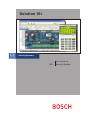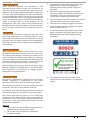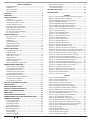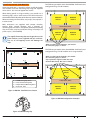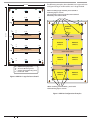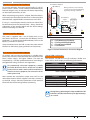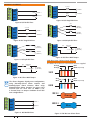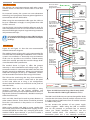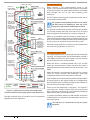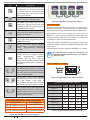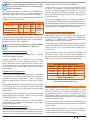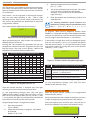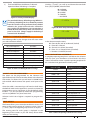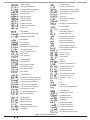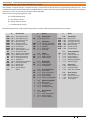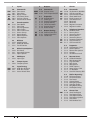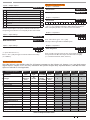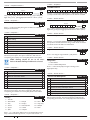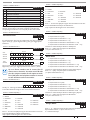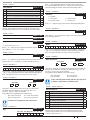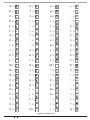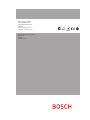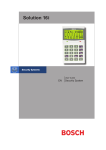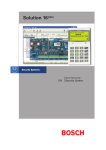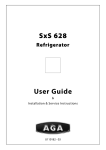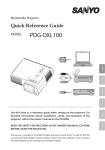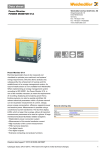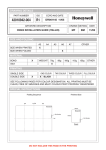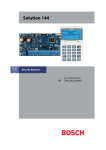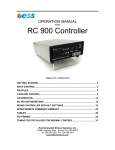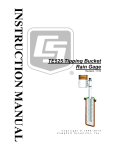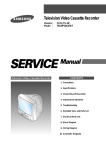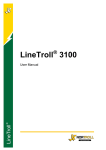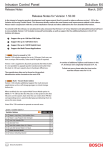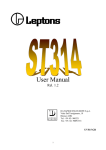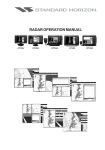Download Bosch Solution 16i
Transcript
Solution 16i ���������������� EN Quick Start Guide Security System Solution 16 i Quick Start Guide Co py r i ght Notice Unless otherwise indicated, this publication is the copyright of Bosch Security Systems Pty Ltd (“Bosch”). All rights are reserved.You may download a single copy of this publication. By downloading the publication you agree that you will: (i) only use the publication for your own reference; (ii) not commercially exploit or charge any person for the use of the publication; and (iii) not modify the publication in any way without the prior written permission of Bosch. Except as specified above or where authorised by the Copyright Act 1968 (Cth), no part of this publication may be reproduced, transmitted, modified or stored in any form or by any means, without the prior written permission of Bosch. Tra d e m arks Throughout this document trademark names may have been used. Rather than put a trademark symbol in every occurrence of a trademark name, we state that we are using the names only in an editorial fashion and to the benefit of the trademark owner with no intention of infringement of the trademark. 3) Some features of this product require a working telephone line to operate and telephone communication service provider charges are applicable. 4) Australian standard AS 2201 requires regular service by qualified and licensed security persons and regular user testing. Please consult your security alarm company for further details. 5) Incorrect programming of parameters can result in operation contrary to what may be desired. 6) Leave the mains adapter plugged in at all times. 7) Leave the telephone line plugged in at all times under normal conditions. 8) The Product Identification Label for this product which is supplied in the resistor pack, must be affixed to the outside of the enclosure during installation. � � � � � � � ���� � � Intrusion Control Panel N o t i ce of Liabilit y While every effort has been taken the accuracy of this document, neither Bosch Security Systems Pty Ltd nor any of its official representatives shall have any liability to any person or entity with respect to any liability, loss or damage caused or alleged to be caused directly or indirectly by the information contained in this book. Should you find any error on inconsistency, please notify us accordingly. Made In Australia The grant of a Telepermit for a device in no way indicates Telecom acceptance of responsibility for the correct operation of that device under all operating conditions. N12138 TELEPERMIT This Bosch Solution 16i CC500B Alarm System may be connected to the Telecom Network Bosch Security Systems Pty Ltd reserves the right to make changes to features and specifications at any time without prior notification in the interest of ongoing product development and improvement. Te l e p e r mit Note TELEPERMIT RN = 0.5 N12138 PTC 211 / 07 / 076 9) This equipment shall not be set up to make automatic calls to the Telecom ‘111’ Emergency Service. This equipment shall not be used in any manner that could constitute a nuisance to other Telecom customers. Immediately disconnect this equipment should it become physically damaged, and arrange for its disposal or repair. The transmit level from this device is set as a fixed level and because of this there may be circumstances where the performance is less than optimal. Before reporting such occurrences as faults, please check the line with a standard telepermitted telephone. Warnings 1) This product must be installed and maintained by a qualified and licensed security installer. 2) This product may not perform as expected if installed incorrectly. 2 Copyright © 2007 E&OE Bosch Security Systems 09/07 BLCC500R FTR1.02 Solution 16 i TABLE OF CONTENTS Copyright Notice .............................................................................. 2 Trademarks ......................................................................................... 2 Notice of Liability.............................................................................. 2 Telepermit Note ................................................................................ 2 FEATURES ............................................................................ 4 OVERVIEW ........................................................................... 4 ABOUT THE PANEL .............................................................. 5 Enclosures ........................................................................................... 5 Enclosure Fixing Method ............................................................... 5 Installing The Tamper Switch ....................................................... 5 Enclosure Module Spaces.............................................................. 5 Installing Panels and Modules ..................................................... 6 Connecting Power To The Panel .................................................. 8 Connecting The Battery ................................................................. 8 A.C. mains Transformer Option.................................................... 8 Panel LED Indicators ........................................................................ 8 WIRING DIAGRAMS ............................................................ 9 EOL Resistor ColourS and Values ................................................ 9 LAN Overview ..................................................................................12 LAN Wiring ........................................................................................12 System Earthing ..............................................................................13 Terminating the LAN .....................................................................13 Terminal Descriptions ...................................................................14 Board Connectors...........................................................................14 ABOUT THE KEYPAD ......................................................... 14 Keypad Button Functions ............................................................14 Keypad Setup ...................................................................................15 Keypad Address Select .................................................................15 Status Icons / LED’s ........................................................................16 Keypad Tones ...................................................................................16 DTMF Control Functions .............................................................17 Expansion Modules .......................................................................17 Expansion Module Configuration ............................................18 PROGRAMMING OVERVIEW ............................................ 18 Entering Programming Mode ....................................................19 Exiting Programming Mode .......................................................19 Programming Structure ...............................................................19 Interpreting The Text Display .....................................................19 Programming BIT Options...........................................................19 Programming Text Locations .....................................................20 Programming Telephone Numbers .........................................20 Programming List Options ..........................................................20 Programming The Clock...............................................................21 GETTING STARTED BACK TO BASE .................................. 21 SERVICE MODE .................................................................. 21 DEFAULTING THE SYSTEM ............................................... 21 DOMESTIC TEMPLATE DEFAULTS .................................... 22 DIRECT LINK PROGRAMMING ......................................... 22 ZONE ARRAY ...................................................................... 22 BASIC REPORTING REFERENCE ....................................... 22 PROGRAMMING LOCATIONS REFERENCE TABLE .......... 24 PROGRAM LOCATIONS ..................................................... 27 Access Programming ....................................................................27 Area Programming.........................................................................28 Input Programming .......................................................................30 Zone Default Table .........................................................................31 Output Default Table .....................................................................32 Output Programming ...................................................................32 One Shot Mode ...............................................................................33 Pulsing Mode ...................................................................................33 Output Event Types .......................................................................33 Bosch Security Systems 09/07 BLCC500R FTR1.02 Copyright © 2007 Quick Start Guide Comms Programming ..................................................................34 Device Programming ....................................................................37 System Programming ...................................................................39 TESTING THE SYSTEM....................................................... 41 SPECIFICATIONS ............................................................... 42 FIGURES Figure 1: PCB and Mounting Clip Installation Diagram ...... 5 Figure 2: Tamper Bracket Installation ........................................ 5 Figure 3: MW700 - Small Enclosure Details ............................. 6 Figure 4: PCB Mounting Clip......................................................... 6 Figure 5: MW700 Configuration Examples .............................. 6 Figure 6: MW710 - Large Enclosure Details ............................. 7 Figure 7: MW710 Configuration Examples .............................. 7 Figure 8: Internal Transformer Connection Diagram ........... 8 Figure 9: N/C No EOL Zone............................................................ 9 Figure 10: N/C Single EOL Zone .................................................. 9 Figure 11: N/C Split EOL Zone ...................................................... 9 Figure 12: N/C Zone With Tamper ............................................... 9 Figure 13: N/O No EOL Zone......................................................... 9 Figure 14: N/O Single EOL Zone .................................................. 9 Figure 15: N/O Split EOL Zone ..................................................... 9 Figure 16: N/O Zone With Tamper .............................................. 9 Figure 17: EOL Resistor Colour Chart......................................... 9 Figure 18: Solution 16i Board Layout ......................................10 Figure 19: Solution 16i Connection Diagram .......................11 Figure 20: LAN Connection Using 2 Pair Security Cable ...12 Figure 21: LAN Connection Using Twisted Pair Cable .......13 Figure 20: Keypad Emergency Alarm Trigger’s ....................15 Figure 22: Keypad DIP Switch Address Settings ..................15 Figure 23: LCD Display Showing All ICONs ............................16 Figure 24: Text Characters Which Can Be Displayed. .........19 Figure 25: Sample Option Bit Menu Display .........................19 Figure 26: Area Text Programming Display ...........................20 Figure 27: Telephone Number Programming Display .......20 Figure 28: List Option Programming Display .......................21 Figure 29: Factory Default Display............................................22 Figure 30: Zone Array Showing Z1 to Z4...............................22 Figure 31: Zone Array Showing Z9 to Z12 ............................22 Figure 32: Text Menu Examples .................................................23 Figure 33: Character Set ...............................................................43 TABLES Table 1: Expansion Options........................................................... 5 Table 2: Dialler Indicator LED ....................................................... 8 Table 3: Status Indicator LED ........................................................ 8 Table 4: Terminal Block Descriptions .......................................12 Table 5: Board Connector Descriptions ..................................12 Table 6: Keypad Emergency Alarm Trigger’s.........................13 Table 7: Keypad DIP Switch Address Settings ......................13 Table 8: DTMF Remote Control Functions .............................15 Table 9: Zone Configuration Using Expanders.....................16 Table 10: LAN Module Addressing ...........................................16 Table 11: Keys Used During Programming ............................17 Table 12: Text Keypad Character Set........................................18 Table 13: Phone Number Progamming ..................................18 Table 14: Domestic Dialing Defaults Settings ......................20 Table 15: Basic Reporting Code Reference Listing .............20 Table 16: Programming Locations and Descriptions .........24 Table 17: User Default Programming Options .....................25 Table 18: Zone Types .....................................................................28 Table 19: Zone Defaults ................................................................29 Table 20: Output Default Table ..................................................30 Table 22: Output Polarity Types .................................................31 Table 21: Output Event Types.....................................................31 E&OE 3 Solution 16 i Quick Start Guide F E AT U R ES OVERVIEW Listed below are the main features of the Solution 16i Control Panel. Zones The Solution 16i control panel provides up to 16 separate zones of protection. Zone programming determines the panel’s response to open/short and tamper conditions on the zone loop. Individual Box Tamper Circuit Monitoring Report Via Email Telephone Line Busy Tone Detect RAS Intelli-connect® CLI Caller Line Identification Daylight Savings Senior Watch System Maintenance Interval Reminder Areas The control panel supports up to 4 separate areas. You can assign all zones to a single area, or you can assign each zone to a combination of different areas. You can arm and disarm the control panel by area, alternatively, you can arm and disarm several areas at the same time. System Weekly Test Reminder Area Inactivity Interval Temporary Pin Code Dialler The control panel has a built-in dialler to send reports to the receiving party (ie. Security company monitoring station, mobile phone, SMS etc). Dual Reporting Dual Redundant Reporting Alarm Report Abort/cancel Options Keypads You can connect a maximum of 8 fully supervised keypads to the control panel. Proximity Keypads are also available. 8 Programmable Holiday Calendars 8 Programmable Schedules 16 On-board Zones (Exp To 16 Zones) Fire Alarm Verification History Log 48 Pin Codes The control panel can store up to 256 history events from all 4 areas. All events are stored in the log, even if they are programmed not to report via the on-board dialler. 4 Supervised High Power Digital Outputs Outputs Expandable to 8 via Relay Module Supervised Siren Driver Partitionable To 4 Areas Dialler Reports SIA, Contact ID, SMS and Email Formats Supervised LAN Keypads (Maximum 8 Keypads) Keyswitch Input 256 History Event Memory EMI / Lightning Transient Protection ICON interface with Text Prompts Programmable Via Solution Link Software You can view the control panel’s history log via keypad, serial printer (optional), or by connection of a personal computer (direct/remote) using the Solution Link upload/ download software. Programming You can program the Solution 16i either by a keypad or using a personal computer using the Solution Link upload/ download software. Solution Link Version V1.10 or higher is required to program this panel. Telephone Line Fail Monitor Time Executed Functions 60 Output Event Types Exit Restart Expansion Module Supervision DTMF Remote Control of Areas and Outputs Remote Arming Designed and Manufactured in Australia Three Year Warranty 4 Copyright © 2007 E&OE Bosch Security Systems 09/07 BLCC500R FTR1.02 Solution 16 i A B O U T THE PANEL E n c l o sures The MW700 - Small Enclosure and MW710 - Large Enclosure have been designed to reduce installation time and improve aesthetics on larger installations where often multiple enclosures need to be located in close proximity to each other. Quick Start Guide the tamper bracket into the rectangular hole in the top flange of the enclosure and then slide the base of the bracket toward the top until the tamper switch locates in the rear of the enclosure. Depress the tamper a few times with your finger to ensure smooth operation. A number of new features have been incorporated including a new style tamper bracket which can be easily installed before or after the enclosure is mounted to the wall, an anti tamper lid which insures the cabinet tamper triggers when the lid is removed, easier access for flexible and rigid conduits, additional 20mm cable entry knockouts and a new board mounting system using removable spring clips. The MW700 and MW710 enclosures include numerous holes, allowing the PCB mounting clips to be positioned in the most appropriate location for each installation. For ease, it is recomended that the PCB mounting clips are installed from the rear of the enclosure Note before mounting it to the wall. i ����������������� ������������� �������� ������������� �������������� ������������ ������������������ ��������������� Figure 1: PCB and Mounting Clip Installation Diagram Figure 2: Tamper Bracket Installation E n c l o s u re M o d u l e S p a ce s The MW700 enclosure has space for 2 large modules or 4 small modules while the optional MW710 enclosure has space for up to 4 large modules or 8 small ones. The enclosures have been designed so that any combination of large and small units can be neatly mounted together on the wall. Each module is mounted to the enclosure using 4 or more clip in standoffs. The clips can be inserted from the rear of the enclosure before mounting it to the wall, or from the front of the enclosure after it has been mounted. Both methods should be performed using your finger tips to prevent damage to the standoff. (Standoffs and screws are supplied with each module). All compatible add on modules will mount on these spaces. See below for list if modules which can be added to the ICON panel. E n c l o sure Fixing M ethod CM700B - Small Enclosure Use appropriate fasteners capable of handling a minimum of 6kg to fix the cabinet against a sturdy surface using the mounting holes provided. CM710B - Large Cabinet Use appropriate fasteners capable of handling a minimum of 12kg to fix the cabinet against a sturdy surface using the mounting holes provided. I n s t a l ling The Tamper Switch The tamper switch can be located on either the left or right hand side of the cabinet to suit the installation. Before installing the bracket, fit the tamper lead to the switch and then insert it into the bracket. Module Solution 16i Control Panel CM704B Zone Expander CM710B Output Expander CM720B LAN Power Supply CM195 RF Receiver Expander Space Occupied 2 Module Spaces 1 Module Space 1 Module Space 1 Module Space 1 Module Space Table 1: Expansion Options Use the above table to help determine which size cabinet you will require for the job. On some export models, one module space will not be available as the mains transformer mounts in this location. Once the enclosure has been mounted to the wall, insert Bosch Security Systems 09/07 BLCC500R FTR1.02 Copyright © 2007 E&OE 5 Solution 16 i Quick Start Guide I n s t a l l i ng Panels and M odules Once the enclosure is secured in place, install the panels and modules onto the mounting clip using the supplied 3mm screws. Do not over tighten the screws. The following example shows the MW700 -Small enclosure configured using 4 small modules. When fitting panels or large modules, you should use 5 mounting clips, one in each corner of the PCB and one in the middle of the PCB underneath the main terminal blocks. When mounting small modules, only 4 clips are required, 1 in each corner. ������ ������� Both enclosures are supplied with tamper switches, tamper leads, tamper brackets and a quantity of mounting clips and screws. If required, additional mounting clips and screws may be purchased in bags of 50 clips (10 packs x 5pcs). (P/N: MW890) The supplied mounting clips are designed to use the 3mm machine screws supplied with the enclosure. Note The use of self tapping screws will damage the clips. ������������������ � � � � 260 mm � � ����������������������������������������� ������������������������������� � ����������������������������������������� ������������������������������� �������������������������������������� ���������������������������������������� � ������������������ � � � � � � � ������ ������� The following example shows the MW700 -Small enclosure configured using 2 small modules and 1 large module. � � � � ������ ������� i 320 mm ������ ������� � � � � � ������ ������� � � � � � � � � � � � � ������������������ �������������������������� ��������������������������� �������������������������������� ������������������� ������ ������� ������ ������� Figure 3: MW700 - Small Enclosure Details Figure 5: MW700 Configuration Examples Figure 4: PCB Mounting Clip 6 Copyright © 2007 E&OE Bosch Security Systems 09/07 BLCC500R FTR1.02 Solution 16 i The following examples show the MW710 -Large enclosure configured using 6 small modules and 1 large module. 320 mm � � 520 mm � � � � � � � � � � ��������������������������������������������� �������������������������� ������������������������������������������������ ������������������������������� ������������������ � � � � � � � � � � � � � � ������������������ � � � � ������ ������� ������������������ � � ������ ������� � � � ������ ������� ������������������ � � Quick Start Guide ������������������ � � � � � � � � � � � � ������ ������� � �������������������������� ��������������������������� �������������������������������� ������������������� ������ ������� ������������������ � � ������ ������� Figure 6: MW710 - Large Enclosure Details � ������ ������� � ������������������������������������������ ������������������������������� Figure 7: MW710 Configuration Examples Bosch Security Systems 09/07 BLCC500R FTR1.02 Copyright © 2007 E&OE 7 Quick Start Guide Co n n e c ting Power To The Panel ������������������ ����������� For normal operation, the panel requires both A.C. and DC power sources. The A.C. source can be provided either by an external adapter or by an internal transformer depending on the model and country of sale. When connecting using the A.C adapter, feed the cable in to the enclosure and terminate the wires on the removable terminal block supplied before connection it to the PCB. � � � ����������� ����� ������������ TRANSFORMER 220 - 240V A.C. 50 - 60Hz 24VA FUSE 8AG - 250V 250mA MAX NEUTRAL � � If using a 3 wire Adaptor, then the earth wire should also be terminated onto the terminal block. Always check the orientation of the terminal block with the PCB markings before connecting it to the PCB. ����������������������������� �������������������������������� ��������������������������� EARTH � � � � ACTIVE � �� � � Solution 16 i � � Co n n e c ting The Batter y The panel is supplied with a set of battey leads to suit the chosen enclosure. Connect the Red Battery lead to the Battery (+) terminal and the Black Battery lead to the Battery (-) terminal on the PCB. � � � � Once terminated onto the PCB connect the other end of the leads to the battery paying attention to the polarity. �������������������������� ��������������������������� ����������������������� �������������� Figure 8: Internal Transformer Connection Diagram A . C . m a ins Transformer Option On models with an internal transformer, a suitable mains power cord must be installed between the transformer and the A.C Mains supply. See Figure 8 below. This must be completed by a suitably qualified electrician according to the applicable wiring standards and regulations. Pa n e l L E D I n d i c ato r s The Solution 16i PCB has two LED indicators (Dialler and Status LED’s) which display the following information. Condition Off On Flashing For permanently connected equipment, a readily accessible disconnect device such as an A.C. Mains Note power outlet or mains switch shall be installed in a location near the equipment, for connection of the mains power cord. i Next connect the transformer output wires (red) to the removable terminal block supplied and then connect it to the PCB. Always check the orientation of the terminal block with the PCB markings before connecting. Meaning Offline On Line (Dialling/Answered) Incoming Call Table 2: Dialler Indicator LED Condition Off On Flash Once Every 2 Seconds Flash Fast Meaning Error Error OK AC or Battery Trouble Table 3: Status Indicator LED During factory defaulting the Status and Dialler LED indicators will flash alternatively for approximately Note 15 seconds. i 8 Copyright © 2007 E&OE Bosch Security Systems 09/07 BLCC500R FTR1.02 Solution 16 i Quick Start Guide W I R I NG DIAGR AMS ALARM ���� ZONE 1 N/C ��� N/O ���� ZONE 2 N/C ���� ��� ZONE 1 ���� N/O ZONE 2 ALARM Figure 14: N/O Single EOL Zone Figure 9: N/C No EOL Zone N/O N/C ��� N/C ���� ZONE 1 ��� ZONE 2 ���� (3K3 EOL) ���� ���� ALARM ALARM (6K8 EOL) ZONE 1 N/O ALARM ZONE 9 ALARM Figure 15: N/O Split EOL Zone N/C ���� N/C ALARM ���� ���� (3K3 EOL) ��� ZONE 1 ��� ZONE 9 TAMPER (6K8 EOL) N/C TAMPER ALARM ALARM N/O Figure 10: N/C Single EOL Zone ZONE 1 (3K3 EOL) ���� (6K8 EOL) Figure 16: N/O Zone With Tamper Figure 11: N/C Split EOL Zone E O L R e s i s to r Co l o u r S a n d Va l u e s ��� ALARM N/C TAMPER Use either the 4 colour, or solid colour resistors supplied. TAMPER (6K8 EOL) ����1 N/C ZONE 1 (3K3 EOL) ����2 Orange Orange Red Brow n (+/- 1%) Grey Blue Red Brow n (+/- 1%) 3K3 Figure 12: N/C Zone With Tamper The Above diagrams display zone configurations using Normally-Closed Alarm contacts and Note Normally-Open Alarm Contacts. When using Normally-Open Alarm Contacts you must select Inverted Seal for each zone in MENU 3-1-8. A shorted loop is a tamper condition for all EOL zone configurations. i ���� N/O ZONE 1 N/O ZONE 2 ��� 2 ���� Figure 13: N/O No EOL Zone Bosch Security Systems 09/07 BLCC500R FTR1.02 6K8 3K3 = 6K8 = Orange Blue Figure 17: EOL Resistor Colour Chart Copyright © 2007 E&OE 9 Solution 16 i Quick Start Guide ���������������� ���������������� ���������� ��������� ���� ������������� �������������� ���������� ��������� ������������������ ������������������ �������������������� ������������� �������� ��������� ����� ��������� ������������� ������������� ����������� ���������� �������� ������������ �������������� ��������� ������������ ��������� ������������ ���������� ������������ ����� ����������� ���������� ��������� ������������� ������������ ���������� �������������� ��������� ������������� ������������� ������������ ��������������� ������������ ������������ �������������� ������������� ���������� �������������������� �������������������� ����� ������������ ��������������� ������ ����������� ������������ ����� ������������� ������������������ ����������������� ����������������� ���� ���������� ��������� ������������ ����������������� ���������� ICON �������������� ����������������� ����������� �������������� ���������� ���������� Figure 18: Solution 16i Board Layout 10 Copyright © 2007 E&OE Bosch Security Systems 09/07 BLCC500R FTR1.02 Solution 16 i Earth Connection Spade For Surge Protection 16-18V AC 24 VA Quick Start Guide Connect To Cabinet Tamper GREEN 12V DC 7.2AH Sealed Lead Acid Battery - + ����������� ���������� �������� ������������ �������������� ��������� ������������ ��������� ������������ + Panasonic LC-P127R2P or Equivalent ��������� YELLOW YELLOW Accessories (e.g. PIR Detectors) - NC To Zone Terminals COM LAN + Keypad / LAN Expansion Device LAN LAN A LAN B ��������� ������������� ������������� ������������ Siren Tamper Switch Horn Speaker N/C Strobe Light - + - + Smoke Detector 3K3 + RF DATA - ��������������������� �������������������� ������������������� ����������������� ��������������� Piezo Siren RF Receiver ZONE 1 N/C ZONE 2 N/C ZONE 3 N/C ZONE 4 N/C ZONE 5 N/C ZONE 6 Connect To Accessory Power +12V GND N/C N/C ZONE 7 ZONE 8 ICON Connect To Telephone Line Mode 3 N/C RJ12 6P4C - RJ12 6P4C Phone Lead Premises Telephone Incoming Street Telephone Line Figure 19: Solution 16i Connection Diagram Bosch Security Systems 09/07 BLCC500R FTR1.02 Copyright © 2007 E&OE 11 Solution 16 i Quick Start Guide L A N O ver view The Solution 16i panel communicates with other system module devices via the built in RS485 LAN or Local Area Network. � � � � � � �������������������� � i The method shown in Figure 20, is only recommended for use where the total LAN length is 300metres or less and the system is not installed in a electrically noisy environment. In this case it is possible to use 7/0.20 or 14/0.20 security cable (non twisted) provided that module voltage levels are maintained within specification. The method shown in Figure 21, offers the greatest immunity to noise interference and voltage surges. This connection method is recommended where the total LAN length is greater than 300metres. When using twisted pair cable the LAN length can be up to 1500metres, and this can be extended even further when using LAN isolators. LAN+ and LAN- should not be used to power detectors or other external devices. These devices should be powered from the +12V terminals on the panel or via an external power supply. When wiring modules with built in power supplies like the control panel and the CM720B Power Supply, do NOT connect the EARTH wire from any 3 wire plug pack to the module’s EARTH input terminal, if you have installed a separate communication earth wire. 12 Copyright © 2007 � ��������� ������������ ����� � � � � � � � ��� ���� � � � � � ��������������� ������ �������� ����������� �������������� ���������� � ��������� ������� ��������� � ��������� ���������� ���������� ����������� ������������� � � � � � � � � ���������� ����������� ���������� ��������� ������������ ������������������ � ����� ���� � � � � � ������������ ���������� ������������ ������������ ������������� � ��� ���� � � �������� � ��������������������� ����� �������������� � � � The LAN can be wired using the daisy chain method as shown, where each module is wired back to the panel on the same cable run or using a star configuration, where individual modules are wired back to the panel on individual wires. Un-shielded cable can be used successfully in many situations however for the highest reliability and performance in areas prone to frequent electrical storms or high levels of electrical interference, shielded twisted pair cable should be used. ��� ���� � �������������� ���������������� ����������������� ��������������� ������������� See the CM397 LAN Isolation Module reference guide for more information on how to use LAN isolators to increase the overall LAN length, improve surge immunity protection and prevent earth loops. Figure 20: and Figure 21: show the two recommended module connection diagrams. � ������������������� When using the recommended cable types the LAN can be up to 1500metres in length, or even greater when LAN isolators are used. L A N Wi ring ����� � For increased security, the system uses anti-substitution technology and a proprietary data encryption algorithm to communicate with all LAN modules. It is recommended that one or more CM379 Isolators be used when connecting the LAN between multiple Note buildings. ������������� ���������������� ���������������� ���������������������� � ����������� �������� �������� �������� � � � � ��� ���� � ��������� ����������� �������� �������� Figure 20: LAN Connection Using 2 Pair Security Cable Recommended for LAN Lengths 300 metres or less. The LAN A and LAN B wires are not interchangeable. Make sure that the LAN A wires from all modules connect to LAN A on the panel and LAN B wires from all modules connect to LAN B on the panel. Do not connect the positives of two power supply sources together. When wiring the LAN to modules that are self powered, or powered from an external source you should terminate the LAN+ into the terminal marked LOOP. This terminal is simply a termination point and is not internally connected. E&OE Bosch Security Systems 09/07 BLCC500R FTR1.02 Solution 16 i ����� ������������� ������������� ���������� ������������� ����������������� �������� � ����� � � � � � � ����������� ��������� ����������� ��� ���� � ��������� ������������ � ������������������� ����� � � � � � � � ��� ���� � � � � � ������ � ������ ����������� �������������� ������������� �������� ����������� ��������������� ������������� � ������ �������� ����������� �������������� ���������� � ��������� ������� ��������� � ��������� ���������� ���������� ����������� ������������� � � � � � � � � � ������ ���������������� � � �������������������� ����� �������������� ��������� �������������� ����������� ������������ ���������� ������������� ����������� ������������������ � � � � � ������������� ���������� ������������ ������������ ������������� � ��� ���� � � ������ �������� � ��������������������� ����� � � � � ��������� �������� Do NOT connect the plug pack transformers earth wire to any modules earth terminal. If a separate Communications Earth wire is installed, Do NOT connect the EARTH wire from any 3 wire Note plug pack to any modules EARTH input terminal. i If a separate communications earth is NOT being used, then you should connect the earth wire from the 3 wire plug pack to the panels earth terminal as shown in Figure 20. When using shielded cable, the shield of each length of cable should only be connected to a protective earth at one end. Do no allow the shield to make contact with negative 0 volts, ground or any other wiring within the system. All earth wiring should be carried out in accordance with the local wiring regulations in your area. Te r m i n at i n g t h e L A N ���� ���������� ��������� ������������ When running a CET communications Earth as per Figure 21, the communication earth should be connected to the earth terminal on each module and then connected back through the CET to the main building earth conductor. � ����� �������������� Quick Start Guide Sys te m E a r t h i n g � � � � � ��� ���� � ��������� ����������� �������� �������� �������� �������� ��������������������� Figure 21: LAN Connection Using Twisted Pair Cable Recommended for LAN Lengths greater than 300 metres. The LAN- terminals from all modules must be connected together for correct operation. For reliable operation the system LAN must be terminated correctly. The control panel and all LAN modules include a LAN TERM pin header and shunt which is used to connect the termination resistor on the module. When the shunt is installed between the Y pin and the centre pin, the terminator is fitted and when the shunt is between the N pin and the centre pin the terminator is not fitted. Where all modules are connected to the panel on a single cable run, (Daisy Chained) the terminators should be installed on the first and last modules on the LAN. If the modules are connected to the panel via multiple cables all running back to the control panel (Star Configuration) then the terminators should be installed on the modules at the end of the two longest cable runs. There are no LAN terminators on keypads. If a keypad is one of the two furthest devices from the control panel then a 470 ohm 1/2watt resistor can be fitted at the keypad between the LAN A and LAN B terminals. In smaller installations where no LAN modules have been installed there is no need to fit the termination resistor on the control panel. i The LAN must be terminated correctly for proper operation. Note Bosch Security Systems 09/07 BLCC500R FTR1.02 Copyright © 2007 E&OE 13 Solution 16 i Quick Start Guide Te r m i n al Descriptions Nº Name 1 Earth 2 3 ~ (AC) ~ (AC) Connection of the 16-18V A.C. 50-60 Hz adapter or internal transformer. 4 5 BAT (-) BAT (+) Negative and positive connections to the stand-by battery. 12 VDC / 7.2AH 6 7 8 9 +12 V +12 V GND GND 10 11 12 13 Description Earth wire from this terminal is connected to the Mains earth. The maximum combined continuous current draw from the +12V, LAN + and COMM+ terminals must Note not exceed 1 Amp i B o a rd Co n n e c to r s Connector Description This socket allow you to connect a service Service Keypad to the panel during installation. Tamper These terminals are used to power detectors and other accessory devices. (750mA Fused) This socket is used to connect the cabinet tamper switch to the panel. Default This push button is used to reset the control panel back to factory default and to enable Direct Link Programming Mode. LAN + LAN - These terminals are used to power LAN modules and devices. (750 mA Fused) Voice Module This is used to connect the optional Voice Command Module (CM100). LAN A Connect the LAN A data terminal of any LAN device (eg. Keypads, expansion boards) to this terminal. The control panel supports up to 300 m of 24/0.20 (18 AWG) wire on these terminals. LAN B Connect the LAN B data terminal of any LAN device (eg. Keypads, expansion boards) to this terminal. The control panel supports up to 300 m of 24/0.20 (18 AWG) wire on these terminals. Common positive terminal for system 14 COMM+ outputs. This terminal is 2.5A PTC Fuse protected. This socket is used to connect the Direct Direct Link Link Interface (P/N CM900) or the Flash Port Programmer Interface (P/N CM901) to the panel. Telco This is a RJ12 6P/4C connector that allows you to connect the control panel to the PSTN telephone line. Expansion Port Used to connect addition modules to the control panel. eg TCP/IP interface. LAN Term Used to terminate the RS485 LAN. Table 5: Board Connector Descriptions A B OU T T H E K E YPA D 15 16 17 18 OUT 1 OUT 2 OUT 3 OUT 4 Fully supervised programmable, open collector outputs capable of driving (sink) loads up to 1 amp for sirens, strobes etc. 19 INPUT Programmable Input for RF Receivers, Keyswitch and other devices. The ICON Keypad has 20 keys or buttons. The buttons allow you to input instructions and navigate the menu screens as required. Some buttons have a secondary function which is activated by holding them down for two seconds. Each button’s function is described below. 20 ZN 1 Zone 1 and 9 sensor loop input (+). Ke y p a d B u t to n Fu n c t i o n s 21 GND Common (-) for Zone 1 & 2 sensor loop. 22 ZN 2 Zone 2 and 10 sensor loop input (+). 23 ZN 3 Zone 3 and 11 sensor loop input (+). 24 GND Common (-) for Zone 3 & 4 sensor loop. 25 ZN 4 Zone 4 and 12 sensor loop input (+). 26 ZN 5 Zone 5 and 13 sensor loop input (+). 27 GND Common (-) for Zone 5 & 6 sensor loop. 28 ZN 6 Zone 6 and 14 sensor loop input (+). 29 ZN 7 Zone 7 and 15 sensor loop input (+). 30 GND Common (-) for Zone 7 & 8 sensor loop. 31 ZN 8 Zone 8 and 16 sensor loop input (+). 32 33 IN IN These terminals are used to connect the telephone line from the street. 34 35 OUT OUT These terminals are used to connect the premises telephones. Key Description to The numeric keys allow you to enter numbers when required. Use the [MENU] and the numeric keys to enter commands. The [MENU] key is also used to go back one level when navigating through menus or to exit a programming location without saving changes. The [ON] key allows you to turn an area or output on. To turn all areas on at the same time when the system has been partitioned, press and hold the [ON] key for two seconds. The [PART] key allows you to turn an area Part On. This key can also be used to bypass a zone or multiple zones when you press and hold for two seconds. Table 4: Terminal Block Descriptions 14 Copyright © 2007 E&OE Bosch Security Systems 09/07 BLCC500R FTR1.02 Solution 16 i Key Quick Start Guide Description The [OFF] key allows you to turn an area or output off. To turn all areas off at the same time when the system had been partitioned, press and hold the [OFF] key for two seconds. The [OK] key allows you to enter or select options as well as saving changes. The [MAIL] key allows you to read stored mail. This key can also be used to initiate a dialler test when you press and hold for two seconds. The [] key allows you to move the cursor left when programming text or telephone numbers. The [] key allows you to move the cursor right when programming text or telephone numbers. The [↑] key allows you to navigate through menus or to toggle characters when programming telephone numbers. The [] key allows you to navigate through menus or to toggle characters when programming telephone numbers. Pressing The [] key will display current trouble conditions when the area that the keypad is displaying is disarmed. + for 2 sec + for 2 sec Figure 20: Keypad Emergency Alarm Trigger’s Ke y p a d S e t u p The Solution 16i control panel can have a maximum of 8 keypads connected via the LAN terminals. Each keypad must be set to a unique address before they will operate. Each keypad needs to be assigned to a home area via MENU 6-1-3. This sets the area the keypad will display and control by default. Keypads can be locked to a home area or allowed to roam or move between areas. When the system is powered up, any keypads which have not been assigned a home area will be automatically set to home area 1. Set each keypad address using the table below as a guide. Only 1 Keypad can be assigned to each address. All Keypads are supplied from the factory set to address Note 1. (OFF-OFF-OFF). i Ke y p a d Ad d re s s S e l e c t Pressing the [] and [↑] keys together and holding them down for 2 seconds will trigger a Panic alarm. If programmed the sirens will sound and the monitoring station will be notified. Pressing the [] and [] keys together and holding them down for 2 seconds will cause trigger a Fire alarm. If programmed the sirens will sound and the monitoring station will be notified. � Figure 22: Keypad DIP Switch Address Settings Keypad DIP Switch Address Settings Keypad To Address S1 S2 S3 S4 Keypad 1 Off Off Off Off Keypad 2 On Off Off Off Keypad 3 Off On Off Off Keypad 4 On On Off Off K E YPAD EMERGENC Y AL ARM TRIGGER ’S Key Sequence Event Triggered Keypad Fire Alarm Ë + Ê Hold for 2 seconds Keypad 5 Off Off On Off Keypad 6 On Off On Off Keypad 7 Off On On Off Ê+È È+ Keypad 8 On On On Off + for 2 sec Pressing the [↑] and [] keys together and holding them down for 2 seconds will trigger a Medical alarm. If programmed the sirens will sound and the monitoring station will be notified. Hold for 2 seconds Keypad Panic Alarm Hold for 2 seconds Keypad Medical Alarm Table 7: Keypad DIP Switch Address Settings Table 6: Keypad Emergency Alarm Trigger’s Bosch Security Systems 09/07 BLCC500R FTR1.02 Copyright © 2007 E&OE 15 Solution 16 i Quick Start Guide St at u s I cons / LED ’s The following table lists the function of each of the ICON Symbols and LED Indicators on the ICON Keypad Display. (( )) On Chime Mode is On Off Chime Mode is Off PHONE On Phone Line in Use Off Phone Line not in use On System Armed CHIME Red LED Flashing Figure 23: LCD Display Showing All ICONs Icon AREA Status The keypad can display which areas (1 – 4) are turned on or off via the Area Icon Indicators. This programmable option can be disabled in MENU 6-1-4. On Area is turned All On or Part On Off Area is turned Off Flashing Fast POWER SERVICE M PART OFF ON 16 Alarm occurred in the area On System power is normal Flashing System power is missing Flashing A fire alarm is active Off No fire alarm On Fire alarm in memory (Turn the area All On and Off to Clear). On The existing service or trouble condition has been acknowledged. Off No service or trouble conditions exist Flashing A service or trouble condition is present that has not been acknowledged. FIRE ! Meaning On The area is turned Part On. Off The area is not turned Part On. On The area is turned Off Off The area is turned All On or Part On On The area is turned All On Off The area is turned Off Copyright © 2007 Green LED Red & Green LED 1 2 3 4 5 6 7 8 9 10 11 12 13 14 15 16 On Alarm System Disarmed Flashing Area not ready to turn on Flashing Installer programming mode is active. On Zone Open or Unsealed Off Zone Closed or Sealed Flashing Zone in Alarm or Alarm Memory Ke y p a d To n e s All keypads emit several distinct tones and display text to alert you to system events. The volume of the keypad tones can be adjusted in MENU 6-1-0. Type Meaning Fire Alarm Tone When a fire zone sounds an alarm, the keypad will sound 3 seconds on and 2 seconds off (repeat). Burglary Alarm Tone When a burglary zone activates while your system is turned on, your keypad emits a continuous siren tone. It sounds for the time set by your security company. Trouble Tone When a system component is not functioning properly, your keypad sounds 4 fast short beeps followed by a 5 second pause (repeat). Pressing any key on the keypad sounds one Key Press short beep, indicating that the key press is Tone accepted. Entry Delay Tone E&OE When you enter the premises through a zone programmed for entry delay, the keypad sound a Hi/Low tone to remind you to turn off the area. If the area is not turned off before the entry delay expires, an alarm condition will sound and a report may be sent to your alarm company. Bosch Security Systems 09/07 BLCC500R FTR1.02 Solution 16 i Type Meaning Quick Start Guide Turn Area 1 + (Area Nº1-4) + 1 + # ON Turn Area 1 + (Area Nº1-4) + 2 + # OFF Turn Output 2 + (Output Nº1-8) + 1 + # ON Turn Output 2 + (Output Nº1-8) + 2 + # OFF End #+# Session 2 x Beeps (Low - High) Exit Delay Tone After you turn an area All On, the keypad will sound 1 short beep every second. During the last 10 seconds fast short beeps will be heard. If you don’t exit before the delay time expires and an exit delay door is faulted, an alarm occurs. Error Tone If you press an incorrect key, the keypad will sound a 2 second tone. Menu Mode The keypad will sound a Hi / Lo tone to indicate you have entered MENU Mode and a Lo/Hi tone to indicate you have exited MENU mode. DT M F E XA M P L E S The keypad sounds fast short beeps to alert you when a zone programmed for chime is faulted or unsealled. Each example below shows the log on step for clarity. In practise is only necessary to log on once per DTMF control session. Chime Tone 2 x Beeps (High - Low) 2 x Beeps (Low - High) 2 x Beeps (High - Low) Exit Jingle Table 8: DTMF Remote Control Functions To turn Area 1 ON enter the following DT M F Control Func tions Firmware version V1.10 onwards includes comprehensive DTMF control of individual areas and outputs with full user PIN and TIMER GROUP access verification. Unlike other systems, no additional hardware or modules are required for DTMF control. To configure the desired functions see MENU 5-3-5 DTMF Options. How to Use DTMF Control 1. Once the panel answers the incoming call, if either option 1, 2, 3 or 4 in MENU 5-3-5 is enabled, then the panel will play a short welcome jingle. You now have approximately 5 seconds to enter a valid PIN and log onto the panel. 2. Enter PIN followed by the # key. If the PIN is valid the system will respond with two short beeps. If the PIN is invalid then a single long beep will be heard. If a valid PIN is not entered in time, the panel will attempt to establish a modem connection as if connecting to the Solution Link software. 2 + 5 + 8 + 0 + # = Log ON 1 + 1 + 1 + # = Arm Area 1 To turn Output 10 ON enter the following 2 + 5 + 8 + 0 + # = Log ON 2 + 10 + 1 + # = Turn Output 10 ON To turn Output 12 OFF enter the following 2 + 5 + 8 + 0 + # = Log ON 2 + 7 + 2 + # = Turn Output 7 OFF If the DTMF Quick Arm option is enabled then it is possible to remotely arm all areas without logging Note onto the panel. Simply enter 0 + # following the welcome jingle. i Make sure that the phone being used to remotely control the panel is set to transmit DTMF tones when keys are pressed during the call. This option is disabled by default on some phones. If this happens you will need to hang up for approximately 60 seconds before trying again. 3. Once validated, the following commands can be performed. See the table below. If no keys are pressed for 20 seconds then the panel will play the exit jingle before terminating the session and hanging up. Pressing ## at any time while connected will cause the panel to terminate the session. DTMF CONTROL FUNC TIONS Operation Command Response Quick Arm 2 x Beeps 0+# All Areas Log In Welcome USER PIN +# OK Jingle Log In Long USER PIN + # Failed Beep Bosch Security Systems 09/07 BLCC500R FTR1.02 Copyright © 2007 Expansion Modules CM704B Zone Expander Module The Solution 16i panel includes support for 1 x CM704B 8/16 Zone Expansion module. This allows for 16 individual zones when using Alarm and Tamper (4 state) monitoring as well as allowing zones to be located in two separate locations within a building. All zones follow the global EOL setting in MENU 3-4-0 regardless of whether they are on the panel or on the expander module. Zone numbering is automatically assigned by the panel during power up depending on the module configuration found and the EOL value selected. E&OE 17 Solution 16 i Quick Start Guide When using the CM704B you should not select Split EOL monitoring. If you do the zones on the expander Note will not be available. i For example single EOL is selected and 1 x CM704B Zone Expander is fitted, then Zones 1 - 8 will be located on the main panel and Zones 9 - 16 will be located on CM704B. Fitting an RF receiver to the panel allows any zone to be programmed as a wireless zone. ZONE CONFIGUR ATION Single Alarm + Device Type EOL Tamper 8 8 Solution 16i Panel CM704B Expander 8 8 Total Zones 16 16 TABLE Split RF Zones EOL 16 Up to N/A 16 zones Max 16 Table 9: Zone Configuration Using Expanders Once a zone has been programmed to be a wireless type the coresponding hardwired zone input is automatically disabled. No EOL resistor is required. i Note Currently the panel supports only supports CM704B zone expanders. The CM705 is not supported. CM710B Output Expander Module The Solution 16i panel includes support for 1 x CM710B 4 Way Relay Output Expander. Adding a CM710B adds an additional 4 relay outputs to the panel. The maximum output capacity is 8. The output expander can be located with the control panel or in separate part of the building and then wired back to the control panel via the 4 wire LAN to minimise cable requirements. CM720B Power Supply Module The Solution 16i panel includes support for 1 x CM720B 1 Amp LAN Power Supply Module which can be used to provide LAN voltage regeneration as well as supplying power to other modules, Intrusion Sensors Door Strikes etc. The CM720B module can be located with the control panel or in separate part of the building and then wired back to the control panel via the 4 wire LAN to minimise cable requirements. The CM720B module is designed to run off a standard plug pack transformer and includes a built in battery charger suitable for charging 12V 7Ah batteries. As with all LAN modules, the status of the CM720B is constantly being monitored and reported to the control panel via the system LAN. CM195 Multi RF Receiver Interface The CM195 Multi Channel Radio Interface allows up to three RF receivers to be simultaneously connected to the control panel. This can be used to provide greater in building radio 18 Copyright © 2007 coverage on large or RF unfriendly installations. Large factories, houses or multi level installations where RF sensors are required, can benefit by having multiple receivers located throughout the building as they can provide you the best possible coverage and a level of redundancy when more than one receiver’s coverage area overlaps another. The CM195 intelligently analyses all signals passed to it by each receiver before sending the appropriate signal to the control panel for processing. Duplicated transmissions sent by more than one RF receiver are filtered to prevent multiple signals being triggered for the same event. E x p a n s i o n M o d u l e Co n f i g u rat i o n LAN module support for the Solution 16i panel requires that each module type is set to address 1. For example if a system has 1 x CM704B and 1 x CM720B installed, they should both be addressed as ‘module 1’. The panel will only look for new devices following a power cycle and only if the LAN is not secured. To add new devices, make sure the LAN is unsecured before powering the system down. Set the module Address DIP switches accordingly and complete wiring as per instuctions. Once complete repower the system. To interrogate devices connected to the LAN you can use LAN Status command, MENU-6-0-0 LAN MODULE ADDRESSING Module SW 1 SW 2 SW 3 Address CM704B OFF OFF OFF 1 CM720B OFF OFF OFF 1 CM710B OFF OFF OFF 1 Each different module type should be configured to address 1. Table 10: LAN Module Addressing PROGRAMMING OVERVIEW The Solution 16i Control System incorporates a ICON style user interface and includes a text display to show all programming data in an easy to read format. Once programming mode is entered you will see a number of menu options in the display and these may vary depending in the user authority level. All user and master code user options include brief text prompts to simplify operation and reduce the need to refer to the manual. Installer programming options are accessed using location numbers with text prompts showing the current location number and the data currently programmed. E&OE Bosch Security Systems 09/07 BLCC500R FTR1.02 Solution 16 i Quick Start Guide E nte r ing Programming M ode I nte r p re t i n g Th e Tex t D i s p l ay To enter installer program mode enter, PIN + [MENU]. The ICON keypad text display includes space for up to 6 characters to be displayed at one time. To simplify programming, some text menus have been abbreviated. The default Installer PIN is 1234. The default Master Code PIN is 2580. The Red and Green LED indicators on the keypad will flash to confirm Installer programming mode is active. All areas must be disarmed with no active alarms. To disarm all areas enter the Installer PIN and hold Note the [OFF] Key for 2 seconds. i The following table list the upper case, numbers and some of the special characters which can be displayed on the keypad. See the Character Set Table at the end of this document for a complete character listing. �� �� �� �� �� �� � � �� E x i t i ng Programming M ode �� �� � � �� Press and hold down [MENU] key for 2 seconds. �� �� �� �� � � �� � � �� Note � � � � � � �� Pro gramming Struc ture �� �� � � �� The ICON system utilises a mixture of text menus and location numbers to simplify programming for both end users and installers. �� �� �� � �� � � �� �� �� All programming options can be accessed by entering the appropriate location or menu number followed by the [OK] key, however only a limited number of text menus are provided. As the installer you have access to both programming methods. � � �� �� �� �� �� �� � � �� � � �� �� � � i You can also select End from the menu and press [OK] to exit. Most end user functions can be accessed via the text menu which simplifys operation and reduces training time. Figure 24: Text Characters Which Can Be Displayed. 1) Enter Program Mode. [1234 + MENU] Pro gra m m i n g B I T O p t i o n s 2) Enter the desired location number to program and press [OK]. Follow the prompts. 3) Alternatively, press [MENU] and use the arrow and OK keys to navigate through the text menus. The ICON system includes a number programming locations which are know as option bit locations. Each of these has up to 8 different parameters which can be selected. 4) At any time you are free to enter the location you wish to move to followed by the [OK] key. 5) To exit programming navigate to the end option and press [OK], alternativly hold the [MENU] key down for 2 seconds. Key Description Scrolls Cursor Left To program BIT locations, enter the location number followed by the [OK] key. The system will then display the currently selected options in that location. The numbers 1 to 8 are used to represent the option’s state. For example if the number is ON then the coresponding option is enabled, if the number is OFF then the option is disabled. Scrolls Cursor Right To toggle the option state, simply press the number on the keypad coresponding to the option. Scrolls Cursor Up When finished press the [OK] key to save any changes. Scrolls Cursor Down You should refer to the IRG or Installation manual for detailled explanation of the various options. OK Enter Menu Options or Saves Changes MENU Go Back One Level, Hold Down to Exit Programming Mode, Abort Changes 0 to 9 Enter Data Value, Toggle Bit Option ON Turn On Functions, Accept Data OFF Turn Off Functions, Clear to End of Line Table 11: Keys Used During Programming Bosch Security Systems 09/07 BLCC500R FTR1.02 Copyright © 2007 -bit1 2 3 5 6 8 Figure 25: Sample Option Bit Menu Display To abort programming changes, press the [MENU] key. E&OE 19 Solution 16 i Quick Start Guide Pro gra mming Tex t Locations 3) Text descriptions are available for Area Name, Zone Name, User Name, Schedule Name, Holiday Name Prox Reader Name and Output Name. Each name can have a maximum of 16 characters. When prompted and the zone number [Zn = ] 3 + [OK] 4) The system will display the curent text. The curent cursor position is indicated by the flashing character. To move the cursor, use the left and right arrow keys. 5) Enter the required text and then press [OK] to save when finished. These names are not displayed on the keypad, however they are used when reporting in SIA+ , SMS or Web reporting formats. They are also stored in the history log and and can be uploaded and downloaded to the panel using the RAS software. The system includes default text for all locations. AreA 2 When programming text, each numeric key represents a different group of characters. Pressing the same numeric key repeatedly will step you through the available characters assigned to the key. The text key layout is the same as most phones. Refer to the table below for detailed character information. OFF i Pro gra m m i n g Te l e p h o n e N u m b e r s Figure 26: Area Text Programming Display Key 1 2 3 4 5 6 7 8 9 0 The following additional special characters are available by scrolling using the up and down arrow Note keys. + - @ # $ “ & % * : ( ) / < > = Characters Assigned To Each Numeric Key . , ? ! & ` 1 A B C a b c 2 D E F d e f 3 G H I g h i 4 J K L j k l 5 M N O m n o 6 P Q R S p q r s 7 T U V t u v 8 W X Y Z w x y z 9 SPACE 0 Scroll Up through entire character list Scroll Down through entire character list Move to left one character position Move to right one character position Clear from cursor postiion to end of line Table 12: Text Keypad Character Set Once the desired character is displayed press the right arrow key to move to the next character position. To program, select primary telephone number under [MENU] 5-1-1 then enter the digits of the telephone number and press the [OK] key to save. Use the up and down arrow keys to program special characters (, # and Pause). If the number is longer than can fit on the keypad display then you can use the [] and [] to scroll left and right to view the entire number. It is also possible to edit a single digit of the number by moving the cursor to the location with the [] and [] keys. 974170 Figure 27: Telephone Number Programming Display Key 0 to 9 Characters Assigned To Each Numeric Key Enter the Digits 0 to 9 Scroll Up through entire character list 0 - 9 • # , comma = 2 second pause Move to left or right one character position OFF Clear from cursor position to end of line Table 13: Phone Number Progamming To save programming changes, press [OK], else press [MENU] to exit without saving. Pro gra m m i n g L i s t O p t i o n s To save programming changes, press [OK], else press [MENU] to exit without saving. If the text string is longer than can fit on the keypad then you can use the [] and [] to scroll left and right. Pressing the off key will clear the rest of the line from the current cursor position. Enter the location (Menu) number to be programmed followed by the [OK] key. Programming Example - Change Zone 3 Name Enter the required data and then press the [OK] key to finish. Press [MENU] at any time to exit without saving. 20 1) Enter Program Mode. [1234 + MENU] 2) Select the text location to program, Zone Name for example, [MENU 3-1-0] + [OK] When prompted enter the number of the Zone, User, Area, Output or Keypad to program then press the [OK] key. Zn=3 Copyright © 2007 E&OE Bosch Security Systems 09/07 BLCC500R FTR1.02 Solution 16 i i The display will flash promting you to enter the required data value. Note d=01 Figure 28: List Option Programming Display 3) Change Default Installer PIN. [MENU 1-5-2] 4) Change Default Master Code PIN. [MENU 1-1-1] 5) Enter Account (client) Number, Area 1. [MENU 2-2-0] 6) Enter Base Primary Telephone Number. [MENU 5-1-1] 7) Enter Base Secondary Telephone Number. [MENU 5-1-2] 8) Hold Down MENU Key To Exit. Pro gramming The Clock Clock programming requires the following information to be entered, dd mm yy hh mm. To accept the currently programmed data for any field, simply press the [] to move to the next field. Enter location 7-1-0 followed by the [OK] key. The keypad will display the currently programmed day of the month. To change, enter the new day of the month. The system will automatically move to the month field. dd=19 To change, enter the new month of the year. The system will automatically move to the year field. Quick Start Guide S E R V I C E M OD E Service mode when activated disables dialler reporting, prevents all alarms and prevents all users from arming the system. To Turn Service Mode ON 1) Enter Program Mode. [1234 + MENU] 2) Enter, [MENU 7-0-8] 3) The display will show IS OFF if service mode is off or IS ON if service mode is on. 4) Press the On or OFF key to change the service mode state then press [OK] to exit. MM=05 SERViC To change, enter the new year. The system will automatically move to the hour field. yy=07 Note To change, enter the hour of the day in 24hr format. The system will automatically move to the minute field. To change, enter the minute of the hour followed by the [OK] key to exit. Pressing OK on any field will accept all currently programmed date and time values. Time is Note programmed in 24 hr format. i G E T T ING STAR TED BACK TO BASE The following steps are the mimimum requirements to get the system reporting back to base. Examples assume the panel is disarmed with no alarms and starting from factory default settings. 1) Enter Program mode. [1234 + MENU] 2) Set Time and Date. [MENU 7-1-0] Bosch Security Systems 09/07 BLCC500R FTR1.02 i Keypads will display SErVIC on the screen when service mode is active. D E FAU LT I N G T H E S YS T E M Defaulting the system will reset all programming options back to the factory default setting. All programming information will be erased. To Hardware Default 1) Remove All Power To The System. AC and Battery. 2) Press and Hold The Default Push Button Down Then Apply Power To The System. 3) Release Button, The Panel Will Reset And Revert To Normal Operation When Default Is Complete. To Software Default 1) Enter Program Mode. [1234 +MENU] 2) Copyright © 2007 Select Factory Default Option. [MENU 7-0-4) E&OE 21 Solution 16 i 3) Quick Start Guide The Panel Will Reset And Revert To Normal Operation When Defaulting Is Complete. Use Keys [] and [] to scroll up and down the zone bank Press [OK] or [MENU] when finished. N= NORMAL S = SHORTED A= ALARM T= TAMPER - = DISABLED FDEF ? Figure 29: Factory Default Display 01nSAn You can disable factory defaulting using MENU 7-74. If factory defaulting has been disabled you must Note know the installer code to perform a factory default otherwise the system will need to be returned to your supplier for defaulting or you can purchase a CM255 Default Unlock Key which will unlock the panel in the field. Charges apply for defaulting if retuned to the distributor. i Figure 30: Zone Array Showing Z1 to Z4 09-nST D O M E S TIC TEMPL ATE DEFAULTS The following table list the changes that will occur when you select domestic default. Program Option All Trouble Reports Domestic Default Value Disabled All Bypass Reports Disabled All Restore Reports Disabled Destination 1 TX Format Domestic Reporting Open / Close Reports Disabled (all areas) System Events Route Log Only Figure 31: Zone Array Showing Z9 to Z12 In the above example screens, N = Zone 01, 04 and 10 are Normal (Sealed) S = Zone 02 is Shorted A = Zone 03 is in Alarm (Unsealed) T = Zone 12 is in Tamper Alarm (Unsealed) - = Zone 09 is Disabled (Unused) BASIC REPORTING REFERENCE Table 14: Domestic Dialing Defaults Settings A complete reporting template is available on the Solution Link CD, from your distributor or from Bosch. Your base station will need to create a specific reporting template for this and other 2nd generation Solution panels. Point ID Table Ur999 Ur998 D I R E C T LINK PROGR AMMING Ur001 - 256 The panel can be programmed via the Solution Link Upload/Download software in either Direct Link or Remote Link modes. For Direct Link you will need a CM900 Direct Link module which connects the panels serial port to the PC. Ur000 Once the cable is connected you will need to hold down the default switch on the panel for 5 seconds to initiate the programming session. See Figure 12: for the default switch location. It is also possible to initiate the programming session via [MENU 5-0-5] Start Direct Link. Solution Link V1.10 or higher is required to program this panel. ZO N E A RR AY The feature allows you to view the condition or status of all zones on the panel in groups of 4 zones at a time. Use the [] and [] keys to change the group of zones to display. The starting zone for each group is displayed at the beginning of the screen so you will always know which zones you are viewing. 22 Copyright © 2007 Module Description Installer Remote User Users Quick Arm Zn301-428 User Keyfob 1 - 128 Zn891-898 Panels 1-8 Zn881-888 Keypads 1-8 Zn871-878 Ethernet 1-8 Zn861-868 GSM 1-8 Zn851-858 Output Expander 1-8 Zn841-848 Serial Expander 1-8 Zn831-838 Lan P/Supply 1-8 Zn821-828 RF Reciever 1-8 Zn811-818 Access 1-8 Zn801-808 X10 1-8 Zn781-788 Input Expander Zn791-798 Lift 1-8 Zn001-128 Zones Table 15: Basic Reporting Code Reference Listing E&OE Bosch Security Systems 09/07 BLCC500R FTR1.02 Solution 16 i �������������� �������������������� �������������������������� ����������������������� �������������� ����������������� ���������������� ������������������ ������������������� ������������������������ ������������� Quick Start Guide �������������� ����������������������� ������������������������������ ������������������������������ ������������������� ����������� ����������������������� ��������������� ���������������������������� ��������������� ����������������� �������������������� ������������������ ���������������������� �������������������� �������������������� ���������������������� ���������������������� ��������������������������� ������������������� �������������� ��������������� �������������� ���������� ����������� ������������������������ ��������������������� ���������������� ����������������� ������������������������ ��������������������� ������������������ ����� ����� ����������� ������������������������ ������������ ������������������������ �������������������� ������������� ��������������� �������������� ����������������������������� ������������������ ������������������������ �������������� ����������������� �������������� ���������������� �������������������� ���������������������� ���������������������� �������������� �������������� ���������������������������� ������������������������������� ������������������������� ������������������������� ����������������������������� ����������������������� ������������������������ ���������������������� ���������������� ���������������������� ����������������� �������������������� ������������� ���������������������� ��������������������� ��������������������� �������������������� ���������������������������� �������������� ���������������� ������������������ ������������������� ������������������������ ������������� Figure 32: Text Menu Examples Bosch Security Systems 09/07 BLCC500R FTR1.02 Copyright © 2007 E&OE 23 Solution 16 i Quick Start Guide P R O G R AMMING LOC ATIONS REFERENCE TA B L E The Solution 16i panel includes a simple text menu system which makes all levels of programming extremely easy. Once a valid PIN has been entered followed by the MENU key the system will automatically determine which menus and option the user has access to and only those items will be displayed. There are four basic grouping levels used; A = All (No PIN Required) U = User PIN Has Access M = Master PIN Has Access I = Installer PIN Has Access The following table lists all programming locations and the authority level required to access them. UMI UMI UMI UMI AUMI UMI AUMI AUMI UMI MI UMI UMI MI MI MI MI UMI UMI UMI I UMI 24 0 Commands 2-0-1 2-0-2 2-0-3 2-0-4 2-0-5 1-1-0 3-0-0 4-0-0 4-0-1 7-1-0 3-0-5 3-9-0 4-9-0 4-9-1 4-9-2 5-0-0 5-0-1 7-9-1 5-9-0 7-0-8 Turn Area On/Off Turn All Areas On Turn All Areas Off Move To Area Chime On/Off Change Own PIN Zone Status Output Status Turn Output On/Off Set Date & Time Smoke Sensor Reset Walk Test All Zones External Siren Test Internal Siren Test Strobe Test Set Domestic Number Call/Answer RAS Battery Test Test Dialler Service Mode About 1 MI Access 1-0 Commands 1-0-0 Erase User UMI M MI MI I 1-1 1-1-0 1-1-1 1-1-2 1-1-3 1-1-4 PIN Codes Change Own PIN Change Other PIN Add PIN Delete PIN View PIN MI MI MI 1-2 1-2-0 1-2-1 1-2-2 Token Add Token Delete Token Token Status MI MI I 1-3 1-3-0 1-3-1 1-3-2 RF Keyfob Add Keyfob Delete Keyfob Test Keyfob MI MI I MI MI 1-4 1-4-0 1-4-1 1-4-2 1-4-4 1-4-5 User Properties User Name Area Assignment User Options Timer Group Access Assignment I I I I I 1-5 1-5-0 1-5-1 1-5-2 1-5-3 Global Properties PIN Length PIN Retry Count Installer PIN PIN Expire Time I I I I I 1-6 1-6-0 1-6-1 1-6-2 1-6-3 Prox Reader Name Area Assignment Access Group Reader Options Copyright © 2007 E&OE 2 Areas AUMI UMI UMI UMI UMI AUMI UMI 2-0 2-0-0 2-0-1 2-0-2 2-0-3 2-0-4 2-0-5 2-0-6 Commands Area Status Turn Area On/Off Turn All Areas On Turn All Areas Off Move To Area Chime On/Off Chime Mode MI I I I I I 2-1 2-1-0 2-1-1 2-1-2 2-1-3 2-1-4 2-1-5 Area Properties Area Name General Options Input Options Output Options Reporting Options Strobe Trigger I I I 2-2 2-2-0 2-2-1 2-2-2 Reporting Account Dest 1 Account Dest 2 Open Close Route I I I I 2-9 2-9-0 2-9-1 2-9-2 2-9-3 Area Testing Area Watch User Test Interval Service Interval Test Options Bosch Security Systems 09/07 BLCC500R FTR1.02 Solution 16 i 3 Inputs AMI I UMI MI MI UMI 3-0 3-0-0 3-0-1 3-0-2 3-0-3 3-0-4 3-0-5 Commands Zone Status Zone Array Bypass Zones Set Chime Zones Set Part 2 Zones Smoke Sensor Reset MI I I I I I I I I 3-1 3-1-0 3-1-1 3-1-2 3-1-3 3-1-4 3-1-5 3-1-6 3-1-7 3-1-8 Zone Properties Zone Name Zone Type Area Assignment Pulse Count Pulse Count Time Access Group Report Route Report Options Zone Options I I I 3-3 3-3-0 3-3-1 3-3-2 RF Zone Add RF Device Delete RF Device Test RF Device I I I 3-4 3-4-0 3-4-1 3-4-2 Global Input Options EOL Value Keyswitch Options Input Options I 3-5 PGM Input 3-5-0 Input Type I 3-6 Tamper Inputs 3-6-0 Tamper Options 4 Outputs 4-0 Commands AUMI 4-0-0 Output Status UMI 4-0-1 Turn Output On/Off MI I I I I I I 4-1 4-1-0 4-1-1 4-1-2 4-1-3 4-1-4 4-1-5 4-1-6 Properties Output Name Event Type Event Assignment Output Polarity Timer Parameter Output Options Macro Group MI MI MI 4-9 4-9-0 4-9-1 4-9-2 Output Testing External Siren Test Internal Siren Test Strobe Test 3-9 Input Testing UMI 3-9-0 Walk Test All Zones UMI 3-9-1 Walk Test A Zone I 3-9-2 Sensor Watch Time Bosch Security Systems 09/07 BLCC500R FTR1.02 Copyright © 2007 E&OE Quick Start Guide 5 Comms I 5-0 5-0-0 5-0-1 5-0-2 5-0-3 5-0-4 5-0-5 5-0-6 5-0-7 5-0-8 5-0-9 Commands Set Domestic Number Call /Answer RAS Call Forward On/Off Check Web Email Email System Log Start Direct Link Reserved Reserved Register Customer Register Installer I I I I I MI MI MI 5-1 5-1-0 5-1-1 5-1-2 5-1-3 5-1-4 5-1-5 5-1-6 5-1-7 Telephone Numbers Number Prefix Primary Dest 1 Secondary Dest 1 Primary Dest 2 Secondary Dest 2 Domestic Numbers Call Forward On Call Forward Off I I I I I 5-2 5-2-0 5-2-1 5-2-2 5-2-3 5-2-7 Properties Call Attempt Count Dialler Options Phone Line Options Country Set SMS Password I I I I I I I I I 5-3 5-3-0 5-3-1 5-3-2 5-3-3 5-3-4 5-3-5 5-3-6 5-3-7 5-3-8 Remote Access Call Back Number RAS Security PIN Log Threshold Ring Count RAS Options DTMF Options Voice Access Code CLI Numbers User RAS Security PIN I I I I I I I I 5-4 5-4-0 5-4-1 5-4-2 5-4-3 5-4-4 5-4-5 5-4-6 5-4-7 Dialler Reporting TX Format Dest 1 TX Format Dest 2 Test Route System Route Emergency Route Swinger Dialler Burg Report Delay Fire Report Delay UMI I I I I I 5-9 5-9-0 5-9-1 5-9-2 5-9-3 5-9-4 5-9-5 Comms Test Send Test Report Test Report Time Test Report Period Test Report Options Test Route Dial Number Test MI UMI MI MI MI MI 25 Solution 16 i Quick Start Guide 6 UMI I Devices 6-0 Commands 6-0-0 LAN Status 6-0-1 LAN Secure 7 System UMI UMI UMI I I I I 7-0 7-0-0 7-0-1 7-0-2 7-0-3 7-0-4 7-0-5 7-0-8 Commands Panel Status System Trouble History Log Domestic Default Factory Default Template Default Service Mode MI I I 7-1 7-1-0 7-1-1 7-1-2 Clock Set Date & Time Summertime On Summertime Off MI MI MI I I I I I I 6-1 6-1-0 6-1-1 6-1-2 6-1-3 6-1-4 6-1-5 6-1-6 6-1-7 6-1-8 Keypads Volume Contrast Backlight Home Area General Options Beeper Options Emergency Keys Access Group Lockout Time I I I I I I 6-2 6-2-0 6-2-1 6-2-2 6-2-3 6-2-4 6-2-5 RF Devices Receiver Options Supervision Time RF Device Options Add RF Keypad Delete RF Keypad View RF Device ID I I I I I I I 7-2 7-2-0 7-2-1 7-2-2 7-2-3 7-2-4 7-2-5 7-2-6 Timers Exit Time Entry Time 1 Entry Time 2 Part Entry Time Auto Arm Pre Alert Output Pre Alert Senior Watch Time I I I 6-3 6-3-0 6-3-1 6-3-2 Serial Device Device Type Baud Rate Flow Control I I I 7-3 7-3-0 7-3-1 7-3-2 Power AC Options Battery Options Fuse Options 6-5 GSM Modem 6-6 Ethernet 6-7 Access Controller I I I I 7-4 7-4-0 7-4-1 7-4-2 7-4-3 Siren Tone Speed Volume Swinger Siren 6-8 X10 Device MI MI MI I I 7-5 7-5-0 7-5-1 7-5-2 7-5-3 7-5-4 Schedules (TEF) Name Time Day Function Index MI MI 7-6 7-6-0 7-6-1 Holidays Name Start Stop Dates I I I MI I I 7-7 7-7-0 7-7-1 7-7-2 7-7-3 7-7-4 7-7-5 System Options General Options Area Options Keypad Idle Screen Keypad Hi/Lo Temp Installer Options Language UMI UMI 7-9 7-9-0 7-9-1 System Testing Walk Test All Zones Battery Test Table 16: Programming Locations and Descriptions 26 Copyright © 2007 E&OE Bosch Security Systems 09/07 BLCC500R FTR1.02 Solution 16 i P R O G R AM LOC AT IONS The following section lists all of the programming locations available in the Solution 16i panel. The default values for each parameter are shown in grey. To minimise the size of this guide only one example for some parameters is shown while the default values for the other similar parameters are listed in a table. For example the User Default Table below shows the default values for Users 1 to 48. Similar tables are used to show Zone Defaults. Once in Installer programming mode, you can jump to and program any location (MENU) by simply entering the location number followed by the [OK] key. Enter LOCATION NUMBER + [OK] Acce s s Programming User Default Table Parameter Add PIN Name Area Assignment User Options Has Master PIN Privileges Expire PIN Code Is Arm Only Code Can Bypass Zones Can Auto Bypass Zones Send ‘Open/Close’ Reports Timer Group Access Group Delete Keyfob MENU 1-3-1 Test Keyfob MENU 1-3-2 Access > User Properties > MENU 1-4-0 User Name U s e r 1 N a m e Use [] and [] Keys To Scroll the Cursor Left and Right. Use Keys [0] – [9] + [] and [] To Select Characters. When finished press [OK] To Save. Press [OFF] To Clear From The Current Cursor Position. Access > Global Properties > Area Assignment MENU 1-4-1 1 Area 1 Y 2 Area 2 N 3 Area 3 N 4 Area 4 N Access > User Properties > User 1 2580 User 1 1 User 2 - 48 User 2 - 48 1 Y Y Y Y Y Y Y Table 17: User Default Programming Options User Option MENU 1-4-2 1 Has Master Code Privileges Y 2 Expire PIN Code N 3 Is Arm Only Code N 4 Can Bypass Zones Y 5 Can Auto Bypass Zones Y 6 Always Send Open / Close Reports Y 7 Reserved N 8 Reserved N This location is a Bit option field. Press Keys [1] – [8] to turn ON and OFF the required options. The option is selected or ON when the coresponding zone indicator is on. Press [OK] To Save when finished. Access > User Properties > Timer Group Access > Commands > Erase User Quick Start Guide MENU 1-4-4 0 MENU 1-0-0 Enter 1 - 8 + [OK] To Assign The User To A Timer Group – Can Only Be Assigned To One Timer Group (0 = No Timer Group) Access > PIN Codes > Change Own PIN MENU 1-1-0 Change Other PIN MENU 1-1-1 Add PIN MENU 1-1-2 Delete PIN MENU 1-1-3 Access > User Properties > Access Assignment MENU 1-4-5 1 Access Group 1 N 2 Access Group 2 N 3 Access Group 3 N 4 Access Group 4 N Access > Token > 5 Access Group 5 N Add Token MENU 1-2-0 6 Access Group 6 N Delete Token MENU 1-2-1 7 Access Group 7 N 8 Access Group 8 N Token Status MENU 1-2-2 View PIN MENU 1-1-4 Multiple Groups Can Be Assigned To Each User. Press keys [1] – [8] To Toggle Groups On/Off, Then Press [OK] To Save. Access > RF Keyfob > Add Keyfob Bosch Security Systems 09/07 BLCC500R FTR1.02 MENU 1-3-0 Copyright © 2007 E&OE 27 Solution 16 i Quick Start Guide Access > Global Properties > Access > Prox Reader > MENU 1-5-0 PIN Length 4 0 = Variable MENU 1-6-3 1 All On Arming Allowed Y 4 = 4 Digits 7 = 7 Digits 2 Disarming Allowed Y 2 = 2 Digits 5 = 5 Digits 8 = 8 Digits 3 Badging Required N 3 = 3 Digits 6 = 6 Digits 4 Zero Exit Time N 5 Part On Arming Allowed N 6 Arm If Single Area User N 7 Reserved N 8 Arm All User Areas N 1 = 1 Digit Enter 0 - 15 + [OK] To Program The PIN Length Option. (*** System Wide Parameter ***) Access > Global Properties > MENU 1-5-1 PIN Retry Count 6 (*** System Wide Parameter ***) Enter 0 – 8 + [OK] To Program The PIN Retry Count (0 = Unlimited). Access > Global Properties > MENU 1-5-2 Installer PIN 1 2 3 4 Use Digits 0 – 9 To Program The Installer PIN + [OK] To Save. Installer PIN Can Be Up To 8 Digits Long. (*** System Wide Parameter ***) Access > Global Properties > MENU 1-5-3 PIN Expire Time 0 3 0 DAYS (*** System Wide Parameter ***) Enter Digits 0 – 255 + [OK] To Program How Many Days A Temporary PIN Is Valid. Access > Prox Reader > MENU 1-6-0 Name R Reader Options e a d e r 1 N a m e Are a Pro gra m m i n g By default the Solution 16i is configured for one area. Examples given in this document are for Area 1 only. If the system is configured for more than one area then you will be prompted on the keypad to select the area you want to work on. Areas > Commands > Area Status MENU 2-0-0 Turn Area On/Off MENU 2-0-1 Turn All Areas On MENU 2-0-2 Turn All Areas Off MENU 2-0-3 Move To Area MENU 2-0-4 Chime On/Off MENU 2-0-5 Chime Mode MENU 2-0-6 Areas > Area Properties > Use [] and [] Keys To Scroll the Cursor Left and Right. Use Keys [0] – [9] + [] and [] To Select Characters. When finished press [OK] To Save. Press [OFF] To Clear From The Current Cursor Position. Access > Prox Reader > Area Assignment This location is a Bit option field. Press Keys [1] – [8] to turn ON and OFF the required options. The option is selected or ON when the coresponding zone indicator is on. Press [OK] To Save when finished. MENU 1-6-1 MENU 2-1-0 Area Name A r e a 1 N a m e Use [] and [] Keys To Scroll the Cursor Left and Right. Use Keys [0] – [9] + [] and [] To Select Characters. When finished press [OK] To Save. Press [OFF] To Clear From The Current Cursor Position. 1 Enter 1 - 4 (0 = Not Assigned) To Assign The Reader To An Area, Then Press [OK] To Save Access > Prox Reader > Access Group Areas > Properties > General Options MENU 2-1-1 1 Exit Time Restart N 2 Reset Alarm Memory On Disarm N MENU 1-6-2 3 Duress Allowed Y 0 4 Acknowledge All Faults N 5 Single Button Arming Allowed - All On Y 6 Single Button Arming Allowed - Part On Y 7 Link To Common Area N 8 Single Button Part Off N Enter 1 - 8 (0 = No Access Group) To Assign The Reader To An Access Group , Then Press [OK] To Save. Can Only Be Assigned To One Access Group This location is a Bit option field. Press Keys [1] – [8] to turn ON and OFF the required options. The option is selected or ON when the coresponding zone indicator is on. Press [OK] To Save when finished. 28 Copyright © 2007 E&OE Bosch Security Systems 09/07 BLCC500R FTR1.02 Solution 16 i Areas > Properties > Input Options Quick Start Guide Areas > Reporting > MENU 2-1-2 MENU 2-2-0 Account Dest 1 1 Non Sequential Handover (Entry Path) Y 0 2 Pulse Count Handover Allowed Y 3 Senior Watch N Program The Area Account Number For Destination 1 Here (Enter digits 0 – 9 + [OK] To Save 4 Reset Smoke On Arming Y 5 Reserved N 6 Reserved N 7 Reserved N 8 Reserved N This location is a Bit option field. Press Keys [1] – [8] to turn ON and OFF the required options. The option is selected or ON when the coresponding zone indicator is on. Press [OK] To Save when finished. 0 0 0 0 0 0 0 Areas > Reporting > MENU 2-2-1 Account Dest 2 0 0 0 0 0 0 0 0 0 Open / Close Route MENU 2-2-2 1 0 = Report Events To Log Only MENU 2-1-3 1 = Report Events To Destination 1 + Log 2 = Report Events To Destination 2 + Log Arm/Disarm Speaker Beeps Via RF Keyfob Y 3 = Report Events To Destination 1 & Destination 2 + Log 2 Arm/Disarm Speaker Beeps Via Keyswitch Y 4 = Report Events To Destination 2 If Destination 1 Fails +Log 3 Siren / Strobe When Part On Allowed Y 4 Alarm On PIN Retry Violations Y Enter 0 - 4 + [OK] To Program Which Destination ‘Open’ and ‘Close’ Reports Are Sent To. 5 Alarm On Exit Error N 6 Alarm On Keyswitch Tamper ( Only If System Armed) Y 7 Reserved N 8 Reserved N Areas > Area Testing > Area Watch MENU 2-9-0 0 (*** System Wide Parameter ***) This location is a Bit option field. Press Keys [1] – [8] to turn ON and OFF the required options. The option is selected or ON when the coresponding zone indicator is on. Press [OK] To Save when finished. 1 2 WEEKS Enter 0 – 255 + [OK] To Program The Number Of Weeks Before Register Inactivity Event. Areas > Area Testing > Areas > Properties > MENU 2-1-4 1 Report PIN Retry Y 2 Report Exit Error Y 3 Smart Lockout N 4 Reserved N 5 Cancel Reports Y 6 Reserved N 7 Open / Close Reports For Part On N 8 Open / Close Reports Only After Alarm N This location is a Bit option field. Press Keys [1] – [8] to turn ON and OFF the required options. The option is selected or ON when the coresponding zone indicator is on. Press [OK] To Save when finished. User Test Interval MENU 2-9-1 0 0 0 DAYS (*** System Wide Parameter ***) Enter 0 – 255 + [OK] To Program The Number Of Days Before A User Test Is Requested. Areas > Area Testing > Service Interval MENU 2-9-2 0 (*** System Wide Parameter ***) 0 0 WEEKS Enter 0 – 255 + [OK] To Program The Number Of Weeks Between Installer Service Interval. Areas > Properties > Strobe Trigger 0 Program The Area Account Number For Destination 2 Here. 1 Reporting Options 0 Areas > Reporting > Areas > Properties > Output Options 0 MENU 2-1-5 Areas > Area Testing > Test Options MENU 2-9-3 1 Audible Burglary Alarm Y 2 1 Monitor User Test Interval Y Silent Burglary Alarm N 3 2 Reserved N Fire Alarm Y 4 3 Reserved N Arm / Disarm Flash Via RF Keyfob N 5 4 Reserved N Arm / Disarm Flash Via Keyswitch or PGM Input N 6 5 Reserved N Reserved N 7 6 Walk Test Reports Y 24-Hour Alarm Y 8 7 Walk Test 24-Hour Zones N Reserved N 8 Walk Test Fire Zones N This location is a Bit option field. Press Keys [1] – [8] to turn ON and OFF the required options. The option is selected or ON when the coresponding zone indicator is on. Press [OK] To Save when finished. Bosch Security Systems 09/07 BLCC500R FTR1.02 Copyright © 2007 This location is a Bit option field. Press Keys [1] – [8] to turn ON and OFF the required options. The option is selected or ON when the coresponding zone indicator is on. Press [OK] To Save when finished. E&OE 29 Solution 16 i Quick Start Guide I n p u t Programming Inputs > Zone Properties > Inputs > Commands > Pulse Count Time Zone Status MENU 3-0-0 Zone Array MENU 3-0-1 Bypass Zones MENU 3-0-2 Set Chime Zones MENU 3-0-3 Set Part 2 Zones MENU 3-0-4 Smoke Sensor Reset MENU 3-0-5 Inputs > Zone Properties > MENU 3-1-0 Zone Name Z o n e 1 N a m e Inputs > Zone Properties > MENU 3-1-1 1 0 = Zone Not Used 1 = Burglary Delay 1 (Entry Timer 1) 2 = Burglary Delay 2 (Entry Timer 2) 3 = Burglary Instant 1 (With Exit Delay) 4 = Burglary Instant 2 (No Exit Delay) 5 = Burglary Handover 6 = Burglary 24-Hour 7 = Tamper 24-Hour 8 = Hold Up 24-Hour (Silent & Invisible) 9 = Medical 24-Hour 10 = Panic 24-Hour 11 = Fire 24-Hour 12 = Reserved 13 = Keyswitch Zone 14 = Display Only 15 = 24-Hour Non Burglary Enter 0 – 255 + [OK] To Program The Period Of Time In Seconds That The Pulse Count Must Register. Inputs > Zone Properties > MENU 3-1-5 Access Group 0 Enter 1 - 8 + [OK] To Assign The Zone To An Access Group (0 = Disabled). Inputs > Zone Properties > MENU 3-1-6 Report Route 1 1 = Report Events To Destination 1 + Log 2 = Report Events To Destination 2 + Log 3 = Report Events To Destination 1 & Destination 2 + Log 4 = Report Events To Destination 2 If Destination 1 Fails +Log Enter 0 - 4 + [OK] To Set the Destination Zone Reports Are Sent To. MENU 3-1-7 1 Lockout Dialler Y 2 Report Alarm Y 3 Report Trouble Y 4 Report Bypass Y 5 Reserved N 6 Reserved N 7 Report Restores Y 8 Delay Reporting N This location is a Bit option field. Press Keys [1] – [8] to turn ON and OFF the required options. The option is selected or ON when the coresponding zone indicator is on. Press [OK] To Save when finished. Inputs > Zone Properties > Zone Options Table 18: Zone Types Inputs > Zone Properties > MENU 3-1-2 1 Enter 1 – 4 + [OK] To Assign The Zone To A Single Area Only Inputs > Zone Properties > MENU 3-1-3 0 0 PULSES Enter 0 – 15 + [OK] To Program The Number Of Pulses The Zone Must Register Within The Zone Pulse Count Time. 30 0 SECONDS Report Options Zone Types Pulse Count 2 Inputs > Zone Properties > Enter 0 – 15 + [OK] To Program Zone Type Area Assignment 1 0 = Report Events To Log Only Use [] and [] Keys To Scroll the Cursor Left and Right. Use Keys [0] – [9] + [] and [] To Select Characters. When finished press [OK] To Save. Press [OFF] To Clear From The Current Cursor Position. Zone Type MENU 3-1-4 Copyright © 2007 MENU 3-1-8 1 Lockout Siren Y 2 Silent Alarm N 3 Inverted Seal N 4 Bypass Allowed Y 5 Sensor Watch N 6 Armed When in Part Mode 1 Y 7 Reserved N 8 Test On Exit Y This location is a Bit option field. Press Keys [1] – [8] to turn ON and OFF the required options. The option is selected or ON when the coresponding zone indicator is on. Press [OK] To Save when finished. Inputs > RF Zone > Add RF Device MENU 3-3-0 Delete RF Device MENU 3-3-1 E&OE Bosch Security Systems 09/07 BLCC500R FTR1.02 Solution 16 i Quick Start Guide Zo n e Default Table The table below list the default values for all zone parameters in the Solution 16i. By default, zones 5 to 16 are set as Instant zones. Zones marked as Not Used do not require EOL resistors to be fitted. Programming Option Zone 1 Zone 2 Zone 3 Zone 4 Zones 5 to 16 Zone Name Zone Type Area Assignment Pulse Count Pulse Count Time (Sec’s) Access Group Report Route Reporting Options Lockout Dialler Report Alarm Report Alarm Restore Report Trouble Report Trouble Restore Report Bypass Report Bypass Restore Delay Report Zone Options Lockout Siren Silent Alarm Inverted Seal Bypass Allowed Sensor Watch Armed When Part On Reserved Test On Exit Zone 1 1 = Delay 1 1 0 120 0 2 Zone 2 5 = Handover 1 0 120 0 2 Zone 3 5 = Handover 1 0 120 0 2 Zone 4 5 = Handover 1 0 120 0 2 Zone 5 - Zone 16 3 = Instant 1 0 120 0 2 Y Y Y Y Y Y Y N Y Y Y Y Y Y Y N Y Y Y Y Y Y Y N Y Y Y Y Y Y Y N Y Y Y Y Y Y Y N Y N N Y N Y N N Y N N Y N Y N Y Y N N Y N Y N Y Y N N Y N Y N Y Y N N Y N Y N Y Table 19: Zone Defaults MENU 3-3-2 Test RF Device Inputs > Global Input Options > Input Options Inputs > Global Input Options > MENU 3-4-0 EOL Value 5 0 = No EOL 1 = 1K0 6 = 4K7 11 = 6K8 Alarm with 2K2 Tamper 2 = 1K5 7 = 5K6 12 = 10K Alarm with 10K Tamper 3 = 2K2 8 = 6K8 13 = 22K 4 = 2K7 9 = 8K1 14 = 3K3 with 6K8 Tamper 5 = 3K3 10 = 10K 15 = Split EOL (Parallel) (3K3 = Primary 6K8 = Secondary) Enter 0 - 15 Then Press [OK] To Program Globally The EOL Resistor For All Zones. (*** System Wide Parameter ***) Inputs > Global Input Options > MENU 3-4-1 Keyswitch Options 0 MENU 3-4-2 1 Tamper On Short N 2 Reserved N 3 Response Time 500ms N 4 Reserved N 5 Keyswitch Open / Close Report Y 6 Alarm On Tamper N 7 Reserved N 8 Reserved N This location is a Bit option field. Press Keys [1] – [8] to turn ON and OFF the required options. The option is selected or ON when the coresponding zone indicator is on. Press [OK] To Save when finished. (*** System Wide Parameter ***) Inputs > PGM Input > Input Type MENU 3-5-0 0 = Disabled 0 0 = Latching - All On/Off 5 = Momentary All On/Off 1 = Latching - All On 6 = Momentary - All On 1 = Latching - On/Off (RF Relay) 2 = Latching Part On/Off 7 = Momentary - Part On/Off 2 = Momentary - On/Off (RF Relay) 3 = Latching - Part On 8 = Momentary - Part On 3 = Digiflex RF On/Off 6 = Ness Serial RF Receiver 4 = Latching Off 9 = Momentary - Off 4 = Bosch Serial RF Receiver 7 = Inovonics Serial Receiver 5 = Reserved 8 = Secure Wireless Receiver Enter 0 - 9 Then Press [OK] To Program How The Keyswitch Will Operate. (*** System Wide Parameter ***) Bosch Security Systems 09/07 BLCC500R FTR1.02 Copyright © 2007 Enter 0 - 7 + [OK] to select the interface method used for the given RF receiver. E&OE 31 Solution 16 i Quick Start Guide O u t p u t Pro gra m m i n g Inputs > Tamper Inputs > Tamper Options Outputs > Commands > MENU 3-6-0 1 Display Panel Tamper Y 2 Report Panel Tamper Y 3 Audible Panel Tamper Y 4 Display Expander Tamper Y 5 Report Expander Tamper Y 6 Audible Expander Tamper Y 7 Reserved N 8 Reserved N This location is a Bit option field. Press Keys [1] – [8] to turn ON and OFF the required options. The option is selected or ON when the coresponding zone indicator is on. Press [OK] To Save when finished. Output Status MENU 4-0-0 Turn Output On/Off MENU 4-0-1 Outputs > Properties > MENU 4-1-0 Output Name O u t p u t 1 N a m e Use [] and [] Keys To Scroll the Cursor Left and Right. Use Keys [0] – [9] + [] and [] To Select Characters. When finished press [OK] To Save. Press [OFF] To Clear From The Current Cursor Position. Outputs > Properties > Inputs > Input Testing > MENU 4-1-1 Event Type Walk Test All Zones MENU 3-9-0 Walk Test A Zones MENU 3-9-1 0 Outputs > Properties > MENU 3-9-2 0 3 MENU 4-1-2 Event Assignment 0 DAYS (*** System Wide Parameter ***) 0 Enter desired Event type 0 – 255 + [OK]. See Output Event Type table for available options. Inputs > Input Testing > Sensor Watch Time 0 0 0 1 Enter 0 to 255 to program the Area, User, Zone, Keypad or Access Group Number You Want The Output To Follow Then Press [OK]. (0 = Unrestricted all Areas, Users, Zones etc) Enter 0 – 255 + [OK] To Program The Sensor Watch Time In Days (0 = Disabled) O u t p u t Default Table The table below list the default values for all Output parameters in the Solution 16i. Outputs 1 to 4 are High current digital outputs. Outputs 5 to 8 are only available if the optional Output Relay Expander Boards (CM710B) are fitted. Options marked N/A = Not Applicable. Programming Option Output Name Event Type Event Assignment Output Polarity Time Parameter N° Of Hours N° Of Minutes N° Of Seconds N° Of 1/10 Seconds Output Options Do not Operate If Low Battery Display Output Overload Report Output Overload Display Missing Output Device Report Missing Output Device Alarm On Device Fail Block Output If Armed All On Display Status On Keypad Output 1 Output 2 Output 3 Output 4 Output 5 Output 6 Output 7 Output 8 External Siren 36 (External Siren) 1 14 Strobe Light Output 6 Name Output 7 Name Output 8 Name 0 0 0 0 1 6 Internal Siren 37 (Internal Siren) 1 6 Output 5 Name 48 (Strobe) Smoke Sensor PWR 49 (Smoke Sensor GND) 1 11 1 0 1 0 1 0 1 0 000 005 000 000 008 000 000 000 000 000 010 000 000 005 000 000 000 000 000 000 000 000 000 000 000 000 000 000 000 000 000 000 Y Y Y Y Y Y Y Y Y Y Y Y N N/A N/A N N/A N/A N N/A N/A N N/A N/A Y N N N N/A N/A N/A N/A Y N N N N N N N N N N N N N N N N/A N/A N N N/A N/A N N N/A N/A N N N/A N/A N N Table 20: Output Default Table 32 Copyright © 2007 E&OE Bosch Security Systems 09/07 BLCC500R FTR1.02 Solution 16 i Quick Start Guide O u t p ut Event Types 0 = Disabled 1 = Battery Trouble 2 = AC Trouble 3 = Telephone Line Trouble 4 = Comm Fail – Destination 1 / 2 5 = Third Dialler Attempt 6 = Destination 1 Reporting 7 = Destination 2 Reporting 8 = Destination 1 or 2 Kiss Off 9 = Destination 1 Kiss Off 10 = Destination 2 Kiss Off 11 = Dialler Disabled 12 = Horn Speaker Missing 13 = Output Trouble 14 = Panel On Line 15 = Incoming Call 16 = System Trouble 17 = Box Tamper 18 = Zone Trouble 19 = Zone Mirror 20 = Zone Alarm 21 = Area Disarmed 22 = Area Armed (Any) 23 = Area All On 24 = Area Part On 25 = Area Part 2 On P P P P P P P P P P P P O P P P P Z Z Z A A A A A 26 = Entry Time 27 = Exit Time 28 = End Of Exit Time 29 = Chime On 30 = Chime Zone Triggered 31 = Auto Arm Pre-Alert 32 = Ready To Arm All On 33 = Ready To Arm Part On 34 = Ready To Arm Part 2 On 35 = Closing Report Sent OK 36 = External Siren (Spk Beeps) 37 = Internal Siren (Spk Beeps) 38 = Alarm Any (Silent or Audible ) 39 = Fire Alarm 40 = Burglary Alarm 41 = Silent Alarm 42 = Duress Alarm 43 = Keypad Medical 44 = Keypad Fire 45 = Keypad Panic 46 = Device Tamper 47 = Access Denied 48 = Strobe 49 = Smoke Sensor GND 50 = Sensor Watch A A A A A A A A A A A A A A A A A A A A A A A A A A A A A A U A S K G 51 = Senior Watch 52 = Exit Error 53 = RF Key Fob Function 1 54 = RF Key Fob Function 2 55 = Output Pre-Alert 56 = Follow PIN Code 57 = Part Entry Time 58 = Time Schedule 59 = Temperature Alarm 60 = Access Group (A) = Area Event Assignment (P) = Panel Event Assignment (O) = Output Event Assignment (Z) = Zone Event Assignment (U) = User Event Assignment (S) = Schedule Event Assignment (G) = Access Group Event Assignment (K) = Keypad Table 21: Output Event Types Outputs > Properties > Outputs > Properties > MENU 4-1-3 Output Polarity 0 0 Option 0 1 2 3 4 5 6 7 8 9 10 11 12 13 14 15 0 0 0 hh = Hour Enter 0 – 14 + [OK] To Program The Output Polarity. See table below for avaiable polarity types. Each Output Can Only Have One Option Programmed. Polarity Normally Open Going Low Normally Open Going Low With Pre Delay Normally Open Latching Low Normally Open Pulsing Low Normally Open One Shot Low Normally Open One Shot Low + Retrigger Normally Open One Shot Low + Reset Normally Low Going Open Normally Low Going Open With Pre Delay Normally Low Latching Open Normally Low Pulsing Open Normally Low One Shot Open Normally Low One Shot Open + Retrigger Normally Low One Shot Open + Reset Horn Speaker (Output 1 or 2 Only) Reserved MENU 4-1-4 Time Parameter 0 0 0 0 nn = Minute 0 0 ss= Seconds 0 0 0 tt= 10th Sec The time base parameter is only applicable for output types that are programmed as one shot or pulsing. Program 0 to 255 for each of the units (Hour, Minute, Seconds and 10th of a Second) for the time parameter. Add the units together to give the total one shot time or pulsing on/off time. One Shot Mode The time base is the length of time that the output will operate. For Example you may want a strobe output to operate for 1 hour, Either of the examples below will achieve the 1 hour time. Total Time 60 Minutes 60 Minutes Hour 001 000 Minute Seconds 10th Sec 000 000 000 060 000 000 Pu l s i n g M o d e Table 22: Output Polarity Types The time base is the unit of time that the output will pulse on and off. If the time base is programmed for 60 seconds, the output will pulse on for 60 seconds and then off for 60 seconds (repeat) until the output is reset. Bosch Security Systems 09/07 BLCC500R FTR1.02 Copyright © 2007 E&OE 33 Solution 16 i Quick Start Guide Comms > Telephone Number > Outputs > Properties > Output Options MENU 4-1-5 MENU 5-1-1 Primary Dest 1 1 Digits 1 Do Not Operate On Low Battery Y 2 Display Overload Y 3 Report Overload Y 4 Display Device Fail Y 5 Report Device Fail Y 6 Alarm On Device Fail N Comms > Telephone Number > 7 Block If Armed All On N Secondary Dest 1 8 Display Output Status On Keypad N This location is a Bit option field. Press Keys [1] – [8] to turn ON and OFF the required options. The option is selected or ON when the coresponding zone indicator is on. Press [OK] To Save when finished. Outputs > Properties > MENU 4-1-6 Macro Group Use [] and [] Keys To Scroll Cursor. Enter [0] – [9] For Telephone Digits. Use [] and [] To Toggle Special Characters # and , (Pause) MENU 5-1-2 1 Digits 32 Use [] and [] Keys To Scroll Cursor. Enter [0] – [9] For Telephone Digits. Use [] and [] To Toggle Special Characters # and , (Pause) Comms > Telephone Number > MENU 5-1-3 Primary Dest 2 Reserved 32 1 Digits 32 Outputs > Testing > External Siren Test MENU 4-9-0 Internal Siren Test MENU 4-9-1 MENU 4-9-2 Strobe Test Use [] and [] Keys To Scroll Cursor. Enter [0] – [9] For Telephone Digits. Use [] and [] To Toggle Special Characters # and , (Pause) Comms > Telephone Number > MENU 5-1-4 Secondary Dest 2 1 Co m m s Programming Digits 32 Comms > Commands > Use [] and [] Keys To Scroll Cursor. Enter [0] – [9] For Telephone Digits. Use [] and [] To Toggle Special Characters # and , (Pause) Set Domestic Number MENU 5-0-0 Call / Answer RAS (Solution Link) MENU 5-0-1 Call Forward On/Off MENU 5-0-2 Check Web Email MENU 5-0-3 Email System Log MENU 5-0-4 Start Direct Link Session MENU 5-0-5 Second Number MENU 5-0-5 Third Number Comms > Registration > Reserved R Fu Fo e tu r le r a e se Customer MENU 5-0-6 First Number 1 Digits 32 1 Digits 32 1 Digits 32 i Note Up to 3 Phone numbers can be entered for Domestic dialing. Press [OK] after each telephone number is entered to save and move to the next number. Comms > Telephone Number > Reserved MENU 5-1-0 Number Prefix Digits MENU 5-1-6 Call Forward On Comms > Telephone Number > 1 MENU 5-1-5 Domestic Number Use [] and [] Keys To Scroll Cursor. Enter [0] – [9] For Telephone Digits. Use [] and [] To Toggle Special Characters # and , (Pause) Comms > Registration > Installer Comms > Telephone Number > 32 1 Digits 6 1 , * 2 0 32 # Use [] and [] Keys To Scroll Cursor. Enter [0] – [9] For Telephone Digits. Use [] and [] To Toggle Special Characters # and , (Pause) Use [] and [] Keys To Move Cursor. Enter [0] – [9] For Telephone Digits. Use [] and [] To Toggle Special Characters # and , (Pause) 34 Copyright © 2007 E&OE Bosch Security Systems 09/07 BLCC500R FTR1.02 Solution 16 i Comms > Properties > Comms > Telephone Number > MENU 5-1-7 Call Forward Off 1 # Digits 6 1 32 Comms > Properties > MENU 5-2-7 Set SMS Pasword p # Use [] and [] Keys To Scroll Cursor. Enter [0] – [9] For Telephone Digits. Use [] and [] To Toggle Special Characters # and , (Pause) a s s w d Use keys 0 - 9 To Program SMS Password + [OK] To Save. Use [] and [] Keys To Scroll Cursor. Default password is for Telstra in Australia. Comms > Remote Access > MENU 5-3-0 Call Back Number MENU 5-2-0 Call Attempt Count 0 Digits 32 Use [] and [] Keys To Scroll Cursor. Enter [0] – [9] For Telephone Digits. Use [] and [] To Toggle Special Characters # and , (Pause) Comms > Properties > Dialer Options 1 6 Enter 0 - 15 Then Press [OK] To Program The Maximum Call Retry Attempts Per Destination MENU 5-2-1 Comms > Remote Access > Dialler Enabled Y 2 Pulse Dialling N 3 Dial Tone Detect Y 4 Busy Tone Detect N 5 Mirror Reports To Web Y 6 Extend Handshake Wait Period To 1 Minute N Comms > Remote Access > 7 Reserved N Log Threshold 8 Abort Failed Reports Y This location is a Bit option field. Press Keys [1] – [8] to turn ON and OFF the required options. The option is selected or ON when the coresponding zone indicator is on. Press [OK] To Save when finished. MENU 5-3-1 RAS Security PIN 1 i Quick Start Guide 1 2 3 4 5 6 7 8 Use keys 0 - 9 To Program RAS Security PIN + [OK] To Save. This security PIN is used the authenticate during remote access connections. You should not leave this PIN at the default value. MENU 5-3-2 7 0 % Enter 0 - 9 To Program Log Threshold + [OK] To Save Comms > Remote Access > DTMF dialling should be use at all times. Pulse or decadic dialling should not be selected. Note Ring Count MENU 5-3-3 10 0 = No Answer 1 to 15 = Answer Ring Count Comms > Properties > Phone Line Options MENU 5-2-2 Enter 0 - 15 Then Press [OK] To Program The Ring Count Single Option Only 1 Display Telephone Line Fail Y 2 Report Telephone Line Fail Y Comms > Remote Access > 3 Alarm On Line Fail If Armed Y Solution Link RAS Options 4 Alarm On Line Fail If Disarmed N 1 RAS Allowed Y 5 Reserved N 2 Call Back Verification Required N 6 Reserved N 3 Terminate RAS on Alarm Y 7 Reserved N 4 Answer Machine Bypass Y 8 Display Phone In Use N 5 Answer Incoming Call Only If Armed N 6 Tone Bypass Y 7 Allow User Functions Via Remote Access Software Y 8 Report / Log RAS Start / End Sessions Y This location is a Bit option field. Press Keys [1] – [8] to turn ON and OFF the required options. The option is selected or ON when the coresponding zone indicator is on. Press [OK] To Save when finished. Comms > Properties > MENU 5-2-3 Country 1 1 = Australia 2 = New Zealand 7 = Portugal MENU 5-3-4 This location is a Bit option field. Press Keys [1] – [8] to turn ON and OFF the required options. The option is selected or ON when the coresponding zone indicator is on. Press [OK] To Save when finished. 12 = China 3 = Italy 8 = Hungary 13 = Hong Kong 4 = Greece 9 = Czech Republic 14 = Malaysia 5 = Cyprus 10 = Poland 15 = Brazil 6 = Spain 11 = Bulgaria Enter 1 – 15 + [OK] To Set Which Country The Panel Is Being Used In. Only 1 Location Can Be Programmed. (*** System Wide Parameter ***) Bosch Security Systems 09/07 BLCC500R FTR1.02 Copyright © 2007 E&OE 35 Solution 16 i Quick Start Guide Comms > Dialler Reporting > Comms > Remote Access > DTMF Options 1 MENU 5-3-5 DTMF Arming 0 = Disable 1 = Contact ID 7 = Domestic 2 = SIA 8 = Voice 13 = Reserved 3 = Serial STU 9 = SIA + 14 = Reserved 4 = GSM 10 = Reserved 15 = Reserved 5 = WEB MAIL 11 = Reserved 6 = SMS 12 = Reserved DTMF Disarming N 3 DTMF User Functions N 4 DTMF Quick Arm ([0] + [#]) Y 5 Reserved N 6 Reserved N 7 Reserved N 8 Reserved N This location is a Bit option field. Press Keys [1] – [8] to turn ON and OFF the required options. The option is selected or ON when the coresponding zone indicator is on. Press [OK] To Save when finished. MENU 5-3-6 # If a Voice Module is used enter the 2-digit access code used to access the system. Enter [0] – [9] For Digits and Use [] and [] To Toggle Special Characters. Comms > Remote Access > MENU 5-3-7 CLI Number 1 First Number Digits Third Number 1 Digits 32 1 Digits 32 1 = Report Events To Destination 1 + Log 2 = Report Events To Destination 2 + Log 3 = Report Events To Destination 1 & Destination 2 + Log 4 = Report Events To Destination 2 If Destination 1 Fails + Log Location 5-4-2 Sets The Report Route For Test Reports. Enter 0 - 4 + [OK]. Only One Option Can Be Selected. (*** System Wide Parameter ***) MENU 5-4-3 Status Route 1 0 = Report Events To Log Only 1 = Report Events To Destination 1 + Log 2 = Report Events To Destination 2 + Log Up to 3 Phone numbers can be entered for CLI remote access detection. You must enter STD code plus the compete number for this option to work. Press [OK] after each telephone number is entered to save and move to the next number. Comms > Remote Access > 0 0 0 0 0 0 0 0 Use keys 0 - 9 To Program RAS Security PIN + [OK] To Save. This PIN is used the authenticate during end user remote access connections. Comms > Dialler Reporting > MENU 5-4-0 TX Format Dest 1 1 0 = Disable 1 = Contact ID 7 = Domestic 2 = SIA 8 = Voice 3 = Report Events To Destination 1 & Destination 2 + Log 4 = Report Events To Destination 2 If Destination 1 Fails + Log Location 5-4-3 Sets The Report Route For System Status Reports. Enter 0 - 4 + [OK]. Only One Option Can Be Selected. (*** System Wide Parameter ***) Comms > Dialler Reporting MENU 5-4-4 Emergency Route MENU 5-3-8 User RAS Security PIN 1 = Report Events To Destination 1 + Log 2 = Report Events To Destination 2 + Log 3 = Report Events To Destination 1 & Destination 2 + Log 4 = Report Events To Destination 2 If Destination 1 Fails + Log Location 5-4-4 Sets The Report Route For All Emergency Reports. Enter 0 - 4 + [OK]. Only One Option Can Be Selected. (*** System Wide Parameter ***) Comms > Dialler Reporting > Swinger Dialler 9 = SIA + 14 = Reserved 4 = GSM 10 = Reserved 15 = Reserved 5 = WEB MAIL 11 = Reserved 6 = SMS 12 = Reserved Enter 0 – 15 Then Press [OK] To Program The Transmission Format The Control Panel Will Use To Report To Destination 1. Only 1 Option Can Be Programmed In This Location. Copyright © 2007 1 0 = Report Events To Log Only 13 = Reserved 3 = Serial STU 36 1 0 = Report Events To Log Only 32 Use [] and [] Keys To Scroll Cursor. Enter [0] – [9] For Telephone Digits. Use [] and [] To Toggle Special Characters # and , (Pause) Note MENU 5-4-2 Test Route Comms > Dialler Reporting Second Number i Enter 0 – 15 Then Press [OK] To Program The Transmission Format The Control Panel Will Use To Report To Destination 2. Only 1 Option Can Be Programmed In This Location. Comms > Dialler Reporting Comms > Remote Access > 9 1 Y 2 Voice Access Code MENU 5-4-1 TX Format Dest 2 MENU 5-4-5 0 6 Enter 0 – 15 + [OK] To Program Number Of Times The Dialler Can Report Before Lockout. (*** System Wide Parameter ***) 0 = Unlimited Attempts E&OE Bosch Security Systems 09/07 BLCC500R FTR1.02 Solution 16 i Comms > Comms Test > Comms > Dialler Reporting > MENU 5-4-6 Burg Report Delay 0 0 Test Route MENU 5-4-7 Fire Report Delay 0 0 2 = Report Events To Destination 2 + Log 3 = Report Events To Destination 1 & Destination 2 + Log 4 = Report Events To Destination 2 If Destination 1 Fails + Log Enter 0 - 4 + [OK]. To Enter Single Option Only. (*** System Wide Parameter ***) 0 SECONDS Enter 0 – 255 seconds + [OK] To Program The Delay Time In Seconds Before Reports Are Sent. 0 = No Delay (*** System Wide Parameter ***) Comms > Comms Test > MENU 5-9-0 Send Test Report 1 1 = Report Events To Destination 1 + Log Enter 0 – 255 seconds + [OK] To Program The Delay Time In Seconds Before Reports Are Sent. 0 = No Delay (*** System Wide Parameter ***) Comms > Dialler Reporting > MENU 5-9-4 0 = Report Events To Log Only 0 SECONDS Comms > Comms Test > Dial Number Test MENU 5-9-5 Use the option to test the system dialer to your mobile or other phone. Enter the digits to dial and press OK. The system will call the number entered. This function will stop after 30 seconds or by pressing OK. Enter [0] – [9] For Telephone Digits. Use [] and [] To Toggle Special Characters # and , (Pause) D e v i ce Pro gra m m i n g Comms > Comms Test > MENU 5-9-1 Test Report Time Test Time 02 HH : 00 MM Time is programmed in 24hour format. Note Comms > Comms Test > Test Report Period Devices > Commands > LAN Status MENU 6-0-0 LAN Secure MENU 6-0-1 Devices > Keypads > Use the [] and [] keys to move to the field then [] and [] to change. Press [OK] to save or [MENU] to exit without saving. i Quick Start Guide Keypad Volume MENU 6-1-0 Keypad Contrast MENU 6-1-1 Keypad Backlight MENU 6-1-2 Devices > Keypads > MENU 5-9-2 Home Area MENU 6-1-3 1 0 = No Test Report 1 = Every Day 1 Enter 1 - 4 Then Press [OK] To Set The Home Area. This is the Area which will be diplayed on the keypad by default. 2 = Every Week 3 = Every Month MENU 5-9-2 Programs The Interval Between Automatic Test Reports. Enter [0] to [3] + [OK] To Program the required value. (*** System Wide Parameter ***) i All keypads must have a home area programmed to work correctly. Note Devices > Keypads > General Options Comms > Comms Test > Test Report Options 1 MENU 6-1-4 MENU 5-9-3 1 Keypad Extinguish N N 2 Greeting On Arming Y Greeting On Disarming Y Send Test Reports Only If No Other Report 2 Send Test Reports On Siren Reset / Time Out Y 3 3 Reserved N 4 Enable Rear Tamper N 4 Reserved N 5 PIN To Change Area N Home Area Only N 5 Reserved N 6 6 Reserved N 7 Report/Display Keypad Temperature N 7 Reserved N 8 Display Area ICON Indicators N 8 Reserved N This location is a Bit option field. Press Keys [1] – [8] to turn ON and OFF the required options. The option is selected or ON when the coresponding zone indicator is on. Press [OK] To Save when finished. Bosch Security Systems 09/07 BLCC500R FTR1.02 Copyright © 2007 This location is a Bit option field. Press Keys [1] – [8] to turn ON and OFF the required options. The option is selected or ON when the coresponding zone indicator is on. Press [OK] To Save when finished. E&OE 37 Solution 16 i Quick Start Guide Devices > Keypads > Beeper Options Device > RF Devices > MENU 6-1-5 MENU 6-2-1 Supervision Time 1 Trouble Alert Beeps Y 2 Entry Warning Y HOURS 3 Exit Warning Y 4 Chime Tone Y Enter the RF Supervision Time for Devices in Hours (001 - 255 Hours) 000 = No Supervision 5 Display Temperature N 6 PIN Arming Not Allowed N 7 Intaller PIN Not Allowed N 8 Show Alarm When Armed N This location is a Bit option field. Press Keys [1] – [8] to turn ON and OFF the required options. The option is selected or ON when the coresponding zone indicator is on. Press [OK] To Save when finished. Devices > Keypads > Emergency Keys MENU 6-1-6 1 Audible Keypad Fire Y 2 Report Keypad Fire Y 3 Audible Keypad Medical Y 4 Report Keypad Medical Y 5 Audible Keypad Panic (Invisible If Not Set) Y 6 Report Keypad Panic Y 7 Reserved N 8 Reserved N This location is a Bit option field. Press Keys [1] – [8] to turn ON and OFF the required options. The option is selected or ON when the coresponding zone indicator is on. Press [OK] To Save when finished. 0 2 4 Device > RF Devices > RF Device Options MENU 6-2-2 1 Display RF Tamper Y 2 Report RF Tamper Y 3 Report RF Low Battery Y 4 Report Lost RF Device Y 5 Open Zone On Lost RF N 6 Audible Keyfob Panic Y 7 Report Keyfob Panic Y 8 Keyfob Function 1 Key = Part On Y This location is a Bit option field. Press Keys [1] – [8] to turn ON and OFF the required options. The option is selected or ON when the coresponding zone indicator is on. Press [OK] To Save when finished. Devices > RF Devices > Add RF Keypad MENU 6-2-3 Delete RF Keypad MENU 6-2-4 View RF Device ID MENU 6-2-5 Devices > Serial Device > Devices > Keypads > Access Group MENU 6-1-7 0 MENU 6-1-8 0 6 0 SECONDS Enter 0 – 255 + [OK] To Program The Keypad Lockout Time In Seconds. 0 = No Lockout (*** System Wide Parameter ***) Devices > Serial Device > MENU 6-3-1 Baud Rate 0 0 = No Device Connected 1 = 300 Baud 5 = 9600 Baud 2 = 600 Baud 6 = 19200 Baud 3 = 1200 Baud Devices > RF Devices > MENU 6-2-0 1 Display RF Receiver Trouble Y 2 Alarm On RF Receiver Tamper Y 3 Report RF Receiver Tamper Y 4 Alarm On RF Receiver Jam Detect N 5 Report RF Receiver Jam Detect N 6 Alarm On RF Receiver Comms Fail Y 7 Report RF Receiver Comms Fail Y 8 Reserved N This location is a Bit option field. Press Keys [1] – [8] to turn ON and OFF the required options. The option is selected or ON when the coresponding zone indicator is on. Press [OK] To Save when finished. 38 1 = Serial Printer Enter 0 – 8 + [OK] To Program The Type Of Serial Device Connected To The Serial Port. Devices > Keypads > Receiver Options 0 0 = Disabled 2 = Computer Enter 1 - 8 + [OK] To Assign The Keypad To An Access Group. Lockout Time MENU 6-3-0 Device Type Copyright © 2007 4 = 2400 Baud Enter Digits 0 – 6 To Program The Serial Device Baud Rate, Then Press [OK] To Save. Devices > Serial Device > Flow Control MENU 6-3-2 0 0 = No Handshaking 1 = Hardware 2 = Xon-Xoff Enter Digits 0 – 2 To Program The Serial Device Flow Control, Then Press [OK] To Save. E&OE Bosch Security Systems 09/07 BLCC500R FTR1.02 Solution 16 i Sys te m Programming Quick Start Guide System > Timers > System > Commands > Part Entry Time Panel Status MENU 7-0-0 System Trouble MENU 7-0-1 History Log MENU 7-0-2 Domestic Default MENU 7-0-3 Factory Default MENU 7-0-4 Template Default MENU 7-0-5 Service Mode MENU 7-0-8 MENU 7-2-3 0 (*** System Wide Parameter ***) 6 SECONDS Enter 0 - 255 + [OK] To Program The Part Mode Entry Time In Seconds. System > Timers > Auto Arm Pre-Alert MENU 7-2-4 0 (*** System Wide Parameter ***) 1 0 Minutes Enter Digits 0 – 255 + [OK] To Program The Pre-Alert Time In Minutes (0 = No Pre-Alert) System > Timers > System > Clock > MENU 7-1-0 Set Date & Time Output Pre-Alert MENU 7-2-5 0 System > Clock > (*** System Wide Parameter ***) MENU 7-1-1 Summertime On At 2:00am - - - Month - - - Week - - Day Program The Month Of The Year (Jan = 01 – Dec =12), Week Of The Month (Wk1 to Wk5=Last) and Day Of The Week (Day 1=Sun To Day 7 = Sat). Using the 0 - 9 Keys Enter The Required Values. Use the [] Key Move To The Next Field. (*** System Wide Parameter ***) MENU 7-1-2 Summertime Off - - - Month - - - - Week - - Day System > Timers > Exit Time MENU 7-2-0 0 (*** System Wide Parameter ***) 6 0 SECONDS Enter 0 – 255 + [OK] To Program The Exit Time In Seconds. MENU 7-2-1 Senior Watch Time 0 Hours Enter 0 – 255 + [OK] To Program The Senior Watch Interval In Hours. System > Power > MENU 7-3-0 1 Display AC Fail Y 2 Report AC Fail Y 3 Use AC To Synchronise The System Clock Y 4 Random AC Report 2 hour N 5 Extend AC Supervision From 1 Minute To 60 Minutes N 6 Reserved N 7 Reserved N 8 Display Clock Trouble Y This location is a Bit option field. Press Keys [1] – [8] to turn ON and OFF the required options. The option is selected or ON when the coresponding zone indicator is on. Press [OK] To Save when finished. Battery Options MENU 7-3-1 Y SECONDS 2 Report Battery Fail Y 3 Execute Battery Testing On Arming Y 4 Arming Allowed On Low Battery Y 5 Reserved N 6 Reserved N 7 Reserved N 8 Reserved N MENU 7-2-2 0 4 0 SECONDS Enter 0 - 255 + [OK] To Program The Entry Time In Seconds. Bosch Security Systems 09/07 BLCC500R FTR1.02 0 Display Battery Fail System > Timers > (*** System Wide Parameter ***) 0 1 2 Enter 0 - 255 + [OK] To Program The Entry Time In Seconds. Entry Time 2 MENU 7-2-6 0 0 (*** System Wide Parameter ***) Minutes System > Power > System > Timers > Entry Time 1 0 System > Timers > AC Options Program The Month Of The Year (Jan = 01 – Dec =12), Week Of The Month (Wk1 to Wk5=Last) and Day Of The Week (Day 1=Sun To Day 7 = Sat). Using the 0 - 9 Keys Enter The Required Values. Use the [] Key Move To The Next Field. (*** System Wide Parameter ***) 0 Enter Digits 0 – 255 + [OK] To Program The Pre-Alert Time In Minutes (0 = No Pre-Alert) (*** System Wide Parameter ***) System > Clock > At 2:00am 0 Copyright © 2007 This location is a Bit option field. Press Keys [1] – [8] to turn ON and OFF the required options. The option is selected or ON when the coresponding zone indicator is on. Press [OK] To Save when finished. E&OE 39 Solution 16 i Quick Start Guide System > Power > Fuse Options MENU 7-3-2 Enter 1 – 8 To Toggle Days ON/OFF. The day is active or ON when the coresponding zone indicator is on. Indiccator 8 is used to set if the schedule will apply on holidays. When finshed press [OK] To Save. 1 Display COMM+ Current Overload Condition Y 2 Report COMM+ Current Overload Condition Y System > Schedules > 3 Display +12V (Accessories) Current Overload Condition Y Function 4 Report +12V (Accessories) Current Overload Condition Y 0 = Disabled 5 Display LAN+ Overload Condition Y 1 = Area On/Off 3= Operate Output 6 Report LAN+ Overload Condition Y 2 = Area Part On/Off 4 = Timer Group 7 Reserved N 8 Reserved N This location is a Bit option field. Press Keys [1] – [8] to turn ON and OFF the required options. The option is selected or ON when the coresponding zone indicator is on. Press [OK] To Save when finished. MENU 7-5-3 0 Enter 0 - 4 + [OK] To Program The Function the Schedule Will perform. System > Schedules > MENU 7-5-4 Index 0 System > Siren > Tone MENU 7-4-0 Speed MENU 7-4-1 Volume MENU 7-4-2 1 (*** System Wide Parameter ***) 5 Enter 0 – 15 + [OK] To Program Volume Of The Siren Volume (0 = Disabled / 1 = Low – 15 = High) (Enter Digits 0 – 15 To Program Area, Output or Access Group Number, Then Press [OK] To Save System > Holidays > MENU 7-6-0 Name H o l i 3 Enter 0 – 15 + [OK] To Program Number Of Times Siren Can Sound Before Lockout. (0 = Unlimited) (*** System Wide Parameter ***) d u l e 1 N a m e Use [] and [] Keys To Scroll the Cursor Left and Right. Use Keys [0] – [9] + [] and [] To Select Characters. When finished press [OK] To Save. Press [OFF] To Clear From The Current Cursor Position. MENU 7-5-1 Time Start Time HH : Stop Time 00 12 MM HH : e Shh= Start Time Hours Ehh= End Time Hours Stop 12am 01 Jan 01 Jan DD MM DD MM Using The 0 - 9 Keys Enter The Start And Stop Date For Each Holiday As Required. You Should Enter Two Digits For Each Option eg. June = 06. Use The [] key to move to the next field. Press [OK] to save or [MENU] to exit without saving. Sdd= Start Date Edd= End Date i Snn= Start Month Enn= End Month If the start day and month and the stop day and month are equal then no holiday exists. Note 00 MM System > System Options > Using The 0 - 9 Keys Enter The Start And Stop Time As Required. You Should Enter Two Digits For Each Option eg. 4am = 04. Use The [] key to move to the next field. Press [OK] to save or [MENU] to exit without saving. i m MENU 7-6-1 Start 12am System > Schedules > 22 a Start Stop Dates MENU 7-5-0 Name e N System > Holidays > System > Schedules > h y MENU 7-4-3 Swinger Siren c a Use [] and [] Keys To Scroll the Cursor Left and Right. Use Keys [0] – [9] + [] and [] To Select Characters. When finished press [OK] To Save. Press [OFF] To Clear From The Current Cursor Position. System > Siren > S d General Options Snn= Start Time Minutes Enn= End Time Minutes Schedules are programmed in 24hour time. MENU 7-7-0 1 Display LAN Fail 2 Report LAN Fail Y 3 Alarm On LAN Fail N 4 Reserved N 5 Can Change Own PIN Code N Y 6 Monitor Default PIN Codes Y Note 7 PIN Always Required N System > Schedules > 8 Display Menu Numbers Y MENU 7-5-2 Day Sun Mon Tue Wed Thu Y 40 Y Y Y Y Fri Y Sat Hol Y Copyright © 2007 N This location is a Bit option field. Press Keys [1] – [8] to turn ON and OFF the required options. The option is selected or ON when the coresponding zone indicator is on. Press [OK] To Save when finished. (*** System Wide Parameter ***) E&OE Bosch Security Systems 09/07 BLCC500R FTR1.02 Solution 16 i System > System Options > System >Options > Area Options MENU 7-7-1 Language 1 Area 1 = Common Area N 2 First To Open Last To Close N 0 = English 3 Reset Siren All Users (All Areas) Y 1 = Alternate Language 4 Power Up In Same State As Powered Down Y 5 Fault Acknowledge All Areas Y 6 Delay Trouble Beeps Y 7 Power Up Disarmed N 8 Reserved N This location is a Bit option field. Press Keys [1] – [8] to turn ON and OFF the required options. The option is selected or ON when the coresponding zone indicator is on. Press [OK] To Save when finished. (*** System Wide Parameter ***) System > Options > Keypad Idle Screen MENU 7-7-2 0 = No Idle Screen 0 1 = Date and Time (*** System Wide Parameter ***) 2 = Time Use Keys [] and [] keys or enter 0 - 3 Then Press [OK] To Program The Keypad Idle Screen - Single Option Only. System > Options > MENU 7-7-3 Keypad Hi/Lo Temp 0 0 ˚C Hi TEMP 0 0 ˚C Lo TEMP Using The 0 - 9 Keys Enter The High / Low Keypad Monitor Temperature. You Should Enter Two Digits For Each Option eg. 9 degrees = 09. Use The [] key to move to the next field. Press [OK] to save or [MENU] to exit without saving. Max Temp = 50 Min Temp = 0 0 (Enter Digits 0 – 1 To Select the Primary (English) Lanuage or the Alternative Language Then Press [OK] To Save. Early Version Panels Only Support English Language. System > System Testing > Walk Test All Zones MENU 7-9-0 Battery Test MENU 7-9-1 T E S T I N G T H E S YS T E M You will need to be in programming mode before accessing the test functions listed below. External Audible Test Use MENU 4-9-0 to test and verify that all horn speakers operate. This test will sound the horn speaker for two seconds. Internal Audible Test Use MENU 4-9-1 to test and verify that all 12 VDC sirens operate. This test will sound the siren for two seconds. Strobe Test Use MENU 4-9-2 To test and verify that the strobe operates. This test will turn on the strobe until you manually stop the test. System > Installer Options > Installer Options MENU 7-7-5 Walk Test Use the walk test command MENU 3-9-0 to test and verify that all zones work correctly. 3 = Time + Temp Alternating (*** System Wide Parameter ***) Quick Start Guide MENU 7-7-4 1 Report/Log Entry/Exit Intstaller Menu 2 Report/Log Program Data Change Y 3 Arm Only Installer Pin N 4 Reserved N 5 Auto Exit Installer Menu In 2 Hours Y 6 Auto Exit Service mode In 2 Hours Y 7 Reserved N 8 Factory Defaulting Allowed Y N Battery Test Use MENU 7-9-1 to test the back-up battery that is connected to the control panel. Communication Test Use MENU 5-9-0 to test the telephone reporting capability of the control panel. You can also activate a communication test by holding down the Test / Mail key on the keypad. This location is a Bit option field. Press Keys [1] – [8] to turn ON and OFF the required options. The option is selected or ON when the coresponding zone indicator is on. Press [OK] To Save when finished. (*** System Wide Parameter ***) Bosch Security Systems 09/07 BLCC500R FTR1.02 Copyright © 2007 E&OE 41 Solution 16 i Quick Start Guide S P E C I F I C ATIONS Panel Voltage Input Continuous Power Alarm Power Stand-by Battery Min Operating Voltage Battery Charger Module Connection (RS485 LAN) Telephone Connections Temperature Enclosure Fixing Method Relative Humidity Compatible Keypads Compatible Accessories Enclosure Dimensions: PWA Dimensions: Warranty: Solution 16i (Part Number CC500) 16-18V A.C. 50-60Hz - 24VA External Power Adaptor or 220-240V A.C. to 18V A.C. 50-60Hz - 24VA Internal Transformer (Primary Power Source) 1 Amp MAX ( Combined power drawn from Accessory Power(+12V) Lan Power (Module LAN +) and Output Power (C+) terminals must not exceed 1 amp) 4 Amp (Total with Primary and Secondary Power Sources Fitted) 12 VDC, 7.2AH sealed rechargeable battery - Panasonic LC-P127R2P or equivalent. (Secondary Power Source) Dispose of used batteries according to the instructions. 10.2 VDC Pulse by pulse charger. (Note: Charge voltage can’t be measured unless battery is fitted.) Max total LAN length using multi strand security cable = 300m , Max total LAN length using 2 pair twisted shielded data cable (Belden 8723) = 1500m. See the product installation manual for complete wiring instructions. RJ-12 Socket or 4-way terminal 0˚ to 55˚ C CM700B - Small Enclosure Use appropriate fasteners capable of handling a minimum of 6kg to fix the cabinet against a sturdy surface using the mounting holes provided. CM710B - Large Enclosure Use appropriate fasteners capable of handling a minimum of 12kg to fix the cabinet against a sturdy surface using the mounting holes provided. 5 to 85% non-condensing. CP300i - 8 Zone ICON Keypad - White CP301i - 8 Zone ICON Keypad + Prox - White CP510i - 16 Zone ICON Keypad - White CP511i - 16 Zone ICON + Prox Keypad - White CM704B - 8/16 Zone Expander CM710B - 4 Way Relay Output Module CM720B - 1-Amp LAN Power Supply CM195 - Multi RF Receiver Interface SW500B - Solution Link (RAS) Software CM900 - Direct Link Interface MW710B - Large Enclosure P/N: MW700 - (W)320, (H)260, (D)75mm P/N: MW710 - (W)320, (H)520, (D)75mm (W) 235, (H) 85 (H), (D) 40mm 3 years from date of manufacture (return to base) The following parts are supplied with the panel (Australian models only - content may differ in export models ) Panel Assembly Includes Resistor Pack Includes Available Separately 42 1 x CM700B Metal Enclosure + Tamper 1 x Panel PWA 1 x User Manual 1 x Installer Reference Guide 1 x Resistor Pack 1 x Red Battery Lead 1 x Black Battery Lead 1 x 2-Way Shunt With Handle 2 x Phillips Pan Head Zinc Plated Screws 1 x Telephone Cable RJ12 6P/4C 1 x Pack PCB Mounting Clips (5 pc/pack) 10 x 3K3 – 0.25W +/- 1% Metal Film Resistors 10 x 6K8 – 0.25W +/- 1% Metal Film Resistors 1 x 3-Way Removable Terminal Block 1 x Panel Tamper Switch + Tamper Lead 1 x Tamper Switch Bracket 1 x Product Identification Label Solution 16i Installation Manual Part Number BLCC500I Solution Link (RAS) Software Part Number: SW500B Copyright © 2007 E&OE Bosch Security Systems 09/07 BLCC500R FTR1.02 Solution 16 i �� �� �� �� �� �� �� � � �� �� �� � � �� � � � � � � � � � � � � �� � � � � � � �� �� �� �� �� �� �� � � �� � � � � �� �� � � � � � � �� �� �� � � �� � � � � � � �� �� �� �� � �� �� �� � � �� �� � � � � � � �� �� �� � � �� �� �� � � �� � � �� �� � � � � �� �� �� � � � � �� �� � � � � � � �� �� � � �� �� �� Figure 33: Character Set Bosch Security Systems 09/07 BLCC500R FTR1.02 Quick Start Guide � � Copyright © 2007 E&OE 43 Bosch Security Systems 25 Huntingwood Drive Huntingwood, NSW 2148 Australia Phone: +612 9672 1777 Facsimile: +612 9672 1717 © 2007 Bosch Security Systems BLCC500R 926344 Issue FTR1.02 N12138 N12138 RoHS