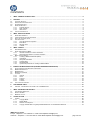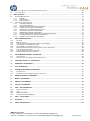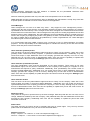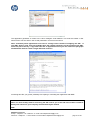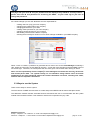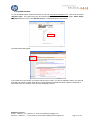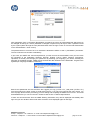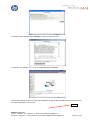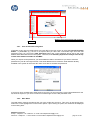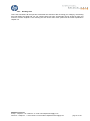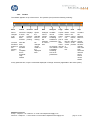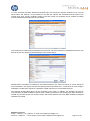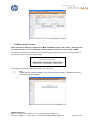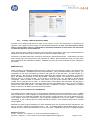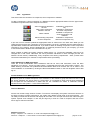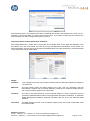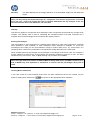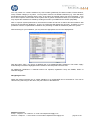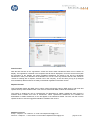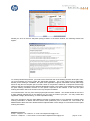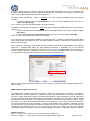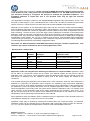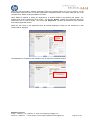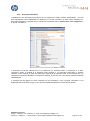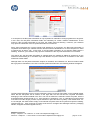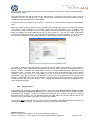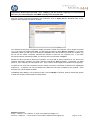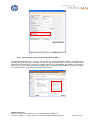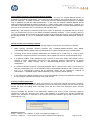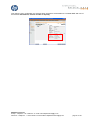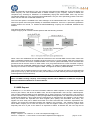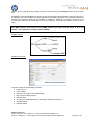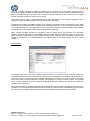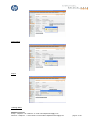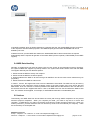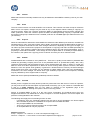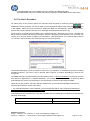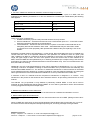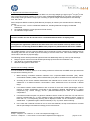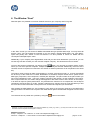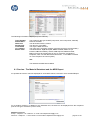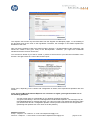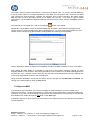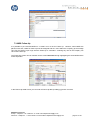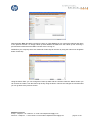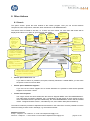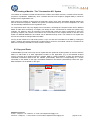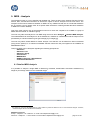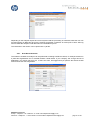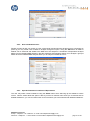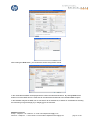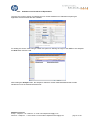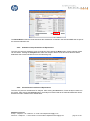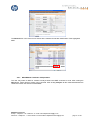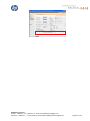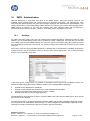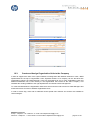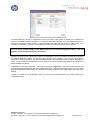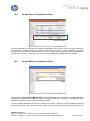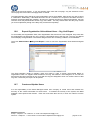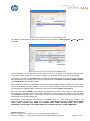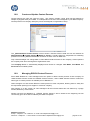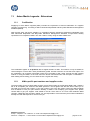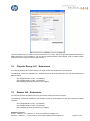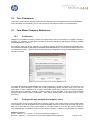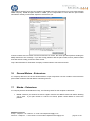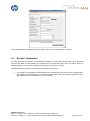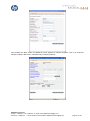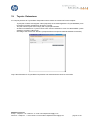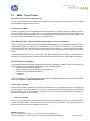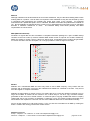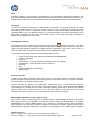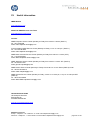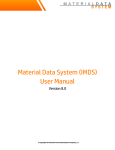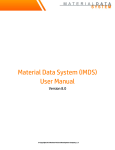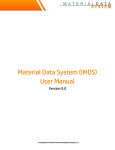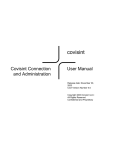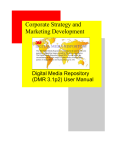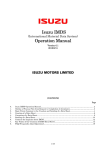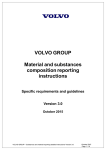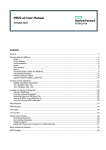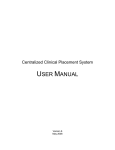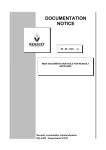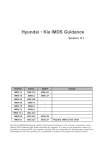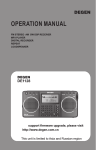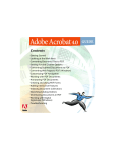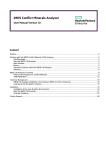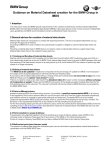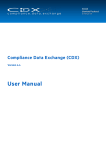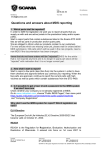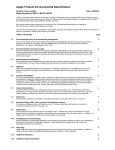Download IMDS User Manual - Release 7.1 - 27th Jan 2011
Transcript
IMDS User Manual HP Enterprise Services Hewlett-Packard GmbH Eisenstraße 56 D-65428 Rüsselsheim http://www.hp.com/enterprise/services U U Aim: The aim of this document is to inform the users about the functionality of the International Material Data System (IMDS) and to show the related security concepts. Particularly, the underlying data protection of the Material Datasheet (MDS) and its confidential use are explained. Typical examples and processes are shown as well as the use of the various functions and features of the system. After reviewing the information contained here, the user should better understand the commands of the IMDS and be able to efficiently use them. For further questions not answered in this manual, please, have a look at the Public Pages of our Internet page: www.mdsystem.com • Under FAQs (Frequently Asked Questions) you might find answers to your specific problem, which is not explicitly mentioned here as the FAQ section is regularly up-dated. • Under News you find information about changes in a new IMDS release. • On our Service pages ( http://services.mdsystem.com ) under Training you can register for classroom or in-house training. • The technical requirements for using the IMDS are to be found under Public pages System System requirements. U U V 7.1e 110127 IMDS-Service-Center Europe - Telephone: +36 1 2981536 or email: [email protected] Americas – Telephone : +1 972-403-3607 or email: [email protected] page 2 of 105 CONTENTS 1. IMDS – GENERAL INTRODUCTION....................................................................................................................................5 2. SECURITY ............................................................................................................................................................................5 2.1. 2.2. 2.3. 2.4. PHYSICAL SECURITY ...........................................................................................................................................................5 OPERATING SYSTEM SECURITY ...........................................................................................................................................5 DATABASE SECURITY ..........................................................................................................................................................6 NETWORK SECURITY ..........................................................................................................................................................6 2.4.1. Firewall Security ...................................................................................................................................................6 2.4.2. Data Transfer .......................................................................................................................................................6 2.4.3. Web Server ..........................................................................................................................................................6 2.5. APPLICATION SECURITY ......................................................................................................................................................6 3. IMDS - GETTING STARTED ................................................................................................................................................8 3.1. 3.2. 3.3. 3.4. BASIC REQUIREMENTS ........................................................................................................................................................8 COMPANY REGISTRATION PROCEDURE ................................................................................................................................8 WAYS TO USE THE SYSTEM ...............................................................................................................................................11 SYSTEM ACCESS ..............................................................................................................................................................12 3.4.1. User ID /Password Forgotten .............................................................................................................................15 3.4.2. Main Menu ..........................................................................................................................................................15 3.4.3. Working Area ......................................................................................................................................................16 3.4.4. Taskbar ..............................................................................................................................................................17 4. IMDS – CREATE ................................................................................................................................................................18 RECOMMENDATIONS .........................................................................................................................................................18 BASIC SUBSTANCES IN IMDS ............................................................................................................................................18 4.2.1. General information on basic substances ...........................................................................................................18 4.2.2. Requesting the addition of a basic substance.....................................................................................................19 4.3. MENU OPTION “CREATE” ...................................................................................................................................................21 4.3.1. Creating a Material Datasheet (MDS) .................................................................................................................22 4.3.2. Ingredients ..........................................................................................................................................................24 4.3.3. Recyclate Information .........................................................................................................................................36 4.3.4. Supplier Data ......................................................................................................................................................38 4.3.5. Recipient Data ....................................................................................................................................................39 4.3.6. Special Requirements for Creating A Material MDS ........................................................................................... 43 4.1. 4.2. 5. MAKING THE MDS PRODUCTIVE (INTERNAL/SEND/PROPOSE/PUBLISH) ................................................................. 46 DATA TRANSFER FROM SUPPLIER TO RECIPIENT ................................................................................................................46 MDS CONFIDENTIALITY.....................................................................................................................................................46 MDS REQUEST ................................................................................................................................................................47 MDS DATA HANDLING ......................................................................................................................................................52 ACTIONS ..........................................................................................................................................................................52 5.5.1. Internal ...............................................................................................................................................................53 5.5.2. Send ...................................................................................................................................................................53 5.5.3. Propose ..............................................................................................................................................................53 5.5.4. Publish................................................................................................................................................................53 5.5.5. Forward ..............................................................................................................................................................53 5.6. THE CHECK PROCEDURE ..................................................................................................................................................54 5.1. 5.2. 5.3. 5.4. 5.5. 6. 6.1. 7. 7.1. 7.2. 7.3. THE WINDOW “SENT” ......................................................................................................................................................57 PREVIEW - THE MATERIAL DATASHEET AND THE MDS REPORT .......................................................................................... 58 IMDS – RECEIVE/ACCEPT/REJECT .................................................................................................................................61 THE W INDOW “RECEIVED” .................................................................................................................................................61 REJECT AN MDS ..............................................................................................................................................................62 MDS FOLLOW UP .............................................................................................................................................................63 8. OTHER ACTIONS ..............................................................................................................................................................65 8.1. SEARCH ...........................................................................................................................................................................65 8.1.1. Copying MDSs....................................................................................................................................................66 8.1.2. Delete MDSs ......................................................................................................................................................66 8.1.3. Deletion of a Recipient .......................................................................................................................................67 8.1.4. Copying An MDS With A Logically Deleted Reference Or Confidential Substances ........................................... 67 IMDS-Service-Center Europe - Telephone: +36 1 2981536 or email: [email protected] Americas – Telephone : +1 972-403-3607 or email: [email protected] page 3 of 105 8.2. 8.3. 9. CREATING A MODULE - THE "CONSTRUCTION KIT“ SYSTEM ................................................................................................ 68 COPY AND PASTE .............................................................................................................................................................68 IMDS - ANALYSIS ..............................................................................................................................................................70 9.1. DETAILED MDS-ANALYSIS ................................................................................................................................................70 9.1.1. Material...............................................................................................................................................................71 9.1.2. Classification ......................................................................................................................................................71 9.1.3. Basic Substances ...............................................................................................................................................71 9.2. CERTIFICATE OF EXPENDITURE .........................................................................................................................................71 9.2.1. Rule-Based Selection .........................................................................................................................................72 9.2.2. Non-standard Selection ......................................................................................................................................73 9.2.3. Specific Substance Certificate of Expenditure ....................................................................................................73 9.2.4. Substance List Certificate of Expenditure ...........................................................................................................75 9.2.5. Substance Group Certificate of Expenditure .......................................................................................................76 9.2.6. Classification Certificate of Expenditure .............................................................................................................76 9.2.7. MDS/Module Certificate of Expenditure ..............................................................................................................77 9.2.8. GADSL / REACH-SVHC Classification Certificate of Expenditure ...................................................................... 78 9.2.9. Confidential Substance Certificate of Expenditure .............................................................................................. 79 9.2.10. Application Code Certificate of Expenditure........................................................................................................79 10. 10.1. 10.2. 10.3. 10.4. 10.5. 10.6. 10.7. 10.8. 10.9. 11. 11.1. 11.2. IMDS - ADMINISTRATION .............................................................................................................................................81 SETTINGS ....................................................................................................................................................................81 MDS STATISTICS..........................................................................................................................................................82 CREATE AND ASSIGN ORGANISATION UNITS TO THE COMPANY ....................................................................................... 83 ASSIGN USERS TO ORGANISATION UNITS ......................................................................................................................85 ASSIGN MDSS TO ORGANISATION UNITS .......................................................................................................................85 REPORT ORGANISATION UNITS WITHOUT USERS – ORG.-UNIT REPORT .......................................................................... 86 CREATE AND UPDATE USERS ........................................................................................................................................86 CREATE AND UPDATE CONTACT PERSONS ....................................................................................................................88 MANAGING REACH CONTACT PERSONS .......................................................................................................................88 ASTON MARTIN LAGONDA - EXTENSIONS................................................................................................................89 CERTIFICATION .............................................................................................................................................................89 AML-SPECIFIC PART NUMBERS AND SUPPLIER CODES ....................................................................................................89 12. CHRYSLER GROUP LLC - EXTENSIONS ....................................................................................................................90 13. DAIMLER AG - EXTENSIONS .......................................................................................................................................90 14. FIAT - EXTENSIONS ......................................................................................................................................................91 15. FORD MOTOR COMPANY EXTENSIONS.....................................................................................................................91 15.1. 15.2. CERTIFICATION .............................................................................................................................................................91 FORD-SPECIFIC PART NUMBERS AND SUPPLIER CODES ...................................................................................................91 16. GENERAL MOTORS - EXTENSIONS ............................................................................................................................92 17. MAZDA – EXTENSIONS ................................................................................................................................................92 18. RENAULT - EXTENSIONS .............................................................................................................................................93 19. TOYOTA - EXTENSIONS ...............................................................................................................................................96 20. IMDS – ADD-ON SERVICES ..........................................................................................................................................97 20.1. 20.2. 20.3. 20.4. PROJECT SUPPORT ......................................................................................................................................................97 ICM2 ............................................................................................................................................................................97 IMDS-A2 OPTIMIZER ....................................................................................................................................................98 ADVANCED INTERFACE (IMDS-AI) .................................................................................................................................98 21. IMDS – TIPS & TRICKS .................................................................................................................................................99 22. GLOSSARY ..................................................................................................................................................................101 23. USEFUL INFORMATION ............................................................................................................................................. 105 IMDS-Service-Center Europe - Telephone: +36 1 2981536 or email: [email protected] Americas – Telephone : +1 972-403-3607 or email: [email protected] page 4 of 105 1. IMDS – General introduction By the year 2015, due to legislation in some parts of the world, it is expected that 95% of an automobile will be recyclable. Whoever wants to re-use 95% of a vehicle in accordance with the requirements, must already understand exactly how his product is put together. In the future, every supplier of a product may be responsible for the product for its entire life (operations, use, removal, disposal etc.), due to national and international environmental legislation (for example the EU Directive on End-of life vehicles, hazardous material legislation etc.). In addition to this, the suppliers will have to provide information about the materials used in the product in order to deconstruct the commonly used materials, provide input for scientific analysis of the composition, in addition to classifying levels of danger related to the materials. This requires a detailed knowledge about the composition of the materials used. In a joint venture project, the companies Audi, BMW, DaimlerChrysler, Ford Motor Company, Opel, Porsche, Volvo, VW and EDS (EDS was acquired by HP in 2008, therefore now referred to as HP) formed the team “Material Datasheet EDI” (EDI = Electronic Data Interchange) based on using Information Technology (IT) to collect the required MDS data from a supplier. The concept was realised with the internet-based International Material Data System (IMDS) with a central database maintained by HP that allows the Automobile manufacturers and parts suppliers to standardise the process and to enable efficient data collection. (This concept supports just-in-time data collection.) Over the years, the original team has expanded to include almost all automobile manufacturers no matter where they are located. 2. Security One of the car manufacturers’ basic requirements is the ability to view and analyse all data of a material datasheet (MDS) sent to them. It is important that a maximum amount of information is displayed and, at the same time, provide the required data security in order to protect the suppliers. The data needs to be available in an on-line system as well as for the “data download” interface to off-line systems. In order to protect the material datasheet from unauthorized access, data access is limited within the system and the system itself is protected from unauthorized infiltration. The following paragraphs describe the system’s protection from external tampering and the mechanisms within the application which guarantee authorised data access only. 2.1. Physical Security IMDS computers are kept in the HP’s own Service Management Centre (SMC). The HP SMC ensures the servers’ physical safety and provides the appropriate infrastructure (network availability, protection against system failure, etc.). Only authorised persons (operating and system administrators) have access to these machines, making physical manipulation or impairment of the operating system extremely difficult and unlikely. 2.2. Operating System Security The IMDS system uses the Unix operating system. Only HP administrators are allowed to access at an operating system level. HP standard procedures guarantee protection against external attempts to gain access to the system. IMDS-Service-Center Europe - Telephone: +36 1 2981536 or email: [email protected] Americas – Telephone : +1 972-403-3607 or email: [email protected] page 5 of 105 2.3. Database Security The IMDS system uses an Oracle database. Access to this database is only allowed to system and database administrators. All persons are subject to data secrecy as per §5 BDSG (German Data Privacy Act). 2.4. Network Security Network security needs to be considered at three levels: Firewall Security, Data Transfer and Web Server. 2.4.1. Firewall Security A firewall is a system or a group of systems controlling access between two networks. The firewall uses two mechanisms: one for rejecting data and another for enabling the data flow. Firewalls shield internal, nonpublic networks from public networks and, at the same time, serve as filters for authorised communication. In this case, the firewall also acts as the first buffer between possible infiltrators and the IMDS system data requiring protection. All access to the IMDS system is logged and can be analysed. The actual application 1 servers are located in a “demilitarised zone” (DMZ) and are protected by the firewall. 0F 2.4.2. Data Transfer The IMDS system is accessible via the Internet and protected from unauthorized entry by a firewall. The firewall configuration ensures that only authorised users are able to access the IMDS application via a browser. The system uses the HTTPS and FTP protocols. Safe transmission of data over the Internet can only be guaranteed when the data is appropriately encrypted. At this point the Secure Socket Layer (SSL) Protocol comes into play. SSL ensures that no one is able to read the data (encrypting) and that any data change is noticed (using a hash code). Finally, the server’s specific identity is also secured – e.g. users are not able to “ping” the actual IMDS servers and get a response. 2.4.3. Web Server The selected ‘Bea WebLogic Server’ provides another means of protecting customer data. The protective features are employed in conjunction with the EJB architecture (Enterprise Java Beans) that is implemented in the application. As a rule, access to IMDS data is only allowed for authorized users or users who have special rights within IMDS. Authentication via user ID/password allows access to specific web areas depending on the user or application profile in question. Furthermore, the server provides encoding support in form of an SSL protocol. 2.5. Application Security The supplier companies in IMDS have to register their users with HP. The users get passwords which need to change every 90 days or after a system password reset. New passwords must be different from the previous one and contain between 8 and 12 characters (capital and lower cases) and include at least one 1 A “demilitarised zone” is a part of the network belonging neither to the internal network nor being directly a part of the Internet. Typically, this is the area between the Internet access routers. The access routers are assigned an access check list, which enables only those external LAN services recognised and managed by the system to be accessed via the Internet (blocking of TCP ports not required by the system). IMDS-Service-Center Europe - Telephone: +36 1 2981536 or email: [email protected] Americas – Telephone : +1 972-403-3607 or email: [email protected] page 6 of 105 numeric character. Passwords are case sensitive. In Release 6.0, the permissible characters were expanded to include ISO-8859-1 characters. All these measures guarantee that only users with an ID and password can access IMDS. IMDS application security is ensured with the aid of a dedicated user authorisation concept. Only users with a specific profile are allowed to execute certain actions in the application. Client Managers Client managers do not have to be data entry users – they support the user management process – creating user IDs and contact persons, and requesting password changes. Client managers are customer representatives and are listed by name. Changes to the client managers are considered contractual issues and are therefore not discussed here. Client managers have the profile for creating Organisational units and assigning users to them. Additionally, the Client Manager can grant publishing rights to a limited amount of users in the company by assigning the profile “User (publish)” to them. The Client Manager can also define the types of MDSs which are allowed to be published by a certain Organisational unit. Client Managers have all the rights of users mentioned below. It is recommended that each IMDS company have a minimum of two (2) Client Managers for backup purposes. It is the responsibility of the Client Managers to maintain the accuracy of the User and Contact Person email and phone contact information. Users with User (publish) Profile This user does not have any administrative rights and cannot “Certify” for the company. Users with a User (publish) Profile creates and sends, proposes, or publishes material datasheets. Additionally, they can review and accept or reject datasheets sent to the company (provided the company is not an AI user). Although they do not have access to administration tasks, each user has the capability to update their phone and email on their ID through the Settings option from the main menu. Users with User (Certification) Profile The User (Certification) users must be designated by the client manager. These users do not have administration rights, but can perform “Certification” for the company if the company is a supplier to a car manufacturer that requires a yearly certification. Additionally, User (Certification) user creates, sends or proposes material datasheets. Additionally, they can review and accept or reject datasheets sent to the company (provided the company is not an AI user). Although they do not have access to administration tasks, each user has the capability to update their phone and email on their ID through the Settings option from the main menu. Users with User Profile This user does not have any administrative rights and cannot “Certify” for the company. Users with a User Profile creates and sends or proposes material datasheets. Additionally, they can review and accept or reject datasheets sent to the company (provided the company is not an AI user). Although they do not have access to administration tasks, each user has the capability to update their phone and email on their ID through the Settings option from the main menu. Read-Only Users This profile can be given to special users by the client manager. With this profile the user can view, but not change, datasheets created by their own company, view published data, and view datasheets received and accepted by their company. Additionally each user has the capability to update the phone and email information on their ID. Public Users The public users do not need to be set up explicitly and have no system rights. They can only view the public areas of the IMDS site. They can not access the actual IMDS. IMDS-Service-Center Europe - Telephone: +36 1 2981536 or email: [email protected] Americas – Telephone : +1 972-403-3607 or email: [email protected] page 7 of 105 3. IMDS - Getting started 3.1. Basic Requirements For accessing the IMDS you need an internet connection and a browser. Please use one of the browser versions supported by HP (you find these versions on the IMDS Public pages, http://www.mdsystem.com Public pages System System requirements) e.g. the Microsoft Internet Explorer Version 6.0, Firefox 2.x, or Netscape Navigator Version 7.1 or higher. It is highly recommended that you not use a popup blocker. Certain areas of IMDS are not available if using a popup blocker and the helpdesk may not be able to diagnose the problem. If using Windows XP Service Pack 2 (SP2), a popup blocker is automatically installed and this must be disabled before using IMDS. Additionally, if using XP SP2, you must allow script initiated windows under security settings. If using Internet Explorer, you may have problems if the Privacy setting is set higher than Medium or all ActiveX controls are disabled. In the internet options of the browser, please, enable Java Scripting. If this is not correctly set up, you will not be able to continue actions in the application. Follow the prompts to complete the process. To avoid issues when working in IMDS, please do not use the browser specified keys, for example “back”. Note: To ensure maximum security it is necessary to exactly follow the directions in the security section of the International Material Data Systems’ homepage. 3.2. Company Registration procedure Note: Each company is allowed one IMDS registration per site and we ask that you check first with a helpdesk before registering. While technically anyone can register their company, we highly recommend that only an individual that will be logging into IMDS register their company and create a user account for themselves. In the actual IMDS application any client manager can create users and other client managers. A company can be registered at our homepage IMDS Public Pages New to IMDS Company Registration. At this time, there are over 75,000 companies registered (April 2010). Please do not register your company a second time as it only causes confusion. To check if someone in your company has registered, please contact your local IMDS Service Centre PRIOR to attempting company registration. Even if you are sure no one has registered, please contact the Service Centre. IMDS has been in existence since 2001 and the probability is high that someone in your company has registered. IMDS-Service-Center Europe - Telephone: +36 1 2981536 or email: [email protected] Americas – Telephone : +1 972-403-3607 or email: [email protected] page 8 of 105 On this page you get all information about the on-line registration procedure. Please read all the information on this page before clicking on the link Online Registration. The user can enter the company data and at least one contact person. The contact person data will be copied into the respective fields for the client manager (if blank). Automatically a check is carried out which does not allow similar company names because double registration of the same company is neither wanted nor necessary. It is recommended that the person registering the company be one of the client managers. After registration, an email will be sent to the client manager to complete the registration and give a URL to the ID. Contact persons and Users are contained on two separate lists. A contact person does not necessarily have an ID. Note: Please make sure, that the email address field is filled with the correct address, because this is the account where the confirmation mail is sent to. User IDs are assigned to individuals and not to companies. The only authorized user on the ID also has the email address associated with the ID. By clicking “Register” again you get the screen for checking if your entries are correct. The entries are confirmed with “Confirm”. Then you get a confirmation screen. IMDS-Service-Center Europe - Telephone: +36 1 2981536 or email: [email protected] Americas – Telephone : +1 972-403-3607 or email: [email protected] page 9 of 105 The application generates an email to the client managers email address. This mail will contain a URL where he/she can see his/her user ID and password in a secure environment. Note: sometimes email applications will insert a carriage return instead of wrapping the URL. If your URL doesn’t work, there will probably be a few random characters on the line below the URL. These are part of the key. Copy both lines into an application where you can remove the paragraph mark between them to create a longer URL and click on it. Accessing this URL you get the possibility of accepting or cancelling the registration with IMDS. Note: You have 90 days time for accessing the URL sent to you. If the URL has not been visited for 90 days the entries for your company will automatically be deleted. AND IMDS-Service-Center Europe - Telephone: +36 1 2981536 or email: [email protected] Americas – Telephone : +1 972-403-3607 or email: [email protected] page 10 of 105 The page with your User ID and your password will be displayed only ONCE for security reasons – please note User ID and password for accessing the IMDS – at your initial log-on you have to change the password. As a client manager you are now allowed to and are responsible for: - creating users for (only) your own company changing user profiles within your company changing passwords for your users creating contact persons for your own company changing contact persons for your company deactivating users that have left the company ensuring there is always a minimum of one client manager available in your IMDS company When a user is created, a password is generated and a mail is sent to the Client Manager containing a URL, where the new user’s access data can be seen. A new user must read and accept the IMDS Terms of use at first login. Therefore, we would prefer that new users get a new ID rather than reusing an old ID. Note: it is the responsibility of each company’s client managers to maintain the accuracy of the user and contact person data. For system security, no one should be using another user’s ID and the helpdesk will not reset passwords unless the contact information on the ID, including user name, matches with the requestor information. 3.3. Ways to use the System There are two ways to use the system: The free version of IMDS uses a browser to create and process MDSs and all actions take place online. The alternative method includes extended functions and allows the user to communicate with the system outside of the browser interface. This method is reserved for companies who pay a fee. IMDS-Service-Center Europe - Telephone: +36 1 2981536 or email: [email protected] Americas – Telephone : +1 972-403-3607 or email: [email protected] page 11 of 105 3.4. System access To use the IMDS system, direct the browser to the URL http://www.mdsystem.com . Then click the button “System Login”. The system may also be accessed through the link on the Public Pages, Public Pages System and then click on the “System Access” link at the bottom of the window. U U The start window will appear. If you select the Log-on button you get the actual Log-on screen. You are not allowed to select your User ID and User IDs remain constant. User IDs are usually system generated and follow a pattern comprised of information from the company name and user assigned to the ID. IMDS-Service-Center Europe - Telephone: +36 1 2981536 or email: [email protected] Americas – Telephone : +1 972-403-3607 or email: [email protected] page 12 of 105 After registration (see 3.2 Company Registration procedure) the users get initial passwords which have to be changed at first log-on. After a password is changed it expires every 90 days or after a password reset by the system (either through the new password button from the login screen or from the PW Reset button on the Administration > User screen). The password has to consist of 8 to 12 characters. Allowed are ASCII or Latin 1 (ISO-8859-1) characters. The use of at least one number is mandatory. If you enter your IMDS user name and password, you then access the actual IMDS. Here you can chose the language of the application (Chinese, German, English, French, Italian, Spanish, Portuguese, Japanese, or Korean) and change your password. By selecting your language, you will be selecting the language of the IMDS prompts. IMDS will not translate the data entered into the data fields. English is the agreed upon language of IMDS for data entry. Both ID and passwords are case sensitive. We suggest you copy (<CTRL><C> ) and paste (<CTRL><V>) from the email into the login screen to avoid locking the ID. If you only see Logoff as the menu option, you have a popup blocker that is preventing you from seeing and accepting the IMDS Terms of Use. This must be disabled before you can use the site. Please review section 3.1 Basic Requirements. If there are announcements from the IMDS Steering Committee, they will be displayed immediately after login and you can decide to either mark them as read or to be displayed again at next login. IMDS-Service-Center Europe - Telephone: +36 1 2981536 or email: [email protected] Americas – Telephone : +1 972-403-3607 or email: [email protected] page 13 of 105 In the next screen click Yes after reading the Terms of Use to proceed. The window you get after your Log-on is the starting page of the IMDS. The browser-window consists of 3 parts: the Taskbar in the upper part, the Main menu in the left part and the actual Working are in the centre. Taskbar IMDS-Service-Center Europe - Telephone: +36 1 2981536 or email: [email protected] Americas – Telephone : +1 972-403-3607 or email: [email protected] page 14 of 105 Working area (actual frame with contents) Main menu 3.4.1. User ID /Password Forgotten If forgotten, every user can retrieve their own User ID(s) in the login screen by using the User ID Forgotten button. If permissible (e.g. the ID is not expired and you have had a successful login since the last password reset), you can use the New Password button and a new password will be sent to the email address associated with the ID in the system. Therefore, it is extremely important to always have the upto-date email address available in the IMDS. When you request a new password, your email address needs to be entered if you want to reset the password for your ID in the login window. This email address has to match the email address already available in the system for this User ID in order to be able to set back the password. If you get an error message then either the ID is incorrect, you do not have the correct email address for the ID, the ID is expired, or you have not had a successful login since the last password reset. 3.4.2. Main Menu The Main Menu presents all options that your user profile has access to. This menu is inter-active which means the cursor highlights the chosen menu options. Upon clicking an option, the results will be displayed in the working area. IMDS-Service-Center Europe - Telephone: +36 1 2981536 or email: [email protected] Americas – Telephone : +1 972-403-3607 or email: [email protected] page 15 of 105 3.4.3. Working Area This is the area where all the input and commands are executed. After choosing your category, the working area will display the fields and you can continue with your input. Commands can be clicked on with your mouse or use the keyboard. The meaning and use of the main menu options will be further explained in chapter 5.2. IMDS-Service-Center Europe - Telephone: +36 1 2981536 or email: [email protected] Americas – Telephone : +1 972-403-3607 or email: [email protected] page 16 of 105 3.4.4. Taskbar The taskbar appears on top of the screen. The symbols (icons) have the following meaning: Save Check Preview View Edit Analysis Saves changes to an MDS. Performs a check for the data entered. Displays the information for printing. Opens the selected item for viewing. You also find Save buttons in the working area After the data input for an MDS is complete this is automatically started Changes can be carried out for the selected or current item. An MDS can be analysed according to different parameters . No changes can be made on the displayed item. Copy Copies a datasheet or a part of the datasheet An analysis into the of 2+ MDSs cache. is possible according to a set of parameters . Paste Print Help Releases the cached contents into the current screen or location. Prints the current results, e.g. analysis or the preview. Contains the Release Notes of the current Release, the User manual and a link from which the network performance can be tested. At any particular time, only the commands displayed in Orange are active (applicable in the active option). IMDS-Service-Center Europe - Telephone: +36 1 2981536 or email: [email protected] Americas – Telephone : +1 972-403-3607 or email: [email protected] page 17 of 105 4. IMDS – Create 4.1. Recommendations For creating MDSs the IMDS Steering Committee has published several recommendations. In these recommendations, the guidelines for MDSs in different categories are defined. You can find the recommendations under Recommendations in the left navigation menu. While technically these are just “Recommendations”, for most companies, these are requirements your data must meet so it is a good idea to read the ones that pertain to your product. Note: Recommendations are frequently added and updated so it’s a good idea to check here every time you login. 4.2. Basic Substances in IMDS 4.2.1. General information on basic substances Currently, IMDS contains more than 7,200 active and more than 250 deactivated basic substances. Besides the common information such as name, CAS number, EINECS number, the basic substance may also contain the GADSL-flags “duty-to-declare” and “prohibited”. All substances with either of the flags form the GADSL basic substance list that are in your tree structure can be found with the default filter on the Ingredients page. All REACH-SVHC (Substances of Very High Concern) relevant for the automotive industry will be added to the GADSL. Therefore, the GADSL category and the flag for REACH-SVHC will be displayed collectively in the IMDS. In the ingredients screen, REACH-SVHC substance names will always be underlined in the product structure tree, regardless of what filter is selected. Since Release 4.0, declarable and prohibited substances in a tree structure are distinguished with the following colour differences in – the Ingredients page: • substances which are marked declarable (D) will appear in blue in the product structure tree, IMDS-Service-Center Europe - Telephone: +36 1 2981536 or email: [email protected] Americas – Telephone : +1 972-403-3607 or email: [email protected] page 18 of 105 • substances which are declarable (D) and prohibited (P) or only prohibited (P) will continue to appear in red. A basic substance can have the following characteristics: active deleted/deactivated hidden A deactivated substance leads to a warning message in the check procedure when used in an MDS. In a copy of a material the deactivated substances are removed. In an effort to reduce the need for resubmission due to the deactivation of a substance, substances are now “hidden”. This means the specific substance can no longer be found on a search for basic substances (except when the substance was removed due to duplication) but if copying a material with the substance, no warning message will be generated, nor will the substance be removed from the tree structure. The system is guiding the user to replacements for deactivated or hidden substances after copying a material which contains this kind of substances. When replacement substances are available for deactivated or hidden substances, a hint will appear in the substance details. The user can then use the replace function to use the suggested substance instead of the old one. With Release 4.0, the user can use pre-defined substance groups employ a more customized search for basic substances. Additionally, from the Recommendation > Search IMDS Basic Substance changes, the user can search for hidden, deleted or active basic substances and view the history of changes. In this screen, a time period can be specified to look up changes in this period. The result list will contain information on the changes, categorized like the following: • Details (name, synonym, CAS no., etc.) • GADSL / REACH SVHC • status (active, hidden, deleted) The detailed description by clicking on any of the listed substances does show a history for this basic substance. However, there has to be a remark that the history only goes back to when it was introduced, i.e. Release 2.2 (December 2004). 4.2.2. Requesting the addition of a basic substance If a basic substance is not yet listed in IMDS, a workflow can be started to request basic substances in IMDS. The Menu item “Basic Substance Request” can be chosen from the navigation. IMDS-Service-Center Europe - Telephone: +36 1 2981536 or email: [email protected] Americas – Telephone : +1 972-403-3607 or email: [email protected] page 19 of 105 If a user accesses the Basic Substance Request menu he will see all requests entered by him. The list shows name and CAS No. of the substance, the date the request was submitted and the state of the request (new, sent, enquiry, modified, closed). From that screen new requests can be created or existing ones be modified and all requests can be viewed. The request form requires some information from the user. Once the request is completed and saved it can be seen by the user and the Chemical Service in the screen above. Should further information be needed by the Chemical Service, the user will receive an e-mail asking for more information. The request can also be closed by the Chemical Service – in this case, the user will get a notification e-mail that his request is completed. Closed requests can not be edited anymore. The workflow as described above can be accessed via the menu. In addition, the workflow can also be accessed from the Basic Substance search when creating a material or just looking up a Basic Substance. Instead of just informing the user that the search was unsuccessful a link to the Basic Substance Request Workflow is provided. IMDS-Service-Center Europe - Telephone: +36 1 2981536 or email: [email protected] Americas – Telephone : +1 972-403-3607 or email: [email protected] page 20 of 105 4.3. Menu option “Create” Note: to be able to make any changes to an MDS, the MDS must be in “edit” mode – meaning it has a decimal version, it is not in “handshake” with a recipient, and not in a “view” mode in IMDS. By clicking on “Create” you get a screen for choosing the type of MDS. There you can choose between a component, a semi-component and a material. In the main menu you can then chose between two sub-menus: 1. 2. MDS Module (see 8.2 Creating a Module - The "Construction Kit“ System) – Modules can only be used within your own company. IMDS-Service-Center Europe - Telephone: +36 1 2981536 or email: [email protected] Americas – Telephone : +1 972-403-3607 or email: [email protected] page 21 of 105 4.3.1. Creating a Material Datasheet (MDS) The path of the data should follow the path of the product. As you use components or materials from suppliers, your suppliers need to supply you with Material Datasheets in IMDS. The data needs to match what is in the product. If there is a declarable or prohibited substance in the product, the data needs to reflect the presence of the substance. There are three types of MDS: component, semi-component, and material. Each type of MDS follows the same basic rules and the top level node of the tree structure identifies MDS type. Furthermore, the MDS types have a hierarchy and follow a parent/child structure. Components may have other components, semi-components, and materials as children. Semi-Components may only have other semi-components and materials as children. Materials may only have other materials or basic substances as children. IMDS ID/Version There are millions of datasheets in IMDS and many of them have the same part number. Part numbers are not a unique identifier. All datasheets need a unique identifier. This is called the IMDS ID and version. It is represented as two sets of numbers and found in the upper left of the work area. The first number is a whole number – the number is assigned by the system when the Create function is activated. In the above th figure, the IMDS ID is 2348387 or it was the 2348387 datasheet created. The number is followed by a “/” and then there is a version number. If the version is a decimal (e.g. .01), the MDS is almost always changeable. When the MDS is “released” (see section 5.0), the version number will change to a whole number and no changes can be made. In communications with suppliers and customers, the language is almost always about IMDS ID and version for there could be many datasheets even in your own company that have the same part number. The IMDS ID/version combination is unique. Additionally, it is always easier to search out an MDS if you know the ID and version. Components, Semi-Components, and Materials The starting point for creating an entry is the material(s). Materials can either be entered by a user, an IMDS entry received from a user's supplier via send/propose (and accepted by someone in the user's company), or selected from the published materials list (we strongly suggest selecting only those published by the user's supplier and/or the manufacturer of the material or published by one of the IMDS – Committee companies). If your company does not create material type product, your company should not be creating material MDSs. Materials are made of basic substances (or other materials which are comprised of basic substances). The sum of the basic substance percentages must = 100. An MSDS (Material Safety Data Sheet) is not a suitable source of data as the substances do not sum to 100%. Additionally, the person creating the MSDS IMDS-Service-Center Europe - Telephone: +36 1 2981536 or email: [email protected] Americas – Telephone : +1 972-403-3607 or email: [email protected] page 22 of 105 sheet may not list all GADSL declarable/reportable substances. Only substances on the vehicle as sold are to be reported. (e.g. any liquids in paint or adhesives that are cured out are not to be reported.) A component should be used if the product is physically used in whole on an assembly and the weight remains constant (no trimming or drilling out). The important aspect of a component is that it has a constant weight. Sometimes, such as in the case of a wire lead attached to an electronic part, the user may have to represent the product as a component even though the lead will be trimmed. A semi-component should be used if the product is used by weight or length or will have the weight decreased before going into an assembly. Examples: a spool of wire, a bolt of cloth, paint, or an engine block that is drilled out before use. For Semi-Components, the addition of dimensional data (weight per volume, weight per area, weight per length) is possible. When a Semi-Component is added on the same level with a Component this would violate IMDS Recommendation 001 (in one structural level only the same kind of elements may be used). In order to avoid this, a new Component node for this Semi-Component is automatically inserted. After choosing side: 1. 2. 3. 4. one of the three types, the following structure will appear in the main menu on the left-hand Ingredients Recyclate Information (no longer used in this format) Supplier Data Recipient Data These represent the four “chapters” of an MDS. Each will be explained in the following sections. Generating an MDS starts with the first chapter “Ingredients”. IMDS-Service-Center Europe - Telephone: +36 1 2981536 or email: [email protected] Americas – Telephone : +1 972-403-3607 or email: [email protected] page 23 of 105 4.3.2. Ingredients This section lists the contents of a component, semi-component or material. To add a Component, a Semi-component or a Material chose the appropriate button from the upper menu. The different symbols have these respective functions: Add a component defined in the tree Add a semi-component defined in the tree Add a material Add an existing component or semi-component Available in components only Available in components and semi-components Available in components, semi-components, and materials Available in components and semi-components only If you click on one of these symbols the appropriate action is carried out in the work area. While you can create the tree structure of a component or semi-component “on the fly”, materials must be created first as a separate MDS, released and then attached. If you want to attach an existing component or semi-component received by your company, from the published list, or created by someone else in your company, you need to use the last button. Nodes have to be added one by one. When creating an MDS, the system creates a default name, e.g. ”Component_2285358“, that has to be changed into a “real“ name. Otherwise, the check procedure will deliver an error message (see 6.6 The Window "Check results"). Additionally, many recipients have naming requirements. Save yourself some rework and understand your customer’s requirements before proceeding. Joker (Wildcard) for MDS Ingredients There are a few miscellaneous basic substances that can be used, with restrictions, when the basic substance is not known. These are called “jokers” or wildcards and have the CAS number “system”. The IMDS Steering Committee has published Recommendation R001 that includes the use of Jokers. This recommendation is accessible by clicking the Recommendations button in the left navigation menu after log-on. Pseudo-Substance for MDS Ingredients There is a special category of substances that do not have a CAS number and are not a Joker. A pseudosubstance gives an accurate description of the substance or the substance group but does not have a CASNo. Some examples are "Acrylic resin" or "Cotton-fibre". It is important to point out that these substances are accepted as real substances in IMDS and are not considered as Jokers or wildcards. Pseudosubstances have the symbol “-“ in the CAS number field. The Tree Structure An item can include a large number of nodes. To ensure a clear display, the system uses a tree structure. In an effort to improve system performance, the system may default to hide parts of the tree structure. You can always override this at the time and display all the nodes. You can open and close the nodes using the options “expand” and “collapse” or click the plus sign key in front of a node to “expand” and click on the minus sign to hide the sub-nodes. IMDS-Service-Center Europe - Telephone: +36 1 2981536 or email: [email protected] Americas – Telephone : +1 972-403-3607 or email: [email protected] page 24 of 105 The use of the minus and plus symbol effects only the display. Its usage has no effect (deleting or inserting) on the information. Delete Nodes in the Tree Structure You may delete a node by highlighting the node which has to be deleted, click the button “delete node” . For an attached or “referenced” MDS, you must delete the entire MDS. If the delete cannot be used, the will not be displayed. Note: Deleting a node which contains sub-nodes will delete those as well. Sub-nodes are indicated by the plus symbol in front of the node which needs to be deleted. Moving Nodes in the Tree Structure It is possible to change the node order in the tree structure (provided the MDS is in edit mode) for better grouping components that belong to an assembly. A “move node” button will initiate a new window, where the new position of the node can be specified. The user can select to insert at the beginning, at the end or somewhere in between the node list of the current parent node. IMDS-Service-Center Europe - Telephone: +36 1 2981536 or email: [email protected] Americas – Telephone : +1 972-403-3607 or email: [email protected] page 25 of 105 After selecting “Move”, the ingredients tree will be refreshed and show the new position of the node. For an attached or “referenced” MDS, you must move the entire node. If you select a node where the movement is not permissible, you will not be given the option to move it. The Details Screen and the Information Contained Each MDS/module has a create date, a check date and a release date. These dates are displayed in the tree details. From the node details, the user can jump to the IMDS Recommendation screen where the Recommendation versions that were valid when the MDS/module was made productive or released (related to the check date) can be downloaded. Weight Indicators At the highest level node in the product structure tree the node field registers the weight for the entire tree. Measured This field should contain the stated weight of the part. Then the “Deviation“ field will automatically calculate the percentage difference between the measured weight and the sum of the measured weights of the child nodes. Tolerance The value in the field “tolerance” of the measured weight of a (sub-) component must not exceed the allowed deviation listed on the appropriate production part drawing, in applicable Quality Management Guidelines (example: ISO 9000, VDA Vol. 2) or in the respective OEM standard. Calculated This field displays the sum of the measured weights of the direct child nodes listed under the specified node. IMDS-Service-Center Europe - Telephone: +36 1 2981536 or email: [email protected] Americas – Telephone : +1 972-403-3607 or email: [email protected] page 26 of 105 Deviation This fields displays the percentage difference of the Calculated weight from the Measured weight Note: you may change the measured weight of a component in the tree as long as there is no black dot in the icon. Icons with a black dot exist as separate datasheets and any changes to the tree structure must be done in the datasheet, not in the tree. Quantity This field only applies to components when attaching to other components and the field only accepts whole numbers. The quantity value is used in calculating the calculated weight of the total component as a multiplier of the measured weight of the component the quantity refers to. Entering Percentages This field applies to semi-components or materials when attached to other semi-components, materials when attached to other materials, or basic substances when attached to materials. To record the percentage of the nodes you can chose between a range or portion value (From, To), a fixed value, or a remaining value. If there is any modification it is important to modify all nodes on the same level: When the MDS type uses percentages, the percentages on the siblings must sum to 100%. For example, if a basic substance is fixed at 30% of the material, the remaining substances must sum to 70%. The other substances may use From/To, fixed, or Rest, although only one item can use Rest. Note: the major difference between an MSDS (Material Safety Data Sheet) and IMDS requirements is that an MSDS only lists impurities or substances of concern and the percentages rarely sum to 100%. Inserting Basic Substances If you have chosen the node materials under which the basic substances have to be inserted, use the button for adding basic substances ( ) and search for the appropriate basic substance. IMDS-Service-Center Europe - Telephone: +36 1 2981536 or email: [email protected] Americas – Telephone : +1 972-403-3607 or email: [email protected] page 27 of 105 You may search for a basic substance by CAS number (preferred), EU-Index number, Einecs-Number, Group, GADSL Category or by name. You may find it useful to use wildcard searches (e.g. *resin will return all substances with the character string “resin” in the name) as entered names may be inconsistent. If you do not find a specific CAS number in the system and no generic substance that fits your requirements, you may request the substance be added by sending an email to your IMDS Service Center (helpdesk). Note: to improve system performance, the maximum number of hits from a search has been limited to 500 and only the first 500 are displayed. There is no option that will display the next 500. Therefore, it is not possible to view the complete basic substance list (consisting of 1000s of substances) within the system. After searching for your substance you may select the appropriate one from the displayed list. With the button “View” you receive a detailed view of a highlighted basic substance. The button “Apply” automatically includes the highlighted basic substance into the product structure tree. All substances contained in a material need to be reported, regardless if they are GADSL, SVHC or otherwise flagged. Navigating the Tree Within the product structure tree, a certain substance or a certain MDS can be searched for. This can be carried out by searching for the name, the part number or the MDS’s ID. IMDS-Service-Center Europe - Telephone: +36 1 2981536 or email: [email protected] Americas – Telephone : +1 972-403-3607 or email: [email protected] page 28 of 105 Filter Function With the filter function in the ”Ingredients“ screen the various basic substances filters can be chosen for display. The ingredients contained in the respective list will the be displayed in red in the structure tree (with the exception of the GADSL list where prohibited substances are listed in red and the declarable substances in blue). The default list is the GADSL list. This is a view only function and the view cannot be “saved” for sharing with a recipient, another user in the company, or the next time you log in (if changed from the default). REACH-SVHC are always underlined regardless of the filter chosen. Replace Function This functionality allows the IMDS user to select certain referenced nodes in MDS trees in edit mode and replace these by other suitable nodes. This concerns referenced MDS, modules and substances. The system is guiding the user to replacements for deactivated or hidden substances after copying a material which contains this kind of substances. When replacement substances are available for deactivated or hidden substances, a hint will appear in the substance details. The user can then use the replace function to use the suggested substance instead of the old one. IMDS-Service-Center Europe - Telephone: +36 1 2981536 or email: [email protected] Americas – Telephone : +1 972-403-3607 or email: [email protected] page 29 of 105 Polymeric Parts Marking To improve quality and benefit of IMDS data, it will be recorded if polymeric parts are marked according to ISO 1043-1/2, ISO 11469 or ISO 18064. If an MDS is created/modified, the Parts Marking information may need to be supplied when the MDS meets all the following criteria: • The parent node is a component • At least one child node of the component parent node is a material with one of the 5.* classifications Depending on the weight of the component, the Parts Marking question may be optional or mandatory. If the component does not meet the above criteria, the Parts Marking question will not be available. If you create a new or edit an unreleased MDS or module fits the Parts Marking criteria, an additional question appears in the details of the material's parent component (illustrated with the red box). If the answer is mandatory, to release the MDS/module internally or to send/propose it to a recipient, the question has to be answered. If the entry is mandatory and the answer is “No” the user will receive a warning message. IMDS-Service-Center Europe - Telephone: +36 1 2981536 or email: [email protected] Americas – Telephone : +1 972-403-3607 or email: [email protected] page 30 of 105 Should you click on the link “Polymeric part(s) marked” in the above window, the following window will appear: To correctly answer the question, you need to have someone look at the drawing and look at the part. Then, you must evaluate your tree to select the appropriate response. Any of the options may be applicable. Should you be entering a "Flat BOM", the option "Not Applicable" might be reasonable if all sub parts weigh less than 25g but the complete part is heavier. When a component is added to a component tree through reference that has a material of the affected classification within it, the parent of this attached component is the parts marking candidate, because it is the parent component of the material. In this case, the parts marking information has to be entered on the top component's details. You should answer Yes only if the actual physical part has been marked. You should answer No if there is a parts marking requirement on the drawing, but you have not marked your part. You may answer Not Applicable if weight, dimensioning, or surface prohibit marking. Due to the changes in how the Parts Marking question is implemented, it is not possible to maintain parts marking information on MDSs that have been made productive prior to Release 3.0. That means, all MDSs/modules that have been released before implementation of this design do not and will not have parts marking information. IMDS-Service-Center Europe - Telephone: +36 1 2981536 or email: [email protected] Americas – Telephone : +1 972-403-3607 or email: [email protected] page 31 of 105 In case a referenced node contains a material of the affected classification, but is not a component (for example a semi-component), the parts marking information has to be entered in the parent component that references it, in this case the top-level node "Component 1". The IMDS check window will contain a warning if the parts marking candidate fulfills the following condition: • It contains materials with the classifications 5.1, 5.1 a, 5.1 b, 5.3 and 5.4.1 that sum up to a weight of more than 25g This is a warning only and the MDS/module can still be released. U U The IMDS check window will indicate an error if the parts marking candidate fulfills one of the following conditions: • contains materials with the classifications 5.1, 5.1.a and 5.1.b that sum up to a weight of more than 100g or • contains materials with the classifications 5.3 that sum up to a weight of more than 200g This is an error and the MDS/module cannot be released. U U If a component is a Parts Marking candidate (a component with a 5.* material classifications) and the IMDS check window does not indicate an error, the parts marking information is optional if the question has not already been answered. Since release 3.0, the IMDS check window will only indicate a warning if the MDS/module to be released references a released MDS where the Parts Marking information is mandatory but is not answered (referenced datasheet was created prior to Release 3.0). The referencing MDS/module can be released. In a future release, instead of a warning you may receive an error and the MDS/module cannot be released. As of this date, it hasn’t been determined when this conversion will take place. When a parts marking candidate is copied (or if a new version is created), its parts marking information will also be copied. IMDS Substance Application Codes The IMDS system contains many basic substances. Some are marked “duty to declare” or “prohibited”. Basic substances, that are marked as “prohibited” should not be used anywhere in the automotive industry except for certain applications (valid for a defined time based on legal requirements). Not all substances that are “prohibited” have defined applications. Applications are also defined for some basic substances that are marked as “duty-to-declare”. The application information is necessary for the OEMs in order to comply with Annex II and other environmental regulations. Since release 3.0, when using a restricted substance, you must also declare how you are using it – or supply an Application Code. Application codes are required for lead (and all of its compounds), hexavalent chromium (and all of its compounds), mercury (and all of its compounds) and cadmium (and all of its compounds) as well as for Nickel and Polycyclic Aromatic Hydrocarbons (PAHs). Application codes will only be displayed in English – independent from the language IMDS-Service-Center Europe - Telephone: +36 1 2981536 or email: [email protected] Americas – Telephone : +1 972-403-3607 or email: [email protected] page 32 of 105 in which the IMDS user is logged on. Please note that the IMDS data should reflect the actual structure of the product as sold. If the product has a prohibited substance in it, the OEM needs to know and you should be working to re-engineer the product to eliminate the prohibited substance. If a prohibited substance is found later that is not declared, there may be legal and financial ramifications. IThe application information is based on the current Annex II regulations and requirements. Annex II can be found on Public Pages > FAQ > Data Requirements > Where can I find the ELV Directive and the latest version of Annex II? This document is revised yearly and the latest available will be posted here. Depending on the position in the automobile supply chain and who and when created referenced MDSs, there are different requirements on application codes. After Release 3.0, any newly created component that has a material attached that contains an application relevant substance must have an application code set before releasing. However, there is a lot of old “legacy” data created prior to Release 3.0 that should have application codes set. How this is handled in the check function depends on where the IMDS company is in the supply chain. Only the first tier suppliers will not be able to send an MDS to an OEM without completing all application codes needed. Tier 2 to Tier n suppliers may send their received MDSs without application codes receiving a warning only – depending on who created the component where the material is attached. The following table summarises the handling of application codes: Note: there is a difference between what IMDS requirements and your customer requirements. Your customer may require resubmission due to missing application codes. st Handling after 1 March 2006 within Supply Chain Tier1 sends to OEM MDS / Modules Messages Application Code own Error foreign Warning need to create new MDS versions MDS can be sent, but new versions should be requested own foreign Error Error need to create new MDS versions can be amended Application codes are assigned when attaching the material to a component MDS. Application codes are set ONLY on components. Please do not contact your material supplier and ask them to add an application code. They cannot. Since application codes are dependent upon how the material is used, the best person to determine how the material is being used is the person adding the material to the component. If the material requiring an application code is attached to a semi-component, when the semi-component is attached to a component, an application code is required. For materials or semi-components, application codes do not have to be provided. Depending on the substance and the classification of the material where the substance is used, the system will provide a list of available Application codes. In certain instances, where the application code is fairly clear, the system will pre-select an Application code. For example, it will select “impurity” as the Application Code where certain thresholds are not exceeded - such as 0.1 % for Hg, Pb, Cr6 and 0.01% for Cd. The options for the application code depend on the substance, the material classification, and the percentage of the substance in the material. Since Application codes are related to where a material is used, the Application code is entered whenever a new material is attached to a component in the tree of an MDS. Application codes may be viewed by selecting the material within the component where it is attached. Application codes may be changed as long as the MDS is still in edit mode (version number is a decimal – e.g. .01). The same applies to the applications entered for older material MDS references. IMDS-Service-Center Europe - Telephone: +36 1 2981536 or email: [email protected] Americas – Telephone : +1 972-403-3607 or email: [email protected] page 33 of 105 During the check procedure, missing Application Codes may generate either an error or a warning. For all material MDS references that do not have applications assigned (because it is historic data) the user must complete those before sending the MDS to an OEM. When adding a material or editing the applications, a window similar to the following will appear. The detailed view of each material will have 2 tabs. The first tab, Details, contains the information about the material the user is used to seeing. The second tab, Application, contains all substances of the material that require Application Codes. When the user clicks on the application field, all possible Application Codes for that substance on that material will be displayed. The application for a specific basic substance can be selected on another window: IMDS-Service-Center Europe - Telephone: +36 1 2981536 or email: [email protected] Americas – Telephone : +1 972-403-3607 or email: [email protected] page 34 of 105 Note: while application codes may always be viewed, they can only be changed when the component the material is attached to is the topnode or a child of a component created in a tree and in edit mode. When application data is missing or selected applications are invalid, errors or warnings are created by the check procedure depending of the owner of the data. The following figure shows the check result with the error message: Prior to Release 3.0, an implementation of "application ID" was already implemented for certain OEM recipients. Since Application codes are implemented entirely differently in Release 3.0 than in the previous releases, data created prior to Release 3.0 cannot be transferred the MDS by the system. The functionality of hiding applications is possible for any ARS (Application relevant substance), application and their relations. As a consequence, data that was previously entered will still be shown, but will be marked as legacy data. Hidden application data will not be available for new datasheets. The legacy data will be considered valid and can still be used, no error or warning messages will be generated. IMDS-Service-Center Europe - Telephone: +36 1 2981536 or email: [email protected] Americas – Telephone : +1 972-403-3607 or email: [email protected] page 35 of 105 4.3.3. Recyclate Information In Release 3.0, the Recyclate information was only required for certain material classifications. This has been expanded to other classifications in Release 4.0, but the information in these cases defaults to no. Recyclate information is possible only in references to materials with a classification in the categories 1, 2, 3, 4, 5, 7.1 and 7.2. A restriction is that this material has to be referenced (or attached) under a component or a semicomponent. When a material_B is attached under material_A, no Recyclate information is entered. However, when material_A (with the referenced material_B) is attached under a semi-component or a component, Recyclate information is required for material_A (if it has one of the above mentioned material classifications). A separate tab will appear on these materials for the information. If the recyclate information is not appropriate either because of type or non-relevant material classification, this tab will not appear. IMDS-Service-Center Europe - Telephone: +36 1 2981536 or email: [email protected] Americas – Telephone : +1 972-403-3607 or email: [email protected] page 36 of 105 In a component, the Recyclate information is only important for materials of a weight greater than 25 grams. In this case, the Recyclate information fields are mandatory for certain material classifications. At the moment, if the recyclate information is not given, the system returns a Warning. However, your customer may reject the submission if the recyclate information is not entered. Since semi-components do not have weight until attached to a component, the Recyclate information is requested when attaching a material with the relevant material classification to a semi-component in order to support the 25 grams rule. At this time, if the Recyclate information is not entered, IMDS returns a Warning. However, your customer may reject the submission if the recyclate information is not entered. The reason why the Recyclate information is supplied when the material is added as opposed to on the material is that material_A in one MDS may have different recycled content than a reference to the same material in another MDS. Although there is a Recyclate Information chapter on the MDS, since Release 3.0, the link remains visible but is greyed out. Should the user click on the Recyclate information link, the following window will appear: The Recyclate information screen can be reached by clicking on the tab "Recyclate" on the material details. When the tab "Recyclate" tab is clicked, on the right side, the user will see the recyclate information belonging to the selected material in the tree. The user is asked if the material contains recyclate, which is by default already answered with a “no”. If the selection is changed to "yes", a valid value must be entered in at least one of the ranges (content of post industrial or post consumer recyclate). If the default value "no" is not changed, the fields remain empty. Post industrial recyclate would be recycled from injection molding, rejected parts etc. Post consumer recyclate would be from scrapped and damaged vehicles, packaging wastes, scrapped household appliances etc.) IMDS-Service-Center Europe - Telephone: +36 1 2981536 or email: [email protected] Americas – Telephone : +1 972-403-3607 or email: [email protected] page 37 of 105 Remark: For an MDS in view mode (creator or recipient), the Recyclate information fields are readonly. From Release 3.0, the MDS check window will only show a warning if a material requiring Recyclate information is attached to an MDS in edit mode (version *.01) and does not have Recyclate information given. However the MDS can still be sent. In some future release (yet to be determined), the MDS can no longer be sent (classifications 1 to 5, 7.1 or 7.2 and weight greater than 25 grams). Recyclate information for materials less than or equal to 25 grams is not useful for IMDS purposes. To ensure data consistency and quality, the IMDS check procedure indicates an error if the total of postindustrial and post-consumer content of recycled material is > 100%. Due to the changes in how Recyclate information is coded, data from MDSs released prior to 3.0 is not applicable and not viewable in IMDS Releases 3.0 or later. Recyclate information can only be added to MDSs/modules in “edit mode”. Therefore, it is not possible to update/add Recyclate information in released MDSs or modules. 4.3.4. Supplier Data Chapter 3, Supplier Data, is where you enter contact information for the MDS and select the Organization Unit if your company uses them. In IMDS terms, your company is the supplier of this MDS. The Contact IMDS-Service-Center Europe - Telephone: +36 1 2981536 or email: [email protected] Americas – Telephone : +1 972-403-3607 or email: [email protected] page 38 of 105 drop down list is created through functions the client manager has access to under the Administration > Contact Person option. The Contact Person lists and the User IDs are separate lists. A Contact Person may not have a User ID and Users may not be Contact Persons. If the correct Contact Person does not appear in the pull down, contact your Client Manager to have them added. A contact persons are company-wide contacts, i.e. there are no contact persons assigned to Organisation Units. When the Contact person is selected, their information will automatically populate the boxes at the bottom of the frame. If the information is not correct, contact your Client Manager to have it updated. The Company information at the top of the frame will always be that of the parent company, although you may assign this MDS to any Organizational Unit that you have access to. You may only select Organization Units that are attached to your ID. The Organization Unit default is the parent company. If you do not have an expected Organization Unit available, contact your client manager to have it added to your User ID. If an MDS is assigned to an Organization Unit, that Org Unit is shown as the sender in your customer’s Received Screen. Only users with the Organization Unit can see what is sent from the Organization Unit in the Sent screens. Generally, the IMDS search screens for material datasheets show datasheets for all organisation units. From the Sent menu option, all users will have access MDSs sent from the parent company. Users with access to an Organization Unit will also have access to MDSs sent from that Organization Unit in the Sent screen. For example, if one user has only access to the parent company and nd another an Organization Unit, the number of items in the sent screen of the 2 user will be greater than the st number of items in the sent screen of the 1 user – provided the MDS was assigned to an Organization Unit on the Supplier Data page. 4.3.5. Recipient Data The recipient (your customer) of the MDS is added in this window. You must first add a recipient to have access to the Send and Propose buttons. Prior to adding a specific recipient only the options “internal” and “publish” are available. These two processes are described later in section 5 and are not directly associated with a recipient. You can internally release the MDS within the company without naming any recipient. You can also publish information to all users of the IMDS. The recipient must be selected when you want to “send” your MDS to one particular IMDS user company or to several customers (propose). You start the process by selecting the “Add” button. U U IMDS-Service-Center Europe - Telephone: +36 1 2981536 or email: [email protected] Americas – Telephone : +1 972-403-3607 or email: [email protected] page 39 of 105 A window for company search will be displayed. In the field “Search Criteria” the search parameters can be set, such as company name or the first letters of a company name. For example you can insert “Vi” and all companies which begin with the letters “Vi” will be listed or if you enter *tubos will give you all companies with the character string “tubos” in the name. To start the search, click the button “search”. It is always best to search on the company ID or Org Unit ID. There are many companies with duplicate names in the system where company IDs are unique. Whoever is asking you for the data should be able to give you an ID of where you are to send it. The results of this search will be displayed in the lower area of the window. Highlight the desired recipient company or Org Unit and click on the command “Apply” to name the highlighted company a recipient of the MDS. Note: A word about Organizational Units: You may need to send an MDS to a specific Organisation Unit within the recipient company, or the “roof” company itself. It is important to know where to send the MDS and it is always good to verify the IMDS number before sending as many companies have duplicate registrations. If sending to an Organization Unit, only those users with the receiving Organization Unit assigned can accept the MDS. Additionally, if the MDS is assigned to an Organization Unit, only those users with the sending Organization Unit assigned to their ID will be able to view the MDS in the Sent list. IMDS-Service-Center Europe - Telephone: +36 1 2981536 or email: [email protected] Americas – Telephone : +1 972-403-3607 or email: [email protected] page 40 of 105 Additionally, a single “roof” company can appear only once. If you need to send to multiple Organization Units within the same “roof” company, you will need to copy/copy to send different IDs. Also, you cannot add your own IMDS company to the recipient data. After the recipient company/organization Unit is selected, click on Apply and the “Recipient data” screen appears, which displays the chosen recipient. You should note that once a recipient is added, the buttons “Send” and “Propose” will no longer be greyed out. If you have not released the MDS, you will have the option of either Send or Propose. If you have released the MDS, you will only have the option to Propose. If the list contains more than one recipient, you will not see the “Send” command, because this function is active for one recipient only. If you have previously internally released the MDS, you will only see one new button, Propose. Repeat the above process to add more recipients. You may add as many recipients as you wish to the recipient data page, provided you haven’t already invoked the Send command. Remember, an IMDS parent or “roof” company can only appear once. If you need to send multiple times, please use Copy/Copy. To delete one or more of the recipients, use the “Delete” command. The action is carried out for highlighted entries only. A recipient can only be deleted if the MDS has not been accepted by the recipient. Once accepted, you cannot delete the MDS. Immediately after adding a new recipient (or later, with the Modify command), another window will appear to enter the company data (recipient company data). IMDS-Service-Center Europe - Telephone: +36 1 2981536 or email: [email protected] Americas – Telephone : +1 972-403-3607 or email: [email protected] page 41 of 105 By adding the recipient specific information at this time, IMDS gives the user the capability to only have to enter the MDS once and send it to different companies with different part numbers. It should be noted that the part number or material number that are entered here along with the description or name is what your customer sees in their view of the Ingredients page when they receive it. If they do not like the number or description and reject for that reason, you must fix it on the recipient page (providing the MDS has not been accepted) and not a copy/new version. Should you make a copy/new version of the MDS, all the recipient information including the above information are copied to the new MDS. The above views are slightly different if you are sending a Material or a component. With the command “modify” you can change the information. It is extremely important that you enter your customer’s information in the correct format. Some recipients have offline systems that perform some error checking and while a human eye can distinguish slight differences in format, most computer systems cannot. U DUNS-No. as supplier identification number (sending to GM, Opel, Saab and Volkswagen) Created in 1962 by Dun&Bradstreet(D&B), the Data Universal Numbering System or DUNS® Number is used to uniquely identify business entities on a location-specific basis. Assigned and maintained solely by D&B, this unique nine-digit identification code has become the standard for keeping track of the world's businesses. In IMDS a unique syntax for the DUNS number will be used. The syntax published by Dun&Bradstreet(D&B) is XX-XXX-XXXX. If your company does not have a DUNS number and you need one, you need to get one from Dun&Bradstreet ( www.dnb.com ). U U If the client manager has entered a DUNS number on the company or Org Unit profile, the field Supplier Code is pre-populated with this number. If the DUNS number is not available, the field will be left blank. If your customer uses a different numbering system or you have multiple sites using the same IMDS company, this field is editable. IMDS-Service-Center Europe - Telephone: +36 1 2981536 or email: [email protected] Americas – Telephone : +1 972-403-3607 or email: [email protected] page 42 of 105 4.3.6. Special Requirements for Creating A Material MDS For Material classifications of 5.1.a, 5.1.b, 5.2, and 5.3, the Symbol field has to be filled. This field reflects and ISO naming of this type of material. In order to assist in symbol creation and prevent mistakes, pulldown menus can be used to compose the material symbol. For thermoplastics, the entries are according to ISO 1043, for thermoplastic elastomers according to ISO 18064 and for elastomers according to ISO 1629. The created symbol can be edited on the Ingredients chapter. IMDS-Service-Center Europe - Telephone: +36 1 2981536 or email: [email protected] Americas – Telephone : +1 972-403-3607 or email: [email protected] page 43 of 105 Internal Material Number and Standard Material Number There are two “material numbers” for a material datasheet. The first, the “Internal Material Number” is available for all material classifications. This number is for the supplier to use however they want to refer to their own materials. This field is optional. The second field, the “Standard Material Number” is available only on materials that fall into metal classifications. In this case, the Standard Material Number should reflect the material standard the metal is produced to – usually an EN, UNS or VDA number. However, it is important to understand that there are some metals that are not produced to a material standard and hence there can be no valid entry here or in the Norms and Standards field. U Additionally, if the material is a metal and produced to a Norm or Standard, it is preferable that you not enter your own material but use one of the IMDS Committee published materials. If your company does not produce the material, then it should not be entering data on the material the producer of the material should be entering the data or if it is to a publishable standard, IMDS Committee material datasheets should be used. Special checks when creating a material If a new material is created in IMDS, or if an existing material is referenced, the following is checked: U 1. IMDS steering committee released materials from companies IMDS-Committee (423), IMDSCommittee/ILI Metals (18986), Stahl und Eisenliste (313) will be excluded from the material checks 2. According to the chosen material classification the material has to contain one or a sum of given substances in a defined minimum concentration. Other substances must not exceed a defined range. 3. If a material contains certain substances with a content of more than certain percentages it has to possess a certain classification connected to this substance. Material Classifications 7.3 (Other compounds (e.g. friction linings)) and 8.x (Electronics/Electrics) are valid for all substance compositions. 4. If a material contains a liquid or a gaseous substance with a content of more than 1% and does not possess a classification 9.x, or if the material contains a special basic substance with a content of more than 1%, a corresponding warning will be displayed. Water can be contained in material of classification 7.1 (Modified organic natural materials) in any %-portion without warning. 5. In the case that a material consists of one or more sub-materials, the top level material is checked and the percentages calculated accordingly for the total amount. Process Chemical Verification In IMDS, only the data of chemicals which are present in the final product should be entered. Therefore, process chemicals used during the manufacturing process are not to be entered and the system should prevent the user from adding those chemicals. There will be a new basic substance group “Process chemicals”. U Process chemicals are present in the IMDS basic substance list since in some cases they might be contained in a final part. When the user adds a new substance to a material, the warning message will appear if the substance is contained in the Process Chemicals substance group and is present in the material above 0.1%: IMDS-Service-Center Europe - Telephone: +36 1 2981536 or email: [email protected] Americas – Telephone : +1 972-403-3607 or email: [email protected] page 44 of 105 Only after the user confirmation the selected basic substance will be added to a material MDS with one of the reasons intended use, reaction residue or impurity. IMDS-Service-Center Europe - Telephone: +36 1 2981536 or email: [email protected] Americas – Telephone : +1 972-403-3607 or email: [email protected] page 45 of 105 5. Making the MDS Productive (Internal/Send/Propose/Publish) If the Version number of the MDS is decimal (e.g. .01,1.01), usually it is in Edit mode and must be made “productive” by internally releasing, sending to a customer and the customer accepting, proposing, or publishing. When the MDS is “productive”, you have asserted that it is correct and complete and it is closed to further changes and has a version number that is a whole number. If the version number is a decimal and you cannot edit, the MDS is in the middle of a send/accept or “handshake” relationship where it has been sent but not yet accepted or rejected. If you want to make changes, you will have to get your customer to reject the datasheet or you will have to delete the recipient and then make a copy/new version. 5.1. Data Transfer from Supplier to Recipient In working with the IMDS system it is very important for the user to understand the security of the system and how his input is handled by the system. The user’s access is to the protected server at HP where the user enters information or changes existing data. As long as the user works on a non-released MDS, no user in another IMDS company can access the data, although other users in their own company have full edit and delete rights if they have an appropriate profile. When the user sends the MDS to a customer, one can speak of “virtual” sending, because the MDS is not really (e.g. via e-mail) sent to the customer. The MDS physically remains on the HP server. A link is created between your company and the recipient for this MDS and the recipient company is granted visibility to the MDS. After sending the MDS, a user in the customer’s IMDS company can read the MDS and accept it or not. The data of the IMDS is never physically on the “information highway”, but always remains within the protected area of the HP server. Sending an MDS, the system ensures that only the customer who was named as recipient can see the MDS. No other customer or user of the system has access to this MDS while on the HP server. However, when this MDS is attached to your customer’s MDS and sent to their customer, then their customer will see the tree structure but no information on the supplier of the data. For the most part, it will seem as if their supplier submitted the entire tree structure. The only exception to this is if an MDS attached to the tree has been published. Then everyone downstream in the supply chain can see who supplied the data. This is why Publish should rarely be used. However, data can leave IMDS and go to an in-house system. Some companies (Tier 1s and OEMs) have in-house systems to help manage their IMDS data and product lifecycle and have paid to be able to download the data they can view on the HP server into their system. Even in the downloaded data, unless the data is published, only the information of the supplier of the topnode is available. All companies who download have signed a separate licensing agreement that ideally protects the security of the data. We have been doing this for several years and up to this time, we are not aware of any breaches in security. 5.2. MDS Confidentiality To guarantee to suppliers confidential handling of their data by the recipient within the IMDS system, the supplier has the option of flagging basic substances in an MDS with a “confidential” indicator. Confidentiality means that the display of these basic substances in the tree structure is restricted. This protects certain “ingredients” and recipes. However, you cannot mark any declarable or prohibited substance or joker/wildcard as confidential and many customers are restricting the use of undeclared substances (including those marked confidential) to no more than 10% of the material. Confidentiality does not apply to the basic substances analysis or the list of basic substances and where they are used. However, these analyses do not reveal any information about the structure of an MDS. Should there be a need for a user in another IMDS company visibility to the substances marked confidential, the client manager of the company that creates the material MDS can grant specific users in another IMDS company visibility to the data through the Administration > “Trust User: option. It is assumed IMDS-Service-Center Europe - Telephone: +36 1 2981536 or email: [email protected] Americas – Telephone : +1 972-403-3607 or email: [email protected] page 46 of 105 that only trustworthy employees of your own company have been given IMDS IDs so all users within your IMDS company can view confidential data on MDSs created by your company. Outside of IMDS, two companies may exchange a statement of confidentiality saying that named IMDS users may see the confidential substances in the received material datasheets. Only the user specifically granted “trust user” status can see what the confidential substance is. The Trust User option is available to the client manager on the Administration link. The client manager can search for specific users and grant visibility of confidential substances. If there is no permission granted the system behaves as normal, i.e. outside the MDS-establishing company the confidential substances are masked. One effect should be pointed out: Imagine a supply chain of three business partners with the following scenario: When a tier1-user establishes the own MDS and references the received MDS of tier2 he/she cannot see tier2’s confidential substances in the MDS, because he/she has no access granted. After tier0 receives the MDS of tier1 he/she can see the confidential data in the sub-tree (referenced MDS) of tier2, because tier2 granted access to the user of tier0. In other words, once you granted access to a user of another company, this user sees the confidential substances in all your MDSs – no matter if the MDS has been sent directly or indirectly as a reference of another supplier’s MDS. This applies as well for published MDSs. This scenario can be applied anywhere in the supply chain, i.e. even through the chain of several business partners (here only 3), at the end of the chain (car manufacturer as last element) and at the beginning (raw material producers as first element). Note: The IMDS creating company client manager decides which IMDS-user of different companies can see confidential substances of their materials. 5.3. MDS Request In Release 4.0, in an effort to have all information related to IMDS requests in one place and to reduce errors in part number, and where an MDS is sent, we have implemented a new concept – MDS Request. This concept is allowing IMDS to move gradually from a "Push"-process to a "Pull"-process. The concept is that the customer has the possibility to enter (through IMDS Web application, A2-Advanced Accelerator and AI-Advanced Interface) a list of parts that are expected to be reported from his suppliers. The list shows which part numbers are expected from which supplier (thus "pulling" the information from them). The supplier can then easily see in IMDS what needs to be done and what the customer’s expectations are. However, this needs the cooperation between the supplier in the customer – the customer needs to know which IMDS company ID to send the request to and the supplier needs to log into the system more frequently than once a year to see what he is expected to submit. In Release 6.0, the user may set his IMDS-Service-Center Europe - Telephone: +36 1 2981536 or email: [email protected] Americas – Telephone : +1 972-403-3607 or email: [email protected] page 47 of 105 profile to get an email when his company receives a request through the Settings function from the main menu. By adding the expected deadlines for reporting as well as internal project designations (commonly known by the suppliers) you can use IMDS to monitor both project and supplier progress. From a supplier perspective assessing the reporting needs will be simplified in addition to assisting in prioritizing. Issues such as incorrect part numbers and sending data to the wrong recipients should also be reduced (common errors today). Note: MDS requests shall only be sent to IMDS partners who agree with the usage of this new function. The agreement is reached outside of IMDS. U U Possible actions: MDS Request screen A request consists of the following information: 1. Project name 2. Type of MDS 3. Company ID / OrgUnit ID of MDS supplier 4. Org-Unit ID of MDS recipient 5. Deadline date 6. All chapter 4 fields (Part/Item No., Description, Drawing number etc.) 7. Assigned MDS 8. Request Status IMDS-Service-Center Europe - Telephone: +36 1 2981536 or email: [email protected] Americas – Telephone : +1 972-403-3607 or email: [email protected] page 48 of 105 The only mandatory fields are "part/item number" and the Org-unit ID of the request recipient who is expected to provide the MDS. All other fields are optional, meaning if they are filled, the MDS provider will have them automatically in his MDS and he cannot overwrite them. But if they are empty in the MDS request, the MDS provider can enter his own values. The project name is used to group requests and to track the progress of the project. Requests can be created for all types of MDSs (Component, SemiComponent, Material). To address the supplier, their IMDS company ID is required. The supplier code is not sufficient, since IMDS doesn't have any mapping between supplier codes and IMDS Company ID. The company ID might be that of an Organizational Unit. The rights for the users to see the requests in both the supplier and customer companies is the same as the existing sent/received MDS functionality. When creating an MDS request, the requestor needs to specify which org-unit within the requesting company the MDS shall be sent. The deadline date is the date when the requestor expects to receive the MDS. All chapter 4 fields from the request will be copied into the chapter 4 entry of the MDS created for this request or assigned to it (= assigned MDS). The request status is set automatically. The user cannot change it. U Search Button The supplier can view a list of all customer requests that he is expected to fulfil. Then he creates the requested MDS and sends it to his customer. The request is considered to be completed when the MDS is accepted. It is also possible to assign an already sent MDS to a request, or to reject a request. The result lists in this section can be printed into a .pdf file or alternatively, by using the button “Export”, be exported into a .csv-file. Whereas the online result list is limited to 500 hits maximum, the export file enables the unlimited view of all results. The system provides functionality to handle both incoming (Received requests) and outgoing requests (Own requests). The requests will be listed and a search function is provided. There is a statistics page, where the user can see the number of requests by state, the sum of requests and requests that are overdue. IMDS-Service-Center Europe - Telephone: +36 1 2981536 or email: [email protected] Americas – Telephone : +1 972-403-3607 or email: [email protected] page 49 of 105 The request status describes, if… • this is a new request (status "new") and cannot be seen by the request recipient (IMPORTANT: if requests are deleted which were not yet sent, these requests are PHYSICALLY deleted) • the request was sent (status “sent”) and can not be edited anymore, • the MDS supplier has created an MDS but not sent it yet (status "working"), • the MDS was sent/proposed (status "waiting for acceptance"), • the MDS has been accepted (status "completed"), • the request receiver rejected the request (status "rejected") or • the request was cancelled (status "deleted"). The requestor can assume from the status "working", that the MDS supplier is already working on an MDS. This means he has initiated an MDS but has not yet sent it. The requestor is not able to see the MDS until the supplier sends it. U U Edit (button only visible when the item is in status work or recv): Create: IMDS-Service-Center Europe - Telephone: +36 1 2981536 or email: [email protected] Americas – Telephone : +1 972-403-3607 or email: [email protected] page 50 of 105 U U U Assign MDS: Reject: Unassign MDS: IMDS-Service-Center Europe - Telephone: +36 1 2981536 or email: [email protected] Americas – Telephone : +1 972-403-3607 or email: [email protected] page 51 of 105 If an MDS is deleted, which is already attached to a request and sent, the deleted MDS remains connected to the request for documentation purposes. This MDS Request gets the status WORKING and can be deleted by the user. If attached but not yet sent MDSs are deleted, the deleted MDS will be disconnected from the request automatically and the request will get back to the status SENT (for the requestor) / RECEIVED (for the MDS supplier). 5.4. MDS Data Handling Normally, a supplier does not want all system users to have access to the information entered. Therefore, the system enables the supplier to precisely define in the system what he/she wants done with this MDS. The supplier basically has four different options: 1. He/she sends the MDS to exactly one recipient. 2. He/she sends the MDS to several recipients. 3. He/she publishes the MDS so all users that get an IMDS ID can have access to their data that may be proprietary. 4. He/she releases the MDS for internal use. In cases 1, 2 and 4, the supplier has control over the distribution of the MDS. The MDS can only be seen by the recipients or the customers of their recipients. None of the other system users even knows that this MDS exists. Even if a customer’s customer publishes their MDS with the data attached, all a user will see is the structure and not who supplied the data. In case 3, all IMDS users can see and attach the MDS to their tree. This method can be applied, for example, for standardised materials or standardised parts. 5.5. Actions Theoretically, the IMDS data flow should follow the same path through IMDS companies as the product traverses physical companies. When you complete your data, you need to say that it is correct and complete – in IMDS terms, you make it “productive” and close it to further changes of ANY type. When you make it productive, you also determine who can find the top node of the tree outside your company. There are several ways to accomplish this: IMDS-Service-Center Europe - Telephone: +36 1 2981536 or email: [email protected] Americas – Telephone : +1 972-403-3607 or email: [email protected] page 52 of 105 5.5.1. Internal MDSs that have been Internally released can only be attached to other MDSs created by users in your own company. 5.5.2. Send The most common action is to send an MDS to one customer. This customer can either accept or refuse the MDS. Until it is accepted, changes may be made to any of the chapters without creating a copy/copy or copy/new version. When your customer accepts the MDS it is automatically closed to further changes and made “productive”. When the customer rejects the MDS, the MDS-generating company is expected make the required changes (the status becomes “modified”) and then to use Send again (the status becomes “not yet browsed”). 5.5.3. Propose When the same MDS is delivered to several different customers under different part numbers, the MDS can simultaneously be “sent” using the Propose option. Ideally, all recipients accept the MDS without changes. If one of the recipients would like to have some changes carried out, depending on the type of change, you can either copy/new version and re-propose to all recipients or copy/copy and make an IMDS specifically for the recipient. If the change is made to bring the ingredients page in line with a Recommendation, then reproposing to all would be advisable. If the change is to the recipient data on an already accepted MDS by the customer, then please use copy/copy for this customer and save your other customers work. 5.5.4. Publish Published MDSs are accessible to every IMDS user. There are no quality checks made on published data outside the generating company and much of the published data is of questionable quality. Also, many customers would prefer that the Publish function not be used because they have no option to “accept” the MDS if it does not fit their requirements or difficult to access if using offline systems. However, with IMDS Release 7.0 the user profile “User (publish)” is granted to a limited amount of users by the Client Manager which implies that some user profiles are not allowed to publish MDSs (User and User (Certification)). Furthermore, the client manager can define which type of MDSs (component, semi-component, material) may be published by which OrgID inside his company. MDSs that are accepted (and additionally published) cannot be deleted. 5.5.5. Forward Should you be a supplier who really doesn’t produce a product but is the last owner of record of a product, you may want to use the Forward option to propose data received by you to your customer. Forwarded data is sent to a single customer and you can make no changes to the ingredients page of the received/forwarded MDS. Although this option is found in the Copy screen. Search accepted MDSs Copy in the copy screen: Forwarding. The forwarder has to fill in the Supplier Data with his own details and to chose a recipient or several recipients in the fourth chapter and pass this unchanged MDS to the customer. The following rules apply if this Forwarding function is used: If an MDS is sent, the “Forwarding allowed” tick box has to be left activated in the fourth chapter when the MDS is passed on. Otherwise the recipient cannot forward this MDS. Only accepted MDSs can be forwarded. There can only be one Forward version of an accepted MDS. An accepted MDS can only be proposed. IMDS-Service-Center Europe - Telephone: +36 1 2981536 or email: [email protected] Americas – Telephone : +1 972-403-3607 or email: [email protected] page 53 of 105 - A forwarded MDS may not be edited (except for Supplier and Recipient Data). A forwarded MDS may not be referenced (only the originally accepted MDS can be referenced). 5.6. The Check Procedure No matter which of the previous options are selected, when the button is clicked, the Check procedure is icon initiated (the check procedure can also be used from the ingredients page through using the in the toolbar). When the check procedure is started the MDS it is automatically checked against all the general and recipient specific rules and error messages are displayed in the Check-Log. Errors must be corrected before the MDS can be made productive. Warnings are just that – the MDS can still be made productive with warning messages. However, depending on the Warning, your customer may require you to fix them before accepting your submission. With Release 6.0, your customer will be able to run a check in the Received to see what warnings you may have ignored. The window will display “check successful” if there aren’t any problems. To complete the process of making the MDS productive, you have to click on Internal, Send, Propose, or Publish, depending on what you are trying to do. The IMDS Steering Committee defines recommendations (see 4.1 Recommendations ) concerning the rules that should be applicable to a material datasheet. This change concerns rules to be checked by IMDS automatically, the process of performing the checks and the processes of data input into IMDS. U U Depending on the situation, there are different requirements on the maximum separation between the minimum and maximum values of the range. 1. For materials attached to other materials or semi-components and for semi-components attached to semi-components, the maximum range of a portion U If the material or semi-component is not a part of a MDS, that was published by the Steering Committee the following values apply: Range from Lower Limit (LL) to Upper Limit (UL) Maximum M = UL% - LL% 0 < LL ≤ 100 M ≤ 20 IMDS-Service-Center Europe - Telephone: +36 1 2981536 or email: [email protected] Americas – Telephone : +1 972-403-3607 or email: [email protected] page 54 of 105 2. For basic substances attached to materials, maximum range of a portion If the node is a substance and the material to which it is attached is not a part of an MDS, that was published by the Steering Committee or ILI and it is attached to a material (all classifications) the following table applies: U U Range from Lower Limit (LL) to Upper Limit (UL) Maximum M = UL% - LL% 0 ≤ LL ≤ 7.5 M≤3 7.5 < LL ≤ 20 M≤5 20 < LL ≤ 100 M ≤ 10 3. Substances There are 3 types of substances – 1. Substances listed by specific CAS (Chemical Abstract Service) Number 2. Pseudo-substances – substances that do not have a CAS number (there is a – in the CAS number field) that completely describe the cured substance 3. Jokers/wildcards – substances that have the word “system” in the CAS number field and do not adequately describe the substance when used. Jokers/wildcards may be used under certain circumstances to mask proprietary data provided the substance they are replacing is not on the GADSL. Essentially a material must be 90% declared or, in other words, Recommendation 001 says no material may contain more than 10% of not specified substances. “Not specified” is a substance, which is a joker (“wild card”) substance in IMDS or a substance declared confidential. If the portion of a substance is declared as range, the upper range is used. The sum of the portions should not exceed 10% for each material in an MDS, unless the MDS has been published by ILI or Steering Committee (the exception being if the structure and product type falls into the materials described in Recommendation 010). If the sum exceeds these 10% limit, this leads to a warning. Additionally, the 10% undisclosed substance check rule for materials of classification 5.1.a, 5.1.b, 5.4 an 5.5 containing a structure acceptable according to Recommendation 010 (a material with sub-materials) was amended with IMDS Release 6.1: The amount of undisclosed substances of these materials is calculated on top-material level when releasing or accepting (instead for each sub-material individually). A warning will still be generated if the total of the undisclosed substances on the top-material level exceeds 10%. A minimum of 90% of a material must be composed of substances in categories 1 or 2 above. Only substances in the product on the showroom floor should be entered. All processing chemicals are not to be entered. The wildcard "not yet specified" is only allowed in preliminary material MDSs. It must not be used in materials for final (PPAP/Initial Sample Report) MDSs. An error will be generated if used in final materials not being flagged as development sample report. 4. Material and substance on the same level Starting with Release 4.0, a basic substance on the same level as a material and will lead to en error. U 5. Different MDS types at the same level There is a warning, if different types of nodes are used at the same level of an MDS. (Siblings must be all of same type.) U When an MDS (top node) does not have the Development Sample Report flag checked but one or more of the references have the Development Sample Report flag set, a warning message will be generated. IMDS-Service-Center Europe - Telephone: +36 1 2981536 or email: [email protected] Americas – Telephone : +1 972-403-3607 or email: [email protected] page 55 of 105 6. Special Check for Semi-Components 2 3 In semi-components created since release of IMDS 7.0, the usage weight type (kg/m, kg/m or kg/m ) of the semi-component must be entered. An error for newly created MDSs/Modules of type semi-component (in 'Edit mode') will be generated if weight type is missing or specific weight entered equals to zero starting Feb. 16th, 2010. U Semi-component MDSs created by ZVEI-Rec019 (Company ID 102677) are excluded from the following checks: a. No check of 10% - rule for confidential substances, including wildcards for highly confidential substances b. No material substance checks (known as SC90 checks) c. No substance range checks All these checks can also be carried out for received datasheets before accepting them. Throughout the application (whenever the little check icon in the toolbar is active) checks can be performed for own already productive MDSs to be proposed or published and references in MDSs. Up to IMDS Release 6.0 own productive MDSs can be proposed to further companies or published though containing parts that are not valid anymore according to current check rules. This will be changed, so the check rules of the time of proposal apply. The following checks will be performed against references additionally and may come up with warnings: d. Range of portion must not exceed allowed percentage (Formal Checks of Release 4.0) e. 10%-Rule for not specified substances f. Different node types on same level U Special checks creating materials If a new material is created in IMDS, or if an existing material is referenced, the IMDS check procedure will incorporate the following checks: 1. IMDS steering committee released materials from companies IMDS-Committee (423), IMDSCommittee/ILI Metals (18986), Stahl und Eisenliste (313) will be excluded from the material checks 2. According to the chosen material classification the material has to contain one or a sum of given substances in a defined minimum concentration. Other substances must not exceed a defined range. 3. If a material contains certain substances with a content of more than certain percentages it has to possess a certain classification connected to this substance. Material Classifications 7.3 (Other compounds (e.g. friction linings)) and 8.x (Electronics/Electrics) are valid for all substance compositions. 4. If a material contains a liquid or a gaseous substance with a content of more than 1% and does not possess a classification 9.x, or if the material contains a special basic substance with a content of more than 1%, a corresponding warning will be displayed. Water can be contained in material of classification 7.1 (Modified organic natural materials) in any %-portion without warning. 5. In the case that a material consists of one or more sub-materials, the top level material is checked and the percentages calculated accordingly for the total amount. IMDS-Service-Center Europe - Telephone: +36 1 2981536 or email: [email protected] Americas – Telephone : +1 972-403-3607 or email: [email protected] page 56 of 105 6. The Window “Sent” With this option it is possible to see a list of MDSs sent from your company and/or Org Unit. In the “Sent” screen you can search for MDSs transmitted during a specified date range. You may select all that are “open” (not yet browsed or browsed) or you may select a specific MDS status. The “open MDS”option has priority over “status” if both are selected. It is also possible to search for MDSs with the “Development Sample Report” mark. Additionally, if your company uses Organization Units and you have them attached to your user ID, you can use the Org-Unit filter for both your own and the recipient company. This limits the amount of results. button, you can open a company search screen You may also search by Recipient. By clicking on the where you can select specific recipients. Multiple recipients may be selected. Additionally, if the save list is checked, the list of recipients is saved from one session to another (maximum of 20 companies in the saved list). The search result is sorted by date of transmission in reverse chronological order, i.e. recently sent MDSs are at the top of the result list. For better identification of the MDS, the part number and a symbol for the MDS type (component, semi-component, material) are displayed. The part number is the part number you see on the ingredients screen. This is the creating company’s part number, not the recipient’s part number. 2 Due to space restriction, the status change date appears in the status column and is shown in the tooltip . In an effort to improve system performance, only 500 items are returned. For a complete list, use the Export command to export the list to a csv file. Should a submission be rejected, there is a link that allows you find the name and contact information of the person who reviewed and rejected your submission. 1F After viewing the MDS details it is now possible to jump back to the previous result list. If the MDS status changes and the new status was not part of the initial search options the MDS will disappear from the result list. The result list can be printed into a pdf file by using the 2 button in the toolbar. Generally: In case a text is truncated in the result list indicated by 3 dots (e.g. crank...) you may touch with the mouse cursor the three dots and the complete text will appear in a tool tip. IMDS-Service-Center Europe - Telephone: +36 1 2981536 or email: [email protected] Americas – Telephone : +1 972-403-3607 or email: [email protected] page 57 of 105 The following information is displayed (in the columns): Type (Symbol) Article Name ID-Version Part/Item No. Transmitted To Company Status / date The symbol for the type of MDS (component, semi-component, material) Name of the MDS The ID Number with the version The item No. of the MDS The day the MDS was sent The name of the receiving company (mouseovers give more information) The MDSs status: acpt=accepted; modi=modified; nsen=not yet browsed; cbs=cancelled by sender; recd=rejected; seen=browsed; prec=in process at recipient (this is only for customer companies or recipients, which use the data download function, i.e. the MDS is worked on in the recipient’s in-house system) and The last date the MDS was modified 6.1. Preview - The Material Datasheet and the MDS Report It is possible to have an overview displayed for each MDS created, received or sent: the MDS Report. For a sending company, in addition to the standard view, the data can be displayed from the recipient’s point of view (your customer’s point of view). IMDS-Service-Center Europe - Telephone: +36 1 2981536 or email: [email protected] Americas – Telephone : +1 972-403-3607 or email: [email protected] page 58 of 105 The recipient view means only the information from the Supplier and Recipient pages, i.e. the heading of the document and not the view on the ingredients. Therefore, the message in red clarifies explains the limitations of this view. Now you see the recipient’s view of the data. Exception: Section 3, ”Characterization of the component“, still shows the creator’s view (your view) of the decomposition. Therefore, you might see confidential substances that the receiver cannot see.“ You will need to decide if you want to create a .pdf file of the Preview or just view the information in the browser. The figure below is a view of the browser report. Some users, depending on the version and configuration of Adobe, have experienced problems with this window: If you are using Microsoft Internet Explorer in a version 5.5 or higher, you might encounter one of the following problems: - You see a blank page or a placeholder in your browser instead of the PDF file. You get a box that says: "The File is Damaged and Could Not Be Repaired". The message may be proceeded/followed by a message that says "You cannot currently view Adobe PDF files from within your web browser due to a configuration problem. Would you like Acrobat to fix the configuration?" (Answering this question with "Yes" does not fix the problem.) IMDS-Service-Center Europe - Telephone: +36 1 2981536 or email: [email protected] Americas – Telephone : +1 972-403-3607 or email: [email protected] page 59 of 105 Although these problems are independent of the IMDS, we would like to provide you a solution that at least worked in our team. As each installation is unique, we recommend that you check with your system administrator before performing this operation as we cannot guarantee this will have no impact on other programs. 1. Start Acrobat Reader separately from Internet Explorer (there should be either an icon for the reader on your desktop, or go to Start/Programs, and look for "Adobe Acrobat"). In Acrobat, go to the "Preferences" menu item (you find it in the "Edit" or "File" menu, depending on Acrobat's version), click on "Options" or "General", uncheck the box that says "Display PDF in Browser" or "Web Browser Integration". Close Acrobat. 2. Because of a bad setting in the Windows Registry, Internet Explorer is trying to open the PDF file using an old NPPDF32.DLL Plugin, instead of the Acrobat Reader program itself. The Registry entry overrides the Acrobat Reader setting where you told it not to "Display PDF in Browser". To solve this problem, move the following file, if it exists, to another folder: \Program Files\Internet Explorer\Plugins\nppdf32.dll. After that close all Internet Explorer windows (making sure to first logout of IMDS) and try to see if the problem has been fixed. IMDS-Service-Center Europe - Telephone: +36 1 2981536 or email: [email protected] Americas – Telephone : +1 972-403-3607 or email: [email protected] page 60 of 105 7. IMDS – Receive/Accept/Reject 7.1. The Window “Received” This option allows to see a list of received MDSs. The window is similarly structured to the “Sent” window (see 6. The Window “Sent”). The difference between the two windows is that in the first screen the first page of the MDS is displayed. Furthermore, the option “view” allows you to see the detailed structure of the MDS. If the details are not to your satisfaction you can use the option “Reject” or by using the option “Accept” you can accept the MDS. All decisions are final – you cannot later “Reject” and already “Accepted” MDS. It can also be searched for MDSs received with the “Development Sample Report” mark. Starting in Release 3.0, certain recipient companies may see “prec” in the status. This means that your company is using an offline system for all acceptance and rejection. If you are surprised by this, contact your client manager to find out who is the contact on the Adv. Interface IDs. In order to see the Accept or Reject buttons, the MDS must have status “seen”. To get to that status, you must first View the MDS. You may use any of the filters described in the previous section to develop a list of submissions for review. IMDS-Service-Center Europe - Telephone: +36 1 2981536 or email: [email protected] Americas – Telephone : +1 972-403-3607 or email: [email protected] page 61 of 105 The result is sorted by date of transmission in reverse chronological order, i.e. recently received MDSs are at the top of the result list. For better identification of the MDS, the part number and a symbol for the MDS type (component, semi-component, material) are displayed. Due to space restriction, the status change date has been moved to the status column and is shown in the tool tip. In an effort to improve system performance, only 500 MDSs are displayed although the entire results can be viewed if the Export option is selected. The result list can be printed into a .pdf file by using the button in the toolbar. Additionally, it is possible to check the received datasheets and get the same warning messages as the sender. However, check messages may differ (confidentiality etc.) or check result can be different in case release checks changed in the time between sending MDSs and checking received MDSs. Checks will be done before accepting received MDSs, accepting an MDS containing errors is not possible. After viewing the MDS details it is possible to jump back to the previous result list. Should you have originally filtered on “not browsed”, after viewing the status is now “browsed” so the MDS will disappear from the result list. In the ‘received’-screen a user can only see and process MDSs that have been explicitly sent to one of the Organisation Units the user is assigned to. Using the button Preview in this screen the status does not change from not browsed to browsed. The change of the status happens using the View button. 7.2. Reject an MDS If you decide to reject the MDS, you have the possibility and responsibility to inform the sender of the reason (reject reason). We also suggest that you enter some contact information in case the submitter has questions. In any case, the email and phone information associated with the User ID doing the rejecting will be available to the sender through the recd link on their Sent page. U U If an MDS is rejected, a reject reason has to be entered. The maximum amount of characters for this field is 10,000 characters. IMDS-Service-Center Europe - Telephone: +36 1 2981536 or email: [email protected] Americas – Telephone : +1 972-403-3607 or email: [email protected] page 62 of 105 7.3. MDS Follow Up It is possible to put received MDSs on a “tickler” list or a list for Follow Up. However, when MDSs are placed on this list, a date for follow up must be assigned and ALL users within the company get a message “Due For Processing” upon login until the Follow Up is cancelled – meaning any user in the company can cancel the Follow-Up. The Follow Up screen can be reached via the screen Received through highlighting the seen MDS and the Follow Up button. In the Follow Up detail screen you can enter a Follow Up date (mm/dd/yyyy) and a comment. IMDS-Service-Center Europe - Telephone: +36 1 2981536 or email: [email protected] Americas – Telephone : +1 972-403-3607 or email: [email protected] page 63 of 105 With the button Save the MDS is saved for Follow Up. With Cancel you can cancel the changes and return to the previous window. An empty Follow Up date deletes the MDS from the Follow Up list. Entering a previous date is allowed but the MDs is shown at the next log-on. All MDSs of your company which are marked for Follow Up can be seen by using the main menu navigation button “Follow Up”. Using the button “Edit“ you can change the Follow Up date and the comment. With the “Delete” button you can remove the “tickler” from the Follow Up list. By using the button “Cancel” the changes are cancelled and you can go back to the previous screen. IMDS-Service-Center Europe - Telephone: +36 1 2981536 or email: [email protected] Americas – Telephone : +1 972-403-3607 or email: [email protected] page 64 of 105 8. Other Actions 8.1. Search The option “search” opens the main window of this search program. Here you can choose between components, semi-components, materials, basic substances or All MDSs/Modules. The search result is limited to 500 hits, i.e. if there are more results, not more than 500 results will be displayed and there is no option to get to the next 500 results. - Current highest whole number or in „edit mode“ - All – all visible versions Returns only components Returns only semicomponents Returns only materials Returns only basic substances Returns everything but basic substances MDSs with the mark „Development Sample report” - accepted – sent to your company and accepted - published – available to anyone with an IMDS user ID The supplier of MDS filter – Org.-Unit (if applicable) - own – only those created in your IMDS company - modules – only modules - all – anything visible to you - search within a certain time period when the MDS was created or published, accepted or internally released • Possibility of creating a “Favorites“ list for future searches Use this button to activate the search Search option Date from – to If you want to search on published, accepted, internally released or created MDSs, you also have the option to search on these dates. • Search option Additional suppliers If you are not sure which supplier sent a certain datasheet it is possible to add several possible suppliers to the search criteria. • Further search options The "origin" section has been divided into the sections "Supplier MDSs" and "Own MDSs/Modules". The radio button (accepted, published, own, only Modules, all) will change to check boxes so that a more customized search is possible. Additionally, the "Own MDSs/Modules" section will have added criteria: "Assigned Contact Person"; "last edited by me"; and creation date (after and before). The search results are provided in alphabetical order based on the name field. It is also possible to sort the results according to other column headings, e.g. the material number. IMDS-Service-Center Europe - Telephone: +36 1 2981536 or email: [email protected] Americas – Telephone : +1 972-403-3607 or email: [email protected] page 65 of 105 The user can click on a table header to change the presentation of the results according to the values of the selected column. Since this is a resorting of the initial results, missing items (e.g. the search result delivers more than 500 results) will not be included in the sorting. In other words, the search function will continue to deliver only the first 500 results based on the name field. The results can be printed into a .pdf report. Once you find the MDS in question, you can do several things with it. You may be able to modify it, but most likely, you’ll want to create a copy or delete it. Preferred listing of IMDS Steering Committee materials in the result list When searching for materials, the companies ILI, Steel-Iron List and IMDS Committee are pre-set as companies to search from if published material MDSs are searched for. The search result presents MDSs only from these three companies. The user has the option to edit the "suppliers to search from" list and delete these companies as suppliers and/or add other suppliers. U Preferred listing of ZVEI-Rec019 semi-components in the result list When searching for semi-components, the company ZVEI-Rec019 is pre-set as company to search from if published semi-component MDSs are searched for. The search result presents MDSs only from this company. The user has the option to edit the "suppliers to search from" list and delete this company as supplier and/or add other suppliers. U 8.1.1. Copying MDSs When you copy an MDS that is owned by your company, after searching for the MDS and clicking the Copy button another window will appear and you can either create a completely new copy (Copy/Copy) or a new version (Copy/New Version). If Copy/Copy has been used, the MDS gets a new IMDS ID and the name is initially generated as Copy_<name of copied material datasheet>. If you are copying an MDS that was created by another company, you will only have the Copy/Copy option unless it has been accepted by your company and the supplier authorizes your to Forward. If that is the case, you will also have a Copy/Forward option. The actual forwarding is explained in a different section (see 5.5.5 Forward). When creating a copy of an MDS, which contains references to published datasheets (components, semicomponents, material), accepted MDSs, or other datasheets created in your company, these references will be kept in the copy of the material datasheet. If the originator of the attach datasheets has created a new version, the new version WILL NOT be automatically attached to the new version or copy of the selected MDS. 8.1.2. Delete MDSs Delete really doesn't delete an MDS from the system - deleting just makes it unavailable for attaching to future MDSs. Before deleting an MDS, it is recommended that the user take special care as there is no undelete functionality in the system. Anyone with the proper permissions can delete MDSs that are owned by their company – not just the ones they created. You can only delete MDSs that your company created. You cannot delete MDSs that appear in your Received or In Box. If you don’t want to see everything in your In Box, use the filters. With material deletes, one must be very careful. Since materials are multi-lingual, prior to Release 4.0, both English and German names and tradenames are displayed as results of a search. A general rule - If it has the same ID/Version, it is the same location in the database. You cannot delete one without deleting both! The deleted MDS will still appear on any component, semi-component, or material it has been attached to. If that component, semi-component, or material has been made productive prior to deletion, the MDS can be attached to any future component, semi-component, or material from now until IMDS expires. IMDS-Service-Center Europe - Telephone: +36 1 2981536 or email: [email protected] Americas – Telephone : +1 972-403-3607 or email: [email protected] page 66 of 105 However, if someone wants to make a copy or new version of a component, semi-component, or material that has a deleted MDS attached they will get an error message and the deleted MDS is removed from the tree. When you decide to delete an MDS, several issues have to be considered: • • • Has the MDS been attached to another MDS? Has the MDS been sent to anyone? Is there more than one version of this MDS? The answers to these issues are described in the following paragraphs. Has the MDS been attached? In both cases (if it has been attached or not) the MDS can only be logically deleted, which means, that it is marked deleted and cannot be searched for and referenced any more, but is visible in the MDSs, where it has been used. Has the MDS been sent to anyone? An MDS which was sent to one or more companies cannot be physically deleted, since the recipient has already seen or even accepted it. After the deletion, the recipient company is informed but still able to see this MDS in the received list and the MDS will have status “cbs” or Cancelled by Sender. The MDS is no longer available for attachment. Is there more than one version of the MDS? If an MDS has more than one version, the user has the opportunity to delete all versions at once. This can be convenient, for example, if a production run has been replaced. Upon deletion confirmation of the highlighted MDS, the system deletes the highlighted MDS and if there are more versions, asks if the user would like to delete all version. 8.1.3. Deletion of a Recipient Frequently, an MDS may be sent to the incorrect company. In this case, the MDS doesn’t necessarily have to be deleted (particularly if it was proposed), but simply delete the recipient. Use the Search option to find the MDS and select Modify. Go to chapter 4, highlight the incorrect recipient and click Delete. The status of the MDS at the incorrect recipient will change to “cbs” (Cancelled by sender). Note: there is no way to remove the deleted MDS’s from the sent or received list except by using the filter on cbs from these screens. 8.1.4. Copying An MDS With A Logically Deleted Reference Or Confidential Substances When an MDS is deleted, it should no longer be used. Therefore, when trying to copy an MDS that has a deleted MDS attached the referenced MDS will be removed from the copy. However, the deleted node will be replaced with a placeholder (a dummy node) that contains the information of the original node. Where the user is copying a received MDS where the MDS supplier has marked certain substances confidential, new modules are created that can be temporarily edited. After editing the user is guided back to the original 100% copied datasheet. IMDS-Service-Center Europe - Telephone: +36 1 2981536 or email: [email protected] Americas – Telephone : +1 972-403-3607 or email: [email protected] page 67 of 105 8.2. Creating a Module - The "Construction Kit“ System The creation of a module is similar the same as the creation of an MDS. However, a module cannot be sent, proposed, or published. Additionally, since a module does not have Chapter 3 (Supplier data), it cannot be assigned to an Organization Unit. Most users use modules for items that are frequently used in their other assemblies although MDSs can also be used for this purpose. Modules are quicker to create because they do not have Chapters 3 or 4 and can be internally released from the Ingredients view. For components which only vary slightly from one another, recreating the component each time in different MDSs is rather time-consuming. A company can design its own “construction kit” within the system using modules. For instance, when an electronic circuit board with exactly the same components is used, the producing company can construct a module for the circuit board. If the company wants to use this circuit board in a Material Datasheet, the module can be attached through a link. The module is not copied onto the tree and cannot be changed within the MDS. As long as the module is in edit mode (version *.01) it can also be converted into an MDS by clicking the button “ MDS” after having performed a module search. However, the module cannot be converted to an MDS if it is internally released or if more versions of it exist. 8.3. Copy and Paste A Module/MDS (a node in the tree) can be copied and then pasted at another position in the tree while the MDS is in edit mode or at other appropriate locations in the application (e.g. to the Detailed Analysis screen). The item to be pasted could be a module, MDS or a basic substance. If there are references to meanwhile inactivated nodes these are labeled “(inactivated)” behind the corresponding ID / version information in the details on the right. Inactivated substances are labeled “(inactivated)” behind the Type: Basic Substance in the details on the right. IMDS-Service-Center Europe - Telephone: +36 1 2981536 or email: [email protected] Americas – Telephone : +1 972-403-3607 or email: [email protected] page 68 of 105 IMDS-Service-Center Europe - Telephone: +36 1 2981536 or email: [email protected] Americas – Telephone : +1 972-403-3607 or email: [email protected] page 69 of 105 9. IMDS - Analysis The Analysis function is a very powerful and valuable tool. There are links to the Analysis function from the Search, Sent, and Received functions as well as the option to launch Analysis from the main menu. The Analysis can be used to determine whether an MDS has any substances that are on a restricted substance list, or perform a sort of “where used” for a specific basic substance or MDS (provided the basic substance or MDS has not been deleted). One of the most common use of the Analysis function is to check the compliance of an MDS or a group of MDSs with the GADSL or substance group. The user may start the analysis for one MDS using the menu items Analysis Detailed MDS Analysis. The selected MDS can be analyzed on all its substances, materials or classifications and the output can be presented by a selected measuring unit (percentage [%] or weight [g]). The user may select several MDSs for further analysis. The selection can be made from either rule-based (using search options) or so called non-standard selection where the user puts together a list of MDSs via MDS/Module search. This list of MDSs can be analysed regarding the following perspectives: Substance Substance List Substance Group Classification MDS/Module GADSL Categories / REACH-SVHC Confidential Substances 9.1. Detailed MDS-Analysis It is possible to analyse a single MDS or Module for materials, classifications and basic substances by 3 weight or percentage, based on the calculated weight . 2F 3 The reason for using the calculated weight is, that an MDS may reference MDSs that do not have measured weights. Therefore, measured weight cannot be the basis for calculations. IMDS-Service-Center Europe - Telephone: +36 1 2981536 or email: [email protected] Americas – Telephone : +1 972-403-3607 or email: [email protected] page 70 of 105 9.1.1. Material This option gives you a breakdown by either weight or percentage of all the materials (by IMDS ID) in an MDS. If the same IMDS ID is used in more than one place in the tree, the values are summed so that each IMDS ID appears only once. However, if the same material is represented by multiple IDs, they will be listed multiple times. IMDS analyzes by IMDS ID and not by name. 9.1.2. Classification This option gives you a breakdown by either weight or percentage of the material classifications used in an MDS. Different materials may have the same classification. The values are summed so that each classification appears only once. 9.1.3. Basic Substances This option gives you a breakdown by either weight or percentage of the basic substances used in an MDS. The analysis is performed using the index of the basic substance, so you may have several substances in the same family (for example several lead substances may appear in the analysis and each is summed separately). 9.2. Certificate of Expenditure Certificate of Expenditure is the “where used” feature of analysis. It is a powerful tool that can be applied to data maintenance as well as reporting. After starting the menu Certificate of Expenditure the following menu tree will be visible: Certificate of Expenditure Classification Finds where selected material classifications have been used Module/MDS Finds where a selected Module or MDS has been attached Basic Substance Finds where a selected basic substance has been attached Basic Substance List Finds where any substance in the list has been attached Group Finds where any substance in the substance group has been attached GADSL Category / REACH-SVHC Finds where substances with a specific GADSL Classification has been used / where REACH-SVHC are used Confidential Substances Analysis for substances that are marked as confidential and became part of the GADSL-list Application Code Analysis for substances in materials which are marked with a certain application code Via radio button a rule-based selection or a detailed selection of MDSs can be started. All further analysis will check on the set of MDSs based on the previous selection. You may select only one type of analysis at a time. After initiation of an analysis request (clicking the Analyze button) the user gets further information about its processing status. The following screen will be displayed: IMDS-Service-Center Europe - Telephone: +36 1 2981536 or email: [email protected] Americas – Telephone : +1 972-403-3607 or email: [email protected] page 71 of 105 Depending on the analysis request and current system load the processing is scheduled, while the user can proceed working in IMDS and pick up the analysis result after completion at a later point of time. After log off from IMDS the analysis result data will not be available anymore. The result lists in this section can be printed into a .pdf file. 9.2.1. Rule-Based Selection The selection of MDSs for analysis can be performed according to different criteria, for example all those in a particular Organization Unit or created between certain dates. If your company has a large amount of datasheets, your search may time out. If this is the case, we suggest that you perform the search several times and use the date range filters. IMDS-Service-Center Europe - Telephone: +36 1 2981536 or email: [email protected] Americas – Telephone : +1 972-403-3607 or email: [email protected] page 72 of 105 9.2.2. Non-standard Selection Should you want to limit your search to a few components (and because this analysis is time consuming we prefer it) you may create a list of MDSs to analyze through this option. Using the Add button an MDS or Module can be searched and added to the MDS set to be analysed. A Certificate of Expenditure Analysis differs from the Detailed MDS analysis in that the Certificate of Expenditure allows you to analyze a group of MDSs where the Detailed MDS analysis allows you to analyze one MDS at a time. 9.2.3. Specific Substance Certificate of Expenditure The user may select a basic substance using the Select button which will bring up the substance search screen. What is useful about this option is that if you have a customer who wants you to resubmit due to deleted substances, you can use this function to find out where you have materials with deleted substances. IMDS-Service-Center Europe - Telephone: +36 1 2981536 or email: [email protected] Americas – Telephone : +1 972-403-3607 or email: [email protected] page 73 of 105 After clicking the Next button, you can limit the search using further criteria. In the result table all MDSs are displayed which contain the selected substance. By clicking Detail at the bottom one of the MDSs from the result list can be selected and switched to the Detailed MDS-Analysis. In the Detailed Analysis the MDS can be checked for all its substances, materials or classifications selecting the measuring unit (percentage [%] or weight [g]) for the result list. IMDS-Service-Center Europe - Telephone: +36 1 2981536 or email: [email protected] Americas – Telephone : +1 972-403-3607 or email: [email protected] page 74 of 105 9.2.4. Substance List Certificate of Expenditure The user may chose to search for substances on a certain substance list. Substances requiring an application and the Renault lists are available. For limiting the search result using a certain time period or defining the origin of the MDSs to be analyzed the Next button must be used. After clicking the Analyze button, the analysis is started for all the material datasheets that contain substances out of the selected substance list. IMDS-Service-Center Europe - Telephone: +36 1 2981536 or email: [email protected] Americas – Telephone : +1 972-403-3607 or email: [email protected] page 75 of 105 The Detail Button under the result list shows the substances contained in the selected MDS that are part of the selected substance list. 9.2.5. Substance Group Certificate of Expenditure The user may select a substance group for analysis. After clicking the Next button, further analysis criteria can be chosen. Clicking the Analyze button starts the analysis and the result list shows all the material datasheets that contain substances from the selected group. 9.2.6. Classification Certificate of Expenditure The user may select a classification for analysis. After clicking the Next button, further analysis criteria can be chosen. After clicking the Analyze button, the analysis is started and all the material datasheets will be listed that contain material of this classification. IMDS-Service-Center Europe - Telephone: +36 1 2981536 or email: [email protected] Americas – Telephone : +1 972-403-3607 or email: [email protected] page 76 of 105 The Detail Button in the result screen shows all the material of selected classification of the highlighted MDS. 9.2.7. MDS/Module Certificate of Expenditure The user may select an MDS or module to analyze where this MDS or Module is used. After clicking the Next button, further analysis criteria can be entered. After clicking Analysis all the material datasheets are visible that contain the selected module/MDS. IMDS-Service-Center Europe - Telephone: +36 1 2981536 or email: [email protected] Americas – Telephone : +1 972-403-3607 or email: [email protected] page 77 of 105 9.2.8. GADSL / REACH-SVHC Classification Certificate of Expenditure The user may analyse for substances contained in the MDS that are part of the GADSL-list and require declaration or are forbidden or both. Additionally the analysis can be carried out for REACH-SVHC. After clicking the Analyse button, the analysis is started for MDSs which match the selection criteria. IMDS-Service-Center Europe - Telephone: +36 1 2981536 or email: [email protected] Americas – Telephone : +1 972-403-3607 or email: [email protected] page 78 of 105 The Detail Button shows all the substances in the MDS according to the selection (forbidden, requires declaration). 9.2.9. Confidential Substance Certificate of Expenditure From time to time substances may have their GADSL flag changed or the substance might have been added to the REACH-SVHC candidate list. While a user may not mark confidential a substance that has a flag D or P, if a substance is marked confidential and the flag later changes, you need to know about it. This is the purpose of this type of analysis. You can also analyze MDSs for the changes of the last GADSL update only. 9.2.10. Application Code Certificate of Expenditure This analysis allows to find all MDSs with a special Application Code (e.g. Lead in Bearing Shells) within a group of MDSs. In addition, the concentration of the application-relevant Basic Substance (percentage value) can be entered. All MDSs will be listed containing the selected Application Code and a concentration of the application-relevant substance greater than the value entered. IMDS-Service-Center Europe - Telephone: +36 1 2981536 or email: [email protected] Americas – Telephone : +1 972-403-3607 or email: [email protected] page 79 of 105 IMDS-Service-Center Europe - Telephone: +36 1 2981536 or email: [email protected] Americas – Telephone : +1 972-403-3607 or email: [email protected] page 80 of 105 10. IMDS - Administration With the thousands of companies and users of the IMDS system, along with security concerns, the helpdesk cannot manage users and contact persons for individual companies. For that purpose, some users with each IMDS company are given client manager privileges and administrative responsibilities. This section details some of the Administration options that are only visible to users with a client manager profile. IMDS requires a minimum of one user per company with client manager profile and recommends a minimum of two for backup purposes. However, some data can be up-dated by every user. 10.1. Settings No matter what their profile, every user can update his/her settings like Name, Telephone number or email address. It is the responsibility of each user to maintain the data. Additionally, we prefer that you not take over another person’s ID as IMDS requires you to sign the Terms of use before using the system and these are only displayed at first login on a new ID. For security reasons, new passwords are sent only to the email on the ID. Since many users do not log into IMDS frequently, in Release 6.0 we introduced the capability of having the system send your user ID an email to notify you that you may need to take action. This is purely voluntary and you can unsubscribe at any time. In the lower section of the screen it is possible to subscribe to email receiving in the different events. The benefits of implementing alternative E-Mails (in addition to the existing IMDS messaging): a. b. c. d. E-Mails can be addressed to individuals E-Mails can be watched and re-watched any time, independent from IMDS Users are informed in time without having to log-in to IMDS E-Mails show date and time of triggering event Companies/users can decide if they want to receive E-Mails, who shall receive E-Mails and in which events they want to receive E-Mails. All users can register to get informed about the GADSL update and possibly contained substances marked as confidential in own latest MDSs. With Release 7.0, client managers are automatically registered for this message and need to unsubscribe if they do not want to get this information. IMDS-Service-Center Europe - Telephone: +36 1 2981536 or email: [email protected] Americas – Telephone : +1 972-403-3607 or email: [email protected] page 81 of 105 You can chose the events in which you would like to be notified by email. When you click on “Save’”, the following screen appears: The confirmation email will list the events for which you subscribed to email alerts. In this email you also find a link to unsubscribe – this will unsubscribe you from all email alerts. Under “Settings” you can then renew the subscription. At the bottom of the settings window, a separate Client Manager button is shown that, when activated, brings up another window that displays all client managers within the roof company along with any associated Org Units. The Settings window also displays the IMDS company ID and the user’s own profile category. 10.2. MDS Statistics Client managers may display a list of MDSs which were created, sent, received, accepted etc. by their company. IMDS-Service-Center Europe - Telephone: +36 1 2981536 or email: [email protected] Americas – Telephone : +1 972-403-3607 or email: [email protected] page 82 of 105 10.3. Create and Assign Organisation Units to the Company In order to support how users of the system wanted to manage their data between divisions or sites, IMDS implemented the concept of Organisation Units. Separate divisions of a company can be structured into Organisation Units by the Client Manager. Users can be assigned to one or more Organisation Units and Material Datasheets can be sent directly to one Organisation Unit instead of the entire company. This facilitates the sending of MDSs to the right departments and assists in data management. To create and administer the Organisation Units there are menu items and screens for Client Managers and enhanced screens for users to address Organisation Units. In order to create Org. Units and to administer those special menu buttons and screens are available to client managers. IMDS-Service-Center Europe - Telephone: +36 1 2981536 or email: [email protected] Americas – Telephone : +1 972-403-3607 or email: [email protected] page 83 of 105 The Client Manager can set up Organisation Units. The usage of this screen is similar to the material-tree screen of a material datasheet (Chapter 1). A Client Manager does not have to use this feature if there is no benefit for the MDS in-house workflow. A Client Manager may also use this screen to update most of his company’s information. However, only the Service Center can change the name of the company. You can assign a DUNS number to the IMDS Company and individual Organization Units. This will populate on the Recipient/Company data screen. Whether you want to user Organization Units or not depends on how you organise the business processes for material datasheet creation, and sending and receiving in your company. If you use common suppliers and produce common products, you would probably want to use Organization Units to reduce duplication of effort. if your locations or subsidiaries have no common processes you still might want to be registered as different ‘IMDS companies’. Organization Units may be deleted – after first removing the Organization Unit from all User Profiles and moving datasheets assigned to that Unit manually (see below – MDS Administration screen). You may have difficulties deleting an Organization Unit if MDSs previously assigned to the Organization Unit have been deleted. Should you decide to use Organization Units, you will not be successful unless you assign users to the Organization Units. IMDS-Service-Center Europe - Telephone: +36 1 2981536 or email: [email protected] Americas – Telephone : +1 972-403-3607 or email: [email protected] page 84 of 105 10.4. Assign Users to Organisation Units The Client Manager is responsible for assigning Organisation Units to a user of their company. Depending on the situation, a client manager may assign more than one Org. Unit to a user. Additionally, the Client Manager has responsibility to maintain the accuracy of the phone and fax numbers and the e-mail address of users of his company. – although each user also has the capability of maintaining their own data. 10.5. Assign MDSs to Organisation Units With the menu Administration MDS Admin the Client Manager has the capability of assigning MDSs to Organisational Units in their company. Through using either the selection ‘received’ or ‘own MDS’ the Client Manager gets different search screens for selecting MDSs. To select multiple datasheets from the list returned by the search, just select (click) individually all desired datasheets on the list. When all selections are made, clicking on the apply button will close the window and IMDS-Service-Center Europe - Telephone: +36 1 2981536 or email: [email protected] Americas – Telephone : +1 972-403-3607 or email: [email protected] page 85 of 105 return to the previous window. If you are selecting from more than one page, only the selections on the current page are moved when the Apply button is clicked. The Client Manager then selects the new Organisation Unit for these MDSs. After saving, the user receives a confirmation. Additionally, if the MDS has been sent to a customer, the recipient of an MDS receives a message, that these MDSs are modified. Should your customer be using our Advanced Interface, they will receive in their daily download file another copy of the MDS. This may confuse them and they may contact you for an explanation (though more likely they’ll contact the helpdesk). 10.6. Report Organisation Units without Users – Org.-Unit Report To successfully use Organization Units, each Organization Unit must have a user assigned. Only users with the Organisation Unit assigned can view, accept or reject MDSs sent to the Org Unit. The Org. Unit Report screen displays all organisation units without assigned users but containing created or received MDSs. The menu Administration Org.-Unit Report is used to check the Organisation Units without assigned users. The Client Manager needs to regularly check this report in order to assign unprocessed MDSs to Organisation Units. If a supplier sends an MDS to an Org. Unit without a user assigned, no one will ever know that it has been received as only users with the Org Unit assigned to them can view the inbox of that Org Unit. If necessary the report can be printed. 10.7. Create and Update Users It is the responsibility of the Client Managers within each company to create users and maintain the accuracy of the contact information for these users. To maintain the security of the system, the IMDS helpdesk cannot perform this function. Each user must have their own ID, in their own name to use the system. IMDS-Service-Center Europe - Telephone: +36 1 2981536 or email: [email protected] Americas – Telephone : +1 972-403-3607 or email: [email protected] page 86 of 105 The ”User“ screen shows an IMDS user’s data and can be reached via Administration User Modify or Create. A Client Manager can change data or create IMDS users for his company. It is possible to assign ReadOnly profiles to users which do not have the capability to change data but still have access to the data. In creating a new user, the Company Name is displayed automatically and cannot be changed. The UserID is generated by the system and cannot be changed either. Last Name, First Name, E-Mail Address and Telephone No. are mandatory fields. After saving, an e-mail will be generated and sent to the Client Manager. (Before creating a new user, make sure the email address on your profile is correct.). This e-mail contains an Internet link. By clicking this link, an internet page is displayed which contains the user’s access data (userID and password). By clicking the button resetPW a new password is generated for a user. In this case, the Client Manager will receive an e-mail with a link to the access data which the client manager can forward to the user. With the resetPW locked users can be reactivated. In this case the client manager receives an email with the new password for the reactivated user. Furthermore, client managers can activate or deactivate users, e.g. after leaving the company. For temporary employees periods of validity can be defined. PLEASE DO NOT PUT A DATE IN THE VALID UNTIL FIELD UNLESS THE USER NO LONGER WILL WANT ACCESS PAST THAT DATE. CERTAINLY, DO NOT PUT IT ON YOUR OWN ID IF YOU ARE THE ONLY CLIENT MANAGER. IMDS-Service-Center Europe - Telephone: +36 1 2981536 or email: [email protected] Americas – Telephone : +1 972-403-3607 or email: [email protected] page 87 of 105 10.8. Create and Update Contact Persons Contact persons are NOT the same as Users. This function creates a drop down list that appears in Chapter 3 (Supplier Data) of an MDS. It is independent of the list of users assigned to your IMDS company. Contact persons are company wide (they cannot be assigned to Organization Units). The „Administration Contact Person“ screen shows a Contact Person’s data and can be reached via Administration Contact Person Modify or Create. A Contact Person is responsible for answering questions concerning Material Datasheets and does not have to be an IMDS user. Only a Client Manager can change data or create IMDS Contact Persons for his company. Contact persons are company wide and not assigned to Organization Units. The Company Name is automatically displayed and cannot be changed. Last Name, First Name and Person ID are mandatory fields. 10.9. Managing REACH Contact Persons Since IMDS Release 6.1 client managers have the option to define contact persons of their company as “IMDS Contact Persons” and/or as “REACH Contact Persons”, where “IMDS Contact Persons” means the same type of contact persons as available prior to Release 6.1. Client managers can also search REACH contact persons in other companies, allowing them to easily find the responsible person(s) in a supplier or customer company. After logging on to the system, all client managers will be informed about this new feature by a popup window, which they must confirm. Please note that the database of “REACH Contact Persons” will be limited at the beginning but will continuously grow when data is added by the IMDS companies. IMDS-Service-Center Europe - Telephone: +36 1 2981536 or email: [email protected] Americas – Telephone : +1 972-403-3607 or email: [email protected] page 88 of 105 11. Aston Martin Lagonda - Extensions 11.1. Certification Supplying to Aston Martin Lagonda (AML) includes the requirement of annual certification of a supplier company’s products e.g. according to AML’s Restricted Reportable and Recycable Substance Management Standard (RSMS). AML requires each year that a supplier is in compliance with the substance prohibitions highlighted in the AML Restricted Reportable and Recycable Substance Management Standard, except those already reported as non-compliant in IMDS. The user needs to certify using the AML GSDB code. The certification applies to all products that a supplier delivers to AML. This feature is only accessible to client managers or users with a User (Certification) profile. All other users do not see this menu option. For the certification, all necessary information needs to be provided to AML, either through the AML supplier network or using the IMDS. In the main menu the above mentioned users find the option “Certification” – after reading and checking you can check the box “I agree and certify”. 11.2. AML-specific part numbers and supplier codes The part number for the recipient AML must be correct (Part number in the Recipient Data): AML creates a file of all acceptable part numbers and IMDS performs a check against this file and will not allow you to send with an incorrect part number. If your part number is not in the file, please contact the AML helpdesk and not IMDS to have your part entered. Similarly, if IMDS is not accepting your supplier code, please contact AML to get your supplier code added to the file. Since there is no cross check between IMDS company, GSDB and part number in IMDS, you are responsible to ensure that the part number submitted is actually one that AML expects to receive from you. IMDS-Service-Center Europe - Telephone: +36 1 2981536 or email: [email protected] Americas – Telephone : +1 972-403-3607 or email: [email protected] page 89 of 105 If these numbers are not chosen from the list and are not correct, the check procedure (before sending the MDS) delivers an error message. If you are having problems with the part number, enter a partial number and click search to help you find the exact format. 12. Chrysler Group LLC - Extensions If a company delivers to Chrysler Group LLC some checks are carried out for this recipient. The following 3 fields are available in the recipient screen in case Chrysler Group LLC has been selected as MDS recipient: - 13. SC1 (supplementary code1, 4 characters), SC2 (supplementary code2, 4 characters), DGL (drawing geometry technical level, 3 digits). Daimler AG - Extensions If a company delivers to Daimler AG some checks are carried out for this recipient. The following 3 fields are available in the recipient screen in case Daimler AG has been selected as MDS recipient: - SC1 (supplementary code1, 4 characters), SC2 (supplementary code2, 4 characters), DGL (drawing geometry technical level, 3 digits). IMDS-Service-Center Europe - Telephone: +36 1 2981536 or email: [email protected] Americas – Telephone : +1 972-403-3607 or email: [email protected] page 90 of 105 14. Fiat - Extensions The system checks that the supplier Code has been entered. There is an additional recipient specific field with confirmation for Fiat allowing one or many reference part numbers referring to the same MDS. 15. Ford Motor Company Extensions 15.1. Certification Supplying to Ford Motor Company includes the requirement of annual certification of a supplier company’s products e.g. according to Ford Motor Company’s Restricted Substance Management Standard (RSMS) WSS-M99P9999-A1 (“Hex 9”). Ford requires each year that a supplier is in compliance with the substance prohibitions highlighted in the Ford Restricted Substance Management Standard (WSS-M99P9999-A1), except those already reported as non-compliant in IMDS. The user needs to certify either by individual site using the Ford GSDB code or for the entire company. The certification applies to all products that a supplier delivers to Ford Motor Company. This feature is only accessible to client managers or users with a User (Certification) profile. All other users do not see this menu option. For the certification, all necessary information needs to be provided to Ford Motor Company, either through the Ford Motor Company supplier network or using the IMDS. In the main menu the above mentioned users find the button “Certification” – after reading and checking you can check the box “I agree and certify”. 15.2. Ford-specific part numbers and supplier codes The part number for the recipient Ford Motor Company must be correct (Part number in the recipient data): Ford creates a file of all acceptable part numbers and IMDS performs a check against this file and will not allow you to send with an incorrect part number. If your part number is not in the file, please contact the Ford helpdesk and not IMDS to have your part entered. Similarly, if IMDS is not accepting your supplier IMDS-Service-Center Europe - Telephone: +36 1 2981536 or email: [email protected] Americas – Telephone : +1 972-403-3607 or email: [email protected] page 91 of 105 code, please contact Ford to get your supplier code added to the file. Since there is no cross check between IMDS company, GSDB and part number in IMDS, you are responsible to ensure that the part number submitted is actually one that Ford expects to receive from you. If these numbers are not chosen from the list and are not correct, the check procedure (before sending the MDS) delivers an error message. If you are having problems with the part number, enter a partial number and click search to help you find the exact format. Only if all information for Ford Motor Company is entered will the check be successful. 16. General Motors - Extensions If a company delivers to one of the General Motors or Opel companies a check is made to ensure that the part number meets the General Motors numbering schema. 17. Mazda – Extensions If a company delivers to Mazda Motor Corp., the following check for this recipient is carried out. • Mazda creates a part number file and a supplier code file and IMDS checks both before allowing you to send. If your part number or code are not found, please contact Mazda to correct the problem. IMDS-Service-Center Europe - Telephone: +36 1 2981536 or email: [email protected] Americas – Telephone : +1 972-403-3607 or email: [email protected] page 92 of 105 Only if all information for Mazda Motor Corporation was put in, the check will be successful. 18. Renault - Extensions If a company delivers to Renault, a note appears in chapter 4 on top of the company data screen, telling the user that his MDS will automatically be converted into an Excel Sheet (MCV file) and will be sent to a Renault designer. The converting job will processed every morning once a day. Additionally following checks for this recipient is carried out in the form. • The supplier must at least fill out the Part/Item No. and Supplier Code of this screen as these fields are mandatory. The Part/Item No. must have 10 alphanumeric characters and the Supplier Code 6 digits. Behind the blue colored links you can find help. IMDS-Service-Center Europe - Telephone: +36 1 2981536 or email: [email protected] Americas – Telephone : +1 972-403-3607 or email: [email protected] page 93 of 105 After clicking the "Next" button an additional screen appears for Renault suppliers. This is an enhanced Renault company data screen, with fields only needed by Renault. IMDS-Service-Center Europe - Telephone: +36 1 2981536 or email: [email protected] Americas – Telephone : +1 972-403-3607 or email: [email protected] page 94 of 105 In the enhanced company data screen following fields are mandatory: 1. 2. 3. 4. 5. 6. 7. 8. Recipient Company/Org-ID Reference part Index Renault part Concerned project (except if the MDS is a Material) E-mail address Confirmation of the e-mail address Index of the standard (already filled with - - F) (with Download button for the Renault substanceStandard 00-10-050/--F) Only if all mandatory information for Renault was put in, the check will be successful. Here you will find a summary of all Renault checks running before an MDS is sent or proposed. Check routine Text in the check window In the enhanced Company data screen the E-Mail confirmation fails. The two e-mail addresses do not match. In the enhanced Company data screen the Reference part field must be filled. Please enter the reference to be added. In the enhanced Company data screen the E-Mail address of the Designer must be filled. E-mail address of the designer has to be entered. In the enhanced Company data screen the index of the Renault part must be filled in a correct format. Please enter a correct index of the Renault part. In the enhanced Company data screen the Substances standard must be filled in a correct format. Please enter a correct index of the standard. In the enhanced Company data screen the Concerned project field must be filled. Please enter the concerned project. In the Company data screen a correct Renault reference with 10 alphanumeric characters must be filled out. Please enter a correct reference of the Renault part. The tolerance between measured and calculated weight must not be larger than 13%. The deviation between measured and calculated weight per item must not exceed 13%. The constellation Material under Material is generally not allowed in a Renault MDS tree (chapter 1) Material below another material is not allowed. Sending semi-component MDSs to Renault is not allowed. The recipient does not accept MDSs of type semicomponent. Renault does not want to receive MDS marked as “Development Sample Report”. Therefore, if Renault is the recipient of such a MDS an error message will be generated. It is suggested that should you be sending the MDS to Renault, you add Renault as the recipient before running the check procedure. IMDS-Service-Center Europe - Telephone: +36 1 2981536 or email: [email protected] Americas – Telephone : +1 972-403-3607 or email: [email protected] page 95 of 105 19. Toyota - Extensions If a company delivers to Toyota Motor Corporation some checks are carried out for this recipient. - Toyota part numbers and supplier codes (requests) are checked against the Toyota database (even if both do not match, the MDS can be sent to Toyota). The part number syntax must comply with Toyota part numbers. At least one standard or Toyota in-house norm must be selected in case of material MDSs. (when sending to company 10674 only) Checking of the correct tree structure (component/semi-component-material-substance structure). Only if all information for Toyota Motor Corporation was entered will the check be successful. IMDS-Service-Center Europe - Telephone: +36 1 2981536 or email: [email protected] Americas – Telephone : +1 972-403-3607 or email: [email protected] page 96 of 105 20. IMDS – Add-on Services More information on all additional services concerning the IMDS can be found on our IMDS Advanced Solution pages. www.mdsystem.com/services 20.1. Project Support HP provides IMDS Integration and Consulting Services to support IMDS users in the design and implementation of best practice processes and solutions surrounding IMDS data integration. HP can help minimize the cost and effort involved with data preparation, entry and reporting when using the IMDS system. 20.2. icm2 The Integrated Corporate Material Management System (icm2) is an application for offline collection, administration and control of material datasheets within a company. The icm2 solution enables automatic integration of the material data from existing systems. The result is high quality data input into IMDS and efficient data management. Significant advantages of the icm2 are: savings through avoidance of manual data input online and an improvement of the data quality. Our solution will be customised according to your specific requirements after a thorough analysis of your company's existing IT systems. IMDS-Service-Center Europe - Telephone: +36 1 2981536 or email: [email protected] Americas – Telephone : +1 972-403-3607 or email: [email protected] page 97 of 105 20.3. IMDS-a2 Optimizer The IMDS-a2 Optimizer simplifies data input into IMDS, increases productivity of your IMDS users and accelerates review of incoming datasheets. For years the IMDS-a2 has been a proven tool to speed up the data entry for many IMDS users. Now, new features within IMDS-a2 allow you to OPTIMIZE your IMDS processes, data management and quality. Key features of the IMDS-a2 Optimizer: • • • • • • • • Simplified User Interface and multiple windows Configurable checks that allow rules to be set up for different customers ( Examiner function ) Automatically checks incoming datasheets based on User selected rules Dashboard to easily view the status of datasheets and MDS requests Reports to identify incomplete information and support supplier management Improved search mechanism and drag & drop support Configurable search results display and export function for all search results Temporary local data caching to increase productivity 20.4. U U Advanced Interface (IMDS-AI) The new IMDS Advanced Interface (IMDS-AI) allows your company to leverage data in your current systems and receive productivity improvements by reducing the effort required for data gathering, formatting and entering data into the IMDS system. The IMDS-AI enables your company to automatically exchange material datasheets from your in-house system to the IMDS through XML code.thus more closely integrate IMDS with your local processes. The IMDS-AI gives your company the ability to transfer from IMDS all data visible to your in-house system. This includes published datasheets, internally released datasheets, and received datasheets. Depending on your requirements, the IMDS-AI interface allows you to download the received datasheets prior to acceptance so you can automate checks to assist you in accepting and rejecting MDSs – or you can accept and reject in the browser version and just download the received and accepted datasheets. Through the upload functionality, your company can create datasheets in IMDS IMDS-Service-Center Europe - Telephone: +36 1 2981536 or email: [email protected] Americas – Telephone : +1 972-403-3607 or email: [email protected] page 98 of 105 21. IMDS – Tips & Tricks Automatic Log-Out after an Hour Inactivity In order to guarantee system availability for all IMDS users, users who do not carry out any action in IMDS are automatically logged out after an hour. Terms of Use for IMDS In order to exclude any use of the IMDS data for other activities (e.g. address data) every IMDS user has to accept the IMDS Terms of use at first log-on. This appears in a popup window which may be blocked if the user has a popup blocker installed. We recommend turning off popup blockers when using IMDS. The Terms of Use are also available from a link on the login screen. “Slow Reaction Time” – Measuring Network Performance In Your Own Company The PC internet access capacity for using the IMDS is standardised to one ISDN capacity (64 Kbit/s). If the system appears “slow” this can be due to several factors. e.g. the internet connection in your own company or the performance of the internet server of the internet service provider. For testing the performance there is a test which you can carry out yourself in the system. In the analysis, you can also see comparison values. The “Network Performance Test“ can be found in the IMDS after log-on by clicking the “Question Mark“ in the task bar. The popup window contains the Network performance start button in the middle at the bottom. Browser Versions for IMDS Use The following browsers have been tested and grant the full functionality of IMDS. Versions in between and newer versions which are not listed below, have not been tested sufficiently. • Microsoft Internet Explorer Release 5 • Microsoft Internet Explorer Release 5.5 Service Pack 1 • Microsoft Internet Explorer Release 6.0 • Netscape 7.1 • Firefox 2.x Further information on the browser versions supported for the IMDS application you can find on the Public Pages under System System Requirements. Colour Index – Pigments Among the usual basic substances, pigments are available for use in the IMDS data base. The pigments are defined by a Colour Index number, i.e. Yellow 37. These pigments can be found in the basic substance search. Inserting *C.I. or *C. I. as Name / Synonym you get a result list with the pigments. However, the best search method is by CAS number. … - mouse over display Because of space restrictions sometimes the display field cannot display the entire text. In most parts of the System, especially in lists, you will find three dots at the end of the data field. If you place the mouse on these three dots, the whole text is displayed in a tool tip. IMDS-Service-Center Europe - Telephone: +36 1 2981536 or email: [email protected] Americas – Telephone : +1 972-403-3607 or email: [email protected] page 99 of 105 Basis Substances Basic substances can not be created the same way as components, semi-components or materials. If you do not find the basic substance you need, please provide all information on the substance(s), including the CAS number in the Basic Substance Request screen. At this point, it is extremely unlikely that a substance will be added without a CAS number ( exceptions: see Recommendations for IMDS Steering Committee Substances). Changes of basic substances can be checked in the Basic Substance Change search screen (accessible from the Recommendations screen). U U Languages As languages for the application itself can be chosen: Chinese, German, English, French, Italian, Japanese, Korean, Portuguese and Spanish. All the commands and buttons will appear in this language although there is currently no helpdesk that speaks Portuguese or Spanish. The Online help file is available in Chinese, Czech, English, German, Japanese and Korean. The language displayed depends n the language defined for the client PC browser. Although the commands and buttons support other languages, English is the agreed upon language for data entry. While the static commands and buttons have been translated into other languages, IMDS does not translate the entries in the data fields. Organisation Units The Client Manager can set up Organisation Units. The usage of this screen is comparable to the materialtree screen of a material datasheet in the Ingredients page. However, a Client Manager does not have to use this feature if there is no benefit for their MDS in-house workflow: Wild Card Search In the whole application you can use the internet feature of searching, e.g. if you put in “bearing” in searching for an MDS all material datasheets which start with this combination of letters are displayed. If you know a middle letter sequence of the part you are looking for then you can type in “*bearing*” or “*bearing”. The same applies if you are looking for company names, user names etc. Multi-Lingual Data Input (And ~ Search) For Materials Because of the multi-lingual data input when searching for materials the language English or German must be specified. Black Dots in the Symbols If the symbol of nodes in the product structure tree have black dots this means that another MDS or module was referenced and this MDS/Module can be found when using the Search function – provided it has not been deleted. IMDS-Service-Center Europe - Telephone: +36 1 2981536 or email: [email protected] Americas – Telephone : +1 972-403-3607 or email: [email protected] page 100 of 105 22. Glossary Basic Substance Basic substances are chemical elements or chemical combinations as they naturally occur or are produced. This includes all necessary agents in order to maintain its stability. This excludes solvents which can be separated from the material without reducing its stability or changing its make-up. Every path from the top of the tree structure must terminate in a basic substance in order for the datasheet to be released. Chapter The different parts of an MDS, i.e. Ingredients, Recyclate Information, Supplier Data and Recipient Information are referred to as “chapters”. Component A component may be thought of as an assembly or a piece part. One component can consist of several different components. In some cases, a component can represent a complete vehicle and consist of thousands of other components. GADSL - Global Automotive Declarable Substance List A new substance list called GADSL replaced ILRS. For those users that are experienced in IMDS you may recognize that ILRS was implemented in IMDS during 2004. The purpose of ILRS was to combine all different OEM requirements regarding reportable substances into one list. This effort has continued since the first version of ILRS. With the support of the suppliers and the chemical industry we have now gone one step further and released GADSL. The GADSL is the result of a year-long global effort of representatives from the automotive, automotive parts supplier (tier supplier) and chemical/plastics industries who have organized the Global Automotive Stakeholders Group (GASG). The GASG's purpose is to facilitate communication and exchange of information regarding the use of certain substances in automotive products throughout the supply chain. The GADSL only covers substances that are expected to be present in a material or part that remains in a vehicle at point of sale. GADSL is independent of IMDS and will be incorporated into OEM standards during 2005 and beyond. As a user of IMDS this means that GADSL will be the only list that has to be checked regarding reportable substances. Currently all IMDS recommendations as well as other documentation are being updated to reflect this fact. If you have any questions about GADSL or want to view the GADSL documents then please visit http://www.gadsl.org for more information. U U U Meaning of Classification: "P" - Prohibited in all applications "D/P" - Prohibited in some applications and declarable in all other cases. Please review the GADSL documents for more information. "D" - Substance must always be reported, however the substance is not prohibited to be used in automotive parts Important: GADSL does not supersede contractual agreements between a supplier and an OEM. IMDS-Service-Center Europe - Telephone: +36 1 2981536 or email: [email protected] Americas – Telephone : +1 972-403-3607 or email: [email protected] page 101 of 105 Material Although materials must be described in terms of basic substances, they are the basic building blocks when entering data for a product. Not all users are required to enter materials as they are best entered by users in companies that manufacture the material who would know 100% of the contents. For materials manufactured to a publishable public norm or standard, the IMDS Committee has published the material for you. Not all materials are manufactured to a public norm or standard and not all public norms or standards describe a material’s substances to 100%. The Material Safety Data Sheet (MSDS) and IMDS requirements are not the same. MDS (Material Datasheet) An MDS is a logical data unit and constitutes a complete information package for a part. An MDS always contains at least two nodes (a minimal material MDS would contain a topnode and a basic substance). MDSs are subject to revision control. If there is a data change, a new MDS version needs to be generated. If a version has been sent and accepted, it is no longer possible to make changes to the MDS. Module Modules are a streamlined MDS and used only within a user’s IMDS company. They contain the tree structure and all information concerning the materials and substances contained in the item. They do not have the supplier or recipient information. Modules are also subject to revision control. This means that once a user has released a module it can no longer be modified. A module can be created in one of three ways: It can be a copy of another module, generated via the menu item “Create module” or created as part of copying an MDS that another company created and sent to your company or published. If created by a copy, the module contains information as to which MDS it was copied from. The user can also enter additional references to other MDSs manually. As long as the module is in edit mode (version *.01) it can also be converted into an MDS by clicking the button “ MDS” after having performed a module search. IMDS-Service-Center Europe - Telephone: +36 1 2981536 or email: [email protected] Americas – Telephone : +1 972-403-3607 or email: [email protected] page 102 of 105 Node A module consists of a tree structure and information on the materials and substances contained in the parts. Each material/substance always represents a node in the tree structure. When the user clicks on one of these nodes, he/she can view the information on this material/substance (node) in the right-hand field. Passwords A computer connected to the Internet is easily located. And therefore, it is of great importance to protect your systems. IMDS requires a minimum of eight characters in your password and at least one of the characters must be numeric. It should also contain a mixture of letters and numbers. New passwords are generated either by the “new password” button or by the client manager using the PW reset button on the User profile. Passwords are sent ONLY to the email on the ID so ID sharing only leads to problems in addition to being against the Terms of use. Printing Search Results button on the toolbar. The report It is possible to create a .pdf file of the search results by using the data is represented in the same language (and sort order) as the view in the online system. The PDF-file is visible in Acrobat Reader according to the IMDS technical requirements. From there it can be sent to a printer or saved locally. The report will be generated with the displayed sort order. You can print the results to a .pdf file from the following search screens: Search (Components, Semi-Components, Materials, All MDS/Modules) Search – Substances Follow Up Administration – Company (shows all organization units of a company) Administration – User (shows all users of a company) Received Sent Analysis (Certificate of Expenditure) MDS Request Process Chemicals In IMDS, only the data of chemicals which are present in the final product should be entered. Therefore, process chemicals used during the manufacturing process are not to be entered. The “Process chemicals” are summarized in a new basic substance group. Process chemicals are present in the IMDS basic substance list since in some cases they might be contained in a final part. When the user adds a new substance to a material, a warning message will appear if the substance is contained in the Process Chemicals substance group and is present in the material above a certain limit. This limit will be set to 0.1%. The user needs to confirm the use of this process chemical and to chose a reason for its use: intended use, reaction residue or impurity. REACH-SVHC (Substances of Very High Concern) This function to filter for REACH-SVHC is an additional flag for Basic Substances similar to the GADSL flags "duty-to-declare" and "prohibited". The user will be able to search for REACH-SVHC or to analyze MDSs/Modules for contained REACH-SVHC in the certificate of expenditure screen. Since all REACHSVHC relevant for the automotive industry are added to the GADSL, the GADSL category and the flag for REACH-SVHC is displayed collectively in the IMDS. In the ingredients screen, REACH-SVHC substance IMDS-Service-Center Europe - Telephone: +36 1 2981536 or email: [email protected] Americas – Telephone : +1 972-403-3607 or email: [email protected] page 103 of 105 names are always underlined in the product structure tree, regardless of what filter is selected. All SVHCs – even if they are not yet part of GADSL - must not be marked as confidential. Semi-Component A semi-component is used by a unit of measure (where components are used in unit quantities). Examples of this would be wire that is used by the meter or paint that is used by the gram. Tree Structure A module consists of a tree structure. This is a structural representation of each of the materials and substances contained in the parts and is made up of individual nodes. VDA-Publication "Materials to be declared" A large number of construction, operational and processing materials are used in automotive manufacturing, whose selection and proper use, greatly affect the quality, safety and environmental friendliness of the vehicles over their entire duration of life. In order to improve these characteristics, it is necessary to cultivate exchange of information and dialogue within the value-creation chain (from raw material extraction through the manufacturing of pre-products, components, and the motor vehicles themselves), regarding the usage and final re-utilisation or waste disposal. Legal requirements are already in place in order to forward information in the supplier-customer chain. To include future development, information will continuously be added and a dialogue on possible risks for man and environment is started. Reliable co-operation is a prerequisite for target orientated solutions. Thereby joint evaluation processes are initiated showing benefits and potential risks involved in the application of materials. The result of this cooperation is the enclosed List of Materials to be Declared - Substances in Components and Raw Materials. In this Materials to be Declared - Substances in Components and Raw Materials publication there are listed substances/substance categories which can be present in automotive materials and which, based on current knowledge, represent potential risks for man and environment during the vehicle’s usage as well as in recycling and disposal. This was the original list that IMDS was based on, but it has been superseded by the GADSL. The composition of the list is based on: - - legal requirements environmental protection and occupational safety requirements for precautions and to help prevent possible risks to people and the environment which may be caused by construction-, operational- and processing materials. our responsibility for people and the environment based on the motto: We act environmentally-aware. Particular consideration was given to substances which may cause specific risks, as: - carcinogenic substances reproduction-endangering substances genetics-changing substances sensitising substances toxic and very toxic substances environmentally endangering substances IMDS-Service-Center Europe - Telephone: +36 1 2981536 or email: [email protected] Americas – Telephone : +1 972-403-3607 or email: [email protected] page 104 of 105 23. Useful information IMDS Website U www.mdsystem.com U Additional IMDS Services and Tools U www.mdsystem.com/services U Contact: IMDS European Service Center (Monday to Friday from 8:00 h to 16:30 h (GMT+1) tel.: +36 1 2981536 email: [email protected] French speaking IMDS Service Center (Monday to Friday, 8 a.m. to 4.30 p.m. (GMT+1) tel.: +33 1 55 69 7860 email: [email protected] IMDS North American Service Center (Monday to Friday from 8:00 h to 17:00 h (CST) tel.: +1 972-403-3607 email: [email protected] IMDS Japanese Service Center (Monday to Friday from 9:00 h to 17:00 h JST (GMT+9) tel.: +81 3 5349 7010 email: [email protected] IMDS Korean Service Center (Monday to Friday from 9:00 h to 17:00 h Seoul (GMT+9) under tel.: +82 2 2199 0203~4 email: [email protected] IMDS Chinese Service Center (Monday to Friday, 9:30 a.m. to 12:30 pm, 1:30 p.m. to 5:00 pm BST (GMT+8) tel.: +86 27 87431668 email: [email protected] Hewlett-Packard GmbH HP Enterprise Services Eisenstraße 56 D-65428 Rüsselsheim U www.hp.com/enterprise/services U IMDS-Service-Center Europe - Telephone: +36 1 2981536 or email: [email protected] Americas – Telephone : +1 972-403-3607 or email: [email protected] page 105 of 105