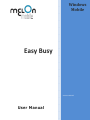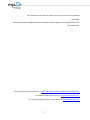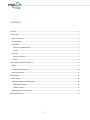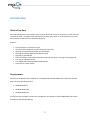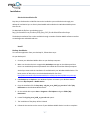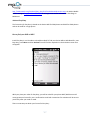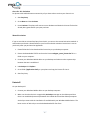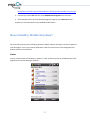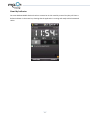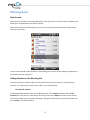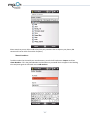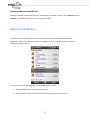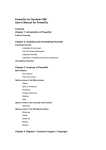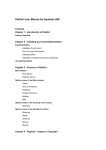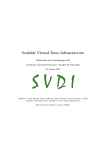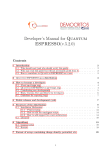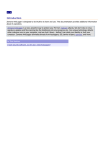Download Disable Easy Busy?
Transcript
Windows Mobile Easy Busy Version 1.00.x05 Version 1.0 User Manual The information contained in this guide is correct as of the time of its publishing (June 2009). Melon Mobile (formerly WebGate) reserves the right to make changes to the user guide and services described therein. You can find more of our applications at http://www.melonmobile.com/MainMenu/Products.aspx. For technical support, please write to [email protected]. For sales and distribution inquiries, please write to [email protected]. 2 Contents Contents ........................................................................................................................................................ 3 Introduction ................................................................................................................................................... 4 What is Easy Busy ...................................................................................................................................... 4 Requirements ............................................................................................................................................ 4 Installation ................................................................................................................................................. 5 Obtain the installation file ..................................................................................................................... 5 Install ...................................................................................................................................................... 5 Activation ................................................................................................................................................... 6 Activate Easy Busy .................................................................................................................................. 7 Uninstall ..................................................................................................................................................... 8 How to Enable/ Disable Easy Busy? .............................................................................................................. 9 Status ......................................................................................................................................................... 9 Disable/Enable Easy Busy ........................................................................................................................ 10 Stand‐by Indicator ................................................................................................................................... 11 Blocking Rules .............................................................................................................................................. 12 Main Screen ............................................................................................................................................. 12 Adding Numbers to the Blocking List ....................................................................................................... 12 Phonebook contacts ............................................................................................................................. 12 Manual numbers .................................................................................................................................. 13 Deleting Numbers from the List .............................................................................................................. 14 Blocked Calls History ................................................................................................................................... 14 3 Introduction What is Easy Busy Sales calls and phone surveys, stalkers, your ex‐boy or girlfriend, your mom (at times), so many calls that you want to avoid... Easy Busy comes to help. Easy to setup, easy to use ‐ Easy Busy allows you to keep away calls from people that you would like to ignore. Features: • • • • • • • • • Calls rejected by an instant busy tone Ultra‐fast caller recognition so caller thinks the line is busy Blocking of selected contacts from your phonebook Blocking of manually added to Easy Busy contacts Log with all rejected calls Discrete indicator on the phone stand‐by screen that Easy Busy is running in the background Easy set‐up and simple to use Easy adding and removing of blacklisted contacts Auto‐start on system startup Requirements Easy Busy is compatible with smartphones running Windows Mobile Standard or Professional editions with one of the following versions: • Windows Mobile 5 • Windows Mobile 6.0 • Windows Mobile 6.1. As Easy Busy main purpose is phone calls management, the software is NOT COMPATIBLE with Pocket PC PDAs not supporting telephony. 4 Installation Obtain the installation file Easy Busy is distributed as a CAB file that can be installed to your mobile device through your desktop PC and Active Sync or directly downloaded and installed on the Windows Mobile phone Over‐the‐Air. To download the file from your desktop, go to http://melonmobile.com/Products/Easy_Busy/213/ProductDetailsDownload.aspx The desktop installation files are also available through a number of Melon Mobile software resellers as Handango.com and Mobihand.com. Install Desktop Installation To install the application from your desktop PC, follow these steps: On your Desktop PC: 1. Connect your Windows Mobile device to your desktop computer. 2. Make sure that the device is recognized by ActiveSync manager on the desktop and that there is an established partnership between the mobile device and the desktop computer. Active Sync comes with the installation CD available with your Windows Mobile Device. The latest version of Active Sync can also be downloaded for free from http://www.microsoft.com/windowsmobile/en‐us/help/synchronize/device‐synch.mspx. 3. In ActiveSync press Explore or use Windows Explorer to browse your Windows Mobile device at My computer > Mobile Device. 4. Copy the installation file for Easy Busy ‐ eb_win_vx.xx_build_xx_xxx.cab In folder \My Documents on the Windows Mobile device. 5. On the mobile device press Start > Programs > File Explorer and go to folder \My Documents. 6. Locate file eb_win_vx.xx_build_xx_xxx.cab and open it. 7. The installation of Easy Busy will be initiated. 8. Follow the instructions on the screen of your Windows Mobile device in order to complete 5 the installation. Over the Air Installation 1. Visit http://melonmobile.mobi and select the model of your phone. 2. Select Easy Busy from the list of available products. In the Easy Busy home page select Download trial. 3. The installation file will be downloaded on your phone and the installation process will instantly begin. 4. Follow the instructions on your screen to complete the installation. Once Easy Busy is installed you will find the application in Start > Programs. Activation This product is distributed as a trial version limited to 20 rejected calls. After reaching this limit, the application will request license activation. A license key for the software can be purchased from the Melon Mobile web store at 6 http://melonmobile.com/Products/Easy_Busy/213/ProductDetailsOverview.aspx, the Melon Mobile mobile catalog at http://melonmobile.mobi or through some reseller web stores as Handango or MobiHand. Activate Easy Busy The license key for Easy Busy is based on the device IMEI for GSM phones and IMSI for CDMI phones and can be used for a single phone. How to find your IMEI or IMSI? Install Easy Busy in a trial mode as already described. To find your device IMEI or IMSI identifier, start Easy Busy, press Menu and then Activate. You will find the required ID in the Activation screen that will appear. While you place your order for Easy Busy, you will be asked for your phone IMEI /IMSI that we will use to generate a license for you. A confirmation email with instructions for activation will be sent to you shortly after your order is made. There are two ways to obtain your license for Easy Busy: 7 Overthe –Air Activation For phones with enabled Internet connectivity all you have to do to retrieve your license is to: 1. Start Easy Busy. 2. Go to Menu and then Activate. 3. Press Continue. The phone will connect to our database and obtain the license file that has already been generated for you upon purchase. Manual Activation If you are not able to activate Easy Busy Over‐the‐Air, you can use the manual activation method. A confirmation email with a download link to your license and with activation instructions is sent to you shortly after you purchase the application. 1. Please follow the link to download the license key on your desktop computer. 2. Extract the downloaded .ZIP file and save the license webgate_xxxxx_license.dat file in a folder on your computer. 3. Connect your Windows Mobile device to your desktop and make sure that a partnership between the two is established. 4. In ActiveSync click Explore. 5. Go to folder \Application data\ on your phone and copy the license file into it. 6. Start Easy Busy. Uninstall On your Desktop PC: 1. Connect your Windows Mobile device to your desktop computer. 2. Make sure that the device is recognized by ActiveSync manager on the desktop and that there is an established partnership between the mobile device and the desktop computer. Active Sync comes with the installation CD available with your Windows Mobile Device. The latest version of Active Sync can also be downloaded for free from 8 http://www.microsoft.com/windowsmobile/en‐us/help/synchronize/device‐synch.mspx. 3. In ActiveSync press Tools and then select Add/Remove Programs from the menu. 4. Select Easy Busy from the list of installed programs and press the <Remove> button. Easy Busy is now removed from your Windows mobile device. How to Enable/ Disable Easy Busy? Once you start Easy Busy the call filtering will be on and the software will reject calls from numbers in your blocking list. Even if you close the application it will still remain active in the background and protect you from unwanted calls. Status You can view the status of Easy Busy or whether it is OFF or ON at any time in the bottom part of the application screen just above the menu bar. 9 Disable/Enable Easy Busy To disable Easy Busy so calls are not filtered, press the <Menu> button (or tap <Menu> in the bottom right hand side on the screen for Touch‐screen devices) and then select <Turn off> from the menu. Unless you disable Easy Busy from the menu, the application will remain active and running in the background and incoming calls will be blocked according to your pre‐defined blocking rules. 10 Standby Indicator On some Windows Mobile devices that have a status bar in their stand‐by screens Easy Busy will show a delicate indicator in the status bar, showing that the application is running and ready to block unwanted callers. 11 Blocking Rules Main Screen When you start Easy Busy in the main application screen you will see a list of all numbers added to your blocking list or people whose calls will be rejected. When someone from the blocking list tries to call you Easy Busy will silently drop the call with a busy tone sent to the caller. You can easily add and remove numbers to the blocking list so you can quickly adapt the application to any situation that you might be in. Adding Numbers to the Blocking List Easy Busy allows you to add numbers to be rejected from your phone contacts or to add numbers manually – for callers that you don’t want to put in your saved contacts. Phonebook contacts To add a phonebook contact to the current Blocking rules, press <Import> and then select <From Contacts> from the menu, or alternatively use the stylus to select <Import> for touch‐screen devices. The current contact list on your phone will appear. Navigate to the contact that you want to block and press <Select> ‐ the left‐hand menu. 12 Please note that you are able to add to Easy Busy only numbers that are kept on your phone; SIM contacts will not be visible from within Easy Busy. Manual numbers To add a number that is outside your saved contacts, press the left‐hand menu <Import> and then <Enter Number>. Fill in the phone Number and the Name as you would like it to appear in the Blocking rules and press again the left‐hand menu <Add number>. 13 Deleting Numbers from the List To delete a number from the Blocking rules, just highlight the number in the list, select <Menu> and then <Remove >. Calls from this number will no longer be rejected. Blocked Calls History The main screen in Easy Busy allows you to view history of calls that have been rejected by the application. Next to the name and number in each blocking rule you are able to see the number of blocked calls for this contact. To view the history for a blocking rule in an extended separate screen: • tap on the blocking rule for touch‐screen devices • use the navigator arrows to move to the rule and press the selector central key 14