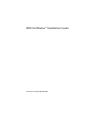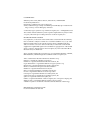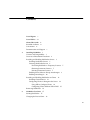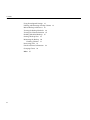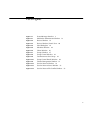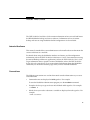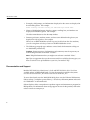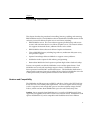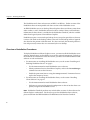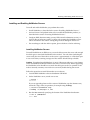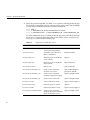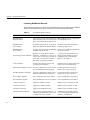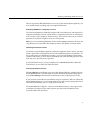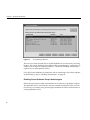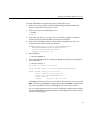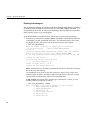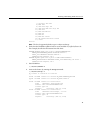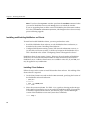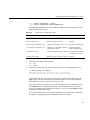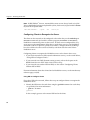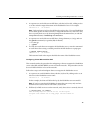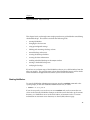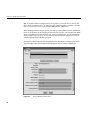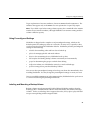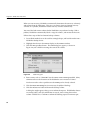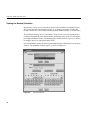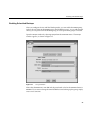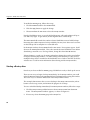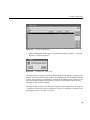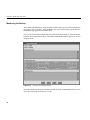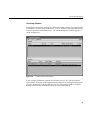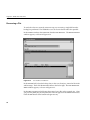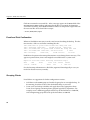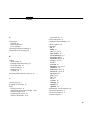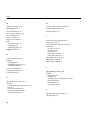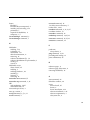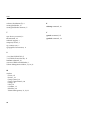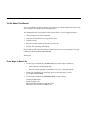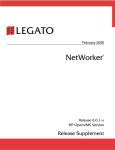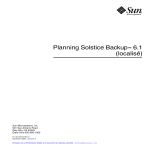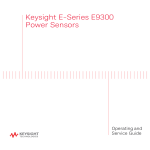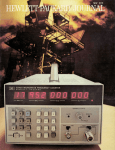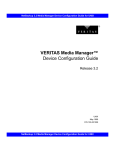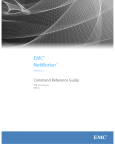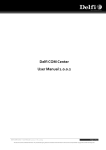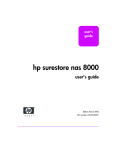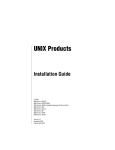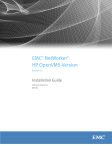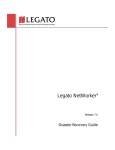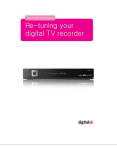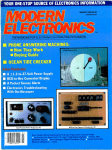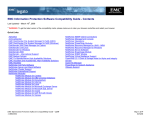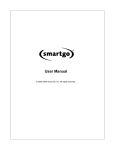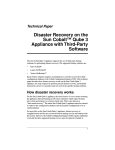Download IRIX NetWorker™ Installation Guide
Transcript
IRIX NetWorker™ Installation Guide Document Number 007-3505-003 CONTRIBUTORS Written by Celia Szente, Rebecca Mason, Vickie Brown, and Bill Tuthill Production by Mike Dixon Engineering contributions by Legato employees St. Peter’s Basilica image courtesy of of ENEL SpA and InfoByte SpA . Disk Thrower image courtesy of Xavier Berenguer, Animatica © 1996-1997, Legato Systems Corp. and Silicon Graphics, Inc.— All Rights Reserved The contents of this document may not be copied or duplicated in any form, in whole or in part, without the prior written permission of Silicon Graphics, Inc. RESTRICTED RIGHTS LEGEND Use, duplication, or disclosure of the technical data contained in this document by the Government is subject to restrictions as set forth in subdivision (c) (1) (ii) of the Rights in Technical Data and Computer Software clause at DFARS 52.227-7013 and/or in similar or successor clauses in the FAR, or in the DOD or NASA FAR Supplement. Unpublished rights reserved under the Copyright Laws of the United States. Contractor/manufacturer is Silicon Graphics, Inc., 2011 N. Shoreline Blvd., Mountain View, CA 94043-1389. Silicon Graphics and the Silicon Graphics logo are registered trademarks, and IRIX, IRIX NetWorker, and IRIS InSight are trademarks of Silicon Graphics, Inc. AIX is a trademark of International Business Machines Corp. Exabyte is a trademark of Exabyte Corporation. Informix is a registered trademark of Informix Software, Inc. Legato NetWorker is a registered trademark of Legato Systems Corp. Macintosh is a registered trademark of Apple Computer, Inc. Motif is a trademark of the Open Software Foundation. NetWare is a registered trademark of Novell, Inc. NFS is a registered trademark of Sun Microsystems, Inc. Oracle is a registered trademark of Oracle Corporation. PostScript is a registered trademark of Adobe Systems, Inc. SunOS and Solaris are trademarks of Sun Microsystems, Inc. Sybase is a registered trademark of Sybase, Inc. UNIX is a registered trademark of Silicon Graphics, Inc. of X/Open Company, Ltd. Windows NT is a registered trademark of Microsoft Corporation. X Window System is a trademark of the Massachusetts Institute of Technology. IRIX NetWorker™ Installation Guide Document Number 007-3505-003 Contents List of Figures v List of Tables vii About This Guide ix Intended Audience ix Conventions ix Documentation and Support x 1. Installing NetWorker 1 Versions and Compatibility 1 Overview of Installation Procedures 2 Installing and Enabling NetWorker Servers 3 Installing NetWorker Servers 3 Licensing NetWorker Servers 6 Evaluating NetWorker—Temporary Licenses 7 Obtaining Permanent Licenses 7 Inserting Permanent Licenses 7 Enabling Server Software Except Autochangers 8 Enabling Autochangers 10 Installing and Enabling NetWorker on Clients 12 Installing Client Software 12 Configuring Clients to Recognize the Server 14 Using NIS to Configure Clients 14 Configuring Clients Without NIS or DNS 15 Removing NetWorker 16 2. NetWorker Test Drive 17 Starting NetWorker 17 Changing the Device Name 19 iii Contents Using Preconfigured Settings 21 Labeling and Mounting a Backup Volume Manual Backup and Recover 23 Viewing the Backup Schedules 24 Viewing the Client Information 25 Enabling Scheduled Backups 27 Starting a Backup Now 28 Monitoring the Backup 30 Checking Volumes 31 Recovering a File 32 E-mail and Print Confirmation 34 Grouping Clients 34 Index iv 35 21 List of Figures Figure 1-1 Figure 2-1 Figure 2-2 Figure 2-3 Figure 2-4 Figure 2-5 Figure 2-6 Figure 2-7 Figure 2-8 Figure 2-9 Figure 2-10 Figure 2-11 Figure 2-12 Figure 2-13 Figure 2-14 LicenseManager Interface 8 NetWorker Administrator Window 18 Devices Window 19 Devices Window, Details View 20 Label Dialog Box 22 Schedules Window 24 Clients Window 26 Groups Window 27 Group Control Window 29 Confirmation to Start Group 29 Group Control Details Window 30 Volume Management Window 31 Save Set Recover Window 32 Save Set Recover Status Window 33 Save Set Recover File Conflict Window 33 v List of Tables Table 1-1 Table 1-2 Table 1-3 Subsystems for NetWorker Servers 4 Licensed NetWorker Products 6 Subsystems for NetWorker Clients 13 vii About This Guide The IRIX NetWorker Installation Guide contains information on how to install and license the IRIX NetWorker backup and recover software. Information on how to initiate backup and recover using NetWorker default configurations is also included. Intended Audience This manual is intended for system administrators who install software and maintain the servers and clients on a network. For details about using the NetWorker windows and menus, and for configuration information, refer to the IRIX NetWorker Administrator’s Guide. For instructions on using the manual Backup and Recover applications, refer to the IRIX NetWorker User’s Guide. To get information about a specific version of NetWorker, refer to the IRIX NetWorker Release Notes for your release. If you want technical information about the NetWorker commands, see the online reference pages after you have installed NetWorker. Conventions The following conventions are used in this manual to make information easy to access and understand. • Command names are displayed in bold typeface. For example: To start the NetWorker Administrator program, use the nwadmin command. • Examples of what you type are shown in bold fixed-width typeface. For example: # nwadmin & • Words where you need to substitute a variable are displayed in italic typeface. For example: % man nsrCommand ix About This Guide • Examples, shell prompts, and information displayed on the screen are displayed in fixed-width typeface. For example: media waiting: recover waiting for 8mm 5GB tape volume name • Names of NetWorker buttons, displays, menus, scrolling lists, and windows are displayed in Helvetica typeface. For example: Click the Cancel button to close the Help window. • Directory pathnames, machine names, and new terms defined in the glossary are displayed in italic typeface. For example: When you use IRIX NetWorker to back up your /usr files from the client machine, you are saving them to backup volumes on the IRIX NetWorker server. • The following paragraph types indicate various kinds of information to help you use NetWorker productively. Caution: Important pieces of information and cautionary notes that prevent you from making a mistake are marked “Caution.” Note: Helpful information that you might want to know is marked “Note.” Tip: Tips or suggestions that you do not necessarily have to follow, but may give you hints as to how to set up NetWorker at your site, are marked “Tip.” Documentation and Support Both the IRIX NetWorker Administrator’s Guide and IRIX NetWorker User’s Guide are available online, as IRIS InSight books. To view the manuals, install the subsystems networker4.books.NetWorker_AG and networker4.books.NetWorker_UG. To access these books over the World Wide Web, please visit the Technical Publications Library at http://techpubs.sgi.com/library/. Once there, click Library Search and search for “NetWorker” in document titles. Silicon Graphics offers a comprehensive product support and maintenance program for IRIX products. For information about using support services for this product, refer to the release notes that accompany it. x Chapter 1 1. Installing NetWorker This chapter describes the procedure for installing, licensing, enabling, and removing IRIX NetWorker 4.2.5-B. The NetWorker software distribution CD-ROM contains all the software you need for Silicon Graphics servers and clients, including: • IRIX NetWorker server. The server edition supports parallel backup and recover sessions and concurrent devices on a Silicon Graphics server. The network edition also supports 10 network clients; additional clients can be added. • IRIX NetWorker client software for Silicon Graphics workstations. • Value added IRIX features, including large indexes, multistream filesystem saves, and sparse file support. • Optional Autochanger Software Modules to support various jukeboxes. • NetWorker Archive option for file archiving and grooming. • BusinesSuite Module for Oracle option to perform high-volume database backup. Licenses are required to enable the NetWorker server and the optional items. Each NetWorker server and each autochanger require a license. NetWorker software is license-protected with FlexLM™ nodelocked licenses. The NetWorker distribution is shipped with a temporary license that enables full use of the basic NetWorker server for a short period until you obtain permanent licenses from Silicon Graphics. Versions and Compatibility The NetWorker 4.2.5-B server runs on IRIX 5.3 and above. Refer to the IRIX NetWorker Release Notes for a list of IRIX patch requirements. The server requires tertiary storage (such as a tape drive) and enough disk space to store the installation images and the indexes, which consume about 60 MB of disk space for each GB of backup data. Caution: Server upgrades from NetWorker 4.1.3 (or 4.2.5) to NetWorker 4.2.5 -B are supported, but upgrades from earlier versions have not been tested. NetWorker 4.2.5-B replaces NetWorker 4.2.5, and is compatible with NetWorker 4.2.9 Power Edition. 1 Chapter 1: Installing NetWorker The NetWorker 4.2.5 client software runs on IRIX 5.x or IRIX 6.x. Earlier versions of the NetWorker client are interoperable with later versions of the NetWorker server. An IRIX NetWorker server can back up Silicon Graphics clients and client systems from other vendors as well. NetWorker software for other vendors’ clients, and installation information for those clients, is included in the NetWorker ClientPak, which is available either from Legato Systems or from Silicon Graphics. NetWorker requires a no-rewind tape backup device (except for optical drives) because it writes a file mark on the backup volume at the end of each backup and then appends data based on the position of the file mark. If a device rewinds, the file mark position is lost and previously written data is overwritten by the next backup. Overview of Installation Procedures To deploy NetWorker on Silicon Graphics servers, you must install the NetWorker server software, obtain licenses, and enable the server and its optional components. To back up the local disks of workstations across the network, you must also install NetWorker client software on each workstation. • • For instructions on installing the NetWorker server, see the section “Installing and Enabling NetWorker Servers” on page 3. – Use the inst command to install NetWorker server software. – Obtain permanent licenses from Silicon Graphics, and use the LicenseManager command to activate these licenses. – Enable the permanent licenses using the nsrcap command. Permanent licenses replace the temporary license. For instructions on installing the NetWorker clients, see the section “Installing Client Software” on page 12. – Use the inst command to install NetWorker client software. – No license is necessary, but network configuration is advised to that clients can quickly recognize the NetWorker server. Note: NetWorker ClientPak products may include older versions of client software for Silicon Graphics workstations. For the most up-to-date NetWorker client software, please install from the IRIX NetWorker CD-ROM instead of from the ClientPak. 2 Installing and Enabling NetWorker Servers Installing and Enabling NetWorker Servers To install and enable NetWorker, you perform these tasks: • Install NetWorker, as described in the section “Installing NetWorker Servers.” • Activate licenses and perform other tasks to enable the NetWorker products, as described in the section “Licensing NetWorker Servers.” • Configure DNS (domain naming system), NIS (network information service), or /etc/hosts files on relevant systems, so clients can recognize the NetWorker server. This is described in the section “Configuring Clients to Recognize the Server.” • For autochangers with the Archive option, plan to dedicate a slot for archiving. Installing NetWorker Servers To install NetWorker on an IRIX server, you need a filesystem on the server with enough free disk space to store both NetWorker and its indexes. For each client (including the server itself), the size of the indexes on the server is approximately 2% of the disk space in use on the client, assuming average-size files and the default backup schedule. Caution: Upgrading from NetWorker 4.1.3 to 4.2.5-B converts indexes to a new format, and is irreversible (4.2.5-B index format is the same as 4.2.5 and 4.2.9). Before upgrading, the NetWorker server should have as much free disk space on the /nsr partition as the indexes currently consume, since index size can nearly double during conversion. Follow this procedure to install Networker server software: 1. Load the IRIX NetWorker software distribution CD-ROM. 2. On the NetWorker server, switch user to root. % /bin/su Password: If you are upgrading from an older version of NetWorker, stop the daemons now, and make a copy of the /nsr partition, for example using xfsdump: # /etc/init.d/networker stop # xfsdump -f /dev/tape -J /nsr 3. Run the inst command, specifying the location of the NetWorker distribution: # inst -f /CDROM/dist inst> list 3 Chapter 1: Installing NetWorker 4. Select subsystems inside inst. Use Table 1-1 as a guide to selecting product images. For example, to install the software, reference pages, release notes, and the InSight versions of two NetWorker manuals, enter these commands: Inst> keep * Inst> i networker4.sw.server networker4.sw.client Inst> i networker4.man.* *.books.NetWorker_UG *.books.NetWorker_AG For more information on the available product images, refer to the IRIX NetWorker Release Notes. For details about inst, refer to IRIX Admin: Software Installation and Licensing, or see the inst(1M) reference page. Table 1-1 4 Subsystems for NetWorker Servers Subsystem Description Required/Optional networker4.sw.server NetWorker server software for system performing backups Required networker4.sw.client NetWorker client software for IRIX 5.x and IRIX 6.x Required (Default) networker4.man.server Reference pages for NetWorker server software Optional networker4.man.client Reference pages for NetWorker client software Optional (Default) networker4.man.relnotes Release notes Optional (Default) networker4.books.NetWorker_UG Online version of the IRIX NetWorker User’s Guide Optional; IRIS InSight is a prerequisite (Default) networker4.books.NetWorker_AG Online version of the IRIX NetWorker Administrator’s Guide Optional; InSight needed networker4.books.NetWorker_IG Online version of this book Optional; InSight needed networker4.sw.archive Archive and retrieve client Optional; license required networker4.man.archive Reference pages for Archive Optional networker4.sw.DMO Database Module for Oracle Optional; license required networker4.books.NetWorkerDMO Online version of the IRIX Optional; InSight needed NetWorker BusinesSuite Module for Oracle Administrator’s Guide Installing and Enabling NetWorker Servers 5. Perform the installation and exit inst: Inst> go ... Inst> quit Note: If /nsr already existed and you want to evaluate NetWorker using temporary licenses, you must delete all existing files and directories under /nsr now. 6. Choose a filesystem for the NetWorker index files. You can use part of an existing filesystem or dedicate a filesystem (typically called /nsr). Caution: If you are upgrading from NetWorker 4.1.3 to NetWorker 4.2.5-B, you need as much free space on /nsr as the largest client index, because conversion involves making a copy of the index. More space is highly recommended, especially to allow index conversion in parallel. Running out of space results in a hung server. 7. If you choose a non-root partition instead of a dedicated /nsr filesystem, create a symbolic link so NetWorker knows where to place the index files. For directory, substitute the relative pathname of a directory on that filesystem, such as ./bigfs/nsr on the /bigfs filesystem. # ln -s directory /nsr If you are upgrading from an older version of NetWorker, expedite the conversion by running nsrck on each client index; see nsrck(1M) for more information: # nsrck -D 10 client nsrck: checking index for client ... 8. Start the NetWorker daemons with this command: # /etc/init.d/networker start At this point, the NetWorker server is ready for a test drive as described in Chapter 2. Out of the box, NetWorker operates in evaluation mode using temporary licenses. Because licenses have not yet been installed and enabled, you can ignore the following messages, which eventually appear in /var/adm/SYSLOG and in mail sent to root: Subject: registration status for client NetWorker Registration: (notice) server disabled. Install base enabler. NetWorker registration: (info) Server is disabled (Base expired). Within 30 days after you install the NetWorker server, you must license it by following instructions in the sections below. If your NetWorker server supports networked clients, you must inform some network naming service by following instructions in the section “Configuring Clients to Recognize the Server” on page 14. 5 Chapter 1: Installing NetWorker Licensing NetWorker Servers All NetWorker products are included on the NetWorker software distribution CD-ROM. Table 1-2 lists NetWorker products, their features, and licensing information. Table 1-2 Product Description IRIX NetWorker Network edition Supports 10 or fewer networked clients, IRIX NetWorker license is required on up to 32 backup or recover sessions, and each NetWorker server. up to 16 concurrent devices (tape drives). IRIX NetWorker Server edition No built-in client support. An upgrade makes this identical to network edition. IRIX NetWorker Power edition Provides support for high-speed backup This license is required for NetWorker and high-capacity devices. server version 4.2.9. Autochanger Software Module Archive Module 6 Licensed NetWorker Products Licensing Information No clients—primarily intended for backing up single servers. Enables use of tape libraries and disc jukeboxes. Available for 1-8 slots, up to 16 slots, up to 32 slots, up to 64 slots, up to 128 slots, up to 256 slots, and more than 256 slots (upgrades possible). A separate autochanger license (for the appropriate number of slots) is required for each connected tape library or disc jukebox. Provides file archiving and optional grooming and verification. Client licenses not required, although archive server must be licensed. BusinesSuite Module for Oracle Provides a NetWorker connection from the Oracle Enterprise Backup Utility. License required for each Oracle database server (per hostname). Database Module for Informix Provides a NetWorker connection from Informix Online Backup and Restore. License required for each Informix database server (per hostname). Server edition upgrade Server edition becomes Power edition. Same as NetWorker Power edition. Nework edition upgrade Network edition becomes Power edition. Same as NetWorker Power edition. 5 Client Connection Supports 5 additional clients Additive up to a maximum of 1000. 25 Client Connection Supports 25 additional clients Additive up to maximum of 1000. 100 Client Connection Supports 100 additional clients Additive up to maximum of 1000. ClientPak Software Module Allows client to perform backups to, or administer, the NetWorker server. Also available from Legato Systems. Available for many UNIX systems, various PC desktops, Windows NT, NetWare, and Macintosh. Installing and Enabling NetWorker Servers When you purchase IRIX NetWorker server or any of the related optional products, you must enable them by installing and activating FlexLM licenses. Evaluating NetWorker—Temporary Licenses The software distribution CD-ROM is shipped with evaluation mode, which provides a temporary NetWorker network edition license, a temporary license for an autochanger with 1-16 slots, and a temporary Archive license. These licenses allow you to use these products on any Silicon Graphics server for a short period. Note: If you are evaluating NetWorker, do not run the nsrcap command as shown in the steps below, because it disables the temporary licenses that permit evaluation mode. Obtaining Permanent Licenses To continue using NetWorker products, before the temporary licenses expire, you must obtain a permanent, nodelocked license for each NetWorker product you purchase. To do so, either point your Web browser at http://www.sgi.com/Products/license.html and fill out the forms, or send e-mail to [email protected]. Both the Web page and e-mail form ask you to provide proof of purchase. If you lack Internet access, you may telephone the 1-800-800-4SGI hotline within the United States, or your local sales office elsewhere. Inserting Permanent Licenses If LicenseManager is installed on your server (the default in IRIX 6.2), click the Web site’s AUTO_INSTALL button, or double-click the e-mail attachment from [email protected], to have LicenseManager automatically install licenses in the /var/flexlm/license.dat file. If you received e-mail without an installation script, or encounter a Web site without the AUTO_INSTALL button, use your favorite editor to copy and paste the appropriate license lines into the NetWorker server’s /var/flexlm/license.dat file. The Product Name list in Figure 1-1 shows two NetWorker licenses as they appear after installation, one license for the Archive option, and one for the NetWorker server (network edition with 10 clients). 7 Chapter 1: Installing NetWorker Figure 1-1 LicenseManager Interface The next two sections describe how to enable NetWorker server software by activating licenses. The section “Enabling Server Software Except Autochangers” explains how to enable all server software except for jukeboxes. The section “Enabling Autochangers” explains how to enable jukebox licenses. If you plan to run NetWorker in conjunction with an autochanger (also called a jukebox or robotic library), skip to “Enabling Autochangers” on page 10. Enabling Server Software Except Autochangers Follow the steps below to enable all NetWorker server software except jukebox support. This procedure can be used when the software is initially installed and when you add new licenses, for example, after purchasing the NetWorker 25 Client Connection for an existing NetWorker server. 8 Installing and Enabling NetWorker Servers To enable NetWorker on regular backup devices, follow these steps: 1. Make sure you have purchased and installed FlexLM permanent nodelocked licenses as described in the previous section. 2. Switch user to root on the NetWorker server. % /bin/su Password: 3. If the subsystem license_eoe.sw.flexlm_utils is not already installed, use the inst command to install it from the IRIX system software CD-ROM. 4. Verify that the NetWorker licenses were installed in /var/flexlm/license.dat. For example, that file should contain lines like these: FEATURE NW_BASE sgifd 4.000 1-jan-0 0 AC215525CE8EFE18215D \ VENDOR_STRING=NETWORK_EDITION HOSTID=#1762217977 \ vendor_info="NetWorker Network Edition" \ ISSUER="Silicon Graphics, Inc." 5. Start NetWorker: # /usr/etc/nwadmin & 6. Activate the FlexLM licenses by running the nsrcap command (see nsrcap(1M) for more information): # /usr/etc/nsrcap -v No license is available for feature ... Found 1 FlexLM license for feature NW_BASE/NETWORK_EDITION ... Found a FlexLM license for installation: name: NetWorker, Network Edition enabler code: AC215525CE8EFE18215D license type: B1 expires: 14299 days (Feb 06, 2036) The nsrcap output lists the licenses you installed. These licenses are now activated. Note: If you have the Registration window open from the nwadmin command when you activate NetWorker licenses with nsrcap, close it to refresh the window. If you are upgrading from an older version of NetWorker, check the Server window for values of Parallelism and Sessions per device, which might not have been correctly preserved during upgrade. 9 Chapter 1: Installing NetWorker Enabling Autochangers The procedure for enabling an Autochanger Software Module differs from the procedure for enabling other NetWorker software in that it uses the jbm_enabler command. Use the procedure in this section to enable each Autochanger Software Module you purchase, either initially, or later as you add upgrades. To enable NetWorker on jukebox devices, follow these steps for each autochanger: 1. Switch user to root and run the jbm_enabler command to tell NetWorker about the autochanger; see jbm_enabler(1M) for details. This command queries the system for jukebox devices, and returns a list of the ones it found. For example: # /usr/etc/jbm_enabler Enter the number of the type of jukebox you are installing: 1) /dev/scsi/sc2d3l0 : DLT2700/DLT2700XT/DLT2500XT Choice? 1 Installing DLT2700/DLT2700XT/DLT2500XT jukebox (/dev/scsi/sc2d3l0). Name you would like to assign to the jukebox device? DLT Do you want automated device cleaning support enabled? (yes/no) no Looking for tape devices... Following tape devices have been found: * 1) /dev/rmt/tps2d3nrnsv : dlt Choice for media drive 1? [1] 1 Jukebox has been added successfully Note: Automated device cleaning is recommended for devices that lack an indicator for when they need cleaning. The numbers that you enter for the slots represent a range of slots, not the total number of slots available. Entering a single slot number means that only a single slot would be used for backup and recovery with NetWorker. If jbm_enabler fails to find all the autochangers connected to a system, you can disable automatic recognition as follows: # /usr/etc/jbm_enabler -noauto Enter the number of the type of jukebox you are installing: 1) DLT2700/DLT2700XT/DLT2500XT 2) DLT4700XT/DLT4500XT 3) ATL/Odetics 2640 4) Spectra Logic SL-4000 5) Breece-Hill Q7 6) Breece-Hill Q47 10 Installing and Enabling NetWorker Servers 7) 8) 9) 10) 11) 12) 13) 14) 15) 16) 17) Qualstar TLS-4210 IBM 3590 STK-9704/Lago 340 STK-9708/STK-9711/Lago 380 STK-9710 EXB-10e/EXB-10h EXB-10i EXB-210 EXB-400 Series HP-C1553A/Surestore 12000e other Choice? Note: The list of supported jukebox types is subject to change. 2. Verify that the NetWorker jukebox licenses were installed in /var/flexlm/license.dat. For example, that file should contains lines like these: FEATURE NW_BASE sgifd 4.000 1-jan-0 0 AC215525CE8EFE18215D \ VENDOR_STRING=NETWORK_EDITION HOSTID=#1762217977 \ vendor_info="NetWorker Network Edition" \ ISSUER="Silicon Graphics, Inc." FEATURE NW_AUTO sgifd 4.000 1-jan-97 0 DCE11347B151837A0F44 \ VENDOR_STRING=SLOTS=8 HOSTID=ANY vendor_info="NW Autochg <=8 slots" \ ISSUER="Silicon Graphics, Inc." 3. Start NetWorker: # /usr/etc/nwadmin & 4. Activate the license by running the nsrcap command: # /usr/etc/nsrcap -v No license is available for feature ... Found 1 FlexLM license for feature NW_BASE/NETWORK_EDITION Found 1 FlexLM license for feature NW_AUTO/SLOTS=8 ... Found a FlexLM license for installation: name: NetWorker, Network Edition enabler code: AC215525CE8EFE18215D license type: B1 expires: 14299 days (Feb 06, 2036) Found a FlexLM license for installation: name: NetWorker Autochanger, 8 slots enabler code: DF215525CE8EFE18215G license type: J8 expires: 14299 days (Feb 06, 2036) 11 Chapter 1: Installing NetWorker Note: If you have the Registration window open from the nwadmin command when you activate NetWorker licenses with nsrcap, close it to refresh the window. If you are upgrading from an older version of NetWorker, check the Server window for values of Parallelism and Sessions per device, which might not have been correctly preserved during upgrade. Installing and Enabling NetWorker on Clients To install and enable NetWorker clients, you must perform these tasks: • Install the NetWorker client software on each NetWorker client workstation, as described in the section “Installing Client Software.” • Configure DNS (domain naming system), NIS (network information service), or /etc/hosts files on relevant systems, so clients can recognize the NetWorker server. This is described in the section “Configuring Clients to Recognize the Server.” NetWorker clients do not require a license. However, the total number of NetWorker clients may not exceed the maximum number of client connections licensed for the NetWorker server. Additive client licenses are available in units of 5, 25, and 100, and may be applied in any combination. Installing Client Software Follow the steps in this section to install Networker client software. No enabling of the client software is required. 1. On the client, become root and invoke the inst command, specifying the location of the NetWorker software distribution: % /bin/su Password: # inst -f /CDROM/dist Inst> list 2. Select subsystems inside inst. Use Table 1-3 as a guide to selecting product images. Subsystems not listed below are never needed on NetWorker clients. For example, to install the required client software, the reference pages, and the IRIS InSight version of the NetWorker user manual, enter these commands: Inst> keep * 12 Installing and Enabling NetWorker on Clients Inst> install networker4.*.client Inst> install networker4.books.NetWorker_UG For additional information on the available NetWorker product images, refer to the IRIX NetWorker Release Notes. Table 1-3 Subsystems for NetWorker Clients Subsystem Description Required/Optional networker4.sw.client NetWorker client software Required networker4.man.client Reference pages for client Optional networker4.books.NetWorker_UG Online IRIX NetWorker User’s Guide Optional; recommended networker4.books.NetWorker_AG Online copy of the IRIX NetWorker Administrator’s Guide networker4.sw.archive Archive and retrieve client software Optional; license needed to enable server Archive networker4.man.archive Reference pages for Archive option Optional Optional; useful for system administrators 3. Perform the installation and exit inst: Inst> go Inst> quit 4. Check to see if the hostname alias nsrhost has been set to your NetWorker server: # /usr/etc/ping -c1 nsrhost PING b2.mktg.corp.com (199.99.172.4): 56 data bytes 64 bytes from 199.99.172.4: icmp_seq=0 ttl=252 time=4 ms ... In this command, the -c argument is followed by a numeral 1 to indicate only one ping request. The first line of output should contain the name of the NetWorker server aliased to nsrhost, in this case b2.mktg.corp.com. If the output does not contain the name of the NetWorker server, commands such as the nwadmin do not automatically connect to the NetWorker server; users must bring up the Change Server dialog box to specify a server, or run nwadmin with the -s option to specify server name. To set the hostname alias nsrhost to your NetWorker server, follow the directions in the section “Configuring Clients to Recognize the Server” below. 13 Chapter 1: Installing NetWorker Note: In IRIS FailSafe™ clusters, mounted filesystems are not always listed in /etc/fstab. To have NetWorker back up nonexplicit filesystems, list them in /etc/fstab with the noauto keyword in the options field: /dev/dsk/dks1d2s7 /spare xfs noauto,rw Configuring Clients to Recognize the Server The clients on the network can be configured so that when they use the nwbackup or nwrecover commands (and with the Archive programs, nwarchive or nwretrieve), NetWorker automatically points to their server. If clients are not configured this way, users must use the Change Server dialog box to specify their server, or run NetWorker commands with the -s option to specify server name. Configure clients by defining a host alias called nsrhost that can be resolved by each client to be the name of their NetWorker server. Configuring clients to recognize the NetWorker server can be done in these ways: • If your local network uses NIS (network information service), see the section below, “Using NIS to Configure Clients.” • If your network uses DNS (domain naming system), refer to the chapter on the BIND Name Server in IRIX Admin: Mail and Networking. • If your network uses neither NIS nor DNS, see the section “Configuring Clients Without NIS or DNS.” For more information about how clients bind to NetWorker servers, see the introductory reference page, nsr(1M). Using NIS to Configure Clients If you have NIS on the network, follow these steps to configure clients to recognize the NetWorker server: 1. Identify the NIS master for each client using the ypwhich command on each client; see ypwhich(1) for more information: % ypwhich -m hosts ypmaster In this example, ypmaster is the master NIS host for the client. 14 Installing and Enabling NetWorker on Clients 2. As superuser on each of the master NIS hosts, edit the /etc/hosts file, adding nsrhost as an alias after the original hostname of the NetWorker server. For example: 199.99.172.4 b2 nsrhost Note: Only one host in /etc/hosts should have the nsrhost alias. If several NetWorker servers back up files on clients served by a single NIS master host, some users may have to specify their server by choosing Change from the Server menu (or with the Change Server button) of nwbackup and nwrecover. 3. As superuser on each of the master NIS hosts, change directory to /var/yp and run the ypmake command (see ypmake(1M) for details): # cd /var/yp # ./ypmake 4. To verify that each client can recognize the NetWorker server, enter this command on each client after waiting a suitable period for the NIS databases to propagate: # ypmatch nsrhost hosts 199.99.172.4 b2 nsrhost The hostname listed in the output should be the name of the NetWorker server. Configuring Clients Without NIS or DNS This section describes the procedure for configuring a client to recognize the NetWorker server when NIS and DNS (BIND) are not used on the network. This procedure can also be used if NIS or DNS is in use on the network. Follow these steps to hand-configure clients to recognize the NetWorker server: 1. As superuser on each NetWorker client, edit the /etc/hosts file, adding nsrhost as an alias next to the NetWorker server name: 199.99.172.4 b2 nsrhost In this example, the client will be backed up by the NetWorker server named b2. Note: If you have purchased NetWorker for more than one server, only one host should have the nsrhost alias in each client’s /etc/hosts file. 2. If NIS and/or DNS are in use on the network, verify that nsrhost is correctly aliased: # /usr/etc/ping -c1 nsrhost PING b2.mktg.corp.com (199.99.172.4): 56 data bytes 64 bytes from 199.99.172.4: icmp_seq=0 ttl=252 time=4 ms ... 15 Chapter 1: Installing NetWorker In the command, the -c argument is followed by a numeral 1 to indicate only one ping request. The first line of output should contain the name of the NetWorker server aliased to nsrhost, in this case b2.mktg.corp.com. If the output does not contain the name of the NetWorker server, modify the client’s /etc/resolv.conf file so that the local /etc/hosts file is checked before NIS or BIND. See the resolver(4) reference page for more information. Removing NetWorker If you want to remove the NetWorker software and data files from a server system, follow these steps: 1. Shut down the NetWorker daemons using the following command: # /etc/init.d/networker stop 2. Use the versions command to remove the NetWorker software; see versions(1M) for more information. For example, to remove all the software, enter this command: # versions remove networker4 If you want to remove just the NetWorker server, leaving the client software, enter this command: # versions remove "networker4.*.server" Also remove NetWorker software on network clients using the versions command. 3. Remove the NetWorker configuration files and index files by entering these commands: # rm -r /nsr/* # rmdir /nsr If /nsr is a symbolic link to another filesystem, remove the symbolic link as well. If you want to continue running the NetWorker client, start the nsrexecd daemon using the following command: # /etc/init.d/networker start The NetWorker client re-creates the /nsr directories as needed. 16 Chapter 2 2. NetWorker Test Drive This chapter leads you through some simple procedures to get NetWorker started doing scheduled backups. The test drive includes the following tasks: • starting NetWorker • changing the device name • using preconfigured settings • labeling and mounting a backup volume • manual backup and recover • viewing the backup schedules • viewing the client information • enabling scheduled backups in the Groups window • starting a scheduled backup now • verifying the backup If you have an evaluation copy of the NetWorker software, it is valid for 30 days from the time you install it. This provides time to learn about NetWorker features and to decide which NetWorker configuration best benefits your network environment. Starting NetWorker To start the NetWorker Administrator program, enter the nwadmin command at the system prompt, or click the NetWorker Administrator icon, if visible. # nwadmin -s server_name & If you do not specify a server when you start nwadmin and you have more than one server on the network, NetWorker attempts to find the server that backs up the current directory, or a NetWorker server on the local subnet, or hostname nsrhost. For more information on automatic server detection, see the nsr(1M) reference page. 17 Chapter 2: NetWorker Test Drive Tip: To avoid problems when starting NetWorker graphical user interfaces, make sure the desktop_eoe.sw product image is installed, that the X Window System is running, and that your DISPLAY variable is set correctly. The NetWorker window appears, as shown in Figure 2-1. The hostname of the system where you started nwadmin appears after the at-sign (@). Figure 2-1 NetWorker Administrator Window Use the nwadmin window to administer, monitor, and configure backups. Refer to the IRIX NetWorker Administrator’s Guide for a complete description of this window and its menu choices. 18 Changing the Device Name Changing the Device Name NetWorker does not automatically detect and configure non-robotic devices. If your backup device is not /dev/rmt/tps1d6nrnsv, you need to inform NetWorker of the correct device name. (If you used jbm_enabler to autoconfigure jukebox devices, as described in “Enabling Autochangers” on page 10, it is not necessary to modify any device names.) To change the backup device, choose Devices from the Media menu. The Devices window appears, as shown in Figure 2-2. Figure 2-2 Devices Window Click the Create button, and in the Name field, enter the pathname of an nrnsv (no-rewind non-byte-swapping variable-blocksize) device listed in /dev/rmt. Click the Apply button, and the new name appears in the Devices list. Set options as required. To remove the old preconfigured device, select it in the Devices list and click the Delete button. 19 Chapter 2: NetWorker Test Drive Tip: To enable hardware compression by the tape drive, select the nrnsvc device—the final c indicates compression. (In some cases the compression drive includes a number such as nrnsv.4000c or nrnsv.7000c for DLT 4000 and DLT 7000 drives.) When making estimates of tape capacity for display in the Volumes window, NetWorker bases its calculations on the smallest possible tape for a device. For example, with 4mm devices, NetWorker assumes 60 meter tape with a 1.3 GB capacity. If your installation deploys higher capacity tapes, or if you have enabled hardware compression, increase volume capacity before labeling any tapes. To increase volume capacity, choose Details from the View menu, entering expert mode. Type the higher limit into the Volume default capacity field, as shown in Figure 2-3. Figure 2-3 20 Devices Window, Details View Using Preconfigured Settings To get explanations of resource attributes, choose On Window from the Help menu. The attributes that appear only in the Details view are explained in “expert” help topics. Note: If you label a tape before setting volume capacity, the % used field in the Volumes window shows incorrect numbers, although NetWorker can continue writing until the volume is filled to capacity. Using Preconfigured Settings NetWorker is shipped with a complete set of preconfigured settings, which are the default options for backing up clients on a network. In many cases, especially at first, you do not need to change the NetWorker defaults. NetWorker provides preconfigured settings for the following: • schedules for controlling when and how data is backed up • policies for managing the file and media indexes • directives for customizing the way NetWorker backs up data • label templates for labeling backup volumes consistently and automatically • groups for determining the groups to which clients belong • notifications inform you of NetWorker activity by e-mail and hardcopy • pools for sorting data to preselected backup volumes You can use these preconfigured settings to back up your client data immediately after installing NetWorker. You may change the preconfigured settings or create your own. Once you enable the Default group in the Groups window, NetWorker backs up the server as a client of itself using the preconfigured defaults. Labeling and Mounting a Backup Volume Backup volumes must be magnetically labeled before NetWorker employs them for backing up files. NetWorker reads labels to track and identify the contents of backup volumes. Unless your backup device supports bar codes, always place a physical label on tapes corresponding with the magnetic label. 21 Chapter 2: NetWorker Test Drive When you start recovery, NetWorker automatically determines the necessary volume(s) and requests them by label name. This gives you time to locate and mount recovery volumes. In a jukebox, NetWorker locates recovery volumes automatically. You must label and mount volumes before NetWorker can perform a backup. With a jukebox, NetWorker automatically labels a range of volumes, and mounts the first one. Follow these steps to label and mount backup volumes: 1. Locate blank media that can be used for writing backups, and load the media into a NetWorker backup device. 2. Highlight that device in the Devices display in the nwadmin window. 3. Click the Label speedbar button. The Label dialog box appears, as shown in Figure 2-4, with a field for entering the name of the volume. Figure 2-4 Label Dialog Box 4. Enter a name, such as “demo.001” into the Volume name or Starting with field. Many administrators use the hostname of the NetWorker server instead of “demo.” You do not need to select a pool because the Default pool is already selected. 5. Click the Mount after labeling box (not necessary for jukebox labeling). 6. Click the Ok button to label and mount the backup volume. A dialog box might appear, asking you to confirm the request. If NetWorker detects an existing label, it asks for confirmation to recycle, since existing data on that volume would be lost. Click OK to confirm the labeling request or Cancel to quit. 22 Manual Backup and Recover Note: NetWorker does not ask for confirmation to overwrite tapes created by other programs, such as tar, dd, dump, or xfsdump. The name of the mounted volume appears next to the device name in the Devices display in the nwadmin window. Refer to the IRIX NetWorker Administrator’s Guide for information about the labeling and mounting features that NetWorker provides for autochangers (jukeboxes). Note: NetWorker uses the slot numbering scheme provided by the autochanger, which may or may not correspond to the physical slot layout. Manual Backup and Recover Typically, NetWorker operates by automatically performing daily scheduled backups. You can also use the NetWorker Backup program (nwbackup) to initiate manual backup of selected files, and the NetWorker Recover program (nwrecover) to recover files, either those backed up manually, or during a scheduled backup. Refer to the “Quick Tour” section in Chapter 2 of the IRIX NetWorker User’s Guide for a description of how to initiate manual backups and recovers. All users with access to NetWorker client software can perform backup and recovery as needed. This is one of the big advantages of NetWorker, for users and system administrators alike. Thanks to the online file and media indexes, users can browse their backed-up files and quickly identify files for recovery. NetWorker automatically identifies which backup volumes contain the files needed for recovery. Adding a jukebox to your server allows you to automate backups and recoveries—data protection and recovery then require very little administrative intervention. NetWorker offers many features to help you recover files in addition to those introduced in the “Quick Tour” section. Refer to the IRIX NetWorker User’s Guide for a complete description of the backup and recover interfaces. 23 Chapter 2: NetWorker Test Drive Viewing the Backup Schedules Most backup activity occurs unattended, thanks to the NetWorker scheduling features. This section describes the Schedules window. It is common procedure to change the backup schedule for a client without modifying the Schedules window, as shown below. The NetWorker backup server is considered a client of itself. Once the Default group is enabled in Autostart field of the Groups window, NetWorker backs up the server using the preconfigured Default schedule. The Default group is disabled at first, to give you a chance to configure devices and prepare backup media. Open the Schedules window by choosing Schedules from the Customize menu in the main window. The Schedules window appears, as shown in Figure 2-5. Figure 2-5 24 Schedules Window Viewing the Client Information The Schedules window provides a calendar for setting up custom backup schedules. Notice that each calendar day displays an “f” or an “i” next to the day: “f” represents a full backup, and “i” represents an incremental backup. The schedule named Default calls for a full backup every Sunday, followed by incremental backups every other day. This minimizes the number of tapes required for recovery, but consumes tape space relatively quickly because of weekly full backups. In the Schedules list, select the preconfigured Quarterly backup schedule. This schedule calls for a full backup on the first day of a quarter, level 5 backups on the first day of following months, level 7 backups weekly, and incremental backups daily. The quarterly schedule is a good compromise between ease of recovery and moderate tape use. Refer to the IRIX NetWorker Administrator’s Guide for more information about schedules. Note: Regardless of the selections in the preconfigured schedules, NetWorker always performs a full backup the first time it backs up your files. Viewing the Client Information Open the Clients window by choosing Client Setup from the Clients menu. This is the window to use for controlling backup of networked clients. To back up client machines across the network, install the networker4.sw.client subsystem on the clients, as described in the section “Installing Client Software” on page 12, then use the Clients window to create these clients in some group. You will probably want to create custom backup groups according to client data backup requirements and network topology. Refer to the IRIX NetWorker Administrator’s Guide for more information about creating new groups and assigning clients to them. After you enable the Default group in the Groups window, the server backs itself up, using settings in the Clients window. Preconfigured client settings are shown in Figure 2-6. 25 Chapter 2: NetWorker Test Drive Figure 2-6 Clients Window Tip: For this NetWorker test drive, change the Save set field to specify a single filesystem or limited directory hierarchy instead of All. This will allow the test backup to complete more quickly. For example, change the save set to just the /home directory. To change from weekly full backups to the quarterly schedule, select Quarterly from the drop-down list in the Schedule field. In the Aliases field, make sure the simple hostname is listed in addition to the fully-qualified domain name (FQDN). NetWorker supplies the correct alias automatically for clients, but not for the server. 26 Enabling Scheduled Backups Enabling Scheduled Backups After you configure devices and label backup media, you can enable the Default group. At first, the only client in the Default group is the NetWorker server. As you add network clients, you can put them in the Default group, or create specialized groups as needed. Open the Groups window by choosing Groups from the Customize menu. The Groups window appears, as shown in Figure 2-7. Figure 2-7 Groups Window Notice that the Start time is 3:33 AM and the preselected value for the Autostart choices is Disabled. If you want to change the time NetWorker starts backing up this group, simply enter a new start time. 27 Chapter 2: NetWorker Test Drive To enable the Default group, follow these steps. 1. Click the Enabled button in the Autostart field. 2. Click the Apply button to apply the change. 3. Choose Exit from the File menu to close the Groups window. Now the NetWorker server, as part of the Default group, will start backing itself up at 3:33 AM every night. To get started, the first night involves a full backup. The Client retries field controls the number of times NetWorker restarts failed backups. Increasing this number improves backup reliability, but may slow down total save time so that backups fail to complete in a reasonable time. In the Groups window, choose Details from the View menu. New options appear. Scroll down to the Inactivity timeout field. This value controls the time NetWorker waits before abandoning a network save. For large clients, change this from 30 to 60 minutes. Volume cloning is a good way of creating redundant volumes that can be stored offsite to improve disaster preparedness. To make cloning work efficiently, it is best to have multiple backup devices attached to the NetWorker server. Refer to the IRIX NetWorker Administrator’s Guide for more information about cloning and the Groups window. Starting a Backup Now Now that you have enabled its Default group, NetWorker is ready to back up the server. There are two ways to begin a backup immediately. In the Groups window, you could select the Start now choice in the Autostart field and click Apply before exiting the window. The easier way is to click the Start button in the Group Control window. This example demonstrates how to start a backup in the Group Control window, where buttons can also stop, restart, and monitor the progress of a backup. To start a scheduled backup immediately from Group Control window, follow these steps: 1. Click the Group Control speedbar button or choose Group Control from the Server menu. The Group Control window appears, as shown in Figure 2-8. 2. If necessary, select the Default group in the Groups list. 28 Starting a Backup Now Figure 2-8 Group Control Window 3. Click the Start button on the right. A confirmation dialog box appears, as shown in Figure 2-9. Click OK or Cancel. Figure 2-9 Confirmation to Start Group NetWorker begins a backup of clients in the Default group and displays “running” in the Status column of the Group Control window. The Default group uses the Default schedule to back up data, unless you changed the schedule in the Clients window. However, the first time NetWorker backs up any client, it performs a full backup for all of its data, regardless of the schedule assigned. Starting a backup now does not eliminate the regularly scheduled backup. If the group is enabled, it will back up again as scheduled. In this case, NetWorker will back up the Default group again at 3:33 AM as directed. 29 Chapter 2: NetWorker Test Drive Monitoring the Backup After clicking the Start button, keep the Group Control window open to verify and monitor the progress of your backup. After NetWorker has successfully backed up your files, the Finished message appears in the Status field. If you want more detailed information about the files being backed up, click the Details button in the Group Control window. The Group Control Details window appears, as shown in Figure 2-10. Figure 2-10 Group Control Details Window For more information about the Group Control and the Group Control Details windows, refer to the IRIX NetWorker Administrator’s Guide. 30 Monitoring the Backup Checking Volumes You might be curious how much space is left on the backup volume. An estimate of this information is available in the media index. To see it, click the Volumes speedbar button, or choose Volumes from the Media menu. The Volume Management window appears, as shown in Figure 2-11. Figure 2-11 Volume Management Window In this example, NetWorker estimates that volume ishi.001 is 25% full, and remains appen(dable). Increased media length, hardware compression, and tape blocking factors can cause inaccuracies in these estimates. It is wise to be prepared with an alternate backup volume for the inevitable day when the first volume fills up. 31 Chapter 2: NetWorker Test Drive Recovering a File To verify that data was correctly written to tape, try recovering a single file from the backup just performed. The NetWorker save set recover feature makes this possible. In the nwadmin window, choose Recover from the Save Set menu. The Save Set Recover window appears, as shown in Figure 2-12. Figure 2-12 Save Set Recover Window In the Save Set field, select the backup data, in this case /home/user, instead of the index and bootstrap. Then click the Recover button in the lower right. The Save Set Recover Status window appears, as shown in Figure 2-13. In the Paths to recover text field, enter the name of a text file, in this example tips. After you press the [Enter] key, the full pathname of the file appears in the Paths to recover area. Click the Start button at the bottom to begin recovery. 32 Recovering a File Figure 2-13 Save Set Recover Status Window After a while, the Save Set Recover File Conflict window appears, as shown in Figure 2-14. Figure 2-14 Save Set Recover File Conflict Window 33 Chapter 2: NetWorker Test Drive Click Ok to rename the recovered file. After a message appears in the Status field of the Save Set Recover Status window indicating that the file was renamed, click Cancel to avoid futher searching. Run a diff command as follows to compare the original file with the recovered file—there should be no output. $ diff /home/user/tips* E-mail and Print Confirmation Whenever NetWorker runs save, it sends e-mail to root describing the backup. The first time involves a full save and looks something like this: ishi:/home/user no cycles found in media db; doing full save ishi: /home/user level=full, 232 MB 00:22:09 2846 files ishi: /nsr/index/ishi no cycles found in media db; doing full save ishi: /nsr/index/ishi level=full, 500 KB 00:00:05 6 files ishi: bootstrap level=full, 24 KB 00:00:03 13 files NetWorker also prints out bootstrap information to assist during disaster recovery. This appears in printed form, since e-mail might be unavailable after a system crash: August 14 03:33 1997 ishi’s bootstrap information Page 1 date 7/29/97 time 3:38:58 level 7 ssid 26141 file 166 record 0 volume ishi.001 Save the bootstrap information in a file folder, organized chronologically, in case you need it for disaster recovery someday. Grouping Clients Listed below are suggestions for further configuration exercises. 34 • Add clients to the Default group and enable the group for an overnight backup. In the morning, check the results of the scheduled backup in your mail. • Create your own backup schedules and apply them to the appropriate clients. Create several groups containing clients grouped logically by department. For example, create a Marketing group that backs up all their machines at 12:00 AM, and an Engineering group that backs up their machines at 2:00 AM. Index A autochanger enabling, 10 license required, 6 see also jukebox Autochanger Software Module, 6 automated device cleaning, 10 B backup device name, 19 enabling scheduled backup, 28 for the first time, 25 no-rewind device, 2 starting now, 28 verifying, 30 bootstrap information for recovery, 34 C caution, note, tip, x changing device name, 19 client binding to server, 14 configuring on network with NIS, 14-15 license not required, 6 recognizing the server, 14 software installation, 12-13 subsystems for, 13 Client Connections, 6 ClientPak Software Module, 2, 6 Clients window, 25 command dd, 23 dump, 23 inst, 2, 3, 4, 9, 12 jbm_enabler, 10 LicenseManager, 2, 7 networker start, 5 networker stop, 3, 16 nsrcap, 2, 7, 9, 11 nsrck, 5 nsrexecd, 16 nwadmin, 9, 12, 13, 17 nwarchive, 14 nwbackup, 14, 15, 23 nwrecover, 14, 15, 23 nwretrieve, 14 ping, 13, 16 save, 34 tar, 23 versions, 16 xfsdump, 23 ypmake, 15 ypwhich, 14 confirmation, e-mail and print, 34 conventions for fonts, ix conversion of indexes, 5 customer support, x 35 Index D G daemons, starting up, 5 dd command, 23 device for backups, 19 device name, changing, 19 device pathname, 2 Devices window, 19 disk space for indexes, 3 DNS and nsrhost alias, 15 configuring, 15 configuring client, 14 dump command, 23 Group Control Details window, 30 Group Control window, 28 Groups window, 27 E e-mail confirmation, 34 enabling Default group, 28 NetWorker products, 6-12 scheduled backup, 28 /etc/resolv.conf file, 16 evaluating NetWorker, 17 evaluation mode, 7 F filesystem for /nsr directory, 5 FlexLM installing and activating license, 7-12 license, 7 license for NetWorker, 6 license information sheet, 9 subsystem required, 9 36 I index, disk space requirements, 3 index conversion, 5 index differences, between versions, 3 installation on client, 12, 12-13 on server, 3-16 requirements, 3 subsystems on client, 13 subsystems on server, 4 inst command, 2, 3, 4, 9, 12 IRIS InSight manuals, x IRIX version required, 1 J jbm_enabler command, 10 jukebox automation, 22 enabling, 10 installing and activating license, 10-12 license required, 6 slot numbers, 10 specifying slots, 10 L labeling and mounting tapes, 21 Label window, 22 Index license FlexLM, 7 FlexLM subsystem required, 9 installing and activating, 8-12 permanent, 7 required for NetWorker, 6 temporary, 1, 7 LicenseManager command, 2 LicenseManager command, 7 nsrexecd command, 16 /nsr filesystem or directory, 5 nsrhost alias, 14-16 nwadmin command, 9, 12, 13, 17 nwadmin window, 18 nwarchive command, 14 nwbackup command, 14, 15, 23 nwrecover command, 14, 15, 23 nwretrieve command, 14 N P NetWorker enabling, 7-12 evaluating, 17 installation, 1-13 other documentation, ix removing, 16 software distribution CD, 1, 6 software distribution CD part number, 3 starting, 17 version, 2 NetWorker server client of itself, 25 enabling, 8 enabling jukeboxes, 10 installing, 3 licensing, 7 removing, 16 networker start command, 5 networker stop command, 3, 16 NIS and configuring, 14-15 and nsrhost alias, 15 no-rewind tape device, 2 note, tip, caution, x nsrcap command, 2, 7, 9, 11 nsrck command, 5 pathname of tape device, 2 ping command, 13, 16 preconfigured settings, 21 print confirmation, 34 R reference pages, ix reference page subsystems, 4 removing NetWorker, 16 S save command, 34 Schedules window, 24 server client of itself, 25 license, 6 license installation, 6-12 software installation, 3-16 software requirements, 3 subsystems for, 4 37 Index software distribution CD, 6 starting NetWorker, 17 starting NetWorker daemons, 5 X T Y tape device, no-rewind, 2 tar command, 23 technical support, x temporary license, 1 tip, caution, note, x typographical conventions, ix ypmake command, 15 ypwhich command, 14 V /var/adm/SYSLOG file, 5 /var/flexlm/license.dat file, 11 versions command, 16 versions of IRIX and NetWorker, 1 Volume Management window, 31, 32, 33 W window Clients, 25 Devices, 19 Group Control, 28 Group Control Details, 30 Groups, 27 Label, 22 nwadmin, 18 Schedules, 24 Volume Management, 31, 32, 33 38 xfsdump command, 23 Tell Us About This Manual As a user of Silicon Graphics products, you can help us to better understand your needs and to improve the quality of our documentation. Any information that you provide will be useful. Here is a list of suggested topics: • General impression of the document • Omission of material that you expected to find • Technical errors • Relevance of the material to the job you had to do • Quality of the printing and binding Please send the title and part number of the document with your comments. The part number for this document is 007-3505-003. Thank you! Three Ways to Reach Us • To send your comments by electronic mail, use either of these addresses: – On the Internet: [email protected] – For UUCP mail (through any backbone site): [your_site]!sgi!techpubs • To fax your comments (or annotated copies of manual pages), use this fax number: 650-965-0964 • To send your comments by traditional mail, use this address: Technical Publications Silicon Graphics, Inc. 2011 North Shoreline Boulevard, M/S 535 Mountain View, California 94043-1389