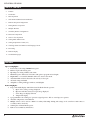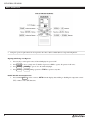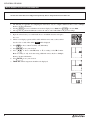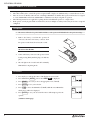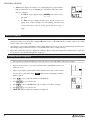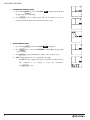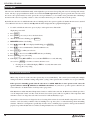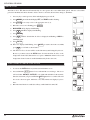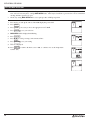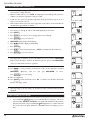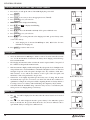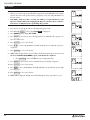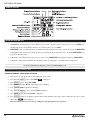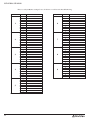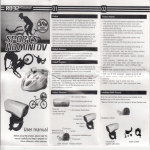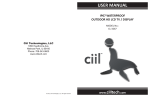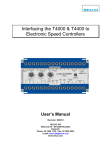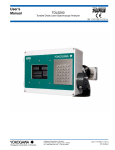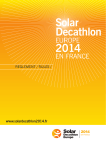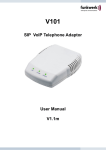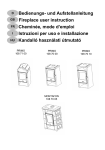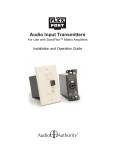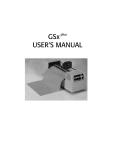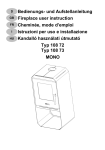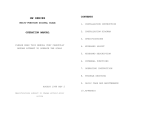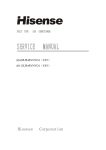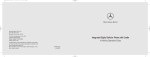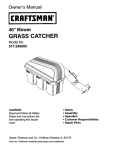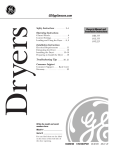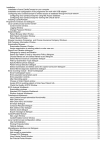Download INSTALLATION & USER MANUAL
Transcript
INSTALLATION & USER MANUAL MODELS EVMS & GSVMS with Rain Sensor 800-388-0293 Fax: 207-216-4562 [email protected] www.wascoskylights.com Eastern Facility: 85 Spencer Drive, Unit A, Wells, ME 04090 Western Facility: 6645 Echo Avenue, Reno, NV 89506 INSTALLATION & USER MANUAL Installation and User Manual TABLE OF CONTENTS 21 Features Features In Box The Box 32 In The Items Required 42 BasicFurther Operation 3 Basic Operation 5 Solar Panel and Rain Sensor Installation 4 Solar Panel and Operator Installation 6 Remote Setup and Configuration 4 Operator Installation 75 Pairing Remote to Operator Solar Panel and Rain Sensor Installation the Solar Panel and Rain Sensor to the Operator 86 MultipleWiring Remotes Remote Setup Configuration and Configuration 87 Secondary Remote 8 Pairing Remote to Operator 10 Rain Sensor Operation 9 Multiple Remotes 11 Time to Close Operation 9 Secondary Remote Configuration 12 Setting MAX-OPEN Limit 11 Rain Sensor Operation 12 Setting Time to Close Operation 13 Temperature Control (TC) 13 Checking Setting MAX-OPEN Limitand Charging Current 14 STATUS of Batteries 14 Setting Temperature Control (TC) 15 Re-Zoning 15 Checking STATUS of Batteries and Charging Current 16 Remote Display 16 Re-Zoning 17 Tips 18 Troubleshooting Remote Display 18 Troubleshooting Tips FEATURES Operator Highlights: 1. Powered by a solar charged NiMH battery pack. 2. End-user replaceable battery pack. 3. Operating force rating of 60 lbs at the chain. 4. Maximum opener chain travel of 8 inches with option to program various lengths. 5. Bright White cover standard. Paintable surface for custom color match. 6. Attachment link on chain is fastened to the sash by a release pin. 7. AC trickle charger included. 8. Adaptable to awning and hopper windows, and skylights. Remote Highlights: 1. Large and readable display with bi-directional feedback from the operator: a. Open / Close status percentage displayed. b. Operator and remote battery level percentage displayed. c. Solar charge rate displayed in mA. d. Temperature display. 2. 9 programmable zones with up to 9 operators assigned per zone. Able to control up to 81 operators. 3. Automatic temperature control function. 4. Multiple remotes can be used on a Main / Secondary relationship. Pairing and settings can be sent from a main remote to secondary remotes wirelessly. 5. Stand-up base with wall mount option. 6. Remote uses standard (2) AA batteries. 1 2 Revision 8.12.2015 Solar Smart Operator INSTALLATION & USER MANUAL Installation and User Manual IN THE BOX • Solar Smart Operator • operator battery cover • operator battery • chain clip with release pin • small flat head screw driver • • • • remote remote battery cover (2) AA batteries wall mount attachment • • • • • • • solar panel with wiring pigtail rain sensor with wiring and bracket AC trickle charger stainless steel mounting bracket (2) stainless steel bracket tabs (4) stainless steel bolts (4) stainless steel nuts FURTHER ITEMS REQUIRED • (5) fasteners for mounting the operator • (2) fasteners for mounting the chain clip • (4) fasteners for mounting the solar panel and bracket DO NOT INSTALL THE BATTERIES UNTIL DIRECTED TO DO SO Revision 8.12.2015 3 2 INSTALLATION & USER MANUAL Installation and User Manual BASIC OPERATION • Using the operator requires that it has been paired to the remote. Refer to Initial Remote Setup and Configuration. Opening and Closing of an Operator 1. Press any key to wake up the remote, if the LCD display has powered off. 2. Press ZONE to choose a single zone (1 thru 9) of operators or ALL to operate all operators in all zones. 3. Press OPEN or CLOSE to open or close the window/skylight. 4. Press OPEN or CLOSE during operation to STOP the operator at any time. Enable / Disable Automatic Functions 1. Press and hold AUTO to show or remove AUTO from the display, thus enabling or disabling the temperature control (TC) or Time-to-Close (P1) functions. 3 4 Revision 8.12.2015 INSTALLATION & USER MANUAL Installation and User Manual Installation and User Manual ON of the SOLAR INSTALLATION PANEL andofRAIN the SOLAR SENSOR PANEL and RAIN SENSOR panel must •be The mounted solarwith panelairspace must be mounted with airspace for cooling and performance underneath efficiency; for cooling as and efficiency; NOTE: The skylight needs to performance be installed on the roofas before attaching the solar panel. intain the product life wellspan. as maintain the product life span. 1. 1. Review the separate instructions e solar panel face down Layonthe a flat solar surface. panel face down on for a flatmotor surface. operation and not open the skylight fully with the are not to scratch the solar Takepanel. care to scratch the solar panel. two stainless steel 2. nutsInsert into the twochannel stainless ofsteel nuts into the channel of remote control. rimeter frame;2.oneConnect each theon perimeter thesolar twopanel frame; shortto one eachon onthe theexterior two short the the wire sides. of the skylight at the low side. The connector can wo stainless steel 3. boltsUse to two attachstainless the twosteel bolts to attach the two only go together one way and will ‘click’ when t tabs to the frame bracket with thetabs twotonuts the frame with the two nuts locked together. d into the channel. Doinserted not fullyinto tighten the channel. at Do not fully tighten at 3. Locate the solar panel on the skylight frame as me. this time. shown below, centered side to side. Install the e remaining stainless 4. steel Usebolts the remaining and nuts to stainless steel bolts and nuts to panel with the screws supplied. the mounting bracket toattach the solar the mounting panel. bracket to the solar panel. 4. 5. Close the skylight the bracket installation. the solar panel and Install bracket theonsolar toto complete the panel and on to the or of the building exterior near the ofoperator the building near the operator ation location. installation location. nd rotate the solar6.panel Tilttoand maximize rotate the thesolar panel to maximize the panels exposure to the solar Sun. panels Alignment exposure to the Sun. Alignment ds the southern sky istowards recommended the southern for sky is recommended for locations in North most America locations for best in North America for best ure to mid-day sun. exposure to mid-day sun. n all the fasteners 7. to secure Tighten theall solar thepanel fasteners to secure the solar panel ation. orientation. and waterproof the 8. pigtail Route wiring and waterproof to the the pigtail wiring to the r of the building where interior the operator of theisbuilding to be where the operator is to be ed. installed. the rain sensor and9.bracket Installonthe therain exterior sensor and bracket on the exterior l as possible near the operator. as level as possible near the operator. and waterproof the 10.wiring Routetoand thewaterproof interior the wiring to the interior the operator will be installed. where the operator will be installed. y recommended • to It is only highly use recommended the wiring to only use the wiring or the solar panel and provided rain sensor. for the solar panel and rain sensor. sion 8.12.2015 5 5 Revision 8.12.2015 INSTALLATION & USER MANUAL Installation and User Manual INITIAL REMOTE SETUP and CONFIGURATION • The following are applicable for configuring the main remote only. To configure additional remotes, refer to 'Multiple Remotes' for more information. NOTE: The remote been by Wasco. forZONE future use. Installation andALL. User Manual • Pressing MODEhas does notconfigured work whenand zonepaired in remote displayKeep is set instructions to ALL. Press to exit zone • All steps must be performed within 30 seconds or the remote control will default to the previous settings. INITIAL REMOTE SETUP and CONFIGURATION 1. • 2. • • 3. 1. 4. 5. 2. 3. 6. 4. 7. 5. Open the remote battery cover and install the two AA alkaline batteries and replace The following are applicable for configuring the main remote only. To configure additional remotes, refer to 'Multiple the cover. Remotes' for more information. All the screen display segments be visible thedisplay remoteisruns a self-test whichZONE to exit zone ALL. Pressing MODE does not workwill when zone inwhile remote set to ALL. Press lasts for amust few seconds. Afterwithin which,30SET will All steps be performed seconds or be thedisplayed. remote control will default to the previous settings. Press ▲ ▼ to choose either C (Celsius) or F (Fahrenheit). Open the remote battery cover and install the two AA alkaline batteries and replace Press ENTER to save your selection. the cover. Press ▲ ▼ to choose either M (main) or S (secondary). Select M for main. All the screen display segments will be visible while the remote runs a self-test which Note: Secondary is only used when using additional remotes. Refer to 'Multiple lasts for a few seconds. After which, SET will be displayed. Remotes' for more information. Press ▲ ▼ to choose either C (Celsius) or F (Fahrenheit). Press ENTER to save your selection. Press ENTER to save your selection. ZONE ALL and the temperature should now be displayed. Press ▲ ▼ to choose either M (main) or S (secondary). Select M for main. Note: Secondary is only used when using additional remotes. Refer to 'Multiple Remotes' for more information. 7 6 6. Press ENTER to save your selection. 7. ZONE ALL and the temperature should now be displayed. Revision 8.12.2015 Solar Smart Operator INSTALLATION & USER MANUAL Installation and User Manual PAIRING the REMOTE to the OPERATOR • • • • • Pairing sets up communication between the remote and the operator. The remote will be able to control all operators assigned within a single zone simultaneously, or control all zones at once. There are 9 zones (1 thru 9), with each zone containing 9 ID numbers (1 thru 9). Each operator will need to be assigned to a zone and ID number. Each zone and ID number combination can only be assigned one operator. The following instructions are applicable to pairing the first and additional operators to a single remote. Each operator can only be paired with one main remote, however multiple secondary remotes may be used once setup and configured. The Operator • The remote will need to be paired within 2 minutes, or the operator will default back to the previous settings. 1. Remove the battery cover from the operator. If connected, disconnect the battery connector from the operator circuit board, for at least 30 seconds. NOTE: The Solar Panel disconnected at this time. 2. must also be Connect the battery connector to the operator circuit board, pressing firmly until the plug is locked into place. 3. The red light on the circuit board will continually blink while it is in pairing mode. The Remote 1. Press any key to wake up the remote, if the display has powered off. 2. Press and hold the MODE , release when PAIR SET is displayed. 3. Press ZONE as necessary to choose the appropriate zone (1 thru 9). 4. Press ENTER to save your selection. 5. Press ▲ ▼ to choose the ID number (1 thru 9) within the zone. ID numbers already in use will not be displayed. 6. Press ENTER to save your selection. The remote will attempt to pair to the operator. (continues on next page) Revision 8.12.2015 7 8 INSTALLATION & USER MANUAL 7. Installation and User Manual SUCC will be displayed to indicate a successful pairing. The operator will then fully open then close one cycle. DO NOT press any buttons on the remote until this cycle completes. a. If a FAIL message is displayed, press ENTER on the remote to try to pair again. b. If a FAIL message is displayed again, ensure that the operator is in pairing mode. If the red light is not still blinking, disconnect and reconnect the battery connector on the operator and repeat steps 1-7 again. MULTIPLE REMOTES • • • It is intended that one or multiple operators may be controlled from multiple secondary remotes. This is done by sending the pairing and settings stored in the first configured M (main) remote, to the additional S (secondary) remote(s). Secondary remotes will be 'copies' of the main. Any changes to operator zones, ID numbers, and/or adding additional operators can only be performed using the main remote. The changed settings would then need to be re-sent from the main to the secondary remote(s). Ensure that a main remote has been configured as outlined in 'Remote Setup and Configuration' and that it has been paired to the operator(s) as described in 'Paring Remote to Operator.' Secondary Remote Configuration • All steps must be performed within 30 seconds or the remote control will default to the previous settings. 1. Open the remote battery cover; remove and reinstall two AA alkaline batteries and replace the cover. 2. All the screen display segments will be visible while the remote runs a self-test which lasts for a few seconds. After which, SET will be shown on the Display to indicate input is required. 9 8 3. Press ▲ ▼ to choose either C (Celsius) or F (Fahrenheit). 4. Press ENTER to save your selection. 5. Press ▲ ▼ to choose either M (main) or S (secondary). Select S for secondary. 6. Press ENTER to save your selection. 7. ZONE ALL and the temperature should now be displayed. Revision 8.12.2015 Solar Smart Operator INSTALLATION & USER MANUAL 1. Installation and User Manual SECONDARY REMOTE STEPS a. Press and hold MODE , release when PAIR SET is displayed and the S in the upper-right corner is flashing. b. Press ENTER . The secondary remote will now be waiting to receive the transmission from the main remote. It will wait for 30 seconds. 2. MAIN REMOTE STEPS a. Press and hold MODE , release when PAIR SET is displayed. b. Press MODE twice to move past RE-ZONE to display M in the upper-right corner as flashing. c. Press ENTER to begin transmitting the settings to the secondary remote. d. SUCC will be displayed on a successful transfer of settings. i. If a FAIL message is displayed instead, be sure that the secondary remote is still configured to be waiting to receive the transmission. Press ENTER to retry. Revision 8.12.2015 9 10 Installation and User Manual INSTALLATION & USER MANUAL RAIN SENSOR The rain sensor should be installed horizontally, with a slight tilt to prevent water from pooling. The sensor location depends on many factors. The key to proper installation is that the sensor must be level and exposed when the operator opens the unit. The wires from the sensor to the operator must be ran to the operator in a water proof manner so as to not induce water penetration that could damage the interior. The sensor is not polarity sensitive so it does not matter which wire goes to which connector in the operator. By default, the rain sensor is enabled when the remote is initially paired to the operator regardless of whether the rain sensor is attached or not. When the rain sensor is enabled a small 1. umbrella will be displayed in the top right hand display box. To enable or disable the rain sensor, press any key to wake up the remote if the LCD display has powered off. 2. Press MODE . 3. Press ZONE as necessary to choose the desired zone. 4. After the desired zone is flashing, press ENTER . 5. MAX-OPEN will know be flashing. 6. Press ▲ ▼ until the 7. Press ▲ ▼ to choose the ID number (1 thru 9) within the zone. 8. Press ENTER to confirm your selection. 9. Press ▲ ▼ to choose between ON and OFF while they are flashing. icon is displayed and flashing, press ENTER . 10. Press ENTER to save your setting. 11. LCD displays steady ON or OFF for one second, then SUCC for 2 seconds, indicating success. Press MODE a few times to return to the home screen a. If setting not successful, LCD displays FAIL for 1 second, then returns to the same step #8 to retry setting. RAIN SENSOR OPERATION When a drop of water is on the sensor the operator may not react immediately. The control system actually takes multiple reading in an effort to avoid false readings and possible “cycling” of the operator before it sends the close or open commands. If the operator is manually opened when the rain sensor is enabled AND there is water present on the sensor, the operator will close and the umbrella icon will blink on the Remote. If you desire to open the operator at this time, the sensor will need to be disabled before it will stay in the open position. If the Rain Sensor and the Automated Temperature Control are enabled at the same time, the Rain Sensor will take precedence over the Temperature Control. In other words, if rain is detected, the operator will close regardless of the temperature until such time as water is no longer detected on the sensor before it will automatically re-open. As noted above, the rain sensor is designed to detect a lowering of the resistance between the metallic strips on the sensor. The resistance can be lowered by a number of factors including moss, sap, heavy dew, or condensation drops from surrounding structures. Therefore it is important to periodically clean the sensor to maintain proper operation. If all operations function properly except when the Rain Sensor is enabled, cleaning the Rain Sensor is recommended. 11 10 Revision 8.12.2015 Solar Smart Operator INSTALLATION & USER MANUAL Installation and User Manual TIME TO CLOSE The Time to Close (P1) function will automatically close the operator after a user defined time period. The user selected time period is in 10 minute increments from 0 to 1 hour. From 1 to 24 hours, the increments change to 30 minutes. 1. Press any key to wake up remote, if the LCD display has powered off. 2. Press MODE - the LCD should display SET, and ZONE should be flashing. 3. Press ZONE as necessary to choose the appropriate zone (1-9). 4. When the correct zone is flashing, press ENTER 5. MAX-OPEN will be displayed and flashing. 6. Press ▲ ▼ until P1 is displayed and flashing. 7. Press ENTER . 8. Press ▲ ▼ until the desired Time To Close is displayed and flashing or NULL to turn function off. 9. Press ENTER . 10. ST is now displayed and flashing. Press MODE to return to the home screen OR press ▲ ▼ to scroll and set other features. 11. The Time To Close selection will be retained in memory until changed by the user. However, you must activate the AUTO feature for either the Time To Close or the Temperature Control (TC) function for it to operate. NOTE: The Time To Close and Temperature Control cannot be enabled simultaneously for the same zone. Enable / Disable the TIME TO CLOSE Function 1. To activate the AUTO function you must start in the Home screen. 2. Press and hold the AUTO button for 2 seconds until the screen changes. The screen will read either AUTO/TC, AUTO/P1, or be blank which disables both automatic functions. Each time you press and hold the AUTO button for 2 seconds it will scroll the screen to the next option. When the correct Auto Function is displayed, you are done. 3. When the Auto function is enabled, it will stay enabled until it is turned off. Revision 8.12.2015 11 12 INSTALLATION & USER MANUAL Installation and User Manual SETTING MAX-OPEN LIMIT • • The travel distance that the operator(s) will open a window/skylight (MAX-OPEN) can be reduced for all operators within a zone; and each zone may have a unique MAX-OPEN value. This may be beneficial to prevent rain or excess wind from entering when the operator(s) is open. The factory setting MAX-OPEN limit is set to open up to 80% of full open position. 1. Press any key to wake up the remote, if the LCD display has powered off. 2. Press MODE . 3. Press ZONE as necessary to choose the appropriate zone 1 thru 9. 4. Press ENTER to save your selection. 5. MAX-OPEN will be displayed and flashing. 6. Press ENTER . 7. Press ▲ ▼ to set the percentage, in increments of 10%. 8. Press ENTER to save your setting. 9. TC is now displayed. 10. Press MODE to return to the home screen - OR - to continue on to set the Temperature Control (TC). 13 12 Revision 8.12.2015 Solar Smart Operator INSTALLATION & USER MANUAL Installation and User Manual SETTING TEMPERATURE CONTROL (TC) • • • • Automated temperature control (TC) can be set for all operators within a zone; and each zone may have a unique TC value. When set and the remote is set to AUTO, the temperature control will open the operator(s) within a zone when the temperature setting is reached. It will close the operator(s) when the temperature drops greater than 5 degrees (F) or 2 degrees (C) below the set level. This automatic function is based on the temperature at the remotes location and must be maintained for approximately 5 minutes. 1. Press any key to wake up the remote, if the LCD display has powered off. 2. Press MODE . 3. Press ZONE as necessary to choose the appropriate zone (1 thru 9). 4. Press ENTER to save your selection. 5. MAX-OPEN will be displayed and flashing. 6. Press ▲ ▼ until TC is displayed and flashing. 7. Press ENTER . 8. Press ▲ ▼ to set the desired temperature, or NULL to turn function off, for this zone. 9. Press ENTER to save your selection. • The temperature in which the operator will run has now been set. Next, a MAX-OPEN limit is set specifically for when the TC function opens the operator. This MAX-OPEN cannot exceed the limit set for basic operation. 10. Press ▲ ▼ to set the percentage, in increments of 10%, of the temperature controlled MAX-OPEN. Operator(s) will not open past MAX-OPEN set above. Press ENTER to save your setting. 11. P1 is now displayed. 12. Press MODE to return to the home screen - OR - to continue on to check the status of the batteries and charge current. • After any change to the TC settings, the TC function will be enabled and AUTO will be displayed. Enable / Disable the TC Function 1. Press and hold the AUTO button for 2 seconds until the screen changes. The screen will read either AUTO/TC, AUTO/P1, or be blank which disables both automatic functions. Each time you press and hold the AUTO button for 2 seconds it will scroll the screen to the next option. When the correct Auto Function is displayed, you are done. Revision 8.12.2015 13 14 INSTALLATION & USER MANUAL Installation and User Manual CHECKING STATUS OF BATTERIES AND CHARGING CURRENT 1. Press any key to wake up the remote, if the LCD display has powered off. 2. Press MODE . 3. Press ZONE as necessary to choose the appropriate zone (1 thru 9). 4. Press ENTER to save your selection. 5. MAX-OPEN will be displayed and flashing. 6. Press ▲ ▼ until ST is displayed and flashing. 7. Press ENTER . 8. Press ▲ ▼ to choose the ID number (1 thru 9) of the operator within the zone. 9. Press ENTER to save your selection. 10. Press ▲ ▼ to cycle viewing either the solar charging rate in mA, operator battery status, or the remote battery. • Solar charging rate is measured in Milliampere (mA). Refer below for more information on charging rate. 11. Press MODE to return to main screen. Charging Rate • • • • • mA is the abbreviation for Milliampere, which is a unit of electrical current flow. In this case, it is the measurement of current into the battery when charging, and it will range between 0 and 150 mA. The charging measurement is taken each time the status is requested and is a 'snap shot' of the conditions at that particular moment in time. This measurement is highly variable and depends directly upon the level of sunlight on the solar panel. Be aware of external influences which affect the light level, these are: direction and angle of exposure of the solar panel to the light source, sky conditions, clouds, man made structures or trees which cause shadows on all or part of the solar panel, and maintenance of the solar panel itself, to keep it clean. Current flow is also highly dependent upon the battery state of charge and the status measurement may report zero or low mA, even when solar and all other conditions are optimum. For example, the solar panel could be outputting 40 mA on a battery that has a low charge, however on a battery with near full charge the output may only be 10 mA. Solar Smart limits the maximum charge current for safety reasons, to extend battery life, and to prevent over-charging damage to the battery. Battery Alerts • • Remote Battery Status Solar Charging Rate The icon will be displayed on the remote when the remote batteries are in need of replacement. The icon will be displayed when the operator battery is low. When the operator battery is critically low, the operator will be allowed to close; however will not be able to open until the battery is recharged to a sufficient level. Operator Battery Status 15 14 Revision 8.12.2015 Solar Smart Operator INSTALLATION & USER MANUAL Installation and User Manual RE-ZONING • • • Recommended only for when multiple operators are used with a single remote. This process removes the operator from the assigned zone and/or ID number, but remains paired to the remote. The operator then is reassigned to a new zone and/or ID number on the same remote. CAUTION - If this is not done correctly, you will have to re-pair the Remote to the Operator, which would involve unplugging the Operator's battery. Please read these instructions carefully first, before performing this operation. 1. Press any key to wake up the remote, if the display has powered off. 2. Press and hold MODE , release when PAIR SET is displayed. 3. Press MODE again to display RE-ZONE. 4. Press ZONE as necessary to choose the appropriate zone (1 thru 9) of the operator to be moved to another zone. 5. Press ENTER to save your selection. 6. Press ▲ ▼ to choose the ID number (1 thru 9) within the zone in which the operator is assigned to. 7. Press ENTER to save your selection. 8. SUCC will be displayed. The operator will now be unassigned from the previous zone and ID number. DO NOT STOP HERE, steps 8, 9 and 10 must be completed. a. 9. Press ENTER to retry, if a FAIL message is displayed instead. Press ZONE to choose the new zone (1 thru 9) the operator shall be assigned to. 10. Press ENTER to save your selection. 11. Press ▲ ▼ to choose the ID number (1 thru 9) within the zone in which the operator shall be reassigned to. 12. Press ENTER to save your selection. 13. SUCC will be displayed. The Operator will run through an entire open and close cycle. Revision 8.12.2015 15 16 Installation and User Manual INSTALLATION & USER MANUAL REMOTE DISPLAY TROUBLESHOOTING TIPS 1. If in AUTO mode and operator(s) is not working as expected, make sure none of the secondary remotes are set to AUTO mode and that temperature control (TC) for all zones on secondary remotes are set to NULL. 2. MAX-OPEN can be set to different values on both the main and secondary remotes. The operator will open to the MAX-OPEN setting of the remote used to open it. If the operator is not opening the proper amount be sure to check that MAX-OPEN is set properly on the remote used. 3. Temperature control (TC) may also have to be set to have a lower MAX-OPEN value than the otherwise set MAX-OPEN. 4. Temperature change must be maintained for 10 minutes before the temperature control (TC) function will operate. For more Trouble Shooting Tips, please visit www.SolarSmartOpener.com ADVANCED SERVICE OPERATIONS RESET OF REMOTE TO FACTORY SETTINGS 1. Press any key to wake up the remote, if the display has powered off. 2. Press and hold MODE , release when PAIR SET is displayed. 3. Press MODE again to display RE-ZONE. 4. Press MODE to display M in the upper-right corner as flashing. 5. Press ENTER FAIL is displayed as flashing. 6. Press and hold MODE , release when rF TEST is displayed. 7. Press MODE repeatedly until rET FAC is displayed. 8. Press ENTER , all the screen display segments will be visible while the remote runs a self-test which lasts for a few seconds. After which, SET will be displayed. The remote has now been reset to factory settings; it is no longer paired to any operators. 17 16 Revision 8.12.2015 Solar Smart Operator INSTALLATION & USER MANUAL Installation and User Manual Please record your Remote settings for ease of reference as well as assist in troubleshooting. ZONE 1 2 3 4 5 ID 1 2 3 4 5 6 7 8 9 1 2 3 4 5 6 7 8 9 1 2 3 4 5 6 7 8 9 1 2 3 4 5 6 7 8 9 1 2 3 4 5 6 7 8 9 Location ZONE 6 7 8 9 ID Location 1 2 3 4 5 6 7 8 9 1 2 3 4 5 6 7 8 9 1 2 3 4 5 6 7 8 9 1 2 3 4 5 6 7 8 9 Revision 8.12.2015 17 18