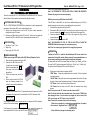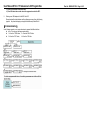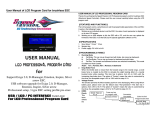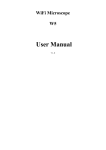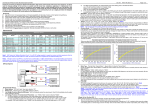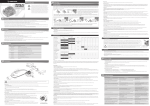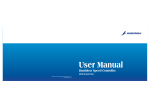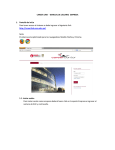Download USER MANUAL OF PROGRAM CARD
Transcript
User Manual Of 2 In 1 Professional LCD Program Box USER MANUAL 2 IN 1 PROFESSIONAL LCD PROGRAM BOX Thanks for purchasing the 2 IN 1 PROFESSIONAL PROGRAM BOX for ESC (Electronic Speed Controller). Please read this user manual throughly before using it. 【FEATURES AND FUNCTIONS】 The 2 IN 1 PROFESSIONAL PROGRAM BOX is a small device to set the programmable parameters of the brushless ESC, it works in the following 2 ways: 1. Working as an individual device to set the ESC, the value of each parameter is displayed on its own LCD screen; 2. Working as an USB adapter to link the ESC with a PC, and the user can update the firmware of the ESC or set the ESC by the special application software on PC. 【SPECIFICATION】 1. 2. 3. Size: 90mm * 51mm * 17mm Weight: 84g Power supply: DC 4.5V to 6.0V Doc Ver: HW-20-091226 Page 1 of 2 In such a case, please upgrade the program box. Note1: THE SEQUENCE OF STEP #2 AND STEP #3 CANNOT BE REVERSED! Otherwise the program box cannot work properly. B) When you are using an ESC without a built-in BEC If the ESC hasn’t a built-in BEC, you must use an additional battery pack (4.5-6.0V) to power the program box, and usually a receiver battery pack is a good choice. 1. Disconnect the main power pack from the ESC. 2. Disconnect the BEC cable of the ESC (trio wires) from your receiver, then plug it into the socket marked with (This socket is at the left side of the program box). 3. Connect the additional battery pack (4.5-6.0V) to the program box (Plug it into the socket marked with ) 4. Connect the main power pack to the ESC. Note2: THE SEQUENCE OF STEP #2, STEP #3 AND STEP #4 CANNOT BE REVERSED! Otherwise the program box cannot work properly. Note3: Don’t use a battery pack higher than 6V to supply the program box! 【OPERATION】 【WIRING SEQUENCE】 A) When you are using an ESC with a built-in BEC (Battery Elimination Circuit) 1. Disconnect the main power pack from the ESC. 2. Disconnect the BEC cable of the ESC (trio wires) from your receiver, then plug it into the socket marked with (This socket is at the left side of the program box). 3. Connect the main power pack to the ESC. 4. Wait for several seconds, the LCD will show the following message if the connection is successfully established. st After that, the user interface for the 1 programmable item will be shown on the LCD. For example, if the program box is connected with a Car ESC, the screen will be: If the connection is failed, then the program box will try to reconnect the ESC continually, and the LCD shows this message: If the firmware of the program box is not the latest version, perhaps the program box cannot identify the ESC, in such a case, the LCD shows: 3 profiles for Car ESC or 1 profile for Aircraft/Helicopter ESC can be stored in the program box. Each profile contains different values of the programmable items, so you can easily select the most suitable profiles for different environment. The three profiles for Car ESC are named Mode0_car0, Mode1_car1, Mode2_car2 (Note: For some Car ESC, the profiles are named Profile0_car0,Profile1_car1,Profile2_car2). The profile for Aircraft/Helicopter ESC is named Profile0_esc0. 1. Working as an individual device to program the ESC “ITEM” Button: Change the programmable items circularly; Exit the customized value setting process. “VALUE” Button: Change the values of each programmable item circularly; Change the values of each customized parameter circularly; Change the profiles circularly. “R/P” Button: Enter or return to the profiles selection menu. “OK”: Button: Save the values in the ESC; Enter the customized value setting process. Note4: You must press the “OK” button to save the value in the ESC. Note5: For the item which has the customized values, if you press the “ITEM” button after changing the value, it is just saved in the program box, but not saved in the ESC. You must press the “OK” button to save it in the ESC. Note6: Please set the customized values in the following way: 1) Enter the user interface for a customized programmable item, for example, the interface for “Drag Brake Force” is 2) Press OK button to change to customizing status. User Manual Of 2 In 1 Professional LCD Program Box 3) Press VALUE button to select the value. 4) Press OK button the save the value in the program box and in the ESC. 2. Working as an USB adapter to link the ESC with a PC Please download the latest software and the software user manual from the following hyperlink: http://www.hobbywing.com/english/ArticleShow.asp?ArticleID=446 【PROGRAM EXAMPLE】 In the following example, we use some characters to represent the different buttons. ► Auto = The next event will happen automatically ► 1 = Press the “ITEM” button, 2 = Press the “VALUE” button ► 3 = Press the “R/P” button, 4 = Press the “OK” butto Doc Ver: HW-20-091226 Page 2 of 2