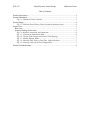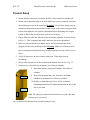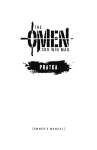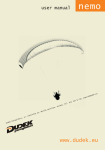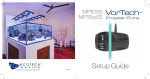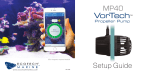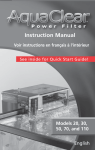Download User Manual
Transcript
ECE 477 Digital Systems Senior Design Château de Nemo Table of Contents Product Description ............................................................................................................ 2 Product Illustration.............................................................................................................. 3 Fig 1.1: Château de Nemo Controls ........................................................................... 3 Product Setup ...................................................................................................................... 4 Fig. 1.2: Ethernet Port & Power Point (Located at bottom of unit). ......................... 4 Product Use......................................................................................................................... 5 Base Unit......................................................................................................................... 5 Software Package Instructions........................................................................................ 6 Fig 1.4: Initialize connection with Aquarium. ............................................................ 6 Fig. 1.5: Chateau de Nemo Main Menu ..................................................................... 6 Fig 1.6: Current Tank Settings and Desired Tank Settings. ....................................... 7 Fig. 1.7: Modify Settings Menu................................................................................... 7 Fig. 1.8: Entering Time Values (Feed Time, Light Schedules)................................... 7 Fig. 1.9: Entering values for pH and Temperature .................................................... 7 Product Troubleshooting..................................................................................................... 8 ECE 477 Digital Systems Senior Design Château de Nemo Product Description We would like to be the first to congratulate you and thank you for purchasing Château de Nemo. Whether you own a small personal aquarium with a few fish or a large commercial aquarium, you will find that Château de Nemo greatly simplifies aquarium management and maintains a healthy and sustainable environment for your fish to reside in. We would appreciate it if you take a few moments to read through this user manual which will explain in depth the utilization and the features of your Château de Nemo. This will ensure easy installation and maximum performance from your new purchase. Château de Nemo is designed to maintain and monitor the conditions of your aquarium. It will easily mount on the side of any aquarium and it allows the user to maintain and monitor aquarium variables such as temperature and pH levels, as well as water levels, lighting, and feed schedules for the fish. The device is equipped such that you can enter aquarium parameters and view data through the keypad display on the unit itself. Also, to make it easy to maintain and monitor your aquarium while you may be away, the unit can be accessed through an associated software package that allows you to connect to, monitor, modify, and view your aquarium data while you are on the go. All you need is a simple computer and an Internet connection on both ends. We believe that Château de Nemo makes aquarium management easier for you. It is a great device for both, domestic users and commercial owners of aquariums, as it allows easy, hassle free, and precise management of any aquarium system. We anticipate that Château de Nemo becomes a central part of your aquarium management strategy, and makes both you and your fish content! ECE 477 Digital Systems Senior Design Château de Nemo Product Illustration Chateau de Nemo can be operated through the keypad system mounted on the aquarium or through the software package included with your purchase. This section describes the control system mounted on your aquarium. For instructions on how to use the software, please refer to the Product Operating Instructions. Warning! Please return device to manufacturer for proper disposal LCD Panel LEDs: Indicates power on, and in-use status respectively. Direction Arrows: Allows navigation between displays and setting menus, and modifies aquarium parameters Welcome to Chateau De Nemo V1.0 Time: 12:39:40 ENTER To Continue … 1 2 - Button: Used to enter current settings menu. + Enter: Used to enter modify settings menu or continue navigation though other menus.. + Button: Used to enter desired settings menu. Fig 1.1: Château de Nemo Controls The Château de Nemo control box has a total of seven push buttons, a LCD Panel that displays information regarding the aquarium, and several status indicator lights. Below is the function and purpose of each: • LED 1 – Indicate system power. • LED 2 – Indicate system in-use. Activated when settings are being modified through Internet or keypad. • Left/Right Buttons – Select between fields (hours and minutes) during system setup or modify routines. • Up/Down Buttons – Used to increase or decrease values with regard to temperature, pH, feed times, and lighting schedules. • - Button – Used to enter Current Settings menu. • + Button – Used to enter Desired Settings menu. • Enter Button – Used to enter Modify Settings menu. ECE 477 Digital Systems Senior Design Château de Nemo Product Setup 1. Ensure that the main power located at the back of the terminal is switched off. 2. Mount unit on aquarium edge as desired. Make sure system is properly fixed and not touching the water in the aquarium. Warning: If at any time, during setup or normal use the product comes in direct contact with water, remove all power from system, thoroughly dry all exposed components before attempting to use again. Failure to follow this procedure may result in severe injury. 3. Plug in Ethernet cable into Ethernet socket if Internet capability is desired. Refer to Fig. 1.2. This is optional and can be done once the unit is operational. 4. Make sure all external devices (lights, heater, and water pumps) are safely plugged into the relay-module provided. Warning: Make sure all devices meet power constraints mentioned on relay module. Improper use may result in severe injury. 5. Verify all sensors are in direct contact with water. If not adjust sensors accordingly. 6. Plug in cable into the power slot located on the bottom of the device. Fig. 1.2. 7. On power up, a welcome screen appears, press Enter to continue. 8. Enter date and time using scroll buttons. Press Enter to continue. 9. Enter desired temperature, pH, feed times, and light Power Input schedules as prompted. Press Enter to continue. 10. Product is setup and ready for use. Refer to Product Operating Instructions for further instructions on day to day use of your unit. Ethernet Port Note: The above procedure must be followed every time the main system power is removed. Fig. 1.2: Ethernet Port & Power Point (Located at bottom of unit). ECE 477 Digital Systems Senior Design Château de Nemo Product Use Once the product is setup correctly, the aquarium can be controlled through the base unit on the aquarium or though the associated software package. Base Unit 1 VIEW CURRENT SETTINGS Press – (minus) Button on keypad to access current settings menu. 2. Use Up/Down Scroll Buttons to view current settings. Settings shown will be in the order, pH, temperature, feed times (2), light schedules (on followed by off). 1 VIEW DESIRED SETTINGS Press + Button on keypad to access desired settings menu. 2. Use Up/Down Scroll Buttons to view desired settings. 1 MODIFY SETTINGS Press Enter Button on keypad to access main menu to modify aquarium settings. 2. Use Up/Down Scroll Buttons to select which setting to modify. ECE 477 Digital Systems Senior Design 3 Use Left/Right/Up/Down Buttons to modify values. 4 Press Enter to save new values and return to main menu. Château de Nemo Software Package Instructions Described below are instructions on how to use the associated software package with your unit. Please follow these directions closely to ensure proper operation of device when controlled though a personal computer. This section assumes that software is properly installed on your system. For install directions please refer to the README.TXT file located in the documentation folder of your software installation packet. Fig 1.4: Initialize connection with Aquarium. Upon entry, enter the IP Address and the port associated with your aquarium into the boxes as shown above. Unless sure, do not change the default settings that will be loaded when software is first run. These settings are custom to your tank and proper connection is guaranteed if these settings are used. Hit OK to proceed. Fig. 1.5: Chateau de Nemo Main Menu The main menu allows users to select between viewing both current and desired aquarium settings, and modifying aquarium settings. Once the selection is made click Next. ECE 477 Digital Systems Senior Design Château de Nemo Fig 1.6: Current Tank Settings and Desired Tank Settings. If current or desired tank settings are chosen, the above display will result showing the respective settings of your aquarium. Hitting OK will return you to the main menu. If you modify tank settings, Fig. 1.7 will allow you to choose which parameter to modify. Once parameter is selected, click Next. Fig. 1.7: Modify Settings Menu Based on selection from the above menu, either Fig. 1.8 or Fig. 1.9 will allow you to enter new values. Fig. 1.8: Entering Time Values (Feed Time, Light Schedules) Fig. 1.9: Entering values for pH and Temperature Once new values are entered, hit OK to allow new settings to take effect. You will return to the main menu. Here click Quit to exit software. ECE 477 Digital Systems Senior Design Château de Nemo Product Troubleshooting Symptom No display on unit. All functionality idle. Possible Cause Power is not properly supplied to unit No temperature readings or inaccurate readings given on display No pH detected or improper reading shown on display Temperature sensor not properly in contact with water. pH sensor is not in proper contact with water. Water Pumps, Heater, Lights not properly functioning. Devices are not properly plugged in or supported by Château de Nemo. Cannot communicate with tank via Internet IP Address or port number may be wrong. System Idle and Warning LED on. Water level has reached critical level. System has frozen. Recommended Solution Make sure power cable is plugged in and main power is turned on. Move sensor to level such that it is in contact with water. Adjust pH sensor so it is properly in contact with water. If necessary recalibrate pH sensor with kit provided. Make sure all devices are plugged into the relay module provided with your unit, and also refer to list of supported devices to make sure your device is supported by the unit. Check to make sure Ethernet cable is properly plugged into the base unit. Modify Tank IP Address and Port using the main menu in the software. If unsure of settings, uninstall software and re-install. Default settings will be loaded and unit should function. Manually remove water from aquarium to restore water level to a minimum and restart base unit by resetting power and initializing unit. Note: For any other queries or concerns, or if the above procedures do not restore your unit to a working condition, please contact the manufacturer for details on how to troubleshoot your specific difficulty. We can be reached at 1-800-CDN-HELP 24 hours a day.