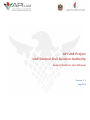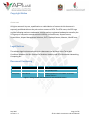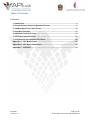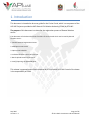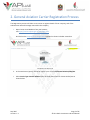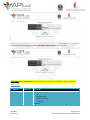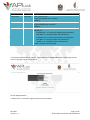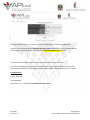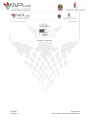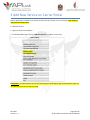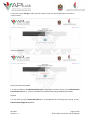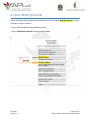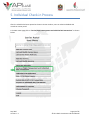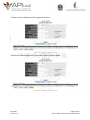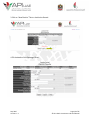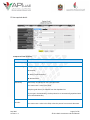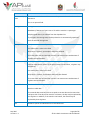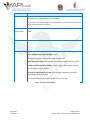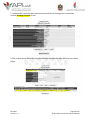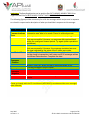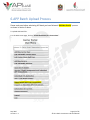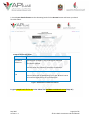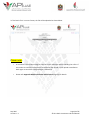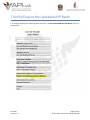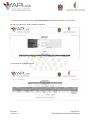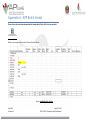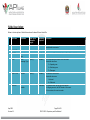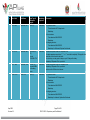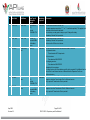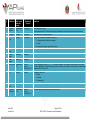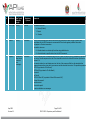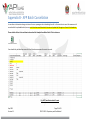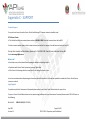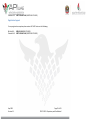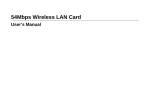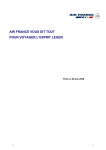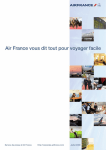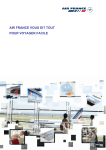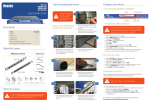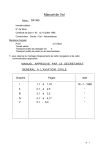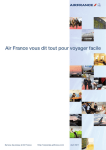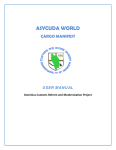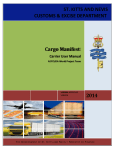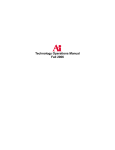Download API UAE General Aviation User Manual
Transcript
API UAE Project UAE General Civil Aviation Authority General Aviation User Manual Version: 1.1 Sep 2015 Copyright Notice © SITA 2015 All rights reserved. Any use, republication or redistribution of content in this document is expressly prohibited without the prior written consent of SITA. The SITA name, the SITA logo and the following marks are trademarks, service marks or registered trademarks owned by the SITA group of companies around the world: Affinity, AirlineConnect, AirportConnect, AirportVision, Airport Management Solutions, CUTE, DesktopConnect, Maestro, WorldTracer. Legal Notices The relevant legal notices applicable to this document can be found in the Terms and Conditions between the UAE General Civil Aviation Authority and SITA Information Networking Computing B.V. Document Versioning Date Author Version Change Reference 06 Sep 2015 Swati Bourai 1.0 First Draft for General Aviation Carrier Registration and Upload process 12 Sep 2015 Swati Bourai 1.1 Added Appendix-B for Cancellation of Records Updated Section 6 Figure 1: Change record and references for each document version Sep 2015 Version: 1.1 Page 2 of 35 © SITA 2015: Proprietary and Confidential Table of Contents Contents 1. Introduction .................................................................................................................... 4 2. General Aviation Carrier Registration Process .......................................................... 5 3. Add New Service on Carrier Portal ............................................................................ 10 4. Open New Schedule .................................................................................................... 12 5. Individual Check-in Process ....................................................................................... 14 6. APP Batch Upload Process ........................................................................................ 22 7. Verify/Enquire the Uploaded APP Batch ................................................................... 25 Appendix A - APP Batch format ..................................................................................... 27 Appendix B - APP Batch Cancellation ........................................................................... 33 Appendix C - SUPPORT .................................................................................................. 34 Sep 2015 Version: 1.1 Page 3 of 35 © SITA 2015: Proprietary and Confidential 1. Introduction This document is intended to be a user guide for the Carrier Portal, which is a component of the API UAE Project as provided to UAE General Civil Aviation Authority (GCAA) by SITA INC. The purpose of this document is to describe the registration process of General Aviation carrier. The document will also describe various functions of Carrier Portal which can be used by General Aviation Carrier: 1. General Aviation Registration Process 2. Add/open a new service 3. Open a new Schedule 4. Individual Checkin Process of GA carrier 5. Batch Upload Process of GA carrier 6. Verify/Enquiring the uploaded batch This volume is prepared and will be maintained by SITA on behalf of GCAA. Control of its release is the responsibility of GCAA. Sep 2015 Version: 1.1 Page 4 of 35 © SITA 2015: Proprietary and Confidential 2. General Aviation Carrier Registration Process The Registration process will allow a new carrier to register details of their company, and of the administrator who will manage users within the company 1. Open Carrier Portal Website from your browser, site:https://carriers.apiuae.gov.ae/UCP/login.form And click on the Request Carrier Registration hyperlink as shown in below screenshot. 2. In the next Screen ,Specify the Carrier type of your carrier: Air/General Aviation/Ship/Bus • Select Carrier Type: General Aviation from the drop down menu for Private Airline/Jets as shown below. Sep 2015 Version: 1.1 Page 5 of 35 © SITA 2015: Proprietary and Confidential Provide other details like Carrier Code,Carrier Name and Data Capture and click next. Kindly Note:Under Data Capture Field, tick mark all the check boxes as shown in above screenshot. Fields Details: Field/Button Data Type Description Carrier Type Input Field Drop down list of carrier types which may be: • • • • Air General aviation Ship/Cruise Vessel Bus/Coach. Mandatory. Sep 2015 Version: 1.1 Page 6 of 35 © SITA 2015: Proprietary and Confidential Field/Button Data Type Description Carrier Code Input Field Carrier company code. Length: three alphanumeric characters. Mandatory. Carrier Name Input Field Carrier company name. Length 30 alphanumeric characters. Mandatory. Data Capture Input Field Data capture type that will be used by the carrier company. Options available are: • • • • • Individual APP - for carrying out individual APP transactions APP Batch - for carrying out batch APP transactions Individual CTA - for carrying out individual CTA transactions CTA Batch - for carrying out batch CTA transactions API Batch - for carrying out batch API transactions At least one option must be selected. 3. Provide your/Administrator’s details. These details are of Carrier user’s who is registering the new carrier or going to use the Carrier Portal. Click on Register Button. 4. New Carrier is successfully registered and saved in Database. Sep 2015 Version: 1.1 Page 7 of 35 © SITA 2015: Proprietary and Confidential Now the important step is to activate this Carrier and Administrator account created above. 5.Airline/Carrier needs to contact UAE API Call center Team to activate their Carrier and provide the Administrator account details by dropping mail to [email protected] mail id. 6. The API Call center team will provide the login credential for the carrier portal. User can then be logged into to Carrier Portal Website with these login details and use the Carrier Portal’s functionalities like submitting batches/opening schedule/creating new carrier user accounts. CP login Details: Carrier Code: RAC User Id:RAC001 Password:******** (Provided by UAE API Call center Team ) Sep 2015 Version: 1.1 Page 8 of 35 © SITA 2015: Proprietary and Confidential Sep 2015 Version: 1.1 Page 9 of 35 © SITA 2015: Proprietary and Confidential 3.Add New Service on Carrier Portal Before opening any schedule or to submit any APP records of either crew or Passenger, User needs to open/add new Service first. To Add new Service: 1. Login to Carrier Portal website. 2. In the Main Menu Page. Click on “Add New Service” to register a GA carrier. Kindly Note: To understand the functions of all the Buttons under Menu Page in details please refer the API UAE Carrier Portal User Manual Guide. Sep 2015 Version: 1.1 Page 10 of 35 © SITA 2015: Proprietary and Confidential 3. Enter the unique call sign number (Aircraft number). Enter the Aircraft Description and click on “create” button. 4.Service is created . Service has now been opened. 1. If user now wants to do individual APP check-‐in of passenger via Carrier Portal, he may follow Section 4 and Section 5 below i.e. To open a Schedule first and then submitting individual APP Records. OR ELSE 2. If user wants to perform Batch APP check-‐in i.e to upload Batch file containing many records, he may follow Section 6(Page no 21) below. Sep 2015 Version: 1.1 Page 11 of 35 © SITA 2015: Proprietary and Confidential 4.Open New Schedule Please make sure before Opening new schedule, you have followed “Add New Service” process as shown in Section 3 above. To open New Schedule please follow below steps. 1.Click on Open New Schedule to open a new schedule Sep 2015 Version: 1.1 Page 12 of 35 © SITA 2015: Proprietary and Confidential 2.Provide the Aircraft details as shown below and click on Open. 3.Schedule has been Opened. Sep 2015 Version: 1.1 Page 13 of 35 © SITA 2015: Proprietary and Confidential 5. Individual Check-‐in Process After the schedule has been opened as shown in Section 4 above, user can submit individual APP records on carrier portal 1.On Main menu page,click on “Service(Flight) Management and Individual APP transactions” as shown below. Sep 2015 Version: 1.1 Page 14 of 35 © SITA 2015: Proprietary and Confidential 2.Search for the schedule you have opened in Section 4. 3.Select the schedule and click on “manifest” button as shown below. Sep 2015 Version: 1.1 Page 15 of 35 © SITA 2015: Proprietary and Confidential 3.Click on “New Checkin” Tab to checkin the Record. 4.Fill the details of the Passenger/Crew. Sep 2015 Version: 1.1 Page 16 of 35 © SITA 2015: Proprietary and Confidential Fill the required details Complete the fields as follows: Field Name Description and Validation Traveler Type Traveler type: Passenger, Operating Crew, or Position Crew. Document Type The type of travel document. Valid values are: P: Passport O: Other Travel Document N: No Document Nationality Nationality as indicated on the travel document. You must enter a value in this field. May be typed directly or selected from the dropdown list. If you type in the Nationality, the drop-‐down list is automatically populated with the entered Nationality. Document Number Sep 2015 Version: 1.1 Document Number of the travel document. You must enter a value in this field, unless the person has no travel document. Page 17 of 35 © SITA 2015: Proprietary and Confidential Field Name Description and Validation Document Expiry Date The date on which the travel document will expire as indicated on the travel document. This is an optional field. Issuing State Issuing State as indicated on the travel document. Mandatory if Document Type is set to ‘O’ and the traveler is a passenger. May be typed directly or selected from the dropdown list. If you type in the Issuing State, the drop-‐down list is automatically populated with the entered Issuing State. Family Name Family name or surname of person as indicated on the travel document. You must enter a value in this field. Only letters, hyphens, apostrophes and spaces allowed. The name must start and end with a letter. You cannot enter combinations of hyphens and apostrophes. Given Names Given names of person as indicated on the travel document. Individual names must be separated by a blank. If the given names are not known, a hyphen may be entered. You must enter a value in this field. Only letters, hyphens, apostrophes and spaces are allowed. The name must start and end with a letter. You cannot enter combinations of hyphens and apostrophes. Date of Birth The date of birth of the person as indicated on the travel document. Must be a valid date. The entered date must be less than or equal to current date and no more than 120 years old. If the day of the month is not known, the day may be replaced by two hyphens. In addition, if the month is not known, the month may be replaced by three hyphens. Sex Sep 2015 Version: 1.1 Gender of person as indicated on the travel document. Page 18 of 35 © SITA 2015: Proprietary and Confidential Field Name Description and Validation Country of Birth Country of birth of the person as indicated on the travel document. May be typed directly or selected from the dropdown list. If you type in the Country of Birth, the drop-‐down list is automatically populated with the entered Country of Birth. Reservation System Code Reservation reference number as supplied by the carrier. This is an optional field. Record Locator Reference number. This is an optional field. Type of Arrival Type of Arrival is only requested if the user selected “P” for Passenger Type in the Crew/Passenger Type and Flight screen. The following options are available in the dropdown list: Normal Arrival in UAE: The passenger is leaving the aircraft and entering UAE. Transit on same aircraft out of UAE: The passenger is departing on the same aircraft and is not entering UAE. Transfer to other flight out of UAE: The passenger is departing on another flight, and is not entering UAE. For Land and Sea Carriers, this will be Normal Arrival in UAE. Figure– Travel Document Details Sep 2015 Version: 1.1 Page 19 of 35 © SITA 2015: Proprietary and Confidential 5. Individual APP record has been submitted successfully and Passenger has received the positive boarding Directive as well. 6.Click on back button above.The injected record will be displayed under the service as shown below. Sep 2015 Version: 1.1 Page 20 of 35 © SITA 2015: Proprietary and Confidential Kindly Note: The Boarding directive can be positive like OK TO BOARD, BOARD IF DOC OK or negative as well like DO NOT BOARD, CONTACT UAE GOVERENMENT. The following figure provides a summary list of all the messages which may be sent in response to a check-‐in request and a description of what you should do in response to this message: Message Group Directive and Description APP Communications Error Error. An attempt was made to send a message to the AP, but no connection was able to be made. Revert to manual process. AP Error Insufficient Data Normal Response - Positive Normal Response - Negative Error. An attempt was made to send a message to the AP and that was successful. However, no response was received back within the configured timeout period. Try again (within operations guidelines). Error. An attempt was made to send a message to the AP and that was successful. However, the message contained an error: the type indicated by the value of the 6 series error code. Insufficient Data. If the AP does not receive all the data it requires for the check-in transaction it will return an 8516 message and an Insufficient Data directive. Complete the data. OK to Board. Allow to travel. Board if Docs OK. Allow to travel if travel document is OK. Override accepted. Allow to travel. Do not Board. Do not allow to travel. Contact Government. Contact UAE government operations centre. Please go through with the CP User Manual (APPENDIX D) to understand the error messages code in details. Sep 2015 Version: 1.1 Page 21 of 35 © SITA 2015: Proprietary and Confidential 6.APP Batch Upload Process Please make sure before submitting APP batch,you have followed “Add New Service” process as shown in Section 3 above. To upload APP Batch file: 1.In the Main menu page, Click on “Submit Batch APP/CTA Transactions”. Sep 2015 Version: 1.1 Page 22 of 35 © SITA 2015: Proprietary and Confidential 2. Provide your batch reference to the submitting batch.Click on Browse button and locate your batch file.Click submit. Complete the following fields: Field Name Description and Validation Your Batch Reference A description entered by you to identify the batch file This field is optional. You may enter any number or character combination. Select Batch File The file path location of the batch file. You may enter the file path directly or use the ‘Browse’ button to locate the required csv, xls or xlsx batch file. Figure– Submit Batch of APP Transactions To get a sample batch file for GA carrier .Please see APPENDIX-‐A APP Batch Format (Page 26 ) Sep 2015 Version: 1.1 Page 23 of 35 © SITA 2015: Proprietary and Confidential 3.If the batch file is in correct format, the file will be uploaded as shown below. Please note: • • In case there is last minute change in status of crew or passenger who is boarding the craft i.e if user wishes to cancel the movement of records after the upload, he can upload a cancellation batch again to cancel the crew/passenger’s movement. Please refer Appendix-‐B APP Cancellation batch format (Page 32) for details. Sep 2015 Version: 1.1 Page 24 of 35 © SITA 2015: Proprietary and Confidential 7.Verify/Enquire the Uploaded APP Batch 1.To enquire regarding the submitting batch file,Click on “Enquire Submitted APP/CTA Batch” button as shown below Sep 2015 Version: 1.1 Page 25 of 35 © SITA 2015: Proprietary and Confidential 2.Click on the search button. Identify your batch reference which you provided at time of upload. Click on the hyperlink as shown in below screenshot. 3.You can see the uploaded records. Sep 2015 Version: 1.1 Page 26 of 35 © SITA 2015: Proprietary and Confidential Appendix A -‐ APP Batch format Please click on the icon below to download the Sample Batch File for GA Carrier you can refer. Samp le Batch fo r Gen eral Aviatio n .xlsx Below is the sample batch format for General Aviation carrier. Figure: Sample Batch for GA.xlsx Sep 2015 Version: 1.1 Page 27 of 35 © SITA 2015: Proprietary and Confidential Fields Description: Below is the description of the fields mentioned in above GA excel batch file. No. Data Label 1 ***VERSION 3S 2 *** HEADER Field Name Data Type & Maximum Length Mandatory/ Optional Comments Conditional. Version 3S can be used for general aviation, bus services and shipping with transit/transfer movements. Mandatory 3 *CANCEL Transaction Type 4 *TYPE Crew/ Passenger Type none Conditional The presence of this data label indicates a Cancellation sub-batch. Alpha (1) Mandatory The Crew/Passenger indicator for the sub-batch. Permissible values are: • • • 5 *DIRECTION Direction Alpha (1) Mandatory *SERVICE Sep 2015 Version: 1.1 Service Identifier Alphanumeric(8 ) Conditional X = Positioning crew P = Passenger. The direction of the service. Permissible values are: • • 6 C = Operating crew I = Inbound O = Outbound. For general aviation, the call sign of the aircraft. For shipping services, the IMO Number of the vessel. For bus services, the service number. Page 28 of 35 © SITA 2015: Proprietary and Confidential No. Data Label Field Name Data Type & Maximum Length Mandatory/ Optional Comments 7 *DEP PORT Departure Port Alpha (5) Conditional For general aviation: • • Three-character IATA airport code • • Five-character UN/LOCODE • • Five-character UN/LOCODE Mandatory. For bus services: Mandatory. For shipping services: Mandatory for Outbound, Optional for Inbound. 8 *DEP DATE Departure Date Alphanumeric (11) Format DD-MON-YYYY Conditional Scheduled departure date from Departure Port The date separator may also be "/", “-“ or "." or omitted completely. This applies to all date fields in this format in the batch. Can be today, one day prior to today or up to 29 days after today. Mandatory if Departure Port is provided. 9 *DEP TIME Departure Time Numeric (4) Format HHMM with leading zeros. Conditional Scheduled departure time from Departure Port Mandatory if Departure Port is provided. Value must be 0 if time is not known. 10 *ARR PORT Arrival Port Alpha (5) Conditional For general aviation: • • Three-character IATA airport code • • Five-character UN/LOCODE • • Five-character UN/LOCODE Mandatory For bus services: Mandatory For shipping services: Sep 2015 Version: 1.1 Mandatory for Inbound, Optional for Outbound Page 29 of 35 © SITA 2015: Proprietary and Confidential No. Data Label Field Name Data Type & Maximum Length Mandatory/ Optional Comments 11 *ARR DATE Arrival Date Alphanumeric (11) Format DD-MON-YYYY Conditional Scheduled arrival date at Arrival Port The date separator may also be "/",”-“ or "." or omitted completely. This applies to all date fields in this format in the batch. Can be today, one day prior to today or up to 29 days after today. Mandatory if Arrival Port is provided. 12 *ARR TIME Arrival Time Numeric (4) Format HHMM with leading zeros. Conditional Scheduled arrival time at Arrival Port Mandatory if Arrival Port is provided. Value must be 0 if time is not known. 13 *TB PORT Trans-border Port Alpha (5) Conditional The port at which the service will cross the border of the UAE. For general aviation: • Three-character IATA airport code For bus services: • Five-character UN/LOCODE For shipping services: • Five-character UN/LOCODE Mandatory for bus services. For other services, the Trans-border port will only be required if it is different from the Arrival Port for an Inbound service or different from the Departure Port for an Outbound service 14 *TB DATE Trans-border Date Alphanumeric (11) Format DD-MON-YYYY Conditional Scheduled arrival date at Trans-border Port for Inbound service, or scheduled departure date from Trans-border Port for Outbound service Only required if Trans-border Port is provided 15 *TB TIME Trans-border Time Numeric (4) Format HHMM with leading zeros. Conditional Scheduled arrival time at Trans-border Port for Inbound service, or scheduled departure time from Trans-border Port for Outbound service Only required if Trans-border Port is provided Sep 2015 Version: 1.1 Page 30 of 35 © SITA 2015: Proprietary and Confidential No. Field Name Data Type & Maximum Length Mandatory/ Optional Comments 1 Document Number Alphanumeric (14) Conditional Travel document number Required unless the UAE Government has given permission to board a person with no travel document. 2 Nationality Alpha (3) Mandatory Three-character ICAO nationality code. 3 Document Type Alpha (1) Conditional Type of travel document. Permissible values are: • • • P = Passport (default if data item is blank) O = Other N = None (only if there is no travel document). 4 Issuing State Alpha (3) Conditional 5 Family Name Alpha (24) Mandatory 6 Given Names Alpha (24) Mandatory 7 Date of Birth Alphanumeric (11) Optional Format DD-MON-YYYY The date separator may also be "/" or "." or omitted completely. This applies to all date fields in this format For date of birth ONLY, the day OR the day and the month may be omitted if not included in the travel document. Examples: DEC-1975 or 1972. 8 Sex Alpha (1) Optional Permissible values are: Mandatory if Document Type = ‘O’ • • • M = Male F = Female X = Unspecified. 9 Country of Birth Alpha (3) Optional Three-character ICAO country code of country of birth. 10 Document Expiry Date Alphanumeric (11) Optional Format DD-MON-YYYY Document expiry date as shown in the travel document. Sep 2015 Version: 1.1 Page 31 of 35 © SITA 2015: Proprietary and Confidential No. Field Name Data Type & Maximum Length 11 Travel Type Alpha (1) Mandatory/ Optional Optional Comments Permissible values are: • • • 12 Override Alpha (1) Conditional N = Normal (Default) T = Transit X = Transfer. Override code indicating that an earlier directive denying permission to board is being overridden after consultation with the UAE Government or assessment of the situation against published information. Only applies to Check-in transactions. Permissible values are: • • 13 Response Alphanumeric (May include a series of error messages) Conditional A = Override based on a decision by the airline using published rules G = Override based on specific advice from the UAE Government. When a processed batch is downloaded from the APP System, the result of the APP transaction is placed into this column. Possible responses from the AP are described in detail in the Airline/GG Interface Specification, Version 6.76. For general aviation, bus and shipping services, the text of the responses differ from the standard airline responses because there is no check-in process as used for scheduled air services. The possible responses are: ‘APP OK’ (equivalent to ‘OK to Board’) ‘APP Not OK’ (equivalent to ‘Do Not Board’) ‘Cancelled’ ‘No Record’ ‘APP OK If Docs OK’ (equivalent to ‘Board if Documents OK’) ‘Contact Government’ ‘Insufficient data’ ‘Override Accepted’ or various validation error messages. Sep 2015 Version: 1.1 Page 32 of 35 © SITA 2015: Proprietary and Confidential Appendix B -‐ APP Batch Cancellation In case there is last minute change in status of crew or passenger who is boarding the craft i.e if user wishes to cancel the movement of records which he uploaded earlier,he may use the below cancellation batch format and upload the file again on Carrier Portal website. Please double click on the icon below to download the Sample Cancellation Batch File for reference. Samp le Can cellatio n Batch .xlsx User should only include those records in the file whose movement he wants to cancel. Sep 2015 Version: 1.1 Fig: APP Cancellation batch Format Page 33 of 35 © SITA 2015: Proprietary and Confidential Appendix C -‐ SUPPORT Technical Support For any technical errors from the Carrier Portal the following SITA support contacts should be used. SITA Contact Centre In The United Arab Emirates contact phone number is 800-‐0441-‐4089, then dial zero and enter the key 611. For other contact numbers please refer to www.sita.aero/content/call-‐us-‐support, then dial zero and enter the key 611. For any other country not listed above, please call +1 514 282 6128, then dial zero and enter the key 611. Email: [email protected]. What to do? In the below cases, airlines should board passengers without completing check-‐in: • If problems with Carrier Portal system are causing a flight delay • If the Carrier Portal outage lasts for more than 20 min during the check-‐in time. In such circumstances above the passenger information should be checked-‐in at the earliest possible time when the Carrier Portal System issues are resolved. Login Support For problems related to Usernames or Passwords please contact your Carrier Portal Administrator for your airline. If you are a Carrier Portal Administrator and are experiencing problems with your Username or Password please contact API UAE Centre on the following: Within UAE: 800-‐API-‐UAE (800-‐274-‐823). Sep 2015 Version: 1.1 Page 34 of 35 © SITA 2015: Proprietary and Confidential Outside UAE: 00971 800-‐API-‐UAE (00971 800-‐274-‐823). Registration Support For any registration enquiries please contact API UAE Centre on the following: Within UAE: 800-‐API-‐UAE (800-‐274-‐823). Outside UAE: 00971 800-‐API-‐UAE (00971 800-‐274-‐823). Sep 2015 Version: 1.1 Page 35 of 35 © SITA 2015: Proprietary and Confidential