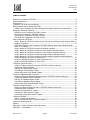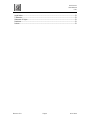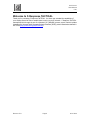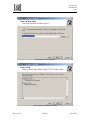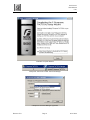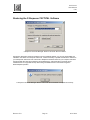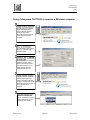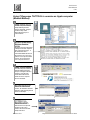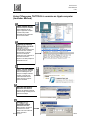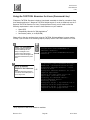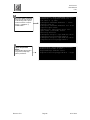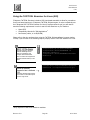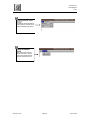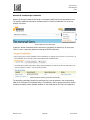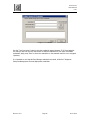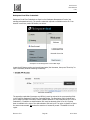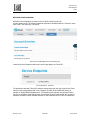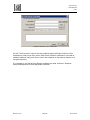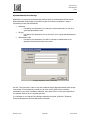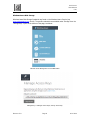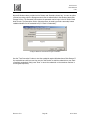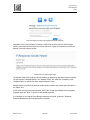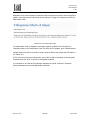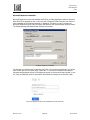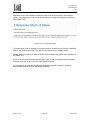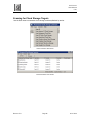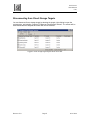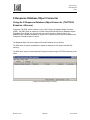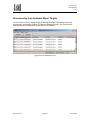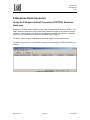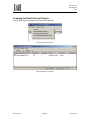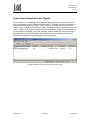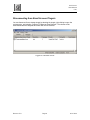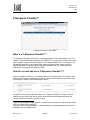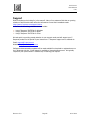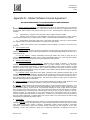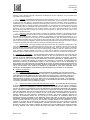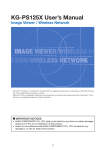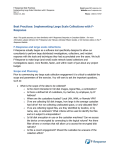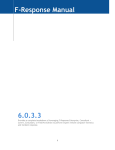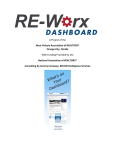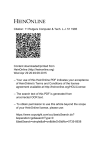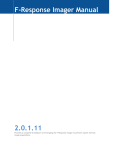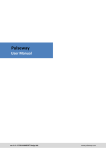Download F-Response Manual TACTICAL
Transcript
All Versions Users Manual 5.0.1 TACTICAL Users Manual Version 5.0.1 Revision 5.0.1 Page 1 8/13/2013 All Versions Users Manual 5.0.1 Table of Contents Welcome to F-Response TACTICAL ..........................................................................................4 Supported Platforms................................................................................................................5 Prerequisites ...........................................................................................................................5 F-Response TACTICAL License FOB Pair ...................................................................................7 Getting started with F-Response TACTICAL ..............................................................................8 Installing the F-Response TACTICAL Management Software (Optional, Recommended) ...........8 Managing F-Response TACTICAL ........................................................................................... 12 Backing up your F-Response TACTICAL Licenses ................................................................. 12 Restoring the F-Response TACTICAL Software ..................................................................... 13 Restoring your F-Response TACTICAL Licenses ................................................................... 14 Download new F-Response TACTICAL Licenses ................................................................... 15 Using F-Response TACTICAL.................................................................................................. 16 Using F-Response TACTICAL Examiner for the first time on a Windows Vista, Windows 2008, or Windows 7 Computer. ........................................................................................................ 16 [OPTIONAL] Removing the F-Response TACTICAL Examiner driver from a Windows Vista, 2008, or 7 Computer. ......................................................................................................... 17 Using F-Response TACTICAL to examine a Windows computer ............................................. 18 Using F-Response TACTICAL to examine a Linux computer (Manual Method) ........................ 20 Using F-Response TACTICAL to examine a Linux computer (Launcher Method) ..................... 22 Using F-Response TACTICAL to examine an Apple computer (Manual Method) ...................... 24 Using F-Response TACTICAL to examine an Apple computer (Launcher Method)Using the TACTICAL Examiner for Linux (Command Line) ................................................................... 26 Using the TACTICAL Examiner for Linux (Command Line) .................................................... 28 Using the TACTICAL Examiner for Linux (GUI)..................................................................... 30 F-Response Cloud Connector ................................................................................................. 32 Using the F-Response Cloud Connector (TACTICAL Examiner, fcldc.exe) ............................... 32 Configuring Cloud Credentials ............................................................................................. 33 Scanning for Cloud Storage Targets .................................................................................... 49 Connecting to Cloud Storage Targets .................................................................................. 50 Disconnecting from Cloud Storage Targets .......................................................................... 51 F-Response Database Object Connector ................................................................................. 52 Using the F-Response Database Object Connector (TACTICAL Examiner, fdbc.exe) ............... 52 Configuring Database Server Credentials ............................................................................. 53 Scanning for Database Object Targets ................................................................................ 54 Connecting to Database Object Targets .............................................................................. 55 Disconnecting from Database Object Targets ...................................................................... 56 F-Response Email Connector.................................................................................................. 57 Using the F-Response Email Connector (TACTICAL Examiner, femlc.exe) .............................. 57 Configuring Email Credentials ............................................................................................. 58 Scanning for Email Account Targets .................................................................................... 59 Connecting to Email Account Targets .................................................................................. 60 Disconnecting from Email Account Targets .......................................................................... 61 F-Response Flexdisk™ ........................................................................................................... 62 What is a F-Response Flexdisk™? ....................................................................................... 62 How do I access and use a F-Response Flexdisk™? ............................................................. 62 Frequently Asked Questions ................................................................................................... 63 Support ................................................................................................................................ 65 Appendix D – Master Software License Agreement .................................................................. 66 Appendix E – Legal Notices .................................................................................................... 70 Revision 5.0.1 Page 2 8/13/2013 All Versions Users Manual 5.0.1 Legal Notice ...................................................................................................................... 70 Trademarks ....................................................................................................................... 70 Statement of Rights ........................................................................................................... 70 Disclaimer ......................................................................................................................... 70 Patents ............................................................................................................................. 70 Revision 5.0.1 Page 3 8/13/2013 All Versions Users Manual 5.0.1 Welcome to F-Response TACTICAL Thank you for purchasing F-Response TACTICAL. You have now extended the capabilities of your existing arsenal of tools to enable them to work over an IP network. F-Response TACTICAL accomplishes this through the use of a Patented (US 7,899,882) process; a part of which includes leveraging the Internet Small Computer Systems Interface (iSCSI) protocol standard as defined in RFC 3720 (http://www.ietf.org/rfc/rfc3720.txt). Revision 5.0.1 Page 4 8/13/2013 All Versions Users Manual 5.0.1 Supported Platforms The F-Response TACTICAL Subject executable is capable of providing remote forensically sound read only physical hard drive connectivity on the following platforms: Platforms supported by F-Response TACTICAL Windows 2000 (Professional, Server, Advanced Server) Windows XP (Home, Professional, Professional 64bit) Windows 2003 Server Windows Vista (32bit & 64bit) Windows 2008 (32bit & 64bit) Windows 7 (32bit & 64bit)1 Windows 8 (32bit & 64bit) Windows 2012 (32bit & 64bit) Linux (Glibc 2.3.5+)2 (32bit and 64bit) Apple OS X (10.3, 10.4, 10.5, 10.6, 10.7, 10.8 Universal Binary) Cloud Storage Environments supported by the F-Response Cloud Connector Amazon Web Services Simple Storage Service (S3) Windows Azure Blob Storage Rackspace Cloud Files (US and UK) HP Public Cloud Any Openstack3 based Cloud Storage (v1 series) Google Drive Microsoft Skydrive Dropbox Email Servers supported by the F-Response Email Connector Gmail Yahoo! Mail Most IMAP based Email providers Office 365 (Native Exchange Web Services) Database platforms and structures supported by the F-Response Database Object Connector Microsoft Sharepoint, Microsoft SQL Server Prerequisites In order to use F-Response TACTICAL you will require the following: 1. A valid pair of F-Response TACTICAL License key FOBs (“TACTICAL FOBs”) which can be purchased from the F-Response Web site www.F-Response.com 1 F-Response TACTICAL has received Windows 7 Compatibility validation from Microsoft. Linux glibc 2.3.5 includes Redhat, Suse, Ubuntu, Fedora, and many other distributions of Linux released during or after 2003. 3 More information on Openstack is available at www.openstack.org 2 Revision 5.0.1 Page 5 8/13/2013 All Versions Users Manual 5.0.1 2. Microsoft iSCSI initiator software, included by default with Windows Vista, Server 2008, and Windows 7 operating systems, and freely available for download from the Microsoft web site (Only required on the Examiner computer). Note: The Microsoft iSCSI Software Initiator is available as a free download from http://www.microsoft.com/downloads for the following operating systems: Microsoft Windows 2000 Microsoft Windows Server 2003 Microsoft Windows XP This version should not be installed on the following operating systems: Windows Vista Windows Server 2008 Windows 7 The Microsoft iSCSI Software initiator is integrated into Windows Vista, Windows Server 2008, and Windows 7; therefore there is no need to install this package on those operating system versions. The Microsoft iSCSI Software initiator configuration utility on Windows Vista and Windows Server 2008 can be accessed from the control panel in classic mode or from administrative tools in Windows Server 2008. (Source: Microsoft iSCSI Software Initiator 2.x User Guide, Nov 2007) Revision 5.0.1 Page 6 8/13/2013 All Versions Users Manual 5.0.1 F-Response TACTICAL License FOB Pair In order to use the F-Response TACTICAL application you must have a valid F-Response TACTICAL License FOB pair (“F-Response TACTICAL FOBs”), such as the ones shown below: The F-Response TACTICAL Examiner License FOB (“Examiner”) must be inserted into the USB port of the analyst or investigator’s computer. The F-Response TACTICAL Subject License FOB (“Subject”) must be inserted into the USB port of the subject or target of inspection computer. The F-Response TACTICAL License FOBs are USB Storage devices, they will be immediately recognized as USB Flash Storage disks on all supported platforms. You will note that each FOB has a physical switch with designations for "locked" and "unlocked". This is a physical write block feature that protects your USB device from being written to when the switch is in the "locked" position. We recommend using the subject FOB in its "locked" state, especially when being used on untrusted machines. Revision 5.0.1 Page 7 8/13/2013 All Versions Users Manual 5.0.1 Getting started with F-Response TACTICAL Installing the F-Response TACTICAL Management Software (Optional, Recommended) Download and install the F-Response TACTICAL Management software to your investigator or analyst computer. This installation contains a backup of all TACTICAL software deployed on the Examiner and Subject FOBs, in addition a management application that will allow you to backup and restore your F-Response TACTICAL licenses.4 The default installation is to Program Files -> F-Response. Do not install this installation package on the machine to be analyzed. The following screen captures show the steps involved in installing F-Response Enterprise Edition software on the analysis machine. Initial Installation Window 4 F-Response TACTICAL Manager will only backup one set of TACTICAL licenses, do not attempt to backup multiple licenses on one computer. Revision 5.0.1 Page 8 8/13/2013 All Versions Users Manual 5.0.1 Standard Terms and Conditions Select Destination Window Revision 5.0.1 Page 9 8/13/2013 All Versions Users Manual 5.0.1 Select Start Menu Folder Window Confirm Installation Parameters Window Revision 5.0.1 Page 10 8/13/2013 All Versions Users Manual 5.0.1 Installation Complete Window F-Response TACTICAL includes TACTICAL Manager F-Response TACTICAL Manager Application Revision 5.0.1 Page 11 8/13/2013 All Versions Users Manual 5.0.1 Managing F-Response TACTICAL Backing up your F-Response TACTICAL Licenses F-Response TACTICAL Manager “Backup TACTICAL Licenses” We recommend using the F-Response TACTICAL Manager to backup your F-Response TACTICAL License files to your Analyst or Investigator’s computer prior to using F-Response TACTICAL for the first time. Insert both F-Response TACTICAL Fobs into your computer and select the appropriate drive letter for the Examiner and Subject device. If the drive letter is not listed, press “Refresh Drives” to re-populate the drop down listing of available devices. Press Start to begin the backup operation. F-Response TACTICAL Manager “Backup TACTICAL Licenses” Completed Successfully TACTICAL License files are stored in C:\Program Files\F-Response\F-Response TACTICAL\Tactical License Backup Revision 5.0.1 Page 12 8/13/2013 All Versions Users Manual 5.0.1 Restoring the F-Response TACTICAL Software F-Response TACTICAL Manager “Restore TACTICAL Device Software” Should the F-Response TACTICAL software ever be accidentally deleted, or if you have downloaded and installed a new version of F-Response TACTICAL, it will be necessary to update and restore the software to your F-Response TACTICAL Fobs. Insert both F-Response TACTICAL Fobs into your computer and select the appropriate drive letter for the Examiner and Subject device. If the drive letter is not listed, press “Refresh Drives” to re-populate the drop down listing of available devices. Press Start to begin the Restore/Update operation. F-Response TACTICAL Manager “Restore TACTICAL Device Software” Completed Successfully Revision 5.0.1 Page 13 8/13/2013 All Versions Users Manual 5.0.1 Restoring your F-Response TACTICAL Licenses F-Response TACTICAL Manager “Restore TACTICAL Licenses” Should the F-Response TACTICAL licenses ever be accidentally deleted, or if you have downloaded and copied new license files to your computer, it will be necessary to update and restore the licenses to your FResponse TACTICAL Fobs. Insert both F-Response TACTICAL Fobs into your computer and select the appropriate drive letter for the Examiner and Subject device. If the drive letter is not listed, press “Refresh Drives” to re-populate the drop down listing of available devices. Press Start to begin the Restore/Update operation. F-Response TACTICAL Manager “Restore TACTICAL Licenses” Completed Successfully Revision 5.0.1 Page 14 8/13/2013 All Versions Users Manual 5.0.1 Download new F-Response TACTICAL Licenses F-Response TACTICAL Manager “Download TACTICAL Licenses” After renewing your F-Response TACTICAL you will be able to download replacement licenses directly from F-Response (Internet connection required). Insert both F-Response TACTICAL Fobs into your computer and select the appropriate drive letter for the Examiner and Subject device. If the drive letter is not listed, press “Refresh Drives” to re-populate the drop down listing of available devices. Press Start to begin the Download operation. F-Response TACTICAL Manager “Download TACTICAL Licenses” Completed Successfully Revision 5.0.1 Page 15 8/13/2013 All Versions Users Manual 5.0.1 Using F-Response TACTICAL Using F-Response TACTICAL Examiner for the first time on a Windows Vista or Windows 2008 Computer. F-Response TACTICAL includes a special low-level operating system driver that needs to be deployed on the examiner computer prior to the first usage of F-Response TACTICAL Examiner. Important note, this driver is only installed on the Examiner or Investigator computer and not the Subject computer. In many cases the driver will install silently when you first open F-Response TACTICAL Examiner, however you may be prompted to upgrade the Microsoft KMDF Framework prior to continuing. By agreeing to the upgrade F-Response TACTICAL Examiner will initiate the upgrade process and prompt you when a reboot is required. You may elect not to upgrade the Microsoft KMDF and forgo using F-Response TACTICAL Examiner by selecting “No”. F-Response TACTICAL Microsoft KMDF Upgrade prompt F-Response TACTICAL Reboot Prompt Following a successful reboot you will be able to use F-Response TACTICAL Examiner without further driver prompting. If you receive this warning on a Windows 7 or 8 computer this means you are not using the latest F-Response TACTICAL. Please make sure to download the latest F-Response TACTICAL Installer (https://www.f-response.com/support/downloads) and use the “Restore Device Software” option in the TACTICAL Manager. Revision 5.0.1 Page 16 8/13/2013 All Versions Users Manual 5.0.1 [OPTIONAL] Removing the F-Response TACTICAL Examiner driver from a Windows Vista, 2008, or 7 Computer. As indicated earlier, F-Response TACTICAL Examiner will install a low-level driver on Windows Vista, 2008, and Windows 7 computers prior to your first use. If at some future point you would like to completely remove that driver from the system you can do this by selecting “Help>Remove Drivers” in the F-Response TACTICAL Examiner menu. F-Response TACTICAL Removal Prompt You will have the option of removing drivers only on Windows Vista, 2008, and Windows 7 machines. If you elect to proceed, F-Response TACTICAL Examiner will remove the driver and close F-Response TACTICAL. At this point you can remove the F-Response TACTICAL Examiner dongle. Revision 5.0.1 Page 17 8/13/2013 All Versions Users Manual 5.0.1 Using F-Response TACTICAL to examine a Windows computer 1 INSERT TACTICAL SUBJECT Insert the F-Response TACTICAL Subject USB Dongle into the Suspect’s Windows Computer. Locate the newly created Removable Disk and double-click on the f-response-tacsub.exe executable. 2 Press the START Button Press the “START” button on the FResponse - TACTICAL Subject application window. 2 OPTIONAL, Hide the WINDOW, Enable FLexdisk Press CTRL-ALT-F12 to hide the FResponse TACTICAL Subject Window. The same key sequence will restore the window. You can enable Flexdisk™ access by checking the Flexdisk™ box. 3 INSERT TACTICAL Examiner Insert the F-Response TACTICAL Examiner USB Dongle into the Analyst or Investigator’s Windows Computer. Locate the newly created Removable Disk and double-click on the f-response-tacex.exe executable. 4 Select File “Auto Connect” Select the File menu item “Auto Connect”, this will tell the TACTICAL Examiner to begin searching the local network for the Subject. Revision 5.0.1 Page 18 8/13/2013 All Versions Users Manual 5.0.1 4 (OPTIONAL) If Auto Connect does not work. Select the File menu item “Manual Connect” and input the IP Address in the “Host IP Address” field on the TACTICAL Subject. See Above. 5 Login to the presented devices Select one or more F-Response Targets, then right click and select “Login to F-Response Disk” to login to an F-Response Disk. Use the “Local Disk column to identify the newly attached device on your computer. 5 OPTIONAL Select the Connect menu item “Open F-Response Flexdisk™” to launch the default browser and connect to the F-Response Flexdisk™ web viewer on the remote target computer. Revision 5.0.1 Page 19 8/13/2013 All Versions Users Manual 5.0.1 Using F-Response TACTICAL to examine a Linux computer (Manual Method) 1 INSERT TACTICAL Subject Insert the F-Response TACTICAL Subject USB Dongle into the Suspect’s Linux Computer. Locate the newly created Removable Disk and open a Terminal Window. 2 Navigate to the USB Storage Device and execute the program Navigate to the folder containing the F-Response TACTICAL Subject for Linux (f-response-tacsub-lin.exe or fresponse-tacsub-lin-64.exe) , in this instance that folder is /media/disk. Next execute the program as root or using sudo, (Root or account password will be required). The command line is “sudo ./f-responsetacsub-lin.exe”. 3 INSERT TACTICAL Examiner Insert the F-Response TACTICAL Examiner USB Dongle into the Analyst or Investigator’s Windows Computer. Locate the newly created Removable Disk and double-click on the f-response-tacex.exe executable. 4 Select File “Auto Connect” Select the File menu item “Auto Connect”, this will tell the TACTICAL Examiner to begin searching the local network for the Subject. 4 (OPTIONAL) If Auto Connect does not work. Select the File menu item “Manual Connect” and input the IP Address in the “Host IP Address” field on the TACTICAL Subject. See Above. Revision 5.0.1 Page 20 8/13/2013 All Versions Users Manual 5.0.1 5 Login to the presented devices Select one or more F-Response Targets, then right click and select “Login to F-Response Disk” to login to an F-Response Disk. Use the “Local Disk column to identify the newly attached device on your computer. 5 OPTIONAL Select the Connect menu item “Open F-Response Flexdisk™” to launch the default browser and connect to the F-Response Flexdisk™ web viewer on the remote target computer. Revision 5.0.1 Page 21 8/13/2013 All Versions Users Manual 5.0.1 Using F-Response TACTICAL to examine a Linux computer (Launcher Method) 1 INSERT TACTICAL Subject Insert the F-Response TACTICAL Subject USB Dongle into the Suspect’s Linux Computer. Locate the newly created Removable Disk and double click to view contents. 2 Navigate to the Launchers folder and double click on the appropriate launcher Inside the TACTICAL Subject folder is a launchers folder. Inside the launchers folder you will find launchers for both the standard and 64bit versions of F-Response TACTICAL Subject for Linux. Double click on the appropriate launcher to execute TACTICAL. 3 INSERT TACTICAL Examiner Insert the F-Response TACTICAL Examiner USB Dongle into the Analyst or Investigator’s Windows Computer. Locate the newly created Removable Disk and double-click on the f-response-tacex.exe executable. 4 Select File “Auto Connect” Select the File menu item “Auto Connect”, this will tell the TACTICAL Examiner to begin searching the local network for the Subject. 4 (OPTIONAL) If Auto Connect does not work. Select the File menu item “Manual Connect” and input the IP Address in the “Host IP Address” field on the TACTICAL Subject. See Above. Revision 5.0.1 Page 22 8/13/2013 All Versions Users Manual 5.0.1 5 Login to the presented devices Select one or more F-Response Targets, then right click and select “Login to F-Response Disk” to login to an F-Response Disk. Use the “Local Disk column to identify the newly attached device on your computer. 5 OPTIONAL Select the Connect menu item “Open F-Response Flexdisk™” to launch the default browser and connect to the F-Response Flexdisk™ web viewer on the remote target computer. Revision 5.0.1 Page 23 8/13/2013 All Versions Users Manual 5.0.1 Using F-Response TACTICAL to examine an Apple computer (Manual Method) 1 INSERT TACTICAL Subject Insert the F-Response TACTICAL Subject USB Dongle into the Suspect’s Apple OSX Computer. Locate the newly created Removable Disk and open a Terminal Window. 2 Navigate to the USB Storage Device and execute the program Navigate to the folder containing the F-Response TACTICAL Subject for OSX (f-response-tacsub-osx) , in this instance that folder is /Volumes/NO NAME. Next execute the program as root or using sudo, (admin or account password will be required). The command line is “sudo ./f-response-tacsub-osx”. 3 INSERT TACTICAL Examiner Insert the F-Response TACTICAL Examiner USB Dongle into the Analyst or Investigator’s Windows Computer. Locate the newly created Removable Disk and double-click on the f-responsetacex.exe executable. 4 Select File “Auto Connect” Select the File menu item “Auto Connect”, this will tell the TACTICAL Examiner to begin searching the local network for the Subject. 4 (OPTIONAL) If Auto Connect does not work. Select the File menu item “Manual Connect” and input the IP Address in the “Host IP Address” field on the TACTICAL Subject. See Above. Revision 5.0.1 Page 24 8/13/2013 All Versions Users Manual 5.0.1 5 Login to the presented devices Select one or more F-Response Targets, then right click and select “Login to F-Response Disk” to login to an F-Response Disk. Use the “Local Disk column to identify the newly attached device on your computer. 5 OPTIONAL Select the Connect menu item “Open F-Response Flexdisk™” to launch the default browser and connect to the F-Response Flexdisk™ web viewer on the remote target computer. Revision 5.0.1 Page 25 8/13/2013 All Versions Users Manual 5.0.1 Using F-Response TACTICAL to examine an Apple computer (Launcher Method) 1 INSERT TACTICAL Subject Insert the F-Response TACTICAL Subject USB Dongle into the Suspect’s Apple OSX Computer. Locate the newly created Removable Disk and double click on it to view the contents. 2 Navigate to the Launchers folder and double click on the appropriate launcher Inside the TACTICAL Subject folder is a launchers folder. Inside the launchers folder you will find launchers for F-Response TACTICAL for OSX, double click on the launcher to execute FResponse. You will be prompted for Administrative Access. 3 INSERT TACTICAL Examiner Insert the F-Response TACTICAL Examiner USB Dongle into the Analyst or Investigator’s Windows Computer. Locate the newly created Removable Disk and double-click on the f-responsetacex.exe executable. 4 Select File “Auto Connect” Select the File menu item “Auto Connect”, this will tell the TACTICAL Examiner to begin searching the local network for the Subject. 4 (OPTIONAL) If Auto Connect does not work. Select the File menu item “Manual Connect” and input the IP Address in the “Host IP Address” field on the TACTICAL Subject. See Above. Revision 5.0.1 Page 26 8/13/2013 All Versions Users Manual 5.0.1 5 Login to the presented devices Select one or more F-Response Targets, then right click and select “Login to F-Response Disk” to login to an F-Response Disk. Use the “Local Disk column to identify the newly attached device on your computer. 5 OPTIONAL Select the Connect menu item “Open F-Response Flexdisk™” to launch the default browser and connect to the F-Response Flexdisk™ web viewer on the remote target computer. Revision 5.0.1 Page 27 8/13/2013 All Versions Users Manual 5.0.1 Using the TACTICAL Examiner for Linux (Command Line) F-Response TACTICAL Examiner includes a Linux based executable to allow for connections from Linux based machines to F-Response TACTICAL Subject targets. In order to effectively use the FResponse TACTICAL Examiner for Linux (f-response-tacex-lin.exe) you will need to meet the following requirements in order to use the Linux Examiner on your machine: Open-iSCSI Compatibility Libraries for 32bit Applications 5 Root access (native, or via SU/SUDO) Please refer to the prior sections when using the TACTICAL Subject software, however starting on Step 3 you will refer to the following steps to properly use the TACTICAL Examiner for Linux. 3 INSERT TACTICAL Examiner Insert the F-Response TACTICAL Examiner USB Dongle into the Analyst or Investigator’s Linux Computer. Ensure the Examiner device is mounted and navigate to the TACTICAL Examiner directory on the device. 4 Execute the TACTICAL Examiner for Linux in Autolocate mode. Execute the TACTICAL Examiner for Linux with no commandline options as root or using su/sudo. 5 root@ex-mach:/# cd /media/EXAMINER root@ex-mach:/media/EXAMINER# cd TACTICAL\ Examiner/ root@ex-mach:/media/EXAMINER/TACTICAL\ Examiner# root@ex-mach:/media/EXAMINER/TACTICAL\ Examiner# ./f-response-tacex-lin.exe F-Response TACTICAL Examiner - Linux Version 4.00.01 F-Response TACTICAL Examiner for Linux requires Open-iSCSI. Checking for Open-iSCSI utils now.. Open-iSCSI (iscsiadm) found. Listening for TACTICAL Beacon... Located TACTICAL Beacon. Discovery Results. F-Response Target = iqn.2008-02.com.fresponse.tactical-preppc:disk-0 F-Response Target = iqn.2008-02.com.fresponse.tactical-preppc:disk-1 … Only required on 64bit Linux Examiner machines. Revision 5.0.1 Page 28 8/13/2013 All Versions Users Manual 5.0.1 4 OPTIONAL Manual Connection If the Auto-Locate option should fail use the following syntax to perform a manual connection: “f-responsetacex-lin –s <TARGETIP> -p <TARGET PORT>” root@ex-mach:/media/EXAMINER/TACTICAL\ Examiner# ./f-response-tacex-lin –s 192.168.1.5 -p 3260 F-Response TACTICAL Examiner - Linux Version 4.00.01 F-Response TACTICAL Examiner for Linux requires Open-iSCSI. Checking for Open-iSCSI utils now.. Open-iSCSI (iscsiadm) found. Discovery Results. F-Response Target = iqn.2008-02.com.fresponse.tactical-preppc:disk-0 F-Response Target = iqn.2008-02.com.fresponse.tactical-preppc:disk-1 … 5 Login to the presented devices Use the resulting output to login to a target device, example login syntax is provided here. Revision 5.0.1 root@ex-mach:/media/EXAMINER/TACTICAL\ Examiner# iscsiadm –m node -– targetname=iqn.2008-02.com.fresponse.tactical-preppc:disk-0 –-login Page 29 8/13/2013 All Versions Users Manual 5.0.1 Using the TACTICAL Examiner for Linux (GUI) F-Response TACTICAL Examiner includes a GUI Linux based executable to allow for connections from Linux based machines to F-Response TACTICAL Subject targets. In order to effectively use the F-Response GUI TACTICAL Examiner for Linux (f-response-tacex-lin-gui) you will need to meet the following requirements in order to use the Linux Examiner on your machine: Open-iSCSI Compatibility Libraries for 32bit Applications 6 Root access (native, or via SU/SUDO) Please refer to the prior sections when using the TACTICAL Subject software, however starting on Step 3 you will refer to the following steps to properly use the TACTICAL Examiner for Linux. 3 INSERT TACTICAL Examiner Insert the F-Response TACTICAL Examiner USB Dongle into the Analyst or Investigator’s Linux Computer. Ensure the Examiner device is mounted and navigate to the TACTICAL Examiner directory on the device. 4 Execute the TACTICAL Examiner for Linux in Autolocate mode. Execute the TACTICAL GUI Examiner for Linux with no commandline options as root or using su/sudo. 6 root@ex-mach:/# cd /media/EXAMINER root@ex-mach:/media/EXAMINER# cd TACTICAL\ Examiner/ root@ex-mach:/media/EXAMINER/TACTICAL\ Examiner# root@ex-mach:/media/EXAMINER/TACTICAL\ Examiner# ./f-response-tacex-lin-gui Only required on 64bit Linux Examiner machines. Revision 5.0.1 Page 30 8/13/2013 All Versions Users Manual 5.0.1 4 Select Autolocate or Manual Connect Use either the Autolocate or Manual Connect option to locate the remote Subject executable on the network. 5 Login to the presented devices Select a returned device listing and use the Connect-> Login to login to the device then Connect>Logout to disconnect a device. Revision 5.0.1 Page 31 8/13/2013 All Versions Users Manual 5.0.1 F-Response Cloud Connector Using the F-Response Cloud Connector (TACTICAL Examiner, fcldc.exe) F-Response TACTICAL includes a copy of the F-Response Cloud Connector (FCLDC). The FCLDC allows an examiner to mount remote Cloud based Storage containers as local read-only logical volumes or network shares. Any Cloud service indicated as disabled or grayed out is a premium service and only available with F-Response Consultant edition or above. The FCLDC does not require executables or agents be deployed to Cloud Storage providers. The FCLDC does require a locally attached F-Response licensed dongle (TACTICAL Examiner) at all times. F-Response Cloud Connector Revision 5.0.1 Page 32 8/13/2013 All Versions Users Manual 5.0.1 Configuring Cloud Credentials Before you can connect to Cloud Storage services you must first input valid credentials. While the credentials necessary vary by cloud storage provider, all credentials must be input using one of the Configure Credentials dialog boxes. File->Configure Credentials Revision 5.0.1 Page 33 8/13/2013 All Versions Users Manual 5.0.1 Amazon S3 Cloud Storage Credentials Amazon S3 Storage Credentials are found on the Amazon AWS Console (see aws.amazon.com). The specific credentials required are available under the “Security Credentials” link under My Account, see below: Amazon Web Services Main Page Locate the “Access Credentials section and record (copy/paste) the Access Key ID, then press “Show” to open a secondary window containing the Secret Access Key. Amazon AWS Access Key and Secret Access Key The preceding credentials (Access Key and Secret Key) must be entered in the corresponding fields in the Configure S3 Credentials dialog. The Description field is optional and can be used to provide a secondary human readable identifier for the credential set (Ex “Client X Credentials”). Revision 5.0.1 Page 34 8/13/2013 All Versions Users Manual 5.0.1 Configure S3 Credentials Use the “Test Connection” button to test the credentials against Amazon S3. If the credentials are valid you can then use the “Add” button to Add the credentials to your stack of available credentials, lastly press “Save” to store the credentials on the examiner machine in an encrypted repository. It is important to note that all Cloud Storage credentials are saved, unlike the F-Response Enterprise Management Console deployment credentials. Revision 5.0.1 Page 35 8/13/2013 All Versions Users Manual 5.0.1 Rackspace Cloud Files Credentials Rackspace Cloud Files Credentials are found on the Rackspace Management Console (see manage.rackspacecloud.com). The specific credentials required are available under the “Your Account” menu item, under API Access, see below: Rackspace Cloud Management Console Main Page Locate the API Access section and record (copy/paste) the Username, then press “Show Key” to open a secondary window containing the API Key. Username and API Key The preceding credentials (Username and API Key) must be entered in the corresponding fields in the Configure Rackspace Cloud Files Credentials dialog. The Description field is optional and can be used to provide a secondary human readable identifier for the credential set (Ex “Client X Credentials”). In addition an Authentication URL must be selected, either US or UK, the drop down is available to the right of the Authentication URL text input. The region is specific to where the account was created, not where the examiner is located at present. The default is the US region. Revision 5.0.1 Page 36 8/13/2013 All Versions Users Manual 5.0.1 Configure Rackspace Cloud Files Credentials Use the “Test Connection” button to test the credentials against Rackspace Cloud Files. If the credentials are valid you can then use the “Add” button to Add the credentials to your stack of available credentials, lastly press “Save” to store the credentials on the examiner machine in an encrypted repository. It is important to note that all Cloud Storage credentials are saved, unlike the F-Response Enterprise Management Console deployment credentials. Revision 5.0.1 Page 37 8/13/2013 All Versions Users Manual 5.0.1 HP Public Cloud Credentials HP Public Cloud Credentials are found on the HP Public Cloud Console (see console.hpcloud.com). The specific credentials required are available under the “Account” menu item, under “Your API Keys”, see below: HP Public Cloud Management Console Main Page Locate the Service Endpoints section and record (copy/paste) the Tenant ID. Service Endpoints, Tenant ID The preceding credential (Tenant ID) must be entered along with the login email for the Cloud Console in the corresponding field in the Configure HP Public Cloud Credentials dialog, for example “1237651235461:[email protected]”. The Password field requires the password used to login to the HP Public Cloud Web Console. The Description field is optional and can be used to provide a secondary human readable identifier for the credential set (Ex “Client X Credentials”). Revision 5.0.1 Page 38 8/13/2013 All Versions Users Manual 5.0.1 Configure HP Public Cloud Credentials Use the “Test Connection” button to test the credentials against HP Public Cloud Files. If the credentials are valid you can then use the “Add” button to Add the credentials to your stack of available credentials, lastly press “Save” to store the credentials on the examiner machine in an encrypted repository. It is important to note that all Cloud Storage credentials are saved, unlike the F-Response Enterprise Management Console deployment credentials. Revision 5.0.1 Page 39 8/13/2013 All Versions Users Manual 5.0.1 Openstack Based Cloud Storage Openstack is an open-source cloud storage platform based on the Rackspace API and model. Openstack based cloud storage environments require the following credentials in order to successfully connect and authenticate: Username o Provided by the implementer, this may be a simple textual value or may be a generated alphanumeric code. API Key o Provided by the implementer, this is most likely to be a generated alphanumeric code. Authentication URL o Provided by the implementer, this URL is necessary to authenticate to the Openstack based cloud storage environment. Configure Openstack Cloud Credentials Use the “Test Connection” button to test the credentials against Openstack based cloud storage environment. If the credentials are valid you can then use the “Add” button to Add the credentials to your stack of available credentials, lastly press “Save” to store the credentials on the examiner machine in an encrypted repository. It is important to note that all Cloud Storage credentials are saved, unlike the F-Response Enterprise Management Console deployment credentials. Revision 5.0.1 Page 40 8/13/2013 All Versions Users Manual 5.0.1 Windows Azure Blob Storage Windows Azure Blob Storage Credentials are found on the Windows Azure Console (see www.windowsazure.com, Portal). The specific credentials are available under “Storage” then the “Manage Keys” option at the bottom of the page, see below: Windows Azure Management Console Main Menu Manage Keys -> Manage Access Keys, Primary Access Key Revision 5.0.1 Page 41 8/13/2013 All Versions Users Manual 5.0.1 Microsoft Windows Azure provides both a Primary and Secondary Access key. You can use either of these keys along with the Storage account name to authenticate to the Windows Azure Blob Storage Service. The Password field requires the password used to login to the HP Public Cloud Web Console. The Description field is optional and can be used to provide a secondary human readable identifier for the credential set (Ex “Client X Credentials”). Configure Windows Azure Blob Storage Credentials Use the “Test Connection” button to test the credentials against Windows Azure Blob Storage. If the credentials are valid you can then use the “Add” button to Add the credentials to your stack of available credentials, lastly press “Save” to store the credentials on the examiner machine in an encrypted repository. Revision 5.0.1 Page 42 8/13/2013 All Versions Users Manual 5.0.1 Dropbox Credentials Dropbox uses the web standard OAUTH for providing application access to accounts. With OAUTH the application user, in this case the F-Response Cloud Connector user does not have knowledge of the Dropbox username or password. Therefore in order to connect the Dropbox using the Cloud Connector the Dropbox user must expressly approve access. The following dialog and details further illustrate this process. Configure Dropbox Credentials The first step is to generate a token for requesting credentialed access. An examiner may accomplish this by pressing on the “Generate” button. Upon indication of a successful Token generation the examiner must now get the user to Authorize the newly generated Token. This can be accomplished in one of two ways. Either open the url directly using “Open URL”, in this case the examiner will need the username and password as they will be approving access on the account holder’s behalf, or use the “Copy to Clipboard” option to generate a URL suitable for sending to the account holder. Revision 5.0.1 Page 43 8/13/2013 All Versions Users Manual 5.0.1 User must approve access to the F-Response Cloud Connector Regardless of the option selected, the account holder must approve access to their Dropbox account, upon approval the web browser will be redirect to a page at F-Response.com with the Request Token and optional Verifier. F-Response.com OAuth Helper Page The Request Token value (and any optional Verifier) as displayed on that page must be inputted into the Dropbox Credentials dialog in the “Request Token” box. After this is complete, press “Validate Access” to validate the newly acquired Request Token. Validate Access will confirm the account holder’s account details, and present that information in the “Name” box. If this is the correct username and account, press “Add” to add the credential to the encrypted credential store and “Save” to save the newly added credential. It is important to note that all Cloud Storage credentials are saved, unlike the F-Response Enterprise Management Console deployment credentials. Revision 5.0.1 Page 44 8/13/2013 All Versions Users Manual 5.0.1 Google Drive Credentials Google Drive uses the web standard OAUTH2 for providing application access to accounts. With OAUTH2 the application user, in this case the F-Response Cloud Connector user does not have knowledge of the Google Drive username or password. Therefore in order to connect the Google Drive using the Cloud Connector the Google Drive user must expressly approve access. The following dialog and details further illustrate this process. Configure Google Drive Credentials The first step is to get the account holder to Authorize the Token. This can be accomplished in one of two ways. Either open the url directly using “Open URL”, in this case the examiner will need the username and password as they will be approving access on the account holder’s behalf, or use the “Copy to Clipboard” option to generate a URL suitable for sending to the account holder. User must approve access to the F-Response Cloud Connector Revision 5.0.1 Page 45 8/13/2013 All Versions Users Manual 5.0.1 Regardless of the option selected, the account holder must approve access to their Google Drive account, upon approval the web browser will be redirect to a page at F-Response.com with the Authorization Code. F-Response.com OAuth Helper Page The Authorization Code as displayed on that page must be inputted into the Google Drive Credentials dialog in the “Authorization Code” box. After this is complete, press “Validate Access”. Validate Access will confirm the account holder’s account details, and present that information in the “Name” box. If this is the correct username and account, press “Add” to add the credential to the encrypted credential store and “Save” to save the newly added credential. It is important to note that all Cloud Storage credentials are saved, unlike the F-Response Enterprise Management Console deployment credentials. Revision 5.0.1 Page 46 8/13/2013 All Versions Users Manual 5.0.1 Microsoft Skydrive Credentials Microsoft Skydrive uses the web standard OAUTH2 for providing application access to accounts. With OAUTH2 the application user, in this case the F-Response Cloud Connector user does not have knowledge of the Skydrive username or password. Therefore in order to connect the Microsoft Skydrive using the Cloud Connector the Skydrive user must expressly approve access. The following dialog and details further illustrate this process. Configure Skydrive Credentials The first step is to get the user to Authorize the Token. This can be accomplished in one of two ways. Either open the url directly using “Open URL”, in this case the examiner will need the username and password as they will be approving access on the account holder’s behalf, or use the “Copy to Clipboard” option to generate a URL suitable for sending to the account holder. User must approve access to the F-Response Cloud Connector Revision 5.0.1 Page 47 8/13/2013 All Versions Users Manual 5.0.1 Regardless of the option selected, the account holder must approve access to their Skydrive account, upon approval the web browser will be redirect to a page at F-Response.com with the Authorization Code. F-Response.com OAuth Helper Page The Authorization Code as displayed on that page must be inputted into the Skydrive Credentials dialog in the “Authorization Code” box. After this is complete, press “Validate Access”. Validate Access will confirm the account holder’s account details, and present that information in the “Name” box. If this is the correct username and account, press “Add” to add the credential to the encrypted credential store and “Save” to save the newly added credential. It is important to note that all Cloud Storage credentials are saved, unlike the F-Response Enterprise Management Console deployment credentials. Revision 5.0.1 Page 48 8/13/2013 All Versions Users Manual 5.0.1 Scanning for Cloud Storage Targets Use the Scan menu to enumerate cloud storage containers/buckets by service. Cloud Connector Scan menu Cloud Connector scan results Revision 5.0.1 Page 49 8/13/2013 All Versions Users Manual 5.0.1 Connecting to Cloud Storage Targets You can connect to a storage target by selecting the target, right clicking to open the context menu, and selecting “Login to F-Response Cloud Storage Volume”. The newly attached volume will be assigned a drive letter and is now accessible via Windows Explorer. Logged in Cloud Storage target assigned the E:\ drive letter Revision 5.0.1 Page 50 8/13/2013 All Versions Users Manual 5.0.1 Disconnecting from Cloud Storage Targets You can disconnect from a storage target by selecting the target, right clicking to open the context menu, and selecting “Logout of F-Response Cloud Storage Volume”. The volume will be disconnected and the assigned drive letter will now be removed. Logged in Cloud Storage target assigned the E:\ drive letter Revision 5.0.1 Page 51 8/13/2013 All Versions Users Manual 5.0.1 F-Response Database Object Connector Using the F-Response Database Object Connector (TACTICAL Examiner, fdbc.exe) F-Response TACTICAL edition includes a copy of the F-Response Database Object Connector (FDBC). The FDBC allows an examiner to mount remote Microsoft SQL Server Database Objects (Embedded Files, BLOBS, etc) as local read-only logical volumes or network shares. Any Database option indicated as disabled or grayed out is a premium service and only available with F-Response Consultant edition or above. The Database Object Connector supports Microsoft Sharepoint only at present. The FDBC does not require executables or agents be deployed to the remote Microsoft SQL Server(s). The FDBC does require a locally attached F-Response licensed dongle (TACTICAL Examiner) at all times. F-Response Database Object Connector Revision 5.0.1 Page 52 8/13/2013 All Versions Users Manual 5.0.1 Configuring Database Server Credentials Before you can connect to Database Server you must first input valid credentials. The current version of the FDBC supports Microsoft SQL Server only, however future versions will allow you to connect to other SQL based servers (including Oracle, etc). The Database Credentials dialog will allow you to enter one or more Database credentials, either Database Native Credentials (SQL Native) or Windows Domain Credentials. Database Credentials are not saved between executions of the FDBC. File->Configure Database Credentials… Database Credential dialog, Credentials can be either native credentials (Microsoft SQL Server Native Accounts) or Windows Credentials Revision 5.0.1 Page 53 8/13/2013 All Versions Users Manual 5.0.1 Scanning for Database Object Targets Use the Scan menu to enumerate Microsoft SQL Servers and Databases. The scanning process will use the local “plugins.xml” file to test database format and table structure. Periodically new “plugins.xml” files will be placed on the F-Response Website to add support for new Database formats and models. Database Object Connector Scan menu Database Object Connector scan results Databases not recognized are listed on the Messages Panel Revision 5.0.1 Page 54 8/13/2013 All Versions Users Manual 5.0.1 Connecting to Database Object Targets You can connect to a storage target by selecting the target, right clicking to open the context menu, and selecting “Login to F-Response Database Volume”. The newly attached volume will be assigned a drive letter and is now accessible via Windows Explorer. Logged in Database Storage target assigned the E:\ drive letter Revision 5.0.1 Page 55 8/13/2013 All Versions Users Manual 5.0.1 Disconnecting from Database Object Targets You can disconnect from a storage target by selecting the target, right clicking to open the context menu, and selecting “Logout of F-Response Database Volume”. The volume will be disconnected and the assigned drive letter will now be removed. Logged out of the Database Volume Revision 5.0.1 Page 56 8/13/2013 All Versions Users Manual 5.0.1 F-Response Email Connector Using the F-Response Email Connector (TACTICAL Examiner, femlc.exe) F-Response TACTICAL edition includes a copy of the F-Response Email Connector (FEMLC). The FEMLC allows an examiner to mount remote IMAP based mail storage as local read-only logical volumes or network shares. Any Email service indicated as disabled or grayed out is a premium service and only available with F-Response Consultant edition or above. The FEMLC does not require executables or agents be deployed to the remote servers. The FEMLC does require a locally attached F-Response licensed dongle (TACTICAL Examiner) at all times. F-Response Email Connector Revision 5.0.1 Page 57 8/13/2013 All Versions Users Manual 5.0.1 Configuring Email Credentials Before you can connect to Email service you must first input valid credentials. The FEMLC supports Gmail, Yahoo! Mail, and most generic IMAP servers. Credentials can be tested before they are added using the “Test Credential” button. Once the credential has been validated press the “Add” button to add them to the list of credentials to be used, then press “Save” to exit the dialog. Email credentials are not saved between executions of the FEMLC. File->Configure Credentials… Configure Gmail Credentials Dialog Revision 5.0.1 Page 58 8/13/2013 All Versions Users Manual 5.0.1 Scanning for Email Account Targets Use the Scan menu to enumerate Email servers and accounts. Email Connector Scan menu Email Connector scan results Revision 5.0.1 Page 59 8/13/2013 All Versions Users Manual 5.0.1 Connecting to Email Account Targets You can connect to a storage target by selecting the target, right clicking to open the context menu, and selecting “Login to F-Response Email Volume”. The FEMLC will begin processing the remote email and building a local cache. This process may be stopped at any time using the “Cancel Login to F-Response Email Volume” option. Cancelled processes are restarted on the next “Login…” operation. The processing phase can take a considerable amount of time depending on the total number of messages, size of the messages, available bandwidth, and any throttling of performance done by the email provider. Once complete, the newly attached volume will be assigned a drive letter and is now accessible via Windows Explorer. Logged in Email Account target assigned the E:\ drive letter Revision 5.0.1 Page 60 8/13/2013 All Versions Users Manual 5.0.1 Disconnecting from Email Account Targets You can disconnect from a storage target by selecting the target, right clicking to open the context menu, and selecting “Logout of F-Response Email Volume”. The volume will be disconnected and the assigned drive letter will now be removed. Logged out of the Email Volume Revision 5.0.1 Page 61 8/13/2013 All Versions Users Manual 5.0.1 F-Response Flexdisk™ F-Response Flexdisk™ Web Viewer What is a F-Response Flexdisk™? The F-Response Flexdisk® (Patented) is a web based disk access and representation tool. The Flexdisk™ uses standard web technologies (HTTPS/REST7) to provide direct access to the remote target machines Logical and Physical targets in both raw and logical format. The Flexdisk™ can be accessed and used from any modern web browser and also exposes a feature rich and extensible application programming interface (API) accessible from any system capable of making and interpreting web queries and JSON 8. How do I access and use a F-Response Flexdisk™? Using the F-Response Flexdisk™ is as easy as working with a web browser. The Flexdisk™ web viewer interface contains multiple icons as well as a clearly defined legend to cover their usage and meaning. A sample of that legend appears below: In addition to using the provided web viewer, the F-Response Flexdisk™ provides a rich and capable web services API that can be used to build mobile and web based applications that leverage F-Response Flexdisk™ provided content. 7 REST or Representational State Transfer is a web services development model that uses simple HTTP verbs such as GET and POST. 8 JSON or Javascript Object Notation is a data formatting style considered smaller and easier to manipulate when compared to XML. Revision 5.0.1 Page 62 8/13/2013 All Versions Users Manual 5.0.1 Frequently Asked Questions 1. Q) Do I change any data on the target computer by using F-Response? 2. Q) I am connected via F-Response. I navigated to a file on the remote computer, hit delete, and it appears to be gone. Did I really delete the file? 3. Q) I have a personal firewall running on my computers. Do I need to change firewall settings to use F-Response? 4. Q) I have a remote user that accidentally deleted a file. Can I use F-Response to recover deleted files? 5. Q) Is the F-Response iSCSI connection encrypted? 6. Q) Does F-Response work as an agent? 7. Q) I established an F-Response connection, tried to view the remote “Documents and Settings” folder and received a message that I don’t have permission to view that folder. Why don’t I have access? 1. Q) Do I change any data on the target computer by using F-Response? A) Once the F-Response Target code is executed and the network connection is established, the practitioner conducting the analysis cannot edit or alter data on the machine under inspection via the F-Response connection. Executing or starting the FResponse service does, of course, effect some change to the target computer, but the changes are about as minimal as they can be for analysis that is being conducted on a live machine. 2. Q) I am connected via F-Response. I navigated to a file on the remote computer, hit delete, and it appears to be gone. Did I really delete the file? A) No, you didn’t delete the file. You cannot delete files, alter Meta data, or effect any other changes on the machine under inspection using F-Response. What you did do was fool your analysis machine into “believing” that the file is deleted and thus your analysis machine is no longer presenting the file to you as available. 3. Q) I have a personal firewall running on my computers. Do I need to change firewall settings to use F-Response? A) Possibly, F-Response does create temporary exceptions in the Windows Firewall during execution. Furthermore these exceptions are removed when the application exits. However, if you are using a firewall other than the Microsoft Windows Firewall, you may need to set an exception. F-Response machines must be able to send and receive on port 3260 (this default is changeable). We recommend disabling the firewall for the duration of the session during ad hoc usage (e.g. temporary consultant use at a third party site), and tuning the firewall configurations to allow F-Response connectivity for planned enterprise deployment. 4. Q) I have a remote user that accidentally deleted a file. Can I use F-Response to recover deleted files? A) F-Response will enable you to use your recovery tool of choice to recover the file(s) to a location other than the target machine. You cannot restore the file directly to the target machine via F-Response because you do not have write capability on that machine, but you can recover the file and make it available to the user via email , network share, etc. 5. Q) Is the F-Response iSCSI connection encrypted? Revision 5.0.1 Page 63 8/13/2013 All Versions Users Manual 5.0.1 A) By default, no. However AES 256 bit Encryption is available in F-Response Enterprise edition. Alternatively, there are native methods to accomplish this, if needed. E.g. using Microsoft IPSec policy manager you can create a configuration to enforce an IPSec policy in your enterprise governing ports 3260, or whatever port you have elected to use with F-Response. This could be used to force F-Response to be used over an IPSec tunnel, and thus allow you to have the F-Response service start automatically with each boot. If F-Response is being used over the Internet and corporate policy dictates encryption over public networks, then the existing corporate VPN capability should satisfy the encryption policy. 6. Q) Does F-Response work as an agent? A) No. It does not collect or store any data on the machine under inspection. It does not report to a management server. It does not have an inherent analysis or reporting capability. 7. Q) I established an F-Response connection, tried to view the remote “Documents and Settings” folder and received a message that I don’t have permission to view that folder. Why don’t I have access? A) You have the access with the right tools. You probably used Windows Explorer or an equivalent tool that is subject to the file permission settings for those folders. If you use a forensics tool that can take advantage of your raw drive access, then you won’t have this issue. Revision 5.0.1 Page 64 8/13/2013 All Versions Users Manual 5.0.1 Support Didn’t find what you’re looking for in the manual? Many of our customers find that our growing selection of brief tutorial videos offers the information to meet their immediate needs: https://www.f-response.com/support/videos At the time of this writing, available tutorials include: Using F-Response TACTICAL for Windows Using F-Response TACTICAL for Apple Using F-Response TACTICAL for Linux We take pride in providing prompt attention to your support needs, and will support your FResponse product for the period of your license term. F-Response support can be reached via Email: [email protected] Website: https://www.f-response.com Software and documentation updates will be made available for download to registered users on the F-Response web site. E-mail support is available to licensed software users. We typically respond to your queries within 1 business day of receiving your request. Revision 5.0.1 Page 65 8/13/2013 All Versions Users Manual 5.0.1 Appendix D – Master Software License Agreement AGILE RISK MANAGEMENT LLC MASTER SOFTWARE LICENSE AGREEMENT TERMS AND CONDITIONS 1. Scope of Agreement; Definitions. This Agreement covers the license and permitted use of the Agile Risk Management LLC (“Agile”) F-Response Software. Unless otherwise defined in this section, the capitalized terms used in this Agreement shall be defined in the context in which they are used. The following terms shall have the following meanings: 1.1. “Agile Software” or “Software” means any and all versions of Agile’s F-Response software. 1.2. “Customer” means the person or entity identified on the invoice and only such person or entity, Customer shall not mean any assigns, heirs, or related persons or entities or claimed third-party beneficiaries of the Customer. 1.3. “Documentation” means Agile release notes or other similar instructions in hard copy or machine readable form supplied by Agile to Customer that describes the functionality of the Agile Software 1.4. “License Term” means the term of the applicable license as specified on an invoice or as set forth in this Agreement. 2. Grant of Software License. 2.1. Enterprise License. Subject to the terms and conditions of this Agreement only, Agile grants Customer a nonexclusive, non-transferable license to install the Agile Software and to use the Agile Software during the License Term, in object code form only. 2.2. Third Party Software. Customer acknowledges that the Agile Software may include or require the use of software programs created by third parties, and the Customer acknowledges that its use of such third party software programs shall be governed exclusively by the third party’s applicable license agreement. 3. Software License Restrictions. 3.1. No Reverse Engineering; Other Restrictions. Customer shall not, directly or indirectly: (i) sell, license, sublicense, lease, redistribute or transfer any Agile Software; (ii) modify, translate, reverse engineer, decompile, disassemble, create derivative works based on, or distribute any Agile Software; (iii) rent or lease any rights in any Agile Software in any form to any entity; (iv) remove, alter or obscure any proprietary notice, labels or marks on any Agile Software. Customer is responsible for all use of the Software and for compliance with this Agreement and any applicable third party software license agreement. 3.2. Intellectual Property. Agile retains all title, patent, copyright and other intellectual proprietary rights in, and ownership of, the Agile Software regardless of the type of access or media upon which the original or any copy may be recorded or fixed. Unless otherwise expressly stated herein, this Agreement does not transfer to Customer any title, or other ownership right or interest in any Agile Software. Customer does not acquire any rights, express or implied, other than those expressly granted in this Agreement. 4. Ordering & Fulfillment. Pricing is set forth on the F-Response website and is subject to change at any time. Each order shall be subject to Agile’s reasonable acceptance. Delivery terms are FOB Agile’s shipping point. 5. Payments. Customer agrees to pay amounts invoiced by Agile for the license granted under this Agreement. If any authority imposes a duty, tax or similar levy (other than taxes based on Agile’s income), Customer agrees to pay, or to promptly reimburse Agile for, all such amounts. Unless otherwise indicated in an invoice, all Agile invoices are payable thirty (30) days from the date of the invoice. Agile reserves the right to charge and Customer agrees to pay Agile for every unauthorized copy or unauthorized year an amount equal to the cost per copy, per year, per computer, or per user, whichever is greater, as a late payment fee in the event Customer fails to remit payments when due or Customer otherwise violates the payment provisions of this Agreement. In addition to any other rights set forth in this Agreement, Agile may suspend performance or withhold fulfilling new Customer orders in the event Customer has failed to timely remit payment for outstanding and past due invoices. 6. Confidentiality. 6.1. Definition. “Confidential Information” means: (a) any non-public technical or business information of a party, including without limitation any information relating to a party’s techniques, algorithms, software, know-how, current and future products and services, research, engineering, vulnerabilities, designs, financial information, procurement requirements, manufacturing, customer lists, business forecasts, marketing plans and information; (b) any other information of a party that is disclosed in writing and is conspicuously designated as “Confidential” at the time of Revision 5.0.1 Page 66 8/13/2013 All Versions Users Manual 5.0.1 disclosure or that is disclosed orally and is identified as “Confidential” at the time of disclosure; or (c) the specific terms and conditions of this Agreement. 6.2. Exclusions. Confidential Information shall not include information which: (i) is or becomes generally known to the public through no fault or breach of this Agreement by the receiving Party; (ii) the receiving Party can demonstrate by written evidence was rightfully in the receiving Party’s possession at the time of disclosure, without an obligation of confidentiality; (iii) is independently developed by the receiving Party without use of or access to the disclosing Party's Confidential Information or otherwise in breach of this Agreement; (iv) the receiving Party rightfully obtains from a third party not under a duty of confidentiality and without restriction on use or disclosure, or (v) is required to be disclosed pursuant to, or by, any applicable laws, rules, regulatory authority, court order or other legal process to do so, provided that the Receiving Party shall, promptly upon learning that such disclosure is required, give written notice of such disclosure to the Disclosing Party. 6.3. Obligations. Each Party shall maintain in confidence all Confidential Information of the disclosing Party that is delivered to the receiving Party and will not use such Confidential Information except as expressly permitted herein. Each Party will take all reasonable measures to maintain the confidentiality of such Confidential Information, but in no event less than the measures it uses to protect its own Confidential Information. Each Party will limit the disclosure of such Confidential Information to those of its employees with a bona fide need to access such Confidential Information in order to exercise its rights and obligations under this Agreement provided that all such employees are bound by a written non-disclosure agreement that contains restrictions at least as protective as those set forth herein. 6.4. Injunctive Relief. Each Party understands and agrees that the other Party will suffer irreparable harm in the event that the receiving Party of Confidential Information breaches any of its obligations under this section and that monetary damages will be inadequate to compensate the non-breaching Party. In the event of a breach or threatened breach of any of the provisions of this section, the non-breaching Party, in addition to and not in limitation of any other rights, remedies or damages available to it at law or in equity, shall be entitled to a temporary restraining order, preliminary injunction and/or permanent injunction in order to prevent or to restrain any such breach by the other Party. 7. DISCLAIMER OF WARRANTIES. TO THE MAXIMUM EXTENT PERMITTED BY APPLICABLE LAW, AGILE AND ITS SUPPLIERS PROVIDE THE SOFTWARE AND SUPPORT SERVICES (IF ANY) AS IS AND WITH ALL FAULTS, AND HEREBY DISCLAIM ALL OTHER WARRANTIES AND CONDITIONS, WHETHER EXPRESS, IMPLIED OR STATUTORY, INCLUDING, BUT NOT LIMITED TO, ANY (IF ANY) IMPLIED WARRANTIES, DUTIES OR CONDITIONS OF MERCHANTABILITY, OF FITNESS FOR A PARTICULAR PURPOSE, OF RELIABILITY OR AVAILABILITY, OF ACCURACY OR COMPLETENESS OF RESPONSES, OF RESULTS, OF WORKMANLIKE EFFORT, OF LACK OF VIRUSES, AND OF LACK OF NEGLIGENCE, ALL WITH REGARD TO THE SOFTWARE, AND THE PROVISION OF OR FAILURE TO PROVIDE SUPPORT OR OTHER SERVICES, INFORMATION, SOFTWARE, AND RELATED CONTENT THROUGH THE SOFTWARE OR OTHERWISE ARISING OUT OF THE USE OF THE SOFTWARE. ALSO, THERE IS NO WARRANTY OR CONDITION OF TITLE, QUIET ENJOYMENT, QUIET POSSESSION, CORRESPONDENCE TO DESCRIPTION OR NON-INFRINGEMENT WITH REGARD TO THE SOFTWARE. 8. Limitations and Exclusions. 8.1. Limitation of Liability and Remedies. NOTWITHSTANDING ANY DAMAGES THAT YOU MIGHT INCUR FOR ANY REASON WHATSOEVER (INCLUDING, WITHOUT LIMITATION, ALL DAMAGES REFERENCED ABOVE AND ALL DIRECT OR GENERAL DAMAGES IN CONTRACT OR ANY OTHER THEORY IN LAW OR IN EQUITY), THE ENTIRE LIABILITY OF AGILE AND ANY OF ITS SUPPLIERS UNDER ANY PROVISION OF THIS AGREEMENT AND YOUR EXCLUSIVE REMEDY HEREUNDER SHALL BE LIMITED TO THE TOTAL AMOUNT PAID BY CUSTOMER FOR THE LICENSE. THE FOREGOING LIMITATIONS, EXCLUSIONS AND DISCLAIMERS SHALL APPLY TO THE MAXIMUM EXTENT PERMITTED BY APPLICABLE LAW, EVEN IF ANY REMEDY FAILS ITS ESSENTIAL PURPOSE. 8.2. Exclusion of Incidental, Consequential and Certain Other Damages. TO THE MAXIMUM EXTENT PERMITTED BY APPLICABLE LAW, IN NO EVENT SHALL AGILE OR ITS SUPPLIERS BE LIABLE FOR ANY SPECIAL, INCIDENTAL, PUNITIVE, INDIRECT, OR CONSEQUENTIAL DAMAGES WHATSOEVER (INCLUDING, BUT NOT LIMITED TO, DAMAGES FOR LOSS OF PROFITS OR CONFIDENTIAL OR OTHER INFORMATION, FOR BUSINESS INTERRUPTION, FOR PERSONAL INJURY, FOR LOSS OF PRIVACY, FOR FAILURE TO MEET ANY DUTY INCLUDING OF GOOD FAITH OR OF REASONABLE CARE, FOR NEGLIGENCE, AND FOR ANY OTHER PECUNIARY OR OTHER LOSS WHATSOEVER) ARISING OUT OF OR IN ANY WAY RELATED TO THE USE OF OR INABILITY TO USE THE SOFTWARE, THE PROVISION OF OR FAILURE TO PROVIDE SUPPORT OR OTHER SERVICES, INFORMATION, SOFTWARE, AND RELATED CONTENT THROUGH THE SOFTWARE OR OTHERWISE ARISING OUT OF THE USE OF THE SOFTWARE, OR OTHERWISE UNDER OR IN CONNECTION WITH ANY PROVISION OF THIS AGREEMENT, EVEN IN THE EVENT OF THE FAULT, TORT (INCLUDING NEGLIGENCE), MISREPRESENTATION, STRICT LIABILITY, BREACH OF CONTRACT OR BREACH OF WARRANTY OF AGILE OR ANY SUPPLIER, AND EVEN IF AGILE OR ANY SUPPLIER HAS BEEN ADVISED OF THE POSSIBILITY OF SUCH DAMAGES. IN NO EVENT WILL EITHER PARTY BE LIABLE TO THE OTHER PARTY OR TO ANY THIRD PARTY FOR ANY INDIRECT, INCIDENTAL, SPECIAL OR CONSEQUENTIAL, DAMAGES (INCLUDING WITHOUT LIMITATION, LIABILITIES RELATED TO A LOSS OF USE, PROFITS, GOODWILL OR SAVINGS OR A LOSS OR DAMAGE TO ANY SYSTEMS, RECORDS OR DATA), WHETHER SUCH LIABILITY ARISES FROM ANY CLAIM BASED UPON CONTRACT, WARRANTY, TORT Revision 5.0.1 Page 67 8/13/2013 All Versions Users Manual 5.0.1 (INCLUDING NEGLIGENCE), PRODUCT LIABILITY OR OTHERWISE, EVEN IF ADVISED IN ADVANCE OR AWARE OF THE POSSIBILITY OF ANY SUCH LOSS OR DAMAGE. 9. Verification. Agile has the right to request Customer complete a self-audit questionnaire in a form provided by Agile. If an audit reveals unlicensed use of the Agile Software, Customer agrees to promptly order and pay for licenses to permit all past and ongoing usage. 10. Support Services 10.1. Rights and Obligations. This Agreement does not obligate Agile to provide any support services or to support any software provided as part of those services. If Agile does provide support services to you, use of any such support services is governed by the Agile policies and programs described in the user manual, in online documentation, on Agile’s support webpage, or in other Agile-provided materials. Any software Agile may provide you as part of support services are governed by this Agreement, unless separate terms are provided. 10.2. Consent to Use of Data. You agree that Agile and its affiliates may collect and use technical information gathered as part of the support services provided to you, if any, related to the Software. Agile may use this information solely to improve our products or to provide customized services or technologies to you and will not disclose this information in a form that personally identifies you. 11. Miscellaneous. 11.1. Legal Compliance; Restricted Rights. Each Party agrees to comply with all applicable Laws. Without limiting the foregoing, Customer agrees to comply with all U.S. export Laws and applicable export Laws of its locality (if Customer is not located in the United States), and Customer agrees not to export any Software or other materials provided by Agile without first obtaining all required authorizations or licenses. In the event the Software is provided to the United States government it is provided with only “LIMITED RIGHTS” and “RESTRICTED RIGHTS” as defined in FAR 52.227-14 if the commercial terms are deemed not to apply. 11.2. Governing Law; Severability. This Agreement (including any addendum or amendment to this Agreement which is included with the Software) are the entire agreement between you and Agile relating to the Software and the support services (if any) and they supersede all prior or contemporaneous oral or written communications, proposals and representations with respect to the Software or any other subject matter covered by this Agreement. To the extent the terms of any Agile policies or programs for support services conflict with the terms of this Agreement, the terms of this Agreement shall control. This Agreement shall be governed by the laws of the State of Florida, USA, without regard to choice-of-law provisions. You and Agile agree to submit to the personal and exclusive jurisdiction of the Florida state court located in Tampa Florida and the United States District Court for the Middle District of Florida. If any provision of this Agreement is held to be illegal or unenforceable for any reason, then such provision shall be deemed to be restated so as to be enforceable to the maximum extent permissible under law, and the remainder of this Agreement shall remain in full force and effect. Customer and Agile agree that this Agreement shall not be governed by the U.N. Convention on Contracts for the International Sale of Goods. 11.3. Notices. Any notices under this Agreement will be personally delivered or sent by certified or registered mail, return receipt requested, or by nationally recognized overnight express courier, to the address specified herein or such other address as a Party may specify in writing. Such notices will be effective upon receipt, which may be shown by confirmation of delivery. 11.4. Assignment. Customer may not assign or otherwise transfer this Agreement without the Agile’s prior written consent, which consent shall not be unreasonably withheld, conditioned or delayed. This Agreement shall be binding upon and inure to the benefit of the Parties’ successors and permitted assigns, if any. 11.5. Force Majeure. Neither Party shall be liable for any delay or failure due to a force majeure event and other causes beyond its reasonable control. This provision shall not apply to any of Customer’s payment obligations. 11.6. Redistribution Compliance. (a) F-Response distributes software libraries developed by The Sleuth Kit ("TSK"). The license information and source code for TSK can be found at http://www.sleuthkit.org/. If any changes have been made by Agile to the TSK libraries distributed with the F-Response software, those changes can be found online at http://www.f-response.com/TSKinfo. (b) A portion of the F-Response Software was derived using source code provided by Intel and Alistair Crooks (NetBSD), which requires the following notice be posted herein, and which applies only to the source code. FResponse code is distributed only in binary or object code form. F-Response source code, and any revised Intel and NetBSD code contained within the F-Response source code, is not available for distribution. The name of Intel Corporation and NetBSD are not being used to endorse or promote this product, nor is the name of the author being used Revision 5.0.1 Page 68 8/13/2013 All Versions Users Manual 5.0.1 to endorse or promote this product. This information is presented solely to comply with the required Intel and NetBSD license agreements which require reproduction of the following copyright notice, list of conditions and disclaimer: Intel License Agreement Copyright (c) 2000, Intel Corporation All rights reserved. - Redistribution and use in source and binary forms, with or without modification, are permitted provided that the following conditions are met: - Redistributions of source code must retain the above copyright notice, this list of conditions and the following disclaimer. - Redistributions in binary form must reproduce the above copyright notice, this list of conditions and the following disclaimer in the documentation and/or other materials provided with the distribution. - The name of Intel Corporation may not be used to endorse or promote products derived from this software without specific prior written permission. THIS SOFTWARE IS PROVIDED BY THE COPYRIGHT HOLDERS AND CONTRIBUTORS "AS IS" AND ANY EXPRESS OR IMPLIED WARRANTIES, INCLUDING, BUT NOT LIMITED TO, THE IMPLIED WARRANTIES OF MERCHANTABILITY AND FITNESS FOR A PARTICULAR PURPOSE ARE DISCLAIMED. IN NO EVENT SHALL INTEL OR CONTRIBUTORS BE LIABLE FOR ANY DIRECT, INDIRECT, INCIDENTAL, SPECIAL, EXEMPLARY, OR CONSEQUENTIAL DAMAGES (INCLUDING, BUT NOT LIMITED TO, PROCUREMENT OF SUBSTITUTE GOODS OR SERVICES; LOSS OF USE, DATA, OR PROFITS; OR BUSINESS INTERRUPTION) HOWEVER CAUSED AND ON ANY THEORY OF LIABILITY, WHETHER IN CONTRACT, STRICT LIABILITY, OR TORT (INCLUDING NEGLIGENCE OR OTHERWISE) ARISING IN ANY WAY OUT OF THE USE OF THIS SOFTWARE, EVEN IF ADVISED OF THEPOSSIBILITY OF SUCH DAMAGE. Copyright © 2006 Alistair Crooks. All rights reserved. Redistribution and use in source and binary forms, with or without modification, are permitted provided that the following conditions are met: 1. Redistributions of source code must retain the above copyright notice, this list of conditions and the following disclaimer. 2. Redistributions in binary form must reproduce the above copyright notice, this list of conditions and the following disclaimer in the documentation and/or other materials provided with the distribution. 3. The name of the author may not be used to endorse or promote products derived from this software without specific prior written permission. THIS SOFTWARE IS PROVIDED BY THE AUTHOR ``AS IS'' AND ANY EXPRESS OR IMPLIED WARRANTIES, INCLUDING, BUT NOT LIMITED TO, THE IMPLIED WARRANTIES OF MERCHANTABILITY AND FITNESS FOR A PARTICULAR PURPOSE ARE DISCLAIMED. IN NO EVENT SHALL THE AUTHOR BE LIABLE FOR ANY DIRECT, INDIRECT, INCIDENTAL, SPECIAL, EXEMPLARY, OR CONSEQUENTIAL DAMAGES (INCLUDING, BUT NOT LIMITED TO, PROCUREMENT OF SUBSTITUTE GOODS OR SERVICES; LOSS OF USE, DATA, OR PROFITS; OR BUSINESS INTERRUPTION) HOWEVER CAUSED AND ON ANY THEORY OF LIABILITY, WHETHER IN CONTRACT, STRICT LIABILITY, OR TORT (INCLUDING NEGLIGENCE OR OTHERWISE) ARISING IN ANY WAY OUT OF THE USE OF THIS SOFTWARE, EVEN IF ADVISED OF THE POSSIBILITY OF SUCH DAMAGE. 11.7. General. This Agreement, including its exhibits (all of which are incorporated herein), are collectively the Parties’ complete agreement regarding its subject matter, superseding any prior oral or written communications. Amendments or changes to this Agreement must be in mutually executed writings to be effective. The Parties agree that, to the extent any Customer purchase or sales order contains terms or conditions that conflict with, or supplement, this Agreement, such terms and conditions shall be void and have no effect, and the provisions of this Agreement shall control. Unless otherwise expressly set forth in an exhibit that is executed by the Parties, this Agreement shall control in the event of any conflict with an exhibit. Sections 2, 3, 5, 7, 8, and 9, and all warranty disclaimers, use restrictions and provisions relating to Agile’s intellectual property ownership, shall survive the termination or expiration of this Agreement. The Parties are independent contractors for all purposes under this Agreement. Revision 5.0.1 Page 69 8/13/2013 All Versions Users Manual 5.0.1 Appendix E – Legal Notices Legal Notice Copyright © 2013 Agile Risk Management, LLC. All rights reserved. This document is protected by copyright with all rights reserved. Trademarks F-Response is a trademark of Agile Risk Management, LLC. All other product names or logos mentioned herein are used for identification purposes only, and are the trademarks of their respective owners. Statement of Rights Agile Risk Management, LLC products incorporate technology that is protected by U.S. patent and other intellectual property (IP) rights owned by Agile Risk Management LLC, and other rights owners. Use of these products constitutes your legal agreement to honor Agile Risk Management, LLC’s IP rights as protected by applicable laws. Reverse engineering, de-compiling, or disassembly of Agile Risk Management, LLC products is strictly prohibited. Disclaimer While Agile Risk Management LLC has committed its best efforts to providing accurate information in this document, we assume no responsibility for any inaccuracies that may be contained herein, and we reserve the right to make changes to this document without notice. Patents F-Response is covered by United States Patent Numbers: 8,171,108; 7,899,882; and other Patents Pending. Revision 5.0.1 Page 70 8/13/2013