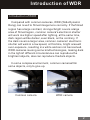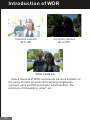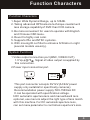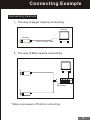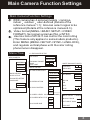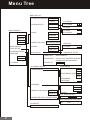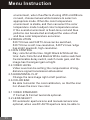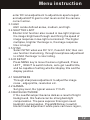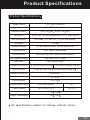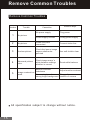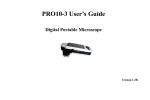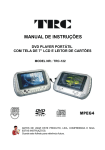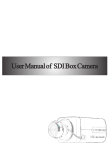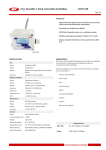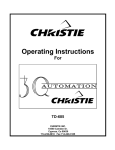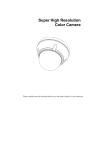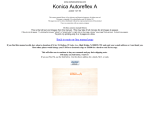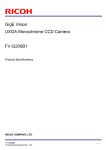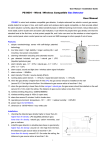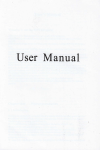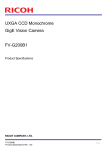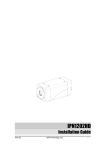Download DPS Super Wide Dynamic Camera User Manual
Transcript
DPS Super Wide Dynamic Camera User Manual Super WDR High Resolution Color Camera Super WDR High Resolution Day&Night Camera Content Content Safe Warnings Notice Introduction of WDR Function Character System Functions Connecting Example Back Panel Instruction Main Camera Function Settings Menu Tree Basic Operations Menu Instruction Production Specifications Remove Common Troubles 1 1 2 4 4 6 7 8 8 10 10 14 15 Warning To prevent fire or shock hazard,do not expose the unit to rain or moisture. The symbol is intended to alert the user to the presence of important operating and maintenance(servicing)instructions in the literature accompanying the appliance. The symbol is intended to alert the user to the presence of uninsulated"dangerous voltage"within the product's enclosure that may be of sufficient magnitude to result in a risk of electric shock to persons. ! CAUTION RISKOF ELECTRIC SHOCKDO NOTOPEN ! CAUTION To reduce the risk of electric shock, do not remove cover or back no user serviceable parts inside refer servicing to qualified service personnel CAUTION: To prevent electric shocks and risk of fire hazards . Do not use other than specified power source. NOTICE 1.To reduce the risk of electric shock, do not remove cover. 2.No user servicable part inside. Refer servicing to qualified service personal. 3.This device should only be operated with the power supply included with the kit or provided as an accessory. 1 Introduction of WDR Introduction of WDR Compared with common cameras, WDR (Wide Dynamic Rang) can revert to filmed image more correctly. If the filmed region has a large contrast, stronger bright covers a large area of filmed region, common camera's electronic shutter will work in a higher speed after lighting, at the same time, dark region will be darker, even black, on the contrary, If the dark covers a larger area, common cameras' electronic shutter will work in a low speed, at this time, bright area will over-exposure, resulting in a white and can not be resolved. WDR cameras is using some kind technologies, making dark in the light of different circumstances can reproduce the brightest objects, also can reproduce the dark objects. In some complex environment, common cameras film some objects, only to give up. Common camera WDR camera 2 Introduction of WDR Common camera BLC ON Common camera BLC OFF WDR CAMERA Above features of WDR camera can be more suitable for the using of some environment has large brightness contrast, such as ATM automated teller machine, the entrance of the building, wharf, etc. 3 Function Characters Function Characters 1.Super Wide Dynamic Range, up to 120dB. 2. Taking advanced DPS camera technique needs much less storage capability of DVR than CCD camera. 3. Be more convenient for users to operate with English and Chinese OSD menu. 4. Revert to highly real color. 5. Supports PAL and NTSC systems. 6. With moving IR cut filter to enhance S/N ratio in night (several models use only). System Function 1.Video output connection port (BNC, VIDEO OUT) 1.0 Vp-p@75 , Signal of video output is supplied by this connection. 2.Power input connection port. DC 12V AC 24V DC 12V This port connector accepts DV12V (AC24V power supply only suitable for specifically cameras) Recommendation power supply: 500-1500mA DC It can be operated with specification voltage. 3.DC automatic aperture lens and manual board lens optional, use menu to adjust the right type of lens match with this machine. For DC automatic aperture lens, can set menu parameter to control lens aperture's size. 4 System Function 4. Power supply indicator light (LED) When the power supplies normally, power indicator light will light up. 5. Automatic IRIS lens interface (AUTO IRIS) 1 3 Plug 2 PIN 6 AUTO IRIS lens wire 4 If the cable is thick or the plug cover does not fit properly cut this rib away Lens plug SIGNAL DAMPDAMP+ DRIVE+ DRIVE+ Assisted Focus Knob To a certain ratio, if using C or CS lens can not focus, please adjust this knob. Assisted Focus Knob Auto Iris Interface Lens (FTP Client) Knob Fixing Screw 7 5 Dust Guard Unload the dust guard before installing lens. Do not bring or leave the camera after unloading the dust guard. Connecting Example Connecting Example 1 The way of single camera connecting. Monitor Camera Video Coaxial Cable 2 The way of Muli-camera connecting. A Video Sequential Switching B * Make sure power off before comecting. 6 Back Panel Instruction Back Panel Instruction (1) Key-press UP Upward selection push-button to move the menu. DOWN Downward selection push-button to move the menu. LEFT Leftward selection push-button to select menu. RIGHT Rightward selection push-button to select menu. MENU Menu functional Key-press. (2) Video output port (BNC VIDEO OUT) (3) Power supply input port (4) Power supply indicator light (LED) UP VIDEO OUT 1 LEFT MENU RIGHT DOWN LED 3 AC24V/DC12V 7 2 4 Main Camera Function Settings Main Camera Function Settings : WDR camera has 4 optional models : common indoor outdoor user-defined (Details of the reference manual 1.1) ; Also can select region to be optimized (Details of the reference manual 4.3). Video format (MENU->BASIC SETUP->VIDEO FORMAT), Set signal system as PAL or NTSC. Use line lock of AC 24 V can control the color rolling (This feature only applies to some models products). Enter MENU (MENU->SETUP->SYNC->LINE LOCK), and regulate vertical phase until the color rolling phenomenon disappear. Menu Tree WDR CAMERA 1.2 EXPOSURE SETUP AE PREFs HIGHLIGHTS SHADOWS WDR MODE NORMAL INDOOR OUTDOOR CUSTOM DYNAMIC RANGE BIAS AGC LIMIT LOWLIMIT IMAGE ADJUST HIGHLIMIT AWB 2.1WHITE BALANCE ATW Xtnd IMAGE ADJUST ATW Desat BASIC SETUP MANUAL WHITE BALANCE ADJ MODE KELVIN R/B MANUAL ADVANCED SETUP LANGUAGE WHITE BALANCE LIMITS 2.2RESOLUTION ENGLISH 520TVL 540TVL KELVIN R/B RED CHINESE 2.3D/N CONTROL EXIT MENU DAY NIGHT BLUE AUTO 2.4VIDEO LEVEL 80-150(INCREASING 5) 2.5HORIZONTAL FLIP ON INPUT DELAY 1-20SEC IN NIGHT GAIN OFF OUT NIGHT GAIN 2.6COLOR BAR ON OFF D/N LIMIT 8 Menu Tree BASIC SETUP 3.1VIDEO STANDARD PAL NTSC 3.2LENS SELECT AI THRESH AI THRESH DC DC GAIN MANUAL DC GAIN WDR CAMERA WDR MODE LOW 3.3AGC AI THRESH NORMAL MEDIUM INDOOR HIGH OUTDOOR CUSTOM IMAGE ADJUST 3.4SHUTTER LIMIT OFF/X2/X4/X8/X16/X32 LINELOCK 3.5SYNC BASIC SETUP ADVANCED SETUP V PHASE INTERNAL LINELOCK 3.6.ID SETUP CAMERA ID SETUP LANGUAGE ENGLISH CHINESE CAMERA ID: WDR CAMERA ID POSITION UP-LEFT/UP-CENTER/UP-RIGHT /DOWN-LEFT/DOWN-RIGHT ON OFF ID DISPLAY EXIT MENU ADVANCED SETUP SHARPNESS 4.1SHARPNESS DETAIL BOOST ON OFF NOISE REDUCTION ON OFF SHARPNESS APERTURE LINEARITY 4.2GAMMA GAMMA MODE 4.3BACKLIGHT MODE NORMAL ZONE SET OUT MANUAL OFF MANUAL BLC ZONE ADJUST 4.4RESTORE FACTORY SETTINGS RESTORE FACTORY SETTINGS NO SAVE/EXIT 5.1 9 SAVE EXIT RESET YES Basic Operation Basic Operation MENU tree totally include : MENU UP DOWN LEFT RIGHT five key-press, Hold MENU key three seconds to enter MENU SETUP. The MENU with " " express having submenu. The MENU with "." express can be operated but no submenu, Press EXIT key to exit MENU, Hold MENU key three seconds to exit menu. Menu Instruction 1.1 WDR MODE Normal: To obtain the high quality image;Indoor: Use for office or similar environments; Outdoor: Use for bright sunshine environments; Custom. 1.2 EXPOSURE SETUP Exposure AE PREFs:Select the region to optimize image; Dynamzc Range:Select the maximum value of dynamic; BIAS:Adjust the image brightness; AGC Limit: Adjust the multiple of AGC, make sure the image brightness and noise Size in the low illumination. 1.3 Language Chinese and English menu switch. 2.1 WHITE BALANCE AWB: In accordance with different color temperature can be automatic white balance mode of action (ATW); White Balance limit: When the color temperature changes in a limited range, and then can determine their maximum and minimum by white balance ; Auto white balance: Use (AWB) when the color temperature has a larger range. Manual white balance: in complex 10 Menu Instruction environment, when the effects of using ATW or AWB are not well, choose manual white balance to select an appropriate mode. When the color temperature environment is stable, and then can select the color temperature mode to adjust color temperature value. If the overall environment is fixed-tone, red and blue patterns can be selected and adjust the value of red and blue color temperature excursion. 2.2 RESOLUTION 520 TV-lines and 540 TV-lines can be switched, 520 TV-line is soft, low-resolution, 540 TV-lines 'edge has slight sawtooth, high-resolution. 2.3 D/N CONTROL Day: colorful all the time. Night: Black & White all the time: Auto: Colorful and Black & White can be switched. Customizable delay switch, switch mode gain, and the image has the largest gain at night. 2.4 VIDEO LEVEL Video Level can be setting; the compensation of longdistance signal transmission attenuation 2.5 HORIZONTAL FLIP Change the lens image right or left position. 2.6 COLOR BAR Be able to monitor the color calibration, so that the mon itor shows the more true color. 3.1 VIDEO STANDARD P Format, N Format two kinds optional. 3.2 LENS SELECT DC automatic aperture lens and manual camera lens optional, when use DC AUTO aperture lens, be able to 11 Menu instruction enter DC lens adjustment to adjust Auto aperture gain . and adjust AUTO gain to start level control the camera correct action. 3.3 AGC AGC can be defined as low, medium, and high. 3.4 SHUTTER LIMIT Shutter limit function also is used in low-light; improve the image brightness through sacrificing the speed of image response in low-light environment. The higher multiples, brighter the image is, the image response time is longer. 3.5 SYNC Select SYNC when use DV 12 V, if use AC 24V, then can use function line locking, through level phase adjustment to inhibit the image 's color rolling. 3.6 ID SETUP Press MENU key to move the menu rightward, Press LEFT RIGHT to switch letters, as to get needful title, and be capable of setting whether display title and the display position. 4.1 SHARPNESS Through sharpness adjustment to adjust the image noise , edge profile, resolution etc. 4.2 GAMMA Set gray level, the typical value is Y=0.45 4.3 BACKLIGHT MODE If the needful subject became dark as a result of bright background, this feature can be strong backlight compensation. The pane express this region need backlight compensation. Press MENU key to switch blocks model adjustment: white pane can move region, 12 Menu Instruction green pane can enlarge region, red pane to narrow region, Hold MENU key three seconds to return last menu. 4.4 RESTORE FACTORY SETTINGS Restore factory default value. 5.1 SAVE /EXIT Save: Save users' settings, and exit MENU; EXTE: Exit Menu without saved; RESET: Reset camera, restore last saved parameter. 13 Product Specifications Product Specifications Image Sensor 1/3" Pixim Orca,DPS Signal System PAL/NTSC Compatible Effective Pixels PAL:720 540 NTSC:720 540 Resolution Color: 540 TV lines Black&White: 570 TV lines (level) Min.illumination 0.5 Lux F1.2;0.08 Lux/F1.2 (32X slow shutter) S/N Ratio > 48 dB Dynamic Range 101 dB (Typical Value), 120 dB (Max Value) Control Mode OSD Menu Control Mode White Balance Auto tracking/ Auto / Manual White Balance Color Temperature Range Auto 2000 K to 11.000 K Auto Gain Low/ Normal / High Color&Black Switching Yes (With moving IR cut filter) Video Out-put Gamma Correction No (Without moving IR cut filter) 1.0Vp-p (Video Range ValueAdjustment)@75 Adjustment Aperture Control DC Drive Lens Interface C/CS Type Synchronization Mode INT /Line locking INT Power Supply AC 24 V/ DC 12 V DC 12 V Operating Temperature -10 ~+50 Storage Temperature -30 ~+60 All specification subject to change without notice. 14 Troubles ²Remove ú¹ Ææ ·Common ¸ñ Remove Common Troubles Number 1 Trouble Causation Remove ways No power supply Plug power Power supply not well Chang power supply No picture 2 No picture Video line is not connected Connect video line 3 Unclear picture Check the lens or image sensor whether be polluted Use soft cloth to clear 4 Abnormal picture color Check image menu 's white balance settings whether is correct Reset white balance 5 Monitor contrast Adjust monitor contrast Image contrast too imbalance weak Camera is placed in Change the strong bright background position of camera All specification subject to change without notice. 15