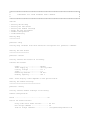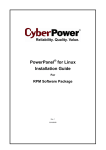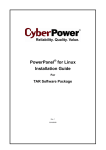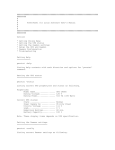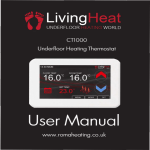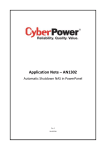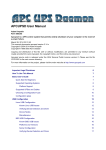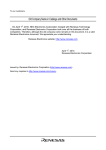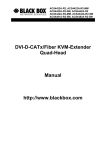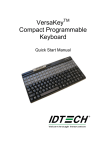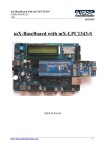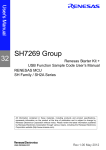Download PowerPanel for Linux Software Use
Transcript
################################################################################ # # # PowerPanel for Linux Software User's Manual # # # ################################################################################ Outline * * * * * * Getting Online Help Getting the UPS status Getting the Daemon settings Setup the UPS and Daemon Daemon Configuration Troubleshooting Getting Help ============ pwrstate -help Listing help contents with each direction and options for 'pwrstat' command. Getting the UPS status ====================== pwrstate -status Listing current UPS status as following. Current UPS status: State ...................... Power Supply by ............ Utility Voltage ............ Load........................ Remaining Runtime........... Battery Capacity............ Normal Utility Power 111 V 0 % 60 min. 100 % Note. These display items depends on UPS specification. Getting the Daemon settings =================================== pwrstate -config Listing current Daemon settings as following. Daemon Configuration: Alarm .................................... On Action for Power Failure: Delay time since Power Failure ....... 60 sec. Run script command ................... On Path of script command ............... /etc/pwrstatd-powerfail.sh Duration of command running ........... 1 sec Enable shutdown system................ on Action for Battery Low: Delay time since Battery Low ......... 5 sec. Run script command ................... On Path of script command ............... /etc/pwrstatd-lowbatt.sh Duration of command running ........... 1 sec Enable shutdown system................ on Setup the UPS and Daemon ======================== # Setup action for power failure as example pwrstate -pwrfail -delay 60 -active on -cmd /etc/pwrstatd-powerfail.sh -duration 1 -shutdown on As above setting, it will take 1 second to run a shell script /etc/pwrstatd-powerfail.sh and shutdown system since utility power has failure for 1 minute. # Setup action for power failure as example pwrstate -lowbatt -delay 5 -active on -cmd /etc/pwrstatd-lowbatt.sh -duration 1 -shutdown on As above setting, it will take 1 second to run a shell script /etc/pwrstatd-lowbatt.sh and shutdown system since UPS's battery capacity has low then a threshold for 5 seconds. Note. 1. The battery capacity Threshold can be chnaged in file /etc/pwrstatd.conf. 2. The parameter -pwrfail and -lowbatt are exclusively. 3. The unit of options -delay is second. 4. Both shell script /etc/pwrstatd-powerfail.sh and /etc/pwrstatd-lowbatt.sh were copied in installation procedure. 5. Least one of parameter -delay, -active, -cmd, -duration or -shutdown is necessary, but on only one. 6. The options of -cmd can be any shell script in system, but it will be run by root authority. 7. The default action setting for both of -pwrfail and -lowbatt are same as above setting of example. # Setup UPS alarm pwrstat -alarm on pwrstat -alarm off To turn UPS's alarm On or Off. Daemon Configuration ==================== The daemon's configuration file is locate at /etc/pwrstatd.conf. Troubleshooting =============== 1. What kind of UPS is supported by PowerPanel for Linux. a. The pwrstatd support USB Port and Serial Port to monitor UPS. b. A UPS is designed under architecture of USB HID/Power Class, a UPS has DB-9 connector for RS-232 or Dry-Contact communication. 2. Can not establish communication with UPS a. Ensure UPS type is supported by PowerPanel for Linux. b. Ensure USB or Serial cable is connected between UPS and computer. Directly connect computer and UPS without USB Hub is helpful to solve if which have communication problem. c. Try to unplug and plug the USB Cable with UPS. d. Ensure hid device can be found at directory of /dev/hiddev, /dev/usb/hiddev, /dev/usb/hid/hiddev such as 'hiddev0' if UPS is connected by USB cable. Ensure hid device can be found at directory of /dev such as ttyS0 if UPS is connected by serial cable. e. Ensure Linux kernel version is more than 2.4.26 or 2.6. Ensure kernel module 'usbhid.ko' is loaded on system in kernel 2.4 and 'hid.o' in kernel 2.6. 3. Can not installation or uninstallation a. Ensure user account is root, because the installation/uninstallation needs 'root' privilege to setup system. b. The target Linux may not work with our installation procedure, please refer to doc/deploy-guide file to get more detail information. 4. pwrstat have no function. a. Ensure pwrstatd is working. b. Ensure `prohibit-client-access' option is set as 'no' in pwrstatd configuration file.