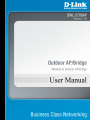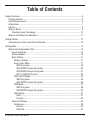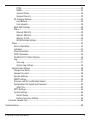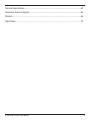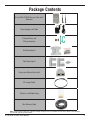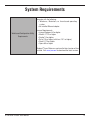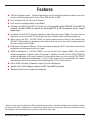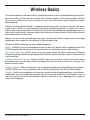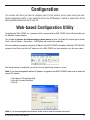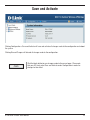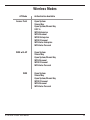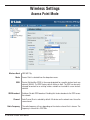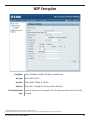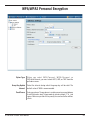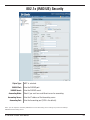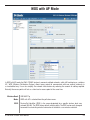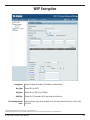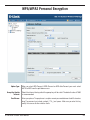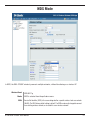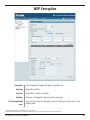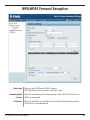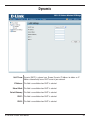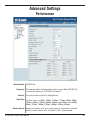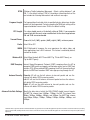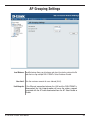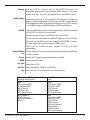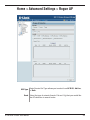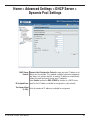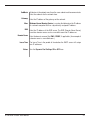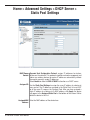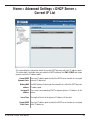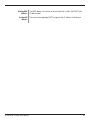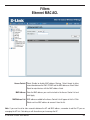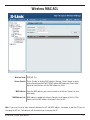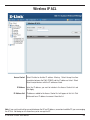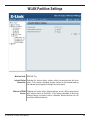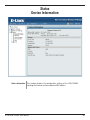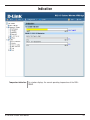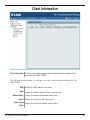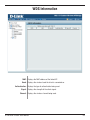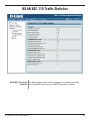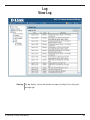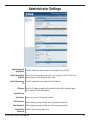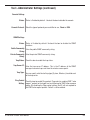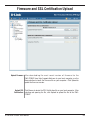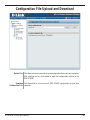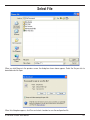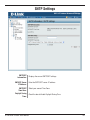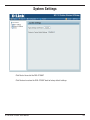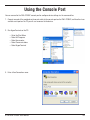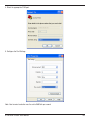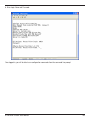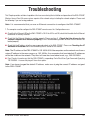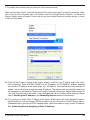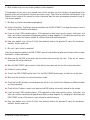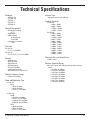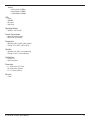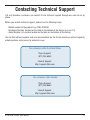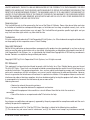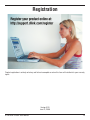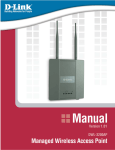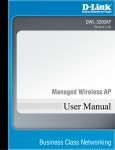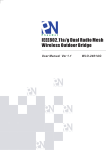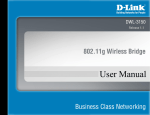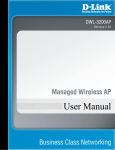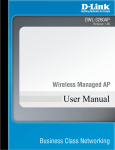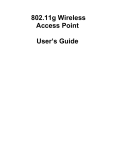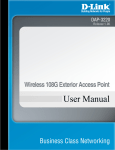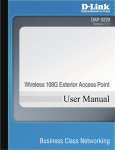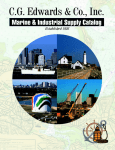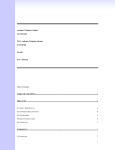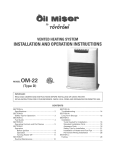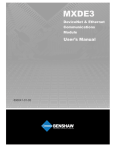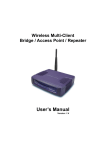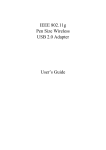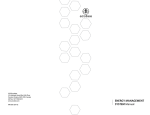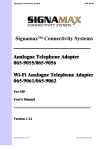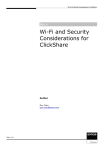Download WPA/WPA2 Personal Encryption - D-Link
Transcript
Table of Contents Product Overview..........................................................................................................................5 Package Contents...................................................................................................................5 System Requirements............................................................................................................6 Introduction............................................................................................................................7 Features..................................................................................................................................8 Wireless Basics......................................................................................................................9 Standards-based Technology.........................................................................................10 Wireless Installation Considerations.....................................................................................11 Getting Started............................................................................................................................12 Connecting to a Power over Ethernet Network.....................................................................13 Configuration..............................................................................................................................14 Web-based Configuration Utility...........................................................................................14 Save and Activate...........................................................................................................15 Wireless Modes.............................................................................................................16 Basic Settings................................................................................................................17 Wireless Settings.......................................................................................................17 Access Point Mode....................................................................................................17 WEP Encryption....................................................................................................19 WPA/WPA2 Personal Encryption...........................................................................20 WPA/WPA2 Enterprise Encryption .......................................................................21 802.1x (RADIUS) Security....................................................................................22 WDS with AP Mode...................................................................................................23 WEP Encryption....................................................................................................25 WPA/WPA2 Personal Encryption .........................................................................26 WDS Mode.................................................................................................................27 WEP Encryption....................................................................................................29 WPA/WPA2 Personal Encryption...........................................................................30 LAN Settings..............................................................................................................31 Static.....................................................................................................................31 Dynamic................................................................................................................32 Advanced Settings.........................................................................................................33 Performance..............................................................................................................33 Channel.................................................................................................................33 Data Rate..............................................................................................................33 D-Link DWL-2700AP User Manual DTIM.....................................................................................................................33 WMM....................................................................................................................33 Transmit Power.....................................................................................................33 Antenna Diversity..................................................................................................33 AP Grouping Settings................................................................................................35 Load Balance.........................................................................................................35 Link Integrate........................................................................................................35 Multi-SSID Settings...................................................................................................36 Filters.........................................................................................................................38 Ethernet MAC ACL.................................................................................................38 Wireless MAC ACL................................................................................................39 Wireless IP ACL....................................................................................................40 WLAN Partition Settings.......................................................................................41 Status.............................................................................................................................42 Device Information.....................................................................................................42 Indication...................................................................................................................43 Client Information......................................................................................................44 WDS Information.......................................................................................................45 WLAN 802.11G Traffic Statistics................................................................................46 Log............................................................................................................................47 View Log...............................................................................................................47 System Log Settings.............................................................................................48 Administrator Settings...................................................................................................49 Change User Name....................................................................................................49 Change Password......................................................................................................49 Console Settings........................................................................................................49 SNMP Settings...........................................................................................................49 Firmware and SSL Certification Upload......................................................................51 Configuration File Upload and Download...................................................................52 Select File..............................................................................................................53 SNTP Settings............................................................................................................54 System Settings.........................................................................................................55 Restart Device.......................................................................................................55 Restore to Factory Settings...................................................................................55 Using the Console Port.........................................................................................................56 Troubleshooting..........................................................................................................................59 D-Link DWL-2700AP User Manual Technical Specifications..............................................................................................................62 Contacting Technical Support.....................................................................................................64 Warranty.....................................................................................................................................65 Registration................................................................................................................................70 D-Link DWL-2700AP User Manual Package Contents D-Link DWL-2700AP Access Point and 2 Antennas Power Adapter and Cable 3 Ground Wires and 2 Surge Arrestors Wall Mounting Kit Pole Mounting Kit Power over Ethernet Base Unit RF Jumper Cable 8 Screws and Rubber Ring 30m Ethernet Cable Note: Using a power supply with a different voltage rating than the one included with the DGL-2700 will cause damage and void the warranty for this product. D-Link DWL-2700AP User Manual System Requirements Computer with the following: • Windows ®, Macintosh, or Linux-based operating system • An installed Ethernet adapter Web-based Configuration Utility Requirements Browser Requirements: • Internet Explorer 6.0 or higher • Mozilla 1.7.12 or higher • Firefox 1.5 or higher • Safari 1.0 or higher (with Java 1.3.1 or higher) • Flock 0.7.14 or higher • Opera 6.0 or higher Windows® Users: Make sure you have the latest version of Java installed. Visit www.java.com to download the latest version. D-Link DWL-2700AP User Manual Introduction The DWL-2700AP, a reliable high-performance wireless outdoor solution, is an ideal addition to business networks seeking to extend wireless signal coverage. With the DWL-2700AP, bandwidth-intensive applications like graphics or multimedia will benefit significantly because large files are able to move across the network quickly. The DWL-2700AP is capable of operating in one of 3 different modes to meet your wireless networking needs. The DWL-2700AP can operate as an access point, or in WDS (Wireless Distribution System) with AP, or in WDS mode. Use less wiring, enjoy increased flexibility, save time and money with PoE (Power over Ethernet). With PoE, the DWL-2700AP shares power and data over the CAT5 cable, making the setup of your network less expensive and more convenient. An ideal solution for quickly creating and extending a wireless local area network (WLAN) in offices or other workplaces, trade shows and special events, the DWL-2700AP provides data transfers at up to 54Mbps* when used with other D-Link Air Premier® products (The 802.11g standard is backwards compatible with 802.11b devices). WPA is offered in two flavors: Enterprise (used for corporations), and Personal (used for home users). WPA-Personal and WPA2-Personal is directed at home users who do not have the server based equipment required for user authentication. The method of authentication is similar to WEP because you define a “Pre-Shared Key” on the wireless router/AP. Once the pre-shared key is confirmed and satisfied on both the client and access point, then access is granted. The encryption method used is referred to as the Temporal Key Integrity Protocol (TKIP), which offers per-packet dynamic hashing. It also includes an integrity checking feature which ensures that the packets were not tampered with during wireless transmission. WPA2-Personal is far superior to WPA-Personal, because the encryption of data is upgraded with the Advanced Encryption Standard (AES). WPA-Enterprise and WPA2-Enterprise is ideal for businesses that have existing security infrastructures in place. Management and security implementation can now be centralized on a server participating on the network. Utilizing 802.1x with a RADIUS (Remote Authentication Dial-in User Service) server, a network administrator can define a list of authorized users who can access the wireless LAN. When attempting to access a wireless LAN with either WPA-Enterprise or WPA2-Enterprise configured, the new client will be challenged with a username and password. If the new client is authorized by the administration, and enters the correct username and password, then access is granted. In a scenario where an employee leaves the company, the network administrator can remove the employee from the authorized list and not have to worry about the network being compromised by a former employee. WPA2-Enterprise is far superior to WPA-Enterprise, because the encryption of data is upgraded with the Advanced Encryption Standard (AES). 802.1x: Authentication which is a first line of defense against intrusion. In the authentication process, the Authentication Server verifies the identity of the client attempting to connect to the network. Unfamiliar clients would be denied access. EAP (Extensible Authentication Protocol) is available through the Windows® XP Operating System. You will need to use the same type of EAP protocol on all the devices in your network when using the 802.1x feature. *Maximum wireless signal rate derived from IEEE Standard 802.11g specifications. Actual data throughput will vary. Network conditions and environmental factors, including volume of network traffic, building materials and construction, and network overhead, lower actual data throughput rate. Environmental factors may adversely affect wireless signal range. D-Link DWL-2700AP User Manual Features 3 Different Operation modes - Capable of operating in one of three different operation modes to meet your wireless networking requirements: Access Point; WDS with AP; or WDS. Easy Installation with PoE (Power over Ethernet). Faster wireless networking speeds up to 54Mbps*. Compatible with 802.11b and 802.11g Devices that is fully compatible with the IEEE 802.11b and 802.11g standards, the DWL-2700AP can connect with existing 802.11b or 802.11g compliant wireless network adapter cards. Compatible with the 802.11b standard to provide a wireless data rate of up to 11Mbps - that means you can migrate your system to the 802.11g standard on your own schedule without sacrificing connectivity. Better security with WPA - The DWL-2700AP can securely connect wireless clients on the network using WPA (Wi-Fi Protected Access) providing a much higher level of security for your data and communications than has previously been available. AP Manager II Management Software - The real-time display of topology and AP’s information makes network configuration and management quick and simple. SNMP for Management - The DWL-2700AP is not just fast but it also supports SNMP v.3 for a better network management. Superior wireless AP manager II software is bundled with the DWL-2700AP for network configuration and firmware upgrade. Systems administrators can also setup the DWL-2700AP easily with the Web-based configuration. A D-Link D-View module will be downloadable for network administration and real-time network traffic monitoring with D-Link D-View software. Utilizes OFDM technology (Orthogonal Frequency Division Multiplexing). Operates in the 2.4GHz frequency range for an 802.11b and 802.11g network. Web-based interface for managing and configuring. *Maximum wireless signal rate derived from IEEE Standard 802.11g specifications. Actual data throughput will vary. Network conditions and environmental factors, including volume of network traffic, building materials and construction, and network overhead, lower actual data throughput rate. Environmental factors may adversely affect wireless signal range. D-Link DWL-2700AP User Manual Wireless Basics D-Link wireless products are based on industry standards to provide easy-to-use and compatible high-speed wireless connectivity within your home, business or public access wireless networks. D-Link wireless products will allow you to access the data you want, when and where you want it. You will be able to enjoy the freedom that wireless networking brings. A Wireless Local Area Network (WLAN) is a computer network that transmits and receives data with radio signals instead of wires. WLANs are used increasingly in both home and office environments, and public areas such as airports, coffee shops and universities. Innovative ways to utilize WLAN technology are helping people to work and communicate more efficiently. Increased mobility and the absence of cabling and other fixed infrastructure have proven to be beneficial for many users. Wireless users can use the same applications they use on a wired network. Wireless adapter cards used on laptop and desktop systems support the same protocols as Ethernet adapter cards. People use WLAN technology for many different purposes: Mobility - Productivity increases when people have access to data in any location within the operating range of the WLAN. Management decisions based on real-time information can significantly improve worker efficiency. Low Implementation Costs - WLANs are easy to set up, manage, change and relocate. Networks that frequently change can benefit from WLANs ease of implementation. WLANs can operate in locations where installation of wiring may be impractical. Installation and Network Expansion - Installing a WLAN system can be fast and easy and can eliminate the need to pull cable through walls and ceilings. Wireless technology allows the network to go where wires cannot go - even outside the home or office. Inexpensive Solution - Wireless network devices are as competitively priced as conventional Ethernet network devices. The DWL-2700AP saves money by providing multi-functionality, configurable in one of three different modes. Scalability - WLANs can be configured in a variety of ways to meet the needs of specific applications and installations. Configurations are easily changed and range from Peer-to-Peer networks suitable for a small number of users to larger Infrastructure networks to accommodate hundreds or thousands of users, depending on the number of wireless devices deployed. D-Link DWL-2700AP User Manual Standards-based Technology The DWL-2700AP Wireless Access Point utilizes the 802.11b and the 802.11g standards. The IEEE 802.11g standard is an extension of the 802.11b standard. It increases the maximum wireless signal rate of up to 54Mbps* within the 2.4GHz band, utilizing OFDM technology. This means that in most environments, within the specified range of this device, you will be able to transfer large files quickly or even watch a movie in MPEG format over your network without noticeable delays. This technology works by transmitting high-speed digital data over a radio wave utilizing OFDM (Orthogonal Frequency Division Multiplexing) technology. OFDM works by splitting the radio signal into multiple smaller sub-signals that are then transmitted simultaneously at different frequencies to the receiver. OFDM reduces the amount of crosstalk (interference) in signal transmissions. The D-Link DWL-2700AP will automatically sense the best possible connection speed to ensure the greatest speed and range possible. The DWL-2700AP offers the most advanced network security features available today, including WPA and WPA2. In addition to its compatibility with 802.11g devices, the DWL-2700AP is compatible with 802.11b devices. This means that if you have an existing 802.11b network, or a network with a mixture of 802.11g and 802.11b, the devices in that network will be compatible with the DWL-2700AP. *Maximum wireless signal rate derived from IEEE Standard 802.11g specifications. Actual data throughput will vary. Network conditions and environmental factors, including volume of network traffic, building materials and construction, and network overhead, lower actual data throughput rate. Environmental factors may adversely affect wireless signal range. D-Link DWL-2700AP User Manual 10 Wireless Installation Considerations The D-Link wireless point lets you access your network using a wireless connection from virtually anywhere within the operating range of your wireless network. Keep in mind, however, that the number, thickness and location of walls, ceilings, or other objects that the wireless signals must pass through, may limit the range. Typical ranges vary depending on the types of materials and background RF (radio frequency) noise in your home or business. The key to maximizing wireless range is to follow these basic guidelines: 1.Keep the number of walls and ceilings between the D-Link Access Point and other network devices to a minimum - each wall or ceiling can reduce your adapter’s range from 3-90 feet (1-30 meters.) Position your devices so that the number of walls or ceilings is minimized. 2.Be aware of the direct line between network devices. A wall that is 1.5 feet thick (.5 meters), at a 45-degree angle appears to be almost 3 feet (1 meter) thick. At a 2-degree angle it looks over 42 feet (14 meters) thick! Position devices so that the signal will travel straight through a wall or ceiling (instead of at an angle) for better reception. 3.Building Materials make a difference. A solid metal door or aluminum studs may have a negative effect on range. Try to position access points, wireless routers, and computers so that the signal passes through drywall or open doorways. Materials and objects such as glass, steel, metal, walls with insulation, water (fish tanks), mirrors, file cabinets, brick, and concrete will degrade your wireless signal. 4.Keep your product away (at least 3-6 feet or 1-2 meters) from electrical devices or appliances that generate RF noise. 5.If you are using 2.4GHz cordless phones or X-10 (wireless products such as ceiling fans, lights, and home security systems), your wireless connection may degrade dramatically or drop completely. Make sure your 2.4GHz phone base is as far away from your wireless devices as possible. The base transmits a signal even if the phone in not in use. D-Link DWL-2700AP User Manual 11 Getting Started 1 You will need broadband Internet access. 2 Consult with your Cable or DSL provider for proper installation of the modem. 3 Connect the Cable or DSL modem to a Router. (See the printed Hardware Installation Guide included with your router.) 4 Connect the Ethernet Broadband Router to the PoE base unit. (See the printed Hardware Installation Guide included with the DWL-2700AP.) 5 Connect the DWL-2700AP to the PoE base unit. (See the printed Hardware Installation Guide included with the DWL-2700AP.) 6 If you are connecting a desktop computer to your network, install a wireless PCI adapter into an available PCI slot on your desktop computer. 7 Install the drivers for your wireless Cardbus adapter into a laptop computer. D-Link DWL-2700AP User Manual 12 Connecting to a Power over Ethernet Network Step 1: Connect one end of an Ethernet cable (included with your package) to the LAN port on the DWL-2700AP and the other end of the Ethernet cable to the port labeled P+DATA OUT on the PoE base unit. Step 2: Connect another Ethernet cable from the DATA IN port on the PoE base unit to your router/switch or to a PC. Step 3: Attach the power adapter to the connector on the PoE base unit. Attach the power cord to the power adapter and into an electrical outlet. D-Link DWL-2700AP User Manual 13 Configuration This section will show you how to configure your D-Link wireless access point using the webbased configuration utility. If you would like to use the AP Manager II software, please refer to the documentation located on the D-Link CD. Web-based Configuration Utility To configure the DWL-2700AP, use a computer which is connected to the DWL-2700AP with an Ethernet cable (see the Network Layout diagram). First, disable the Access the Internet using a proxy server function. To disable this function, go to Control Panel > Internet Options > Connections > LAN Settings and uncheck the enable box. Start your web browser program and type the IP address of the DWL-2700AP in the address field (http://192.168.0.50) and press Enter. Make sure that the IP addresses of the DWL-2700AP and your computer are in the same subnet. After the connection is established, you will see the user identification window as shown. Note: If you have changed the default IP address assigned to the DWL-2700AP, make sure to enter the correct IP address. • Type admin in the User Name field • Leave the Password field blank • Click OK Note: If you have changed the password, make sure to enter the correct password. D-Link DWL-2700AP User Manual 14 Save and Activate Clicking Configuration > Save and Activate will save and activate all changes made to the configuration and reboot the system. Clicking Discard Changes will discard all changes made to the configuration. Click the Apply button to save changes made to the current page. Please note that you still must select Save and Activate under Configuration in order for changes to take effect. D-Link DWL-2700AP User Manual 15 Wireless Modes AP Mode Authentication Available Access Point Open System Shared Key Open System/Shared Key 802.1x WPA-Enterprise WPA-Personal WPA2-Enterprise WPA2-Personal WPA-Auto-Enterprise WPA-Auto-Personal WDS with AP Open System Shared Key Open System/Shared Key WPA-Personal WPA2-Personal WPA-Auto-Personal WDS Open System Shared Key Open System/Shared Key WPA2-Personal WPA-Personal WPA-Auto-Personal D-Link DWL-2700AP User Manual 16 Wireless Settings Access Point Mode Wireless Band: IEEE 802.11g. Mode: Access Point is selected from the drop-down menu. SSID: Service Set Identifier (SSID) is the name designated for a specific wireless local area network (WLAN). The SSID factory default setting is dlink. The SSID can be easily changed to connect to an existing wireless network or to establish a new wireless network. SSID Broadcast: Enable or Disable SSID broadcast. Enabling this feature broadcasts the SSID across the network. Channel: Auto Channel Scan is selected by default. All devices on the network must share the same channel. Radio Frequency: The radio frequency will vary depending on the wireless channel that is chosen. The frequency in channel 6 is 2.437GHz. D-Link DWL-2700AP User Manual 17 Auto Channel Scan: Authentication: Select Enable or Disable. Enable this feature to auto-select the channel for best wireless performance. Select Open System to communicate the key across the network. Select Shared Key to limit communication to only those devices that share the same WEP settings. Select Open System/Shared Key to allow either form of data encryption. Select WPA-Enterprise to secure your network with the inclusion of a RADIUS server. Select WPA-Personal to secure your network using a password and dynamic key changes (No RADIUS server required). Select WPA2-Enterprise to secure your network with the inclusion of a RADIUS server and upgrade the encryption of data with the Advanced Encryption Standard (AES). Select WPA2-Personal to secure your network using a password and dynamic key changes. No RADIUS server required and encryption of data is upgraded with the Advanced Encryption Standard (AES). Select WPA-Auto-Enterprise to allow the client to either use WPA-Enterprise or WPA2-Enterprise. S e l e c t W PA - A u t o - P e r s o n a l t o a l l o w t h e c l i e n t t o e i t h e r u s e WPA-Personal or WPA2-Personal. D-Link DWL-2700AP User Manual 18 WEP Encryption Encryption: Select Disabled or Enabled. (Disabled is selected here). Key Type: Select HEX or ASCII. Key Size: Select 64-bit, 128-bit, or 152 bits. Valid Key: First through Fourth keys: Select the 1st through the 4th key to be the active key. Input up to four keys for encryption. You will select one of these keys in the valid key field. * Hexadecimal digits consist of the numbers 0-9 and the letters A-F. ASCII (American Standard Code for Information Interchange) is a code for representing English letters as numbers 0-127. D-Link DWL-2700AP User Manual 19 WPA/WPA2 Personal Encryption Cipher Type: W h e n y o u s e l e c t W PA - P e r s o n a l , W PA 2 - P e r s o n a l , o r WPA-Auto-Personal, you must select AUTO, AES, or TKIP from the pull-down menu. Group Key Update Interval: Select the interval during which the group key will be valid. The default value of 1800 is recommended. PassPhrase: Enter a passphrase. The passphrase is an alpha-numeric password between 8 and 63 characters long. The password can include symbols (!?*&_) and spaces. Make sure you enter this key exactly the same on all other wireless clients. D-Link DWL-2700AP User Manual 20 WPA/WPA2 Enterprise Encryption Cipher Type: When you select WPA-Enterprise, WPA2-Enterprise or WPA-Auto-Enterprise, you must select AUTO, AES, or TKIP from the pull-down menu. Group Key Update Interval: Select the interval during which the group key will be valid. 1800 is the recommended value. A lower interval may reduce transfer data rate. RADIUS Server: RADIUS Port: RADIUS Secret: Accounting Mode: Accounting Server: Accounting Port: Enter the IP address of the RADIUS server. Enter the RADIUS port. Enter the RADIUS secret. Select if you want to use a different server for accounting. Enter the IP address of the Accounting server. Enter the Accounting port (1813 is the default). Note: you can input the secondary RADIUS server and accounting server settings if you have the backup RADIUS and accounting server. D-Link DWL-2700AP User Manual 21 802.1x (RADIUS) Security Cipher Type: WEP is selected. RADIUS Port: Enter the RADIUS port. RADIUS Secret: Accounting Mode: Accounting Server: Accounting Port: Enter the RADIUS secret. Select if you want to use a different server for accounting. Enter the IP address of the Accounting server. Enter the Accounting port (1813 is the default). Note: you can input the secondary RADIUS server and accounting server settings if you have the backup RADIUS and accounting server. D-Link DWL-2700AP User Manual 22 WDS with AP Mode In WDS with AP mode, the DWL-2700AP wirelessly connects multiple networks, while still functioning as a wireless AP. WDS (Wireless Distribution System) allows access points to communicate with one another wirelessly in a standardized way. It can also simplify the network infrastructure by reducing the amount of cabling required. Basically the access points will act as a client and an access point at the same time. Wireless Band: IEEE 802.11g Mode: WDS with AP is selected from the pull-down menu. SSID: Service Set Identifier (SSID) is the name designated for a specific wireless local area network (WLAN). The SSID factory default setting is dlink. The SSID can be easily changed to connect to an existing wireless network or to establish a new wireless network. D-Link DWL-2700AP User Manual 23 SSID Broadcast: Channel: Enable or Disable SSID broadcast. Enabling this feature broadcasts the SSID across the network. All devices on the network must share the same channel. Note: The wireless adapters will automatically scan and match the wireless setting. Auto Channel Scan: Remote AP MAC Address: Scan: Authentication: This option is unavailable in WDS with AP mode. Enter the MAC addresses of the APs in your network that will serve as bridges to wirelessly connect multiple networks. Click Scan to view available APs in your network that will serve as bridges. Select Open System to communicate the key across the network. Select Shared Key to limit communication to only those devices that share the same WEP settings. Select Open System/Shared Key to allow either form of data encryption. Select WPA-Personal, WPA2-Personal or WPA-Auto-Personal to secure your network using a password and dynamic key changes (No RADIUS server required). Note: WDS is not completely specified in WiFi or IEEE standards. Communication with other vendor’s access points is not guaranteed. D-Link DWL-2700AP User Manual 24 WEP Encryption Encryption: Select Disabled or Enabled. (Disabled is selected here). Key Type: Select HEX or ASCII. Key Size: Select 64-bit, 128-bit, or 152 bits. Valid Key: First through Fourth keys: Select the 1st through the 4th key to be the active key. Input up to four keys for encryption. You will select one of these keys in the valid key field. * Hexadecimal digits consist of the numbers 0-9 and the letters A-F. ASCII (American Standard Code for Information Interchange) is a code for representing English letters as numbers 0-127. D-Link DWL-2700AP User Manual 25 WPA/WPA2 Personal Encryption Cipher Type: When you select WPA-Personal, WPA2-Personal or WPA-Auto-Personal you must select AUTO or AES from the pull-down menu. Group Key Update Interval: Select the interval during which the group key will be valid. The default value of 1800 is recommended. PassPhrase: Enter a passphrase. The passphrase is an alpha-numeric password between 8 and 63 characters long. The password can include symbols (!?*&_) and spaces. Make sure you enter this key exactly the same on all other wireless clients. D-Link DWL-2700AP User Manual 26 WDS Mode In WDS, the DWL-2700AP wirelessly connects multiple networks, without functioning as a wireless AP. Wireless Band: Mode: SSID: IEEE 802.11g WDS is selected from the pull-down menu. Service Set Identifier (SSID) is the name designated for a specific wireless local area network (WLAN). The SSID factory default setting is default. The SSID can be easily changed to connect to an existing wireless network, or to establish a new wireless network. D-Link DWL-2700AP User Manual 27 SSID Broadcast: Channel: Auto Channel Scan: Enable or Disable SSID broadcast. Enabling this feature broadcasts the SSID across the network. All devices on the network must share the same channel. This option is unavailable in WDS. Remote AP MAC Address: Enter the MAC addresses of the APs in your network that will serve as bridges to wirelessly connect multiple networks. Scan: Click Scan to view available APs in your network that will serve as bridges. Authentication: Select Open System to communicate the key across the network. Select Shared Key to limit communication to only those devices that share the same WEP settings. Select Open System/Shared Key to allow either form of data encryption. Select WPA-Personal, WPA2-Personal, or WPA-Auto-Personal to secure your network using a password and dynamic key changes (No RADIUS server required). D-Link DWL-2700AP User Manual 28 WEP Encryption Encryption: Select Disabled or Enabled. (Disabled is selected here). Key Type: Select HEX or ASCII. Key Size: Select 64-bit, 128-bit, or 152 bits. Valid Key: First through Fourth keys: Select the 1st through the 4th key to be the active key. Input up to four keys for encryption. You will select one of these keys in the valid key field. * Hexadecimal digits consist of the numbers 0-9 and the letters A-F. ASCII (American Standard Code for Information Interchange) is a code for representing English letters as numbers 0-127. D-Link DWL-2700AP User Manual 29 WPA/WPA2 Personal Encryption Cipher Type: When you select WPA-Personal, WPA2-Personal or WPA-Auto-Personal, AES is selected as the Cipher Type. Group Key Update Interval: Select the interval during which the group key will be valid. The default value of 1800 is recommended. PassPhrase: When you select WPA-Personal, WPA2-Personal or WPA-Auto-Personal, please enter a PassPhrase in the corresponding field. D-Link DWL-2700AP User Manual 30 LAN Settings Static LAN is short for Local Area Network. This is considered your internal network. These are the IP settings of the LAN interface for the DWL-2700AP. These settings may be referred to as private settings. You may change the LAN IP address if needed. The LAN IP address is private to your internal network and cannot be seen on the Internet. Get IP From: Static (Manual) is chosen here. Choose this option if you do not have a DHCP server in your network, or if you wish to assign a static IP address to the DWL-2700AP. IP Address: The default IP address is 192.168.0.50. Assign a static IP address that is within the IP address range of your network. Subnet Mask: Enter the subnet mask. All devices in the network must share the same subnet mask.. Default Gateway: Enter the IP address of the gateway in your network. If there isn’t a gateway in your network, please enter an IP address within the range of your network. DNS 1: Enter your primary DNS IP address. DNS 2: Enter your secondary DNS IP address. D-Link DWL-2700AP User Manual 31 Dynamic Get IP From: Dynamic (DHCP) is chosen here. Choose Dynamic IP Address to obtain an IP Address automatically from a DHCP server in your network. IP Address: This field is unavailable when DHCP is selected. Subnet Mask: This field is unavailable when DHCP is selected Default Gateway: This field is unavailable when DHCP is selected. DNS 1: This field is unavailable when DHCP is selected. DNS 2: This field is unavailable when DHCP is selected. D-Link DWL-2700AP User Manual 32 Advanced Settings Performance Wireless Band: IEEE 802.11g. Frequency: The frequency reflects the choice of the wireless channel. When IEEE 802.11g is chosen the frequency is 2.437GHz for channel 6. Channel: The current wireless channel is displayed here. Data Rate: The Data Rates are 1Mbps, 2Mbps, 5.5Mbps, 11Mbps, 6Mbps, 9Mbps, 12Mbps, 18Mbps, 24Mbps, 36Mbps, 48Mbps, and 54Mbps. Auto, 6Mbps, 9Mbps, 12Mbps, 18Mbps, 24Mbps, 36Mbps, 48Mbps, 54Mbps. Beacon Interval: Beacons are packets sent by an access point to synchronize a network. Specify a beacon interval value. The default (100) is recommended. D-Link DWL-2700AP User Manual 33 DTIM: (Delivery Traffic Indication Message) - Select a setting between 1 and 255. 1 is the default setting. DTIM is a countdown informing clients of the next window for listening to broadcast and multicast messages. Fragment Length: The fragmentation threshold, which is specified in bytes, determines whether packets will be fragmented. Packets exceeding the 2346 byte setting will be fragmented before transmission. 2346 is the default setting. RTS Length: This value should remain at its default setting of 2346. If you encounter inconsistent data flow, only minor modifications to the value range between 256 and 2346 are recommended. Transmit Power: Choose full, half (-3dB), quarter (-6dB), eighth (-9dB), minimum power. Radio: Select ON or OFF. WMM: (Wi-Fi Multimedia) Improves the user experience for audio, video, and voice applications over a Wi-Fi network. This feature is enabled by default, uncheck to disable. Wireless B/G: Select Mixed for both 802.11b and 802.11g, 11b for 802.11b only, or 11g for 802.11g only. IGMP Snooping: Internet Group Management Protocol (IGMP) snooping allows the AP to recognize IGMP queries and reports sent between routers and an IGMP host (wireless STA). When enabled IGMP snooping, the AP will forward multicast packets to IGMP host based on IGMP messages passing through the AP. Antenna Diversity: Diversity: AP will use the left antenna to transmit packet and use the antenna with better RSSI to receive packets. Left: AP will use the left antenna to transmit packet and use the antenna with better RSSI to receive packets. Right: AP will use the right antenna to transmit packets and use the antenna with better RSSI to receive packets. Advance Data Rate Settings: Specify the data rates at which the DWL-2700AP should transmit signals. For 802.11b, choose from 5.5Mbps, 11Mbps. For 802.11g, choose from 9Mbps, 18Mbps, 36Mbps, 48Mbps, and 54Mbps. For 802.11b/g, choose from 6Mbps, 9Mbps, 12Mbps, 18Mbps, 24Mbps, 36Mbps, 48Mbps, and 54Mbps. *Maximum wireless signal rate derived from IEEE Standard 802.11g specifications. Actual data throughput will vary. Network conditions and environmental factors, including volume of network traffic, building materials and construction, and network overhead, lower actual data throughput rate. Environmental factors may adversely affect wireless signal range. D-Link DWL-2700AP User Manual 34 AP Grouping Settings Load Balance: Load Balancing allows you to balance and share the wireless network traffic and clients using multiple DWL-2700APs. Select Enable or Disable. User Limit: Sets the maximum amount of users allowed (0-64). Link Integrate: If the Ethernet connection between the LAN and the DWL-2700AP is disconnected, the Link Integrate option will cause the wireless segment associated with the AP to be disconnected from the AP. Select Enable or Disable. D-Link DWL-2700AP User Manual 35 Multi-SSID Settings If you want to configure the Guest and Internal networks on Virtual LAN (VLAN), the switch and DHCP server you are using must also support VLANs. As a prerequisite step, configure a port on the switch for handling VLAN tagged packets as described in the IEEE802.1Q standard. Enable Multi-SSID: Check to enable Multi-SSID. Enable VLAN State: Check to enable VLAN. Enable Priority You can enable this function to set a priority to each SSID. Working with 802.1p and 802.1q, improve the user experience for audio, video and voice applications. Band: IEEE802.11g is selected. Index: You can select up to 7 multi-SSIDs. The default multi-SSIDs is the primary, which puts the total to 8 multi-SSIDs. SSID: Service Set Identifier (SSID) is the name designated for a specific wireless local area network (WLAN). The SSID’s factory default setting is dlink. The SSID can be easily changed to connect to an existing wireless network or to establish a new wireless network. D-Link DWL-2700AP User Manual 36 Security: The Multi-SSIDs security can be WPA/WPA2-Enterprise or WPA-Auto-Enterprise only when the Primary SSID’s security is at the same security level. Also. They must also connect to the same RADIUS server. VLAN Tag Mode: Select Manual or Dynamic. You can input the VID manually, or configure as dynamic, station can get specific VLAN Tag from RADIUS server to work with VLAN supported switches or other devices when the Primary SSID’s security is set to WPA-Enterprise, WPA2-Enterprise, WPA-Auto-Enterprise. VLAN ID: If you are enabling Guest access and configure Internal and Guest networks on the VLAN, this field will also be enabled. Provide a number between 1 and 4094 for the Internal VLAN. This will cause the access point to send DHCP requests with the VLAN tag. The switch and the DHCP server must support VLAN IEEE802.1Q frames. The access point must be able to reach the DHCP server. Check with the Administrator in regards to VLAN and DHCP configurations. Ethernet Without You can enable this function to untag the packets from wireless to Ethernet Tag: if VLAN is enabled. Priority: Specific the 0-7 priority queue when priority is enabled WMM: Select Enable or Disable . Key Type: Select Hex or ASCII. Key Size: Select from 64-Bits, 128-Bits, and 152-Bits. Key: Select from the 1st to 4th key to be set as the active key When Primary SSID is set to any of the following security levels: None Open System (WEP) Shared Key (WEP) WPA-Personal WPA2-Personal WPA-Auto-Personal WPA-Enterprise WPA2-Enterprise WPA-Auto-Enterprise 802.1x D-Link DWL-2700AP User Manual Multi-SSID can use any of these security levels: None Open System (WEP) Shared Key (WEP) WPA-Personal WPA2-Personal WPA-Auto-Personal None Open System (WEP) Shared Key (WEP) WPA-Personal WPA2-Personal WPA-Auto-Personal WPA-Enterprise WPA2-Enterprise WPA-Auto-Enterprise 37 Home > Advanced Settings > Rogue AP BSS Type: Basic Service Set Type allows you to select from AP BSS, Ad Hoc, or Both. Band: Select the type of network (bands 11b and 11g) that you would like the AP detection to search under. D-Link DWL-2700AP User Manual 38 Security: Select the Security types OFF, WEP, WPA-Enterprise, WPA-Personal, WPA2-Enterprise, WPA2-Personal, WPA-Auto-Enterprise, and WPA-Auto-Personal that you would like to include during AP detection. Rogue AP List: This window shows all of the neighbor APs detected based on your criteria listed above (BSS Type, Band, and Security). If the AP is in the same network, or if you know the AP, just click on “Add” to save it to the AP list. AP List: This window shows all of the APs that are allowed access on the network. D-Link DWL-2700AP User Manual 39 Home > Advanced Settings > DHCP Server > Dynamic Pool Settings DHCP Server Dynamic Host Configuration Protocol assigns dynamic IP addresses to Control: devices on the network. This protocol simplifies network management and allows new wireless devices to receive IP addresses automatically without the need to manually assign new IP addresses. Select Enable to allow the DWL-2700AP to function as a DHCP server. IP Assigned From: Input the first IP address available for assignment in your network. The Range of Pool Enter the number of IP addresses available for assignment. (1-255): D-Link DWL-2700AP User Manual 40 SubMask: All devices in the network must have the same subnet mask to communicate. Enter the submask for the network here. Gateway: Enter the IP address of the gateway on the network. Wins: Windows Internet Naming Service is a system that determines the IP address of a network computer that has a dynamically assigned IP address. DNS: Enter the IP address of the DNS server. The DNS (Domain Name Server) translates domain names such as www.dlink.com into IP addresses. Domain Name: Enter the domain name of the DWL-2700AP, if applicable. (An example of a domain name is: www.dlink.com.) Lease Time: The Lease Time is the period of time before the DHCP server will assign new IP addresses. Status: Turn the Dynamic Pool Settings ON or OFF here. D-Link DWL-2700AP User Manual 41 Home > Advanced Settings > DHCP Server > Static Pool Settings DHCP Server Dynamic Host Configuration Protocol assigns IP addresses to wireless Control: devices on the network. This protocol simplifies network management and allows new wireless devices to receive IP addresses automatically without the need to manually assign IP addresses. Select Enable to allow the DWL-2700AP to function as a DHCP server. Assigned IP: Use the Static Pool Settings to assign the same IP address to a device at every restart. The IP addresses assigned in the Static Pool list must NOT be in the same IP range as the Dynamic Pool. After you have assigned a static IP address to a device via its MAC address, click Apply; the device will appear in the Assigned Static Pool at the bottom of the screen. Edit or delete the device in this list. Assigned MAC Enter the MAC address of the device here. Address: D-Link DWL-2700AP User Manual 42 SubMask: Enter the subnet mask here. Gateway: Enter the IP address of the gateway on the network. Wins: Windows Internet Naming Service is a system that determines the IP address of a network computer with a dynamically assigned IP address, if applicable. DNS: Enter the IP address of the Domain Name Server, if applicable. The DNS translates domain names such as www.dlink.com into IP addresses. Domain Name: Enter the domain name of the DWL-2700AP, if applicable. Status: This option turns the Static Pool settings ON or OFF. D-Link DWL-2700AP User Manual 43 Home > Advanced Settings > DHCP Server > Current IP List This screen displays information about the current DHCP dynamic and static IP address pools. This information is available when you enable the DHCP function of the DWL-2700AP and assign dynamic and static IP address pools. Current DHCP These are IP address pools to which the DHCP server function has assigned Dynamic Pools: dynamic IP addresses. Binding MAC The MAC address of a device on the network that is within the DHCP dynamic address: IP address pool. Assigned IP The current corresponding DHCP-assigned dynamic IP address of the address: device. Lease Time: The length of time that the dynamic IP address will be valid. Current DHCP These are IP address pools to which the DHCP server function has assigned Static Pools: static IP addresses. D-Link DWL-2700AP User Manual 44 Binding MAC address: Assigned IP address: D-Link DWL-2700AP User Manual The MAC address of a device on the network that is within the DHCP static IP address pool. The current corresponding DHCP-assigned static IP address of the device. 45 Filters Ethernet MAC ACL Access Control: Select Disable to disable MAC address filtering. Select Accept to allow association between the DWL-2700AP and the MAC addresses listed. Select Reject to reject devices with the MAC address listed. MAC Address: Enter the MAC address you want to include in the Access Control List and click Apply. MAC Address List: MAC addresses added to the Access Control List will appear in this list. Click Delete next to a MAC address to remove it from the list. Note: If you want to set to allow associate between the AP and MAC address, remember to add the PC you are managing the AP first. Not doing so will discontinue you to manage the AP. D-Link DWL-2700AP User Manual 46 Wireless MAC ACL Wireless Band: IEEE 802.11g Access Control: Select Disable to disable MAC address filtering. Select Accept to allow association between the DWL-2700AP and the MAC addresses listed. Select Reject to reject devices with the MAC addresses listed. MAC Address: Enter the MAC address you want to include in the Access Control List and click Apply. MAC Address List: MAC addresses added to the Access Control List will appear in this list. Click Delete next to a MAC address to remove it from the list. Note: If you want to set to allow associate between the AP and MAC address, remember to add the PC you are managing the AP first. Not doing so will discontinue you to manage the AP. D-Link DWL-2700AP User Manual 47 Wireless IP ACL Access Control: Select Disable to disable IP address filtering. Select Accept to allow association between the DWL-2700AP and the IP addresses listed. Select Reject to reject devices with the IP addresses listed. IP Address: Enter the IP address you want to include in the Access Control List and click Apply. IP Address List: IP addresses added to the Access Control List will appear in this list. Click Delete next to an IP address to remove it from the list. Note: If you want to set to allow associate between the AP and IP address, remember to add the PC you are managing the AP first. Not doing so will discontinue you to manage the AP. D-Link DWL-2700AP User Manual 48 WLAN Partition Settings Wireless Band: IEEE 802.11g. Internal Station Enabling this feature allows wireless clients to communicate with each Connection: other. If this feature is disabled, wireless stations on the selected band are not allowed to exchange data through the access point. Ethernet to WLAN Enabling this feature allows Ethernet devices on the LAN to communicate Access: with wireless clients on the WLAN. If this feature is disabled, all data from Ethernet devices to wireless clients is blocked. Wireless devices can still send data to Ethernet devices. D-Link DWL-2700AP User Manual 49 Status Device Information Device Information: This window displays the configuration settings of the DWL-2700AP, including the firmware version and device MAC address. D-Link DWL-2700AP User Manual 50 Indication Temperature Indication: This window displays the current operating temperature of the DWL2700AP. D-Link DWL-2700AP User Manual 51 Client Information Client Information: The Client Information page provides information about the wireless clients connected to the DWL-2700AP. The following information is available for each client communicating with the DWL-2700AP. MAC: Displays the MAC address of the client. Band: Displays the wireless band the client is connected on. Authentication: Displays the type of authentication being used. Signal: Displays the strength of the clients signal. Power Saving Displays the status of the power saving feature. Mode: D-Link DWL-2700AP User Manual 52 WDS Information MAC: Displays the MAC address of the linked AP. Band: Displays the wireless band the client is connected on. Authentication: Displays the type of authentication being used. Signal: Displays the strength of the clients signal. Channel: Displays the wireless channel being used. D-Link DWL-2700AP User Manual 53 WLAN 802.11G Traffic Statistics WLAN 802.11 b/g Traffic This page displays statistics for data throughput, transmitted and received Statistics: frames, and WEP frame errors for the 802.11b/g wireless network. D-Link DWL-2700AP User Manual 54 Log View Log View Log: The log displays system and network messages including a time stamp and message type. D-Link DWL-2700AP User Manual 55 System Log Settings Log Settings Log Server / IP Enter the IP address of the server you would like to send the Address: DWL-2700APs log to. Log Type: Check the box for the type of activity you want to log. There are three types: System, Wireless and Notice. SMTP Settings SMTP: Check the box to enable SMTP. SMTP Server / IP Enter the IP address of the SMTP server. Address: SMTP Sender: Enter the e-mail address of the SMTP sender. SMTP Recipient: Enter the e-mail address of the SMTP recipient. D-Link DWL-2700AP User Manual 56 Administrator Settings Administrator AP Check to enable the administrator can manage AP from WLAN. with WLAN: Limit Administrator Check the box provided and enters the specific VLAN ID that the VLAN ID: administrator will be allowed to log in from. Limit Administrator Check to enable the Limit Administrator IP address. IP: IP Range: Enter the IP address range that the administrator will be allowed to log in from and then click the Add button. Login Settings User Name: Enter a user name. The default is admin. Old Password: When changing your password, enter the old password here. New Password: When changing your password, enter the new password here. Confirm New Confirm your new password here. Password: D-Link DWL-2700AP User Manual 57 Tool > Administrator Settings (continued) Console Settings Status: Status is Enabled by default. Uncheck the box to disable the console. Console Protocol: Select the type of protocol you would like to use, Telnet or SSH. SNMP Settings Status: Status is Enabled by default. Uncheck the box to disable the SNMP functions. Public Community Enter the public SNMP community string. String: Private Community Enter the private SNMP community string. String: Trap Status: Check the box to enable the trap status. Trap Server IP: Enter the trap server IP address. This is the IP address of the SNMP manager to receive traps sent from the wireless access point. Trap Type: You can specify what kind of trap type (System, Wireless) should be sent to the trap server. Ping Control Check the box to enable Ping control. Ping works by sending ICMP “echo Setting: request” packets to the target host and listening for ICMP echo response replies. By disabling the Ping control setting, the AP will not respond to the ICMP echo request packets. Default is set to enabled.. D-Link DWL-2700AP User Manual 58 Firmware and SSL Certification Upload Upload Firmware After downloading the most recent version of firmware for the DWL-2700AP from http://support.dlink.com to your local computer, use the Browse button to locate the firmware file on your computer. Click Upload to update the firmware version. Upload SSL Click Browse to locate the SSL Certification file on your local computer. After Certification: selecting and opening the file, click Upload to upload the file to the DWL2700AP. D-Link DWL-2700AP User Manual 59 Configuration File Upload and Download Upload File: Click Browse to locate a previously saved configuration file on your local computer. After selecting the file, click Upload to apply the configuration settings to the DWL-2700AP. Download Click Download to save the current DWL-2700AP configuration to your local Configuration File: computer. D-Link DWL-2700AP User Manual 60 Select File When you click Browse in the previous screen, the dialog box shown above appears. Select the file you wish to download and click Open. When this dialog box appears, click Save and select a location to save the configuration file. D-Link DWL-2700AP User Manual 61 SNTP Settings SNTP/NTP Information: SNT/NTP Server IP Address: SNTP/NTP Time Zone: Daylight Saving Time: Displays the current SNTP/NTP settings. Enter the SNTP/NTP server IP address. Select your correct Time Zone. Check the box to Enable Daylight Saving Time. D-Link DWL-2700AP User Manual 62 System Settings Click Restart to restart the DWL-2700AP. Click Restore to restore the DWL-2700AP back to factory default settings. D-Link DWL-2700AP User Manual 63 Using the Console Port You can connect to the DWL-2700AP console port to configure device settings via the command line. 1. Connect one end of the provided serial console cable to the console port on the DWL-2700AP, and the other to an available serial port on the PC you wll use to connect to the device. 2. Run HyperTerminal on the PC: • Go to the Start Menu •Select All Programs • Select Accessories • Select Communications • Select HyperTerminal 3. Enter a New Connection name: D-Link DWL-2700AP User Manual 64 4. Select the appropriate COM port: 5. Configure the Port Settings: Note: Your terminal emulation must be set to 9600 bits per second. D-Link DWL-2700AP User Manual 65 6. Enter Login Name and Password: Once logged in, you will be able to run configuration commands from the command line prompt. D-Link DWL-2700AP User Manual 66 Troubleshooting This Chapter provides solutions to problems that can occur during the installation and operation of the DWL-2700AP Wireless Access Point. We cover various aspects of the network setup, including the network adapters. Please read the following if you are having problems. Note: It is recommended that you use an Ethernet connection to configure the DWL-2700AP. 1. The computer used to configure the DWL-2700AP cannot access the Configuration menu. Check that the Ethernet LED on the DWL-2700AP is ON. If the LED is not ON, check that the cable for the Ethernet connection is securely inserted. Check that the Ethernet Adapter is working properly. Please see item 3 (Check that the drivers for the network adapters are installed properly) in this Troubleshooting section to check that the drivers are loaded properly. Check that the IP address is in the same range and subnet as the DWL-2700AP. Please see Checking the IP Address in Windows® XP in the Networking Basics section of this manual. Note: The IP address of the DWL-2700AP is 192.168.0.50. All the computers on the network must have a unique IP address in the same range, e.g., 192.168.0.x. Any computers that have identical IP addresses will not be visible on the network. They must all have the same subnet mask, e.g., 255.255.255.0. Do a Ping test to make sure that the DWL-2700AP is responding. Go to Start>Run>Type Command>Type ping 192.168.0.50. A successful ping will show four replies. Note: If you have changed the default IP address, make sure to ping the correct IP address assigned to the DWL-2700AP. D-Link DWL-2700AP User Manual 67 2. The wireless client cannot access the Internet in the Infrastructure mode. Make sure the wireless client is associated and joined with the correct access point. To check this connection: Rightclick on the Local Area Connection icon in the taskbar> select View Available Wireless Networks. The Connect to Wireless Network screen will appear. Please make sure you have selected the correct available network, as shown in the illustrations below. Check that the IP address assigned to the wireless adapter is within the same IP address range as the access point and gateway. Since the DWL-2700AP has an IP address of 192.168.0.50, wireless adapters must have an IP address in the same range, e.g., 192.168.0.x. Each device must have a unique IP address; no two devices may have the same IP address. The subnet mask must be the same for all the computers on the network.) To check the IP address assigned to the wireless adapter, double-click on the Local Area Connection icon in the taskbar > select the Support tab and the IP address will be displayed. Please refer to Checking the IP Address in the Networking Basics section of this manual.) If it is necessary to assign a Static IP Address to the wireless adapter, please refer to the appropriate section in Networking Basics. If you are entering a DNS Server address you must also enter the Default Gateway Address. (Remember that if you have a DHCP capable router, you will not need to assign a static IP address. See Networking Basics: Assigning a Static IP Address.) D-Link DWL-2700AP User Manual 68 3. What variables may cause my wireless products to lose reception? D-Link products let you access your network from virtually anywhere you want. However, the positioning of the products within your environment will affect the wireless range. Please refer to Installation Considerations in the Wireless Basics section of this manual for further information about the most advantageous placement of your DLink wireless products. 4. Why does my wireless connection keep dropping? Antenna Orientation- Try different antenna orientations for the DWL-2700AP. Try to keep the antenna at least 6 inches away from the wall or other objects. If you are using 2.4GHz cordless phones, X-10 equipment or other home security systems, ceiling fans, and lights, your wireless connection will degrade dramatically or drop altogether. Try changing the channel on your router, access point and wireless adapter to a different channel to avoid interference. Keep your product away (at least 3-6 feet) from electrical devices that generate RF noise, like microwaves, monitors, electric motors, etc. 5. Why can’t I get a wireless connection? If you have enabled encryption on the DWL-2700AP, you must also enable encryption on all wireless clients in order to establish a wireless connection. Make sure that the SSID on the router and the wireless client are exactly the same. If they are not, wireless connection will not be established. Move the DWL-2700AP and the wireless client into the same room and then test the wireless connection. Disable all security settings. Turn off your DWL-2700AP and the client. Turn the DWL-2700AP back on again, and then turn on the client. Make sure that all devices are set to Infrastructure mode. Check that the LED indicators are indicating normal activity. If not, check that the AC power and Ethernet cables are firmly connected. Check that the IP address, subnet mask, gateway and DNS settings are correctly entered for the network. If you are using 2.4GHz cordless phones, X-10 equipment or other home security systems, ceiling fans, and lights, your wireless connection will degrade dramatically or drop altogether. Try changing the channel on your DWL-2700AP, and on all the devices in your network to avoid interference. Keep your product away (at least 3-6 feet) from electrical devices that generate RF noise, like microwaves, monitors, electric motors, etc. D-Link DWL-2700AP User Manual 69 Technical Specifications Standards • IEEE 802.11b • IEEE 802.11g • IEEE 802.3 • IEEE 802.3u • IEEE 802.3x Network Management • Web Browser interface - HTTP • AP Manager II • SNMP Support - D-View Module - Private MIB • Command Line Interface - Telnet Data Rate For 802.11b: • 11, 5.5, 2, and 1Mbps For 802.11g: • 54, 48, 36, 24, 18, 12, 9 and 6Mbps Security • WPA-Personal • WPA-Enterprise • WPA2-Personal • WPA2-Enterprise • 64/128/152-bit WEP • SSID Broadcast Disable • MAC Address Access Control List Wireless Frequency Range • 2.4GHz to 2.4835GHz Radio and Modulation Type For 802.11b: DSSS: • DBPSK @ 1Mbps • DQPSK @ 2Mbps • CCK @ 5.5 and 11Mbps Antenna Type • Monopole antennas with 5dBi gain Receiver Sensitivity For 802.11b: • 1Mbps: -92dBm • 2Mbps: -89dBm • 5.5Mbps: -88dBm • 11Mbps: -83dBm For 802.11g: • 1Mbps: -92dBm • 2Mbps: -89dBm • 5.5Mbps: -88dBm • 6Mbps: -87dBm • 9Mbps: -86dBm • 11Mbps: -85dBm • 12Mbps: -88dBm • 18Mbps: -83dBm • 24Mbps: -80dBm • 36Mbps: -76dBm • 48Mbps: -71dBm • 54Mbps: -66dBm Maximum Transmit Output Power: • 23dBm Typical Wireless Operating Range* 802.11g (Full power with 5dBi gain diversity dipole antenna) Indoor: • 98ft (30m) @ 54Mbps • 112ft (34m) @ 48Mbps • 128ft (39m) @ 36Mbps • 154ft (47m) @ 24Mbps • 184ft (56m) @ 18Mbps • 217ft (66m) @ 12Mbps • 259ft (79m) @ 9Mbps • 325ft (99m) @ 6Mbps For 802.11g: OFDM: • BPSK @ 6 and 9Mbps • QPSK @ 12 and 18Mbps • 16QAM @ 24 and 36Mbps • 64QAM @ 48 and 54Mbps DSSS: • DBPSK @ 1Mbps • DQPSK @ 2Mbps • CCK @ 5.5 and 11Mbps D-Link DWL-2700AP User Manual 70 Outdoor: • 367ft (112m) @ 54Mbps • 820ft (250m) @ 18Mbps • 1,640ft (500m) @ 6Mbps LEDs • Power • 10/100M • RSSI level • 802.11b/g Operating Voltage • 48VDC +/- 10% for PoE Current Consumption • Max.8.5W (without heater) • Max.28.5W (with heater) Temperature • Operating: -40oF to 140oF (-40oC to 60oC) • Storing: -4oF to 149oF (-40oC to 65oC) Humidity • Operating: 10%~90% (non-condensing) • Storing: 5%~95% (non-condensing) Certifications • FCC Part 15 • CSA international Dimensions • L = 10.93 inches (277.7mm) • W = 6.10 inches (155mm) • H = 1.77 inches (45mm) Warranty • 1 Year D-Link DWL-2700AP User Manual 71 Contacting Technical Support U.S. and Canadian customers can contact D-Link technical support through our web site or by phone. Before you contact technical support, please have the following ready: • Model number of the product (e.g. DWL-2700AP) • Hardware Revision (located on the label on the bottom of the device (e.g. rev A1)) • Serial Number (s/n number located on the label on the bottom of the device). You can find software updates and user documentation on the D-Link website as well as frequently asked questions and answers to technical issues. For customers within the United States: Phone Support: (877) 354-6555 Internet Support: http://support.dlink.com D-Link DWL-2700AP User Manual For customers within Canada: Phone Support: (877) 354-6560 Internet Support: http://support.dlink.com 72 Warranty Subject to the terms and conditions set forth herein, D-Link Systems, Inc. (“D-Link”) provides this Limited Warranty: • Only to the person or entity that originally purchased the product from D-Link or its authorized reseller or distributor, and • Only for products purchased and delivered within the fifty states of the United States, the District of Columbia, U.S. Possessions or Protectorates, U.S. Military Installations, or addresses with an APO or FPO. Limited Warranty: D-Link warrants that the hardware portion of the D-Link product described below (“Hardware”) will be free from material defects in workmanship and materials under normal use from the date of original retail purchase of the product, for the period set forth below (“Warranty Period”), except as otherwise stated herein. • Hardware (excluding power supplies and fans): One (1) year • Power supplies and fans: One (1) year • Spare parts and spare kits: Ninety (90) days The customer’s sole and exclusive remedy and the entire liability of D-Link and its suppliers under this Limited Warranty will be, at D-Link’s option, to repair or replace the defective Hardware during the Warranty Period at no charge to the original owner or to refund the actual purchase price paid. Any repair or replacement will be rendered by D-Link at an Authorized D-Link Service Office. The replacement hardware need not be new or have an identical make, model or part. D-Link may, at its option, replace the defective Hardware or any part thereof with any reconditioned product that D-Link reasonably determines is substantially equivalent (or superior) in all material respects to the defective Hardware. Repaired or replacement hardware will be warranted for the remainder of the original Warranty Period or ninety (90) days, whichever is longer, and is subject to the same limitations and exclusions. If a material defect is incapable of correction, or if D-Link determines that it is not practical to repair or replace the defective Hardware, the actual price paid by the original purchaser for the defective Hardware will be refunded by D-Link upon return to D-Link of the defective Hardware. All Hardware or part thereof that is replaced by D-Link, or for which the purchase price is refunded, shall become the property of D-Link upon replacement or refund. Limited Software Warranty: D-Link warrants that the software portion of the product (“Software”) will substantially conform to D-Link’s then current functional specifications for the Software, as set forth in the applicable documentation, from the date of original retail purchase of the Software for a period of ninety (90) days (“Software Warranty Period”), provided that the Software is properly installed on approved hardware and operated as contemplated in its documentation. DLink further warrants that, during the Software Warranty Period, the magnetic media on which D-Link delivers the Software will be free of physical defects. The customer’s sole and exclusive remedy and the entire liability of D-Link and its suppliers under this Limited Warranty will be, at D-Link’s option, to replace the non-conforming Software (or defective media) with software that substantially conforms to D-Link’s functional specifications for the Software or to refund the portion of the actual purchase price paid that is attributable to the Software. Except as otherwise agreed by DLink in writing, the replacement Software is provided only to the original licensee, and is subject to the terms and conditions of the license granted by D-Link for the Software. Replacement Software will be warranted for the remainder of the original Warranty Period and is subject to the same limitations and exclusions. If a material non-conformance is incapable of correction, or if D-Link determines in its sole discretion that it is not practical D-Link DWL-2700AP User Manual 73 to replace the non-conforming Software, the price paid by the original licensee for the non-conforming Software will be refunded by D-Link; provided that the non-conforming Software (and all copies thereof) is first returned to D-Link. The license granted respecting any Software for which a refund is given automatically terminates. Non-Applicability of Warranty: The Limited Warranty provided hereunder for Hardware and Software portions of D-Link’s products will not be applied to and does not cover any refurbished product and any product purchased through the inventory clearance or liquidation sale or other sales in which D-Link, the sellers, or the liquidators expressly disclaim their warranty obligation pertaining to the product and in that case, the product is being sold “As-Is” without any warranty whatsoever including, without limitation, the Limited Warranty as described herein, notwithstanding anything stated herein to the contrary. Submitting A Claim: The customer shall return the product to the original purchase point based on its return policy. In case the return policy period has expired and the product is within warranty, the customer shall submit a claim to D-Link as outlined below: • The customer must submit with the product as part of the claim a written description of the Hardware defect or Software nonconformance in sufficient detail to allow DLink to confirm the same, along with proof of purchase of the product (such as a copy of the dated purchase invoice for the product) if the product is not registered. • The customer must obtain a Case ID Number from D-Link Technical Support at 1-877-453-5465, who will attempt to assist the customer in resolving any suspected defects with the product. If the product is considered defective, the customer must obtain a Return Material Authorization (“RMA”) number by completing the RMA form and entering the assigned Case ID Number at https://rma. dlink.com/. • After an RMA number is issued, the defective product must be packaged securely in the original or other suitable shipping package to ensure that it will not be damaged in transit, and the RMA number must be prominently marked on the outside of the package. Do not include any manuals or accessories in the shipping package. DLink will only replace the defective portion of the product and will not ship back any accessories. • The customer is responsible for all in-bound shipping charges to D-Link. No Cash on Delivery (“COD”) is allowed. Products sent COD will either be rejected by D-Link or become the property of D-Link. Products shall be fully insured by the customer and shipped to D-Link Systems, Inc., 17595 Mt. Herrmann, Fountain Valley, CA 92708. D-Link will not be held responsible for any packages that are lost in transit to D-Link. The repaired or replaced packages will be shipped to the customer via UPS Ground or any common carrier selected by D-Link. Return shipping charges shall be prepaid by D-Link if you use an address in the United States, otherwise we will ship the product to you freight collect. Expedited shipping is available upon request and provided shipping charges are prepaid by the customer. D-Link may reject or return any product that is not packaged and shipped in strict compliance with the foregoing requirements, or for which an RMA number is not visible from the outside of the package. The product owner agrees to pay D-Link’s reasonable handling and return shipping charges for any product that is not packaged and shipped in accordance with the foregoing requirements, or that is determined by D-Link not to be defective or non-conforming. D-Link DWL-2700AP User Manual 74 What Is Not Covered: The Limited Warranty provided herein by D-Link does not cover: Products that, in D-Link’s judgment, have been subjected to abuse, accident, alteration, modification, tampering, negligence, misuse, faulty installation, lack of reasonable care, repair or service in any way that is not contemplated in the documentation for the product, or if the model or serial number has been altered, tampered with, defaced or removed; Initial installation, installation and removal of the product for repair, and shipping costs; Operational adjustments covered in the operating manual for the product, and normal maintenance; Damage that occurs in shipment, due to act of God, failures due to power surge, and cosmetic damage; Any hardware, software, firmware or other products or services provided by anyone other than D-Link; and Products that have been purchased from inventory clearance or liquidation sales or other sales in which D-Link, the sellers, or the liquidators expressly disclaim their warranty obligation pertaining to the product. While necessary maintenance or repairs on your Product can be performed by any company, we recommend that you use only an Authorized D-Link Service Office. Improper or incorrectly performed maintenance or repair voids this Limited Warranty. Disclaimer of Other Warranties: EXCEPT FOR THE LIMITED WARRANTY SPECIFIED HEREIN, THE PRODUCT IS PROVIDED “AS-IS” WITHOUT ANY WARRANTY OF ANY KIND WHATSOEVER INCLUDING, WITHOUT LIMITATION, ANY WARRANTY OF MERCHANTABILITY, FITNESS FOR A PARTICULAR PURPOSE AND NONINFRINGEMENT. IF ANY IMPLIED WARRANTY CANNOT BE DISCLAIMED IN ANY TERRITORY WHERE A PRODUCT IS SOLD, THE DURATION OF SUCH IMPLIED WARRANTY SHALL BE LIMITED TO THE DURATION OF THE APPLICABLE WARRANTY PERIOD SET FORTH ABOVE. EXCEPT AS EXPRESSLY COVERED UNDER THE LIMITED WARRANTY PROVIDED HEREIN, THE ENTIRE RISK AS TO THE QUALITY, SELECTION AND PERFORMANCE OF THE PRODUCT IS WITH THE PURCHASER OF THE PRODUCT. Limitation of Liability: TO THE MAXIMUM EXTENT PERMITTED BY LAW, D-LINK IS NOT LIABLE UNDER ANY CONTRACT, NEGLIGENCE, STRICT LIABILITY OR OTHER LEGAL OR EQUITABLE THEORY FOR ANY LOSS OF USE OF THE PRODUCT, INCONVENIENCE OR DAMAGES OF ANY CHARACTER, WHETHER DIRECT, SPECIAL, INCIDENTAL OR CONSEQUENTIAL (INCLUDING, BUT NOT LIMITED TO, DAMAGES FOR LOSS OF GOODWILL, LOSS OF REVENUE OR PROFIT, WORK STOPPAGE, COMPUTER FAILURE OR MALFUNCTION, FAILURE OF OTHER EQUIPMENT OR COMPUTER PROGRAMS TO WHICH D-LINK’S PRODUCT IS CONNECTED WITH, LOSS OF INFORMATION OR DATA CONTAINED IN, STORED ON, OR INTEGRATED WITH ANY PRODUCT RETURNED TO D-LINK FOR WARRANTY SERVICE) RESULTING FROM THE USE OF THE PRODUCT, RELATING TO WARRANTY SERVICE, OR ARISING OUT OF ANY BREACH OF THIS D-Link DWL-2700AP User Manual 75 LIMITED WARRANTY, EVEN IF D-LINK HAS BEEN ADVISED OF THE POSSIBILITY OF SUCH DAMAGES. THE SOLE REMEDY FOR A BREACH OF THE FOREGOING LIMITED WARRANTY IS REPAIR, REPLACEMENT OR REFUND OF THE DEFECTIVE OR NONCONFORMING PRODUCT. THE MAXIMUM LIABILITY OF D-LINK UNDER THIS WARRANTY IS LIMITED TO THE PURCHASE PRICE OF THE PRODUCT COVERED BY THE WARRANTY. THE FOREGOING EXPRESS WRITTEN WARRANTIES AND REMEDIES ARE EXCLUSIVE AND ARE IN LIEU OF ANY OTHER WARRANTIES OR REMEDIES, EXPRESS, IMPLIED OR STATUTORY. Governing Law: This Limited Warranty shall be governed by the laws of the State of California. Some states do not allow exclusion or limitation of incidental or consequential damages, or limitations on how long an implied warranty lasts, so the foregoing limitations and exclusions may not apply. This Limited Warranty provides specific legal rights and you may also have other rights which vary from state to state. Trademarks: D-Link is a registered trademark of D-Link Corporation/D-Link Systems, Inc. Other trademarks or registered trademarks are the property of their respective owners. Patent Pending. Copyright Statement: No part of this publication or documentation accompanying this product may be reproduced in any form or by any means or used to make any derivative such as translation, transformation, or adaptation without permission from DLink Corporation/D-Link Systems, Inc., as stipulated by the United States Copyright Act of 1976 and any amendments thereto. Contents are subject to change without prior notice. Copyright ©2007 by D-Link Corporation/D-Link Systems, Inc. All rights reserved. FCC Statement: This equipment has been tested and found to comply with the limits for a Class B digital device, pursuant to part 15 of the FCC Rules. These limits are designed to provide reasonable protection against harmful interference in a residential installation. This equipment generates, uses, and can radiate radio frequency energy and, if not installed and used in accordance with the instructions, may cause harmful interference to radio communication. However, there is no guarantee that interference will not occur in a particular installation. If this equipment does cause harmful interference to radio or television reception, which can be determined by turning the equipment off and on, the user is encouraged to try to correct the interference by one or more of the following measures: • Reorient or relocate the receiving antenna. • Increase the separation between the equipment and receiver. • Connect the equipment into an outlet on a circuit different from that to which the receiver is connected. • Consult the dealer or an experienced radio/TV technician for help. FCC Caution: Any changes or modifications not expressly approved by the party responsible for compliance could void the user’s authority to operate this equipment. This device complies with Part 15 of the FCC Rules. Operation is subject to the following two conditions: (1) This device may not cause harmful interference, and (2) this device must accept any interference received, D-Link DWL-2700AP User Manual 76 including interference that may cause undesired operation. IMPORTANT NOTICE: FCC Radiation Exposure Statement: This equipment complies with FCC radiation exposure limits set forth for an uncontrolled environment. This equipment should be installed and operated with minimum distance 20cm between the radiator & your body. This transmitter must not be co-located or operating in conjunction with any other antenna or transmitter. The availability of some specific channels and/or operational frequency bands are country dependent and are firmware programmed at the factory to match the intended destination. The firmware setting is not accessible by the end user. For detailed warranty information applicable to products purchased outside the United States, please contact the corresponding local D-Link office. Industry Canada Notice: This device complies with RSS-210 of the Industry Canada Rules. Operation is subject to the following two conditions: (1) This device may not cause harmful interference, and (2) this device must accept any interference received, including interference that may cause undesired operation. IMPORTANT NOTE: Radiation Exposure Statement: This equipment complies with IC radiation exposure limits set forth for an uncontrolled environment. This equipment should be installed and operated with minimum distance 20cm between the radiator & your body. This device has been designed to operate with an antenna having a maximum gain of 2 dB. Antenna having a higher gain is strictly prohibited per regulations of Industry Canada. The required antenna impedance is 50 ohms. D-Link DWL-2700AP User Manual 77 Registration Product registration is entirely voluntary and failure to complete or return this form will not diminish your warranty rights. Version 3.20 June 21, 2008 D-Link DWL-2700AP User Manual 78