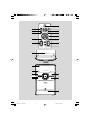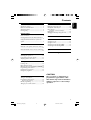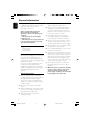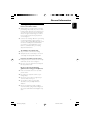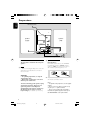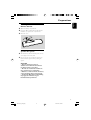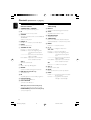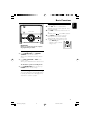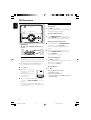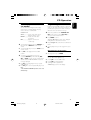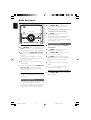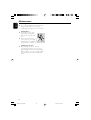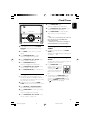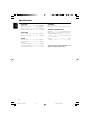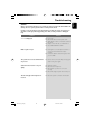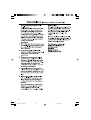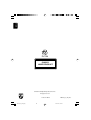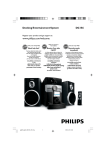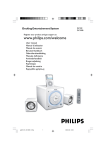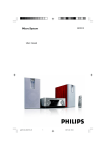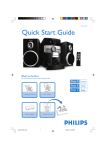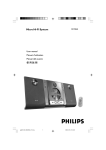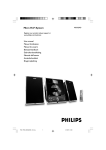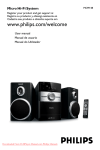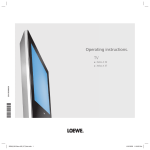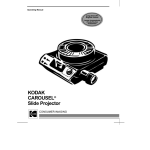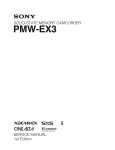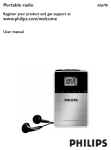Download User Manual - KG Electronic
Transcript
Micro System DC156 Register your product and get support at www.philips.com/welcome User Manual DC156_79_UM_Eng 1 2010.3.31, 13:38 1 iPOD 3 $ # % ¡ PROG MENU ^ & * OK MUTE ) 9 7 4 ( 0 @ PULL TO OPEN 1 STANDBY-ON 2 MICRO SYSTEM DC156 iR 3 6 CD/CD -R/CD -RW COMPATIBLE SOURC E 4 REPEAT PRESE T 5 DOCK P U S H TO O P E N DBB 7 8 9 0 ! DOCK FOR iPOD 3 DC156_79_UM_Eng 3 2010.3.31, 13:38 iPod General Information 6 6 6 7 Playing iPod using the dock .............................. 15 Compatible dock adaptors ............................... 15 Dock adaptor ...................................................... 15 Rear connections ................................................. 8 Inserting batteries into the Remote Control .................................................................................. 9 Using the Remote Control to operate the system ..................................................................... 9 Maintenance ............................. 16 Supplied accessories ............................................ Environmental Information ................................ Safety Information ................................................ Hearing Safety ....................................................... Preparations Controls Controls on the system and remote control ... ................................................................................ 10 Controls available on the remote control only ................................................................................ 10 Selecting the correct dock adaptor Playing iPod .......................................................... 15 Charging iPod battery using the dock ........... 15 Clock/Timer Setting the clock ................................................. 17 Setting the timer ................................................. 17 Activating and deactivating TIMER ................. 17 Activating and deactivating SLEEP .................. 17 Specifications ........................................... 18 Troubleshooting ............................. 19~20 Basic Functions Switching the system on ................................... 11 Power-saving automatic standby ..................... 11 Adjusting volume and sound ............................ 11 CD Operation Loading a disc ...................................................... 12 Basic playback controls ..................................... 12 Different play modes: SHUFFLE and REPEAT13 Programming track numbers ........................... 13 Reviewing the programme ............................... 13 Erasing the programme ..................................... 13 CAUTION Radio Reception Tuning to radio stations .................................... 14 Programming radio stations ............................. 14 Automatic programming ......................................... 14 Manual programming ......................................... 14 Tuning to preset radio stations ....................... 14 Use of controls or adjustments or performance of procedures other than herein may result in hazardous radiation exposure or other unsafe operation. 5 DC156_79_UM_Eng 5 2010.3.31, 13:38 English Contents General Information English Congratulations on your purchase, and welcome to Philips! To fully benefit from the suppor t that Philips offers, register your product at www.philips.com/welcome. This set complies with the FCC rules, Part 15 and with 21 CFR 1040.10. Operation is subject to the following two conditions: – This device may not cause harmful interference, and – This device must accept any interference received, including interference that may cause undesired operation. ● Install the unit near the AC outlet and where the AC power plug can be easily reached. ● Place the system in a location with adequate ventilation to prevent internal heat build-up in your system. Allow at least 10 cm (4 inches) clearance from the rear and the top of the unit and 5 cm (2 inches) from each side. ● The ventilation should not be impeded by covering the ventilation openings with items, such as newspapers, table-cloths, cur tains, etc. ● Do not expose the system, batteries or discs to excessive moisture, rain, sand or heat sources caused by heating equipment or direct sunlight. Supplied accessories ● No naked flame sources, such as lighted candles, should be placed on the apparatus. – 2 speaker boxes – 1 remote control – 4 dock adaptors ● No objects filled with liquids, such as vases, shall be placed on the apparatus. Environmental Information All unnecessary packaging has been omitted. We have tried to make the packaging easy to separate into three materials: cardboard (box), polystyrene foam (buffer) and polyethylene (bags, protective foam sheet). Your system consists of materials which can be recycled and reused if disassembled by a specialized company. Please observe the local regulations regarding the disposal of packaging materials, exhausted batteries and old equipment. Safety Information ● If the system is brought directly from a cold to a warm location, or is placed in a very damp room, moisture may condense on the lens of the disc unit inside the system. Should this occur, the CD player would not operate normally. Leave the power on for about one hour with no disc in the system until normal playback is possible. ● The mechanical parts of the set contain selflubricating bearings and must not be oiled or lubricated. ● When the system is switched to Standby mode, it is still consuming some power. To disconnect the system from the power supply completely, remove the AC power plug from the wall socket. ● Before operating the system, check that the operating voltage indicated on the typeplate (or the voltage indication beside the voltage selector) of your system is identical with the voltage of your local power supply. If not, please consult your dealer. ● Place the system on a flat, hard and stable surface. ● Where the MAINS plug or an appliance coupler is used as the disconnet device, the disconnet device shall remain readily operable. ● The apparatus shall not be exposed to dripping or splashing. 6 DC156_79_UM_Eng 6 2010.3.31, 13:38 English General Information Hearing Safety Listen at a moderate volume. ● Using headphones at a high volume can impair your hearing. This product can produce sounds in decibel ranges that may cause hearing loss for a normal person, even for exposure less than a minute. The higher decibel ranges are offered for those that may have already experienced some hearing loss. ● Sound can be deceiving. Over time your hearing "comfort level" adapts to higher volumes of sound. So after prolonged listening, what sounds "normal" can actually be loud and harmful to your hearing. To guard against this, set your volume to a safe level before your hearing adapts and leave it there. To establish a safe volume level: ● Set your volume control at a low setting. ● Slowly increase the sound until you can hear it comfortably and clearly, without distortion. Listen for reasonable periods of time: ● Prolonged exposure to sound, even at normally "safe" levels, can also cause hearing loss. ● Be sure to use your equipment reasonably and take appropriate breaks. Be sure to observe the following guidelines when using your headphones. ● Listen at reasonable volumes for reasonable periods of time. ● Be careful not to adjust the volume as your hearing adapts. ● Do not turn up the volume so high that you can't hear what's around you. ● You should use caution or temporarily discontinue use in potentially hazardous situations. ● Do not use headphones while operating a motorized vehicle, cycling, skateboarding, etc.; it may create a traffic hazard and is illegal in many areas. 7 DC156_79_UM_Eng 7 2010.3.31, 13:38 Preparations English FM wire antenna speaker (left) speaker (right) B A AC power cord B Speakers Connection Rear connections The type plate is located at the rear of the system. A Power – Before connecting the AC power cord to the wall outlet, ensure that all other connections have been made. WARNING! – For optimal performance, use only the original power cable. – Never make or change any connections with the power switched on. To avoid overheating of the system, a safety circuit has been built in. Therefore, your system may switch to Standby mode automatically under extreme conditions. If this happens, let the system cool down before reusing it (not available for all versions). Front Speakers Connect the speaker wires to the SPEAKERS terminals, right speaker to "RIGHT" and left speaker to "LEFT", coloured (marked) wire to "+" and black (unmarked) wire to "-". 2 1 ● Fully insert the stripped portion of the speaker wire into the terminal as shown. Notes: – For optimal sound performance, use the supplied speakers. – Do not connect more than one speaker to any one pair of +/- speaker terminals. – Do not connect speakers with an impedance lower than the speakers supplied. Please refer to the SPECIFICATIONS section of this manual. 8 DC156_79_UM_Eng 8 2010.3.31, 13:38 English Preparations Inserting batteries into the Remote Control 1 2 3 Open the battery compartment. Insert two R03 or AAA batteries following the indications (+/-) inside the compartment. Close the cover. 1 3 2 Using the Remote Control to operate the system 1 Aim the Remote Control directly at the remote sensor (IR) on the front panel. 2 Do not put any objects between the Remote Control and the system while operating the system. CAUTION! – Remove batteries if they are exhausted or if the Remote Control is not being used for a long time. – Do not use old and new or different types of batteries in combination. – Batteries contain chemical substances, so they should be disposed of properly. – Perchlorate Material-special handling may apply. See www.dtsc.ca.gov/ hazardouswaste/perchlorate. 9 DC156_79_UM_Eng 9 2010.3.31, 13:38 Controls (illustrations on page 3) English Controls on the system and remote control Controls available on the remote control only 1 STANDBY-ON2 (POWER) # REP ALL – – switches the system to standby or on. repeats a track/disc/ all programmed tracks. 2 iR $ SHUF – – infrared sensor for remote control. plays CD tracks in random order. 3 SOURCE % CLOCK/DISPLAY – – – selects the respective sound source for CD/iPod/ TUNER/AUX. switches on the system. 4 PRESET +/for radio .............. selects a preset radio station. 5 DOCK – ^ TIMER/SLEEP – – ¢ for Tuner ............. tunes to radio stations. for CD/iPod ...... skips to the beginning of the current/previous/subsequent track. ................................. fast searches back and forward within a track/CD. for clock/timer adjusts the hours and minutes for the clock/timer function & MENU *3 / 4 for iPod ............... navigates in iPod menu. 4 / ¢ for Tuner ............. tunes to radio stations. for CD/iPod ...... skips to the beginning of the current/previous/subsequent track. ................................. fast searches back and forward within a track/CD. for clock/timer ... adjusts the hours and minutes for the clock/timer function. OK for iPod ............... confirms menu selection. VOL +/adjusts the volume level. 7 2; – turns on or off timer/sets the timer function. activates/deactivates or selects the sleeper time. for iPod ............... enters iPod menu. selects the iPod source. 6 TUNING 4 – sets/views the clock. starts or interrupts CD playback. ( VOL +/adjusts the volume level. 8 REPEAT – – ) MUTE repeats a track/ disc/ all programmed tracks. 9 DBB (Dynamic Bass Boost) – – ¡ PROG enhances the bass. 09 – stops CD playback or erases a CD programme. ! PUSH TO OPEN – interrupts and resumes sound reproduction. for CD ................. programmes tracks and reviews the programme. for Tuner ............. programmes tuner stations manually or automatically. opens/closes the DOCK door. @ PULL TO OPEN – opens/closes the CD door. – AUX jack (located on the back panel) connects an external source (3.5 mm socket) – HEADPHONE (located on the back panel) connects headphones 10 DC156_79_UM_Eng 10 2010.3.31, 13:38 Adjusting volume and sound STANDBY-ON 1 MICRO SYSTEM DC156 iR CD/CD -R/CD -RW COMPATIBLE SOURC E REPEAT DBB PRESE T DOCK Press VOL +/- to adjust volume. ➜ Display shows the volume level: VOL and a number from 00-32. 2 Press DBB to switch bass enhancement on or off. ➜ Display shows: if the DBB is activated. 3 Press MUTE on the remote control to interrupt sound reproduction instantly. ➜ Playback will continue without sound. ● To activate sound reproduction you can: – press MUTE again; – adjust the volume controls; – change source. OK MUTE IMPORTANT: Before you operate the system, complete the preparation procedures. Switching the system on ● Press STANDBY-ON 2 or SOURCE (POWER on the remote control). ➜ The system will switch to the last selected source. ● Press DISC, TUN, iPOD or AUX on the remote control. ➜ The system will switch to the selected source. To switch the system to standby mode ● Press STANDBY-ON 2 on the system (or POWER on the remote control). Power-saving automatic standby The power-saving feature automatically switches to standby 15 minutes after a CD playback has ended and no control is operated. 11 DC156_79_UM_Eng 11 2010.3.31, 13:38 English Basic Functions CD Operation English Basic playback controls STANDBY-ON To play a disc MICRO SYSTEM DC156 ● Press 2; to start playback. ➜ The current track number and the PLAY icon are displayed during disc playback. iR CD/CD -R/CD -RW COMPATIBLE To select a different track SOURC E REPEAT ● Press TUNING 4 ¢ (on the remote control 4 / ¢) once or repeatedly until the desired track number appears in the display. DBB PRESE T DOCK To find a passage within a track IMPORTANT: The lens of the CD player should never be touched. Loading a disc ● CD-ROM, CD-I, CDV, MP3 CD, VCD, DVD or computer CDs, however, are not possible. 3 Press and hold down on TUNING 4 ¢ (on the remote control 4 / ¢). ➜ The disc is played at high speed and low volume. 2 When you recognise the passage you want, release TUNING 4 ¢ (on the remote control 4 / ¢). ➜ Normal playback continues. To interrupt playback This CD player plays Audio Discs including CD-R (CD-Recordable) and CD-RW (CD-Rewritable). 1 2 1 ● Press 2; during playback. ➜ The display freezes and the PLAY icon flashes when playback is interrupted. ➜ To resume, press 2; again. To stop playback ● Press 9. Select CD source. Lift the CD door on the top of the system to open the CD compartment. ➜ “OPEN” is displayed when you open the CD compartment. PULL TO OPEN Notes: CD play will also stop when; – the CD door is opened. – the disc has reached the end. – you select another source: TUNER, iPod or AUX. – you select standby. Insert a disc with the printed side facing up and press down on PULL TO OPEN to close the CD door. ➜ “rEAd” is displayed as the CD player scans the contents of a disc, and then the total number of tracks is shown. 12 DC156_79_UM_Eng 12 2010.3.31, 13:38 Programming track numbers Different play modes: SHUFFLE and REPEAT You can select and change the various play modes before or during playback. The play modes cannot be combined with PROGRAMME. SHUF ................ tracks of the entire disc are played in random order. REP ALL ........... repeats the entire disc/ programme. REP ................... plays the current track continuously. 1 To select Repeat play mode, press REPEAT on the main unit or REP ALL on the remote control. ● To select Shuffle play mode, press SHUF on the remote control. 2 Press 2; to start playback if in the STOP position. 3 To return to normal playback, press the respective REPEAT (on the main unit), REP ALL or SHUF (on the remote control) button until the various SHUFFLE/ REPEAT modes are no longer displayed. ● Press 9 once during playback to stop repeat/ shuffle playback. ● Press 9 again to cancel repeat/shuffle play mode. Note: – The SHUFFLE and REPEAT functions can be used simultaneously. Programme in the STOP position to select and store your disc tracks in the desired sequence. If you like, store any track more than once. Up to 20 tracks can be stored in the memory. 1 In the stop position, use the TUNING 4 ¢ (on the remote control 4 / ¢) to select your desired track number. 2 Press PROG to store. ➜ Display: PROG flashes, and P-01 is displayed briefly, then the selected track number. 3 Repeat steps 1-2 to select and store all desired tracks. 4 To start playback of your disc programme, press 2;. Reviewing the programme ● Stop playback and press PROG. Erasing the programme You can erase the programme by: ● pressing 9 once in the STOP mode; ● pressing 9 twice during playback; ● opening the CD compartment; ➜ PROG disappears from the display. 13 DC156_79_UM_Eng 13 2010.3.31, 13:38 English CD Operation Radio Reception English 1 STANDBY-ON MICRO SYSTEM DC156 - to select the preset Press PRESET +/number where programming should start. Note: – If no preset number is selected, default is preset (1) and all your presets will be overridden. iR CD/CD -R/CD -RW COMPATIBLE 2 SOURC E REPEAT DBB PRESE T DOCK Press PROG. for more than 2 seconds to activate programming. ➜ “AUtO” is displayed and available stations are programmed in order of waveband reception strength. The first preset automatically stored will then be played. Manual programming Tuning to radio stations 1 2 3 Press SOURCE on the set repeatedly or press TUN on the remote control repeatedly until the desired waveband (FM or AM) is displayed. Press and hold on TUNING 4 ¢ (4 / ¢ on the remote control), and then release the button. ➜ The radio automatically tunes to a station with sufficient reception. Display indication during automatic tuning: SrcH. Repeat step 2 if necessary until you find the desired station. ● To tune to a weak station, press TUNING 4 ¢ (4 / ¢ on the remote control) briefly and repeatedly until you have found optimal reception. Programming radio stations You can store up to a total of 40 radio stations in the memory. 1 Tune to your desired station (see Tuning to radio stations). 2 Press PROG to activate programming. ➜ PROG flashes in the display. 3 - to allocate a number Press PRESET +/from 1 to 40 to this station. 4 Press PROG again to confirm the setting. ➜ PROG and the preset number disappear, and then the frequency of the preset station is shown. 5 Repeat the above four steps to store other stations. ● You can override a preset station by storing another frequency in its place. Tuning to preset radio stations - until the desired preset ● Press PRESET +/station is displayed. Automatic programming Automatic programming will start with a chosen preset number. From this preset number upwards, former programmed radio stations will be overridden. The system will only programme stations which are not in the memory already. 14 DC156_79_UM_Eng 14 2010.3.31, 13:38 Playing iPod using the dock This system comes with a dock used for iPod. You can listen to the sound of the docked player through the powerful speakers of the system. Compatible portable player ● The system is compatible with all the existing Apple iPOD models with 30-pin connector. Dock adaptor Before plugging your player in the dock, snap the suitable dock adaptor into the dock to provide a snug fit for the player to be docked. ● Four adaptors are included to fit different iPOD models including iPOD touch, iPOD classic, iPOD mini, iPOD with color display, and iPOD nano 5th/3rd/2nd/1st generation. 2 Press PUSH TO OPEN to open the dock. Select the dock adaptor of the correct type and size, and snap it into the dock (See “Dock adaptor” ). STANDBY-ON MICRO SYSTEM DC156 iR Charging iPod battery using the dock Docking your iPod and connecting the dock to the set, you can charge the iPod in the standby mode and power-on mode of the set. Playing iPod 1 Notes: – By using the buttons ( 2; , ¡1, 2™ and VOLUME ) on the set and its remote control, the following disc playback features are available: Play/ Pause, selecting next/previous track, fast forwarding/rewinding and changing volume. – The buttons ( 2; , ¡1, 2™ and VOLUME ) on the set and its remote control can work only with playback of the audio contents stored on the docked player. – Stop (Ç) function of disc playback is not available to the docked player. – To navigate the iPod menu, you may use MENU, 34and OK buttons on the remote control. – For iPod operations and features, refer to the user manual of your iPod player. – This system does not support iPod video output. CD/CD -R/CD -RW COMPATIBLE SOURC E VOL REPEAT DBB TUNING PRESE T DOCK VOL 3 Correctly place your iPod in the dock. 4 Press SOURCE repeatedly or DOCK on the set (iPOD on the remote control) to select iPod source. PUSH TO OPEN DOCK FOR iPOD Notes: – In Eco power standby mode, iPod cannot be charged. – In standby mode, when no iPod is plugged in for 15 minutes, the set will auto switch to Eco power mode. ● The connected player will play automatically. 15 DC156_79_UM_Eng 15 2010.3.31, 13:38 English iPod Maintenance English Cleaning the Cabinet ● Use a soft cloth slightly moistened with a mild detergent solution. Do not use a solution containing alcohol, spirits, ammonia or abrasives. Cleaning Discs ● When a disc becomes dirty, clean it with a cleaning cloth. Wipe the disc from the centre out. ● Do not use solvents such as benzene, thinner, commercially available cleaners, or antistatic spray intended for analogue records. Cleaning the disc lens ● After prolonged use, dirt or dust may accumulate at the disc lens. To ensure good playback quality, clean the disc lens with Philips CD Lens Cleaner or any commercially available cleaner. Follow the instructions supplied with cleaner. 16 DC156_79_UM_Eng 16 2010.3.31, 13:38 STANDBY-ON 5 Press TIMER/SLEEP again. ➜ The clock digits for the minutes flash. 6 Press TUNING 4 ¢ (4 ¢ on the remote control) to set the minutes. 7 Press TIMER/SLEEP to confirm the time. ➜ The timer is now set and activated. MICRO SYSTEM DC156 iR CD/CD -R/CD -RW COMPATIBLE English Clock/Timer SOURC E REPEAT DBB PRESE T DOCK Notes: . – If CD source is selected and no disc is in the CD tray or the disc has an error, TUNER will be selected automatically. – If iPod source is selected and no iPod player is docked, TUNER will be selected automatically. Setting the clock 1 In standby mode, press and hold CLOCK/ DISPLAY on the remote control set for 2 seconds. 2 Press PROG to select 12-hour or 24-hour display. 3 Press CLOCK/DISPLAY to confirm. ➜ The clock digits for the hours flash. 4 Press TUNING 4 ¢ (4 ¢ on the remote control) to set the hours. 5 Press CLOCK/DISPLAY again. ➜ The clock digits for the minutes flash. 6 Press TUNING 4 ¢ (4 ¢ on the remote control) to set the minutes. 7 Press CLOCK/DISPLAY to confirm the time. Setting the timer ● The system can be used as an alarm clock, whereby the CD, iPod or TUNER is switched on at a set time. The clock time needs to be set first before the timer can be used. 1 In standby mode, press and hold TIMER/ SLEEP about 2 seconds on the remote control. 2 Press SOURCE (or DISC/iPOD/TUN on the remote control) to select sound source. 3 Press TIMER/SLEEP to confirm your desired mode. ➜ The clock digits for the hours flash. 4 Press TUNING 4 ¢ (4 ¢ on the remote control) to set the hours. Activating and deactivating TIMER ● In standby or during playback, press TIMER/ SLEEP once. ➜ Display shows if activated, and disappears if deactivated. Activating and deactivating SLEEP The sleep timer enables the system to switch off by itself after a set period of time. ● Press TIMER/SLEEP on the remote control once or more. ➜ Display shows and one of the sleep time options in sequence: 60, 45, 30,15, 00, 60... if you have selected a time. iPOD PROG MENU OK ● To deactivate, press TIMER/SLEEP on the remote control once or more until “ 00“ is shown, or press STANDBY ON 2on the system (or POWER on the remote control). ➜ disappears from the display. 17 DC156_79_UM_Eng 17 2010.3.31, 13:38 Specifications English AMPLIFIER Output power ........................................... 2 x 5W RMS Signal-to-noise ratio .......................... ≥ 60 dBA (IEC) Frequency response ....................... 125 – 16000 Hz Impedance loudspeakers ........................................... 4Ω CD PLAYER Frequency range ............................... 125 – 16000 Hz Signal-to-noise ratio ............................................ 65 dBA TUNER FM wave range ................................... 87.5 – 108 MHz AM wave range .................................. 531 – 1602 kHz Sensitivity – FM 26 dB sensitivity .......................................... 20 µV – AM 26 dB sensitivity ..................................... 5 mV/m Total harmonic distortion ..................................... ≤ 5% SPEAKERS Bass reflex system Dimensions (w x h x d) . 134 x 230 x 152 (mm) GENERAL INFORMATION AC Power ......................................... 230-240 V / 50 Hz Dimensions (w x h x d) .. 148 x 233 x 216 (mm) Weight (with/without speakers) .................................. ............................................................ approx. 3.65/1.53 kg Power consumption Active .......................................................................... 30 W Standby .................................................................... < 4 W Specifications and external appearance are subject to change without notice. 18 DC156_79_UM_Eng 18 2010.3.31, 13:38 WARNING Under no circumstances should you try to repair the system yourself, as this will invalidate the warranty. Do not open the system as there is a risk of electric shock. If a fault occurs, first check the points listed below before taking the system for repair. If you are unable to remedy a problem by following these hints, consult your dealer or Philips for help. Solution Problem ✔ Insert a disc. ✔ Check if the disc is inserted upside down. ✔ Wait until the moisture condensation at the lens “NOcd” is displayed. has cleared. ✔ Replace or clean the disc, see “Maintenance”. ✔ Use a finalized CD-RW or CD-R. ✔ If the signal is too weak, adjust the antenna or Radio reception is poor. connect an external antenna for better reception. ✔ Increase the distance between the System and your TV or VCR. The system does not react when buttons are pressed. ✔ Remove and reconnect the AC power plug and Sound cannot be heard or is of poor quality. ✔ Adjust the volume. ✔ Disconnect the headphones. ✔ Check that the speakers are connec ted switch on the system again. correctly. ✔ Check if the stripped speaker wire is clamped. The left and right sound outputs are reversed. ✔ Check the speaker connections and location. 19 DC156_79_UM_Eng 19 2010.3.31, 13:38 English Troubleshooting Troubleshooting English Solution Problem The remote control does not function properly. ✔ Select the source (CD or TUNER, for example) ✔ ✔ ✔ ✔ before pressing the function button (2;, 4, ¢). Reduce the distance between the remote control and the system. Insert the batteries with their polarities (+/– signs) aligned as indicated. Replace the batteries. Point the remote control directly towards the IR sensor. The time is not working. ✔ Set the clock correctly. ✔ Press TIMER/SLEEP to switch on the timer. The Clock/Timer setting is erased. ✔ Power has been interrupted or the power cord has been disconnected. Reset the clock/timer. 20 DC156_79_UM_Eng 20 2010.3.31, 13:38 21 DC146_79_UM_Eng 19 3/31/10, 15:24 22 DC146_79_UM_Eng 20 3/31/10, 15:24 English DC156 CLASS 1 LASER PRODUCT © 2010 Koninklijke Philips Electronics N.V. All rights reserved. Printed in China DC156_79_UM_Eng 24 DC156_79_UM_V2.0 2010.3.31, 13:44