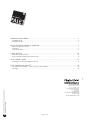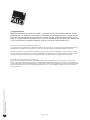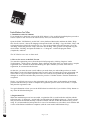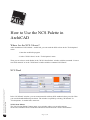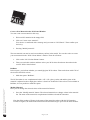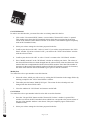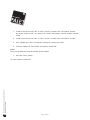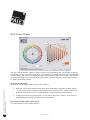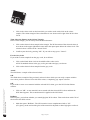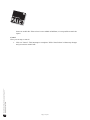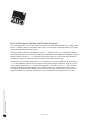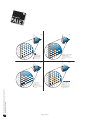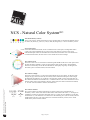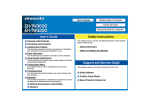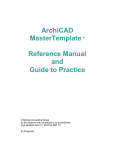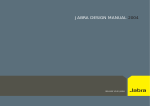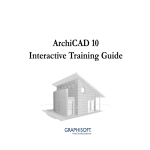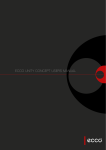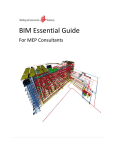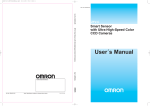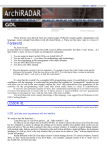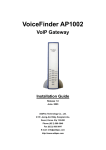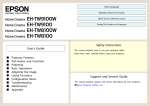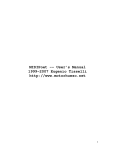Download User`s Manual
Transcript
User’s Manual NCS Palette 2.2 ArchiCAD Installation of NCS Palette ...................................................................................................................... 3 Installation for PC ................................................................................................................................................................. 3 Installation for Mac ............................................................................................................................................................... 5 How to Use the NCS Palette in ArchiCAD............................................................................................. 7 Where Are the NCS Colours? ............................................................................................................................................... 7 NCS Panel ............................................................................................................................................................................. 7 NCS Colour Palette ............................................................................................................................................................. 11 Colour Accuracy ................................................................................................................................... 14 More about Colour Accuracy .............................................................................................................................................. 14 How to Recognize Quality and Colour Accuracy................................................................................................................ 15 NCS – CMYK – RGB ........................................................................................................................... 17 NCS Palette – from Colour Sample to Print-out.................................................................................................................. 18 NCS - Natural Color System®© ............................................................................................................. 19 ®© For more information: Phone: + 46 8 617 47 00 Fax: + 46 8 617 47 47 E-mail: [email protected] www.ncscolour.com or write to: NCS Head Office Scandinavian Colour Institute AB P.O. Box 49022 SE-100 28 Stockholm, Sweden www.ncscolour.com NCS - Natural Color System®©, the NCS®© notations and NCS®© products are the property of the Scandinavian Colour Institute AB, Stockholm 2006. The Natural Color System – the Key to Your Colour Solutions...................................................................................... 20 Copyright............................................................................................................................................................................. 20 Page 2 of 20 Installation of NCS Palette NCS Palette 2.2 for ArchiCAD Installation for PC 1. Installation of the NCS Palette If you already have the demo version of the NCS Palette 2.2 for ArchiCAD installed please proceed to section 2 (How to Get Access to the Full Version). If not, see instructions below. Open the folder ”NCSPalette2_ArchiCAD”, select platform (Windows) and then the folder ”Help files for all versions”, choose the language and open the folder ”NCSDlg”. Copy the folder ”Help” and go back and select ArchiCAD version (8.0, 8.1, 9.0 or 10.0) and then select the language. Go to the ”NCSDlg” folder and paste the ”Help”-file. Then, go back one step and copy the whole folder ”NCSDlg” and paste the folder in < C:\Program\ - ArchiCAD program folder (Graphisoft) \Add-ons. The NCS Palette now runs in demo mode. 2. How to Get Access to the Full Version You start the registration process from the ArchiCAD program by clicking “Register” under Tools/Options – NCS Colours – Register. Then a dialogue will open where you need to press “Acquire registration code” and then an NCS downloading site opens. Besides you need, at the time of registration, be connected to the Internet. Notice, you will only get access to the registration code as many times as the number of purchased products and therefore you need to complete the registration process when it has started, i.e. acquire and paste the registration code. You get information on how you use the NCS Palette in ArchiCAD, if you click the ”Help” button on any of the NCS Palette dialogues. www.ncscolour.com NCS - Natural Color System®©, the NCS®© notations and NCS®© products are the property of the Scandinavian Colour Institute AB, Stockholm 2006. On that site, you enter the same e-mail address you used when you ordered the product (see Order Mail Address in the NCS Digital Product Delivery mail). After accepting the Licence Agreement you will be able to copy a one-time registration code. This code has to be pasted into the Registration dialogue in ArchiCAD and after that you need to press the “Validate” button. Then the installation is completed. Page 3 of 20 3. Registration File When the installation process has succeeded, a registration file is saved beside the Add-On with the following path: “C:\Program\...\ArchiCAD (version)\Add-Ons\NCSDlg\register.txt”. The file ensures that you can use the full functionality of the NCS Palette with the ArchiCAD Hardware Key you are using. It is recommended to backup this file in case of re-installation or to be able to work with the full version of the Palette on different computers (with the same ArchiCAD Hardware Key). How to Use the NCS Palette on Different Computers It is possible to use the NCS Palette on different computers, but only when it is connected to the ArchiCAD Hardware Key that has been used for the time of the registration. Note our Copyright restrictions and terms for Multiple Licences. Install the NCS Palette - ArchiCAD demo and place the “register.txt” file in the “Dlg-folders” on each computer. Then the full version of the NCS Palette will work on the computer that is connected to the ArchiCAD Hardware Key. On the other computers the NCS Palette will only run in its Demo mode until the Hardware Key is plugged into that computer. www.ncscolour.com NCS - Natural Color System®©, the NCS®© notations and NCS®© products are the property of the Scandinavian Colour Institute AB, Stockholm 2006. How to Re-install the NCS Palette for ArchiCAD If you need to re-install the NCS Palette, first install the demo version and then place the “register.txt” file in the “Dlgfolder”. Note that you need to have the same ArchiCAD Hardware Key that has been used for the time of the registration. If you have changed the ArchiCAD Hardware Key, you also need to make a new registration to get access to the full version of the NCS Palette. In that case, please contact NCS Head Office or one of our distributors or agents (NCS Colour Centres), www.ncscolour.com. Page 4 of 20 Installation for Mac 1. Installation of the NCS Palette If you already have the demo version of the NCS Palette 2.2 for ArchiCAD installed please proceed to section 2 (How to Get Access to the Full Version). If not, see instructions below. Open the folder ”NCSPalette2_ArchiCAD”, select platform (Macintosh) and then the folder ”Help files for all versions”, choose the language and open the folder ”NCSDlg”. Copy the folder ”Help” and go back and select ArchiCAD version (8.0, 8.1, 9.0 or 10.0) and then select the language. Go to the ”NCSDlg” folder and paste the ”Help”-file in the file NCSDlg. Then, go back one step and copy the whole folder ”NCSDlg” and paste the folder in < C:\Program\ - ArchiCAD program folder (Graphisoft) \Add-ons. The NCS Palette now runs in demo mode. 2. How to Get Access to the Full Version You start the registration process from the ArchiCAD program by clicking “Register” under Tools/Options – NCS Colours – Register. Then a dialogue will open where you need to press “Acquire registration code” and then an NCS downloading site opens. Besides you need, at the time of registration, be connected to the Internet. On that site, you enter the same e-mail address you used when you ordered the product (see Order Mail Address in the NCS Digital Product Delivery mail). After accepting the Licence Agreement you will be able to copy a one-time registration code. This code has to be pasted into the Registration dialogue in ArchiCAD and after that you need to press the “Validate” button. Then the installation is completed. You get information on how you use the NCS Palette in ArchiCAD, if you click the ”Help” button on any of the NCS Palette dialogues. www.ncscolour.com NCS - Natural Color System®©, the NCS®© notations and NCS®© products are the property of the Scandinavian Colour Institute AB, Stockholm 2006. Notice, you will only get access to the registration code as many times as the number of purchased products and therefore you need to complete the registration process when it has started, i.e. acquire and paste the registration code. 3. Registration File When the installation process has succeeded, a registration file is saved beside the Add-On with the following path: “C:\Program\...\ArchiCAD (version)\Add-Ons\NCSDlg\register.txt”. The file ensures that you can use the full functionality of the NCS Palette with the ArchiCAD Hardware Key you are using. It is recommended to backup this file in case of re-installation or to be able to work with the full version of the Palette on different computers (with the same ArchiCAD Hardware Key). Page 5 of 20 How to Use the NCS Palette on Different Computers It is possible to use the NCS Palette on different computers, but only when it is connected to the ArchiCAD Hardware Key that has been used for the time of the registration. Note our Copyright restrictions and terms for Multiple Licences. Install the NCS Palette - ArchiCAD demo and place the “register.txt” file in the “Dlg-folders” on each computer. Then the full version of the NCS Palette will work on the computer that is connected to the ArchiCAD Hardware Key. On the other computers the NCS Palette will only run in its Demo mode until the Hardware Key is plugged into that computer. www.ncscolour.com NCS - Natural Color System®©, the NCS®© notations and NCS®© products are the property of the Scandinavian Colour Institute AB, Stockholm 2006. How to Re-install the NCS Palette for ArchiCAD If you need to re-install the NCS Palette, first install the demo version and then place the “register.txt” file in the “Dlgfolder”. Note that you need to have the same ArchiCAD Hardware Key that has been used for the time of the registration. If you have changed the ArchiCAD Hardware Key, you also need to make a new registration to get access to the full version of the NCS Palette. In that case, please contact NCS Head Office or one of our distributors or agents (NCS Colour Centres), www.ncscolour.com. Page 6 of 20 How to Use the NCS Palette in ArchiCAD Where Are the NCS Colours? After installation of NCS Palette - ArchiCAD, you can reach the NCS colours in the ”Tools/Options” menu. 1. Start the ArchiCAD program 2. Select ”NCS Colours” in the ” Tools/Options” menu Then you can select to work further in the ”NCS Colour Palette” window with the command “Create a new NCS material” or in the ”NCS Panel” window with the command “NCS Panel”. In the ”NCS Panel” window, you can create materials with any NCS standard colour you wish. Here you can also handle different pen-colours. The window is opened by selecting ”NCS Panel” in ”Tools/Options” in ArchiCAD’s menu row. www.ncscolour.com NCS - Natural Color System®©, the NCS®© notations and NCS®© products are the property of the Scandinavian Colour Institute AB, Stockholm 2006. NCS Panel NCS Colour Palette The ”NCS Colour Palette” button opens a new window where you can select among all the NCS standard colours. Read more about these functions under ”NCS Colour Palette”. Page 7 of 20 Create a New Material in the NCS Panel Window You can create a new material in this way: 1. Write an NCS notation in the empty field. 2. Click on ”Create a new material”. Your choice is confirmed with a message and you return to ”NCS Panel”. Then confirm your choice by: 3. Pressing ”Modify material”. The new material can now be used on an arbitrary surface in the model. You can also select to create your new material in the ”NCS Colour Palette” window. Then do as follows: 1. Click on the ”NCS Colour Palette” button. 2. Then you reach this window and there select your NCS colour. Read more about that in the section ”NCS Colour Palette”. Brilliant In this square, you indicate whether you want high-gloss NCS colours. That can be done with 1750 of the in total 1950 NCS colours. 1. Mark the square ”Brilliant” Modify Material Here you can change the selected colour of the material of interest. 1. Press the ”Modify material” button. The selected material now changes colour in the material list. The name of the material is complemented with the selected NCS notation. www.ncscolour.com NCS - Natural Color System®©, the NCS®© notations and NCS®© products are the property of the Scandinavian Colour Institute AB, Stockholm 2006. The NCS notation is now complemented with a ”GL” (GL=glossy) at the end and the gloss of the material is adjusted so that a high-gloss surface is shown in ArchiCAD. If the colour is not available in Brilliant, it is not possible to mark the square. Note that if the number of figures in the name of the material together with this NCS notation exceeds 32 figures, the name of the material will be shortened to give space for the NCS notation. Page 8 of 20 Get NCS Material In order to use this function, you must first select an existing material in the list. 1. Click on the ”Get material NCS” button. A new window ”Nearest NCS colour” is opened. This window now shows the NCS standard colours which best correspond to the present colour of the material. (Note that this window is not shown, if the material agrees completely with an NCS standard colour). 2. Select your colour among the 10 colours proposed in the list. 3. Confirm your choice with ”OK”. Select ”Cancel” if you wish to stop and return to the ”NCS Panel” window. If you have selected ”OK”, you return to the ”NCS Colour Palette” window with the selected colour. 4. Confirm your choice with ”OK” or select ”Cancel” to return to the ”NCS Panel” window. 5. Press ”Modify material” in the ”NCS Panel” window to confirm your choice. The colour of the selected material has now been changed into the selected NCS colour and the name of the material has been complemented with the selected NCS notation. Note that if the number of characters in the name of the material together with this NCS notation exceeds 32 characters, the name of the material will be shortened to give space for the NCS notation. Modify Pen You must first select a pen-number to use this function: 1. Select the colour, which you wish to use, by writing the NCS notation in the empty field or by marking a sample in the ”NCS Colour Palette” window. 2. Thereafter press the button ”Modify NCS pen”. The colour for the selected pen is now changed into the desired NCS colour. Get NCS Pen You must first select a pen-number in the list to be able to use this function: www.ncscolour.com NCS - Natural Color System®©, the NCS®© notations and NCS®© products are the property of the Scandinavian Colour Institute AB, Stockholm 2006. 3. Close the window for ”NCS Panel” and return to ArchiCAD. 1. Press the ”Get pen NCS” button and the ”Nearest NCS colour” window is opened. This window now shows the NCS standard colours which best correspond to the present colour of the pen. (Note that this window is not shown, if the pen completely agrees with an NCS standard colour). 2. Select your colour among the 10 colours proposed in the list. Page 9 of 20 3. Confirm your choice with ”OK” or select ”Cancel” to return to the ”NCS Panel” window. If you have selected ”OK”, you return to the ”NCS Colour Palette” window with the selected colour. 4. Confirm your choice with ”OK” or select ”Cancel” to return to the ”NCS Panel” window. 5. Press ”Modify pen” in the ”NCS Panel” window to confirm your choice. 6. Close the window for ”NCS Panel” and return to ArchiCAD. Close Here you can finish and close the window for NCS Panel. 1. Press the ”Close” button. www.ncscolour.com NCS - Natural Color System®©, the NCS®© notations and NCS®© products are the property of the Scandinavian Colour Institute AB, Stockholm 2006. You now return to ArchiCAD. Page 10 of 20 NCS Colour Palette The ”NCS Colour Palette” window is used to select an NCS standard colour. The window is opened by selecting ”Create a new NCS material” in ”Tools/Options” in ArchiCAD’s menu row and thereafter “NCS Colours”. You select a colour quickly and easily by pointing in the NCS Colour Circle and the NCS Colour Triangle. If you already know which colour you are looking for, you can also indicate it by writing in the NCS notation. 1. Write the correct NCS notation in the empty field. Remember to begin the notation with an ”S”. The colour for the written-in colour notation is now shown in the ”Actual” window. Its positions in the NCS Colour Circle and the NCS Colour Triangle are also indicated. 2. Confirm your choice by pressing ”OK”. If you wish to stop, press ”Cancel”. Your choice is confirmed with a message and you return to ”NCS Panel”. www.ncscolour.com NCS - Natural Color System®©, the NCS®© notations and NCS®© products are the property of the Scandinavian Colour Institute AB, Stockholm 2006. Write an NCS Notation If you know which NCS notation you want, do as follows: First Select the Hue in the Colour Circle You select the hue to work with as follows: Page 11 of 20 1. Click in the colour circle on the hue which you wish to work with (click on the colour sample). The colour triangle of the selected hue is now shown to the right of the NCS Colour Circle. Then Select the Nuance in the Colour Triangle In the colour triangle, you can easily select the desired nuance: 1. Click on the desired colour sample in the triangle. The NCS notation of the selected colour is now shown in the upper right-hand corner and in the input square below the colour circle. The selected colour is shown in the ”Actual” field. 2. Confirm your choice by pressing ”OK”. If you wish to stop, press ”Cancel”. For the Grey Scale If you wish to select samples from the grey scale, do as follows: 1. Click on the black/white circle in the middle of the colour circle. All NCS standard colours in the grey scale (pure and toned grey) are shown. 2. Click on the desired colour sample from the grey scale. Actual The field shows a sample of the selected colour. Old This field shows a sample of the previously selected colour which you can easily compare with the new colour you have selected. If no old colour exists, a completely grey square is shown. 1. Click on ”OK”. A new material is now created with the selected NCS colour and then the NCS Panel appears. This created material is applied to the NCS Panel. Brilliant In this square, you indicate whether you want high-gloss NCS colours. That can be done with 1750 of the in total 1950 NCS colours. www.ncscolour.com NCS - Natural Color System®©, the NCS®© notations and NCS®© products are the property of the Scandinavian Colour Institute AB, Stockholm 2006. OK If you wish to create a new material with the selected NCS colour, go to the NCS Colour Palette window. 1. Mark the square ”Brilliant”. The NCS notation is now complemented with a ”GL” (GL=glossy) at the end and the gloss of the material is adjusted so that a high-gloss surface is Page 12 of 20 shown in ArchiCAD. If the colour is not available in Brilliant, it is not possible to mark the square. Cancel Here you can stop or cancel: www.ncscolour.com NCS - Natural Color System®©, the NCS®© notations and NCS®© products are the property of the Scandinavian Colour Institute AB, Stockholm 2006. 1. Click on ”Cancel”. This interrupts or completes ”NCS Colour Palette” without any changes and you return to ArchiCAD. Page 13 of 20 Colour Accuracy Depending on limitations in the printing technique, differences can arise between the printed result of the NCS Palette and the corresponding NCS Colour Sample. For technical reasons, variations between the monitor and NCS Original Colour Samples can also occur. For quality requirements, we refer to the original NCS Colour Samples. For NCS products and retailers, please visit the NCS web site www.ncscolour.com. The NCS system describes the whole colour space, but does not guarantee that all colours in NCS Palette can be produced in all imaginable materials and qualities by all manufacturers. In doubtful cases, we recommend that you consult the manufacturer of the material of interest before the colour is ordered. More about Colour Accuracy Ignorance about colour, lack of better solutions etc. all combine to turn the choice and control of colour into a costly venture. Many of the different Colour Sample Collections on the market are being far from consistent. Often a colour may vary a great deal from one print to the next, which leads to miscommunication and the loss in marketing value, and the cost for customer claims are enormous. www.ncscolour.com NCS - Natural Color System®©, the NCS®© notations and NCS®© products are the property of the Scandinavian Colour Institute AB, Stockholm 2006. High colour accuracy is essential, if we desire a perfect colour appearance in the final product – the colour appearance our customers expect. Research behind the NCS - Natural Color System®© has lead to a logical system for all of the 10 million colours we can perceive. It simplifies colour specification and makes it possible to give exact notations for any colour. Using NCS, the exact notations, the globally leading colour accuracy and colour consistency on the NCS colour samples reduce the problem of the unacceptable colour variations of the past. Page 14 of 20 How to Recognize Quality and Colour Accuracy The visual appearance, i.e. how the colour looks to the eye, is the most important way to judge colour. However, industry often uses measured colour values, received from a spectrophotometer, to control the colour of the standard and the match. The instrumental values are calculated into a ΔE(CMC 1:1) (Delta E) value. ”E” is supposed to indicate the composite picture of the total colour difference (summation of the differences in lightness, chroma and hue). Ideally, the ΔE(CMC 1:1) is a perceptual indication of the size of the visual colour difference between two colours. It is the best means of technical assessment known today. www.ncscolour.com NCS - Natural Color System®©, the NCS®© notations and NCS®© products are the property of the Scandinavian Colour Institute AB, Stockholm 2006. The Delta E scale starts at 0, where ΔE(CMC 1:1)= 0 stands for no perceived difference at all. At ΔE(CMC 1:1)= 0,3 the difference starts to become visible. In most printed sample collections, only 20 % of the colour samples attains ΔE(CMC 1:1)= 2, the remaining 80% is even worse, ΔE(CMC 1:1)= 2-20. NCS has managed to diminish the unacceptable colour variations of the past, reaching almost zero, ΔE(CMC 1:1)= 0,3. Thanks to the NCS Quality Management colour tolerances are steadily being reduced. Do not forget, the human eye is still the most effective way to evaluate the visual appearance of a colour. Page 15 of 20 05 10 -R90B W 05 10 20 20 30 30 -R90B W 40 40 50 50 C 60 70 70 90 80 80 90 80 80 70 60 90 C 60 70 60 90 50 50 40 40 30 30 20 20 S 0205 40 10 S 40 50 50 60 60 70 70 05 02 10 80 80 60 90 Calibrated Matching Standard ΔE(CMC 1:1) 0,3-0,5 50 40 30 05 10 Industry Commercial Match ΔE(CMC 1:1) ~ 1,0 50 40 In paint, bulding trade etc. 1,0 is a common accepted tolerance Illustratates the deviation to different directions 30 NCS primary standard Tolerance for production of NCS colour samples 20 60 90 20 -R90B W 05 10 -R90B W 20 20 30 30 40 40 50 50 C 60 70 70 90 80 80 90 80 80 70 60 90 C 60 70 60 90 50 50 40 40 30 30 20 20 S 0205 10 40 40 50 50 60 60 70 70 80 80 60 90 50 40 30 Textile Samples ΔE(CMC 1:1) 2 - 5 60 90 Common deviation for textile samples With deviations to all directions the result can be very different from the standard www.ncscolour.com 20 NCS - Natural Color System®©, the NCS®© notations and NCS®© products are the property of the Scandinavian Colour Institute AB, Stockholm 2006. S 0205 10 Page 16 of 20 50 40 30 20 Printed Standard ΔE(CMC 1:1) ~ 2 - 20 Common deviation on printed standards Possible deviations if fragile printed standards are used Possible deviations based on Printed Standard NCS – CMYK – RGB In the NCS Palette, the 1950 NCS Original colours are converted into RGB values for use in AutoCAD. When using the NCS Palette, you work with different colour spaces that mix the colours in different ways. This might result in different visual appearance of the colours, depending on if you view them on a screen, an offset print, or compare a regular print-out with an NCS colour sample. RGB On a monitor, all colours are created with mixtures of red, green and blue light (RGB). Different monitors do not use the same red, green and blue primary colours, which is one of the reasons why the same RGB values can appear as different colours depending on different screens. CMYK In four-colour print or in a computer printer, the colours are mixed from CMYK – cyan (blue), magenta (bluish red), yellow and black pigment. CMYK is a recipe how the colour should be mixed and the visual appearance of the colour depends on what paper it is printed on. The primary colour for offset print usually follows the international standard. For computer printers, there is no comparable standard. NCS The Natural Color System®© (NCS®©) is the only colour system that describes colours exactly as we see them, which is why the system is easy to understand, logical and simple to use. Any of the millions of colours that exist can be defined within the NCS system and given a precise notation. When the NCS system is known, it is possible to judge the attributes of a colour by its notation. The NCS notations describe the purely visual properties of the colour and have nothing at all to do with the mixing of pigments or reflection curves etc. www.ncscolour.com NCS - Natural Color System®©, the NCS®© notations and NCS®© products are the property of the Scandinavian Colour Institute AB, Stockholm 2006. The NCS Original Colour Sample Collection includes 1 950 of these colours. The NCS colour samples are made of paper coated with completely covering semi-matt varnish paint. Page 17 of 20 NCS Palette – from Colour Sample to Print-out To get the most out of the NCS Palette, we recommend that you work with it in combination with a colour tool from NCS 1950 Original Colour Sample Collection (e.g. an NCS Atlas or NCS Block). Then you can choose an NCS colour and select the same colour (notation) in the NCS Palette Colour Book. Note that the colour on the screen may look slightly different comparing to the NCS colour sample because of the conversion from NCS into RGB and/or CMYK. www.ncscolour.com NCS - Natural Color System®©, the NCS®© notations and NCS®© products are the property of the Scandinavian Colour Institute AB, Stockholm 2006. Print-outs from different computer printers often vary a lot depending on the printing technique (e.g. laser or inkjet). The colour settings in the print-driver, the operation system and the application also influence the printed colours. Page 18 of 20 NCS - Natural Color System®© The Six Elementary Colours The six pure colours, which are the basis for man’s in-built ability to characterize different colours, are white (W), black (S), yellow (Y), red (R), blue (B) and green (G) – the six elementary colours. NCS Colour Space In this three-dimensional model, which is called the NCS Colour Space, all imaginable surface colours can be placed and thereby be given an exact NCS notation. In order to more easily understand the parts which are included in the NCS notation, the double cone is divided into two two-dimensional models, the NCS Colour Circle and the NCS Colour Triangle. NCS Colour Circle The NCS Colour Circle is a horizontal section through the middle of the NCS Colour Space where the four chromatic elementary colours are placed as the points of the compass. Each quadrant between two elementary colours has been divided into 100 equally large steps. In the figure, the hue Y90R, yellow with 90% redness, has been marked. { {{ { S 1050 - Y90R Standard S C blackness chromaticness Nuance Φ Hue NCS Colour Notation NCS colour notations are based on the degree to which a certain colour resembles the six elementary colours. In the NCS notation 1050-Y90R, 1050 indicates the nuance, i.e. the degree of resemblance to black (S) and to the maximum colour (C). In this case 10% blackness (s) and 50% chromaticness (c). The whiteness is not shown but is the remaining 40 % (100-10-50=40). The hue Y90R indicates the ratio in per cent between two chromatic elementary colours, here Y and R. Y90R means yellow with 90% redness. www.ncscolour.com NCS - Natural Color System®©, the NCS®© notations and NCS®© products are the property of the Scandinavian Colour Institute AB, Stockholm 2006. NCS Colour Triangle The NCS Colour Triangle is a vertical section through the NCS Colour Space. At the base of the triangle, the grey scale from white (W) to black (S) can be found and at the point of the triangle, the maximum chromaticness (C) of the hue concerned, here Y90R. Colours of the same hue can have different blackness and chromaticness, i.e. different nuances. This can be illustrated in colour triangles whose scales are divided into 100 steps. In the figure, the nuance 1050 has been marked, i.e. a colour with 10% blackness and 50% chromaticness. Page 19 of 20 The Natural Color System ®© – the Key to Your Colour Solutions The visual NCS colour system makes it easy to visualize, design, select, communicate, document and manufacture any colour rationally, accurately and consistently. The NCS notation has a true visual meaning and can be understood and communicated globally. NCS has created an exceptional tool for design, marketing, sales, communication and production, integrated in one system for multiple material industries. Simply: One system – one colour – one notation – any material. Copyright NCS - Natural Color System®© property of and used on licence from Scandinavian Colour Institute (SCI), Stockholm 2007. Any commercial use of NCS®© requires a licence agreement with SCI. An NCS®© Licence Agreement may be signed with SCI to obtain the rights to refer to the NCS®© trademarks, to the NCS®© notation system, to the NCS®© notations, and to NCS®© products e.g. in connection with colour related products or services in a database, a colour collection or other colour communication products in print or digital format. Use original NCS®© Colour Sample Collections for accurate colour references. All other brand or product names are trademarks or registered trademarks of their respective holders. All rights reserved. No part of this publication may be reproduced in any material form, stored in retrieval system, or transmitted by any means, electronic, mechanical, photocopying or otherwise, without the prior permission of the publisher. www.ncscolour.com NCS - Natural Color System®©, the NCS®© notations and NCS®© products are the property of the Scandinavian Colour Institute AB, Stockholm 2006. The SOFTWARE is owned by the Scandinavian Colour Institute AB and is protected by copyright laws, international treaty provisions, and all other applicable national laws. Therefore, you must treat the SOFTWARE like any other copyrighted material except that if the software is not copy protected, you may either (a) make one copy of the SOFTWARE solely for backup or archival purposes, or (b) transfer the SOFTWARE to a single hard disk, provided you keep the original solely for backup or archival purposes. You may not copy the Product manual(s) or written material accompanying the SOFTWARE. NCS®© computer video simulations used in this product might not exactly match original NCS standard colour samples. Use original NCS Colour Sample Collections for accurate colour reference. Page 20 of 20