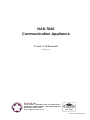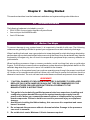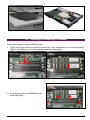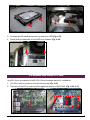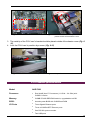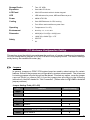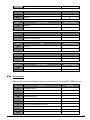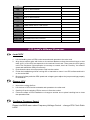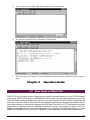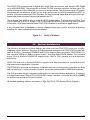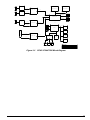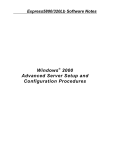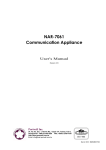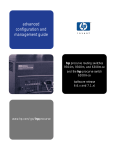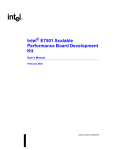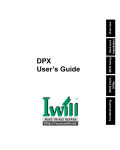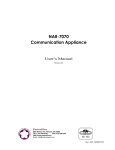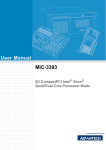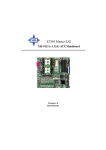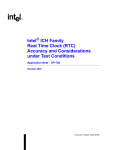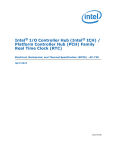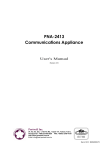Download NAR-7060 User`s Manual
Transcript
NAR-7060 Communication Appliance User′s Manual Revision: 010 Portwell Inc. 3F, No. 92, Sec. 1, Nei-Hu Rd., Taipei 114, Taiwan, R.O.C. Headquarter: +886-2-2799-2020 FAX: +886-2-2799-1010 http://www.portwell.com.tw Email: [email protected] Item NO: B8980700 Table of Contents Chapter 1 Introduction................................................................................................... 2 1.1 About This Manual.............................................................................................................................. 2 1.2 Manual Organization........................................................................................................................... 2 1.3 Technical Support Information........................................................................................................... 3 Chapter 2 Getting Started .............................................................................................. 4 2.1 Included Hardware.............................................................................................................................. 4 2.2 Before You Begin................................................................................................................................ 4 2.3 The Chassis 2.4 Opening the Chassis .......................................................................................................................... 5 2.5 Installing or Removing a SODIMM .................................................................................................... 6 2.6 Remove and Install CPU.................................................................................................................... 7 2.7 Remove and Install Battery................................................................................................................ 8 2.8 Remove and Install HDD.................................................................................................................... 8 ................................................................................................................................. 5 2.9 Remove and Install PCI card................................................................................................................. 9 2.10 Product Specifications...................................................................................................................... 10 2.11 Hardware Configuration Setting....................................................................................................... 11 2.12 Install a Different Processor............................................................................................................. 13 2.13 Connect to the console..................................................................................................................... 14 Chapter 3 Operation Guide...........................................................................................15 3.1 Brief Guide of PPAP-3720................................................................................................................ 15 3.2 System Architecture.......................................................................................................................... 16 NAR-7060 User’s Manual 1 Chapter 1 Introduction 1.1 About This Manual This manual describes all required information for setting up and using the NAR-7060. NAR-7060 provides the essential components for delivering optimal performance and functionality in the high-end communications appliance market segment. This manual should familiarize you with NAR-7060 operations and functions. NAR-7060 has six on-board Ethernet to serve communication appliances, such as Firewall, which needs six LAN ports to connect external network (internet), demilitarized zone and internal network. Feature of NAR-7060 includes: u u u u u u u u u The most advanced Communication Appliance built on Intel® , latest Net burst™ micro architecture and Hyper-Threading technology High computing power of dual Intel ® Xeon™ processors 64bit Gigabit Ethernet provides high performance networking capacity Intel® E7500 chipset with 400MHz PSB User-friendly LCD control panel Comprehensive thermal solution for 1U platform Full-length PCI-X slot support 512MB PC1600 DDR RAM, upgradeable to 4GB Two IDE hard disk drives 1.2 Manual Organization The manual describes how to configure your NAR-7060 system to meet various operating requirements. It is divided into three chapters, with each chapter addressing a basic concept and operation of this whole system. Chapter 1: Introduction. This section briefly talks about how this document is organized. It includes some guidelines for users who do not want to read through everything, but still helps you find what you need. Chapter 2: Hardware Configuration Setting and Installation. This chapter shows how the hardware is put together, including detailed information. It shows the definitions and locations of Jumpers and Connectors that you can easily configure your system. Descriptions on how to properly mount the CPU and main memory are also included to help you get a safe installation. Reading this chapter will teach you how to set up NAR-7060. Chapter 3: Operation Information. This section gives you illustrations and more information on the system architecture and how its performance can be maximized. Any updates to this manual, technical clarification and answers to frequently asked questions would be posted on the web site: http://isc.portwell.com.tw NAR-7060 User’s Manual 2 1.3 Technical Support Information Users may find helpful tips or related information on Portwell's web site: http://www.portwell.com.tw. A direct contact to Portwell's technical person is also available. For further support, users may also contact Portwell’s headquarter in Taipei or your local distributors. PS: Email address and the related information is still not on the Web Taipei Office Phone Number: +886-2-27992020 NAR-7060 User’s Manual 3 Chapter 2 Getting Started This section describes how the hardware installation and system settings should be done. 2.1 Included Hardware The following hardware is included in your kit: u PPAP-3720L Communication Appliance System Board One serial port Null MODEM cable u One LCD Modules. u 2.2 Before You Begin To prevent damage to any system board, it is important to handle it with care. The following measures are generally sufficient to protect your equipment from static electricity discharge: When handling the board, use a grounded wrist strap designed for static discharge elimination and touches a grounded metal object before removing the board from the antistatic bag. Handle the board by its edges only; do not touch its components, peripheral chips, memory modules or gold contacts. When handling processor chips or memory modules, avoid touching their pins or gold edge fingers. Put the value communications appliance system board and peripherals back into the antistatic bag when they are not in use or not installed in the chassis. Some circuitry on the system board can continue operating even though the power is switched off. Under no circumstances should the Lithium coin cell used to power the real-time clock be allowed to be shorted. The coin cell can heat under these conditions and present a burn hazard. WARNING! 1. "CAUTION: DANGER OF EXPLOSION IF BATTERY IS INCORRECTLY REPLACED. REPLACE ONLY WITH SAME OR EQUIVALENT TYPE RECOMMENDED BY THE MANUFACTURER. DISCARD USED BATTERIES ACCORDING TO THE MANUFACTURER’S INSTRUCTIONS" 2. This guide is for technically qualified personnel who have experience installing and configuring system boards Disconnect the system board power supply from its power source before you connect/disconnect cables or install/remove any system board components. Failure to do this can result in personnel injury or equipment damage. 3. Avoid short-circuiting the lithium battery; this can cause it to superheat and cause burns if touched. 4. Do not operate the processor without a thermal solution. Damage to the processor can occur in seconds. 5. Do not block air vents. Minimum 1/2-inch clearance required. NAR-7060 User’s Manual 4 6. When open the chassis, please turn off the power first. 2.3 The Chassis The system is integrated in a customized 1U chassis (Fig. 2-1, Fig. 2-2). On the front panel you will find 6-push-button LCD module and a POWER button. The back panel has six Ethernet; two USB ports, a COM port, and a PCI-X slot. Fig. 2-1 Front View of the Chassis Fig. 2-2 Rear View of the Chassis 2.4 Opening the Chassis 1. Screws out from cover ( Fig. 2-3) slide the cover backwards and pull the rear edge upwards (Fig. 2-4). Fig. 2-3 Screws out from cover Fig. 2-4 Slide the cover backwards and pull the rear edge upwards. 2. The top cover (Fig. 2-10) can be removed from the base stand (Fig. 2-11). NAR-7060 User’s Manual 5 Fig. 2-10 The top cover Fig. 2-11 The base stand 2.5 Installing or Removing a SODIMM Follow these steps to upgrade RAM module: 1. Install the system memory by pulling the socket’s arm and pressing it into the slot gently. (Fig. 2-12, 2-13)(slot 1 and 3 must be populated simultaneously) Fig. 2-12 The memory slot Fig. 2-13 Install DIMM 2. By pulling the arms, the DIMM can eject itself (Fig. 2-14). Fig. 2-14 Eject a DIMM module NAR-7060 User’s Manual 6 2.6 Remove and Install CPU 1. Loosen and then tak off the screws on the heatsink (Fig. 2-15). 2. Remove the heat sink (Fig. 2-16). Fig. 2-15 Loosen the screw 3. Fig. 2-16 heatsink being removed Loosen the CPU socket (Fig 2-17) 4. take CPU off the board (Fig 2-18) Fig. 2-17 Loosen the socket Fig. 2-18 Take off the CPU 5. Install CPU in opposite order as above 6. Please be careful of the distance between the heatsink and the board, it must be 14±5% mm to avoid bending the board(Fig 2-19,Fig 2-20.Fig 2-21) Fig. 2-19 measure the distance between the heatsink and the board NAR-7060 User’s Manual Fig. 2-20 the distance between the heatsink and the board 7 2.7 Remove and Install Battery 7. Press the metal clip back to eject the button battery (Fig. 2-22). 8. Replace it with a new one by pressing the battery with fingertip to restore the battery (Fig. 2-23). Fig. 2-22 Eject the battery Fig. 2-23 Restore the battery 2.8 Remove and Install HDD The system has an internal drive bay for two 3.5" hard disk drive. If the HDD is not pre-installed, you can install it by yourself. Follow the steps below to install the HDD: Before a HDD can be installed onto NAR-7060. 1. Remove HDD bracket (Fig. 2-24) install HDD into the HDD bracket. Fig. 2-24 Remove HDD bracket Fig. 2-25 A 3.5” HDD and the HDD bracket 2. Fasten the both screws to lock HDD and bracket together (Fig. 2-26). NAR-7060 User’s Manual 8 Fig. 2-26 Fix HDD to the bracket(in both sides) Fig. 2-27 Connect power and IDE cable to HDD 3. Connect the IDE cable and power connector to HDD (Fig. 2-27). 4. Fasten both screws back to lock HDD onto chassis (Fig. 2-28). Fig. 2-28 Install into chassis 2.9 Remove and Install PCI card One PCI-X slot is available to NAR-7060. Follow the steps below for installation: 1. The PCI-X slot is located on the left of the board (Fig. 2-29). 2. The back of the PCI-X card should be against the back of NAR-7060 (Fig. 2-30, 2-31). Fig. 2-29 PCI-X slot on the back of PPAPNAR-7060 User’s3720 Manual Fig. 2-30 Push the PCI-X add-on card into the slot 9 3720 slot Fig. 2-31 The PCI-X card Fig. 2-32 The PCI-X card’s bracket tip is placed outside of the chassis corner 3. The metal tip of the PCI-X card’s bracket should be placed outside of the chassis corner (Fig. 232). 4. Lock the PCI-X card in position by a screw. (Fig. 2-33) Fig. 2-33 Fix the PCI card to the back panel Fig. 2-34 Jumper Position 2.10 Product Specifications Model: NAR-7060 Processor: • Dual Intel® Xeon™ Processors (1.6 GHz – 2.4 GHz) with 512KB L2 Cache Memory: • 512MB PC1600 DDR RAM module, upgradeable to 4GB BIOS: • Award system BIOS with 512KB flash ROM I/O Ports • Three Gigabit Ethernet ports • Three 10/100 BASE-T Ethernet ports • One RS-232 system console • Two USB ports NAR-7060 User’s Manual 10 Storage Device • Two 3.5” HDD Expansion • One 64bit PCI-X slot LCD Panel • 2X16 LCD module with six-button keypad • LED indicators for power, HDD and Ethernet ports Power • 400W ATX PSU Cooling • One 40CFM blower for CPU cooling • Four 35mm and one 40mm system fans Operating • Temperature: 5 to 35℃ Environment • Humidity: 5% to 95% RH Dimension • 428.6(W) x 631.0(D) x 44.2(H) mm • 19.00”(W) x 24.84”(D) x 1.75” CE/FCC UL LED • Safety • 2.11 Hardware Configuration Setting This section gives the definitions and shows the positions of jumpers, headers and connectors. All of the configuration jumpers on PPAP-3720 are in the proper position. The default settings set by factory are marked with a star ( ★ ). Jumpers In general, jumpers on PPAP-3720 system board are used to select options for certain features. Some of the jumpers are configurable for system enhancement. The others are for testing purpose only and should not be altered. To select any option, cover the jumper cap over (Short) or remove (NC) it from the jumper pins according to the following instructions. Here NC stands for “Not Connected”. (Please refer to Fig. 2-43 for detailed jumper positions.) Jumper Setting Table (JP1-JP9) JP1 BUZZER Short ENABLE N/C DISABLE ★ JP2 TCO TIMER Short ENABLE N/C DISABLE JP3 Short Default Setting ★ BIOS WRITE PROTECT WRITE ENABLE NAR-7060 User’s Manual Default Setting Default Setting ★ 11 N/C WRITE PROTECT JP4 CPU SAFE MODE Short ENABLE N/C DISABLE JP5 ★ CMOS CLEAR 1-2 NORMAL 2-3 CLEAR Default Setting ★ JP6 ITP Port DUAL PROCESSOR 2-3 SINGLE PROCESSOR JP7 Default Setting ★ 1-2 1-2 2-3 Default Setting VRM Default Setting ★ ENABLE RESERVE JP8 MANUAL VID SETTING Default Setting RESERVE FOR DEBUGGING JP3 1-2 2-3 FAN POWER Default Setting ★ +12V +5V Connectors Devices are connected through these connectors which includes IDE, COM Port etc… Connector Function J1 COPPER GIGABIT J2 COPPER GIGABIT J3 J4 COPPER GIGABIT J5 10/100M Bits RJ45 J6 10/100M Bits RJ45 J7 J8 Internal PS/2 KB/MOUSE Connector J9 Stack Dual USB Connector J10 Remark 10/100M Bits RJ45 D Type COM1 Connector FWH Connector for Debugging NAR-7060 User’s Manual 12 J13 J14 Hook for MCH Heatsink J15 PCI-X Slot J16 Hook for MCH Heatsink J17 J18 Hook for MCH Heatsink J19 Connector for LED board J21 ATX1 Hook for MCH Heatsink ITP Port COM2 Header 5X2 for LCD module ATX Power Connector ATX2 12V Power Connector CPUFAN1 CPU FAN Power Connector CPUFAN2 CPU FAN Power Connector SYSFAN1 SYSTEM FAN Power Connector SYSFAN2 SYSTEM FAN Power Connector 2.12 Install a Different Processor Install CPU 1. Lift the handling lever of CPU socket outwards and upwards to the other end. 2. Align the processor pins with holes on the socket. Make sure that the notched corner or dot mark (pin 1) of the CPU corresponds to the socket's bevel end. Then press the CPU gently until it fits into place. If this operation is not easy or smooth, don't do it forcibly. You need to check and rebuild the CPU pin uniformly. 3. Push down the lever to lock processor chip into the socket. 4. Follow the installation guide of cooling fan or heat sink to mount it on CPU surface and lock it on the socket 603. 5. Be sure to follow particular CPU speed and voltage type to adjust the jumper settings properly for all boards. Remove CPU 1. Unlock the cooling fan first. 2. Lift the lever of CPU socket outwards and upwards to the other end. 3. Carefully lift up the existing CPU to remove it from the socket. 4. Follow the steps of CPU installation to change to another one or place handling bar to close the opened socket. Configure Processor Speed Please into BIOS menu select Frequency/Voltage Control,change CPU Clock Ratio to20X NAR-7060 User’s Manual 13 2.13 Connect to the console Connection Using Hyper Terminal If users use a headless NAR-7060, which has no mouse/keyboard and VGA output connected to it, the console may be used to communicate with NAR-7060. To access NAR-7060 via the console, Hyper Terminal is one of the choices. Follow the steps below for the setup: 1. Execute HyperTerminal under C:\Program Files\Accessories\HyperTerminal 2. Enter a name to create new dial 3. For the connection settings, make it Direct to Com1. 4. Please make the port settings to Baud rate 19200, Parity None, Data bits 8, Stop bits 1 NAR-7060 User’s Manual 14 5. Turn on the power of NAR-7060, after following screen was shown 6. You can then see the boot up information of NAR-7060 7. This is the end of this section. If the terminal did not port correctly, please check the previous steps. Chapter 3 3.1 Operation Guide Brief Guide of PPAP-3720 PPAP-3720 is a Communication Appliance computing board based on Intel E7500 chipset technology. PPAP-3720 has six on-board Ethernet to serve communication appliances, such as Firewall, which needs three Ethernet ports to connect external network (internet), demilitarized zone and internal network. Different I/O management policies can be applied respectively to individual network to achieve the highest security level. One built-in PCI-X slot permits further expansion for WAN connection, backup connection or even customized function card. The target market segment is communication appliance including Virtual Private Network, Load Balancing, Quality of Service, Intrusion Detection, Virus Detection, Firewall and Voice Over IP. NAR-7060 User’s Manual 15 This PPAP-3720 system board is eligible with Intel® Xeon processors, and 184-pin DDR DIMM up to 4GB DDR RAM. The enhanced on-board PCI IDE interface supports 4 drives up to PIO mode 4 timing and Ultra DMA/100 synchronous mode feature. The on-board super I/O chipset integrates two serial ports driven by two high performance 16C550-compatible UARTs to provide 16-byte send/receive FIFOs. Besides, the two Universal Serial Bus ports provide highspeed data communication between peripherals and PC. The on-board flash ROM is used to make the BIOS update easier. The high precision Real Time Clock/Calendar is built to support Y2K for accurate scheduling and storing configuration information. All of these features make PPAP-3720 excellent in stand-alone applications. If any of these items is damaged or missing, please contact your vendor and save all packing materials for future replacement and maintenance. Figure 3-1 3.2 PPAP-3720 Board System Architecture The following illustration of block diagram will show you how PPAP-3720 gives you a highly integrated system solution. The most up-to-date system architecture of PPAP-3720 includes two main VLSI chips. It contains E7500MCH and ICH3 to support Xeon processor, DDR DIMM, PCI bus interface, USB port, SMBus communication, and Ultra DMA/100 IDE Master. The on-board super I/O chip Winbond W83627HF supports two UARTs, FDC, parallel port and hardware monitoring. PPAP-3720 has built-in Socket 603/604 to support Intel Xeon processor for cost-effective and high performance application. However. The E7500 MCH provides a completely integrated solution for the system controller and data path components in a Xeon processor system. It provides optimized 64-bit DDR RAM interface. The ICH3 provides a highly integrated multifunction for the best industry applications. It supports 2-channel dedicated Ultra ATA/33/66/100 IDE master interface, Universal Serial Bus (USB) controllers and one 64-bit PCI bus interface. All detailed operating relations are shown in Fig. 3-2 (PPAP-3720 System Block Diagram). NAR-7060 User’s Manual 16 P64H2 #1 PRESTONIA LP PROCESSOR 1 PROCESSOR 0 HI 2.0 PCI-X CHANNEL B 82544GC #2 HI 2.0 CHANNEL A DIMM1 DIMM2 FIBER 1 PRESTONIA LP PCI-X CHANNEL A CHANNEL B DIMM3 DIMM4 RJ45 82544GC #1 HI 2.0 PLUMAS MCH HI 1.5 82544GC #3 PCI-X CHANNEL A HI 2.0 PCI-X CHANNEL B USB2 P64H2 #2 USB1 FIBER 2 HI 2.0 PCI BUS 82559#1 PCI-X SLOT IDE2 IDE1 ICH3 82559#2 LPC PCI-X CHANNEL A P64H2 #3 HI 2.0 82559#3 SUPER I/O FWH PCI-X CHANNEL B PMC32 PS/2 KB/MOUSE H/W COM1/COM2 MONITOR PORTWELL Title Size Date: Figure 3-2 NAR-7060 User’s Manual GARNET CANYON CPU BOARD Document Number Rev B BLOCK DIAGRAM Friday, June 21, 2002 Sheet 3 of 53 PPAP-3720 E7500 Block Diagram 17