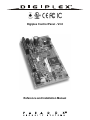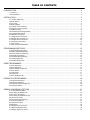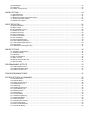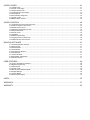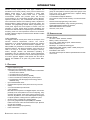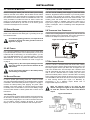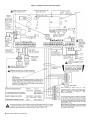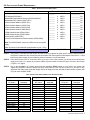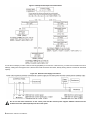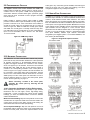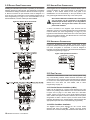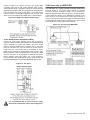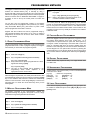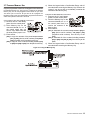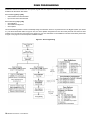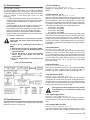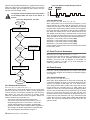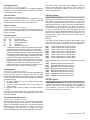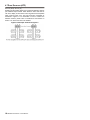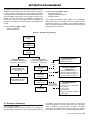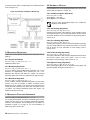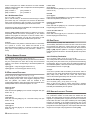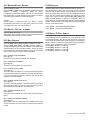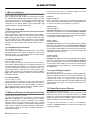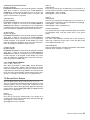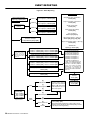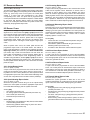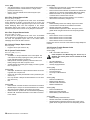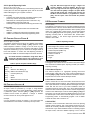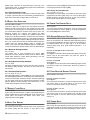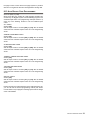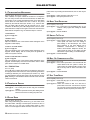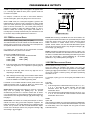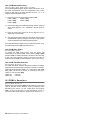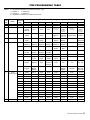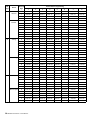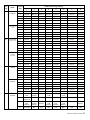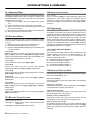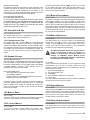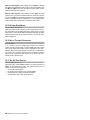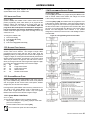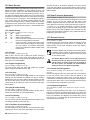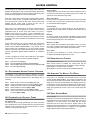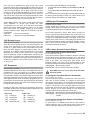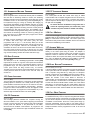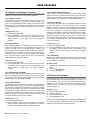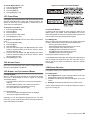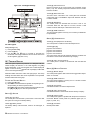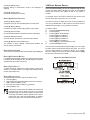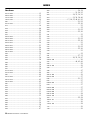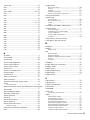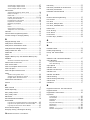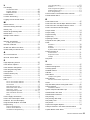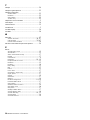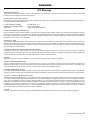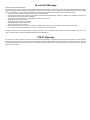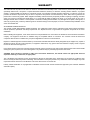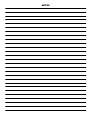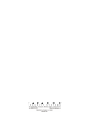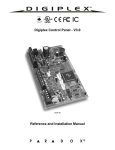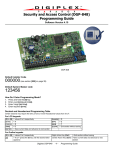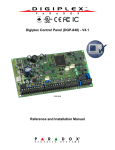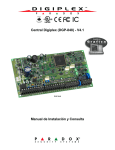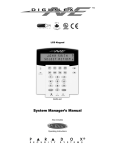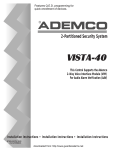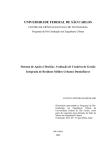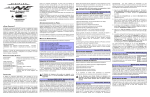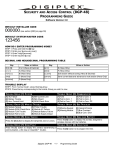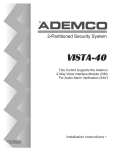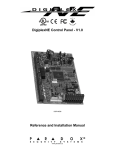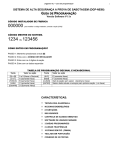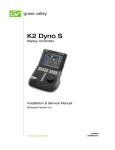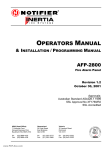Download Installation Manual - CCTV | www.safe
Transcript
Digiplex Control Panel - V3.0 DGP-48 Reference and Installation Manual TABLE OF CONTENTS INTRODUCTION ............................................................................................................................................... 4 1.0 1.1 Features .............................................................................................................................................................................. 4 1.2 Specifications ...................................................................................................................................................................... 4 INSTALLATION ................................................................................................................................................. 5 2.0 2.1 Location & Mounting ...........................................................................................................................................................5 2.2 Earth Ground .......................................................................................................................................................................5 2.3 AC Power ............................................................................................................................................................................ 5 2.4 Backup Battery .................................................................................................................................................................... 5 2.5 Auxiliary Power Terminals ...................................................................................................................................................5 2.6 Telephone Line Connection ................................................................................................................................................ 5 2.7 Bell/siren Output .................................................................................................................................................................. 5 2.8 Calculating Power Requirements ........................................................................................................................................ 7 2.9 Programmable Outputs .......................................................................................................................................................9 2.10 Network Connections ........................................................................................................................................................ 9 2.11 Single Zone Connections .................................................................................................................................................. 9 2.12 Double Zone Connections ...............................................................................................................................................10 2.13 Keypad Zone Connections .............................................................................................................................................. 10 2.14 Keyswitch Connections ...................................................................................................................................................10 2.15 Fire Circuits .....................................................................................................................................................................10 2.16 Connecting the DGP2-ZX4 .............................................................................................................................................. 11 PROGRAMMING METHODS.......................................................................................................................... 12 3.1 3.2 3.3 3.4 3.5 3.6 3.7 ZONE PROGRAMMING .................................................................................................................................. 14 4.1 4.2 4.3 4.4 4.5 4.6 4.7 4.0 Zone Numbering ...............................................................................................................................................................15 Zone Definitions ................................................................................................................................................................ 15 Zone Partition Assignment ................................................................................................................................................ 16 Zone Options .....................................................................................................................................................................16 Input Speed .......................................................................................................................................................................17 EOL Zones ........................................................................................................................................................................ 17 Zone Doubling (ATZ) .........................................................................................................................................................18 KEYSWITCH PROGRAMMING ...................................................................................................................... 19 5.1 5.2 5.3 5.4 3.0 Panel Programming Mode .................................................................................................................................................12 Module Programming Mode .............................................................................................................................................. 12 Feature Select Programming ............................................................................................................................................ 12 Decimal Programming .......................................................................................................................................................12 Hexadecimal Programming ...............................................................................................................................................12 Level Programming ...........................................................................................................................................................12 Paradox Memory Key ........................................................................................................................................................ 13 Keyswitch Keyswitch Keyswitch Keyswitch 5.0 Numbering ........................................................................................................................................................ 19 Definitions ........................................................................................................................................................ 20 Partition Assignment ........................................................................................................................................ 20 Options .............................................................................................................................................................20 ARMING & DISARMING OPTIONS ................................................................................................................ 21 6.1 Arming Follows Partition .................................................................................................................................................... 21 6.2 No Arming On Battery Fail ................................................................................................................................................ 21 6.3 No Arming On Tamper ...................................................................................................................................................... 21 6.4 No Arming On Supervision Loss .......................................................................................................................................21 6.5 Timed Auto-Arming ...........................................................................................................................................................21 6.6 No Movement Auto-Arming ...............................................................................................................................................21 6.7 Auto-Arming Options .........................................................................................................................................................22 6.8 One-touch Features .......................................................................................................................................................... 22 6.9 Exit Delay .......................................................................................................................................................................... 22 6.10 Keypad Lock-out Feature ................................................................................................................................................ 22 6.11 Maximum Bypass Entries ................................................................................................................................................ 23 6.12 Display “Bypass” If Armed ...............................................................................................................................................23 6.0 6.13 Bell Squawk .................................................................................................................................................................... 23 6.14 Ring-back ....................................................................................................................................................................... 23 6.15 Switch To Stay Arming ................................................................................................................................................... 23 ALARM OPTIONS ........................................................................................................................................... 24 7.1 7.2 7.3 7.4 7.5 7.0 Bell/alarm Output .............................................................................................................................................................. 24 Bell Cut-off Timer .............................................................................................................................................................. 24 Wireless Transmitter Supervision Options ........................................................................................................................ 24 Tamper Recognition Options ............................................................................................................................................ 24 Keypad Panic Options ...................................................................................................................................................... 25 EVENT REPORTING ...................................................................................................................................... 26 8.0 8.1 Reporting Enabled ............................................................................................................................................................ 27 8.2 Report Codes ................................................................................................................................................................... 27 8.3 Central Station Phone # ................................................................................................................................................... 29 8.4 Partition Account # ........................................................................................................................................................... 29 8.5 Reporting Formats ............................................................................................................................................................ 29 8.6 Event Call Direction .......................................................................................................................................................... 30 8.7 Recent Close Delay .......................................................................................................................................................... 30 8.8 Auto Test Report .............................................................................................................................................................. 30 8.9 Power Fail Report Delay ................................................................................................................................................... 30 8.10 Disarm Reporting Options .............................................................................................................................................. 30 8.11 Zone Restore Report Options ......................................................................................................................................... 30 8.12 Pager Delay .................................................................................................................................................................... 30 8.13 Auto Report Code Programming .................................................................................................................................... 31 DIALER OPTIONS........................................................................................................................................... 32 9.1 9.2 9.3 9.4 9.5 9.6 9.7 9.0 Telephone Line Monitoring ............................................................................................................................................... 32 Tone/pulse Dialing ............................................................................................................................................................ 32 Pulse Ratio ....................................................................................................................................................................... 32 Busy Tone Detection ........................................................................................................................................................ 32 Switch To Pulse ................................................................................................................................................................ 32 Bell On Communication Fail ............................................................................................................................................. 32 Dial Tone Delay ................................................................................................................................................................ 32 PROGRAMMABLE OUTPUTS........................................................................................................................ 33 10.0 10.1 PGM Activation Event ..................................................................................................................................................... 33 10.2 PGM Deactivation Option ............................................................................................................................................... 33 10.3 PGM1 Is Smoke Input .................................................................................................................................................... 34 PGM PROGRAMMING TABLE ....................................................................................................................... 35 11.0 SYSTEM SETTINGS & COMMANDS ............................................................................................................. 38 12.0 12.1 Hardware Reset .............................................................................................................................................................. 38 12.2 Software Reset ............................................................................................................................................................... 38 12.3 Battery Charge Current .................................................................................................................................................. 38 12.4 Installer Code Lock ......................................................................................................................................................... 38 12.5 Partitioning ...................................................................................................................................................................... 38 12.6 Installer Function Keys ................................................................................................................................................... 38 12.7 System Date & Time ....................................................................................................................................................... 39 12.8 Shabbat Feature ............................................................................................................................................................. 39 12.9 Module Reset ................................................................................................................................................................. 39 12.10 Locate Module .............................................................................................................................................................. 39 12.11 Module Programming ................................................................................................................................................... 39 12.12 Module Broadcast ......................................................................................................................................................... 39 12.13 Remove Module ........................................................................................................................................................... 39 12.14 Serial Number Viewing ................................................................................................................................................. 39 12.15 Power Save Mode ........................................................................................................................................................ 40 12.16 Auto Trouble Shutdown ................................................................................................................................................ 40 12.17 No AC Fail Display ........................................................................................................................................................ 40 ACCESS CODES ............................................................................................................................................ 41 13.0 13.1 13.2 13.3 13.4 13.5 13.6 13.7 13.8 Installer Code .................................................................................................................................................................. 41 Access Code Length .......................................................................................................................................................41 System Master Code .......................................................................................................................................................41 Programming Access Codes ...........................................................................................................................................41 User Options ...................................................................................................................................................................42 User Partition Assignment ...............................................................................................................................................42 Access Control ................................................................................................................................................................ 42 Multiple Action Feature .................................................................................................................................................... 43 ACCESS CONTROL ....................................................................................................................................... 44 14.0 14.1 Programming Access Control Overview .......................................................................................................................... 44 14.2 Common Access Control Terms .....................................................................................................................................44 14.3 Enable Access Control .................................................................................................................................................... 44 14.4 Assigning The Module To A Door ...................................................................................................................................44 14.5 Door Access Mode .......................................................................................................................................................... 44 14.6 Access Levels .................................................................................................................................................................45 14.7 Schedules .......................................................................................................................................................................45 14.8 Holiday Programming ...................................................................................................................................................... 45 14.9 Logging Access Control Events ...................................................................................................................................... 45 14.10 Global Access Door Features .......................................................................................................................................46 WINLOAD SOFTWARE .................................................................................................................................. 47 15.0 15.1 15.2 15.3 15.4 15.5 15.6 15.7 15.8 15.9 Answering Machine Override .......................................................................................................................................... 47 Ring Counter ...................................................................................................................................................................47 Panel Identifier ................................................................................................................................................................ 47 PC Password .................................................................................................................................................................. 47 PC Telephone Number .................................................................................................................................................... 47 Call WinLoad ...................................................................................................................................................................47 Answer WinLoad .............................................................................................................................................................47 Event Buffer Transmission .............................................................................................................................................. 47 Call Back Feature ............................................................................................................................................................ 47 USER FEATURES .......................................................................................................................................... 48 16.0 16.1 16.2 16.3 16.4 16.5 16.6 16.7 16.8 Arming and Disarming Features ...................................................................................................................................... 48 Bypass Programming ...................................................................................................................................................... 48 Chime Zones ...................................................................................................................................................................49 Access Codes .................................................................................................................................................................49 Normal and Confidential Modes ...................................................................................................................................... 49 Keypad Settings .............................................................................................................................................................. 49 Trouble Display ...............................................................................................................................................................50 Event Record Display ...................................................................................................................................................... 51 INDEX.............................................................................................................................................................. 52 17.0 WARNINGS ..................................................................................................................................................... 57 18.0 WARRANTY .................................................................................................................................................... 59 19.0 20.0 1 INTRODUCTION Paradox Security Systems has once again redefined the boundaries of the security industry and is proud to introduce the Digiplex Control Panel. A new generation in control panel technology, the Digiplex Control Panel uses a quad-wire communication network that provides power and two-way communication for up to 95 modules (keypads, motion detectors, expansion modules, etc.). This, combined with four true partitions, event call direction and the zone numbering feature, simplifies the task of installing or making changes to your security system. The innovative new programming method makes programming the control panel logical and much simpler to execute. This new generation of control panels offers increased capabilities with countless new features without compromising its user-friendliness. If anything, these new control panels are easier to use and easier to install, making the Digiplex Control Panel the ultimate in reliable security protection. CTR-21 APPROVAL The Digiplex DGP-48 control panel meets the European Union Common Technical Requirement CTR-21. The CTR-21 requirement is an electrical standard that defines the analogue interface for all two-wire telecommunications equipment (i.e. DECT, PABXs, etc.) intended for connection to the Public Switched Telephone Network. This allows the Digiplex control panel to be used in as many as 19 countries such as Belgium, Germany, Greece, Portugal, Sweden and Switzerland. Uploading or downloading with the WinLoad Security System Management Software is up to 30% faster due to some of the changes required for CTR-21 approval. Digiplex control panels with the CTR-21 approval are available as an option only (order number DGP48CTR). 1.1 FE ATURE S • • • • • • • • • • Digital multiplexed system Digital, four-wire communication network: Provides power and two-way communication to all modules connected to the network. one network for up to 95 modules All modules have Plug and Play capability Connect modules up to 3000ft (914m) from the panel. Full supervision and sabotage-proof technology without additional wiring Up to 48 addressable zones 8 independent keyswitch zones (does not use any of the 48 zones) 4 on-board hardwired input terminals 4 True Partitions: Most features and options in the Digiplex System can be independently set for each partition such as event reporting, entry/ exit delay, bell squawk, quick arming, panics and many more. All zones, keyswitches, user codes and keypads are assigned to specific partitions, making this a true partitioned system. 95 User Codes, 1 Installer and 1 System Master Up to 4 fully programmable outputs (PGMs) are available. PGM1 can be set as a two-wire smoke detector input. Optional 5A relay also available. Simple, direct and logical programming Event Call Direction: 4 REF ER EN CE & INSTALLATION M ANUAL • • • • • • The Digiplex Control Panel events are divided into three event groups for each partition and two system event groups. Each event group can be programmed with a separate dialing sequence for each partition. 4 Central Station Telephone Numbers SIA, Contact ID, Pager Format and many more Communicator Formats Remote and local programming of all modules Upload/download capability using new WinLoad Security System Management software for Windows ® . Addressable PIRs and door contacts And much, much, more… 1.2 SP ECIFICATIONS C ON TR OL P A NE L • • • • • • • AC Power: 16VAC, 20/40VA, 50-60Hz Battery: 12VDC, 4Ah minimum Aux. Power: 12VDC 600mA typical, 700mA maximum, fuseless shutdown at 1.1A Bell Output: 1A, fuseless shutdown @ 3A PGM Output: PGM1 (100mA), PGM2 - PGM4 (50mA) and PGM5 (5A optional relay) Event Buffer: 1024 events All control panel outputs are rated to operate between 10.8Vdc and 12.1Vdc 2 INSTALLATION 2.1 L OCATION & MO UNTING 2.5 AUX ILIARY PO WER TERMINALS Before mounting the cabinet, push the five white nylon mounting studs into the back of the cabinet. Pull all cables into the cabinet and prepare them for connection before mounting the circuit board into the back of the cabinet. Select an installation site that is not easily accessible to intruders and leave at least 2" around the panel box to permit adequate ventilation and heat dissipation. The installation site should be dry and close to an AC source, ground connection and telephone line connection. You can use the auxiliary power supply to power the motion detectors, keypads and other accessories in your security system. A fuseless circuit protects the auxiliary output against current overload and automatically shuts down if the current exceeds 1.1A. Auxiliary power will resume once the overload condition has restored. For details on available output power, please refer to Figure 2-3 on page 6. For more information on how to calculate system consumption, refer to "Calculating Power Requirements" on page 7.. 2.2 EARTH G ROUND Connect the zone and dialer ground terminals from the control panel to the cabinet and cold water pipe or grounding rod as per local electrical codes. For maximum lightning protection, use separate earth grounds for the zone and dialer grounds as shown in Figure 2-3 on page 6. 2.6 TE LE PHO NE L INE CONNECTION Connect the incoming telephone company wires into the TIP and RING connections of the control panel. Then run the wires from T1 and R1 to the telephone system as shown in Figure 2-1. Figure 2-1: Telephone Line Connections 2.3 AC POW ER Use a 16.5VAC (50/60Hz) transformer with a minimum 20VA rating to provide sufficient AC power. For increased power you can use a transformer with a 40VA rating. For UL Listed systems, you can use model #BE156240CAA. For CSA listed systems, use model #BE116240AAA. Do not use any switch-controlled outlets to power the transformer. Connect the transformer as shown in Figure 2-3 on page 6. During power up, the control panel will begin a module scan (see section 12.6) that will last between 30 and 120 seconds. Do not connect the transformer or the backup battery until all wiring is completed. 2.4 BACKUP BATTERY In order to provide power during power loss, connect a 12VDC 4Ah/7Ah rechargeable acid/lead or gel cell backup battery (YUASA model #NP7-12 recommended) as shown in Figure 2-3 on page 6. Connect the backup battery after applying AC power. When installing, verify proper polarity, as reversed connections will blow the battery fuse. For information on how to set the Battery Charge Current to either 350mA or 700mA, please refer to section 12.3 of this manual. 2.4.1 Battery Test 2.7 BE LL/ SIREN O UTPUT The BELL+ and BELL- terminals power bells and/or other warning devices that require a steady voltage output during an alarm. The bell output supplies 12VDC upon alarm and can support two 20watt or two 30-watt sirens. The bell output uses a fuseless circuit and will automatically shut down if the current exceeds 3A. If the load on the BELL terminals returns to normal (≤3A), the control panel will re-instate power to the BELL terminals. When connecting sirens, please verify correct polarity as shown in Figure 2-2 . Please note that PGM5 is rated at 5A and can be used to power bells and/ or other warning devices (see Figure 2-2: Bell/Siren) by programming it as a bell/siren output. Please refer to Programmable Outputs in section 10. When the bell/siren output is not used, the “Bell Absent” message will appear in the Trouble Display. To avoid this, connect a 1kΩ resistor across the bell output. Figure 2-2: Bell/Siren The control panel conducts a dynamic battery test under load every 64 seconds. If the battery is disconnected, if its capacity is too low or if the battery voltage drops to 10.5 volts or less when there is no AC, the “Battery Trouble” message will appear in the Trouble Display. At 8.5 volts, the panel shuts down and all outputs close. D IGIPLEX C ON TROL PANEL 5 Figure 2-3: Digiplex Control Panel PCB Layout Used to conn ect a D GP2 -ZX4 modu le (see “ C onn ecting the DGP2-ZX4” on pa ge 11). Fo r the h ardw ired conn ection s, see “ Si ngl e Zo ne Co nne cti ons ” on pag e 9 and " D oub le Zone Con nectio ns ” on pa ge 10 . When installing the netw ork wires in a noisy environment, or when connecting the network across separate buildings, you must use a shielded cable. Refer to "Connecting the N etwork in Noisy Environments" on page 9. 6 REF ER EN CE & INSTALLATION M ANUAL 2.8 CALCULATING PO WER RE QUIREMENTS Table 1: Power Unit Consumption Table Description LCD Keypads (DGP2-641): LED Keypad (DGP2-648): Addressable Digital Motion Detectors (DGP2-50/60/70): Addressable Door Contacts (DGP2-ZC1) 1-Zone Hardwire Modules (DGP2-ZX1) 4-Zone Hardwire Modules (APR3-ZX4) 8-Zone Hardwire Modules (APR3-ZX8) Omnia Wireless Modules (OMN-RCV3): 1-PGM Output Module (APR3-PGM1): 4-PGM Output Module (APR3-PGM4): Printer Module (APR3-PRT1) InTouch Voice-Assisted Arm/Disarm Module (APR3-ADM2) QTY. _______ _______ _______ _______ _______ _______ _______ _______ _______ _______ _______ _______ PU used by each X 80PU = X 45PU = X 25PU = X 14PU = X 25PU = X 20PU = X 40PU = X 50PU = X 25PU = X 150PU = X 40PU = X 70PU = Note: The DGP2-ACM1P consumes 165PU from its own power supply. Other devices such as hardwired motion detectors (1mA = 1PU) Total PU __________ PU __________ PU __________ PU __________ PU __________ PU __________ PU __________ PU __________ PU __________ PU __________ PU __________ PU __________ PU __________ PU Maximum available power units = 700PU GRAND TOTAL __________ PU STEP 1: Using Table 1, calculate the total number of power units (PU) required by each device, module, and accessory in the system. Please take into account devices connected to the control panel’s PGM outputs. Since the BE LL output has its own power supply, do not include the sirens connected to it in the calculation STEP 2: If the value recorded in box “A” is less than 700PU, go to step 3. If the value is greater, you will require an external power supply (see Figure 2-5 on page 8) to provide the additional power needed. Proceed with step 3 and refer to the example in Figure 2-4 on page 8. STEP 3: Due to the degradation of a power signal over long distances, EACH length or run of wire in the system can support only a specific number of power units (PU). Using Table 2: Power Unit (PU) Limitations For Each Run of Wire, determine how many power units each length of wire can support. Please note that the total number of power units (PU) can never surpass 700PU. Table 2: Power Unit (PU) Limitations For Each Run of Wire Gauge: 18AWG, Surface: 0.823mm2 Gauge: 22AWG, Surface: 0.326mm2 Gauge: 24AWG, Surface: 0.205mm2 Length of each run of wire Length of each run of wire Length of each run of wire 100ft. (30m) 200ft. (61m) 300ft. (91m) 400ft. (122m) 500ft. (152m) 600ft. (183m) 700ft. (213m) 800ft. (244m) 900ft. (383m) 1000ft. (305m) 1500ft. (457m) 2000ft. (610m) 2500ft. (762m) 3000ft. (914m) Available Power Units (PU) 700 700 700 700 690 575 493 431 383 345 230 172 138 115 100ft. (30m) 200ft. (61m) 300ft. (91m) 400ft. (122m) 500ft. (152m) 600ft. (183m) 700ft. (213m) 800ft. (244m) 900ft. (383m) 1000ft. (305m) Available Power Units (PU) 700 682 454 341 273 227 195 170 151 136 100ft. (30m) 200ft. (61m) 300ft. (91m) 400ft. (122m) 500ft. (152m) 600ft. (183m) Available Power Units (PU) 700 429 286 214 171 143 D IGIPLEX C ON TROL PANEL 7 Figure 2-4: Sample Power Requirement Calculations If in the above example you were to add an LCD Keypad (80PU) to the 100 foot or 300 foot wire, you would not exceed the wire’s l imit. Although, adding the LCD Keypad to the 1,000 foot wire would exceed the wire’s limits, thereby causing devices to function at decreased capacity. Figure 2-5: External Power Supply Connections Do not use the same transformer for the control panel and the external power supplies. Modules should never be installed more than 3,000 feet (914m) from the control panel. 8 REF ER EN CE & INSTALLATION M ANUAL 2.9 PRO GRAMMABLE O UTPUTS The Digiplex Control Panel comes standard with PGM1 and PGM2. PGM3 to PGM5 are optional. When a specific event or condition occurs in the system, a PGM can be programmed to reset smoke detectors, activate strobe lights, open/close garage doors and much more. For details on how to program the PGMs, refer to section 10. PGM1 provides a maximum 100mA output, PGM2 to PGM4 provide a maximum 50mA output and PGM5 is a relay output that provides a maximum of 5A. If the current draw on the PGM is to exceed the current output, we recommend the use of a relay as shown in Figure 2-6. PGM1 to PGM4 are normally open outputs and PGM5 is a normally open or normally closed 5A relay. Also, note that PGM1 can be programmed as a 2-wire smoke detector input. For more information, refer to section 2.15.1 and section 10.3 of this manual. Figure 2-6: PGM Relay Output water pipe or any other earth ground available, while leaving the shield at the other end of the cable open (floating). The same configuration applies for any subsequent building. 2.11 SING LE Z ONE CO NNECTIONS In addition to the network, the Digiplex Control Panel includes four hardwired input terminals for use with traditional hardwired door contacts, smoke detectors and/or motion detectors. The control panel also supports one on-board Expansion Module, the DGP2ZX4. The DGP2-ZX4 will add four hardwired input terminals to the control panel. One to eight-Zone Expansion Modules that connect to the network are also available. Devices connected to hardwired input terminals must be assigned to a zone and the zone's parameters must be defined. Please refer to "Zone Programming" on page 14. for more information. Figure 2-7 demonstrates single zone (ATZ disabled) hardwire input terminal connections recognized by the Digiplex system. For UL listed installations, use EOL resistor part #2011002000. Figure 2-7: Single Zone Input Connections 2.10 NETWORK CO NNECTIO NS The network is a 4-wire communication network that provides power and two-way communication between the control panel and all modules connected to it. All addressable detection devices, keypads and Digiplex modules are connected to the network, which can support up to 95 modules. Connect the four terminals labeled RED, BLK, GRN and YEL of each detector, keypad or module to the corresponding terminals of the control panel as shown in Figure 2-3 on page 6. Please note that all modules can be connected in a star and/or daisy chain configuration. The final device on the communication network should not be more than 3000ft (914m) from the control panel. For information on how to assign a detection device to a zone in the control panel, please refer to "Zone Programming" on page 14. Before connecting a module to the control panel, shutdown the control panel by removing AC and battery power. 2.10.1 Connecting the Network in Noisy Environments When installing the network wires in proximity to high electrical interference such as neon lights, motors, high-voltage wiring, transformers, or when connecting the network across separate buildings, you must use shielded cables. Connect the shielded cable as detailed below: Within the Same Building: Strip the outer jacket at one end of the shielded cable to expose the shield and connect the shield to the control panel ground (not the dialer ground), while leaving the shield at the other end of the cable open (floating). Across Separate Buildings: Strip the outer jacket at one end of the shielded cable to expose the shield. In the same building that houses the control panel, connect the exposed shield to a cold D IGIPLEX C ON TROL PANEL 9 2.12 DO UBLE Z ONE CO NNECTIONS 2.13 KEYP AD Z ONE CONNE CTIONS Enabling the ATZ feature (see section 4.7) allows you to install two detection devices per input terminal. The ATZ feature is a software oriented feature. Simply connect the devices as shown in Figure 28. Devices connected to input terminals must be assigned to a zone and the zone's parameters must be defined. Please refer to "Zone Programming" on page 14. for more information. For UL listed installations, use EOL resistor part #2011002000. Each keypad has one hardwired input terminal allowing you to connect a detector or door contact directly to the keypad. For example, a door contact located at the entry point of an establishment can be wired directly to the input terminal of the entry point keypad instead of all the way to the control panel. Figure 2-8: Double Zone Connections Even with the ATZ feature enabled in the control panel, only one device can be connected to the keypad’s hardwired input terminal. Tamper is not recognized on keypad zones. The keypad zone follows the control panel’s EOL definition. A device connected to the keypad’s input terminal must be assigned to a zone in the control panel and the zone’s parameters must be defined (see "Zone Programming" on page 14.). The keypad will communicate the status of the zone to the control panel via the communication network. The detection device is connected as shown in Figure 2-3 on page 6. 2.14 KEYS WITCH CO NNECTIO NS Connect the keyswitches to the keypad, control panel, or Zone Expansion Module's hardwired input terminals as shown in Figure 2-9. Once a keyswitch is connected, it must be assigned a keyswitch zone and its parameters must be defined as described in "Keyswitch Programming" on page 19.. Figure 2-9: Keyswitch Connections 2.15 FIRE CIRCUITS Connect the smoke detectors used in the security system using any of the following methods. Smoke detectors connected to the control panel or zone expansion input terminals must be assigned to a zone in the control panel and the zone's parameters must be defined as a Fire Zone. For more details, refer to "Zone Programming" on page 14.. 2.15.1 Smoke Detector Installation (2-Wire) PGM1 can be defined as a 2-wire smoke detector input (see section 10.3) enabling smoke detectors to be connected as shown in Figure 2-10 on page 11. Fire Zones must use a 1k Ω EOL resistor. If there is a line short or if the smoke detector becomes active, whether the system is armed or disarmed, the control panel will generate an alarm. If the line is open, the “Zone Fault” trouble indication will appear in the Trouble Display and will transmit the appropriate report code to the central station (if programmed). 2.15.2 ESL CleanMe T M Installation The Digiplex control panel supports the use of ESL smoke detectors that have the CleanMeTM feature. The ESL smoke detectors are connected exactly like standard smoke detectors as 10 REF ER EN CE & INST ALLATION MANUAL shown in Figure 2-10. Please note that you should avoid connecting more than 20 ESL smoke detectors. When an ESL smoke detector sends a CleanMeTM signal, the control panel will generate a Zone Fault trouble and if programmed will transmit the Fire Loop report code to the central station. The trouble will be cleared if there is no CleanMeTM signal for 255 seconds. If an alarm occurs, the trouble will be cleared until it is detected again. Figure 2-10: PGM1 2-wire Smoke Detector Input 2.16 CONNE CTING THE DGP2-ZX4 The DGP2-ZX4 is a 4-Zone Hardwire Expansion Module that connects directly to the control panel through its on-board EXPANSION connector as shown in Figure 2-12. It provides four additional hardwired input terminals (8 zones with ATZ enabled). Connect detection devices to the DGP2-ZX4's terminals in the same way they are connected to the control panel as shown in Figure 2-7 on page 9 or Figure 2-8 on page 10. Devices connected to hardwired input terminals must be assigned to a zone and the zone's parameters must be defined (see section 4). Figure 2-12: Connecting the DGP2-ZX4 2.15.3 Smoke Detector Installation (4-Wire) Connect the 4-wire smoke detectors and a relay as shown in Figure 2-11. Recommended: The System Sensor model 2112/24D smoke detectors. To comply with UL955, the 4-wire smoke detectors must be installed using 18 gauge wire. In the event power is interrupted, the relay will cause the control panel to transmit the Fire Loop Trouble report if programmed in section [707]. To reset (unlatch) the smoke detector after an alarm, verify that the negative (-) of the smoke detector is connected to a PGM as shown in Figure 2-11. Then program the PGM with the “Smoke Reset” activation event (see section 10.1 of this manual) to interrupt power to the smoke detector for four seconds when the [C LEAR] and [ENTER] keys are pressed and held for two seconds. Figure 2-11: Fire Zones It is recommended that all 2-wire and 4-wire smoke detectors be connected in a daisy chain configuration. D IGIPLEX C ON TROL PANEL 11 3 PROGRAMMING METHODS The Digiplex Control Panel can be programmed using the WinLoad software, the Paradox Memory Key, or manually by using a keypad. We highly recommend programming the control panel with WinLoad as it greatly simplifies the process and reduces potential data errors. Please refer to "WINLOAD SOFTWARE " on page 47. for details on how to set up the control panel to function with WinLoad. You can also copy the programmed contents of one Digiplex control panel into as many Digiplex control panels as you need by using the Paradox Memory Key (see section 3.7). Each control panel is programmed in less than 5 seconds. Keypads and other modules can also be programmed easily by using Module Broadcast (see section 12.12) . Once a module is programmed, its sections can be sent to other similar modules through the network. 3.1 PANEL PRO GRAMMING M ODE Use the Programming Guide to keep track of which sections were programmed and how. In order to program anything in the Digiplex Control Panel you must enter the programming mode. TO ENTER CONTR OL PAN EL PROGRAMMING MODE : Step 4: Key in 8-digit [SER IAL to program NUMBER] of the module you wish Key in 3-digit [SEC TION] and required [DA TA] Step 5: Refer to the module’s Programming Guide or the module’s Installation Guide for details. The control panel will redirect all programming to the selected module. To exit the Module Programming Mode, press the [CLEAR ] key as many times as needed to return to the desired screen. Please note that a module's serial number can be located on the module's PC board or it may already be recorded in the module's Installation Guide. 3.3 F EATURE SE LECT PRO GRAMMING Most of the Digiplex Control Panel options are programmed using the Feature Select Method, where each number from 1 to 8 corresponds to a specific feature or option. Set these options by turning the number corresponding to the feature ON or OFF. The option is considered ON when the number appears within the brackets on the LCD keypad or when the number is illuminated on an LED Keypad. You turn options ON and OFF by pressing the corresponding keys on the keypad. Press the keys as many times as you need to select the desired options and then press [EN TER] to save. Step 1: Press and hold [0] key Step 2: Key in the [IN ST ALL ER Step 3: Key in the 3-digit [SECT ION] Every feature and or option is programmed into a threedigit section starting at [001]. Certain sections may require the entry of a 3-digit decimal value from 000 to 255. 3.5 HEX ADECIMAL P ROG RAMMING Step 4: Key in required [DATA ] The type of data required will be detailed in the Programming Guide and/or explained in the appropriate sections of this manual. CODE ] (Default is 000000) After entering the required data, the control panel will save the data and automatically advance to the next section or press the [ENTER] key to save whatever data has been entered and automatically advance to the next section. Press the [C LEAR] key to revert to the preceding step or to erase the current data entry when you are entering data. 3.2 MODULE PROG RAMMING MODE All modules connected to the communication network are programmed through any keypad in the system. To do so, simply enter Module Programming Mode as shown below. TO ENTER THE M ODUL E PROGRA MMING MODE : Step 1: Press & hold [0] key Step 2: Key in [IN ST ALL ER Step 3: Key in section [953] CODE ] (Default 12 REF ER EN CE & INST ALLATION MANUAL is 000000) 3.4 DECIMAL PROG RAMMING Certain sections may require the entry of one or more Hexadecimal values from 0 to F. Press: [0] to [9] = values 0 to 9 respectively [STAY ] key =A [DISARM] key = D [F ORC E] key = B [BYP] key =E [A RM] key =C [MEM] key =F 3.6 L EVE L PROG RAMMING In the sections requiring Level Programming, only one option can be enabled. To enable the option use the [S] and [T] keys. Press [ENT ER ] to save. 3.7 PARADO X ME MORY KE Y Copy the programmed contents of one Digiplex Control Panel into the Paradox Memory Key. Then copy the contents of the Paradox Memory Key into as many Digiplex Control Panels as you need. This saves you a lot of time. All you have to do is program one Digiplex Control Panel, then download the programmed contents to other control panels in less than 5 seconds. Copy to Memory Key from SOURCE Control Panel 1) Remove the AC and battery power from the control panel. 2) Place Memory Key on the connector labeled ME M KEY of the control panel that you want to copy. Make sure that the write protect jumper is on. 3) Enter section: [965] to copy the contents of the panel except sections [001] to [048] (device serial numbers) and [049] to [056] (keyswitch serial numbers) to the key. [966] to copy all of the contents including sections [001] to [048] and [049] to [056] from the panel to the key. 4) When the keypad emits a Confirmation Beep, wait 10 seconds before removing the Memory Key. Remove the jumper if you do not wish to accidentally overwrite the contents of the Memory Key. Download to DESTINATION Control Panel 1) Remove the AC and battery power from the control panel. 2) Place the Memory Key on the connector labeled M EM KE Y of the control panel that is to receive the contents of the Memory Key. 3) Enter section: [961] to download the contents except sections [001] to [048] (device serial numbers) and [049] to [056] (keyswitch serial numbers) from the key to the panel. [962] to download all of the contents including sections [001] to [048] and [049] to [056] from the key to the panel. 4) When the keypad emits a Confirmation Beep, wait 10 seconds before removing the Memory Key. Figure 3-1: Using the Memory Key D IGIPLEX C ON TROL PANEL 13 4 ZONE PROGRAMMING All detection devices connected to the control panel, keypads and zone expansion modules must be assigned to a zone and that zone must be defined as described in this section: Zone Numbering [001] to [048]: • Serial number of the device/module • Input number of the device/module Zone Parameters [101] to [148]: • Zone Definition • Zone Partition Assignment • Zone Options The Zone Numbering feature is used to individually assign each detection device to any desired zone in the Digiplex system (see section 4.1). The Zone Parameters define the type of zone, the zone's partition assignment and how the control panel will react when an alarm condition occurs on that zone (see section 4.2 to section 4.4). For more information on the installation of devices and modules, please refer to Figure 2-3 on page 6 or to their respective Installation Guides. Figure 4-1: Zone Programming 14 REF ER EN CE & INST ALLATION MANUAL 4.1 Z ONE NUMBE RING SECTIONS [001] TO [048] The Zone Numbering feature allows you to assign any detection device in the system to any of the 48 zones. This feature tells the control panel where the device is connected and which of the 48 zones is assigned to that device (see Figure 4-2: Zone Numbering). • To assign an addresable detection device connected to the network, program the detector's serial number into the section corresponding to the desired zone (i.e. program zone 34 in section [034]). • To assign a detection device connected to a module or control panel's hardwired input terminal, program the module's or control panel's serial number and the input number where the device is connected into the section corresponding to the desired zone. Refer to the appropriate module's Installation Guide for details of its input numbers. Note: an input number is not required for keypad zones. If PGM1 is defined as a smoke detector input (see section 10.3), the control panel will recognize it as input # 255. To clear a zone’s numbering (sections [001] to [048]): 1. Enter the desired zone’s [SEC TION] ([001] to [048]) 2. Press [CLEAR ] to delete the detection device’s 8digit serial number 3. Use the [S] button to scroll to the detection device’s 3-digit input number and press the [CLEAR] button 4. Press the [ENT ER ] button to save and exit the section Figure 4-2: Zone Numbering 4.2.1 Zone Disabled SECT IONS [101] TO [148]: FIRST DIGIT = 0 Disables the corresponding zone. All zones are disabled by default. 4.2.2 Entry Delays 1 to 4 SECT IONS [101] TO [148]: FIRST DIGIT = 1 T O 4 When an armed zone defined as an Entry Delay opens, the control panel will not generate an alarm until the programmed Entry Delay Timer has elapsed. A zone can be defined with one of four Entry Delays. Each Entry Delay is associated with an Entry Delay Timer. To program the Entry Delay Timer, key in the desired 3-digit delay value (000 to 255 seconds) into the corresponding section: • Entry Delay 1 Timer: [230] • Entry Delay 2 Timer: [231] • Entry Delay 3 Timer: [232] • Entry Delay 4 Timer: [233] Please note these are the same timers used for Stay Delay zones (see section 4.2.9). Entry Delay zones are commonly used at the entry/exit points of the protected area (i.e. front/back door or garage). Using different Entry Delays is useful when, for example, one entry point requires a longer delay than the other entry point or in a partitioned system where each partition may require a different Entry Delay. 4.2.3 Follow Zones SECT IONS [101] TO [148]: FIRST DIGIT = 5 If an armed Follow zone opens, the control panel will immediately generate an alarm. If an armed Entry Delay zone (see section 4.2.2) opens before the Follow zone, the control panel will wait until the end of the Entry Delay before generating an alarm. If more than one Entry Delay zone opens before the Follow zone, the control panel will wait until the end of the first Entry Delay before generating an alarm. 4.2.4 Instant Zones SECT IONS [101] TO [148]: FIRST DIGIT = 6 When an armed Instant zone opens, the control panel immediately generates an alarm. Instant zones are commonly used for windows, patio doors, skylights and other perimeter type zones. 4.2.5 24Hr Buzzer Zones SECT IONS [101] TO [148]: FIRST DIGIT = 7 Whenever a 24Hr Buzzer zone opens, whether the zone is armed or disarmed, the control panel will activate the keypad buzzer to indicate that the zone was breached. The control panel will report the alarm, but will not enable the bell/siren output. Enter any valid access code on the keypad to stop the buzzer. The keypads must be assigned to the same partition as the 24Hr Buzzer zone. Otherwise, the buzzer will not activate. . 4.2.6 24Hr Burglary Zones 4.2 Z ONE DE FINITIONS Select one of the 15 available zone definitions described below (also refer to Figure 4-1 on page 14). SECT IONS [101] TO [148]: FIRST DIGIT = 8 Whenever a 24Hr Burglary zone opens, whether the system is armed or disarmed, the control panel will immediately generate an alarm. 4.2.7 Delayed 24Hr Fire Zone SECT IONS [101] TO [148]: FIRST DIGIT = 9 The Delayed 24Hr Fire Zone definition described in Figure 4-3 on page 16 is commonly used in residential homes where a smoke D IGIPLEX C ON TROL PANEL 15 detector often generates false alarms (i.e. cigarette smoke, burning bread, etc.). When a zone is programmed as a Fire zone, the zone becomes normally open and requires an EOL resistor. The zone will not function as normally closed. Figure 4-4: Bell/Siren Output During Fire Alarm The keypads must be assigned to the same partition as the Delayed 24Hr Fire zone for the buzzer to activate. Figure 4-3: Delayed 24-hr. Fire Zone Delayed Fire Zone Triggered Activate bell/siren output & delay report transmission for 30 seconds. Has the zone closed within 30 seconds? Yes No Has a 2nd Delayed Fire Zone opened in 30 sec.? Yes Latch alarm and transmit report code as described in the section "Standard 24Hr. Fire Zone". No Yes Yes Bell/siren silenced. Delay report transmission an additional 90 sec. No SECTIONS [101] TO [148]: FIRST DIG IT = B TO E When a Stay Delay zone is armed using the Regular or Force arming methods, the control panel will process the zone as an Instant zone (see section 4.2.4). When a Stay Delay zone is armed using the Stay or Instant arming methods and the zone is triggered, the control panel will not generate an alarm until the programmed Stay Delay has elapsed. A zone can be defined with one of four Stay Delays. Each Stay Delay is associated with an Entry Delay Timer. To program the Entry Delay Timer, key in the desired 3-digit delay value (000 to 255 seconds) into the corresponding section: Stay Delay 1 = Entry Delay 1 Timer in section [230] Stay Delay 2 = Entry Delay 2 Timer in section [231] Stay Delay 3 = Entry Delay 3 Timer in section [232] Stay Delay 4 = Entry Delay 4 Timer in section [233] Please note that the Entry Delay Timers are the same timers used for Entry Delay zones. 4.3 Z ONE PARTITION ASS IGNMENT No Any key on keypad pressed within 30 seconds? 4.2.9 Stay Delay Zone Problem corrected? Yes END Alarm Disabled 4.2.8 Standard 24Hr Fire Zone SECTIO NS [101] T O [148]: FIRST DIGIT = A For details how to connect smoke detectors to the control panel, refer to Fire Circuits in section 2.15. When a zone is programmed as a Fire zone, the zone becomes normally open and requires an EOL resistor. The zone will not function as normally closed. Whenever a Standard 24Hr Fire Zone is triggered, whether it is armed or disarmed, the control panel can : • send a Zone Alarm report code (see section 8.2.5). • send a Fire Loop Trouble Report (see section 8.2.11) if a tamper/wiring fault occurs on a Fire Zone. A “Zone Fault Trouble” will also appear in the keypad's Trouble Display. • generate a Fire alarm, which is always audible, regardless of other settings. Fire alarms will generate an intermittent bell/ siren output signal as demonstrated in Figure 4-4. 16 REF ER EN CE & INST ALLATION MANUAL SECTIONS [101] TO [148]: SECO ND DIGIT = 1 T O 4 The control panel provides the option of partitioning the security system into two, three, or four completely independent systems. Therefore, each zone must be assigned to one partition as described in Figure 4-1 on page 14. For more information on Partitioning, refer to section 12.5. 4.4 Z ONE OP TIO NS Each zone can be programmed with one or more of the options described below. Program the zone options as described in Figure 4-1 on page 14. 4.4.1 Auto Zone Shutdown SECTIONS [101] TO [148]: OPTION [1] When option [1] is disabled and an armed zone is breached, the control panel generates an alarm: it may send an alarm report (see section 8.11), activate the bell output, etc.. If the same zone reopens during the same alarm, another alarm report may be sent, the bell output may re-activate and so on. When option [1] is enabled on a zone, the control panel will stop generating an alarm when the Auto Zone Shutdown Limit is reached during one armed period. The control panel will ignore zones with the Auto Zone Shutdown option that have surpassed the programmed limit. To program the Auto Zone Shutdown Limit, key in the desired 3-digit counter (000 to 015) into section [217]. Entering 000 disables this feature. The Auto Zone Shutdown Limit resets every time the system is armed . 4.4.2 Bypass Zones SECTIONS [101] TO [148]: OPT ION [2] Only zones with option [2] enabled can be Manually Bypassed (see section 13.5.3). Fire Zones cannot be bypassed. All zones are set as Bypass Zones by default. 4.4.3 Stay Zones SECTIONS [101] TO [148]: OPT ION [3] Only zones with option [3] enabled will be bypassed when the system is Stay Armed (see section 16.1.2). All other zones will remain activated. Fire Zones cannot be set as Stay Zones. 4.4.4 Force Zones SECTIONS [101] TO [148]: OPT ION [4] Only zones with option [4] enabled can be bypassed when the system is Force armed (see section 16.1.6). Fire Zones cannot be set as Force Zones. 4.4.5 Alarm Types SECTIONS [101] TO [148]: OPT IONS [5] & [6] [5] [6] Zone Alarm Type Off Off Steady Audible Alarm Off On Pulsed Audible Alarm On Off Silent Alarm On On Generates a report only • A Steady Audible Alarm transmits the appropriate report code (if programmed) and generates an alarm providing a steady output for any bells or sirens connected to the control panel. • A Pulsed Audible Alarm transmits the appropriate report code and generates an alarm providing a pulsed output (see Figure 4-4 on page 16) for any bells or sirens connected to the panel. • A Silent Alarm transmits the appropriate report code and generates an alarm without activating any bells or sirens (e.g. keypad indicates an alarm and the system must be disarmed). • A Report Only sends the report code to the central station. Unlike a silent alarm, no access codes are required to cancel the alarm. Fire Zones cannot be set to Report Only. 4.4.6 Intellizone SECTIONS [101] TO [148]: OPT ION [7] If an alarm condition occurs on a zone with option [7] enabled, the control panel will trigger the Intellizone Delay and will seek confirmation of the alarm before generating an alarm. An alarm will only be generated if one of the following conditions occurs during the Intellizone Delay: 1) An alarm condition occurs on any another Intellizone during the Intellizone Delay. 2) The zone in alarm has restored and re-occurred during the Intellizone Delay. 3) The zone in alarm remains in alarm for the entire Intellizone Delay. To program the Intellizone Delay, key in the desired 3-digit delay value (010 to 255 seconds) into section [200]. Fire Zones cannot be set as Intellizones. 255 seconds, 000 = instant) into section [256]. This feature is commonly used with Entry Delay zones in order to reduce the occurrence of false alarms created by new users who may not disarm the system in time. 4.5 INPUT SP EE D SECT IONS [201] TO [216] (000 to 255 X 20msec,default: 600ms) The Input Speed defines how quickly the control panel will respond to an open zone detected on any hardwired input terminal. The control panel will not display and/or respond to an open zone until the programmed Input Speed elapses to prevent glitches from causing an alarm or unnecessary reporting. All other zone definitions and options do not come into effect until the Input Speed has elapsed. The Input Speed does not apply to addressable detection devices. The Input Speed for each input terminal can be set from 20ms to 5.1s, by programming the desired value (001 to 255 X 20ms) into the appropriate section. Example: The system is armed and the zone speed is set for 600ms. A zone opens and closes in less than 600ms, the control panel will not respond (i.e. no reporting, no alarm and no display on the keypad). [201] [202] [203] [204] [205] [206] [207] [208] Control Control Control Control Control Control Control Control Panel Terminal 1/ Input 001 speed Panel Terminal 2/ Input 002 speed Panel Terminal 3/ Input 003 speed Panel Terminal 4/ Input 004 speed Panel Doubler 1/ Input 005 speed Panel Doubler 2/ Input 006 speed Panel Doubler 3/ Input 007 speed Panel Doubler 4/ Input 008 speed The optional DGP2-ZX4 On-board Zone Expansion (see section 2.16): [209] DGP2-ZX4 Terminal 1/Input 009 speed [210] DGP2-ZX4 Terminal 2/Input 010 speed [211] DGP2-ZX4 Terminal 3/Input 011 speed [212] DGP2-ZX4 Terminal 4/Input 012 speed [213] DGP2-ZX4 Doubler 1/Input 013 speed [214] DGP2-ZX4 Doubler 2/Input 014 speed [215] DGP2-ZX4 Doubler 3/Input 015 speed [216] DGP2-ZX4 Doubler 4/Input 016 speed 4.6 EOL ZONE S SECT ION [504]: O PTION [7] If detection devices connected to hardwired input terminals use 1kΩ end of line resistors, enable option [7] in section [504]. For more information on the use of EOL resistors, refer to Zone Connections in section 2.11 & section 2.12. 4.4.7 Delay Alarm Transmission SECTIONS [101] TO [148]: OPT ION [8] When an alarm condition occurs on a zone with option [8] enabled, the control panel will generate an alarm, but will not report the alarm to the central station until the end of the Alarm Transmission Delay. During this period, disarming the system will cancel any report originating from this zone. To program the Alarm Transmission Delay, key in the desired 3-digit delay value (001 to D IGIPLEX C ON TROL PANEL 17 4.7 ZO NE DO UBLING (ATZ) SECTIO N [504]: OPTION [8] Enabling the ATZ feature allows you to install two detection devices per hardwired input terminal. Each detection device will have its own zone, display its zone status on the keypad and send separate alarm codes for each zone. The extra zones are recognized as described in Figure 4-5. For information on how to connect the detection devices, please refer to Double Zone Connections in section 2.12. Fire Zones cannot be doubled. Figure 4-5: ATZ Input Terminal Recognition 18 REF ER EN CE & INST ALLATION MANUAL 5 KEYSWITCH PROGRAMMING The Digiplex Control Panel can support up to 8 keyswitch zones in addition to the 48 standard zones. A keyswitch allows a user to arm or disarm a system by pressing a key or by toggling a keyswitch. The keyswitches are connected to the hardwired input terminals of either the Digiplex control panel, zone expansion modules or the keypad. For more information on the installation of keyswitches, please refer to section 2.14. Keyswitches must be assigned to a keyswitch zone and that zone must be defined as described in this section: Keyswitch Numbering [049] to [056]: • Serial # of the Module • Input # of the Module Keyswitch Parameters [149] to [156]: • Keyswitch Definitions • Keyswitch Partition Assignment • Keyswitch Options The Keyswitch Numbering feature enables you to individually assign each input to any keyswitch zone in the Digiplex system. Please refer to section 5.1 for details. The Keyswitch Parameters define the keyswitch's partition assignment and its arming method (see section 5.2 to section 5.4). Figure 5-1: Keyswitch Programming Press & hold the [0] key Key-in [INSTALLER CODE] Key in 3-digit [S ECTION] Keyswitch Numbering Sections [049] to [056] represent keyswitches 1 to 8 respectively Enter the 8-digit [ SERIAL NUMBER ] of the module that has a keyswitch connected to it. Keyswitch Parameters Sections [149] to [156] represent keyswitches 1 to 8 respectively Select one only Keyswitch Definition First Digit Keyswitch Partition Assignment Second Digit Enter the module's 3-digit [INPUT NUMBER ] where the keyswitch is connected. Keyswitch Definitions 1- Momentary Keyswitch 2- Maintained Keyswitch Keyswitch Options Feature Select Press [ ENTER] 5.1 KEY SWITCH NUMBERING SECTIONS [049] TO [056] The Keyswitch Numbering feature allows you to assign any hardwired input in the system to any of the 8 keyswitch zones in Keyswitch Partition Assignment Select one only Set the [5] key on/off and select one arming option 1- Keyswitch Assigned to Partition 1 2- Keyswitch Assigned to Partition 2 3- Keyswitch Assigned to Partition 3 4- Keyswitch Assigned to Partition 4 Keyswitch Options [1] to [4] Future Use [5] On = Arm Only Off = Arm/Disarm [6] * Stay Arming [7] * Force Arming [8] * Instant Arming *Select one only; if all are off, defaults to regular arming. the Digiplex Control Panel. This feature tells the control panel where the keyswitch is connected and which of the 8 keyswitch zones is assigned to that keyswitch. To assign a keyswitch connected to a hardwired input terminal, program the module's serial number and the number of the input where the keyswitch is D IGIPLEX C ON TROL PANEL 19 connected into the section corresponding to the desired keyswitch zone (see Figure 5.2). Figure 5-2: Example of Keyswitch Numbering 5.4 KEY SWITCH OP TIO NS Each keyswitch zone can be programmed with one or more of the options (also see Figure 5-1 on page 19): 5.4.1 Arm/Disarm Option (Keyswitch) SECTIONS [149] TO [156]: Option [5] ON = Arm Only Option [5] OFF = Arm & Disarm Only one of the arming options (Stay, Force, Instant and Regular) can be selected. 5.4.2 Stay Arming (Keyswitch) SECTIONS [149] TO [156]: OPTION [6] Activating the keyswitch will bypass any zones defined as Stay Zones (see section 4.4.3) in the selected partition. All other zones will remain activated. For more information on Stay Arming, refer to section 16.1.2. 5.4.3 Force Arming (Keyswitch) SECTIONS [149] TO [156]: OPTION [7] Activating the keyswitch will arm the selected partition bypassing any open zones defined as Force Zones (see section 4.4.4) at the time of arming. For more information on Force Arming, refer to section 16.1.6. 5.2 KEYS WITCH DE FINITIO NS 5.4.4 Instant Arming (Keyswitch) Select one of the keyswitch definitions (also see Figure 5-1 on page 19): SECTIONS [149] TO [156]: OPTION [8] This option is identical to Stay Arming except that all armed zones will become Instant Zones (see section 4.2.4). For more information on Instant Arming, refer to section 16.1.4. 5.2.1 Keyswitch Disabled SECTIO NS [149] T O [156]: FIRST Disables keyswitch input. DIGIT =0 5.2.2 Momentary Keyswitch SECTIO NS [149] T O [156]: FIRST DIGIT = 1 To arm a partition using the Momentary Keyswitch, turn on the keyswitch for approximately three seconds then turn it off. Repeating this sequence will disarm the system. The selected Keyswitch Option (see section 5.4) determines the type of arming. 5.2.3 Maintained Keyswitch SECTIO NS [149] T O [156]: FIRST DIGIT = 2 To arm a partition using the Maintained Keyswitch, turn the switch from the ON to the OFF position. To disarm a partition set the keyswitch in the ON position. In the case of an Arm Only option, the control panel will not perform any action when the switch is in the ON position. The selected Keyswitch Option (see section 5.4) determines the type of arming. 5.3 KEYS WITCH P ARTITION ASS IG NMENT SECTIO NS [149] T O [156]: SECOND DIG IT = 1 TO 4 The control panel provides the option of partitioning the security system into two, three, or four completely independent systems. Therefore, each keyswitch must be assigned to one partition as described in Figure 5-1 on page 19. For more information on Partitioning, refer to section 12.5. 20 REF ER EN CE & INST ALLATION MANUAL 5.4.5 Regular Arming (Keyswitch) SECTIONS [149] TO [156]: OPTION [6] TO [8] When options [6] to [8] are off, the keyswitch arming option will default to Regular Arming (see section 16.1.1). 6 ARMING & DISARMING OPTIONS 6.1 ARMING F OLLOWS PARTITION SECTIONS [505], [509], [513], [517]: O PTIONS [1] T O [4] A partition can be set to follow the arming and disarming status of one or more partitions. If a partition is set to follow more than one partition, the partition will arm when all selected partitions are armed. However, the partition will disarm as soon as one of the selected partitions is disarmed. For more details on how these options are programmed, please refer to the Programming Guide . Example: If options [2] and [3] are on in section [505], Partition 1 will automatically arm whenever partitions 2 and 3 are armed. Partition 1 will disarm when either partition 2 or partition 3 is disarmed. [505] Partition 1: Option [2] = Partition 1 arms and disarms with Partition 2 Option [3] = Partition 1 arms and disarms with Partition 3 Option [4] = Partition 1 arms and disarms with Partition 4 [509] Partition 2: Option [1] = Partition 2 arms and disarms with Partition 1 Option [3] = Partition 2 arms and disarms with Partition 3 Option [4] = Partition 2 arms and disarms with Partition 4 [513] Partition 3: Option [1] = Partition 3 arms and disarms with Partition 1 Option [2] = Partition 3 arms and disarms with Partition 2 Option [4] = Partition 3 arms and disarms with Partition 4 [517] Partition 4: Option [1] = Partition 4 arms and disarms with Partition 1 Option [2] = Partition 4 arms and disarms with Partition 2 Option [3] = Partition 4 arms and disarms with Partition 3 6.2 NO ARMING ON BATTERY FAIL SECTION [503]: OPT ION [8] With option [8] on in section [503], the control panel can restrict arming if the control panel detects a battery loss or if the battery voltage is less than 10.5V. The control panel will not arm any partition until all battery trouble conditions are rectified. 6.3 NO ARMING ON TAMPE R SECTION [501]: OPT ION [8] With option [8] on in section [501], the control panel can restrict arming if the control panel detects a tamper on a zone or module (see section 7.4). The control panel will not arm any partition until all tamper trouble conditions are rectified and the Installer Code has been entered to clear the troubles. 6.4 NO ARMING ON SUP ERVIS IO N LO SS SECTION [501]: OPT ION [4] With option [4] on in section [501], the control panel can restrict arming if the control panel receives a supervision loss signal from a wireless module (see section 7.3). The control panel will not arm any partition until all supervision loss trouble conditions are rectified. 6.5 TIME D AUTO-ARMING SECT IONS [505], [509], [513], [517]: OPT ION [5] With this option enabled, the control panel will arm the selected partition every day at the time specified by the Auto-Arm Timer (see section 6.5.1). When the partition is automatically armed, the control panel will transmit the Auto-Arming report code programmed in section [626] . Any open zones detected when a partition is Auto-Armed will be bypassed regardless of their definition (except 24hr. zones). The type of arming is determined by the Auto-Arming Option (see section 6.7). Regardless whether the partition was successfully armed or not, the control panel will always transmit the Late to Close report code programmed in section [626]. Please note that the control panel will enter a 60second Exit Delay period before arming the system. At this point, Auto-Arming can be cancelled by entering a valid access code. Since the control panel can enable this feature for each individual partition, select the section that corresponds to the desired partition and turn on option [5]. [505] = Partition 1 [513] = Partition 3 [509] = Partition 2 [517] = Partition 4 6.5.1 Auto-Arm Timer SECT IONS [271] TO [274] If Timed Auto-Arming is enabled (see section 6.5), the control panel will send the Late to Close report code and attempt to arm the system at the time specified by the Auto-Arm Timer. Sections [271] to [274] represent timers for partitions 1 through 4 respectively. Select the section corresponding to the partition and program the time you wish the control panel to arm the selected partition and/or send the Late to Close report code. Please note that the control panel will enter a 60-second Exit Delay period before arming the system. At this point, Auto-Arming can be cancelled by entering a valid access code. Example: A user would like to automatically arm partition 2 everyday at 6:15PM. To do so, enable “Timed Auto-Arming” for partition 2 by turning on option [5] in section [509]. Then enter 18:15 in section [272]. 6.6 NO MO VEME NT AUTO -ARMING SECT IONS [505], [509], [513], [517]: OPT ION [6] If no movement occurs in a partition's protected area for the period specified by the No Movement Timer (see section 6.6.1), the control panel will automatically arm that partition. The control panel will transmit the No Movement report code programmed in section [626] upon arming. The type of arming is determined by the AutoArming Option (see section 6.7). Regardless whether the partition was successfully armed or not, the control panel will always transmit the Late to Close report code (see section 8.2.2). D IGIPLEX C ON TROL PANEL 21 As the control panel can enable this feature for each individual partition, select the section that corresponds to the desired partition and turn on option [6]. [505] = Partition 1 [513] = Partition 3 [509] = Partition 2 [517] = Partition 4 6.6.1 No Movement Timer SECTIO NS [222] T O [225] (001 to 255 X 15min.) If No Movement Auto-Arming is enabled (see section 6.6), the control panel can send the No Movement report code and attempt to arm the system if no movement has occurred for the period specified by the No Movement Timer. If No Movement Auto-Arming is disabled, the control panel can still send the No Movement report code. Sections [222] to [225] represent timers for partitions 1 through 4 respectively. Select the section corresponding to the desired partition and program the time (001 to 255 x15 minutes, 000 = disabled) without movement you wish the control panel to wait before arming and/or sending the No Movement report code. Example: A user would like to arm partition 1 whenever there is no movement for a period of 4 hours. First, enable the Auto-Arm on No Movement feature for partition 1 by turning on option [6] in section [505]. Then in section [222] enter 016 (16x15min. = 240min. = 4 hours). 6.7 AUTO -ARMING OP TIO NS SECTIO N [505], [509], [513], [517]: O PTION [7] When using the Auto-Arming Features (see section 6.5 and section 6.6), the control panel can Force Arm or Stay Arm the selected partition. In the section corresponding to the desired partition set option [7]: Option [7] ON = Stay Arming (see section 16.1.2) Option [7] OFF = Force Arming (see section 16.1.6) 6.8 ONE -TOUCH FE ATURE S [508], [512], [516], [520]: O PTIONS [1] T O [7] The One-touch Features allow users to arm or disarm a partition without entering access codes. If the keypad is assigned to more than one partition, the feature must be enabled in the corresponding partitions. Select the section that corresponds to the desired partition and turn the desired options on or off: REGULAR ARM Option [1] ON Press and hold the [ARM] key for 2 seconds to Regular Arm (see section 16.1.1) STAY ARM Option [2] ON Press and hold the [STA Y] key for 2 seconds to Stay Arm (see section 16.1.2) INSTANT ARM Option [3] ON Press and hold the [5] key for 2 seconds to Instant Arm (see section 16.1.4) 22 REF ER EN CE & INST ALLATION MANUAL FORCE ARM Option [4] ON Press and hold the [FORCE ] key for 2 seconds to Force Arm (see section 16.1.6) DISARM Option [5] ON Press and hold the [DISAR M] key for 2 seconds to Disarm a Stay or Instant armed partition (see section 16.1.7) BYPASS PROGRAMMING Option [6] ON Press and hold the [BYP] key for 2 seconds to perform Bypass Programming (see section 16.2). EVENT RECORD DISPLAY Option [7] ON Press and hold the [7] key for 2 seconds to access the Event Record Display (see section 16.8). 6.9 EX IT DE LAY SECTIONS [226] TO [229]: 001-255 SECONDS The Exit Delay determines the amount of time a user has to leave the protected area before the control panel arms the partition. Program the Exit Delay from 001 to 255 seconds, where sections [226] to [229] represent partitions 1 through 4 respectively. The Exit Delay applies to all zones in the selected partition except 24Hr. Zones. 6.9.1 Exit Delay Termination SECTIONS [505], [509], [513], [517]: O PTION [8] The control panel can reduce the Exit Delay to 5 seconds when an Entry Delay zone (see section 4.2.2) is opened and closed during the Exit Delay. Since the control panel can enable this feature for each individual partition, select the section that corresponds to the desired partition and turn on option [8]. Example: A user arms a partition with an Exit Delay of 45 seconds. After 15 seconds, the user leaves the protected area through the front door (Entry Delay zone). When the door closes, the control panel reduces the remaining Exit Delay from 30 seconds to 5 seconds. 6.9.2 No Exit Delay on Remote Arm SECTIONS [508], [512], [516], [520]: O PTION [8] When a user arms by using a remote control from a wireless module (DGP-319 or OMN-RCV3), the control panel will cancel the Exit Delay and immediately arm the system. 6.10 KEYP AD L OCK -O UT FE ATURE SECTIONS [220] AND [221] If a consecutive number of invalid codes are entered into the keypad, the control panel can be set to lockout access from that keypad for a specified period. Program the number of consecutive invalid codes from 001 to 255 (000 = disabled) into section [220]. Program the duration of the keypad lockout from 001 to 255 minutes into section [221]. Although programming 000 into section [221] will not lockout the keypad, the control panel will transmit the Keypad Lockout report code programmed in section [705]. 6.11 MAX IMUM BY PASS ENTRIE S 6.14 RING-BACK SECTIONS [238] TO [241] Sections [238] to [241] represent Maximum Bypass Entries for partitions 1 through 4 respectively. Select the section corresponding to the desired partition and enter any value between 001 and 255 (000 = no limit) to determine the maximum number of zones that can be bypassed in a selected partition. SECT IONS [507], [511], [515], [519]: OPT IONS [7] AND [8] After disarming the system, the control panel can warn the user that there was an alarm and that it may be dangerous to enter by having the keypad beep 10 times and/or by squawking the bell 10 times. The user should leave immediately and contact the central station from a secure location. Sections [507], [511], [515], and [519] represent partitions 1 through 4 respectively. Since the control panel can enable the Ring-Back features for each individual partition, select the section that corresponds to the desired partition and turn on the desired option: Example: Section [238] is programmed with 010. When in Bypass Programming (see section 16.2), the control panel will not let the user bypass more than 10 zones in partition 1. 6.12 DIS PLAY “BY PASS ” IF ARMED SECTION [504]: OPT ION [5] When option [5] is enabled, the keypad will not display that there are bypassed zones when the system is armed. 6.13 BELL SQ UAW K SECTIONS [507], [511], [515], & [519]: O PTIONS [1] TO [6] Sections [507] , [511], [515], and [519] represent partitions 1 through 4 respectively. Since the control panel can enable the Bell Squawk features for each individual partition, select the section that corresponds to the desired partition and turn on the desired option (when the option is off, the feature is disabled): Option [7] ON Option [8] ON = Bell Squawk Ring-Back Enabled = Keypad Ring-Back Enabled 6.15 SWITCH TO STAY ARMING If no Entry Delay zones are opened and closed during the Exit Delay after Regular Arming a partition, the control panel can switch from Regular Arming to Stay Arming (see section 16.1). Since the control panel can enable Switch to Stay Arming for each individual partition, select the section that corresponds to the desired partition and turn on the corresponding option as listed below. Section [505] = Partition 1 = Option [1] Section [509] = Partition 2 = Option [2] Section [513] = Partition 3 = Option [3] Section [517] = Partition 4 = Option [4] BELL SQUAWK UPON DISARMING Option [1] ON The bell or siren will emit two squawks upon disarming. BELL SQUAWK UPON ARMING Option [2] ON The bell or siren will squawk once upon arming. BELL SQUAWK ON AUTO-ARM Option [3] ON The bell or siren will squawk at 1-second intervals during the 60 seconds before a partition automatically arms itself. During the final 10 seconds of the 60-second period, the bell or siren will emit three squawks at 1-second intervals. BELL SQUAWK DURING EXIT DELAY Option [4] ON The bell or siren will squawk at 1-second intervals during the Exit Delay. During the final 10 seconds of the Exit Delay, the bell or siren will emit three squawks at 1-second intervals. BELL SQUAWK ON ENTRY DELAY Option [5] ON The bell or siren will squawk at 1-second intervals during the Entry Delay. BELL SQUAWK ON REMOTE ARMING Option [6] ON When using a wireless module (DGP-319 or OMN-RCV3), the bell or siren will squawk once upon arming or disarming with a remote control. D IGIPLEX C ON TROL PANEL 23 7 ALARM OPTIONS 7.1 BELL /ALARM OUTP UT SECTIO N [500]: OPTIONS [5] T O [8] When a partition generates an alarm, the control panel can toggle the on-board BELL/ALARM output enabling any bells or sirens connected to it. Since the control panel can enable this feature for each individual partition, in section [500] turn on the option that corresponds to the desired partition, where options [5] to [8] represent partitions 1 through 4 respectively. 7.2 BELL CUT -OFF TIMER SECTIO NS [234] T O [237] After an audible alarm, the bell or siren will stop once the partition is disarmed or when the Bell Cut-Off Timer has elapsed. Sections [234] to [237] represent partitions 1 through 4 respectively. Since the control panel can set a Bell Cut-Off Timer for each individual partition, select the section corresponding to the desired partition and enter any value between 001 and 255 minutes (000 = 4 minutes). 7.2.1 No Bell Cut-Off on Fire Alarm SECTIO N [502]: OPTION [8] The control panel can disable the Bell Cut-Off Timer when alarms are generated from zones defined as Standard or Delayed Fire Zones (see section 4.2). The bell/siren output will remain enabled until a user disarms the partition in alarm. 7.2.2 Recycle Alarm Rate SECTIO NS [246] T O [249] Once an alarm has occurred, the control panel will re-verify the zone status at a programmed rate once the Bell Cut-Off Timer and the Recycle Delay have elapsed. If any open zones remain, the control panel will regenerate the alarm. The number of times in one armed period that the control panel will re-verify the zone status after the Bell Cut-off occurs is programmed in sections [246] to [249], which represent partitions 1 through 4. Enter rate from 001 to 255 (000 = no limit). 7.2.3 Recycle Delay SECTIO NS [242] T O [245] The Recycle Delay is the amount of time the control panel will wait after the Bell Cut-off occurs before re-verifying the zone status. In the section corresponding to the desired partition, program the Recycle Delay from 001 to 255 minutes (000 = disabled). Sections [242] to [245] represent partitions 1 through 4. 7.3 WIRELE SS TRANS MITTER S UPERV IS IO N OP TIO NS SECTIO N [501]: OPTIONS [1] AND [2] The Supervision feature must be enabled in a wireless module (DGP-319 or OMN-RCV3) in order for this feature to function. When the control panel receives a Supervision Loss message (wireless receiver no longer receiving signals from a wireless transmitter) in an armed partition, the control panel will generate an alarm unless the Wireless Transmitter Supervision Options have been disabled. Alarms will be silent or audible depending on individual zone settings. 24 REF ER EN CE & INST ALLATION MANUAL If a supervision loss occurs in a disarmed partition, the control panel will follow the programmed settings: DISABLED [1] OFF and [2] OFF When a supervision loss occurs, the control panel will display the zone as open in the keypad display, but will not generate an alarm or a trouble. This option is not permitted on UL systems. TROUBLE ONLY [1] OFF and [2] ON If a partition is armed, the control panel will generate a standard alarm when a supervision loss occurs. If the partition is disarmed when a supervision loss occurs, the Zone Fault trouble will appear in the keypad's Trouble Display and the control panel will transmit the appropriate report code (see section 8.2). SILENT ALARM [1] ON and [2] OFF If a partition is armed, the control panel will generate a standard alarm when a supervision loss occurs. If the partition is disarmed when a supervision loss occurs, the Zone Fault trouble will appear in the keypad's Trouble Display, the control panel will transmit the appropriate report code (see section 8.2), and it will also generate a silent alarm (no bells or sirens). AUDIBLE ALARM [1] ON and [2] ON If a partition is armed, the control panel will generate a standard alarm when a supervision loss occurs. If the partition is disarmed when a supervision loss occurs, the Zone Fault trouble will appear in the keypad's Trouble Display, the control panel will transmit the appropriate report code (see section 8.2), and it will also generate an audible alarm. 7.3.1 Supervision Bypass Options SECTION [501]: OPT ION [3] With option [3] enabled in section [501], the Wireless Transmitter Supervision Options will follow the zone's bypass definition. This means that the control panel will not perform any action if a supervision loss occurs on a bypassed zone. With option [3] disabled, the control panel will ignore the bypass definition and will follow the option set in section 7.3 if a supervision loss occurs on a bypassed zone. 7.4 TAMPER RE COG NITION O PTIONS SECTION [501]: OPT IONS [5] AND [6] Regardless of the Tamper Recognition Options, if a tamper or wire fault occurs on a zone or on an expansion module in an armed partition, the control panel will always generate an alarm unless Tamper Recognition has been disabled. Alarms will be silent or audible depending on individual zone settings. If a tamper or wire fault occurs on a zone or on an expansion module in a disarmed partition, the control panel will follow the programmed settings: TAMPER RECOGNITION DISABLED [5] OFF and [6] OFF If a partition is armed, the control panel will generate a standard alarm when a tamper or wire fault occurs. If the partition is disarmed, the control panel will display the zone as open in the keypad display, but will not generate an alarm or a trouble. This option is not permitted on UL systems. TROUBLE ONLY [5] ON and [6] OFF If a partition is armed, the control panel will generate a standard alarm when a tamper or wire fault occurs. If the partition is disarmed when a tamper or wiring failure occurs, the appropriate trouble will appear in the keypad's Trouble Display and the control panel will transmit the appropriate report code (see section 8.2). SILENT ALARM [5] OFF and [6] ON If a partition is armed, the control panel will generate a standard alarm when a tamper or wire fault occurs. If the partition is disarmed when a tamper or wiring failure occurs, the appropriate trouble will appear in the keypad's Trouble Display, the control panel will transmit the appropriate report code (see section 8.2), and it will generate a silent alarm (no bells or sirens). AUDIBLE ALARM [5] ON and [6] ON If a partition is armed, the control panel will generate a standard alarm when a tamper or wire fault occurs. If the partition is disarmed when a tamper or wiring failure occurs, the appropriate trouble will appear in the keypad's Trouble Display, the control panel will transmit the appropriate report code (see section 8.2), and it will generate an audible alarm. PANIC 2 Option [2] ON Press the [4] and [6] keys simultaneously on the keypad for 2 seconds to generate a silent or audible alarm defined by option [5]. Option [5] ON = Panic 2 is Silent Option [5] OFF = Panic 2 is Audible PANIC 3 Option [3] ON Press the [7] and [9] keys simultaneously on the keypad for 2 seconds to generate a silent or pulsed alarm defined by option [6]. Option [6] ON = Panic 3 is Silent Option [6] OFF = Panic 3 is Pulsed (Fire) SILENT OPERATION The control panel emits a single Confirmation Beep and transmits the appropriate report code (see section 8.2.5) to the central station. AUDIBLE OPERATION The alarm output (bell/siren) activates until a user cancels the alarm with a valid User Access Code or when the Bell Cut-Off Timer elapses (see section 7.2). FIRE OPERATION Same as audible operation, except that the bell/siren output will be pulsed as shown in Figure 4-4 on page 16. 7.4.1 Tamper Bypass Options SECTION [501]: OPT ION [7] With option [7] enabled in section [501], Tamper Recognition follows the zone bypass definition. This means that the control panel will not perform any action if a tamper or wire fault occurs on a bypassed zone. With option [7] disabled, the control panel will ignore the zone’s bypass definition and will follow the option set in section 7.4 if a tamper or wire fault occurs on a bypassed zone. 7.5 KEY PAD PANIC OP TIO NS SECTIONS [506], [510], [514], [518]: O PTIONS [1] T O [6] Since the control panel can enable Keypad Panic Options for each individual partition, select the section that corresponds to the desired partition and set options [1] through [6] on/off to obtain the desired options. Sections [506], [510], [514], and [518] represent partitions 1 to 4 respectively. PANIC 1 Option [1] ON Press the [1] and [3] keys simultaneously on the keypad for 2 seconds to generate a silent or audible alarm defined by option [4]. Option [4] ON = Panic 1 is Silent Option [4] OFF = Panic 1 is Audible D IGIPLEX C ON TROL PANEL 25 8 EVENT REPORTING Figure 8-1: Event Reporting Related Features Dialing Enabled/Disabled Option [3] - Section [521] Partition 1 Reporting Account Number 1 3 or 4 digits (0-F) in Section [551] Partition 2 Reporting Account Number 2 3 or 4 digits (0-F) in Section [552] Partition 3 Reporting Account Number 3 3 or 4 digits (0-F) in Section [553] Partition 4 Reporting Account Number 4 3 or 4 digits (0-F) in Section [554] Reporting Account Numbers Delay Before Alarm Transmission Section [256] Pager Format Delay Transmission Section [259] Recent Closing Delay Section [219] Power Failure Report Delay Section [260] Auto Test Report Sections [261] & [270] Report Disarm Options - Option [7] Section [506], [510], [514], [518] Central Station Telephone Numbers 1 through 4 32 digits Sections [561] to [564] Report Zone Restore Options - Option [8] Section [522] Alternate Dial Option [6] - Section [522] Event Call Direction De f i ne s wh i c h C e nt r a l S t a t i on T ele ph on e Nu mb e rs ea ch sp e ci f ic gr ou p o f e ve nt s w il l be reported to. Dialing sequences for Arm/Disarm Report Codes Partition 1 = Section [523] Partition 3 = Section [529] Partition 2 = Section [526] Partition 4 = Section [532] Dialing sequences for Alarm/Restore Report Codes Partition 1 = Section [524] Partition 3 = Section [530] Partition 2 = Section [527] Partition 4 = Section [533] Dialing sequences for Tamper/Restore Report Codes Partition 1 = Section [525] Partition 3 = Section [531] Partition 2 = Section [528] Partition 4 = Section [534] Dialing sequence for Trouble/Restore Report Codes Section [535] [1] = Call Central Telephone 1 [2] = Call Central Telephone 2 [3] = Call Central Telephone 3 [4] = Call Central Telephone 4 [5] = Backup on Telephone 1 [6] = Backup on Telephone 2 [7] = Backup on Telephone 3 [8] = Backup on Telephone 4 For each s ection ( dialing sequence) you can enable up to 4 central station telephone numbers and 1 of four back-up telephone number s . T he number s ar e dialed s equent ially f rom 1 to 4 followed by the bac k -up number . This sequence will continue until each number has been dialed at least once. Dialing sequence for System Special Report Codes Section [536] [0] Ademco Slow Pulse Reporting Formats Section [550] 1st digit = CSTN#1 nd 2 digit = CSTN#2 3rd digit = CSTN#3 4th digit = CSTN#4 CSTN = Central Station Telephone Number [1] Silent Knight Fast [2] Sescoa Delay Between Dialing Attempts Section [258] [3] Ademco Express DTMF (Tone) [7] Pager [5] Ademco Contact I.D. [6] SIA FSK 26 REF ER EN CE & INST ALLATION MANUAL P ro g ra m 2- d ig it ( 00 - FF ) rep ort co des into sections [60 0] to [ 718] wh ere each sec tion repres ents up to 4 events in the system. Maximum Dialing Attempts Section [257] Sections [790] to [795] Manual & Automatic programming of report codes, refer to: 1) Ademco Contact ID and SIA FSK under Reporting Formats 2) Auto Report Code Programming 8.1 REP ORTING ENABLE D SECTION [521]: OPT ION [3] This option will either enable or disable event reporting. With option [3] on in section [521], Event Reporting will be enabled. When an event (e.g. open zone) occurs in the system, the control panel verifies if a report code was programmed in the section corresponding to the event. If a report code is programmed, the control panel will dial the central station telephone number defined by the Event Call Direction feature. When the central station answers, the control panel will transmit the system account code, followed by the programmed report code. 8.2 REP ORT CO DE S A report code is a 2-digit or 1-digit hexadecimal value, consisting of digits from 0 to F. Each section from [600] to [718] represents a set of four specific events. Each of these events can be programmed with a 1-digit or 2-digit report code. For a comprehensive list of the events and their relevant sections, please refer to the Digiplex Programming Guide. Please note that only the Ademco Slow, Silent Knight, Sescoa and Pager Formats support 1-digit report codes. When a specific event occurs, the control panel will send the programmed report code to the central station. The method of report code transmission is defined by the following two items: Reporting Formats (see section 8.5) and Event Call Direction (see section 8.6). These two items define how and where the report codes are transmitted. If you are using the Ademco CID or SIA formats, an Auto Report Code Programming feature is available. Using this feature, sections [600] to [718] do not have to be manually programmed (see section 8.13). The following subsections provide a brief description of the events that the control panel can report: 8.2.1 Arming Report Codes SECTIONS [600] TO [625] A report code can be programmed for each of the 96 User Access Codes and 8 keyswitch zones. When using an access code or keyswitch to arm one or more partitions, the control panel can send the appropriate report code to the central station identifying which access code or keyswitch zone was used to arm the partition(s). 8.2.2 Special Arming Report Codes SECTIONS [626] TO [627] Whenever the system is armed using one of the special arming features, the control panel can send the appropriate report code to the central station identifying how the system was armed. Section [626] • Auto-Arming (see section 6.5) • PC Arming: system armed using WinLoad (see section 15) • Late to Close (see section 6.5) • No Movement (see section 6.6) Section [627] • Partial Arming: when partitions are Stay Armed, Instant Armed or armed with bypassed zones • Quick Arming: partitions armed using any of the One-Touch Arming features (see section 6.8) 8.2.3 Disarming Report Codes SECT IONS [628] TO [653] A report code can be programmed for each of the 96 User Access Codes and 8 keyswitch zones. Whenever an access code or keyswitch is used to disarm one or more partitions, the control panel can send the appropriate report code to the central station identifying which access code or keyswitch was used to disarm the partition(s). The control panel can transmit the report codes every time a partition is disarmed or only when disarmed following an alarm. Please refer to Disarm Reporting Options in section 8.10. 8.2.4 Special Disarming Report Codes SECT ION [654] Whenever using one of the special disarming features listed below, the control panel can send the report code to the central station identifying how the system was disarmed. The control panel can transmit the report codes every time a partition is disarmed or only when disarmed following an alarm. Please refer to Disarm Reporting Options in section 8.10. Section [654] • Cancel Auto-Arm: if a user disarms the partition during the Auto-Arm 60-second delay • Quick Disarm: partitions disarmed using the One-Touch Disarming feature (see section 6.8) • PC Disarm: when WinLoad is used to disarm the system 8.2.5 Zone Alarm Report Codes SECT IONS [655] TO [666] A report code can be programmed for each of the 48 available zones. Whenever a zone generates an alarm, the control panel can send the appropriate report code to the central station identifying which zone generated an alarm. 8.2.6 Zone Restore Report Codes SECT IONS [667] TO [678] A report code can be programmed for each of the 48 available zones. The control panel can transmit these report codes to the central station when the zone closes after generating an alarm or once the bell has cut-off after alarm generation (see section 7.2). Please refer to Zone Restore Report Options in section 8.11. 8.2.7 Special Alarm Report Codes SECT IONS [679] TO [680] Whenever the system generates an alarm due to one of the conditions listed below, the control panel can send the appropriate report code to the central station identifying the type of alarm. Section [679] • Emergency Panic: if the panic keys [1] and [3] have been pressed (see section 7.5) • Auxiliary Panic: if the panic keys [4] and [6] have been pressed (see section 7.5) • Fire Panic: if the panic keys [7] and [9] have been pressed (see section 7.5) • Recent Closing: if after having armed the system, an alarm is generated within the Recent Close Delay (see section 8.7) D IGIPLEX C ON TROL PANEL 27 Section [680] • Auto Zone Shutdown: a zone communicates more than the programmed number of transmissions in a single armed period (see section 4.4.1) • Duress: a Duress enabled access code is keyed in (see section 13.5.2). 8.2.8 Zone Tamper Report Codes SECTIO N [681] TO [692] A report code can be programmed for each of the 48 available zones. Whenever a tamper or wire fault occurs on a zone, the control panel can send the appropriate report code to the central station identifying which zone was tampered. If the Tamper Recognition Options (see section 7.4) are disabled, the control panel will not report the occurrence of any tampers or wire faults. 8.2.9 Zone Tamper Restore Codes Section [709] • Module Fail to Communicate: a voice dialer has failed to communicate with the central station • Printer Fault: the Printer Module connected to the network has detected an error (see the Printer Module Manual for details). • Module AC Failure: no AC power detected on a module connected to the communication network • Module Battery Failure: the backup battery on a module is disconnected or the battery voltage is low Section [710] • Module Auxiliary Failure: the auxiliary output of a module connected to the network has exceeded current limits • Wireless Transmitter Low Battery • Wireless Module Supervision Failure: This report code is global unless using the Contact ID or SIA reporting formats. 8.2.10 Special Tamper Report Codes Section [711] • Phone Number 1 Fail to Communicate • Phone Number 2 Fail to Communicate • Phone Number 3 Fail to Communicate • Phone Number 4 Fail to Communicate Please note: there is no Fail to Communicate for Pager telephone numbers. SECTIO N [705] • Keypad Lockout: (see section 6.10) 8.2.12 System Trouble Restore Codes SECTIO NS [693] T O [704] A report code can be programmed for each of the 48 available zones. Whenever a tampered zone is restored, the control panel can send the appropriate report code to the central station identifying which zone has been restored. 8.2.11 System Trouble Codes SECTIO NS [706] T O [711] Section [706] • AC Failure: no AC input detected on the control panel. The control panel can delay reporting this event, please refer to Power Fail Report Delay in section 8.9. • Battery Failure: the back up battery is disconnected or the battery voltage is less than or equal to 10.5V • Auxiliary Supply: the auxiliary power supply’s current is greater than or equal to 1.1A. Section [707] • Bell Output: the bell/siren output is disconnected or the current is greater than or equal to 3A • Clock Loss: the control panel detects a loss in panel time (see section 12.7) • Fire Loop Trouble: a tamper has been detected on a fire zone (see section 4.2) • N/A Section [708] • Network Fault: a module has been removed from the network. • Module Tamper: a tamper or wire fault is detected on a module other than a motion detector connected to the network • ROM Check Error: problem with on-board Read-Only Memory • Module TLM: TLM failure detected on voice dialer connected to the network SECTION [712] TO [716] Section [712] • TLM: a TLM failure has restored. If the Telephone Line Monitoring (see section 9.1) is disabled, the control panel will not transmit the TLM report code. • • • AC Failure Restored Battery Failure Restored Auxiliary Supply Restored Section [713] • Bell Output Restored • Time programmed • Fire Loop Trouble Restored • N/A Section [714] • Network Fault Restored • Module Tamper Restored • ROM Check Error Restored • Module TLM Restored Section [715] • Printer Fault Restored • Module AC Failure Restored • Module Battery Failure Restored Section [716] • Module Auxiliary Failure Restored • Wireless Transmitter Low Battery Restored • Wireless Module Supervision Restored: This report code is global unless using the Contact ID or SIA Reporting formats. 28 REF ER EN CE & INST ALLATION MANUAL Only the SIA format supports the [0] = 0 digit in its account numbers. Account numbers that us e any other reporting format do not support the [0] = 0 digit. You must enter the [STAY] = A digit in its place. When using the SIA Format, the control panel will only use Partition Account Number 1 programmed in section [551], but the report code will include the partition number. 8.2.13 Special Reporting Codes SECTION [717] AND [718] Whenever the system generates one of the following instances, the control panel can send the appropriate report code to the central station identifying the type of system occurrence: Section [717] • Cold Start: the control panel was completely shutdown (total power loss) and the control panel was re-started • Warm Start: the control panel performs a reset due to any sudden problem other than power loss • Test Report: report generated automatically (see section 8.8) Section [718] • WinLoad Access: the panel ended communication with WinLoad • Installer In: installer has entered the programming mode • Installer Out: installer has exited the programming mode 8.3 CENTRAL STATIO N PHONE # SECTIONS [561] TO [564] The Digiplex Control Panel can dial up to 4 different central station telephone numbers. Sections [561] to [564] represent central station telephone numbers 1 through 4. You can enter any digit from 0 to 9 and any special keys or functions (see Table 3, Special Telephone Number Keys) up to a maximum of 32 digits. Refer to Event Call Direction in section 8.6 and Reporting Formats in section 8.5 for details on how these telephone numbers are used. For North American installations using either SIA or Contact ID reporting formats (see section 8.5), enter *70 before the phone number to disable call-waiting. Table 3: Special Telephone Number Keys [ STAY ] = [ FORCE ] = [ ARM] = [ DISARM] = [ BYP ] = [ MEM] = [ TRBL] = [ ACC] = * # Switch to Tone Dialing (T) Wait for second dial tone (W) 4-second pause (P) Insert Delete Delete from cursor to the end 8.4 PARTITIO N ACCOUNT # SECTIONS [551] TO [554] All report codes are preceded by a 4-digit or 3-digit Partition Account Number to ensure correct identification of active zones in a partitioned system. Sections [551] to [554] represent the Partition Account Codes for partitions 1 through 4. Partition account numbers can be any hexa-digit from 0 to F. Example: If a zone generates an alarm in Partition 1, the control panel will send Partition Account Number 1 followed by the report code . 8.5 RE PO RTING FO RMATS SECT ION [550] The Digiplex Control Panel can use a number of different reporting formats and each of the four Central Station Phone Numbers (see section 8.3) should be programmed with the same reporting format unless it is combined with a Pager format. The first digit entered into section [550] represents the reporting format (see Table 4, Reporting Formats) used to communicate with central station telephone number 1, the second digit represents telephone number 2 and so forth. Table 4: Reporting Formats 0 1 2 3 4 5 6 7 = = = = = = = = Ademco slow (1400Hz, 1900Hz, 10BPS) Silent Knight fast (1400Hz, 1900Hz, 20BPS) Sescoa (2300Hz, 1800Hz, 20BPS) Ademco Express (DTMF 4+2) Reserved for future use Ademco Contact ID SIA FSK Pager 8.5.1 Standard Pulse Formats The Digiplex Control Panel can use the Ademco slow, Silent Knight fast and Sescoa standard pulse reporting formats (see Table 4, Reporting Formats). 8.5.2 Ademco Express The Ademco Express is a high-speed reporting format that communicates 2-digit (00 to FF) report codes programmed into sections [600] to [718]. Unlike other Ademco formats, the Ademco Express does not use the Contact ID Report Codes. 8.5.3 Ademco Contact ID Ademco Contact ID is a fast communicator format that uses tone reporting instead of pulse reporting. This communicator format also uses a pre-defined list of industry standard messages and report codes that will suit most of your basic installation needs. To manually program the report codes, key in the 2-digit hexadecimal values from the Contact ID Report Codes List in the Programming Guide into the desired report codes in sections [600] to [718] (see section 8.2). You can also enter 00 to disable reporting or FF to use the default report code from the Automatic Report Code List in the Programming Guide. To automatically program a set of default Contact ID codes, refer to section 8.13. 8.5.4 SIA FSK SIA FSK is a fast communicator format that uses tone reporting instead of pulse reporting. This communicator format uses a predefined list of industry standard messages and report codes that will suit most of your basic installation needs. To manually program the report codes, enter 00 to disable reporting or FF to use the D IGIPLEX C ON TROL PANEL 29 default report code from the Automatic Report Code List in the Programming Guide . To automatically program a set of default SIA FSK codes, refer to section 8.13. 8.5.5 Pager Reporting Format Using this format allows the control panel to transmit report codes to a pager. A pound symbol “#” is automatically generated after the report code. Please refer to Pager Delay in section 8.12. 8.6 EVE NT CALL DIRECTION SECTIO NS [522] T O [536] As shown in Figure 8-1 on page 26, the control panel events are divided into three event groups for each partition and two global event groups. Each event group can be programmed to dial up to four central station telephone numbers and to use one of the four telephone numbers as a backup . The numbers are dialed sequentially starting from 1, skipping any disabled numbers and stopping once all selected telephone numbers have been reached. If the control panel still fails to report to a central station telephone number after reaching the Maximum Dialing Attempts (see section 8.6.1), the control panel will dial the selected backup telephone number unless the Alternate Backup Option is enabled (see section 8.6.3). When the Alternate Backup Option is enabled, the control panel will dial the backup number after every failed attempt. 8.6.1 Maximum Dialing Attempts SECTIO N [257] The number (001 to 255) programmed into section [257] determines how many times the control panel will dial the same central station telephone number before proceeding to the next number. Also refer to section 8.6.3. 8.6.2 Delay Between Dialing Attempts SECTIO N [258] This delay will determine the amount of time the control panel will wait between dialing attempts. This delay can be set from 001 to 255 seconds. 8.6.3 Alternate Backup Option SECTIO N [522]: OPTION [6] With option [6] enabled in section [522], the control panel will dial the selected backup telephone number after every failed attempt to contact a central station telephone number. Otherwise (option [6] off), the control panel will only dial the backup telephone number after the Maximum Dialing Attempts (see section 8.6.1) to one central station telephone number have failed. 8.7 RECENT CLO SE DE LAY SECTIO N [219] If after having armed the system, an alarm is generated within the period programmed into section [219] (000 to 255 seconds), the control panel will transmit the Recent Close report code programmed into section [679]. 8.8 AUTO TEST RE PO RT SECTIO NS [261] AND [270] The control panel will transmit the test report code programmed into section [717] after the number of days (000 to 255) 30 REF ER EN CE & INST ALLATION MANUAL programmed into section [261] has elapsed and at the time (00:00 to 23:59) programmed into section [270]. 8.8.1 Hourly Test Transmission SECTION [522]: OPT ION [3] Alternatively, the control panel can transmit the test report code programmed into section [717] every hour. Turn off option [3] to disable this feature. Program the minute of each hour (00:00 to 00:59) it sends the test report into section [270]. 8.9 PO WER F AIL RE PO RT DE LAY SECTION [260] The control panel will delay transmission of the AC Failure report code programmed into section [712] by the period programmed into section [260] (000 to 255 minutes). 8.10 DIS ARM REPO RTING OP TIO NS SECTIONS [506], [510], [514], [518]: O PTION [7] Since the control panel can enable the Disarm Reporting Options for each individual partition, select the section that corresponds to the desired partition and turn option [7] on or off as desired. Sections [506], [510], [514], [518] represent partitions 1 to 4 respectively. REPORT ON DISARM AFTER ALARM ONLY Option [7] ON The Digiplex Control Panel will send Disarming Report Codes (see section 8.2.3) to the central station only when the system is disarmed following an alarm. REPORT ON DISARM Option [7] OFF The Digiplex Control Panel will send the Disarming Report Codes (see section 8.2.3) to the central station whenever a partition is disarmed. 8.11 Z ONE RE STO RE REP ORT O PTIONS SECTION [522]: OPT ION [8] REPORT ON ZONE CLOSURE Option [8] ON The control panel will send the Zone Alarm Restore report codes (see section 8.2.6) to the central station as soon as the zone returns to normal (zone closure) or upon disarming REPORT ON BELL CUT-OFF Option [8] OFF The control panel will send the Zone Alarm Restore report codes (see section 8.2.6) to the central station when the Bell Cut-Off Timer has elapsed or when the alarm has been disarmed (see section 7.2). 8.12 PAGE R DELAY SECTION [259] When using the Pager Reporting Format (see section 8.5.5), the control panel will wait for the delay period programmed into section [259] (001 to 060 seconds) before uploading the report codes to the pager. This is to allow time for the pager system to provide a dial tone or to bypass the welcome message before sending data. 8.13 AUTO REP ORT CODE PRO GRAMMING SECTIONS [790] TO [795] When using either the Contact ID or SIA Reporting Formats (see section 8.5), the Digiplex system can automatically program a set of default report codes. From programming mode (see section 3.1) enter any of the following sections to set the indicated report codes: ALL CODES Section [790] Sets all report codes in sections [600] to [718] with the default values from the Automatic Report Codes List in the Programming Guide. ARMING & DISARMING CODES Section [791] Sets all report codes in sections [600] to [654] with the default values from the Automatic Report Codes List in the Programming Guide. ALARM RESTORE CODES Section [792] Sets all report codes in sections [655] to [680] with the default values from the Automatic Report Codes List in the Programming Guide. TAMPER & TAMPER RESTORE CODES Section [793] Sets all report codes in sections [681] to [705] with the default values from the Automatic Report Codes List in the Programming Guide. TROUBLE RESTORE CODES Section [794] Sets all report codes in sections [706] to [716] with the default values from the Automatic Report Codes List in the Programming Guide. SPECIAL CODES Section [795] Sets all report codes in sections [717] to [718] with the default values from the Automatic Report Codes List in the Programming Guide. Please note that even after automatic report codes have been set, you can still use the manual programming method (see section 8.5.3 & section 8.5.4) to program remaining report codes or change some of the defaults. D IGIPLEX C ON TROL PANEL 31 9 DIALER OPTIONS 9.1 TE LEP HO NE L INE MO NITO RING SECTIO N [521]: OPTIONS [1] AND [2] When enabled, the system verifies the existence of a telephone line once every second. After each successful test, the dialer LED (green light) on the control panel flashes briefly. A line test failure occurs when the TLM detects less than 3 volts for the period defined by the TLM Fail Timer (see section 9.1.1). If the line test fails, the dialer LED will flash and will generate one or more conditions as defined by the TLM settings below, until the control panel detects the telephone line again. Please note that when the dialer detects a telephone ring, the TLM test stops for 1 minute. TLM DISABLED [1] OFF and [2] OFF TROUBLE ONLY [1] ON and [2] OFF Upon line test failure, the Communicator trouble will appear in the keypad's Trouble Display. ALARM IF SYSTEM ARMED [1] OFF and [2] ON Upon line test failure, the Communicator trouble will appear in the keypad's Trouble Display and the control panel will generate an alarm if the system is armed. SILENT ALARM BECOMES AUDIBLE [1] ON and [2] ON Upon line test failure, the Communicator trouble will appear in the keypad's Trouble Display and cause a Silent Alarm zone or Silent panic alarm to switch to an audible alarm. 9.1.1 TLM Fail Timer SECTIO N [255] If the TLM does not detect the existence of a telephone line for the time programmed in this section, the control panel will generate the condition(s) defined by the TLM options (see section 9.1). Enter any value between 016 and 255 (value is X2 seconds) into section [255]. Entering a value between 000 and 016 will set the TLM Fail Timer to 32 seconds. 9.2 TO NE/ PULSE DIALING SECTIO N [521]: OPTION [4] Option [4] ON = the control panel can dial using the tone/DTMF format. Option [4] OFF = the control panel will use the pulse dialing format. Refer to section 9.3 for setting the pulse ratio. 9.3 PULSE RATIO SECTIO N [521]: OPTION [5] When using Pulse dialing (see section 9.2), you can select one of two Pulse Ratios. Although most European countries use the 1:2 pulse ratio, the 1:1.5 ratio may provide better results in some cases. The same applies for North American countries. If the 1:1.5 32 REF ER EN CE & INST ALLATION MANUAL pulse ratio is not providing the desired results, the 1:2 ratio may be used. Option [5] ON = North American pulse ratio of 1:1.5 Option [5] OFF = European pulse ratio of 1:2 9.4 BUSY TO NE DE TECTIO N SECTION [521]: OPT ION [6] Option [6] ON = the control panel can immediately hang up if it receives a busy signal when dialing an outside number. Option [6] OFF = feature disabled 9.5 SWITCH TO PULS E SECTION [521]: OPT ION [7] Option [7] ON = When reporting events to the central station, the control panel can switch from tone dialing to pulse dialing on the fifth attempt. The control panel continues to use pulse dialing until it establishes communication. If switching to another central station telephone number, the control panel will return to tone dialing and will switch back to pulse dialing on the fifth attempt. Option [7] OFF = Feature disabled 9.6 BELL O N COMMUNICATIO N FAIL SECTION [521]: OPT ION [8] Option [8] ON = If the control panel fails to communicate with the central station when the system is armed, the control panel can enable the BELL output, which will set off any bells or sirens connected to the output. Option [8] OFF = Feature disabled 9.7 DIAL TO NE DELAY SECTION [522]: OPT ION [7] Option [7] ON = Dialer will hang up if no dial tone is present after 32 seconds Option [7] OFF = Dialer will continue to dial if no dial tone is present after 3 seconds. If more time is required, you can insert a 4-second pause into the desired telephone number sequence (see section 8.3). 10 PROGRAMMABLE OUTPUTS A PGM is a programmable output that toggles to its opposite state (i.e. a normally open PGM will close) when a specific event has occurred in the system. Figure 10-1: Ground Start Circuit For example, a PGM can be used to reset smoke detectors, activate strobe lights, open/close garage doors and much more. When a PGM closes, the control panel supplies a ground to the PGM activating any device or relay connected to it. When a PGM opens, the circuit opens from ground therefore not providing any power to devices connected to it. The control panel provides a maximum of 100mA to PGM1 and 50mA to PGMs 2, 3 and 4. PGM1 to PGM4 are normally open outputs and PGM5 is a normally open or normally closed 5A relay. For information on how to connect a relay to a PGM, please refer to section 2.9. 10.1 PGM ACTIVATION EV ENT SECTIONS [400], [402], [404], [406], AND [408] The PGM Activation Event will activate the selected PGM when a specific event or events occur in the system. The control panel can set separate activation events for each PGM. For example, the control panel can be programmed to activate PGM2 whenever the system is Force Armed. To program a PGM activation event: 1) Enter the section that represents the desired PGM. PGM1 = [400] PGM4 = [406] PGM2 = [402] PGM5 = [408] PGM3 = [404] 2) Enter the first digit (see PGM Programming Table on page 35) where each digit from 0 to F represents a specific group of events. 3) Enter the second digit, which can be any digit from 0 to F depending on the first digit. 4) After entering the second digit, use the Feature Select method (enable/disable options [1] to [8]) to select up to eight specific events as detailed in the PGM Programming Table. For details on the available activation events please refer to the PGM Programming Table on page 35. Below you will find brief details on just a few of the available activation events: Smoke Reset : Deactivates the PGM for a period of 4 seconds every time the [CLEAR] and [ENTER] keys are pressed simultaneously and held for 2 seconds. Please refer to section 2.15.3 for instructions on connecting the PGM in order to perform a smoke detector reset. Program First Digit = [4], Second Digit = [1], then [5] on. Ground Start: Just before the control panel attempts to dial an outside line when using ground start telephone equipment, the PGM will activate for the period defined by the PGM Delay (see section 10.2.2). Please note that the PGM Deactivation Option must be set to Timed (see section 10.2). Program First Digit = [4], Second Digit = [1], then [6] on. Kissoff: After receiving a handshake from the central station, the control panel activates the PGM for the period defined by the PGM Delay (see section 10.2.2). This can be used to latch the central station connection to another device such as a microphone/ speaker module. Please note that the PGM Deactivation Option must be set to Timed (see section 10.2). Program First Digit = [4], Second Digit = [1], then [7] on. Strobe: Activates the PGM whenever the system is in alarm. The PGM will remain activated even after Bell Cut-off and will wait until the alarm is cancelled before deactivating the PGM. Program First Digit = [1], Second Digit = choose [PARTIT ION ] (0 = all enabled partitions, 8 = any enabled partition), then [5] on. 10.2 PGM DEACTIV ATIO N OP TIO N SECT ION [502]: O PTIONS [1] T O [5] Once the PGMs are activated (see section 10.1) they will deactivate according to the options programmed in section [502]. Options [1] to [5] represent PGMs 1 to 5 respectively. Each PGM can be set to Follow or Timed by turning the option representing the PGM on or off: For example, if option [1] is on in section [502], then PGM1 is set to Timed. FOLLOW Option OFF 1) If the first digit of the PGM Activation Event is set at 1, 2, 3, 4, 5, 6, or 7, the PGM will remain activated until the PGM Activation Event has ended. It will ignore the PGM Deactivation Event. 2) If the first digit of the PGM Activation Event is set at 8, 9, A, B, C, D, E, or F, the PGM will remain activated until the PGM Deactivation Event occurs. TIMED Option ON After activating the PGM, the control panel will start the PGM Delay Timer (see section 10.2.2) and the PGM will deactivate only when the PGM Delay Timer has elapsed and will ignore the PGM Deactivation Event. D IGIPLEX C ON TROL PANEL 33 10.2.1 PGM Deactivation Event SECTIO NS [401], [403], [405], [407], AND [409] If the PGM Deactivation Option is set to Follow (see section 10.2), the PGM will deactivate when the programmed event occurs unless the first digit of the PGM Activation Event is 1 to 7. To program a PGM Deactivation Event: 1) Enter the section that represents the desired PGM. PGM1 = [401] PGM4 = [407] PGM2 = [403] PGM5 = [409] PGM3 = [405] 2) Enter the first digit (see PGM Programming Table on page 35) where each digit from 0 to F represents a specific group of events. 3) Enter the second digit, which can be any digit from 0 to F depending on the first digit. 4) After entering the second digit, use the Feature Select method (enable/disable options [1] to [8]) to select up to eight specific events as detailed in the PGM Programming Table. If the PGM Deactivation Option is set for Timed (see section 10.2), the PGM will ignore the PGM Deactivation Event. 10.2.2 PGM Delay Timer s SECTIO NS [250] T O [254] To program the PGM Delay Timers, enter the section that corresponds to the desired PGM, where sections [250] to [254] represent PGM1 to PGM5 respectively, and enter a value from 001 to 255. The value entered is either in seconds or minutes as determined by the PGM Time Base Selection (see section 10.2.3). 10.2.3 PGM Time Base Selection SECTIO N [503]: OPTIONS [1] T O [5] The PGM Time Base Selection determines whether the Delays programmed in sections [250] to [254] are in minutes or seconds. Options [1] to [5] represent PGMs 1 to 5 respectively. Each PGM Delay Timer can be set to minutes or seconds by turning the options on or off in section [503]: Option ON = Minutes Option OFF = Seconds 10.3 PGM1 IS SMO KE I NP UT SECTIO N [502]: OPTION [7] Enabling option [7] in section [502] will set PGM1 to act as a zone input for two-wire smoke detectors. When programming Zone Numbering (see section 4.1), the control panel will recognize PGM1 as input number 255. For more information on how to connect two-wire smoke detectors, please refer to section 2.15.1 34 REF ER EN CE & INST ALLATION MANUAL 11 * Note1: 0= 1= 2= 8= PGM PROGRAMMING TABLE All partitions enabled in the system (see section 12.5) Partition 1 3 = Partition 3 Partition 2 4 = Partition 4 Any partition enabled in the system (at least one) Second Digit Feature Select Programming First Digit Event 0 PGM Disabled N/A N/A N/A N/A 1 Status 1 Note 1* Any Arming Method Force Arm Stay Arm 1 2 3 4 5 6 7 8 N/A N/A N/A N/A N/A Instant Arm Strobe Silent Alarm Audible Alarm Fire Alarm (un ti l ala rm i s ca ncel led ) 2 Status 2 Note 1* Ready Status Exit Delay Entry Delay Trouble Alarm Memory 3 Status 3 Note 1* Intellizone Delay Fire Delay Auto-Arm Delay Access Any Zone Tamper 4 Status 4 0 (until a larm is cance lle d) (u ntil al arm is ca ncel led ) Zones User or Installer Bypassed Programming (until a larm is can cell ed) Keypad Lockout (a rmed or no t) 7 8 At the Selected Time Utility Keys Zone Low Battery Fire Loop Zone Supervision Chime Chime Chime Chime Siren Siren Siren Partition 3 Siren Partition 1 Partition 2 Partition 3 Partition 4 Partition 1 Partition 2 Partition 4 1 N/A N/A N/A N/A Smoke Reset Ground Start Kissoff N/A 2 System Trouble Comm. Trouble Module Trouble Network Trouble N/A N/A N/A Clock Loss 3 AC Fail N/A N/A 4 TLM Fail to Com1 Fail to Com2 Fail to Com3 Fail to Com4 N/A N/A 5 Module Tamper Module ROM Error Module TLM Module Fail to Com Phone# Printer Fault 6 Missing Keypad Any Module Missing N/A N/A N/A Global Network Failure Network Overload Module Network Com Fail 0 00:00 00:15 00:30 00:45 01:00 01:15 01:30 01:45 1 02:00 02:15 02:30 02:45 03:00 03:15 03:30 03:45 2 04:00 04:15 04:30 04:45 05:00 05:15 05:30 05:45 3 06:00 06:15 06:30 06:45 07:00 07:15 07:30 07:45 4 08:00 08:15 08:30 08:45 09:00 09:15 09:30 09:45 5 10:00 10:15 10:30 10:45 11:00 11:15 11:30 11:45 6 12:00 12:15 12:30 12:45 13:00 13:15 13:30 13:45 7 14:00 14:15 14:30 14:45 15:00 15:15 15:30 15:45 8 16:00 16:15 16:30 16:45 17:00 17:15 17:30 17:45 9 18:00 18:15 18:30 18:45 19:00 19:15 19:30 19:45 A 20:00 20:15 20:30 20:45 21:00 21:15 21:30 21:45 B 22:00 22:15 22:30 22:45 23:00 23:15 23:30 23:45 Keys 8 & 9 0 & EN TER 0 Battery Fail Aux. Limit Keys 1 & 2 Keys 4 & 5 Keys 7 & 8 Bell Limit Bell Absent ROM Error CLEAR Fail to ComPC Module AC Module Battery Fail Fail & 0 Keys 2 & 3 Keys 5 & 6 Module Aux. Fail D IGIPLEX C ON TROL PANEL 35 First Digit 9 Event Access Granted User Code Entered A Arming Disarming B Zone is OK Zone is Open Feature Select Programming Second Digit 1 2 3 4 5 6 7 8 0 Door 01 Door 02 Door 03 Door 04 Door 05 Door 06 Door 07 Door 08 1 Door 09 Door 10 Door 11 Door 12 Door 13 Door 14 Door 15 Door 16 2 Door 17 Door 18 Door 19 Door 20 Door 21 Door 22 Door 23 Door 24 3 Door 25 Door 26 Door 27 Door 28 Door 29 Door 30 Door 31 Door 32 8 Code 01 Code 02 Code 03 Code 04 Code 05 Code 06 Code 07 Code 08 9 Code 09 Code 10 Code 11 Code 12 Code 13 Code 14 Code 15 Code 16 A Code 17 Code 18 Code 19 Code 20 Code 21 Code 22 Code 23 Code 24 B Code 25 Code 26 Code 27 Code 28 Code 29 Code 30 Code 31 Code 32 C Code 33 Code 34 Code 35 Code 36 Code 37 Code 38 Code 39 Code 40 D Code 41 Code 42 Code 43 Code 44 Code 45 Code 46 Code 47 Code 48 E Code 49 Code 50 Code 51 Code 52 Code 53 Code 54 Code 55 Code 56 F Code 57 Code 58 Code 59 Code 60 Code 61 Code 62 Code 63 Code 64 0 Code 01 Code 02 Code 03 Code 04 Code 05 Code 06 Code 07 Code 08 1 Code 09 Code 10 Code 11 Code 12 Code 13 Code 14 Code 15 Code 16 2 Code 17 Code 18 Code 19 Code 20 Code 21 Code 22 Code 23 Code 24 3 Code 25 Code 26 Code 27 Code 28 Code 29 Code 30 Code 31 Code 32 4 Code 33 Code 34 Code 35 Code 36 Code 37 Code 38 Code 39 Code 40 5 Code 41 Code 42 Code 43 Code 44 Code 45 Code 46 Code 47 Code 48 6 Code 49 Code 50 Code 51 Code 52 Code 53 Code 54 Code 55 Code 56 7 Code 57 Code 58 Code 59 Code 60 Code 61 Code 62 Code 63 Code 64 8 Code 01 Code 02 Code 03 Code 04 Code 05 Code 06 Code 07 Code 08 9 Code 09 Code 10 Code 11 Code 12 Code 13 Code 14 Code 15 Code 16 A Code 17 Code 18 Code 19 Code 20 Code 21 Code 22 Code 23 Code 24 B Code 25 Code 26 Code 27 Code 28 Code 29 Code 30 Code 31 Code 32 C Code 33 Code 34 Code 35 Code 36 Code 37 Code 38 Code 39 Code 40 D Code 41 Code 42 Code 43 Code 44 Code 45 Code 46 Code 47 Code 48 E Code 49 Code 50 Code 51 Code 52 Code 53 Code 54 Code 55 Code 56 F Code 57 Code 58 Code 59 Code 60 Code 61 Code 62 Code 63 Code 64 0 Zone 01 Zone 02 Zone 03 Zone 04 Zone 05 Zone 06 Zone 07 Zone 08 1 Zone 09 Zone 10 Zone 11 Zone 12 Zone 13 Zone 14 Zone 15 Zone 16 2 Zone 17 Zone 18 Zone 19 Zone 20 Zone 21 Zone 22 Zone 23 Zone 24 3 Zone 25 Zone 26 Zone 27 Zone 28 Zone 29 Zone 30 Zone 31 Zone 32 4 Zone 33 Zone 34 Zone 35 Zone 36 Zone 37 Zone 38 Zone 39 Zone 40 5 Zone 41 Zone 42 Zone 43 Zone 44 Zone 45 Zone 46 Zone 47 Zone 48 8 Zone 01 Zone 02 Zone 03 Zone 04 Zone 05 Zone 06 Zone 07 Zone 08 9 Zone 09 Zone 10 Zone 11 Zone 12 Zone 13 Zone 14 Zone 15 Zone 16 A Zone 17 Zone 18 Zone 19 Zone 20 Zone 21 Zone 22 Zone 23 Zone 24 B Zone 25 Zone 26 Zone 27 Zone 28 Zone 29 Zone 30 Zone 31 Zone 32 C Zone 33 Zone 34 Zone 35 Zone 36 Zone 37 Zone 38 Zone 39 Zone 40 D Zone 41 Zone 42 Zone 43 Zone 44 Zone 45 Zone 46 Zone 47 Zone 48 36 REF ER EN CE & INST ALLATION MANUAL First Digit C D 1 2 3 0 Zone 01 Zone 02 Zone 03 Zone 04 Zone 05 Zone 06 Zone 07 Zone 08 1 Zone 09 Zone 10 Zone 11 Zone 12 Zone 13 Zone 14 Zone 15 Zone 16 2 Zone 17 Zone 18 Zone 19 Zone 20 Zone 21 Zone 22 Zone 23 Zone 24 3 Zone 25 Zone 26 Zone 27 Zone 28 Zone 29 Zone 30 Zone 31 Zone 32 4 Zone 33 Zone 34 Zone 35 Zone 36 Zone 37 Zone 38 Zone 39 Zone 40 5 Zone 41 Zone 42 Zone 43 Zone 44 Zone 45 Zone 46 Zone 47 Zone 48 Zone Bypass 8 Zone 01 Zone 02 Zone 03 Zone 04 Zone 05 Zone 06 Zone 07 Zone 08 (whe n syste m i s armed ) 9 Zone 09 Zone 10 Zone 11 Zone 12 Zone 13 Zone 14 Zone 15 Zone 16 A Zone 17 Zone 18 Zone 19 Zone 20 Zone 21 Zone 22 Zone 23 Zone 24 B Zone 25 Zone 26 Zone 27 Zone 28 Zone 29 Zone 30 Zone 31 Zone 32 C Zone 33 Zone 34 Zone 35 Zone 36 Zone 37 Zone 38 Zone 39 Zone 40 D Zone 41 Zone 42 Zone 43 Zone 44 Zone 45 Zone 46 Zone 47 Zone 48 0 Zone 01 Zone 02 Zone 03 Zone 04 Zone 05 Zone 06 Zone 07 Zone 08 1 Zone 09 Zone 10 Zone 11 Zone 12 Zone 13 Zone 14 Zone 15 Zone 16 2 Zone 17 Zone 18 Zone 19 Zone 20 Zone 21 Zone 22 Zone 23 Zone 24 3 Zone 25 Zone 26 Zone 27 Zone 28 Zone 29 Zone 30 Zone 31 Zone 32 4 Zone 33 Zone 34 Zone 35 Zone 36 Zone 37 Zone 38 Zone 39 Zone 40 5 Zone 41 Zone 42 Zone 43 Zone 44 Zone 45 Zone 46 Zone 47 Zone 48 RF Zone Fault 8 Zone 01 Zone 02 Zone 03 Zone 04 Zone 05 Zone 06 Zone 07 Zone 08 (L ow Battery Su pervi sion ) 9 Zone 09 Zone 10 Zone 11 Zone 12 Zone 13 Zone 14 Zone 15 Zone 16 A Zone 17 Zone 18 Zone 19 Zone 20 Zone 21 Zone 22 Zone 23 Zone 24 B Zone 25 Zone 26 Zone 27 Zone 28 Zone 29 Zone 30 Zone 31 Zone 32 C Zone 33 Zone 34 Zone 35 Zone 36 Zone 37 Zone 38 Zone 39 Zone 40 D Zone 41 Zone 42 Zone 43 Zone 44 Zone 45 Zone 46 Zone 47 Zone 48 0 Zone 01 Zone 02 Zone 03 Zone 04 Zone 05 Zone 06 Zone 07 Zone 08 1 Zone 09 Zone 10 Zone 11 Zone 12 Zone 13 Zone 14 Zone 15 Zone 16 2 Zone 17 Zone 18 Zone 19 Zone 20 Zone 21 Zone 22 Zone 23 Zone 24 3 Zone 25 Zone 26 Zone 27 Zone 28 Zone 29 Zone 30 Zone 31 Zone 32 4 Zone 33 Zone 34 Zone 35 Zone 36 Zone 37 Zone 38 Zone 39 Zone 40 5 Zone 41 Zone 42 Zone 43 Zone 44 Zone 45 Zone 46 Zone 47 Zone 48 8 Zone 01 Zone 02 Zone 03 Zone 04 Zone 05 Zone 06 Zone 07 Zone 08 9 Zone 09 Zone 10 Zone 11 Zone 12 Zone 13 Zone 14 Zone 15 Zone 16 A Zone 17 Zone 18 Zone 19 Zone 20 Zone 21 Zone 22 Zone 23 Zone 24 B Zone 25 Zone 26 Zone 27 Zone 28 Zone 29 Zone 30 Zone 31 Zone 32 C Zone 33 Zone 34 Zone 35 Zone 36 Zone 37 Zone 38 Zone 39 Zone 40 D Zone 41 Zone 42 Zone 43 Zone 44 Zone 45 Zone 46 Zone 47 Zone 48 0 Network Fault Module Tamper ROM Error Module TLM Fail to Com Printer Fault AC Fail Battery Fail 1 Aux. Output Fail N/A N/A N/A N/A N/A N/A N/A 8 Network Fault Restore Module Tamper Restore ROM Error Restore Module TLM Restore Fail to Com. Restore Printer Fault Restore 9 Aux. Fail N/A N/A N/A N/A N/A Auto Zone Shutdown Zone Fault (Tampe r/Fire L oop ) E Fire or Burglar Alarms Fire or Burglar Restore F Feature Select Programming Second Digit Event Module Troubles 4 5 6 7 8 AC Fail Restore Battery Fail Restore N/A N/A D IGIPLEX C ON TROL PANEL 37 12 SYSTEM SETTINGS & COMMANDS 12.1 HARDWARE RE SE T 12.4 INS TALLER CO DE L OCK Performing a hardware reset will set all programmable sections from [001] to [718] to default values, including the Installer Code and System Master Code. Only the Panel ID, PC Password and Event Buffer will not be reset. 1) Make sure the Installer Code Lock is disabled (see section 12.4) 2) Remove the battery and AC power from the control panel. 3) Set the RESET jumper to on by placing a jumper on the reset pins of the control panel. 4) Re-connect the AC power and the battery to the control panel. 5) Wait 10 seconds and remove the jumper. SECTION [990] Enter 147 into section [990] to lock all programming. When 147 is programmed in section [990], performing a hardware reset as described in section 12.1 will not affect the current panel settings. To remove the Installer Lock, enter 000 into section [990]. (Default: Unlocked) 12.2 S OFTWARE RE SET Performing a software reset will set certain parameters to default values or program certain sections with a set of pre-defined values. To do so: 1) Make sure the R ESET jumper on the control panel is on. 2) Enter Panel Programming Mode (see section 3.1). 3) Enter the 3-digit [SECTION] corresponding to the software reset you wish to perform: Section [970] Entering this section will reset all programmable sections from [001] to [896] (except sections [555], [556] and [560] ) to default values. Only the Event Buffer, Installer Code, System Master Code, Panel ID and PC Password will not be reset. Section [974] Access Control reset sections from [301] to [392]. Section [975] Entering this section will reset all Zone and Keyswitch programming sections from [001] to [156] to default values. Section [976] Entering this section will reset all programmable timers in sections [200] to [450] to default values. Section [977] Entering this section will reset sections from [500] to [522] to default values. Section [978] Entering this section will reset all communication sections from [523] to [718] (except sections [537], [555], [556] and [560]) to default values. 12.5 PARTITIONING SECTION [500]: OPT IONS [1] TO [4] The Digiplex Control Panel can provide your system with up to four completely independent partitions. Most features and options in the Digiplex System can be independently set for each partition such as Event Reporting, Entry/Exit Delay, Bell Squawk, One-touch Arming, Panic Alarms and many more. All zones, keyswitch zones, user codes and system modules are assigned to specific partitions, making this a true partitioned system. In section [500], enable the option(s) that correspond to the desired partition(s). Where options [1] to [4] represent partitions 1 through 4. 12.5.1 Panel Partition Assignment SECTION [450] The control panel will report system events as originating from the partitions enabled in this section. The System Troubles (i.e. AC Failure, TLM Failure, etc.) can only be viewed through the partitions enabled in this section. 00 = All enabled partitions (see section [500]) 01 = Control Panel installed in Partition 1 02 = Control Panel installed in Partition 2 03 = Control Panel installed in Partition 3 04 = Control Panel installed in Partition 4 12.6 INS TALLER F UNCTIO N KEYS Press and hold the [0] key and key in the [INSTAL LER access the following function keys. CODE ] to [STAY ]: TEST REPORT Sends the Test Report report code programmed in section [717] to the central station. [F ORC E]: CALL WINLOAD Will dial the PC telephone number programmed in section [560] to communicate with a computer using WinLoad. Section [979] Entering this section will reset all user code sections from [801] to [896] to default values. [A RM]: ANSWER WINLOAD Will force the control panel to answer a call made by the Central Monitoring Station that is using WinLoad. 12.3 BATTERY CHARG E CURRE NT [D ISAR M]: CANCEL COMMUNICATION Pressing this function key cancels all communication with the Central Station or WinLoad until the next reportable event. SECTIO N [503]: OPTION [6] Option [6] ON = Battery Charge Current: 700mA (minimum 40VA transformer) Option [6] OFF = Battery Charge Current: 350mA 38 REF ER EN CE & INST ALLATION MANUAL [MEM]: INSTALLER TEST MODE The Installer Test Mode will allow you to perform walk tests where the bell or siren will squawk to indicate opened zones. Press [MEM] again to exit. Partitions cannot be armed if the Installer Test Mode is enabled. [T RBL ]: MODULE SCAN This feature instructs the control panel to verify the status of the modules connected to the network. The control panel will fix any problems with the internal organization of the modules in the control panel. The LCD Keypads will display the serial number of each module that has been connected to the network. [A CC]: NETWORK VOLTMETER For LCD Keypads (DGP2-641) only. To verify if the network is supplying sufficient power, press and hold the [0] key, enter the [INSTALL ER CODE ] and press the [A CC] key on the keypad. A reading of 9.2V indicates that the voltage is too low. The voltage may drop during the control panel battery test (see section 2.4.1). 12.7 SYS TEM DATE & T IME SECTION [502]: OPT ION [6] The System Date and Time is programmed through the User Menu, please refer to Clock Loss section 16.7. 12.7.1 Daylight Savings Time By enabling option [6] in section [502], the control panel will automatically adjust the system's clock (time) for daylight saving changes. At 2:00AM on the first Sunday of a full weekend in April, the control panel will add one hour to the programmed time (clock). At 2:00AM on the last Sunday of a full weekend in October, the control panel will subtract one hour from the programmed time (clock). 12.8 SHABBAT FE ATURE SECTION [522]: OPT ION [4] With option [4] on, all addressable detection devices and keypads in the system will no longer display any system status through the LCD and/or LEDs between noon (12:00PM) Friday and midnight (12:00AM) Saturday. Therefore, normal operation will be reinstated Sunday morning at 12:00:01AM. During the Shabbat period: • the LCD keypads only display the date and time • the backlight is disabled • the LED indicators on all addressable detection devices and keypads in the system are disabled If required, a user can access all the usual commands and features during the Shabbat period by pressing a key or, if Confidential Mode is enabled in the keypad, by entering their access code. When no actions have occurred for two minutes, the Shabbat Feature will re-activate. 12.9 MODULE RESE T SECTION [951] To reset a module that is connected to the network to its default values, key in the module's serial number into section [951]. module's serial number into section [952]. The green LOC AT E LED on the module will begin to flash until the serial number is reentered into section [952] or the appropriate tamper or unlocate switch on the module is pressed. 12.11 MO DULE PRO GRAMMING SECT ION [953] All modules connected to the network are programmed through the control panel. Therefore, if you wish to program a module, enter section [953] to enter Module Programming Mode (see section 3.2) and key in the module's serial number. At this point, any sections entered will be those of the selected module. For details on how to program the modules, refer to the module's Installer’s Guide or the module’s Programming Guide. To exit this mode, press the [CL EAR] key until you are in Normal Mode. 12.12 MODULE BROADCAST SECT ION [954] This feature allows you to copy the contents of all programming sections from one module to one or more of the same type of module. In section [954], key in the serial number of the source module, then enter the serial numbers of all the destination modules you wish to program and press [ACC]. The Module Broadcast feature will only work when a module is broadcasting its data to a module or to modules of the same type and model number. For example, an APR-PRT1 (Printer Module) cannot broadcast to an APR3-PRT1. Likewise, a DGP module cannot broadcast to a DGP2 module. For example: You've completed the programming of a zone expansion module (sn#30540033) and you wish to program another two zone expansion modules (sn#30540075 and sn#30412100) with the same settings and options: 1) Press and hold the [0] key 2) Key in the Installer Code 3) Enter [954] 4) Enter 30540033, 30540075, and 30412100 5) Press [ACC]. The control panel will automatically copy the contents of 30540033 into the other two zone expansion modules. 12.13 REMO VE M ODULE SECT ION [955] After entering section [955], the control panel will scan all modules connected to the network. If any missing modules are detected (i.e. detector removed from the network) during this scan, the control panel will erase the module's serial number and remove the module from the control panel's memory. 12.14 SERIAL NUMBER VIEWING 12.10 L OCATE MODULE SECTION [952] If you wish to locate a specific module (e.g. detector, zone expansion module, etc.) connected to the network, key in the SECT ION [900] This feature allows you to view the serial number of the control panel as well as the serial numbers of all modules connected to the network. D IGIPLEX C ON TROL PANEL 39 With the LCD Keypad: After entering section [900], the keypad will display the eight-digit serial number of the control panel. Use the [S] and [T] keys to scroll through the serial number of each module connected to the network. With the LED Keypads : After entering section [900], the serial number of the control panel will illuminate one number at a time as you press the [S] key ([10] LED represents zero). The keypad will emit a confirmation beep to indicate that it is now displaying the serial number of the next module connected to the network. 12.15 PO WER S AV E M ODE SECTIO N [504]: OPTIONS [4] When the control panel is running on the backup battery (no AC), the control panel can set all keypads into a “sleep mode” or Power Save Mode. In Power Save Mode the keypad's backlight and LEDs will be disabled until a key is pressed, an alarm occurs or an Entry Delay is triggered. 12.16 AUTO TRO UBLE SHUTDO WN SECTIO N [218] If, in a 24-hour period, a trouble has occurred more than the number of times programmed in section [218], the control panel will no longer report this trouble. Enter a value (001 to 015, 000 = disabled) into section [218]. Please note that each trouble has its own counter. This counter is reset every day at midnight or when a Module Scan is performed (see section 12.6). Also, note that it cannot be set to more than 15. 12.17 NO AC F AIL DISP LAY SECTIO N [503]: OPTION [7] With option [7] in section [503] enabled, the control panel will not display the AC Failure as a trouble. This means that when an AC Failure occurs when this option is on: • the AC LED will extinguish • the trouble will not appear in the Trouble Display • the keypad will not beep to indicate the trouble • the AC Failure report code will be reported. 40 REF ER EN CE & INST ALLATION MANUAL 13 ACCESS CODES The Digiplex control panel supports 95 User Access Codes, 1 System Master Code, and 1 Installer Code. 13.1 INS TALLER CO DE SECTION [800] (Default: 000000) The Installer Code is used to enter the control panel's programming mode, which allows you to program all the features, options and commands of the control panel and any modules connected to the network. The Installer Code can program the User Code Options and the Partition Assignment, but cannot program the personal identification numbers. The Installer Code is six digits in length where each digit can be any value from 0 to 9. To change the Installer Code: 1) Press and hold [0] 2) Enter [IN STA LLER CODE ] 3) Key in [800] 4) Enter new 6-digit [INSTA LLER 13.4 PRO GRAMMING ACCES S CO DES Sections [801] to [896] In section [801] the installer can program the System Master Code with an Access Card’s serial number and change the Access Card’s arming method (see section 13.7). In sections [802] to [896], the Installer Code can program the User Code Options, Partition Assignment, and Access Control Options, but cannot program the user code for the System Master Code or the User Access Codes. To program the User Access Codes, refer the users to the appropriate User Manual: LCD Keypad User’s Manual and LED Keypads User ’s Manual. If no partition assignment is selected, the User Access Code will only be able to activate PGMs. Figure 13-1: Programming User Access Codes CODE ] 13.2 ACCESS CODE LE NGTH SECTION [504]: OPT IONS [2] AND [3] Access codes can be between 1 and 6 digits in length. When programming access codes with less than 6 digits, press the [ENT ER] key. When you change the User Access Code Length from 4 digits to 6 digits, the control panel will automatically add the last 2 digits by using the first 2 digits. For example, if your Access Code is 1234 and you switch to 6 digits the code will become 123412. When you change the Access Code Length from 6 digits to 4 digits, the control panel will automatically remove the last 2 digits. [2] [3] Option Off Off 4-digit Access Codes Off On 6-digit Access Codes On Off Same as On/On On On Flexible Access Codes 13.3 SYS TEM MAS TER CODE (Default: 123456) With the System Master Code a user can use any of the available arming methods with access to all partitions and can program all User Access Codes, User Options, Partition Assignments, and Access Control Options. Each digit in the System Master Code can be any value from 0 to 9. The length of the System Master Code is determined by the Access Code Length feature (see section 13.2). The System Master Code cannot be set to less than 4 digits in length. 13.3.1 System Master Code Reset SECTION [950] To reset the System Master Code to its default (123456): • Set the R ESET jumper to on by placing a jumper on the reset pins of the control panel • Use the Installer Code to enter section [950] Do not remove the power from the control panel. D IGIPLEX C ON TROL PANEL 41 13.5 US ER O PTIONS The User Options define how each User Access Code can arm or disarm the system. Regardless of these settings, all users can Regular Arm (see section 16.1) their assigned partitions and all users, except those with the Arm Only option (see section 13.5.4), can disarm an assigned partition. Select one or more of the options described in the following sub-sections for each User Access Code as shown in Figure 13-1 on page 41. The System Master Code or a User Access Code with the Master Feature enabled can also program the User Options using a different programming method. To program the User Access Codes, refer the users to appropriate User Manual: LCD Keypad User’s Manual or LED Keypads User ’s Manual. 13.5.1 Master Feature SECTIO NS [802] T O [896]: O PTIONS [1] AND [2] [1] [2] Option Off Off Master Feature Disabled Off On Master Feature Disabled On Off Users can create or modify User Access Codes that have the same partition assignment. On On Users can create or modify User Access Codes with the same partition assignment and program the User Options and Partition Assignment (assigns only partitions the Master Feature Code has access to). 13.5.2 Duress SECTIO NS [802] T O [896]: O PTION [3] When a user is forced to arm or disarm their system, entering a Duress enabled User Access Code (option [3] On) will arm or disarm the system and, if programmed, will immediately transmit a silent alarm to the Central Station. 13.5.3 Bypass Programming SECTIO NS [802] T O [896]: O PTION [4] The User Access Code with option [4] enabled can program bypass entries as described in section 16.2. will grant access to all partitions assigned to the User Access Code. With option [8] off, the control panel will only grant access to partitions that have been assigned to both the User Access Code and the keypad. 13.6 USER P ARTITION ASS IG NMENT SECTIONS [802] TO [896]: OPTIONS [1] TO [4] Each of the 95 User Access Codes can be assigned to one or more partitions. A user can only arm, disarm and view status of the partitions assigned to their User Access Codes. Select one or more of the partitions for each User Access Code as shown in Figure 131 on page 41. If no partition assignment is selected, the User Access Code will only be able to activate PGMs. The System Master Code or a user with the Master Feature enabled can also program the User Partition Assignment using a different method of programming (see section 16.4). 13.7 ACCESS CONTROL SECTIONS [801] TO [896] In addition to the User Access Code options, the following options can be programmed when Access Control is enabled on the Digiplex system: Access Level, Schedule, Access User Options, and Access Card. The System Master Code and User Access Codes with the Full Master feature enabled can also program the Access Level, Schedule, Access User Options, and Access Card on User Access Codes. The System Master Code in section [801] has access to all doors all the time. Only the card’s serial number and the choice of arming method can be changed. If the other options are changed, the System Master Code will revert to its original programming. 13.7.1 Access Level Assignment SECTIONS [802] 13.5.4 Arm Only TO [896]: LEVEL & SCHEDULE SCREEN , FIRST BR ACKETS SECTIO NS [802] T O [896]: O PTION [5] The User Access Code with option [5] enabled can arm assigned partitions, but cannot disarm any partitions. The type of arming is determined by the other User Options selected. Please note that with the Arm Only option, the user who just armed the system can cancel arming by re-entering the same User Access Code during the Exit Delay. Enter the two-digit Access Level number (00 to 15) to be assigned to that User Access Code. Access Levels are defined in the sections [341] to [355] (see section 14.6). An Access Level is a combination of Access Doors that a User Access Code assigned to that level will be able to open. Access Level [00] will permit access to all Access Doors (unrestricted Access Level). 13.5.5 Stay & Instant Arming SECTIONS [802] SECTIO NS [802] T O [896]: O PTION [6] The User Access Code with option [6] enabled, can Stay Arm or Instant Arm (see section 16.1) assigned partitions. BR ACKETS 13.5.6 Force Arming SECTIO NS [802] T O [896]: O PTION [7] The User Access Code with option [7] enabled will be able to Force Arm assigned partitions (see section 16.1). 13.5.7 User Menu Access Conditions SECTIO NS [802] T O [896]: O PTION [8] This feature will govern which partitions users have access to when entering their access codes. With option [8] on, the control panel 42 REF ER EN CE & INST ALLATION MANUAL 13.7.2 Schedule Assignment TO [896]: LEVEL & SCHEDULE SCREEN , SECOND Enter the two-digit Schedule number (00 to 15) to be assigned to that User Access Code. Schedules determine the hours, days, and holidays that a User Access Code will be allowed to open Access Doors. The Schedules are defined in the sections [361] to [375] (see section 14.7). Schedule [00] will permit access at all times (unrestricted hours and days). 13.7.3 Activate Card for Access Control REGU L A R ARM IN G SECTIONS [802] TO [896]: ACCESS OPTION SCREEN, OPT ION [1] Option [1] ON = The Access Card is activated and can be used when the Access Control is enabled. Option [1] OFF = The User Access Code can be used with the Digiplex alarm system, but cannot use the Access Control features. This can be used to disable a lost or stolen card without deleting the User Access Code. Option [4] ON and Options [5], [6], & [7] OFF = The Access Card can Regular Arm partitions (see section 16.1). 13.7.4 Disarm with Access Card SECTIONS [802] TO [896]: ACCESS OPTION SCREEN, OPT ION [2] When the partition assigned to an Access Door (see section 14.4) is armed, it can be disarmed and unlocked upon presentation of a valid Access Card to the reader. For an Access Card to be valid, it must be presented during its assigned Schedule, within its assigned Access Level and be assigned to the access control module’s assigned partitions depending on the Door Access Mode (see section 14.5). Codes assigned with the “Arm Only” User Option will not be able to disarm with the card. Option [2] ON = The Access Card can disarm partitions. Option [2] OFF = The Access Card cannot disarm partitions. 13.7.5 Card with Extended Unlocked Period SECTIONS [802] TO [896]: ACCESS OPTION SCREEN, OPT ION [3] Each Access Control Module is programmed with a Door Unlocked Period and a Door Unlocked Period Extension. The Door Unlocked Period is the time the door can remain unlatched after access is granted or after a Request for Exit is received. The Door Unlocked Period Extension is the amount of time added to the Door Unlocked Period. For more details refer to the appropriate Digiplex Module Reference & Installation Manual . When Card with Extended Unlocked Period is enabled, the two time periods are added together to allow extra time for the user to open the Access Door, which may be useful for seniors and for the physically challenged. Access is only granted during the card's assigned Schedule and to doors programmed in its Access Level. Option [3] ON = Extended Unlocked Period is enabled on card Option [3] OFF = Extended Unlocked Period is disabled on card Example: ST A Y A R MI NG W IT H W IT H CA R D CA RD Options [4] and [5] ON and Options [6] and [7] OFF = The Access Card can Stay Arm the partitions (see section 16.1). IN S TA N T ARM IN G W IT H CA R D Options [4] and [6] ON and Options [5] and [7] OFF = The Access Card can Instant Arm the partitions (see section 16.1). FOR C E A R MI NG W IT H CA RD Options [4] and [7] ON and Options [5] and [6] OFF = The Access Card can Force Arm the partitions (see section 16.1). 13.7.7 Access to Armed Access Doors SECT IONS [802] TO [896]: ACCESS OPTION SCREEN, OPT ION [8] An Access Door can be assigned to a zone in Digiplex so it can be protected by the security system as well (see section 14.4). When a valid Access Card with this feature enabled is presented to an armed door, access will be granted and the Entry Delay will begin. When this option is enabled, extra security is provided since a user must enter a User Access Code to disarm the area. Access is only granted during the card's assigned Schedule and to doors programmed in its Access Level. For User Access Codes assigned with the “Arm Only” User Option, option [8] should remain off since they cannot disarm the partition(s). For this feature to function properly, Option [2] Disarm with Access Card must be disabled. If option [2] is enabled, access will be granted and the partition(s) will be disarmed without entering the User Access Code. Option [8] ON = Access to armed doors is granted Option [8] OFF = Access to armed doors is denied 13.7.8 Access Card Assignment SECT IONS [801] TO [896]: ACCESS CAR D SCREEN The Access Card is activated by assigning its serial number to the User Access Code. This system supports only the proximity cards by Position Technology. Either enter the serial number manually or present the Access Card to the reader and its serial number will register automatically. 13.8 MULTIPLE ACTION F EATURE 13.7.6 Arming with Access Card SECTIONS [802] TO [896]: ACCESS OPTION SCREEN, OPT IONS [4], [5], [6], AND [7] An Access Card can be programmed to arm the partition(s) assigned to the door when the valid card is presented to the reader twice within approximately 5 seconds while the door remains closed. For an Access Card to be valid, it must be presented during its assigned Schedule, within its assigned Access Level and be assigned to the keypad’s assigned partitions depending on the Door Access Mode (see section 14.5). The arming method is determined by turning ON or OFF one of the options from [5] to [7]. N O A R MIN G W IT H SECT ION [504]: O PTION [1] By enabling option [1] in section [504], users will remain in the User Menu after entering their access code. This allows users to perform more than one action without having to re-enter their access code. With option [1] off in section [504], the control panel will exit the User Menu after every action. CAR D Option [4] OFF = Arming with Access Card is disabled. D IGIPLEX C ON TROL PANEL 43 14 ACCESS CONTROL Access control is an industry term for a system that monitors and regulates the passage into and out of protected areas. With access control, you can identify who accesses a site and limit the days and times that specific people can enter and exit that site. A CC ES S CA R D: Each door in the access control system is equipped with a reader, an access control module, a request-for-exit motion detector, a door contact and an electronic door strike. These devices work together with the control panel to unlock the door only for authorized personnel at authorized periods of time. D OOR LEF T OP EN : Each person who is authorized to access the protected area is issued a card. The card is assigned to a User Access Code and programmed with an Access Level (see section 14.6) and a Schedule (see section 14.7). When a card is presented to the reader, the control panel will determine whether or not to unlock the door depending on if the card is allowed to open that door (Access Level) and if the card is permitted at that particular time and day (Schedule). If a protected door was opened without an “Access Granted” or “Request for Exit” signal, a silent or audible Access Alarm can be triggered. Access Control features can only be enabled and programmed through the LCD Keypad (DGP2-641) and setup through an Access Control Module (DGP2-ACM1P). The general Access Control options are programmed in the control panel. Specific options for each door are programmed through the LCD keypads (see the appropriate Digiplex Module Reference & Installation Manual). R EQU ES T F OR E XIT : In order to program the Access Control features in the Digiplex Control Panel, you must enter Panel Programming Mode: Step 1: Step 2: Step 3: Step 4: Press and hold the [0] key. Enter the [INSTAL LER COD E] (by default 000000) Panel Programming Mode: Enter desired 3-digit [SECT ION] Enter the required [D ATA]. 14.1 P ROG RAMMING ACCE SS CO NTROL O VERV IE W The following is the minimum required to program an Access Control system. Depending on the requirements of the installation, some of the other features explored in the this chapter may be necessary. Step 1: Step 2: Step 3: Step 4: Step 5: Step 6: Enable Access Control in section [537] option [1] Assign the modules to Doors in sections [301] to [332] Create the Access Levels in sections [341] to [355] Set the Holidays in sections [381] to [392] Create the Schedules in sections [361] to [375] Program User Access Code with Access Control Options in sections [801] to [896] 14.2 CO MMON ACCES S CO NTRO L TE RMS AC C ESS A L AR M : An audible or silent warning generated by the reader to indicate that a protected door has not closed within the programmed time allowed or that a protected door was opened without an “Access Granted” or “Request for Exit” signal. 44 REF ER EN CE & INST ALLATION MANUAL A tag assigned to a User Access Code used to identify the user to the Access Control system. By presenting the tag to a reader, the system can verify whether the tag is valid. Each Access Door is programmed with a period of time it is allowed to remain open. Once the door has been open past this time limit, an Access Alarm will be triggered. FO RC E D DO OR : R EA DE R : An Access Control device (Posiprox CR-R880) normally located near a protected door that serves to relay the information from an Access Card presented to it to the control panel. When a REX device (Paradoor 460) installed above an Access Door within a protected area detects movement, it sends a signal to the panel to permit a user to leave the protected area. VA L ID CA R D: An Access Card presented to a reader during its assigned Schedule and within its assigned Access Level. 14.3 ENABLE ACCES S CO NTRO L SECTION [537]: OPT ION [1] When Access Control is enabled, the control panel and the keypads must be programmed for the feature to function properly. Option [1] ON = Access Control is enabled. Option [1] OFF = Access Control feature is disabled. (default) 14.4 ASSIG NING THE MODULE TO A DOO R SECTIONS [301] TO [332] Each door to be monitored and controlled requires an Access Control Module (DGP2-ACM1P). The module is assigned to the door through the module's serial number in these sections. You can assign up to 32 Access Control Modules in a Digiplex system. The Access Doors are then combined to determine the Access Levels. If you want the Access Doors also to be linked to the alarm system, assign the keypad zone input to a zone in the control panel (see section 4). 14.5 DOO R ACCE SS MODE SECTION [340] Although the keypad can be programmed to display the status of various partitions, the Access Door can be assigned to one or more partition(s) in the alarm system. This means that the actions performed with the Access Card will be directly linked to the partition(s) assigned to that door. For more details refer to Partition Assignment and Assigning Doors to Partitions in the appropriate Digiplex Module Reference & Installation Manual. Each door can be programmed to grant access only to cards assigned to all the door’s assigned partitions (“AND” Door Access Mode) or to cards assigned to at least one of the door’s partitions (“OR” Door Access Mode). For an “AND” Access Door to grant access or to arm all its assigned partitions, the Access Card must be assigned to all the door’s assigned partitions. To access an “OR” Access Door, the Access Card must be assigned to at least one partition assigned to the door. An “OR” door will arm or disarm only the partitions that it has in common with the card. Section [340] consists of four screens of eight options each. Each option represents an Access Door. Enable the option corresponding to the door to be set in “OR” Door Access Mode. Options that remain disabled represent doors set in the “AND” Door Access Mode. For example, if option [2] in the Second Screen is enabled in section [340], Door 10 will use the “OR” Door Access Mode. Option ON = “OR” Door Access Mode Option OFF = “AND” Door Access Mode (default) 14.6 ACCESS LE VE LS SECTIONS [341] TO [355] Users will only be allowed access to the doors assigned in the Access Level programmed on their User Access Codes (see section 13.7.1). Each Access Level is a combination of the Access Doors that were assigned in sections [301] to [332]. You can program up to 15 different Access Levels (from 01 to 15). Level 00 allows the user access to all the Access Doors. Using Feature Select Programming, enable or disable options representing the desired doors. For example, if the options representing doors 01, 02, and 03 are enabled in section [341], any User Access Code or Access Card assigned to Level 01 will only have access to doors 01, 02, and 03. 14.7 SCHEDULES SECTIONS [361] TO [375] Schedules determine the hours, days, and holidays that users are permitted access. You can program up to 15 different Schedules (from 01 to 15). Schedule 00 allows the user access at all times. Each Schedule consists of two programmable time periods called Intervals that determine the time of day and which days the users will be granted access. When a schedule is programmed with “H”, users will have access during the days programmed in the sections [381] to [392] (see section 14.8). Each user is assigned a Schedule through the User Access Code. Program the Start Time and End Time according to the 24-hour clock within the same day. Use Feature Select Programming to set the options representing the Days. Option [1] [2] [3] [4] Day Sunday (S) Monday (M) Tuesday (T) Wednesday (W) Option [5] [6] [7] [8] Day Thursday (T) Friday (F) Saturday (S) Holidays (H) For example, program Schedule 01 in section [361]: • Interval A with Start time 07:00, End time 16:00, Days M, T, W, T, and F • Interval B with Start time 10:00, End time 17:00, Days S, S, and H Then, any User Access Code with this Schedule assigned will only be allowed access Monday to Friday from 7AM to 4PM and on Saturday, Sunday, and Holidays from 10AM to 5PM. 14.8 HOLIDAY P ROGRAMMING SECT IONS [381] TO [392] Holiday Programming identifies the days that are considered holidays. When option [8] is enabled in sections [361] to [375], access is permitted during the programmed holidays. Each section represents a month. Each section includes four groups of eight options that represent the days of the month. Use Feature Select Programming to enable the options representing the days to be designated as holidays. For example, if 1 and 2 are enabled in the fourth screen in section [392], then December 25 and 26 are designated as holidays. When [8] is enabled in sections [361] to [375], those users will have access according to their Schedule on December 25 and 26. 14.9 LOG GING ACCES S CO NTRO L EVE NTS 14.9.1 Log Request For Exit In Event Buffer SECT ION [537]: O PTION [2] When the REX device registers movement at the door, a Request for Exit (REX) event is generated (see section 14.2). The Control Panel can record the REX events generated from all the Access Doors in the system, but cannot report these events to the Monitoring Station. The events can be viewed through an LCD Keypad by entering the Event Record Display (see section 16.8). Option [2] ON = Record the REX events Option [2] OFF = Do not record the REX events (default) Since REX events can occur often, the Event Buffer may fill up quickly. 14.9.2 Log Door Left Open Restore In Event Buffer SECT ION [537]: O PTION [3] The Door Left Open Interval is the time that a door can remain open after an Access Granted or a Request for Exit without generating an Access Alarm. If an Access Door is left open beyond its keypad's programmed Door Left Open Interval and then is closed, it can generate a Door Left Open Restore event in the Event Buffer. These events cannot be reported to the Monitoring Station, but they can be viewed through an LCD Keypad by entering the Event Record Display (see section 16.8). Option [3] ON = Record the Door Left Open Restore events Option [3] OFF = Do not record the Door Left Open Restore events (default) 14.9.3 Log Door Forced Open Restore In Event Buffer SECT ION [537]: O PTION [4] An Access Door is considered forced when its door contact is opened without the use of a valid Access Card or User Access Code or receiving a Request for Exit signal (see section 14.2). D IGIPLEX C ON TROL PANEL 45 If an Access Door is forced open then closed, it can generate a Door Forced Open Restore event in the Event Buffer. This event cannot be reported to the Monitoring Station, but it can be viewed through an LCD Keypad (DGP2-641) by entering the Event Record Display (see section 16.8). To have the Door Forced Open Alarm reported to the Monitoring Station see section 14.10.1. Option [4] ON = Record the Door Forced Open Restore events Option [4] OFF = Do not record the Door Forced Open Restore events (default) 14.10 G LOBAL ACCESS DOO R FE ATURE S 14.10.1 Burglar Alarm On Forced Door SECTIO N [537]: OPTION [5] An Access Door can be assigned to a zone in the Digiplex security system to also be protected by the burglar alarm. If an armed Access Door is forced open (see section 14.2), it can send a signal to the control panel to trigger a burglar alarm and to report to the Monitoring Station. The burglar alarm is generated instantly regardless of the zone’s definition (i.e. entry delay is ignored). For this feature to function, the following must be done: • Install a door contact (see appropriate Digiplex Module Reference & Installation Manual) • Assign the Access Door to a zone (see section 4) • Enable option [4] in section [537]: Log Door Forced Open Restore (optional) (see section 14.9) • Enable option [5] in section [537]: Burglar Alarm on Forced Door (see section 14.10.1) Option [5] ON = Burglar Alarm on Forced Door enabled Option [5] OFF = Burglar Alarm on Forced Door disabled (default) 14.10.2 Skip Exit Delay When Arming With Access Card SECTIO N [537]: OPTION [6] When an Access Card is presented to a reader twice within approximately 5 seconds with the door closed, some or all the partitions (see section 14.5) assigned to the Access Door can arm with or without starting the Exit Delay. This feature is useful when the reader is outside the partition so the partition will be armed immediately. Option [6] ON = The Exit Delay will not be triggered Option [6] OFF = The Exit Delay will be triggered (default) 14.10.3 Door Access During Clock Loss SECTIO N [537]: OPTION [8] If the system registers a Clock Loss Trouble, the system will no longer be able to recognize the Schedules. Only the System Master Code and User Access Codes with the Master feature enabled can reset the clock when option [8] is enabled. To avoid a Clock Loss Trouble, the Digiplex Time Module (DGP2-TM1) can be installed on the control panel. Until the Clock is reset, the Access Control system can be programmed to grant access to: Option [8] ON = only the System Master Code, User Access Codes with the Full Master feature enabled or User Access Codes with the Schedule 00 Option [8] OFF = all users regardless of their programmed Schedule (default) 46 REF ER EN CE & INST ALLATION MANUAL 15 WINLOAD SOFTWARE 15.1 ANSWERING MACHINE OV ERRIDE 15.5 PC TELEP HONE NUMBE R SECTION [451] When using WinLoad to communicate remotely with an installation site that uses an answering machine or service, the Answering Machine Override must be programmed. Using WinLoad, call the installation site and on the second ring press the [ENT ER ] key on the keyboard to hang up or hang up manually. After hanging up, WinLoad will immediately call the installation site back or call the site back manually. The value (00 to 15 X 4 seconds) programmed in section [451] represents the delay period the control panel will wait between the first and second call. If the installation site is called back within the programmed delay period, the control panel will override the answering machine or service by picking-up the line on the first ring. To disable this option program 00 in section [451]. Also, see section 15.2. SECT ION [560] The control panel will dial this number when trying to initiate communication with a computer using WinLoad. You can enter any digit from 0 to 9 and any special keys or functions (see Table 3, Special Telephone Number Keys, on page 29) up to a maximum of 32 digits into section [560]. Example: A security installation is using an answering machine set to answer after three rings and section [451] has been programmed with 10 (10 x 4 = 40 seconds). When you call the installation site with WinLoad the first time, wait two rings and press [ ENTER] on the keyboard. WinLoad will immediately call the installation site back. If the second call is made within 40 seconds, the control panel will pick-up the line on the first ring. If it takes more than 40 seconds, the control panel will not answer on the first ring and the answering machine will answer after three rings. 15.2 RING COUNTER SECTION [452] The value (01 to 15, 00 = disabled) programmed in section [452] represents the number of rings the control panel will wait before picking-up the line. If the line is not answered after the number of programmed rings, the control panel will answer the call. The control panel resets the Ring Counter every 10 seconds. Therefore, if there is more than 10 seconds between each ring, the control panel will reset the counter on the next call. Also, see section 15.1. 15.3 PANEL I DENTIFIE R SECTION [555] This four-digit code identifies the control panel to WinLoad before initiating upload or download. The control panel will verify if the panel identifier in WinLoad is the same. If the codes do not match, the control panel will not establish communication. Therefore, program the same Panel Identifier into both the Digiplex Control Panel and WinLoad. To program the Panel Identifier, key in the desired 4-digit hexadecimal number into section [555]. 15.4 PC PASS WORD SECTION [556] This four-digit password identifies the computer running the WinLoad software to the panel before beginning the download process. Program the same PC Password into both the Digiplex control panel and WinLoad. If the passwords do not match, WinLoad will not establish communication. To program the PC Password, enter the desired four-digit hexadecimal number into section [556]. For North American installations using either SIA or Contact ID reporting formats (see section 8.5), enter *70 before the phone number to disable call-waiting. 15.6 CALL WIN LO AD Press and hold the [0] key, enter the [INSTAL LER CODE ] and press [FORCE ] to dial the PC Telephone Number programmed in section [560] to communicate with WinLoad. The control panel and WinLoad will verify that the Panel Identifier and the PC Password match before establishing communication. 15.7 ANSWE R WIN LO AD To perform on-site upload/downloading, connect your computer directly to the control panel using an ADP-1 line adapter. In WinLoad set Dialing Condition to Blind Dial. Program the panel telephone number in WinLoad and follow the ADP-1 Adapter‘s instructions. When the computer has dialed, press and hold the [0] key, enter the [INSTAL LER C ODE ] and press [ARM] to manually answer WinLoad from the panel. Press [DISARM] to hang up. 15.8 EV ENT BUFFER TRANSMISS IO N SECT ION [522]: O PTION [2] If the Event Buffer contains 974 events since the last upload, the control panel will make two attempts to establish communication with a computer using WinLoad by calling the PC Telephone Number programmed in section [560] . WinLoad must be in Wait To Dial mode. When the system establishes communication, it will upload the contents of the Event Buffer to WinLoad. If communication is interrupted before completing transmission or if after two attempts, communication is not established, the system will wait until the Event Buffer attains another 974 events before attempting to re-communicate with the central station. When the Event Buffer is full, each subsequent new event will erase the oldest event in the buffer. The Event Buffer can hold 1024 Events. 15.9 CALL BACK FE ATURE SECT ION [522]: O PTION [1] For additional security, when a computer using WinLoad attempts to communicate with the control panel, the control panel can hang up and call the computer back to re-verify identification codes and re-establish communication. When the control panel hangs up, WinLoad automatically goes into Wait For Call Mode, ready to answer when the control panel calls back. Please note that the PC Telephone Number must be programmed in order to use the Call Back feature. D IGIPLEX C ON TROL PANEL 47 16 16.1 ARMING AND USER FEATURES DISARMING F EATURES Partitions can be armed using various arming methods: 16.1.1 Regular Arming This method is used for the everyday arming of the system. All zones within the partition must be closed to arm the system. The system can also be Regular Armed by using a One-touch Feature (see section 6.8) or a keyswitch (see section 5.4.5). All users are able to Regular Arm the partition(s) assigned to their User Access Codes. To Regular Arm, users: 1) Enter their [ACC ESS C ODE ] 2) Press the [ARM] key. If the users have access to more than one partition, they can press the key corresponding to the desired partition or press [0] to arm all their assigned partitions. 16.1.2 Stay Arming Stay Arming will partially arm the partition to permit the user to remain in the protected area. The programmed Stay Zones (see section 4.4.3) will not arm when Stay Arming a partition. For example, the doors and windows can be armed without arming the motion detectors. The system can also be Stay Armed by using a One-touch Feature (see section 6.8) or a keyswitch (see section 5.4.2). Only User Access Codes with the Stay and Instant Arm option enabled can Stay Arm a partition. To Stay Arm, users: 1) Enter their [ACC ESS C ODE ] 2) Press the [STA Y] key. If the users have access to more than one partition, they can press the key corresponding to the desired partition or press [0] to arm all their assigned partitions. 16.1.3 Stay Arming with Delay Stay Arming with Delay functions like Stay Arming except armed zones can be programmed with an Entry Delay Timer (see section 4.2.9). If these zones are accidently triggered, the timer will start to allow the user time to disarm the partition(s). 16.1.4 Instant Arming This feature is similar to Stay Arming. Instant Arming will partially arm the partition to permit the user to remain in the protected area, but all zones, including the entry/exit point, are changed to instant alarm zones. Therefore, if any armed zone is breached, the alarm will instantly be triggered. The system can also be Instant Armed by using a One-touch Feature (see section 6.8) or a keyswitch (see section 5.4.4). Only User Access Codes with the Stay and Instant Arm option enabled can Instant Arm a partition. To Instant Arm, users: 1) Enter their [ACC ESS C ODE ] 2) Press the [5] key. If the users have access to more than one partition, they can press the key corresponding to the desired partition or press [0] to arm all their assigned partitions. 48 REF ER EN CE & INST ALLATION MANUAL 16.1.5 Instant Arming with Delay Instant Arming with Delay functions like Instant Arming except armed zones can be programmed with an Entry Delay Timer (see section 4.2.9). If these zones are accidently triggered, the timer will start to allow the user enough time to disarm the partition(s). 16.1.6 Force Arming Force Arming allows the user to arm a partition when Force zones are open (see section 4.4.4). Once the open zone in an armed partition is closed, however, the system will then arm it as well. This feature is commonly used when a motion detector is protecting an area that is occupied by a keypad. For example, during Force arming the motion detector will remain unarmed until the user exits the area that it protects. The system will then arm the motion detector. The system can also be Force Armed by using a Onetouch Feature (see section 6.8) or a keyswitch (see section 5.4.3). Only User Access Codes with the Force Arm option enabled can Force Arm a partition. To Force Arm, users: 1) Enter their [AC CESS CODE ] 2) Press the [FORCE ] key. If the users have access to more than one partition, they can press the key corresponding to the desired partition or press [0] to arm all their assigned partitions. 16.1.7 Disarming Users can only disarm the partitions assigned to their User Access Codes. User Access Codes with the Arm Only option (see section 13.5.4) enabled cannot disarm. To disarm, users : 1) Enter through a designated entry. The Entry Delay Timer will begin. 2) Enter their [AC CESS CODE ] 3) Press the [DISARM] key 16.2 BYPASS PRO GRAMMING Bypass Programming allows users to program the alarm system to ignore specified zones the next time the system is armed. For a user to bypass a zone, the zone must have the Bypass option enabled, the User Access Code must have the Bypass option enabled, and the zone must be within the User Access Code’s partition assignment. To Bypass, users: 1) Enter their [AC CESS CODE ] 2) Press the [BYP ] key 3) Enter the zones’ 2-digit number 4) Press [ENTER] key to exit Users can also activate Bypass Recall . Bypass Recall reinstates all the zones that were bypassed the last time the partition(s) assigned to the User Access Code were armed. To activate Bypass Recall, users: 1) Enter their [A CCESS CODE ] 2) Press the [BYP ] key 3) Press the [MEM] key 4) Press [ENTER] key to exit Figure 16-1: Normal and Confidential Mode 16.3 CHIME ZO NES The keypads can be programmed to emit rapid, intermittent beeps whenever designated zones within their assigned partitions are opened or when they are opened within a certain time period. These zones are Chime Zones. To program a Chime Zone, users: 1) Enter their [A CCESS CODE ] 2) Press the [9] key 3) Press the [1] key 4) Enter the zones’ 2-digit number 5) Press [ENTER] key to save To program a time period when the Chime Zones are activated, users: 1) Enter their [A CCESS CODE ] 2) Press the [9] key 3) Press the [2] key 4) Enter the time that keypads will start beeping when Chime Zones are opened according to the 24-hour clock (i.e. 9AM is 09:00 and 9PM is 21:00). 5) Enter the time that keypads will stop beeping when Chime Zones are opened according to the 24-hour clock (i.e. 9AM is 09:00 and 9PM is 21:00). 6) Press [ENTER] key to save 16.4 ACCESS CODE S Refer users to the appropriate User ’s Manual: LCD Keypad’s User Manual or LED Keypads’ User Manual. 16.5 NORMAL AND CONFIDENTIAL MODE S For LCD Keypads : When no actions are being performed on the keypad, the keypad will remain in Normal Mode as shown in Figure 16-1 and will automatically display: • The current status of the zones for every area the keypad is assigned • The Alarm Memory Display if any alarms have occurred • The Trouble Display if any troubles are occurring • The current state of the Indicator Lights 16.5.1 Scroll Restart In Normal mode the keypad will scroll though the status of the different parts of your system. Press the [C LEAR] key at any time during Normal Mode to return to the beginning of the sequence and view the status of the areas assigned to the keypad. For LED Keypads: When no actions are being performed on the keypad, the keypad remains in Normal Mode and the LED keypad will illuminate: • The AC Light if power is present • The Numerical Symbols representing any open zones • The Area Symbols if any areas are armed • The [MEM] Symbol if any alarms have occurred • The [T RBL] Symbol if any troubles are occurring • The [BYP ] Symbol if zones are bypassed and shows the status of the STATU S LED. In Confidential Mode all the LEDs are extinguished. Depending on how the keypad was programmed, the user must press a key or enter a User Access Code to illuminate the LEDs and activate Normal Mode. 16.6 KEY PAD SETTINGS The keypad’s setting can be modified to suit the user’s needs. For LCD Keypads: 1) Scrolling Speed: how long the messages will stay on the LCD screen before moving to the next message. 2) Contrast: how dark or pale characters will appear on the LCD screen 3) Backlight: the illumination behind the keys and the screen Use the System Master Code to modify the settings as shown in Figure 16-2 on page 50. In Confidential Mode: • The zones and status messages will NOT be displayed • The Indicator Lights will not illuminate Depending on how the keypad was programmed, the user must press a key or enter a User Access Code to illuminate the Indicator Lights and activate Normal Mode. D IGIPLEX C ON TROL PANEL 49 Figure 16-2: LCD Keypad Settings Trouble [3]: AUX Current Limit Devices connected to the control panel have exceeded current limits (1.1A). The Auxiliary Output will shutdown until the trouble has been rectified. Trouble [4]: Bell Current Limit The bell or siren connected to the control panel has exceeded current limits (3A). The Bell/Siren Output will shutdown until the trouble is rectified. Trouble [5]: Bell Absent The control panel has detected that the bell or siren is not connected. When the bell output is not used, connect a 1k Ω resistor across the bell output or this trouble will re-occur. Trouble [6]: ROM Check Error The control panel registers a memory error. Contact your distributor for replacement. GR OU P [2]: C OMM U N IC AT OR For LED Keypads : Modify Backlight only: 1) Enter [ACC ESS C ODE ] 2) Press the [6] key 3) Use the [S] and [T] keys to increase or decrease the illumination. The range is between zero and seven with seven as the brightest. ([10] LED = zero) 16.7 TRO UBLE DISPLAY When the system experiences problems or is tampered with, the Trouble Display will activate. In the LED Keypads, the [T RBL] Symbol illuminates. In the LCD Keypads, the Trouble Display will appear on the LCD screen. Keypads will only display troubles that occur in their assigned area(s). Potential troubles have been sorted into eight groups. The Group headings are listed below with a brief explanation of the potential troubles sorted within each group. TO 1) 2) V IEW TH E TR OU BL E DISP LA Y : Press the [T RBL ] key For LEDs: Press the Numerical Symbol corresponding to the Group heading to view the specific trouble. For LCDs: Press the number representing the trouble and use the [S] and [T] keys to view the specific trouble. GR OU P [1]: S YST E M Trouble [1]: AC Failure The control panel has detected a power failure. This means that the system is running on the backup battery. Trouble [2]: Battery Trouble The backup battery is disconnected, needs to be recharged, or replaced. 50 REF ER EN CE & INST ALLATION MANUAL Trouble [1]: TLM (Telephone Line Monitor) The control panel is unable to access the telephone line. Troubles [2] to [5]: [2] Fail to Communicate 1 [3] Fail to Communicate 2 [4] Fail to Communicate 3 [5] Fail to Communicate 4 The control panel has tried all assigned telephone numbers and has failed to communicate with the Security Company. Trouble [6]: Fail to Communicate PC The control panel is unable to communicate with the WinLoad software. GR OU P [3]: M OD UL E TR OU BL E S Trouble [1]: Module Tamper The control panel registers that someone has triggered the tamper switch on a module. Trouble [2]: ROM Check Error The control panel registers a memory error in a module. Contact your distributor for replacement. Trouble [3]: TLM Trouble A module is unable to access the telephone line. Trouble [4]: Fail to Communicate A module has failed to communicate with the Security Company. Trouble [5]: Printer Trouble The control panel registers a problem with the printer connected to the Printer Module. Check printer for problems (paper jam, no paper, no power, etc.). Trouble [6]: AC Failure Module power failure. Trouble [7]: Battery Failure Module's battery is disconnected, needs to be recharged, or replaced. 16.8 EV ENT RECO RD DIS PLAY Trouble [8]: Supply Output Module has exceeded current limits. The Event Record Display can only be viewed through an LCD Keypad. The Event Record Display will record the user-initiated actions that occurred in the system as well as any alarms or troubles. GR OU P [4]: N ET WO RK TR OU B L ES For example, when a valid code is entered, the User Access Code and the action taken (arm, disarm, etc.) is recorded. Trouble [1]: Missing Keypad A keypad is no longer communicating with the control panel. Trouble [2]: Missing Module A device is no longer communicating with the control panel. Trouble [6]: General Failure No communication between the devices and the control panel. Trouble [7]: Network Overload Too many devices (over 95) are connected on the network. Trouble [8]: Network Communication Error The network is having difficulty communicating between the devices and the control panel. GR OU P [5]: ZO NE TA MP ER The zone or zones that have been tampered with will be displayed. GR OU P [6]: ZO NE L OW BA T T ER Y If a wireless device's battery needs to be replaced, the zone that it is assigned to will be displayed. Also, the yellow light on the device will flash when this trouble is occurring. You have the choice of viewing the events in all the partitions at once or by individual area. In either case the most recent event is displayed first (see Figure 16-3: Event Record screens). To view the events: 1) Enter the [ SYSTEM MASTER COD E] 2) Press the [7] key 3) Press the [0] key for all partitions Press the [1] key for Partition 1 Press the [2] key for Partition 2 Press the [3] key for Partition 3 Press the [4] key for Partition 4 4) Use the [T] key to view subsequent events 5) Press the [CL EAR] key to exit Once you have entered the Event Record Display, you can change the order that the Event Record screens (see Figure 16-3: Event Record screens) appear by pressing the [7] key. If you already know the number of the event you want to view, press the [MEM] key and then enter the event's number. Figure 16-3: Event Record screens GR OU P [7]: ZO NE F AU L T A smoke detector is experiencing a wiring problem, needs to be cleaned, or a wireless device is no longer communicating with its receiver (supervision loss). GR OU P [8]: C LO CK LOS S The time and date have been reset to the default. To set: 1) Press the [8] key 2) Enter the hour and minutes according to the 24-hour clock (i.e. 9AM is 09:00 and 9PM is 21:00). 3) Enter the correct date according to yyyy/mm/dd. 4) Press [CLEAR ] to exit. If the Access Control feature is enabled in the system and the option Door Access during Clock Loss is ON (section [537] option [8]), only the System Master Code and User Codes with the Master feature enabled will be able to program the clock. Enter the System Master or a Master Code, press [ TRBL], then continue with the steps above. D IGIPLEX C ON TROL PANEL 51 17 Sections 001 to 048 ...........................................................15 049 to 056 ...........................................................19 101 to 148 ...........................................................15 149 to 156 ...........................................................19 200 ......................................................................17 201 to 216 ...........................................................17 217 ......................................................................16 218 ......................................................................40 219 ......................................................................30 220 ......................................................................22 221 ......................................................................22 222 to 225 ...........................................................22 226 to 229 ...........................................................22 230 to 233 ...........................................................15 234 to 237 ...........................................................24 238 to 241 ...........................................................23 242 to 245 ...........................................................24 246 to 249 ...........................................................24 250 to 254 ...........................................................34 255 ......................................................................32 256 ......................................................................17 257 ......................................................................30 258 ......................................................................30 259 ......................................................................30 260 ......................................................................30 261 ......................................................................30 270 ......................................................................30 271 to 274 ...........................................................21 301 to 332 ...........................................................44 340 ......................................................................44 341 to 355 ...........................................................45 361 to 375 ...........................................................45 381 to 392 ...........................................................45 400 ......................................................................33 401 ......................................................................34 402 ......................................................................33 403 ......................................................................34 404 ......................................................................33 405 ......................................................................34 406 ......................................................................33 407 ......................................................................34 408 ......................................................................33 409 ......................................................................34 450 ......................................................................38 451 ......................................................................47 452 ......................................................................47 52 REF ER EN CE & INST ALLATION MANUAL INDEX ............................................................... 24, 38 ......................................................... 21, 24, 25 502 ................................................... 24, 33, 34, 39 503 ................................................... 21, 34, 38, 40 504 ....................................... 17, 18, 23, 40, 41, 43 505 ............................................................... 21–22 506 ............................................................... 25, 30 507 ..................................................................... 23 508 ..................................................................... 22 509 ............................................................... 21–22 510 ............................................................... 25, 30 511 ..................................................................... 23 512 ..................................................................... 22 513 ............................................................... 21–22 514 ............................................................... 25, 30 515 ..................................................................... 23 516 ..................................................................... 22 517 ............................................................... 21–22 518 ............................................................... 25, 30 519 ..................................................................... 23 520 ..................................................................... 22 521 ............................................................... 27, 32 522 ................................................... 30, 32, 39, 47 522 to 536 .......................................................... 30 537 ......................................................... 44, 45, 46 550 ..................................................................... 29 551 to 554 .......................................................... 29 555 ..................................................................... 47 556 ..................................................................... 47 560 ..................................................................... 47 561 to 564 .......................................................... 29 600 to 625 .......................................................... 27 626 ............................................................... 21, 27 627 ..................................................................... 27 628 to 653 .......................................................... 27 654 ..................................................................... 27 655 to 666 .......................................................... 27 667 to 678 .......................................................... 27 679 to 680 .......................................................... 27 681 to 692 .......................................................... 28 693 to 704 .......................................................... 28 705 ............................................................... 22, 28 706 to 711 .......................................................... 28 712 ..................................................................... 30 712 to 716 .......................................................... 28 717 ..................................................................... 29 718 ..................................................................... 29 500 501 ...........................................................31 800 ......................................................................41 801 ......................................................................41 802 to 896 .....................................................41–43 900 ......................................................................39 950 ......................................................................41 951 ......................................................................39 952 ......................................................................39 953 ................................................................12, 39 954 ......................................................................39 955 ......................................................................39 961 ......................................................................13 962 ......................................................................13 965 ......................................................................13 966 ......................................................................13 970 ......................................................................38 975 ......................................................................38 976 ......................................................................38 977 ......................................................................38 978 ......................................................................38 979 ......................................................................38 990 ......................................................................38 790 to 795 Audible Alarm Bel l Cut -o ff Time r ............................................ 24 P uls ed ............................................................ 17 St eady ........................................................... 17 T amper Reco gni tion ........................................ 25 W ireles s Trans mit ter Supervis ion ...................... 24 Auto Zone Shutdown N o Movem ent ................................................. N o Movem ent T imer ........................................ T imed ............................................................ T imer ............................................................. 21 22 21 21 Automatic Event Buffer Transmission ................... 47 Auxiliary Power ...................................................... 5 Au xili ary Out put ................................................ 5 Cal cu lati ng p ower c ons um ptio n .......................... 7 P ower Lim itat ion s .............................................. 7 P ower Su pply Co nnec ti ons ................................. 8 T rou ble s ......................................................... 50 Away Arming. See Force Arming Away Zones. See Force Zones B ............................................................. 49 Battery .................................................................. 5 Bat tery Tes t ..................................................... 5 Backlight Bell A ...............................................................5 Access Alarm .......................................................44 Access Card .........................................................44 Access Card Assignment .......................................43 Access Control feature .........................................42 Access Control Terms ...........................................44 Access Level ........................................................45 Access Level Assignment ......................................42 Account Codes .....................................................29 Activate Card .......................................................43 Ademco Contact ID ..............................................29 Ademco Express ...................................................29 Advanced Technology Zoning (ATZ) .....................18 AC Power Alarm On Forced Door ...............................................46 Alarm Transmission Delay. See Delay Alarm Transmission .........................................................17 Alternate Backup Option .......................................30 AND Door Access Mode ........................................45 Answer WinLoad ..................................................38 Arm Only .............................................................42 Armed Access Doors ............................................43 Arming methods ..................................................48 Arming with Access Card ......................................43 Skip Exit Del ay ................................................46 Assigning keyswitches to partitions ......................20 ATZ .....................................................................18 Alarm Types ........................................... 16 Auto-Arming Bel l termi nals ................................................... 5 Bel l/si ren Ou tpu t ............................................... 5 Bel l/Siren Outp ut D urin g Fire Alarm .................. 16 Si ren s .............................................................. 5 T rou ble s ......................................................... 50 ............................................................ 39 ............................. 46 Burglary Zones .................................................... 15 Buzzer Zones ....................................................... 15 Bypass Programming ........................................... 48 Bypass Recall ...................................................... 49 Bypass Zones ...................................................... 17 Broadcast Burglar Alarm On Forced Door C ....................................................... 30 Call WinLoad ....................................................... 38 Cancel Communication ........................................ 38 Chime Zones ....................................................... 49 CleanMeTM .......................................................... 10 Call Direction Clock Loss Ac ces s du ri ng Cl ock Los s ................................. 46 Codes Al arm Re port Codes ........................................ 27 Armin g Repo rt Co des ....................................... 27 D is arm ing Report Cod es .................................. 27 Sp ecial Alarm Report Cod es ............................. 27 Sp ecial Arm ing Rep ort Codes ........................... 27 Sp ecial Di sarmin g Repo rt Co des ....................... 27 Sp ecial Tamp er Rep ort Codes ........................... 28 Sys tem T rou ble Co des ..................................... 28 Sys tem T rou ble Res tore Code s ......................... 28 D IGIPLEX C ON TROL PANEL 53 Zone Res tore Report Cod es ..............................27 Zone Ta mper Report Cod es ..............................28 Zone Ta mper Rest ore Cod es .............................28 Connections Advanc ed Tec hn olog y Zo ne (ATZ) .....................18 Bell/s iren Outp ut ...............................................5 DGP2-ZX4 .......................................................11 Dou ble Zo ne Conn ect ion s ...........................10, 18 in N ois y Env iro nmen ts ........................................9 Keypad Zon e Conn ect ions ................................10 Keyswit ch Conne cti ons .....................................10 Net wo rk Con nec tion s .........................................9 PGM .................................................................9 Power ...............................................................5 Sing le Zone Con nec tio ns ....................................9 Telep hon e Li ne Con nec tion s ................................5 ............................................................ 22 Exit Delay cancelled on Remote Arm ....................22 Exit Delay Termination ......................................... 22 Extended Unlocked Period .................................... 43 Exit Delay F ...............................................................49 .........................12 Current setting for charging battery ......................38 ................................ 12 Fire Circuits ......................................................... 10 Fire Zone ............................................................. 10 Fire Zone, Delayed 24hr. ..................................... 15 Fire Zone, Standard 24hr. .................................... 16 Follow zone ......................................................... 15 Force Arming ....................................................... 48 Force Zones ......................................................... 17 Forced Door ......................................................... 44 Function Keys, Installer ....................................... 38 D G Contrast Control Panel Programming Mode ..........................................39 Delay Alarm Transmission ....................................17 Delay Alarm Transmission Timer ...........................17 Delay Between Dialing Attempts ...........................30 Delayed 24Hr Fire Zone ........................................15 DGP2-ZX4 ............................................................11 Dialer ...................................................................32 Daylight Savings Time Digiplex Memory Key. See Paradox Memory Key Disabled ......................24 ......................................43 Door Access Mode ................................................44 Door Forced Open Restore event ..........................46 Door Left Open .....................................................44 Door Left Open Restore event ...............................45 Wirel ess T ran smi tte r Sup ervi sio n Feature Select Programming Ground H Acces s D urin g Cloc k Lo ss ..................................46 Assi gni ng T he Keypad To A D oor .......................44 Burglar Alarm On Forced Door ..........................46 .....................................10 .................................................................42 Double Zone Connections Duress E .........................................................5 Enable Reporting ..................................................27 Entry Delay Timers ...............................................15 Entry Delay zones ................................................15 EO L Zones ...........................................................17 ESL CleanMeTM Installation ..................................10 Earth Ground Event Buffer Lo g Do or Forc ed Open Res tore In Even t Buffer ...45 Lo g Do or Left Op en Rest ore In Event Buffer .......45 Lo g Requ est For Exi t In Ev ent Buffe r .................45 Event Record Display ...........................................51 Everyday arming. See Regular Arming 54 REF ER EN CE & INST ALLATION MANUAL ................................................... 38 ........................................... 45 Test Transmission ..................................... 30 Hardware Reset Holiday Programming Hourly I Identifier code. See Panel Identifier .....................47 Input Numbers Keyswi tc h Nu mberin g ...................................... 19 Zone N umb eri ng ............................................. 15 Disarm with Access Card Doors .................................................................. 5 ........................................................ 17 Installer Code ...................................................... 41 Installer Function Keys ........................................ 38 Installer Lock ....................................................... 38 Installer Test Mode .............................................. 38 Instant Arming .................................................... 48 Instant Arming with Delay ................................... 48 Instant zone ........................................................ 15 Intellizone ........................................................... 17 Input Speed K Keypad connections. See Connections ................................................... 22 Connections .................................... 10 Keypad Lockout Keypad Zone Keyswitch Arm/Di sarm .................................................... 20 Con nect ion s .................................................... 10 D efini tio ns ................................................ 19, 20 D isab led ......................................................... 20 Keyswi tc h Nu mberin g ...................................... 19 Mai nta ined ..................................................... 20 Mom enta ry ..................................................... 20 Opti ons .................................................... 19, 20 Parti tion Assi gnm ent ................................. 19, 20 L Level Pro gra mmin g ......................................... M odul es ................................................... 12, P anel P rog ram min g Mod e ................................ P arad ox Memo ry Key ....................................... Zon e Programmi ng .......................................... LCD Display Con fiden tial Mode ............................................49 Keypad Setti ngs ..............................................49 Shab bat Fea ture ..............................................39 ......................................................39 Location & Mounting ...............................................5 Logging Access Control Events .............................45 Locate Module Pulse formats. See Standard Pulse Formats Pulsed Audible Alarm ........................................... 17 R .............................................. 45 ....... 46 Door Left Open Restore events ........... 45 Record REX events M .....................................................42 Maximum Dialing Attempts ...................................30 Memory Key .........................................................13 Module Programming Mode ..................................12 Module Scan ........................................................39 Multiple Action Feature .........................................43 Master Feature N .............................................9 .......................................9 Network Voltmeter ...............................................39 No Bell Cut-Off on Fire Alarm ...............................24 No Exit Delay on Remote Arm ..............................22 Network Connections in Noi sy En vironm ents Record the Door Forced Open Restore events Record the Record. See Event Record Display Recycle Alarm ...................................................... 24 ...................................................... 24 Regular Arming ................................................... 48 Report Only ......................................................... 17 Reporting Formats ............................................... 29 Request for Exit (REX) event ............................... 45 Recycle Delay Reset H ardware ....................................................... M odul e ........................................................... Soft ware ........................................................ Sys tem M aster Cod e Re set ............................... 38 39 38 41 Restrict Arming on O ..............................................22 Door Access Mode ..........................................45 P ower Fai lure .................................................. Su pervisi on Los s ............................................. T amper .......................................................... One-touch Features OR 12 39 12 13 14 P .......................................30 Panel Answer Options ...........................................47 Panel Partition Assignment ...................................38 Panel Programming Mode .....................................12 Panic Options .......................................................25 Paradox Memory Key ...........................................13 Partitioning ..........................................................38 PCB Layout ............................................................6 PGM .......................................................................9 As a 2 -wire smo ke detec tor ..............................10 As a 4 -wire smo ke detec tor ..............................11 Con nect ion s ......................................................9 PGM Act ivati on E vent .......................................33 PGM D eacti vati on E vent ...................................34 PGM D elay Ti mers ...........................................34 PGM Programmi ng T able ............................35–37 PGM Ti me Base Sel ecti on .................................34 Rela y ................................................................9 Power Supply Connections ......................................8 Power Unit Consumption Table ...............................7 Pager Reporting Format Problems. See Trouble Display Programmable Outputs. See PGM Programming .......................................................12 D ecim al Programm ing ......................................12 Feat ure Sel ect Meth od .....................................12 He xadeci mal Prog ram min g ...............................12 Ring- back 21 21 21 ............................................................ 23 S ............................................................. 45 42 Scrolling Speed .................................................... 49 Shabbat Feature .................................................. 39 SIA FSK ............................................................... 29 Silent Alarm ........................................................ 17 T amper Reco gni tion ........................................ 25 Schedule Schedule Assignment ........................................... Silent Alarms ...................... 24 Sirens ................................................................... 5 Skip Exit Delay When Arming With Card ............... 46 Smoke Detector ................................................... 10 Cl eanMeT M featu re .......................................... 10 Special Telephone Number Keys .......................... 29 Standard 24Hr Fire Zone ..................................... 16 Standard Pulse Formats ....................................... 29 Stay Arming ........................................................ 48 Stay Arming with Delay ....................................... 48 Stay Delay zone .................................................. 16 Stay Zones .......................................................... 17 Supervision Bypass Options ................................. 24 W ireles s Trans mit ter Supervis ion Swinger Shutdown. See Auto Zone Shutdown System Master Code Reset .................................. 41 D IGIPLEX C ON TROL PANEL 55 T ................................................................24 Tamper Bypass Options ........................................25 Tamper Tamper Recognition Audi ble Alarm ..................................................25 Di sabl ed .........................................................25 Silen t Alarm ....................................................25 Troubl e onl y ....................................................25 .....................................5 Test Report ..........................................................38 TLM Fail Timer ......................................................32 Transformer ...........................................................5 Trouble Display ....................................................50 Troubles ...............................................................50 Telephone Line Connection W WinLoad ...............................................................47 Answer Wi nLoad ........................................38, 47 Call W in Loa d .............................................38, 47 Canc el Comm uni cat ion .....................................38 Wireless Transmitter Supervision Options .............24 Z Zones 24 Hr Bu rg lary zon e ..........................................15 24 Hr Bu zzer ....................................................15 Alarm Trans mis sio n D elay ................................17 Bypass ...........................................................17 Conn ecti ons ......................................................9 Defi nit ion ..................................................14, 15 Del ayed 2 4Hr Fire Zone ....................................15 Di sabl ed .........................................................15 Dou bli ng .........................................................18 En try Dela y .....................................................15 EOL ................................................................17 Follo w .............................................................15 Forc e Zone ......................................................17 Gen era tes a rep ort onl y ....................................17 In put Speed ....................................................17 In sta nt ...........................................................15 In tell izone .......................................................17 Op tio ns ...........................................................14 Partit ion As sig nme nt ..................................14, 16 Pul sed Au dibl e Alarm .......................................17 Silen t Alarm ....................................................17 Stand ard 24 Hr Fi re Zon e ..................................16 Stay D elay zone ..............................................16 Stay Zone .......................................................17 Steady Au dib le Alarm .......................................17 Zone D oub lin g (ATZ) ........................................18 Zone N umbe rin g ........................................14, 15 Zone Opt ions ..................................................16 Zone Paramet ers .............................................14 56 REF ER EN CE & INST ALLATION MANUAL 18 WARNINGS FFC Warnings IMPORTANT INFORMATION This equipment complies with Part 68 of the FCC rules subpart D and CS-03. Inside the cover of this equipment is a label that contains, among other information, the FCC registration number of this equipment. NOTIFICATION TO TELEPHONE COMPANY Upon request, customer shall notify telephone company of particular line to which the connection will be made and provide the FCC registration number and the ringer equivalence of the protective circuit. FCC REGISTRATION NUMBER: RINGER EQUIVALENCE NUMBER: USOC JACK: 5A7CAN-22633 - AL - E 0.1B (U.S. & CANADA) RJ31X (USA), CA31A (CANADA) TELEPHONE CONNECTION REQUIREMENTS Except for telephone company provided ringers, all connections to the telephone network shall be made through standard plugs and telephone company provided jacks, or equivalent, in such a manner as to allow for easy, immediate disconnection of terminal equipment. Standard jacks shall be so arranged that, if plug connected thereto is withdrawn, no interference to operation of equipment at customer's premises which remains connected to telephone network shall occur by reason of such withdrawal. INCIDENCE OF HARM Should terminal equipment/protective circuitry cause harm to telephone network, telephone company shall, where practicable, notify customer that temporary disconnection of service may be required; however, where prior notice is not practicable, the telephone company may temporarily discontinue service if action is deemed reasonable in circumstances. In case of temporary discontinuance, telephone company shall promptly notify customer and will be given opportunity to correct the situation. CHANGES IN TELEPHONE COMPANY EQUIPMENT OR FACILITIES The telephone company may make changes in its communication facilities, equipment operations or procedures, where such actions are reasonably required and proper in its business. Should any such changes render customer's terminal equipment incompatible with the telephone company facilities, the customer shall be given adequate notice to effect the modifications to maintain uninterrupted service. GENERAL This equipment shall not be used on coin telephone lines. Connection to party line service is subject to state tariffs. RINGER EQUIVALENCE NUMBER (REN) The R EN is useful to determine the quantity of devices that you may connect to your telephone line and still have all of those devices ring when your telephone number is called. In most, but not all areas, sum of the R EN's of all devices connected to one line should not exceed five (5). To be certain of the number of devices that you may connect to your line, you may want to contact your local telephone company. EQUIPMENT MAINTENANCE FACILITY If you experience trouble with this telephone equipment, please contact facility indicated below for information on obtaining service or repairs. The telephone company may ask that you disconnect this equipment from network until problem is corrected or until you are sure that the equipment is not malfunctioning. FCC PART 15, WARNINGS: INFORMATION TO USER This equipment has been tested and found to comply with the limits for Class B digital devices, pursuant to Part 15 of FCC rules. These limits are designed to provide reasonable protection against harmful interference in a residential installation. This equipment generates, uses and can radiate radio frequency energy, and, if not installed and used in accordance with the instructions, may cause harmful interference to radio communications. However, there is no guarantee that interference will not occur in a particular installation. If this equipment does cause harmful interference to equipment intermittently, the user is encouraged to try to correct the interference by one or more of the following measures: (1) reorient or relocate the receiving antenna; (2) increase the separation between the equipment and receiver; (3) connect the equipment to an outlet on a circuit other than the one to which the receiver is connected, or (4) consult the dealer or an experienced radio/tv technician for assistance. CAUTION: Changes or modifications not expressly approved by PARADOX SECURITY SYSTEMS could void the user's authority to operate the equipment. D IGIPLEX C ON TROL PANEL 57 UL and ULC Warnings UL AND C-UL INSTALLATION NOTES This equipment is UL listed in accordance with standard UL1023 (Household Burglar -- Alarm Systems Units), standard UL985 (Household Fire Warning Units) and standard UL1635 (Digital Alarm Communicator System Units). This equipment has the capability of being programmed with features not verified for use in UL installations. To stay within these standards, the installer should use the following guidelines when configuring the system: • All components of the system should be UL listed for the intended application. • If the system will be used for “Fire” detection, the installer should refer to NFPA Standards #72, Chapter 2. In addition, once installation is complete, the local fire authority must be notified of the installation. • This equipment must be verified by a qualified technician once every three years. • All keypads must use a tamper switch. • Maximum allowed entry delay is 45 seconds. • Maximum allowed exit delay is 60 seconds. • Minimum 4 minutes for bell cut-off time. • The following features do not comply with UL requirements: Bypass Recall, Shabbat, Auto Trouble Shutdown, and “No AC Fail” display. • Do not connect the primary indicating device to a relay. The installer must use the bell output. All outputs are Class 2 or power-limited, except for the battery terminal.The Class 2 and power-limited fire alarm circuits shall be installed using CL3, CL3R, CL3P, or substitute cable permitted by the National Electrical Code, ANSI/NFPA 70. CTR-21 Warnings The equipment has been approved in accordance with Council Decision 98/482/EC for pan-European single terminal connection to the public switched telephone network (PSTN). However, due to differences between the individual PSTNs provided in different countries, the approval does not, of itself, give an unconditional assurance of successful operation on every PSTN network termination point. In the event of problems, you should contact your equipment supplier in the first instance. 19 WARRANTY The Seller warrants its products to be free from defects in materials and workmanship under normal use for a period of one year. Except as specifically stated herein, all express or implied warranties whatsoever, statutory or otherwise, including without limitation, any implied warranty of merchantability and fitness for a particular purpose, are expressly excluded. Because Seller does not install or connect the products and because the products may be used in conjunction with products not manufactured by Seller, Seller cannot guarantee the performance of the security system. Seller obligation and liability under this warranty is expressly limited to repairing or replacing, at Seller's option, any product not meeting the specifications. In no event shall the Seller be liable to the buyer or any other person for any loss or damages whether direct or indirect or consequential or incidental, including without limitation, any damages for lost profits, stolen goods, or claims by any other party, caused by defective goods or otherwise arising from the improper, incorrect or otherwise faulty installation or use of the merchandise sold. ATTACHMENT LIMITATION NOTICE The Industry Canada label identifies certified equipment. This certification means that the equipment meets certain telecommunications network protective, operational and safety requirements. The Department does not guarantee the equipment will operate to the user's satisfaction. Before installing this equipment, users should ensure that it is permissible to be connected to the facilities of the local telecommunications company. The equipment must also be installed using an acceptable method of connection. The customer should be aware that compliance with the above conditions may not prevent degradation of service in some situations. Repairs to certified equipment should be made by an authorized Canadian maintenance facility designated by the supplier. Any repairs or alterations made by the user to this equipment, or equipment malfunctions, may give the telecommunications company cause to request the user to disconnect the equipment. Users should ensure for their own protection that the electrical ground connections of the power utility, telephone lines and in ternal metallic water pipe system, if present, are connected together. This precaution may be particularly important in rural areas. CAUTION: Users should not attempt to make such connections themselves, but should contact the appropriate electrical inspection authority, or electrician, as appropriate. The Load Number (LN) assigned to each terminal device denotes the percentage of the total load to be connected to a telephone loop which is used by the device to prevent overloading. The termination on a loop may consist of any combination of devices subject only to the requirement that the total of the Load Numbers of all of the devices does not exceed 100. Industry Canada certification is only applicable to installation of devices which include transformers approved by the Canadian Standards Association (CSA). NOTES