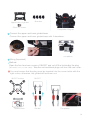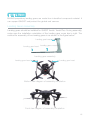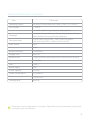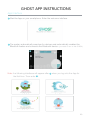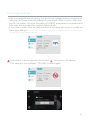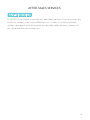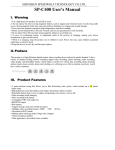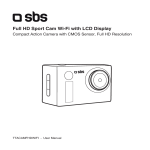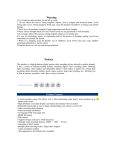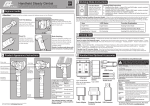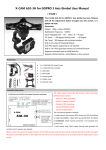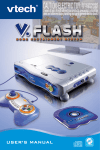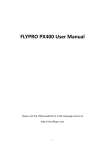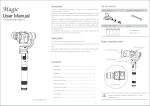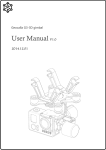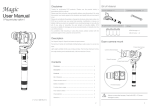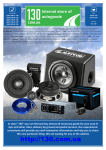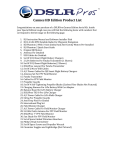Download Ghost Use Guide - the UAV Hobby Shop!
Transcript
C R E A T E D B Y E H A N G , ADVANCED MANUAL w w w. e h a n g . c o m I N C. CONTENTS Cautions 01 Reading Tips 02 Symbol Designation Usage Suggestions Watching Tutorial Videos About Flight 03-04 Flight Environment Flight Safety Pre-flight Examination Cautions during Flight About GHOST 05 Introduction Parts List Preparations 06-19 Battery Gimbal G-BOX Landing Gear GHOST Camera Propeller GHOST App Prop Guard GHOST App 20-28 GHOST App Instructions After-sales Services 29 Flight Restrictions Please refer to relevant regulations of the International Civil Aviation Organization, local airspace control and UAV management rules. Otherwise it may incur liabilities for violation of laws or regulations. Once this product is used, it will be assumed that the user has knowledge and accepted all the contents of this statement. User will be held accountable for their actions or any direct or indirect consequences caused by incompliance with the aviation restrictions of this manual. Black Box Each GHOST drone is equipped with a black box which records flight information and working parameters of the motor, which are used for flying tests and accidence analysis. Operation Please operate the GHOST carefully. This product contains sensitive electronic components, which might be damaged if GHOST is dropt, broken or exposed in water. Modification/Combination If you need to modify GHOST or mount other devices on GHOST, please consult our customer service in advance. EHANG is not accountable for damages or loss caused by unsupervised modification or mounting on GHOST. Maintenance Please do not disassemble or repair GHOST on your own, which may cause product damages or personal injuries. If GHOST is damaged, malfunctioned or exposed to liquid, please contact EHANG or authorized distributors. Battery Please do not disassemble, squeeze, strike, burn, drop or step on the battery. Do not short circuit or touch the battery interface with metallic objects. Do not expose the battery in the environment with a temperature higher than 60º C. Please charge the battery with our original charger. Please store the battery in a dry environment out of children’s reach. Storage Environment If GHOST and its parts are to be left idle for a while, please take out the battery and store it in a dry environment free from dampness, molds, and exposure to sun and electromagnetic interference (EMI). 01 READING TIPS Symbol Designation Prohibited Operations Cautions Operation Instructions Usage Suggestions EHANG provides the GHOST users with tutorial videos and manuals to ensure you can experience a more joyful flight. 1.Tutorial Videos Website: www.ehang.com 2.Disclaimer Website: www.ehang.com 3.Quick-start Manual---help users to have a quick start 4.GHOST User Manual---provides detailed instructions for use Watching Tutorial Videos Official GHOST tutorial video: Please watch the tutorial video on www.ehang.com to intuitively learn how to use the GHOST correctly and safely. Video Collections of GHOST Assembly Video of GHOST Aerial Assembly 02 ABOUT FLIGHT Flight Environment GHOST might encounter errors due to interferences in the environment with dense or high buildings. Please fly GHOST in open area to reduce drift error. Please fly GHOST away from obstacles, crowds, high-tension lines, trees, water surface, etc. Please do not fly GHOST in the restricted airspace by relevant laws or regulations. Please fly GHOST away from places with complex electromagnetic environment. Please fly GHOST over 200m away from signal towers, base stations, etc. where interference exists to avoid takeoff failure or crash caused by strong EMI. Please do not fly GHOST under high temperature or in extreme weather including heavy rain, snow or strong wind (stronger than Class 5) and heavy fog. Pre-flight Examination Check whether the G-box and battery have sufficient power. Whether propellers are correctly installed and secured. Whether motors can be normally started up after being unlocked. Flight Safety Make sure that there is a minimum of 5m distance between you and GHOST. Please stay away from dangerous obstacles such as barriers, crowds, and high-tension lines. During the flight, keep GHOST within your sight to avoid accidents caused by oversight of the surroundings. Landing gears and prop guards can not be installed in GHOST at the same time. Children must be accompanied by experienced flyers when operating GHOST. 03 Caution During Flight User is recommended to hold the G-BOX in hands or put it in the pocket. Otherwise it will lose communication beyond the limited distance. Smartphone G-BOX G-BOX Pocket Height control is only accessible in hovering status. During flight, the height control bar is hidden on the right side of the APP interface. It is normal for the battery level to rise again after landing. It is not advisable to launch your GHOST when battery level is less than 30%. It is best to fly GHOST with a fully charged battery. Please tap “HOVER” immediately in times of emergency. If GHOST fails to hover, please ensure your own safety before attending to GHOST. Do not be afraid to damage GHOST. 04 ABOUT GHOST Introduction GHOST is the first quadcopter completely controlled by a smartphone App in China. With an advanced flight control system and a smart mobile device, GHOST App can realize the functions including point-to-point flying, out-of-sight flying, auto-follow mode and tilt mode. Simple operations on a smartphone enable everyone can fly a drone to experience the joy of flight. Part List GHOST Basic 1 3 GHOST Battery 2 4 G-BOX (G-BOX cable) Battery charger (Battery Cable*2) GHOST Aerial Plus: 1 4 7 GHOST 2 G-BOX (G-BOX cable) Battery charger (Battery Cable*2) 8 Screwdriver Landing gears 3 5 9 Battery Gimbal 8 screws 6 Camera (including 16G SD card) GHOST Aerial: Compared to GHOST Aerial Plus, GHOST Aerial is without the 6 camera Note: 5- - 9 are components of GHOST Aerial Plus 1 2 3 4 5 6 7 8 9 05 PREPARATIONS To use GHOST Aerial Plus, users need to install the landing gears, gimbal and camera and dissemble the prop guards. We recommend that GHOST Aerial Plus users practice flying GHOST Basic without camera first. And then assemble and operate GHOST Aerial Plus after you can skillfully operate GHOST. Battery Before using GHOST, please ensure that the battery and G-BOX have sufficient power. Battery Introduction GHOST’s battery is a 5400mAh/11.1V lithium polymer battery with XT60 connector and charge-discharge function. It must be charged with an EHANG proprietary charger. Battery Charger Battery Charging 2S 4S 1S 3S 4S LiPo 2S 3S 1A 2A 3A Make sure the wiring of the battery is correct. Battery Charging Schematic Diagram Side view of battery charger Insert the charger into the 3S interface. 1S LiPo 2S 3S 4S 1A 2A 3A Battery charging normally Schematic diagram of control panel of battery charger When battery is being normally charged, 1S, 2S and 3S indicator lights are on and 4S indicator light is off. Battery Type: LiPo Charge status: indicating that the battery is being charged; indicating that the battery is fully charged. 1A 2A 3A: charge current value. (a bigger value indicates a faster charging speed. You can select a charge current value) 06 Battery Installation Place GHOST on the horizontal ground and connect the battery wire. When flickering frequency decreases (approximately 5s), push the battery into the battery compartment in the correct direction. Close the compartment door and make sure that the battery is tightly retained in the battery compartment (please perform these operations in an open area). If the battery is not tightly retained, this will lead to poor contact or failure to acquire battery information which will affect flight safety and even lead to takeoff failure. Caution for Use You must charge the battery with the EHANG proprietary charger. You must make sure that the battery is free from damage, deformation, bulging, etc. Used battery should be cooled down to room temperature before charging again. It is strictly prohibited to charge the battery on a combustible object or without attending. Please do not store or charge the battery in the sunlight. Do not charge the battery for more than 3 hours. Improper use of the battery may lead to fire, explode or other dangers. It is strictly prohibited to disassemble or modify the battery circuit or penetrate the battery. The voltage must be maintained between 11.4V and 11.6V (voltage of a single battery cell should be maintained between 3.8V and 3.85V). You must keep the battery far away from children, water sources and fire sources. 07 G-BOX G-BOX Introduction G-BOX is a communication device to transmit signals to GHOST. Each GHOST is equipped with a G-BOX. Please store it properly because you will be unable to operate GHOST through your smartphone without G-BOX. Charge cable Communication ON/OFF G-BOX USB charging cable Charge indicator Power indicatorinterface Charging and Use of G-BOX Power-on: press the ON/OFF button. Power-off: press and hold the ON/OFF button until PWR indicator turns off. Charging: four indicators flicker in order. Fully Charged: the indicator at the far left flickers and three indicators on the right are constantly on. After G-BOX is fully charged, turn on smartphone Bluetooth to connect the smartphone APP with G-BOX. App GHOST G-BOX 08 GHOST GHOST Introduction The GHOST quadcopter has a built-in flight controller which enables users to directly and easily control through the smartphone App to execute the commands of forward/backward, leftward/rightward, ascend/descend, rotate and point-to-point flying, and make GHOST fly stably. Description of LED Indicators There are two colors of LED indicators: red ones indicate forward and blue ones indicate backward. Blue LED indicators flickering: GHOST is searching for GPS satellites. Blue LED indicators solid on: more than 6 satellites are found and GHOST can be unlocked and takeoff. Red LED indicator flickering: 1. Before takeoff: initial status 2. During flight: battery level is low Red LED indicator solid on: 1. GHOST is unlocked; 2. During flight.; Red LED indicator Blue LED indicator 09 Propellers Scan to watch the tutorial video for propellers installation. Propellers Introduction GHOST is equipped with 8-inch three-blade reversible propellers. Propellers are consumable parts. You can visit EHANG’s official website to buy propellers if needed. Propellers Installation 1 Prepare GHOST parts Prepare all the parts and tools. (Note: grey part indicates the backsides of GHOST and parts) GHOST drone 2 Right propeller*2 Left propeller*2 cushion*4 Nut*4 Screwdriver Identify the front and back ends of propellers R indicates right propeller. L indicates left propeller. The character can be found on the propeller’s rim on the front end. No character on the back of the propellers. Left Right L Back front R Back front 10 3 Assemble Propellers Pick the cushion in the red circle and fit it in the small holes on the backside of propellers respectively. ------------Before 4 After Install Propellers Put GHOST upside down. The propeller should be placed on the motor with propeller’s front ends (with character) facing downwards. L propeller should be installed to the R motor. R propeller should be installed to the L motor. Fasten the nuts at the back. Upside down Before ------------- ------------- Note: during installation, please press the propeller with your left hand, tighten the nut with your right hand, and fasten the nut with a screwdriver (follow similar technics to dissemble propellers) After Completion Caution for Propellers Before each flight, check whether propellers are installed correctly and securely. Before each flight, please check whether each propeller is in good condition. Replace any damaged and aged propeller timely. Please do not approach the spinning propellers to avoid personal hurt. Please use EHANG proprietary three-blade reversible propellers to ensure optimal flight effect. 11 Prop guards GHOST prop guards are made from intensified compound material. They are lighter and more appropriate for flight and also can protect blades from damages caused by external collision. Assembly and Disassembly of Prop guards Assembly: place the prop guards to the fixed position of GHOST and fasten three 2.0 screws with the screwdriver. Disassembly: screw off the three 2.0 screws fixed the prop guards with the screwdriver and remove the prop guards. Assembly Completion Diagram Gimbal GHOST proprietary gimbal is made from aluminum alloy material and used for carrying the Camera. Technical Parameters of Gimbal Weight: 178g Accuracy: ±0.09° Operating voltage: 7V to 17V Balancing and stabilization angle: roll angle±45° Angle of pitch -90°to +30° Supported types of Camera: EHANG Camera, Gopro3, Gopro3+ and Gopro4 Scan to watch the tutorial video for installation of gimbal and landing gear 12 Note: While you attach Gopro 4 on the GHOST gimbal, please affix this iron clump on the gimbal to avoid shaking. How to use the iron clump: Pull off the adhesive paper on the iron clump. Affix the iron clump on the gimbal's electrode. (as shown in illustration) Iron Clump Gimbal Installation 1 Camera Assembly Fix the Camera ring to the Camera with the long 1.5 screws. Then connect the Camera with the lower base of the gimbal with the short 1.5 screws. (Note: installed parts need to be tightened with the screwdriver.) Gimbal Lower base of gimbal Camera Completion Camera guard 2 Long 1.5 screws 1.5 screws Install the upper base of Gimbal Fix the Camera guard to the Camera by using the long 1.5 screws. Then connect the Camera with the lower base of the gimbal by using the short 1.5 screws. (Note: installed parts need to be reinforced by using the screwdriver.) 13 Upper base of gimbal Absorber Short 2.0 screw 3 Completion Diagram Connect the upper and lower gimbal base Connect the upper and lower gimbal base with 4 absorbers. completion 4 Wiring (Important) Method: Open the front and rear covers of GHOST and cut off the tie binding the plug (be careful not to cut the cable). Take the red and black plugs out from the rear cover. You must ensure that the plug must be inserted into the correct slots with the right colors; otherwise, the gimbal will be blown out. GHOST bottom GHOST Gimbal Back Gimbal Completion 14 Landing Gears EHANG proprietary landing gears are made from intensified compound material. It can support GHOST and protect the gimbal and camera. Landing Gears Assembly Landing gears should be installed for GHOST Aerial / Aerial Plus. During assembly, make sure the installation orientation of the landing gear cross bar is right. The method for assembly of two landing gears is as shown in the figure below. Landing gear base Landing gear head Landing gear cross bar Landing gear assembly Landing gear head Landing gear head Rear Bottom view diagram of assembly completion Front view diagram of assembly completion 15 EHANG Camera EHANG Camera not only has an ultra mini appearance but also can shoot 1080P HD video. Product Features Shooting Features The ultra-high definition display screen can display and replay wonderful videos. The battery is detachable and this increases the ease of replacement and extends the battery life. Video recording while charging Video recording with mains connected 12 million pixels HD wide-angle lens HDMI HD output function Up to 32G SD card 1080P/720P/WVGA Video recording in the MOV format Multiple shooting modes, single shot, automatic continuous shooting Video mode locking Ultra mini appearance Camera schematic diagram Indicator OK button ON/OFF button/ Mode button lens MIC MICRO SD USB HDMI Battery cover Attery cover lock button Screen Operation Indicator Charge Indicator UP button Speaker Down button 16 Use and Operation of Camera 1 Insert the Micro SD card Note: please use quality Micro SD card. Format it to the exFAT32k format on your computer before use. Ordinary neutral cards cannot be used normally. 2 Placement and Removal of Battery You can open the battery cover by pushing it down. Put the battery correctly into the camera following the plus and minus symbol and arrow direction indicated on the battery. You can remove the battery by pushing the battery cover out. 3 Battery Charging Battery can be charged by either connecting it to a computer or with a power adapter. Battery can be charged with a car charger. Video recording while charging. (turn on the Car Mode in the functional list setting) Battery can be charged when camera is off. The charging current needs to be less than 1000mA; otherwise the battery will be damaged. 4 Power-on and Power-off of Camera You can power on or off the camera by pressing the ON/OFF button on the front of the camera (press power button to turn on the camera. Long press the power button, GOODBYE display on the screen and camera is turned off). 5 Mode Switching (mode) After camera is powered on, short press the ON/OFF button to switch the camera Video Recording/Replay/Functional modes. The mode signs are displayed on the top of the screen. Video Recording, Picture Capture and Video Replay modes and Functional List setting are shown in order. 6 Setting and Use of Camera Video Recording and Video Setting When the camera is on the video recording mode and a symbol is shown in the upper left corner of the screen, press OK to start video recording, and the • symbol starts flickering at the upper left corner of the screen. Then pressing OK stops video recording and at the same time the • symbol disappears in the upper left corner of the screen. Picture Capturing and Picture Capturing Setting Turn on the power and select the Picture Capture mode. When a symbol is shown at the upper left corner of the screen, the camera enters the picture capture mode; Press OK to take pictures. Picture taking mode: single shot/timed self-potrait (2s/5s/10s)/continuous shooting. File Storage and Playing After video recording is completed, copy video files generated onto a computer by using a USB drive. Also you can take the Micro SD card out and read video data on the card by using a card reader. Note: when the camera operates poorly and a dead halt occurs, you can remove the battery and re-install it and then the Camera can return to normal. 17 Technical Parameters of Camera Item Parameter Operating system Windows XP/VistaorAbove/win7/Mac os 59.27*41.13*29.28 LCD screen 1.5LTPS Lens 170 DEG Grade A+ high-resolution wide angle lens Language Simplified Chinese/Traditional Chinese/English/German/French/ Spanish/Italian/Portuguese/Russian/Japanese Recorded video 1080P (1920*1080) 30FPS、720P (1280*720) 60FPS、 VGA (848*480) 60FPS、QVGA (640*480) 60FPS video format MOV video signal compression format H.264 picture resolution 12M/8M/5M storage card Micro SD picture mode single shot/timed self-portrait (2s/5s/10s)/continuous shooting light source frequency 50Hz/60Hz USB USB2.0 power supply 5VIA Power capacity 900mAh Power consumption [email protected] Video recording duration 1080P/70min Charging time about 3h Parameters may be upgraded or changed. Specifications and parameters might defer contingent upon real product. 18 GHOST App GHOST App is a smartphone operating system specially developed for the GHOST quadcopter. You can fly GHOST on your own through performing operations with GHOST App without use of RC transmitter. All functions of the RC transmitter joysticks are simplified as “one-click command”, which simplifies flight and delivers a smoother flight experience to you. GHOST App Download You can download through following methods: Note: The GHOST App supported devices and operating systems includes Android smart phones running Android 3.0 or above, iPhone 5 smartphones running iOS 7.0 or above, and iPad 3 running iOS 7.0 or above. 1 Visit www.ehang.com to download EHANG GHOST App; www.ehang.com 2 Download the App by scanning the QR code; 3 Download the App from Google Play. 19 GHOST APP INSTRUCTIONS App Interface 1 Start the App on your smartphone. Enter the welcome interface. 2 The system automatically searches for devices and automatically enables the Bluetooth feature and connects the Bluetooth device. (you need to turn on the G-BOX). Note: the following interfaces will appear after the first time. Then enter 2 . 1 when you log onto the App for 20 Drone Type Settings After successful Bluetooth pairing, the drone type settings window will automatically pop up. Please make the settings for your actual GHOST version. After clicking OK, the system will show the setting of GHOST parameters is completed and then enter the App operation interface automatically. If you need to reset, click the Setting button at the upper left corner to modify the drone type settings (you must make the settings according to the actual GHOST configuration on the premise of recommended version). If you select a drone type with the symbol , the system will display “This setting is not available.” Click OK to select again. 21 INTRODUCTION TO APP SETTINGS App Bluetooth Pairing You can view the existing paired Bluetooth device, search for new devices, rename and remove a device. View Bluetooth Devices Click the Setting button at the upper left corner to enter the Setting interface and view the connected Bluetooth device. Search for Bluetooth Devices Click the Search button at the bottom right corner to search for new devices. When a new Bluetooth device is found, directly click the corresponding device to connect it. Rename Bluetooth Device Rename the Bluetooth device by clicking the Edit button Enter the new name and then click OK. on the right side. 22 Drone Type Settings This feature is used for selecting the GHOST configurations Other Settings Binding This feature can solve the problem of connection failure with a new G-BOX. Method: open the APP and turn on the G-BOX (the first DATA indicator flickers in blue) to make Bluetooth connection (you must not electrify the GHOST at this time). After Bluetooth connection is established (the first DATA indicator is solid on), click Setting-Other Settings- Binding. The system shows that it is binding. Please connect the battery to electrify GHOST. And successful binding will be shown in 2 seconds. If the system still shows that it is binding 5s later, it is recommended to perform operations above once again. Map: This feature is for selecting the type of flight map. Click the corresponding map to switch. About EHANG You can view the current App version and introduction of EHANG. 23 GHOST App Interface Instruction 1 2 11 12 3 13 10 4 5 6 7 8 1 Setting, Flight Mode, Satellite Number, Battery Level, Distance, Height, Horizontal Speed, Flight Time 2 Gimbal right/left tilt 3 Gimbal up/down tilt 4 Lock/Unlock Lock: Propellers stop Unlock: Propellers spin at low speed. Ready to take off 5 Takeoff GHOST ascends to flight starting point 10m above takeoff point and hover 6 Return GHOST returns to flight starting point 7 Land GHOST descends to ground 8 Follow GHOST automatically follows the user (minimum horizontal distance required: 3m) 9 9 Hover GHOST remains at the same spot in the air 10 Micro-control make slight adjustment to GHOST in hovering status (similar to joystick) 11 Rotate control GHOST’s directions in the air 12 Ascend/Descend control GHOST’s height 13 White dotted line: flight path Blue line: assigned route Red line: distance between takeoff point and GHOST Yellow line: distance between smartphone and GHOST Note: The map above is for indicative purpose only. The actual map may differ. Buttons can’t be used when in grey. 24 Unlock Unlocked. Ready to takeoff Unlock Tap “Takeoff” to fly GHOST Voice notice indicates Propellers spin at low speed GHOST will beep if flight command is not received in three minutes and thirty seconds. This is a normal notice. You can tap “TAKEOFF” or unplug the battery to extinguish this notice. After tapping "LOCK", a prompt will pop up and confirm again if you want to lock your GHOST. Please note that GHOST's propellers will stop spinning after "LOCK". Takeoff D A C B 10m →B(destination spot) Ascend to 10m Takeoff point→ height and hover →A→C→ →D(updated destination spot) (Note: the point-to-point command can be executed only when the height is 10m or higher.) Only if satellite number is >6, GHOST can take off normally. Only if user’s smartphone connects to Internet, the APP interface will display the positions of user and GHOST on the GPS map. As the picture shows: A is GHOST’s spot. Click any destination (B) on the map to direct GHOST. If the destination is updated in midway, GHOST will fly from current spot C to the updated destination D. Hover Hover: GHOST remains the current spot in the air. TAPPing Hover in any status will terminate the previous command and keep GHOST hovering. Estimate the height of barriers to avoid collision. 25 Auto Follow B A A-to-B distance is the horizontally projected distance Please fly GHOST in an open area (GHOST does not have the obstacle avoiding function). While climbing, please adjust GHOST’s height accordingly (GHOST cannot automatically adjust its height). Available only in HOVERING status (the premise is that GPS on smartphone is activated). At minimum 3m horizontally projected distance from the smartphone holder (with the G-BOX), GHOST begins to follow the user automatically. The farther apart GHOST is from the user, the faster GHOST flies (maximum speed: 18km/h). To stop, user should lower his/her pace gradually. (Do not stop immediately, or GHOST will fly over the user due to high speed.) To terminate auto following, tap any available button on interface. It is recommended that the GHOST height should be higher than the user’s. Return ①Height >15m, GHOST directly returns. 15m -------------------------------------------------------------10m ②Height≤15m, GHOST ascends to 15m and returns. Note: Two situations of return: ① GHOST’s height is over 15m above takeoff point ② GHOST’s height is less than 15m above takeoff point. In either situation, GHOST adjusts its height to 15m automatically and descends to 10m’s height and hovers. Heights in the figure are all calculated based on the horizontal plane of the takeoff point as reference. The flight path is a straight line. Please ensure that no obstacle in the flight path. 26 Ascend/Descend/Rotate Pull leftward Pull rightward Rotate Ascend/Descend GHOST rotates counterclockwise GHOST rotates clockwise Pull upward GHOST ascends Pull downward GHOST descends Note: During flight, the height control bar is hidden on right side of the APP interface. Height control is only accessible in hovering status. Gimbal Operations Pull leftward Gimbal tilts left Pull rightward Gimbal tilts right Pull upward Gimbal tilts upward Pull downward Gimbal tilts downward Land GHOST automatically lands On the ground slowly. GHOST locks automatically five seconds after landing. Micro-control Micro-control is available only after you tap the Hover button. Micro-control is available only after you tap the Hover button. Micro-control enables GHOST to move horizontally on the current horizontal plane of the current height. Red lights marks the forward, blue lights mark the backward. Micro-control enables accurate landing. Scan to watch the video of microcontrol operation MICR 27 AFTER-SALES SERVICES After-sales Services All GHOST products are supported with after-sales services. If you encounter any problems, please e-mail: [email protected]. To learn more about software update, campaigns, product development and after-sales services, please visit our official website www.ehang.com. 28 EHANG,INC. WEBSITE : www.ehang.com FACEBOOK : theghostdrone TWITTER : @GhostDrone INSTAGRAM : #GhostDrone