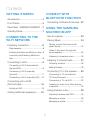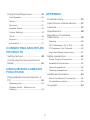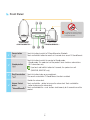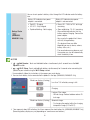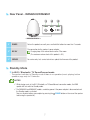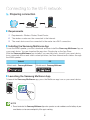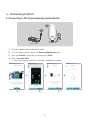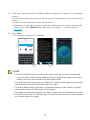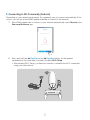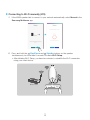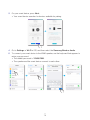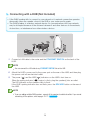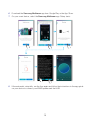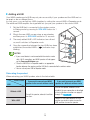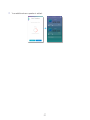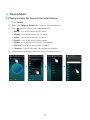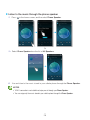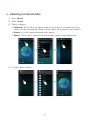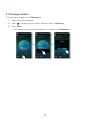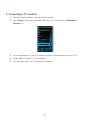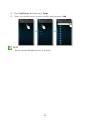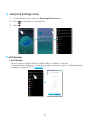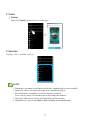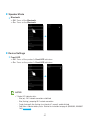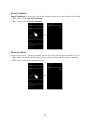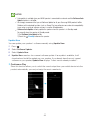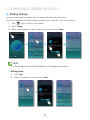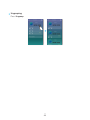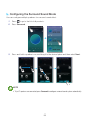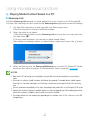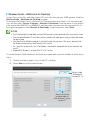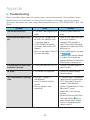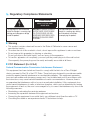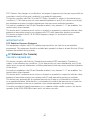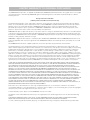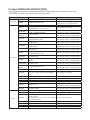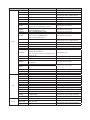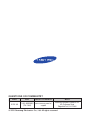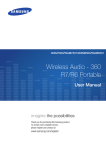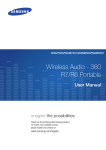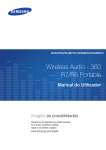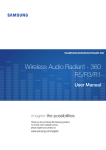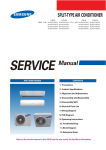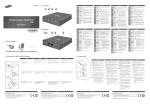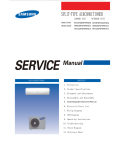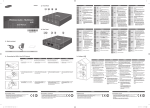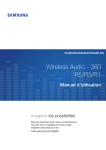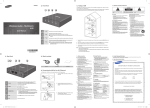Download Wireless Audio - 360 R7/R6 Portable
Transcript
WAM7500/WAM7501/WAM6500/WAM6501 Wireless Audio - 360 R7/R6 Portable User Manual imagine the possibilities Thank you for purchasing this Samsung product. To receive more complete service, please register your product at www.samsung.com/register Contents GETTING STARTED CONNECT WITH BLUETOOTH FUNCTION Accessories ................................... 4 Connecting to Bluetooth Devices .. 22 Front Panel .................................... 5 USING THE SAMSUNG MULTIROOM APP Rear Panel - WAM6500/WAM6501 .. 7 Standby Mode ............................... 7 CONNECTING TO THE WI-FI NETWORK App at a glance ........................... 23 Playing Music .............................. 24 Playing a music file stored in the smart device .....................................24 Preparing connection..................... 8 Requirements ......................................8 Listen to the music through the phone speaker ..................................25 Installing the Samsung Multiroom App ..8 Launching the Samsung Multiroom App .....................................................8 Listening to streaming music .............26 Listening to Internet radio ............ 27 Connecting to Wi-Fi ....................... 9 Following a station ............................28 Connecting to Wi-Fi automatically (Android/iOS).......................................9 Setting Presets ..................................29 Connecting to Wi-Fi manually (Android) ...........................................11 Connecting TV to the speaker ..... 30 Connecting with a HUB (Not Included) .............................. 16 Connecting to TV via Wi-Fi ................32 Connecting to TV via bluetooth (TV SoundConnect) ...........................30 Connecting to Wi-Fi manually (iOS)....13 Listening to music from other devices in network .........................................33 Adding a HUB ...................................19 Using playback menu .................. 33 Adding additional speaker(s) ........ 20 Adjusting Equalizer and DRC.............34 Managing a queue ............................35 Managing a playlist ............................37 4 2 APPENDIX Using the Settings menu.............. 40 Add Speaker .....................................40 Troubleshooting ........................... 55 Guide ................................................41 Open Source License Notice ....... 57 Services ............................................41 Licences ...................................... 57 Speaker Mode ..................................42 Specifications .............................. 58 Device Settings .................................42 Regulatory Compliance Statements .................................. 59 Clock ................................................45 Support.............................................47 Warning ............................................59 Information ........................................47 FCC Statement: (for U.S.A) ...............59 CONNECTING MULTIPLES PRODUCTS IC Statement: (for Canada) ................60 Important Safety Instructions .............61 Safety precautions ....................... 62 Setting Groups ............................ 48 Power Supply Precautions ................62 Configuring the Surround Sound Mode........................................... 50 Installation Precautions ......................62 Usage Precautions ............................63 USING MISCELLANEOUS FUNCTIONS Cleaning Precautions ........................64 Additional Information .................. 64 Playing Media Content Saved in a PC ............................................... 52 About the Network Connection .........64 Compatible products.........................64 Samsung Link ...................................52 Copyright .................................... 64 Wireless Audio - Multiroom for Desktop ............................................53 4 3 Getting Started A Accessories Confirm you have the supplied accessories shown below. o WAM7500/WAM7501 Quick Setup Guide (AH68-02866A) o WAM6500/WAM6501 Power Adapter (WAM6500 : BN44-00799C / WAM6501 : BN44-00799D) Quick Setup Guide (AH68-02867A) 4 4 A Front Panel q w Be careful not to insert your hand or finger into the tweeter opening on top of the product. < WAM7500/WAM7501 > e r t < WAM6500/WAM6501 > Source button ( ) Touch this button to switch to TV SoundConnect or Bluetooth. Touch and hold this button for more than 5 seconds to re-search TV SoundConnect. 2 Standby button ( ) Touch this button to switch the speaker to Standby mode. - Standby mode: This mode turns off the product’s basic functions and maintains Wi-Fi connections only. If you touch and hold this button for 5 seconds, the speaker turns off. (WAM7500, WAM7501 only) 3 Play/Pause button ( ) Touch this button to play or pause playback. The sound is muted when TV SoundConnect function is enabled. Volume Control button ( Controls the volume level. Touch and hold the + button to increase the volume level. Touch and hold the - button to decrease the volume level. Touch and hold both the + and - buttons simultaneously for 5 seconds to reset the product. 1 4 ) 4 5 You can check speaker's battery status through the LED indicator under the battery icon. 5 Battery Status ( ) (WAM6500, WAM6501 Only) Battery LED indicator when power adapter is connected. o Red LED : Charging. o LED OFF : Fully charged. o Rapid red blinking : Not charging. Battery LED indicator when power adapter is not connected. o Green LED : 100% to 10% of charge remaining. o Slow red blinking : 10~0% remaining. - Slow red blinking indicates that the battery requires charging. Connect the power adapter. - You can play the product for 6 hours with fully charged battery. (The playback time may differ depending on music source, volume, battery status, etc.) - The sound volume may decrease and the speaker may turn off automatically when the battery is low. NOTES + Add Speaker : Touch and hold both buttons simultaneously for 5 seconds to use the Add Speaker function. + Wi-Fi Setup : Touch and hold both buttons simultaneously for 5 seconds when connecting this 9 speaker to your network using the Wi-Fi Setup method. - For more details, follow the instructions in the app on your smart device. 9 You can check battery status connected to the product in the App. (WAM6500, WAM6501 Only) 9 Whole icon flashes. (flashing) Less than 10% of battery energy is left. Charging. If volume 25 or above. - Will not charge. Reduce to below volume 25 to charge. Whole icon flashes. (flashing) Abnormal charge. - Try charging the product within the charging temperature range (5°C to 35°C). 9 1 bar represents about 30% of battery life. 3 bars represent the whole battery life. (WAM6500, WAM6501 Only) (Remaining battery display may vary depending on sound source and volume.) 4 6 A Rear Panel - WAM6500/WAM6501 POWER DC24V q w e POWER DC24V SERVICE SERVICE < WAM6500/WAM6501 > POWER To turn the product on or off, press and hold this button for more than 2 seconds. 2 DC 24V The connection for the speaker's power adapter. Charging stops if the volume level reaches 25 or more. (The maximum volume level of this product is 30.) 3 SERVICE For service only. Lets service technicians update the firmware of the product. 1 A Standby Mode ` In Wi-Fi / Bluetooth / TV SoundConnect mode - The product switches to Standby mode if there is no operation (music playing, button operation, app use) for 15 minutes. NOTES 9 While playing music in the Wi-Fi, Bluetooth, or TV SoundConnect connection modes, the WAM speaker will not switch to Standby mode. 9 The WAM6500 and WAM6501 models use battery power if the power adapter is disconnected and the Standby mode is activated. (You can minimize battery consumption by pressing the POWER button on the rear of the speaker and turning the speaker off.) POWER 4 7 Connecting to the Wi-Fi network A Preparing connection Internet ❚ Requirements 1 2 3 Wireless Router Smart Device Requirements: Wireless Router, Smart Device The wireless router must be connected to the Internet. The smart device must be connected to the router via a Wi-Fi connection. ❚ Installing the Samsung Multiroom App To use the WAM speaker, you must download and then install the Samsung Multiroom App on your smart device. You can download the app from Google play or the App Store. With the Samsung Multiroom App installed, you can play music stored in your smart device, from connected devices and other content providers, and from Internet radio stations through the WAM speaker Android Market search : Samsung Multiroom ANDROID APP ON iOS Market search : Samsung Multiroom ❚ Launching the Samsung Multiroom App To launch the Samsung Multiroom app, press the Multiroom app icon on your smart device. Samsung Multiroom NOTE 9 Please terminate the Samsung Multiroom App when speaker are not used because the battery of your smart device can be consumed quickly if the app is working. 4 8 A Connecting to Wi-Fi ❚ Connecting to Wi-Fi automatically (Android/iOS) Wireless Router 1 2 3 4 Plug the speaker into an electrical outlet. On your Smart device, select the Samsung Multiroom app. Run the Tutorial if you want, and then press Done. Press Connect Now. o Your smart device searches for devices available for pairing. 4 9 5 Once your smart device finds the WAM speaker, it attempts to connect it to your wireless network. If your network requires a password, the password prompt appears on the smart device's screen. Use the on-screen keyboard to enter the password. o Depending on your network environment, the speaker may not connect automatically. If this occurs, select Manual Setup, and then go to pages 11~15 for instructions. Click here. 6 Press Done. o The network connection is completed. NOTES 9 To connect the WAM speaker to a secure wireless network safely, you must enter a valid password. - If you have network specific questions about connecting this product to your home or work wireless network, consult your service provider or the network administrator. 9 If the WAM speaker fails to connect to your network or the network connection does not work normally, move the speaker closer to the HUB or router, and then try again. 9 The distance between devices, obstructions, or interference from other wireless devices may impact communication between the WAM speaker and your network. 9 This product may be found by some other Wi-Fi devices. However, they are not allowed to connect to it. 9 Once the Wi-Fi connection is established initially, it is maintained unless the wireless router is replaced or its network settings are changed. 44 10 ❚ Connecting to Wi-Fi manually (Android) Depending on your network environment, the speaker(s) may not connect automatically. If this occurs, you can set up the WAM speaker manually to connect to the network. 1 2 If the WAM speaker fails to connect to your network automatically, select Manual in the Samsung Multiroom app. Press and hold the Play/Pause and Standby buttons on the speaker simultaneously for more than 5 seconds to initiate Wi-Fi Setup. o After initiating Wi-Fi Setup, you have two minutes to establish the Wi-Fi connection using your smart device. Wireless Router 44 11 3 4 5 On your smart device, press Next. o Your smart device searches for devices available for pairing. Once your smart device finds the WAM speaker, the speaker and the smart device connect. Then, your smart device attempts to connect the speaker to your network. If you need to enter your network password, the password prompt appears on the smart device's screen. Use the on-screen keyboard to enter the password, and then go to Step 5. If you do not need to enter a password, the speaker will complete the network connection automatically. Press Done. o The network connection is completed. If you need to connect to a different wireless network, press Select Wi-Fi. 44 12 ❚ Connecting to Wi-Fi manually (iOS) 1 2 If the WAM speaker fails to connect to your network automatically, select Manual in the Samsung Multiroom app. Press and hold the Play/Pause and Standby buttons on the speaker simultaneously for more than 5 seconds to initiate Wi-Fi Setup. o After initiating Wi-Fi Setup, you have two minutes to establish the Wi-Fi connection using your smart device. Wireless Router 44 13 3 4 5 On your smart device, press Next. o Your smart device searches for devices available for pairing. Go to Settings ! Wi-Fi in iOS, and then select the Samsung Wireless Audio. To connect your smart device to the WAM speaker, use the keyboard that appears to enter your password. o The default password is 1234567890. o The speaker and the smart device connect to each other. 44 14 6 7 8 9 Go back to the Samsung Multiroom app. Select Next. From the wireless network list, select your network. If your network requires a password, the password prompt appears on the smart device screen. Use the onscreen keyboard to enter the password. o Once you finish entering, press Done. The WAM speaker connects to the network. 10 Go to Settings ! Wi-Fi in iOS, and then select the network that the speaker is connected to. (The speaker and the smart device must be connected to the same wireless router.) o The smart device connects to the network. 11 When the WAM speaker is completely connected, press Next. 12 Go back to the Samsung Multiroom app. o All network connections are finished. 44 15 A Connecting with a HUB (Not Included) o If the WAM speaker fails to connect to your network or its network connection operates abnormally, place the speaker closer to the HUB or your router and try again. o The WAM speaker is a wireless network device. Its communications with your network may be disrupted because of the distance between it and other devices on the network, obstructions, or interference from other wireless devices. HUB Wireless Router 1 LAN Plug In Plug In Connect a LAN cable to the router and the ETHERNET SWITCH on the back of the HUB. NOTE 2 3 9 You can connect the LAN cable to any ETHERNET SWITCH Port on the HUB. Attach the HUB's power cord to the power port on the rear of the HUB, and then plug the power cord into an electrical outlet. The power ( ) and the HUB ( ) indicators on the HUB's front turn on. ) begins to flash, plug the speaker(s) into an outlet. When the pairing indicator ( The LED indicator on the speaker starts to flash. If the HUB's pairing indicator does not flash, press the SPK ADD button on the rear of the HUB. NOTE 9 If you are adding multiple WAM speakers, connect all the speakers to electrical outlets. If you are not connecting all the speakers, refer to pages 20~21. Click here. 44 16 4 Wait until the LED indicator on the speaker stops flashing. If the speaker's LED indicator turns solid blue, pairing is complete. The speaker may also beep. NOTES 9 Place each speaker at least 20 inches (50 cm) from the HUB when connecting them to the HUB. 9 Your smart device cannot connect to the WAM speakers or the HUB if there is no wireless router. 9 To confirm you have a proper connection, check the pairing indicator on the front of the HUB. - When you turn on the HUB for the first time, there is a 20 minute pairing period. The pairing indicator ( ) will blink for these 20 minutes or until pairing occurs. When you press the SPK ADD button to pair additional speakers, the pairing period is reduced to 10 minutes. The pairing indicator ( ) flashes for 10 minutes or until pairing occurs. Turn on the WAM speaker you want to pair with the HUB while the pairing indicator is flashing. - If pairing mode is turned off, start pairing mode again by pressing the SPK ADD button on the rear side of HUB and restart the speaker, or press and hold both Source and Standby buttons at the same time for more than 5 seconds. 9 For a proper connection, connect the HUB to your router before turning on your WAM speaker. - Connecting the speaker to the HUB may take a few minutes. - There will be a brief sound when the connection is established. 5 Connect your smart device to your Wi-Fi network. (The HUB and the smart device should be connected to the same router.) 44 17 6 7 8 Download the Samsung Multiroom app from Google Play or the App Store. On your smart device, select the Samsung Multiroom app. Setup starts. If the automatic setup fails, run the App again and follow the instructions in the app guide on your device to connect your WAM speaker and the HUB. 44 18 ❚ Adding a HUB Your WAM speaker and a HUB may not pair successfully if your speaker and the HUB are too far apart or are on different floors. In such cases, you can link two HUBs together by setting the second HUB to Repeater mode. The additional HUB amplifies the signal and lets you pair your speaker to the closest HUB. 1 2 3 4 Set the HUB that is connected to the wireless router to Pairing mode by pressing its SPK ADD button for 1 second. Plug in the new HUB you are using as an extender, and then press its SPK ADD button for 10 seconds. The newly added HUB's LED indicators turn off and on, and it switches to Repeater mode. Once the connection between the two HUBs has been established, the added HUB's ( ) indicator stops blinking. NOTES Product Used as a extender 9 If your smart device is not connected to the wireless router with a Wi-Fi connection, your WAM speaker will not appear HUB on the Samsung Multiroom app. 9 Place the HUB that is in Repeater mode in an appropriate location between the speaker and the HUB that is connected to the wireless router. 9 You can set only one HUB to Repeater mode. Relocating the product When relocating your WAM speaker, refer to the below table. HUB Wireless router Without a HUB If you want to connect your WAM speaker to the current wireless router. Turn off the speaker, relocate it and then turn it on. With a HUB 44 19 If you want to connect your WAM speaker to a different wireless router Turn off the speaker, relocate it, then establish the new connection as described in the installation instructions on pages 9 through 15. Click here. Connect a LAN cable between the HUB and the new wireless router, turn on the HUB, and then turn on the speaker. A Adding additional speaker(s) To add additional speaker(s) to a network that already has connected WAM speakers, use the Add Speaker function. 1 Connect the power cable of the speaker to be added to a wall outlet. o When you connect the power cable of the speaker to a wall outlet, the speaker boots up (which takes about 30 seconds), and then initiates Wi-Fi setup automatically. o After initiating Wi-Fi Setup, you have two minutes to establish the Wi-Fi connection using your smart device. 2 3 4 5 6 Run the Samsung Multiroom app on your smart device. Press Press . to view the list of all speakers. Press Add Speaker. Your smart device searches for available devices. Once it finds the speaker, it attempts to connect it to your wireless network. If your network requires a password, the password prompt appears on the smart device screen. Use the on-screen keyboard to enter the password. o Depending on the network environments, the speaker(s) may not be automatically connected. In such cases, refer to pages 11~12 Click here. for Android, or pages 13~15 Click here. for iOS devices to continue. 44 20 7 Your additional new speaker is added. 44 21 Connect with Bluetooth function A Connecting to Bluetooth Devices You can connect the WAM speaker to a Bluetooth device and enjoy the music stored in the device. 1 2 3 Turn on the speaker, and then press the Source button on its top panel. Turn on the Bluetooth function of your smart device, and then select Search. Select the [Samsung] R7 or [Samsung] R6 Portable. The Bluetooth connection between the smart device and the WAM speaker is made. NOTES 9 A Bluetooth device may cause noise or malfunction, depending on usage, if: - A part of your body is in contact with the receiving/transmitting system of the Bluetooth device or the speaker. - It is subject to electrical variation from obstructions caused by a wall, corner, or by office partitioning. - It is exposed to electrical interference from same frequency-band devices including medical equipment, microwave ovens, and wireless LANs. 9 Pair the speaker with the Bluetooth device while they are close together. 9 The Bluetooth connection will be lost if the distance between the speaker and the Bluetooth device exceeds 32 feet (10 m). Even within range, the sound quality may be degraded by obstacles such as walls or doors. 9 This speaker may cause electric interference during its operation. 9 The speaker supports SBC data (44.1kHz, 48kHz). 9 The AVRCP feature is not supported. 9 Connect only to a Bluetooth device that supports the A2DP (AV) function. 9 You cannot connect to a Bluetooth device that supports only the HF (Hands Free) function. 9 Only one Bluetooth device can be paired at a time. 9 If you unplug the speaker, the Bluetooth connection is terminated. To re-establish the connection, plug the speaker into an outlet, and then reset the Bluetooth connection. 22 44 Using the Samsung Multiroom App A App at a glance y q w u e i r o t p 1 Check the full list of connected products to either change or setup. 2 Change sound source. 3 Either check the queue or edit the playlist. 4 Rotate while dragging the wheel to select a music from the queue. Release the wheel to play the music. - You can select a piece of music by turning the inside of the wheel. 5 Play menu 6 Enter a keyword to search for the music desired. 7 Change to another song from the current source. 8 If you lightly touch the outside of the wheel on the screen, you can go to the playback bar screen to check total playback time for all the pieces of music. 9 Play, Pause, or Previous/Next Song 10 To change only the product of the music currently playing. 44 23 A Playing Music ❚ Playing a music file stored in the smart device 1 2 3 Press Source. Select the Songs on Phone (files stored in the smart device). Press , and then select your desired category. o Songs : Lists all the music files by name. o Albums : Lists all the music files by album. o Artists : Lists all the music files by artist. o Genres : Lists all the music files by genre. o Folders : Lists all the music files by stored folder. o Playlists : Lists all the music files by playlist. 4 o Favorites : Lists all the music files marked as favorites. After selecting a category, find and select your desired music. 44 24 ❚ Listen to the music through the phone speaker 1 Press in the home screen, and the select Phone Speaker. Or 1-1 Select Phone Speaker from the list of All Speakers. 2 You can listen to the music stored in your cellular phone through the Phone Speaker. NOTES 9 If Wi-Fi connection is not established, enjoy music through your Phone Speaker. 9 You can enjoy only the music stored in your cellular phone through the Phone Speaker. 44 25 ❚ Listening to streaming music You can select your desired contents service to listen to music. 1 2 3 4 Press Source. Select More. The entire list of Music Services is displayed. From the Music Services, select your desired service. Drag to change the order of displayed music services. NOTES 9 Depending on your region or smart device manufacturer, supported content services may differ. 9 Some music services may require you to sign up for a membership or log in. 9 You cannot initiate a subscription to a service using your smart device. To use a for-pay service, first subscribe to the service through your computer. 9 Some Tunein radio channels may be restricted according to their site policy. 9 Supported music service may be added or deleted according to corresponding policy. 44 26 A Listening to Internet radio 1 2 3 Press Source. Select TuneIn. Select a category. o Following : Shows the list of stations added to the preset list or marked by you as stations you are following. By default, 3 radio stations are displayed in the preset list. o Browse : Lists all supported Internet radio stations. o Search : Allows you to search for an Internet radio station using keypad input. 4 Find and select a station. 44 27 ❚ Following a station You can add a channel to the Following list. 1 2 3 Select the desired channel. Press to display a popup menu, and then select + Following. Press Save. o The channel you are currently listening to is added to the Following list. 44 28 ❚ Setting Presets You can add an Internet radio station you are following to the preset list or re-arrange the order of the list. 1 Press , and then press Following in the menu. 2 Press Edit. 3 Touch, hold, and then drag the desired station from Following to the Presets. 4 To finish editing, press Done. 44 29 A Connecting TV to the speaker ❚ Connecting to TV via bluetooth (TV SoundConnect) TV SoundConnect function allows you to conveniently connect Samsung TV to external speaker(s) wirelessly and enjoy the TV sound. 1 Plug the WAM speaker into an outlet, and then touch the panel. Source button on its front TV Or 1-1 Press Source in the home screen, and the select TV SoundConnect. 44 30 2 A message asking whether to proceed with Bluetooth pairing appears. NOTE 9 Set Add New Device to On in the TV's TV SoundConnect Settings menu. (Refer to the TV's user manual for details.) 3 When a message appears to check whether to establish Bluetooth pairing or not, select Yes. The product is paired to the TV. NOTES 9 Press and hold the Source button for more than 5 seconds to reset the TV SoundConnect. 9 Optimal pairing distance is 6.5 feet (2m) or less. 9 If you unplug the WAM speaker, the TV SoundConnect connection is terminated. To re-establish the connection, plug the speaker into an outlet, and then reset the TV SoundConnect connection. 9 When the speaker is in Standby mode, the TV SoundConnect connection is not terminated. 9 Operational range of TV SoundConnect - Recommended pairing range: up to 6.5 feet (2 m). - Recommended operating range: up to 32 feet (10 m). - The connection may be lost or sound may stutter if the distance between the TV and the product exceeds 32 feet (10 m). 9 The SoundConnect feature is available on some Samsung TVs released since 2012. Check whether your TV supports the SoundShare or SoundConnect function. (For further details, refer to the TV's user's manual.) 9 Instability in the network environment may cause connection to be lost or sound to stutter. 44 31 ❚ Connecting to TV via Wi-Fi 1 2 3 4 5 Set the TV and speaker to the same Wi-Fi network. Press Source at Home screen and select the TV to connect from Other Music Sources list. A message appears to ask if you want to perform network pairing process to TV. Select Yes to connect TV to the speaker. You can enjoy music on TV through the speaker. 44 32 ❚ Listening to music from other devices in network You can listen to music stored on another device, such a PC, tablet, or smart phone, that is connected to the same network. Go to www.samusng.com to download and install the Wireless Audio - Multiroom for Desktop program. You can share music stored in your PC connected smart devices. For details, refer to "Wireless Audio - Multiroom for Desktop" on pages 53~54. Click here. 1 2 3 Press Source. From Nearby Devices, select a device. You can play music files stored in the device you selected through the WAM speaker. A Using playback menu 1 2 Press . A popup menu appears. Select a function. o Shuffle : Randomly plays music files from the song queue. o Repeat : Repeatedly plays the current music file or all the music files in the song queue. o Add to Playlist : Adds the current song to a new or existing playlist. o Favorite : Adds the current song to your favorites list. o Equalizer : Lets you adjust how the speaker sounds by changing the loudness of the high, mid, and low frequency ranges. 44 33 ❚ Adjusting Equalizer and DRC You can select one of the presets provided by default in the Equaliser option or create your own settings by adjusting the frequencies manually. In addition, set DRC to On to change volume smoothly. If the volume is turned down, you can listen to the quiet and gentle voice clearly. 1 2 3 4 5 Press . A pop-up menu appears. Select Equalizer. To adjust the bass or treble frequency ranges, drag the slider up or down. Set DRC, and then press Save. Press Custom, and then enter a name. Press Done. Press Yes, and then select OK. NOTE 9 The Equalizer is not available when speakers are grouped. 44 34 ❚ Managing a queue ` Adding music to the queue You can add new music to the current music list or edit the music list. 1 2 3 Press , and then select Songs. Select of the music to add, and then select Add to Queue. (Select Multi Select to save multiple music pieces in the Queue at the same time.) Select the music title at Home screen to check the saved Queue. NOTES 9 You can save up to 360 pieces of music in the queue. 9 You cannot save music played by station-based music providers such as Tunein, Pandora, etc. in the queue. 44 35 ` Editing the queue 1 2 3 Select the music title at Home screen, and then press Edit. Drag to change the order of music, select your desired music to delete, and then press Done. Press Yes. 44 36 ❚ Managing a playlist ` Creating a Playlist You can create your own playlist to save or edit. , and then select Playlists. 1 Press 2 Select Create Playlist, and then enter a name for the playlist. Press Done. 3 Select Playlists, and then press the created playlist. 44 37 4 5 Press Add Songs, and then select Songs. Select your desired music to save in playlist, and then press Add. NOTE 9 You can save up to 360 pieces of music in the playlist. 44 38 ` 1 2 Editing a Playlist Press Select , and then select Playlists. of Playlists or the of the music to use additional menu. 44 39 A Using the Settings menu 1 2 3 On your Smart device, select the Samsung Multiroom app. Press Press . to view the list of all speakers. ❚ Add Speaker ` Add Speaker You can connect multiple Samsung WAM wireless speakers to the app. To add additional speaker(s) to an existing speaker connection, refer to "Adding additional speaker(s)" on pages 20~21. Click here. 44 40 ❚ Guide ` Tutorial Select the Tutorial to learn how to use the app. ❚ Services Displays a list of available services. NOTES 9 Depending on your region or smart device manufacturer, supported content services may differ. 9 Some music services may require you to sign up for a membership or log in. 9 You cannot initiate a subscription to a service using your smart device. To use a for-pay service, first subscribe to the service through your computer. 9 Some Tunein radio channels may be restricted according to their site policy. 9 Supported music service may be added or deleted according to corresponding policy. 44 41 ❚ Speaker Mode ` Bluetooth o Off : Turns off the Bluetooth. o On : Turns on the Bluetooth. ❚ Device Settings ` Front LED o Off : Turns off the product's Front LED indicators. o On : Turns on the product's Front LED indicators. NOTES 9 Product LED indicator status - Blue (on) : Wi-Fi network connection established - Blue (flashing) : preparing Wi-Fi network connection - Purple (turning off after flashing at an interval of 1 second) : update finished - Red, Green : indicates battery status. Refer to the instructions on page 6. (WAM6500, WAM6501 Only) Click here. 44 42 ` Sound Feedback ` Software Update Sound Feedback is a function to indicate current status of product through the sound. o Off : Turns off the Sound Feedback. o On : Turns on the Sound Feedback. Shows the product's current software version, and lets you turn auto update on or off. o On : When on, automatically updates the software when new firmware is released. o Off : Turns off the auto update function. 44 43 NOTES 9 Auto update is available when your WAM speaker is connected to a network and the Software Auto Update function is set to On. 9 We strongly recommend that you set Software Update for all your Samsung WAM products to On. Problems with networked functions (such as Group Play) may otherwise occur due to incompatibility issues when a variety of software versions is used on linked products. 9 Software Auto Update will only update the speaker when the speaker is in Standby mode. To manually place the speaker in Standby mode: 1) Set Software Auto Update to On. 2) Touch the Standby button on the speaker. Update Now You can update your speaker's software manually using Update Now. 1 2 3 4 ` Press . Select Software Update. Select Update Now. Update Now searches for a current software update. If an update is available, it will download and install the update on your speaker. If you already have the most current software on you speaker, Update Now displays "Latest version already installed.". Continuous Play Since this function allows you to switch the sound output from your mobile device into the product automatically, you can just enjoy the music seamlessly. 44 44 ❚ Clock ` Alarm (WAM7500, WAM7501 only) 1 2 3 Press Alarm, and then press Add Alarm. Select the alarm date, time, day of the week, alarm volume and duration. Press Music, select Sound or TuneIn to select your desired alarm sound. 44 45 ` Sleep Timer You can turn off the product by setting sleep time. 1 Press Sleep Timer, and then press Off. 2 Drag to On, set your desired time, and then select Start. 44 46 ❚ Support ` Term & Conditions ` ` ` Lets you check the Term & Conditions. Device ID Lets you check the Device ID. Contact Samsung Provides a link to the Samsung website. Open Source Licenses Lets you view the Open Source Licenses. ❚ Information ` Samsung Multiroom Allows you to check the software version number of the product. ` App Version Allows you to check the Samsung Multiroom app version. 44 47 Connecting multiples products A Setting Groups You can group multiple speakers into one group that plays the same music. Grouping is available only when multiple speakers are connected to the same network. Press 1 to go to the list of all speakers. Press Group. 2 Select other speakers to add to the group, and then press Done. 3 NOTE 9 Group playback is not available for Bluetooth and TV SoundConnect connections. ` Editing group 1 2 Press Edit. Select the speaker to edit and press Done. 44 48 ` Ungrouping Press Ungroup. 44 49 A Configuring the Surround Sound Mode You can configure multiple speakers for surround sound effect. 1 Press to go to the list of all products. 2 Press Surround. 3 Press and hold a speaker icon, and drag it to the desired place and then select Next. NOTE 9 If just 2 speakers are connected, press Surround to configure surround sound system automatically. 44 50 4 Test products and adjust product volume, and then press Done. NOTES 9 The Surround Mode may be cancelled automatically if the network connection is unstable. 9 When enabling the Surround Sound mode, it is recommended to set the same speakers you assign to Front L and Front R. 9 You can configure 4.1 channel surround sound system with a soundbar and 2 speakers. 9 You cannot configure Surround sound system with a soundbar and one speaker. 44 51 Using miscellaneous functions A Playing Media Content Saved in a PC ❚ Samsung Link Install the Samsung Link program for easier playback of music stored in your PC through M5. Visit http://link.samsung.com and download the Samsung Link application and finish installing it. 1 2 3 Visit http://link.samsung.com and login with your Samsung account. Follow the instructions shown to install the program. Select the folder to be shared. 1) Move the mouse pointer over the Samsung Link icon from the icons tray, right click on it and select " ". 2) On the screen displayed, you can add or delete shared folders. After adding or changing contents of shared folders, make sure to press the button. Select the Devices from the Samsung Multiroom app to select PC. Shared PC folders and music files will be displayed. (For further details, refer to page 33.) Click here. NOTES 9 Note that the PC containing the shared folders and your M5 must be connected to the same wireless router. 9 Samsung Link software should have been installed on the computer. The mobile device should support Samsung Link. For more information, visit Samsung's content and service portal at http://link.samsung. com. 9 You may experience compatibility issues when attempting to play media files via a third-party DLNA server. 9 However, the content shared by a computer device may not play depending on the encoding type and file format of the content. In addition, some functions may not be available. 9 The media content may not smoothly play depending on the network status. If this is the case, use a USB storage device. 44 52 ❚ Wireless Audio - Multiroom for Desktop To play iTunes music files and other shared PC music files through your WAM speaker, install the Wireless Audio - Multiroom for Desktop program. To download the Wireless Audio - Multiroom for Desktop program and install it, visit www.samsung. com, and then select Owners & Support > Manuals & Downloads. Enter the name of your product in the search field (WAM7500 or WAM6500), and then select the name from the drop down list. On the screen that appears, select Manuals & Downloads. Under Downloads, select More. NOTES 9 The PC containing the shared folders and your WAM speaker must be connected to the same wireless router. 9 If the connected Windows PC or the Mac switches to display-off mode, power saving, or hibernation mode, the App will stop. 9 If the firewall of the Windows computer is activated, the App may not work. If this occurs, deactivate the the Windows firewall and any other firewalls that are active. 9 The *.pkg file is for Mac while *.msi is for Windows. Download the appropriate file for your computer and install it. 9 Supported OS: Windows 7 or higher, Mac OS X 10.7 or later. To use the Wireless Audio Multiroom for Desktop program after you have installed it, follow these steps: 1 2 Double click the program's icon on the PC's desktop. Select Next to set the shared folders. Wireless Audio - Multiroom for Desktop: Off, On You can set the app to allow or block an external device's access to your PC. 44 53 3 4 5 Select the content type and add the selected folder to the shared folders list. After sharing folders, make sure to press the Done button. On your Smart device, select the Samsung Multiroom app. Select desired PC on the Samsung Multiroom app, and shared folders and files stored in the PC will be displayed. (For further details, refer to page 33) Click here. NOTE 9 After adding or changing contents of shared folders, make sure to press the button. If you don't press the button, the files shared by a computer device may not displayed in the Samsung Multiroom app. 44 54 Appendix A Troubleshooting Refer to the table below when this product does not function properly. If the problem you are experiencing is not listed below or if the instructions below do not help, turn off the product, disconnect the power cord, and contact Samsung Electronics at 1-800-SAMSUNG (1-800-7267864). Symptom The unit will not turn on. My HUB and WAM speaker won't pair. A function does not work when the button is pressed. No sound. The TV SoundConnect (TV pairing) failed. Check Remedy t Is the power cord plugged into the t Connect the power cord to the outlet? outlet. t When the Hub is plugged in, do t Reset the HUB. (Refer to the HUB's the HUB's front indicators show user manual for details.) it's operating properly? Unplug the HUB and plug it in again. Check whether the pairing t Is the LAN cable connected to indicator on the front of the HUB is the wireless router and the HUB blinking or not. properly? t Make sure the product's front LED t Reset the WAM speaker. (see page 5) Click here. turns from red to blue. Unplug the WAM speaker and plug it in again. Check whether the pairing indicator on the front of the WAM speaker is blinking or not. t Is there static electricity in the air? t Disconnect the power plug and connect it again. t Is the volume set to minimum? t Does your TV support TV SoundConnect? t Is your TV firmware the latest version? t Does an error occur when connecting? 44 55 t Connect the speaker correctly. t Adjust the volume. t TV SoundConnect is supported by some Samsung TVs released after 2012. Check your TV to see if it supports TV SoundConnect. t Confirm TV SoundConnect is set to On in your TV's menu. t Update your TV with the latest firmware. t Contact the Samsung Call Center. t Touch and hold the Source button for more than 5 seconds to reset TV SoundConnect and connect a new TV. Symptom The HUB doesn't work properly. Check t Is the HUB plugged in? t Is the LAN cable connected to the wireless router and the HUB properly? t When the Hub is plugged in, do the HUB's front indicators show it's operating properly? The WAM speaker doesn't work t Is the product plugged in? properly. t Does the product's front LED indicator remain red 5 minutes after turning on? Remedy t Plug in the HUB. t Connect the LAN cable to an ETHERNET SWITCH port on the back of the HUB and to your wireless router. t Reset the HUB. (Refer to the HUB's user manual for details.) t If you experience troubles with connecting the HUB and WAM speaker, try relocating the WAM speaker so that it is closer to the wireless router or HUB. t Plug in the product. t Check whether the Wi-Fi router you're using had been certified for Wi-Fi. t Unplug the speaker, plug it back in, and then reconnect it to the router. t Reset the WAM speaker. (see page 5) Click here. t If used with a HUB - Make sure your smart device and the HUB are connected to the same Wi-Fi network. - Make sure the HUB's indicator LED's show that it is working correctly. (See page 16, item 3.) Click here. - If the problem persists, reset the HUB. (Refer to the HUB's user manual for details.) - Unplug, then plug in the HUB. Then, unplug and plug in the WAM speaker. - If you experience troubles with connecting the HUB and WAM speaker, try relocating the speaker so that it is closer to the wireless router or HUB. 44 56 Symptom I cannot group products. Check Remedy t Are the WAM speakers connected t If the speakers are connected to to the network via Wi-Fi? the network via Bluetooth or TV SoundConnect, you cannot use the group products function. The Multiroom app doesn't work t Does an error occur when properly. accessing the app? t Make sure your smart device is compatible with the app. (See page 64) Click here. t Make sure the app is the latest version. t Make sure your WAM speaker's front LED turns from red to blue. t If used with a HUB - Make sure the HUB and the smart device are connected to same router. - Make sure the HUB's indicator LED's show that it is working correctly. (See page 16, item 3.) Click here. - If you experience troubles with connecting the HUB and WAM speaker, try relocating the speaker so that it is closer to the wireless router or HUB. NOTE 9 If the problem persists, contact the Samsung Call Center for troubleshooting. A Open Source License Notice o For further information on Open Sources used in this product, please visit the website: http:// opensource.samsung.com A Licences o The Spotify Software is subject to third party licenses found here : www.spotify.com/connect/third-party-licenses. o For more information about Spotify Connect, please visit www.spotify. com/connect 44 57 A Specifications o WAM7500/WAM7501 General Network Weight Dimensions Operating Temperature Range Operating Humidity Range Wireless LAN Security 7.5 Ibs 7.1 (W) X 7.1 (D) X 16.6 (H) inches +41°F to +95°F 10 % to 75 % Built-in WEP (OPEN/SHARED) WPA-PSK (TKIP/AES) WPA2-PSK (TKIP/AES) o WAM6500/WAM6501 General Network Power Requirements Weight Dimensions Operating Temperature Range Operating Humidity Range Wireless LAN Security 2.5A DC24V 4.0 Ibs 6.2 (W) X 6.2 (D) X 9.1 (H) inches +41°F to +95°F 10 % to 75 % Built-in WEP (OPEN/SHARED) WPA-PSK (TKIP/AES) WPA2-PSK (TKIP/AES) - Network speeds equal to or below 10Mbps are not supported. - Design and specifications are subject to change without prior notice. - For power supply and power consumption information, refer to the label attached to the product. - See product bottom for important safety information. - Weight and dimensions are approximate. - Dispose unwanted electronics through an approved recycler. To find the nearest recycling location, go to our website: www.samsung.com/recyclingdirect or call, (877) 278 - 0799. - This user manual is based on the product using the Android or iOS operating system. - The Multiroom app screen is based on the Android operating system. The screen configuration may change after you upgrade the software version. - For further details on using the product, visit www.samsung.com. 44 58 A Regulatory Compliance Statements CAUTION RISK OF ELECTRIC SHOCK DO NOT OPEN The lighting flash and arrowhead within the triangle is a warning sign alerting you to dangerous voltage inside the product. ❚ Warning CAUTION: TO REDUCE THE RISK OF ELECTRIC SHOCK, DO NOT REMOVE THE COVER (OR BACK). NO USER SERVICEABLE PARTS INSIDE. REFER SERVICING TO QUALIFIED SERVICE PERSONNEL. The explanation point within the triangle is a warning sign alerting you to important instructions accompanying the product. o This product contains chemicals known to the State of California to cause cancer and reproductive toxicity. o To reduce the risk of fire or electric shock, do not expose this appliance to rain or moisture. o Do not expose this apparatus to dripping or splashing. Do not put objects filled with liquids, such as vases on the apparatus. o To turn this apparatus off completely, you must pull the power plug out of the wall socket. Consequently, the power plug must be easily and readily accessible at all times. ❚ FCC Statement: (for U.S.A) Federal Communication Commission Interference Statement This equipment has been tested and found to comply with the limits for a Class B digital device, pursuant to Part 15 of the FCC Rules. These limits are designed to provide reasonable protection against harmful interference in a residential installation. This equipment generates, uses and can radiate radio frequency energy and, if not installed and used in accordance with the instructions, may cause harmful interference to radio communications. However, there is no guarantee that interference will not occur in a particular installation. If this equipment does cause harmful interference to radio or television reception, which can be determined by turning the equipment off and on, the user is encouraged to try to correct the interference by one of the following measures: o Reorienting or relocating the receiving antenna. o Increasing the separation between the equipment and receiver. o Connecting the equipment to an outlet that is on a different circuit than the radio or TV. o Consulting the dealer or an experienced radio/TV technician for help. 44 59 FCC Caution: Any changes or modifications not expressly approved by the party responsible for compliance could void the user's authority to operate this equipment. This device complies with Part 15 of the FCC Rules. Operation is subject to the following two conditions: (1) This device may not cause harmful interference, and (2) this device must accept any interference received, including interference that may cause undesired operation. For products available in the US and Canadian markets, only channels 1~11 are available. You cannot select other channels. This device and it's antennas must not be co-located or operated in conjunction with any other antenna or transmitter except in accordance with FCC multi-transmitter product procedures. This device operates in the 5.15~5.25GHz frequency range. It is restricted to indoor environments only. IMPORTANT NOTE FCC Radiation Exposure Statement This equipment complies with FCC radiation exposure limits set forth for an uncontrolled environment. This equipment should be installed and operated so there is at least 8 inches (20cm) between the radiator and your body. ❚ IC Statement: (for Canada) CAN ICES-3 (B)/NMB-3(B) This device complies with Industry Canada license-exempt RSS standard(s). Operation is subject to the following two conditions: (1) this device may not cause interference, and (2) this device must accept any interference, including interference that may cause undesired operation of the device. For products available in the US and Canadian markets, only channels 1~11 are available. You cannot select other channels. This device and it's antennas must not be co-located or operated in conjunction with any other antenna or transmitter except in accordance with IC multi-transmitter product procedures. This device may automatically discontinue transmission if there is no information to transmit, or an operational failure. Note that this is not intended to prohibit the transmission of control or signaling information or the use of repetitive codes where required by the technology. To reduce potential for harmful interference to co-channel mobile satellite systems, this device operates in the 5150-5250 MHz band, and is for indoor use only. 44 60 IMPORTANT NOTE: IC Radiation Exposure Statement: This equipment complies with IC RSS-102 radiation exposure limits set forth for an uncontrolled environment. This equipment should be installed and operated so there is at least 8 inches (20cm) between the radiator and your body. ❚ Important Safety Instructions Read these operating instructions carefully before using the unit. Follow all the safety instructions listed below. Keep these operating instructions handy for future reference. 1 2 3 4 5 6 7 8 9 Read these instructions. Keep these instructions. Heed all warnings. Follow all instructions. Do not use this apparatus near water. Clean only with a dry cloth. Do not block any ventilation openings. Install in accordance with the manufacturer's instructions. Do not install near any heat sources such as radiators, heat registers, stoves, or other apparatus (including AV receivers) that produce heat. Do not defeat the safety purpose of the polarized or grounding-type plug. A polarized plug has two blades with one wider than the other. A grounding type plug has two blades and a third grounding prong. The wide blade or the third prong are provided for your safety. If the provided plug does not fit into your outlet, consult an electrician for replacement of the obsolete outlet. 10 Protect the power cord from being walked on or pinched particularly at plugs, convenience receptacles, and the point where it exits the apparatus. 11 Only use attachments/accessories specified by the manufacturer. 12 Use only with the cart, stand, tripod, bracket, or table specified by the manufacturer, or sold with the apparatus. When a cart is used, use caution when moving the cart/apparatus combination to avoid injury from tip-over. 13 Unplug this apparatus during lightning storms or when unused for long periods of time. 14 Refer all servicing to qualified service personnel. Servicing is required when the apparatus has been damaged in any way, such as when the power-supply cord or plug is damaged, liquid has been spilled or objects have fallen into the apparatus, the apparatus has been exposed to rain or moisture, does not operate normally, or has been dropped. 44 61 A Safety precautions ❚ Power Supply Precautions o Do not overload outlets or extension cords. - This may result in abnormal heat or fire. o Do not plug in or unplug the power cord with wet hands. o Do not place the product near heating equipment. o To clean the power plug blades, remove the plug from the wall outlet and wipe the blades with a dry cloth only. o Do not bend the power cord or pull it forcefully. o Do not put heavy objects on the power cord. o Do not plug the power cord into a loose or damaged outlet. o Fully insert the power cord's plug into the the wall outlet so that the plug is firmly attached to the outlet. - If the connection is unstable, there is a risk of fire. ❚ Installation Precautions o Do not install the product near equipment or objects that generate heat or produce fire (candles, mosquito coils, heaters, radiators, etc.). Do not install in direct sunlight. o When moving the product, turn off the power and disconnect all cords (include the power cord) from the unit. - A damaged cord may cause a fire and poses a risk of electric shock. o Installing the product in environments with high heat or humidity, dust, or extreme cold, can lead to quality problems or cause the product to malfunction. Before you install the product in an environment that is outside the norm, please contact a Samsung service center for additional information. o When placing the product on a shelf, cabinet, or desk, make sure the top panel faces upwards. o Do not place the product on an unstable surface (e.g. a shaky shelf, a tilted desk, etc.). - Dropping the product can cause it to malfunction and poses a risk of injury. Severe vibration or impact can also cause the product to malfunction and lead to a fire hazard. o Install your product with enough space around it for ventilation. - Leave at least 4 inches (10cm) at the rear of the product and more than 2 inches (5cm) on each side of the product. o Keep the plastic packing materials out of reach of your children. - Children playing with the plastic packing materials run the risk of suffication. 44 62 ❚ Usage Precautions o Using for an extended time at high volume may cause serious damage to your hearing. - If you are exposed to sound louder than 85db for an extended time, you may adversely affect your hearing. The louder the sound is, the more seriously damaged your hearing may become. Note that an ordinary conversation is between 50 to 60 db and road noise is approximately 80 db. o This product contains dangerous high voltage. Do not attempt to disassemble, repair, or modify it yourself. - Contact a Samsung service center when your product is in need of repair. o Do not place any container that contains liquid on the product (e.g. a vase, beverages, cosmetics, chemicals, etc.). Do do not allow any metal objects (e.g. coins, hair clips, etc.) or flammable material (e.g. paper, matches, etc.) to enter the product (through the air vents, I/O ports, etc.). - If any harmful material or liquid enters the product, turn off the product immediately, unplug the power cord, and then contact a Samsung service center. o Do not drop the product. In case of a mechanical breakdown, disconnect the power cord and contact a Samsung service center. - There is a risk of fire or electric shock. o Do not hold or pull the product by the power cord or the signal cable. - A damaged cable can cause the product to malfunction, cause a fire, and poses a risk of electric shock. o Do not use or keep flammable materials near the product. o If the product emits an abnormal sound or a burnt smell or smokes, unplug the power-cord immediately and contact a Samsung service center. o If you smell gas, ventilate the room immediately. Do not touch the power plug of the product. Do not turn the product off or on. o Do not strike or subject the product to a sudden shock. Do not pierce the product with a sharp object. o This product can be moved and placed indoors. o This product is not waterproof or dustproof. o Be careful when moving the product to avoid dropping it and possibly damaging it. 44 63 ❚ Cleaning Precautions o Never use alcohol, solvents, waxes, benzene, thinners, air freshener, or lubricants to clean the product, or spray insecticide on the product. - Using any of these materials can discolor the exterior coating or cause it to split or peel off, or remove the labelling on the product. o To clean the product, unplug the power cord, and then wipe the product with a clean, dry, soft cloth (Microfiber, cotton). - Avoid leaving dust on the product. Dust can scratch its the surface. A Additional Information ❚ About the Network Connection o Depending on the wireless router used, some network operations may perform differently. o For detailed information on networking with a wireless router or modem, refer to the router's or modem's documentation. o Select one wireless channel that is not used currently. If the selected channel is used by another communication device nearby, radio interference may result in communication failure. o In compliance with the newest Wi-Fi certification specifications, the HUB does not support WEP, TKIP, or TKIP-AES (WPA2 Mixed) security encryption in networks running in the 802.11n mode. o By its nature, wireless LAN may experience radio interference depending on the environmental conditions (such as wireless router performance, distance, obstruction, interference with other wireless devices, etc.) o WEP encryption does not work with WPS (PBC) / WPS (PIN). ❚ Compatible products o Mobile : Android 2.3.3 (Gingerbread) or above, iOS (6.0) or above NOTES 9 Some devices may not be compatible with the product. 9 Note that older versions of compatible products may not be supported. A Copyright © 2015 Samsung Electronics Co.,Ltd. All rights reserved; No part or whole of this user's manual may be reproduced or copied without the prior written permission of Samsung Electronics Co.,Ltd. 44 64 LIMITED WARRANTY TO ORIGINAL PURCHASER This SAMSUNG brand product, as supplied and distributed by SAMSUNG and delivered new, in the original carton to the original consumer purchaser, is warranted by SAMSUNG against manufacturing defects in materials and workmanship for a limited warranty period of: One (1) Year Parts and Labor* (*90 Days Parts and Labor for Commercial Use) This limited warranty begins on the original date of purchase, and is valid only on products purchased and used in the United States. To receive warranty service, the purchaser must contact SAMSUNG for problem determination and service procedures. Warranty service can only be performed by a SAMSUNG authorized service center. The original dated bill of sale must be presented upon request as proof of purchase to SAMSUNG or SAMSUNG's authorized service center. Transportation of the product to and from the service center is the responsibility of the purchaser. SAMSUNG will repair or replace this product, at our option and at no charge as stipulated herein, with new or reconditioned parts or products if found to be defective during the limited warranty period specified above. All replaced parts and products become the property of SAMSUNG and must be returned to SAMSUNG. Replacement parts and products assume the remaining original warranty, or ninety (90) days, whichever is longer. SAMSUNG's obligations with respect to software products distributed by SAMSUNG under the SAMSUNG brand name are set forth in the applicable end user license agreement. Non-SAMSUNG hardware and software products, if provided, are on an "AS IS" basis. Non-SAMSUNG manufacturers, suppliers, publishers, and service providers may provide their own warranties. This limited warranty covers manufacturing defects in materials and workmanship encountered in normal, and except to the extent otherwise expressly provided for in this statement, noncommercial use of this product, and shall not apply to the following, including, but not limited to: damage which occurs in shipment; delivery and installation; applications and uses for which this product was not intended; altered product or serial numbers; cosmetic damage or exterior finish; accidents, abuse, neglect, fire, water, lightning or other acts of nature; use of products, equipment, systems, utilities, services, parts, supplies, accessories, applications, installations, repairs, external wiring or connectors not supplied and authorized by SAMSUNG, or which damage this product or result in service problems; incorrect electrical line voltage, fluctuations and surges; customer adjustments and failure to follow operating instructions, cleaning, maintenance and environmental instructions that are covered and prescribed in the instruction book; product removal or reinstallation; reception problems and distortion related to noise, echo, interference or other signal transmission and delivery problems. SAMSUNG does not warrant uninterrupted or error-free operation of the product. THERE ARE NO EXPRESS WARRANTIES OTHER THAN THOSE LISTED AND DESCRIBED ABOVE, AND NO WARRANTIES WHETHER EXPRESS OR IMPLIED, INCLUDING, BUT NOT LIMITED TO, ANY IMPLIED WARRANTIES OF MERCHANTABILITY OR FITNESS FOR A PARTICULAR PURPOSE, SHALL APPLY AFTER THE EXPRESS WARRANTY PERIODS STATED ABOVE, AND NO OTHER EXPRESS WARRANTY OR GUARANTY GIVEN BY ANY PERSON, FIRM OR CORPORATION WITH RESPECT TO THIS PRODUCT SHALL BE BINDING ON SAMSUNG. SAMSUNG SHALL NOT BE LIABLE FOR LOSS OF REVENUE OR PROFITS, FAILURE TO REALIZE SAVINGS OR OTHER BENEFITS, OR ANY OTHER SPECIAL, INCIDENTAL OR CONSEQUENTIAL DAMAGES CAUSED BY THE USE, MISUSE OR INABILITY TO USE THIS PRODUCT, REGARDLESS OF THE LEGAL THEORY ON WHICH THE CLAIM IS BASED, AND EVEN IF SAMSUNG HAS BEEN ADVISED OF THE POSSIBILITY OF SUCH DAMAGES. NOR SHALL RECOVERY OF ANY KIND AGAINST SAMSUNG BE GREATER IN AMOUNT THAN THE PURCHASE PRICE OF THE PRODUCT SOLD BY SAMSUNG AND CAUSING THE ALLEGED DAMAGE. WITHOUT LIMITING THE FOREGOING, PURCHASER ASSUMES ALL RISK AND LIABILITY FOR LOSS, DAMAGE OR INJURY TO PURCHASER AND PURCHASER'S PROPERTY AND TO OTHERS AND THEIR PROPERTY ARISING OUT OF THE USE, MISUSE OR INABILITY TO USE THIS PRODUCT SOLD BY SAMSUNG NOT CAUSED DIRECTLY BY THE NEGLIGENCE OF SAMSUNG. THIS LIMITED WARRANTY SHALL NOT EXTEND TO ANYONE OTHER THAN THE ORIGINAL PURCHASER OF THIS PRODUCT, IS NONTRANSFERABLE AND STATES YOUR EXCLUSIVE REMEDY. Some states do not allow limitations on how long an implied warranty lasts, or the exclusion or limitation of incidental or consequential damages, so the above limitations or exclusions may not apply to you. This warranty gives you specific legal rights, and you may also have other rights which vary from state to state. To obtain warranty service, please contact SAMSUNG customer care center. The benefits of this Limited Warranty extend only to the original purchaser of Samsung products from an authorized Samsung reseller. THIS LIMITED WARRANTY SHALL NOT APPLY TO ANY SAMSUNG PRODUCTS PURCHASED FROM UNAUTHORIZED RESELLERS OR RETAILERS, EXCEPT IN STATES WHERE SUCH RESTRICTION MAY BE PROHIBITED. For a list of Samsung authorized retailers, please go to: http://www.samsung.com/us/peaceofmind/authorized_resellers.html. Contact SAMSUNG WORLD WIDE If you have any questions or comments relating to Samsung products, please contact the SAMSUNG customer care center listed for your country. Country U.S.A North America CANADA MEXICO BRAZIL COSTA RICA DOMINICAN REPUBLIC ECUADOR EL SALVADOR GUATEMALA HONDURAS JAMAICA Latin America NICARAGUA PANAMA PUERTO RICO TRINIDAD & TOBAGO VENEZUELA 1-800-SAMSUNG (726-7864) 01-800-SAMSUNG (726-7864) 0800-124-421 (Demais cidades e regiões) 4004-0000 (Capitais e grandes centros) 0-800-507-7267 00-800-1-SAMSUNG (726-7864) 1-800-751-2676 1-800-10-7267 1-800-SAMSUNG (72-6786) 800-6225 800-0726-7864 1-800-299-0013 1-800-299-0033 800-2791-9267 800-2791-9111 1-800-234-7267 1-800-SAMSUNG (726-7864) 001-800-5077267 800-7267 800-0101 1-800-682-3180 1-800-SAMSUNG(726-7864) CHILE BOLIVIA PERU ARGENTINE 0-800-SAMSUNG (726-7864) Bogotá 600 12 72 Gratis desde cualquier parte del país 01 8000 112 112 800-SAMSUNG(726-7864) 800-10-7260 0800-777-08 0800-555-SAMSUNG (0800-555-7267) PARAGUAY 009-800-542-0001 COLOMBIA URUGUAY UK EIRE Europe Contact Center 1-800-SAMSUNG (726-7864) GERMANY FRANCE ITALIA SPAIN PORTUGAL 000-405-437-33 0330 SAMSUNG (7267864) 0818 717100 0180 6 SAMSUNG bzw. 0180 6 7267864* (*0,20 €/Anruf aus dem dt. Festnetz, aus dem Mobilfunk max. 0,60 €/Anruf) 01 48 63 00 00 800-SAMSUNG (800.7267864) 0034902172678 808 20 7267 Web Site www.samsung.com/us/support www.samsung.com/ca/support (English) www.samsung.com/ca_fr/support (French) www.samsung.com/mx/support www.samsung.com/br/support www.samsung.com/latin/support (Spanish) www.samsung.com/latin_en/support (English) www.samsung.com/latin/support (Spanish) www.samsung.com/latin_en/support (English) www.samsung.com/latin/support (Spanish) www.samsung.com/latin_en/support (English) www.samsung.com/latin/support (Spanish) www.samsung.com/latin_en/support (English) www.samsung.com/latin/support (Spanish) www.samsung.com/latin_en/support (English) www.samsung.com/latin/support (Spanish) www.samsung.com/latin_en/support (English) www.samsung.com/latin_en/support (English) www.samsung.com/latin/support (Spanish) www.samsung.com/latin_en/support (English) www.samsung.com/latin/support (Spanish) www.samsung.com/latin_en/support (English) www.samsung.com/latin/support (Spanish) www.samsung.com/latin_en/support (English) www.samsung.com/latin/support (Spanish) www.samsung.com/latin_en/support (English) www.samsung.com/ve/support www.samsung.com/co/support www.samsung.com/cl/support www.samsung.com/cl/support www.samsung.com/pe/support www.samsung.com/ar/support www.samsung.com/latin/support (Spanish) www.samsung.com/latin_en/support (English) www.samsung.com/latin/support (Spanish) www.samsung.com/latin_en/support (English) www.samsung.com/uk/support www.samsung.com/ie/support www.samsung.com/de/support www.samsung.com/fr/support www.samsung.com/it/support www.samsung.com/es/support www.samsung.com/pt/support Country LUXEMBURG NETHERLANDS BELGIUM NORWAY DENMARK FINLAND SWEDEN POLAND HUNGARY SLOVAKIA AUSTRIA Europe SWITZERLAND CZECH CROATIA BOSNIA MONTENEGRO 815 56480 70 70 19 70 030-6227 515 0771 726 7864 (0771-SAMSUNG) 801-172-678* lub +48 22 607-93-33 * * (koszt połączenia według taryfy operatora) 0680SAMSUNG (0680-726-786) 0680PREMIUM (0680-773-648) 0800 - SAMSUNG (0800-726 786) 0800-SAMSUNG (0800-7267864) [Only for Premium HA] 0800-366661 [Only for Dealers] 0810-112233 0800 726 78 64 (0800-SAMSUNG) LITHUANIA LATVIA ESTONIA RUSSIA BELARUS GEORGIA ARMENIA AZERBAIJAN KAZAKHSTAN UZBEKISTAN KYRGYZSTAN TAJIKISTAN MONGOLIA MOLDOVA CHINA 0-800-614-40 400-810-5858 SERBIA BULGARIA ROMANIA CYPRUS GREECE UKRAINE China 02-201-24-18 800 - SAMSUNG (800-726786) 072 726 786 055 233 999 020 405 888 080 697 267 (brezplačna številka) 090 726 786 (0,39 EUR/min) klicni center vam je na voljo od ponedeljka do petka od 9. do 18. ure. 011 321 6899 800 111 31, Безплатна телефонна линия 08008 726 78 64 (08008 SAMSUNG ) Apel GRATUIT 8009 4000 only from landline, toll free 80111-SAMSUNG (80111 726 7864) only from land line 8-800-77777 8000-7267 800-7267 8-800-555-55-55 (VIP care 8-800-555-55-88) 810-800-500-55-500 0-800-555-555 0-800-05-555 0-88-555-55-55 8-10-800-500-55-500 (GSM: 7799, VIP care 7700) 8-10-800-500-55-500 (GSM: 7799) 00-800-500-55-500 8-10-800-500-55-500 +7-495-363-17-00 SLOVENIA CIS Contact Center 261 03 710 0900-SAMSUNG (0900-7267864) (€ 0,10/Min) HONG KONG MACAU 0-800-502-000 (852) 3698 4698 0800 333 Web Site www.samsung.com/support www.samsung.com/nl/support www.samsung.com/be/support (Dutch) www.samsung.com/be_fr/support (French) www.samsung.com/no/support www.samsung.com/dk/support www.samsung.com/fi/support www.samsung.com/se/support www.samsung.com/pl/support www.samsung.com/hu/support www.samsung.com/sk/support www.samsung.com/at/support www.samsung.com/ch/support (German) www.samsung.com/ch_fr/support (French) www.samsung.com/cz/support www.samsung.com/hr/support www.samsung.com/support www.samsung.com/support www.samsung.com/si www.samsung.com/rs/support www.samsung.com/bg/support www.samsung.com/ro/support www.samsung.com/gr/support www.samsung.com/lt/support www.samsung.com/lv/support www.samsung.com/ee/support www.samsung.com/ru/support www.samsung.com/support www.samsung.com/support www.samsung.com/support www.samsung.com/support www.samsung.com/support www.samsung.com/support www.samsung.com/kz_ru/support www.samsung.com/support www.samsung.com/support www.samsung.com/ua/support (Ukrainian) www.samsung.com/ua_ru/support (Russian) www.samsung.com/support www.samsung.com/cn/support www.samsung.com/hk/support (Chinese) www.samsung.com/hk_en/support (English) www.samsung.com/support Country SINGAPORE AUSTRALIA NEW ZEALAND VIETNAM THAILAND S.E.A MYANMAR MALAYSIA INDONESIA PHILIPPINES TAIWAN JAPAN S.W.A INDIA BANGLADESH SRI LANKA EGYPT ALGERIA IRAN SAUDI ARABIA MENA PAKISTAN TUNISIA U.A.E OMAN KUWAIT BAHRAIN QATAR TURKEY JORDAN SYRIA MOROCCO SOUTH AFRICA BOTSWANA NAMIBIA ZAMBIA MAURITIUS REUNION MOZAMBIQUE NIGERIA Africa Ghana Cote D'Ivoire SENEGAL CAMEROON KENYA UGANDA TANZANIA RWANDA BURUNDI DRC SUDAN Contact Center 1800-SAMSUNG(726-7864) 1300 362 603 0800 726 786 1800 588 889 0-2689-3232, 1800-29-3232 +95-01-2399-888 1800-88-9999 603-77137477 (Overseas contact) 021-56997777 08001128888 1-800-10-7267864 [PLDT] 02-4222111 [Other landline] 0800-329999 0120-363-905 1800 3000 8282 - Toll Free 1800 266 8282 - Toll Free 09612300300 94117540540 08000-7267864 16580 021 36 11 00 021-8255 [CE] 8002474357 0800-Samsung (72678) 80-1000-12 800-SAMSUNG (800 - 726 7864) 800-SAMSUNG (800 - 726 7864) 183-CALL (183-2255) 8000-GSAM (8000-4726) 800-CALL (800-2255) 444 77 11 0800-22273 06 5777444 18252273 080 100 22 55 0860 SAMSUNG (726 7864) 8007260000 08 197 267 864 0211 350370 23052574020 262508869 847267864 / 827267864 0800-726-7864 0800-10077 0302-200077 8000 0077 800-00-0077 7095-0077 0800 545 545 0800 300 300 0800 755 755 / 0685 889 900 9999 200 499999 1969 Web Site www.samsung.com/sg/support www.samsung.com/au/support www.samsung.com/nz/support www.samsung.com/vn/support www.samsung.com/th/support www.samsung.com/support www.samsung.com/my/support www.samsung.com/id/support www.samsung.com/ph/support www.samsung.com/tw/support www.samsung.com/jp/support www.samsung.com/in/support www.samsung.com/in/support www.samsung.com/support www.samsung.com/eg/support www.samsung.com/n_africa/support www.samsung.com/iran/support www.samsung.com/sa/support www.samsung.com/sa_en/support (English) www.samsung.com/pk/support www.samsung.com/n_africa/support www.samsung.com/ae/support (English) www.samsung.com/ae_ar/support (Arabic) www.samsung.com/tr/support www.samsung.com/Levant/support (English) www.samsung.com/Levant/support (English) www.samsung.com/n_africa/support www.samsung.com/support www.samsung.com/africa_en/support www.samsung.com/africa_fr/support www.samsung.com/support QUESTIONS OR COMMENTS? AREA CALL OR VISIT US ONLINE AT IN THE US 1-800-SAMSUNG (726-7864) www.samsung.com/us/ support WRITE Samsung Electronics America, Inc. 85 Challenger Road Ridgefield Park, NJ 07660 © 2015 Samsung Electronics Co., Ltd. All rights reserved.