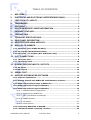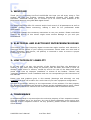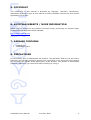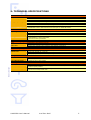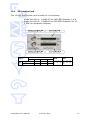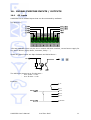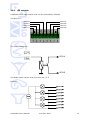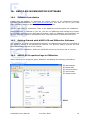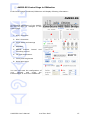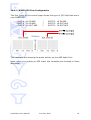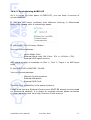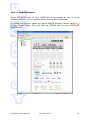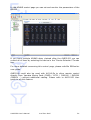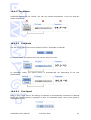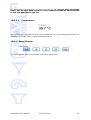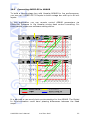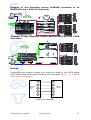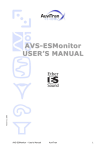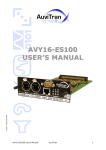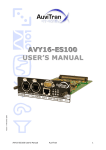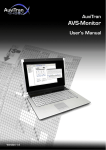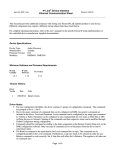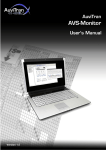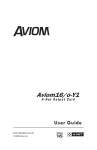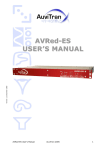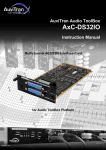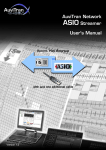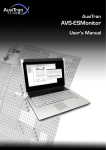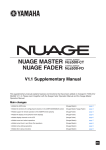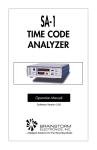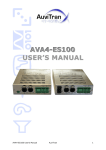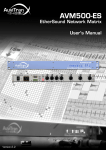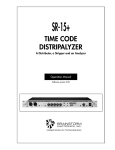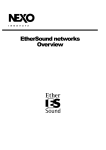Download AAVVVBBB333222---EEESSS USER`S MANUAL
Transcript
Version 1.1b December 2005 AVB32-ES USER’S MANUAL AVB32-ES User’s Manual AuviTran 2005 1 TABLE OF CONTENTS 1- WELCOME!........................................................................................................ 3 2- ELECTRICAL AND ELECTRONIC INTERFERENCES RISKS......................... 3 3- LIMITATION OF LIABILITY ............................................................................... 3 4- TRADEMARKS .................................................................................................. 3 5- COPYRIGHT ...................................................................................................... 4 6- AUVITRAN WEBSITE / MORE INFORMATION................................................ 4 7- PACKAGE CONTAINS ...................................................................................... 4 8- PRECAUTIONS ................................................................................................. 4 9- TECHNICAL SPECIFICATIONS........................................................................ 5 10- REAR PANEL DESCRIPTION........................................................................... 6 11- ARCHITECTURE USING AVB32-ES ................................................................ 7 12- AVB32-ES I/O NUMBER.................................................................................... 8 12-1 32 Inputs (Ref: AVB32-ES/AS2i)........................................................... 8 12-2 32 Outputs (Ref:AVB32-ES/AS2o) ........................................................ 8 12-3 16 Inputs / 16 Outputs (Ref: AVB32-ES/ASio) ..................................... 8 13- SLOT CONNECTIONS ...................................................................................... 9 13-1 16 Inputs Card ...................................................................................... 9 13-2 16 Outputs Card .................................................................................. 10 14- GLOBAL PURPOSE INPUTS / OUTPUTS...................................................... 11 14-1 GP inputs ............................................................................................ 11 14-2 GP outputs .......................................................................................... 12 15- SERIAL PORT ................................................................................................. 13 16- AVB32-ES IN ESMONITOR SOFTWARE ....................................................... 14 16-1 Software Installation .......................................................................... 14 16-2 Getting Started with AVB32-ES and ESMonitor Software..................... 14 16-3 AVB32-ES Properties Page in ESMonitor ............................................. 14 16-4 AVB32-ES Control Page in ESMonitor .................................................. 14 16-4 AVB32-ES Control Page in ESMonitor .................................................. 15 16-4-1 AVB32-ES Slots Configuration ........................................................ 16 16-4-2 Synchronizing AVB32-ES ............................................................... 17 16-4-3 GPI / GPO Status and Settings ....................................................... 18 16-4-4 AD8HR Remote ............................................................................ 19 16-4-5 Fan Status .................................................................................. 21 16-4-6 Panel Dimmer.............................................................................. 22 16-5 Connecting AVB32-ES to AD8HR.......................................................... 23 16-6 “Hardware RS232 Tunneling” function................................................ 24 AVB32-ES User’s Manual AuviTran 2005 2 1- WELCOME! Thank you for purchasing AuviTran’s AVB32-ES. We hope you will enjoy using it. This product will help you building complete EtherSound networks with digital audio interfaces. AVB32-ES allows you to connect up to 32 mono audio channels to an Ethersound Network using AES-EBU digital format. The AVB32-ES boxes offer full network and/or local control of all parameters as well as constant network status monitoring, making it ideal for live professional audio applications You will find herewith the necessary instructions to use your product. Please read them carefully as misuse of this device might cause serious damage to you and your environment. 2- ELECTRICAL AND ELECTRONIC INTERFERENCES RISKS This Product uses high frequency digital circuits that might interfere with electrical or electronic devices placed in your working environment. Please make sure this kind of device (television, radio device, cell phones) is removed in order to ensure a proper functioning of each device. 3- LIMITATION OF LIABILITY In no case and in no way, the provider of this Product (AuviTran, the distributor or reseller, or any other party acting as provider) shall be liable and sued to court for damage, either direct or indirect, caused by and to the user of the board and which would result from an improper installation or misuse of the Product. “Misuse” and “improper installation” mean installation and use not corresponding to the instructions of this manual. Please note that graphics given in this manual (drawings and schemes) are only examples and shall not be taken for a real vision of your own equipment configuration. AuviTran is constantly working on the improvement of the products. For that purpose, the products functionalities are bound to change and be upgraded without notice. Please read carefully the User’s manual as the new functionalities will be described therein. 4- TRADEMARKS All trademarks listed in this manual are the exclusive property of their respective owners. They are provided “as is” by AuviTran. Any use of these trademarks must receive prior approval of their respective owners. For any question, please contact the trademark’s owner directly. AVB32-ES User’s Manual AuviTran 2005 3 5- COPYRIGHT The information in this manual is protected by copyright. Therefore, reproduction, distribution of whole or part of this manual is strictly forbidden without the prior written agreement of AuviTran. 6- AUVITRAN WEBSITE / MORE INFORMATION Please visit our website for any question of further inquiry concerning our product range. Updates will also be posted when available. http://www.auvitran.com 7- PACKAGE CONTAINS • • 1 AVB32-ES 1 IEC Power Cord. 8- PRECAUTIONS Do not modify, open or disassemble the Product. The guarantee shall be null and void in that case. Do not apply excessive pressure on connectors or any other part of the board. Do not touch the metallic sharp parts (pins) of the product. This product is electrostatic sensitive; make sure you check this before touching or using it. AVB32-ES User’s Manual AuviTran 2005 4 9- TECHNICAL SPECIFICATIONS General Size Power Consumption Power Supply Storage: Temp/Humidity Operating: Temp/Humidity Front Panel Rear Panel 483 x 253 x 44mm (19’ rack / 1U Height) <25 Watts 100-240VAC 50/60Hz 47W Max - 5°C to 70°C / 0% to 95% (non-condensing) 0°C to 50°C / 5% to 90% (non-condensing) Network and links Rx and Tx Activities; Active synch running ; Power On Display 1 IEC Power inlet; 2 Neutrik Ethercon RJ45; Network activity LEDs; 2x8 poles Euroblock Connector; 1 BNC for word clock synch in 4 AES/EBU DB25 connectors, 4 BNC connectors for word clock synch out, 1 RS232 DB9 connector AVB32-ES Features 3 Operating modes EtherSound I/O AES/EBU to AES/EBU Latency Clock Synchronisation mode 32 mono AES/EBU inputs or 32 mono AES/EBU outputs or 16 mono AES/EBU inputs and 16 mono AES/EBU outputs IN and OUT port 10 samples (208µs at 48 kHz) 48 kHz local clock (when Primary Master) or EtherSound Network (When not PM) Digital AES/EBU In 1 used for synchronisation Word clock In used for synchronisation Output Relays Specifications Type Operating range GPIO control 4x2 Pins Relays on 8 Pins Euroblock connectors 250 Vac / 2A 4 General purpose switch relay outputs controlled by remote application via EtherSound Isolated Inputs Specifications Type Operating range GPIO control 4 Pins Isolated Input + 2x5V and 2xGround Reference on 8 poles Euroblock connectors Up to 50V / Off = 0 to 2Vdc / On _ 4 to 50 Vdc 4 General purpose protected inputs monitored by remote application via EtherSound Temp / Fan monitoring Temp Monitoring 2 Fan Control modes set by ESMonitor Software Network Monitoring of Temperature inside the Box Automatically Controlled by internal Temperature Manually set (from no fan to full speed) Development and Integration Environment Version 1.01 Sep05 OS Supported ES-Monitor Remote Network Management Windows XP ES-Monitor enables to remotely set, control and monitor an EtherSound network and provides enhanced property pages to manage the AVB32-ES specific parameters. Links status, Relays status and Temperature monitoring Fan remote control and Relays remote control AVB32-ES User’s Manual AuviTran 2005 5 10- Rear Panel Description 1- Power switch : switch on or off the unit 2- AC In : refer to tech specs for AC range 3- Ground : If needed, connect chassis to ground 4- Ethersound link : Link to EtherSound network 5- Serial Port : standard RS232 for custom application or AD8HR Remote Control 6- Word Clock In : for external synchronization 7- GP Outputs : Global purposes Outputs (relay switches) 8- GP Inputs : Global purpose Inputs (Isolated) 9- Slot 1 AES-EBU I/O: could be 16 inputs or 16 outputs AES-EBU plus 2 Word Clock Outputs for external synchronization. 10- Slot 2 AES-EBU I/O: could be 16 inputs or 16 outputs AES-EBU plus 2 Word Clock Outputs for external synchronization. AVB32-ES User’s Manual AuviTran 2005 6 11- Architecture using AVB32-ES Using AVB32-ES with Yamaha AD8HR will build remote controllable mic preamps stagebox. With Protools HD, you will be able to directly record your gig in digital audio. With Auvitran AVRed-ES (Cat5 or Fiber), you will secure your digital snake path. With AVY16ES you will connect directly you Yamaha Digital Mixing Desk with all the system. A pair of AVRed-ES boxes will build a redundant link composed of 2 cat5 cables (or fibres). If one link breaks down, AVRed-ES will quickly switch on the second one. The status of both links will display on ESMonitor software and on front panel. You can see above a full digital configuration from the Mic preamps to the speaker processor. Your audio signal will be converted in digital one time in the preamp and one time into analog just before the power amplifier. AVB32-ES User’s Manual AuviTran 2005 7 12- AVB32-ES I/O Number AVB32-ES is able to work in 3 different configurations. 12-1 32 Inputs (Ref: AVB32-ES/AS2i) In this configuration, both slots 1 & 2 are feed with 8 AES-EBU Inputs Card (2*16 audio channels) 12-2 32 Outputs (Ref:AVB32-ES/AS2o) In this configuration, both slots 1 & 2 are feed with 16 AES-EBU Outputs Card (2*16 audio channels) 12-3 16 Inputs / 16 Outputs (Ref: AVB32-ES/ASio) In this configuration, slot1 is feed with 16 AES-EBU Inputs Card and slot 2 is feed with 16 AES-EBU Output Card. AVB32-ES User’s Manual AuviTran 2005 8 13- Slot connections 13-1 16 Inputs Card The 16 AES-EBU Inputs card is made of 4 connectors: - Signal Pin Audio Port In 1: 1 SubD25 for AES-EBU Inputs 1 to 8. Audio Port In 2: 1 SubD25 for AES-EBU Inputs 9 to 16 2 BNC for word clock Outputs. Synch Out Data In Ch 1-2 1-2 3-4 5-6 7-8 Hot 1 5 6 7 8 Cold 14 18 19 20 21 OPEN GND 2, 3, 4, 9, 10, 11, 15, 16, 22, 17 25 12, 23, 13, 24, Synch Out and Word clock Out are used for external device synchronization. AES Synch Out is an AES-EBU signal with empty audio samples. As the clock is distributed thru the network the connected equipments must be synchronized on the network also. Please note that, in some situations, AES Synch Out failed to fix the phase between AVB32-ES and the connected device. In these cases, Word clock synchronization is better. AVB32-ES User’s Manual AuviTran 2005 9 13-2 16 Outputs Card The 16 AES-EBU Inputs card is made of 4 connectors: - Audio Port Out 1: 1 SubD 25 for AES-EBU Outputs 1 to 8. Audio Port Out 2: 1 SubD25 for AES-EBU Outputs 9 to 16 2 BNC for wordclock Outputs. Signal Pin Data Out Ch 1-2 3-4 5-6 7-8 Hot 5 6 7 8 Cold 18 19 20 21 AVB32-ES User’s Manual AuviTran 2005 OPEN GND 2, 3, 4, 9, 10, 11, 15, 16, 22, 25 17 12, 23, 13, 24, 10 14- GLOBAL PURPOSE INPUTS / OUTPUTS 14-1 GP inputs AVB32-ES has 4 isolated inputs that can be monitored by software. The pinout is : +5V and GROUND must only be use to control GPI with a switch, not as Power supply for any active device (Light, Motor, Activator, Relay ….) Global Purposes Inputs are Opto-Isolated and Pulled Down : GPI The GPI Input accept up to 50 Vdc input : - 0 to 2 Vdc => Off - 4 to 50 Vdc => On Example : +5V GPI 1 GPI 2 GPI 3 GPI 4 GROUND AVB32-ES User’s Manual AuviTran 2005 11 14-2 GP outputs AVB32-ES has 4 relay outputs that can be controlled by software. The pinout is : GPO 3 A GPO 3 B GPO 4 A GPO 4 B GPO 2 B GPO 2 A GPO 1 B GPO 1 A The relay is wired like: GPO A GPO B The Relay-switch can be used up to 250 Vac / 2 A. Example : AVB32-ES User’s Manual AuviTran 2005 12 15- Serial Port Serial port is a basic RS232 connection without hardware handshake. It uses 9 pins DSub connectors with: - Pin 2 : Rx Data Pin 3 : Tx Data Pin 5 : Ground This connector is used for remote control or serial port tunnelling. It could also be used by custom applications. AVB32-ES User’s Manual AuviTran 2005 13 16- AVB32-ES IN ESMONITOR SOFTWARE 16-1 Software Installation Please visit our website to download the latest version of our EtherSound Monitor Software called ESMonitor (http://www.auvitran.com) and save the file on your hard disk. ESMonitor requires Windows XP or newer to function. You are now ready for installation. Refer to the ESMonitor documentation for installation. When ESMonitor is installed on your PC, you can run ESMonitor and manage any AVRedES devices connected to an EtherSound network. Refer to ESMonitor documentation for generic EtherSound device management such as Enumeration of EtherSound devices. 16-2 Getting Started with AVB32-ES and ESMonitor Software The computer on which the EtherSound Monitor is installed should now be connected to the primary master of the EtherSound network. The primary master must be the first EtherSound-based device of the network. After running the ESMonitor, Select an AVB32-ES device on the device list or tree list. 16-3 AVB32-ES Properties Page in ESMonitor When selecting the properties page, ESMonitor will display the following information: MAC Address Module alias Firmware revision Input number Output number 16-4 AVB32-ES User’s Manual AuviTran 2005 14 AVB32-ES Control Page in ESMonitor If the Control page is selected, ESMonitor will display following information: All standard parameters of the AVB32ES can be seen or changed in this control page. 1- Slot 1 Vumeters 2- Slot 2 Vumeters 3- Clock status and settings 4- GPI/GPO 5- AD8HR Remote tunnelling control Control and 6- Fan and temperature 7- Front panel brightness 8- Serial port setup You can now start the configuration of your network and enjoy the functionalities of AuviTran’s AVB32-ES. AVB32-ES User’s Manual AuviTran 2005 15 16-4-1 AVB32-ES Slots Configuration The first frame of the control page shows the type of I/O Card that are in your AVB32-ES : - SLOT A : 16 IN AES - SLOT A : 16 IN AES - SLOT A : 16 OUT AES / / / SLOT B : 16 IN AES SLOT B : 16 OUT AES SLOT B : 16 OUT AES The vumeters are showing the audio activity on the AES Audio Port. Note: when you unplug an AES input, the vumeters are freezed to there last value. AVB32-ES User’s Manual AuviTran 2005 16 16-4-2 Synchronizing AVB32-ES As it is shown on front panel of AVB32-ES, you can have 4 sources of synchronization. If you are not really confident with Network clocking in Ethersound technology please refer to technology bases. If your AVB32-ES is Primary Master: You can choose between : - Local 48kHz Clock External Word clock (44.1 kHz - 5% => 48 kHz + 5%) External AES signal synchro AES signal synchro is available on Slot 1 / Port 1 / Input 1 on AES Input card. If you AVB32-ES is MASTER / SLAVE: You can choose between: - Network Synchronization External Wordclock External AES Clock The AES Sync Availability is the same as above. Please note that any External Synch source MUST BE already synchronized on Ethersound network. It is useful for multiple devices phase correction or jitter reduction with Very High Precision Clock sources. AVB32-ES User’s Manual AuviTran 2005 17 16-4-3 GPI / GPO Status and Settings In Esmonitor, you can monitor GP Inputs status : - GPI is shown “OFF” when GPI pin is connected to 0V. - GPI is shown “ON” when GPI pin is connected to +5V. You can also open or close the relay. By default, the relay is open when device is power off. AVB32-ES User’s Manual AuviTran 2005 18 16-4-4 AD8HR Remote When the serial port of your AVB32-ES is connected to one or more Yamaha AD8HR, you can control them directly from ESMonitor. To Active this feature, select the option AD8HR Remote Control option (1) in the Control Page. This will add an AD8HR tab to your AVB32-ES interface (2). AVB32-ES User’s Manual AuviTran 2005 19 In the AD8HR control page you can set and monitor the parameters of the AD8HR. If you have multiple AD8HR daisy chained after the AVB32-ES you can control all of them by selecting the device in the “Device Selection” Combo box. For more detailed concerning this control page, please referSto ESMonitor user guide. AVB32-Es could also be used with AVY16-Es to allow remote control directly from Yamaha Mixing Desk (PM5D / M7CL / DM1000 / DM2000 /DME64 …) without additional cabling. Please refer to AVY16-ES User guide to set this feature. AVB32-ES User’s Manual AuviTran 2005 20 16-4-5 Fan Status AVB32-ES Boxes are fan cooled. The Fan box shows temperature in the box and fan status and setting. 16.4.5.1 Fan Mode The fan mode shows the control mode of the fan: Automatic or Manual In manual mode, the speed of the fan can be set by the user. In automatic mode, the speed shown is automatically set depending of the box temperature. 16.4.5.2 Fan Speed Blue or grey colour show if the setting is manually or automatically controlled. In Manual Mode, the selected speed is highlight in blue. In Automatic mode, the current speed is highlighted in grey. AVB32-ES User’s Manual AuviTran 2005 21 For noise critical environment, you can force the fan off. PLEASE NOTE AUVITRAN SHALL NOT BE HELD RESPONSIBLE OF ANY DAMAGE CAUSED BY OVERHEATING IF FAN HAS BEEN SWITCHED OFF. 16.4.5.3 Temperature The temperature is measured by a sensor inside the box. This information controls the regulation of the fan when in speed automatic setting. 16-4-6 Panel Dimmer The panel dimmer sets the brightness of the front panel leds. AVB32-ES User’s Manual AuviTran 2005 22 16-5 Connecting AVB32-ES to AD8HR To build a remote stage box with Yamaha AD8HR for live performances, you can use 2 AVB32-ES 32 Inputs to build a stage box with up to 64 mic inputs. In this application you can remote control AD8HR parameters via ESMonitor Software or Via Yamaha mixing desk control tunnelling. For these details please see software setting above. It is advised to use word clock synchronization for the AD8HR. The Digital In Synchronization could have phasing differences between the head amps. AVB32-ES User’s Manual AuviTran 2005 23 16-6 “Hardware RS232 Tunneling” function The “Hardware RS232 tunneling” is disable by default. If the AVY16-ES is the primary master (i.e. it is the first device of an EtherSound network), hardware RS232 tunneling can be set from this AVY16-ES to another remote device of the network. When started an internal hardware process will automatically transmit the data received from the local AVY16-ES RS232 to the remote device RS232 and will receive the incoming data from the remote RS232 to the local RS232. This function is very useful to remotely control from a digital mixing console, using only EtherSound connection, a set of AD8HR connected to EtherSound by AVB32-ES or by AVKit-ES for AD8HR. The digital mixers that can manage AD8HR from a remote serial connector are: PM5D, M7CL, DM2000, DM1000 and DME64N/24N. The procedure to create a Hardware tunneling is the following: 1. Set the speed and configuration of the remote device RS232 (if it is an AVKit-ES for AD8HR, it is done automatically). 2. Press the “Stop” button of the “Hardware RS232 tunneling” area to stop the tunneling on your Primary Master AVY16-ES if it is working. 3. Select the remote device in the combo box of the “Hardware RS232 tunneling” area on your Primary Master AVY16-ES. 4. Press the “Start” button of “the Hardware RS232 tunneling area”. 5. The red light on the left of “Start” button becomes Green to specify that the tunnelling is working and the “Start” Button becomes a “Stop” Button. Notices: • • • • Hardware RS232 tunneling means that the tunneling between the 2 RS232 (local-remote) is performed even when the controlling PC with ESMonitor is disconnected (i.e. It is the AVY16-ES hardware which manages the tunneling not the PC software). Due to specific and intensive EtherSound hardware management, only AVY16-ES, AVKit-ES for AD8HR and AVB32-ES devices and compatible AuviTran devices can be used for hardware RS232 tunneling. AVY16-ES must have a firmware greater than or equal to 0x101. Upgrade it if it is not the case (check for new firmware on AuviTran web site www.auviTran.com). AVKit-ES must have a firmware greater than or equal to 0x201. Upgrade it if it is not the case (check for new firmware on AuviTran web site www.auviTran.com). AVB32-ES User’s Manual AuviTran 2005 24 Example of use: Remotely control 4xAD8HR connected to an AVB32-ES from a M7CL-32 desk fader. Example of use: Remotely control AD8HR+AVkit-ES from PM5D desk fader. Notices: Yamaha mixing console remote port must be linked to AVY16-ES board serial port using serial cable following this schematic (pins 1, 7, 8 and 9 must not be connected !) AVY16-ES Serial Port 2 3 3 2 4 6 6 4 5 5 Remote console Serial link schematic AVB32-ES User’s Manual AuviTran 2005 25