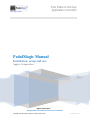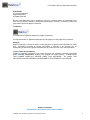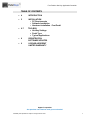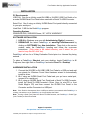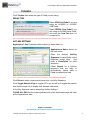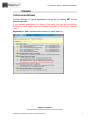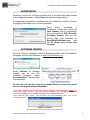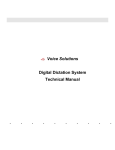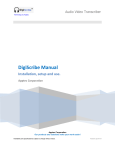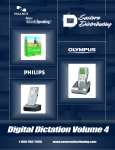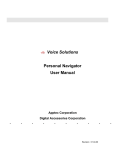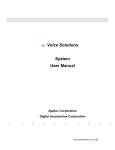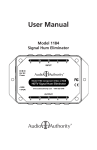Download Pedal Magic User Manual
Transcript
Foot Pedal to Hot-Key
Application Controller
Technology by Apptec
PedalMagic Manual
Installation, setup and use.
Apptec Corporation
.
.
.
.
.
.
.
.
.
Apptec Corporation
Our products and solutions make your work easier!
Availability and specifications subject to change without notice.
Version 05.07.01
.
Foot Pedal to Hot-Key Application Controller
COPYRIGHT
© Copyright 2005-2011
Apptec Corporation
All Rights Reserved
No part of this publication may be reproduced, stored in a retrieval system, or transmitted in any
form or by any means, electronic, mechanical, photocopying, recording, or otherwise, without the
prior written consent of Apptec Corporation.
Trademarks
is a trademark or registered trademark of Apptec Corporation.
All other trademarks or registered trademarks are the property of their respective companies.
Changes
Apptec Corporation reserves the right to make changes to its products and specifications at any
time. Information furnished by Apptec Corporation is believed to be accurate, but no
responsibility is assumed by Apptec Corporation for any result from the use of said information.
License Terms And Conditions
PedalMagic software is licensed to you under the terms and conditions contained in the END
USER LICENSE AGREEMENT located in the program‟s \License directory. PLEASE READ
THIS LICENSE CAREFULLY BEFORE USING THIS SOFTWARE.
BY USING THIS
SOFTWARE YOU ARE AGREEING TO BE BOUND BY THE TERMS OF THIS LICENSE.
Apptec Corporation
Our products and solutions make your work easier!
Availability and specifications subject to change without notice.
2
Foot Pedal to Hot-Key Application Controller
TABLE OF CONTENTS
4
INTRODUCTION
5
INSTALLATION
PC Requirements
Software Installation
Hardware Installation - Foot Pedal
6-7
TOOLBOX
Hot-Key Settings
Pedal Type
Typical Applications
8
REGISTRATION
SOFTWARE UPDATES
9
LICENSE AGREEENT
LIMITED WARRANTY
Apptec Corporation
Our products and solutions make your work easier!
Availability and specifications subject to change without notice.
3
Foot Pedal to Hot-Key Application Controller
INTRODUCTION
PedalMagic lets you add Foot Pedal Control to program that can use Hot-Key
(keystrokes) to activate its functions. It works with the Infinity IN-USB2 or INUSB1 USB Foot Pedal or the Infinity IN-DB9 Serial Foot Pedal. PedalMagic
sends „Hot-Key‟ keystroke sequences to any application program that can
activate its functions via Hot-Keys.
PedalMagic runs in the background and sends your application the keystrokes it
needs as each Pedal is Pressed and Released… the keystrokes are sent just as
if you typed them from your keyboard… just like Magic!
The menu functions of most application programs can be activated by pressing
the “Alt” key on the keyboard plus a letter key or a function key such as F1. A
menu function which can be activated in this way is usually denoted by an
underscore under one character of its name. For example the menu selection for
“File” can be activated by pressing “Alt” plus “F”.
Application programs may also allow certain functions to be activated by pressing
a combination of „Hot-Keys‟. These applications usually contain a Menu from
which to configure the combination of keys that activate a particular function. For
example an audio playing application may use the keystroke combination of “Ctrl”
plus “Alt” plus “F1” to begin playing a file.
PedalMagic allows you to instantly recall up to Five Pedal Definitions to save you
time and effort when using it with your favorite applications. For example, you
can use PedalMagic to control your favorite audio player‟s Play/Pause, Rewind
and F.Forward functions, or you can use it to Spell Check, Save As, or Print from
your favorite Word Processor… the possibilities are endless!
PedalMagic runs minimized and automatically remembers the last application
settings that you choose it to work with. To use it… simply run it and then run
your favorite application.
To switch it to work with a different application, simply click PedalMagic on the
Task Bar and then choose a different Application setting.
Note: Your application program must be “In Focus” (in other words in the
foreground) to receive keystroke sequences from PedalMagic.
Any application that can respond to Key Presses can be Pedal controlled!
Apptec Corporation
Our products and solutions make your work easier!
Availability and specifications subject to change without notice.
4
Foot Pedal to Hot-Key Application Controller
INSTALLATION
PC Requirements
USB Port: One for an Infinity model IN-USB2 or IN-USB1 USB Foot Pedal or for
a model IN-DB9 Serial Foot Pedal when used with a Serial-To-USB-Converter.
Serial Port: One if using an Infinity IN-DB9 Serial Foot pedal directly connected
to your pc‟s serial port.
Hard Disk: 3 MB for the PedalMagic program
Operating Systems
WINDOWS 2000, 2000/2008 Server, XP, VISTA, WINDOWS 7
SOFTWARE INSTALLATION
1. LOG-IN to Windows as a user with Administrator Rights if necessary.
2. DOWNLOAD the latest PedalMagic at www.DigiTelSoftware.com by
clicking on SOFTWARE then New Installation. Then click on the version
number under the PedalMagic heading and follow the on-screen
instructions. (Only setup in the default directory, and if asked “do you
want to keep this file” click Yes).
PedalMagic will run for a 30-day Evaluation Period prior to a License Key being
entered.
To place a PedalMagic Shortcut onto your desktop, locate PedalMagic in All
Programs, then right-click on PedalMagic and select Send To - Desktop.
HARDWARE INSTALLATION
1. Connect the IN-USB2 or IN-USB1 USB Foot Pedal to a USB port and wait
one minute for Windows Found New Hardware wizard to automatically
install its driver.
2. Or if using an IN-DB9 Serial Foot Pedal and your pc has a serial port,
connect it to a serial port.
3. Or if using an IN-DB9 Serial Foot Pedal and a Serial-To-USB-Converter,
install the Serial-To-USB-Converter‟s Driver (from its mini-CD or from
Pedal Magic‟s CD) and then connect the IN-DB9 Foot Pedal to the
Converter and the Converter to a USB port.
Note: If the Pedal is disconnected from a USB port and then reconnected while PedalMagic is
running, exit and then re-run PedalMagic so it may initialize the Pedal.
Note: If using a Serial Foot Pedal and Serial-To-USB-Converter, set PedalMagic‟s Pedal Type
(in its Toolbox) to Serial Foot Pedal.
Apptec Corporation
Our products and solutions make your work easier!
Availability and specifications subject to change without notice.
5
Foot Pedal to Hot-Key Application Controller
TOOLBOX
Click Toolbox then select the type of Pedal you are using.
PEDAL TYPE
Select USB Foot Pedal if you are
using an IN-USB2 or IN-USB1
USB Pedal.
Select SERIAL Foot Pedal if you
are using an IN-DB9 Serial Pedal,
and enter the Com Port that it is
connected to.
Note: Select SERIAL Foot Pedal if you are using an IN-DB9 Serial Foot Pedal with a Serial-To-USB-Converter.
HOT-KEY SETTINGS
Application 1 thru 5 chooses which memory to enter data in to.
Application’s Name shows on
the main menu.
Enter the desired Hot-Key
Sequence for each Pedal via the
Keyboard Image Keys.
And
enter a Description for each
sequence.
Check Repeat for a Hot-Key
sequence that you want to
automatically repeat while a
Pedal is pressed and held.
Note: Certain keys will be surrounded by brackets {} automatically... do not remove those brackets.
Click Pause to enter a one-second pause into a Hot-Key Sequence.
Click Toggle Numeric Keys to toggle A-Z to a-z as well as to toggle the numeric
dual function keys 0-9 to display their alternate characters.
A Hot-Key Sequence can be cleared by double-clicking it.
CLEAR ALL DATA at the lower righthand side of the Keyboard Image will clear
all the Application‟s data.
Apptec Corporation
Our products and solutions make your work easier!
Availability and specifications subject to change without notice.
6
Foot Pedal to Hot-Key Application Controller
TOOLBOX
TYPICAL APPLICATIONS
Hot-Key Settings for Typical Applications can be set by clicking SET for the
desired application.
If your desired application is not listed in this menu, you may set the Hot-Key
Settings for each Pedal Press and Release manually in the Hot-Key Settings
menu.
Application 1 thru 5 chooses which memory to enter data in to.
Apptec Corporation
Our products and solutions make your work easier!
Availability and specifications subject to change without notice.
7
Foot Pedal to Hot-Key Application Controller
REGISTRATION
PedalMagic will run for a 30-day evaluation prior to a License Key being entered
into its Registration menu. Simply Close this window to begin using it.
A License Key is available for purchase from your PedalMagic reseller or contact
[email protected] for more information.
Once
you‟ve
purchased
a
PedalMagic License Key, email the
Lock Number from its Registration
menu along with the POP (Proof-OfPurchase) Number (that you will
receive after your purchase) to
[email protected]
and
you will receive your License Key
via email.
SOFTWARE UPDATES
Click File, Check for Updates to check for Software Updates, new Full Installation
Packages, and new User Manuals at www.DigiTelSoftware.com
Select Software for Software
Updates and for new Full
Installation Packages.
Select
Documentation to see the latest
Documentation.
On this site, you can also sign-up for Update Notices to receive an email
when a new upgrade becomes available.
If you want to upgrade to a new version but wish to keep the previous settings, before you
install the newer version, copy the current database file PedalMagic.mdb from
c:\Apptec\PedalMagic\ into c:\Apptec\PedalMagic\PlaceOldDatabaseHere
Then install the new version.
following question:
The next time you start PedalMagic click “Yes” to the
Apptec Corporation
Our products and solutions make your work easier!
Availability and specifications subject to change without notice.
8
Foot Pedal to Hot-Key Application Controller
LICENSE AGREEMENT
PedalMagic SOFTWARE is licensed to you under the terms and conditions contained in
the END-USER SOFTWARE LICENSE AGREEMENT file called "License.rtf" located in
this program's \License directory. PLEASE READ THIS LICENSE CAREFULLY
BEFORE USING THIS SOFTWARE. BY USING THIS SOFTWARE YOU ARE
AGREEING TO BE BOUND BY THE TERMS OF THIS LICENSE.
LIMITED WARRANTY
Software: Please see the End-User Software License Agreement and Limited
Warranty Coverage agreement located in the product‟s /License directory or on
the installation CD.
Apptec Corporation
Our products and solutions make your work easier!
Availability and specifications subject to change without notice.
9