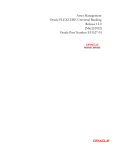Download Asset Management User Manual
Transcript
Asset Management User Guide Oracle FLEXCUBE Universal Banking Release 12.0.2.0.0 Part No. E49740-01 September 2013 Asset Management User Guide September 2013 Oracle Financial Services Software Limited Oracle Park Off Western Express Highway Goregaon (East) Mumbai, Maharashtra 400 063 India Worldwide Inquiries: Phone: +91 22 6718 3000 Fax:+91 22 6718 3001 www.oracle.com/financialservices/ Copyright © 2007, 2013, Oracle and/or its affiliates. All rights reserved. Oracle and Java are registered trademarks of Oracle and/or its affiliates. Other names may be trademarks of their respective owners. U.S. GOVERNMENT END USERS: Oracle programs, including any operating system, integrated software, any programs installed on the hardware, and/or documentation, delivered to U.S. Government end users are "commercial computer software" pursuant to the applicable Federal Acquisition Regulation and agency-specific supplemental regulations. As such, use, duplication, disclosure, modification, and adaptation of the programs, including any operating system, integrated software, any programs installed on the hardware, and/or documentation, shall be subject to license terms and license restrictions applicable to the programs. No other rights are granted to the U.S. Government. This software or hardware is developed for general use in a variety of information management applications. It is not developed or intended for use in any inherently dangerous applications, including applications that may create a risk of personal injury. If you use this software or hardware in dangerous applications, then you shall be responsible to take all appropriate failsafe, backup, redundancy, and other measures to ensure its safe use. Oracle Corporation and its affiliates disclaim any liability for any damages caused by use of this software or hardware in dangerous applications. This software and related documentation are provided under a license agreement containing restrictions on use and disclosure and are protected by intellectual property laws. Except as expressly permitted in your license agreement or allowed by law, you may not use, copy, reproduce, translate, broadcast, modify, license, transmit, distribute, exhibit, perform, publish or display any part, in any form, or by any means. Reverse engineering, disassembly, or decompilation of this software, unless required by law for interoperability, is prohibited. The information contained herein is subject to change without notice and is not warranted to be error-free. If you find any errors, please report them to us in writing. This software or hardware and documentation may provide access to or information on content, products and services from third parties. Oracle Corporation and its affiliates are not responsible for and expressly disclaim all warranties of any kind with respect to third-party content, products, and services. Oracle Corporation and its affiliates will not be responsible for any loss, costs, or damages incurred due to your access to or use of third-party content, products, or services. Contents 1. Preface ...................................................................................................... 1-1 1.1 1.2 1.3 1.4 1.5 1.6 2. 3.2 3-1 3-1 3-1 3-2 Introduction.............................................................................................................. 4-1 Maintaining Asset Management Product Details..................................................... 4-1 4.2.1 Specifying Preferences............................................................................... 4-3 4.2.2 Specifying MIS Details................................................................................ 4-7 4.2.3 Specifying Branch Currency Restrictions ................................................... 4-8 4.2.4 Specifying Customer Restrictions............................................................. 4-10 4.2.5 Specifying Interest Details ........................................................................ 4-11 4.2.6 Specifying Charge Details ........................................................................ 4-15 4.2.7 Maintaining Tax Details ............................................................................ 4-18 4.2.8 Specifying Accounting Roles .................................................................... 4-20 4.2.9 Maintaining Events ................................................................................... 4-21 4.2.10 Specifying User Defined Fields ................................................................ 4-24 Setting up a Fund ................................................................................... 5-1 5.1 5.2 6. What is a Fund Preference Class?.......................................................................... 3.1.1 The Advantage of Defining a Fund Preference Class ................................ Maintaining Fund Product Preferences Class Details ............................................. 3.2.1 Specifying Fund Preference Class ............................................................. Defining Attributes Specific to a Fund Product .................................... 4-1 4.1 4.2 5. Introduction.............................................................................................................. 2-1 Features of the Module............................................................................................ 2-1 Creating a Fund Product Preference Class ........................................... 3-1 3.1 4. 1-1 1-1 1-1 1-1 1-2 1-2 Asset Management - An Overview ........................................................ 2-1 2.1 2.2 3. Introduction.............................................................................................................. Audience.................................................................................................................. Documentation Accessibility.................................................................................... Organization ............................................................................................................ Related Documents ................................................................................................. Glossary of Icons..................................................................................................... Introduction.............................................................................................................. 5-1 Maintaining Fund On-line Details ............................................................................ 5-1 5.2.1 Associating Product to Fund....................................................................... 5-2 5.2.2 Maintaining Net Asset Values..................................................................... 5-6 5.2.3 Maintaining Charge details ....................................................................... 5-11 5.2.4 Maintaining Tax Details ............................................................................ 5-12 5.2.5 Specifying Settlement Details................................................................... 5-14 5.2.6 Maintaining MIS Details............................................................................ 5-15 5.2.7 Specifying Rate Details ............................................................................ 5-16 5.2.8 Specifying Fields ...................................................................................... 5-17 5.2.9 Specifying Events ..................................................................................... 5-18 5.2.10 Maintaining Messages.............................................................................. 5-19 Manually Processing a Corporate Action .............................................. 6-1 6.1 Processing Corporate Actions in the Lifecycle of a Fund ........................................ 6-1 6.1.1 6.1.2 6.1.3 6.1.4 7. Introduction.............................................................................................................. 7.1.1 Maintaining Charge Definition Details ........................................................ 7.1.2 Charge Details Tab..................................................................................... 7.1.3 Setting the Accrual Frequency ................................................................... 7.1.4 Payment Details Tab .................................................................................. 7-1 7-1 7-2 7-3 7-3 Annexure A – Events and Accounting Entries ..................................... 8-1 8.1 9. 6-1 6-6 6-6 6-6 Defining Charges for a Fund .................................................................. 7-1 7.1 8. Maintaining Corporate Action for Funds ..................................................... Reversing a Corporate Action .................................................................... Saving the Details of a Corporate Action Record ....................................... An Example in Processing Corporate Actions............................................ Fund Events ............................................................................................................ 8.1.1 Amount Tags .............................................................................................. 8.1.2 Accounting Roles........................................................................................ 8.1.3 Event – Entries ........................................................................................... 8.1.4 Maintenance done before Running EOD.................................................... 8-1 8-1 8-2 8-2 8-3 Asset Management Reports ................................................................... 9-1 9.1 9.2 9.3 9.4 Introduction.............................................................................................................. Maintaining Fund Security Holding Reports ............................................................ 9.2.1 Contents of the report................................................................................. Fund GL Balances Report ....................................................................................... 9.3.1 Contents of the Report ............................................................................... NAV Movements Report.......................................................................................... 9.4.1 Contents of the Report ............................................................................... 9.4.2 Body of the Report...................................................................................... 9-1 9-1 9-2 9-2 9-3 9-4 9-5 9-5 10. Function ID Glossary ............................................................................. 10-1 1. Preface 1.1 Introduction This manual is designed to help you to quickly get acquainted with the Asset Management module of Oracle FLEXCUBE. It provides an overview to the module and takes you through the various steps involved setting up and maintaining a mutual and portfolio fund. You can further obtain information specific to a particular field by placing the cursor on the relevant field and striking <F1> on the keyboard. 1.2 Audience This manual is intended for the following User/User Roles: 1.3 Role Function Back office data entry clerk Input functions for funds Back office managers/officers Authorization functions Product Managers Product definition and authorization End of day operators Processing during end of day/ beginning of day Documentation Accessibility For information about Oracle's commitment to accessibility, visit the Oracle Accessibility Program website at http://www.oracle.com/pls/topic/lookup?ctx=acc&id=docacc. 1.4 Organization This manual is organized into the following chapters: Chapter 1 About this Manual gives information on the intended audience. It also lists the various chapters covered in this User Manual. Chapter 2 Asset Management - An Overview explains the snapshot of the features that the module provides. Chapter 3 Creating a Fund Product Preference Class details the procedure for setting up a fund preference class. Chapter 4 Defining Attributes Specific to a Fund Product deals with the procedure to create a fund product. Chapter 5 Setting up a Fund details the procedure for setting up a fund. 1-1 1.5 Chapter 6 Manually Processing a Corporate Action explains the corporate actions that can be performed on a fund. It also contains a detailed example for each corporate action and its impact on a fund. Chapter 7 Defining Charges for a Fund describes the procedure involved in defining accruable charge components for a fund. Chapter 8 Annexure A – Events and Accounting Entries gives the list and description of the events, amount tags, and accounting roles applicable to funds. Chapter 9 Asset Management Reports gives the list of reports that can be generated for this module. Chapter 10 Function ID Glossary has alphabetical listing of Function/Screen ID's used in the module with page references for quick navigation. Related Documents You may need to refer to any or all of the User Manuals while working on the AM module: 1.6 Procedures Securities Products Glossary of Icons This User Manual may refer to all or some of the following icons: Icons Function Exit Add row Delete row Option List 1-2 2. Asset Management - An Overview 2.1 Introduction The Asset Management module as the name suggests is a comprehensive asset management product based on the concept of a fund. With this module, you can create a fund and manage all the activities during its lifecycle. The product definition function, the mainstay of Oracle FLEXCUBE’s design, enables you to create products for specific funds that you set up. The module gives you the flexibility to define, upfront, components (such as charge, and tax), restrictions (such as branch and currency), preferences, events and accounting entries into ‘Classes’. When defining a product, you merely need to associate it with the different classes that you have built. 2.2 Features of the Module Definition of Classes In Oracle FLEXCUBE, a ‘Class’ embodies a generic set of attributes. A class could represent: A set of restrictions (branch, currency) A set of ‘preferences’ (security preferences, portfolio preferences, or deal preferences) A set of events and the corresponding accounting roles and heads (account types and the GLs involved) A component (tax, interest, or charge) As part of your one-time set up, you can define several sets of classes of a particular type. In Oracle FLEXCUBE, therefore, you do not have to specify restrictions, preferences, and components every time you create a product. You only need to associate the different set of classes that you have already maintained. This feature eliminates redundancy, and saves processing time. Refer Securities User Manual of Oracle FLEXCUBE for the procedure to create a class. Creating Products When setting up the module, you can define the various fund schemes that your bank offers as products. For each product, you can also define ‘attributes’, or in other words, the terms and conditions. When a user at the bank actually processes a loan, it can be associated with a product. The loan acquires the terms defined for the product that it involves. (However, the bank can allow a user to change the inherited attributes of a fund. This offers you flexibility and at the same time streamlines your operations based on the categories of business segments you operate in. Creation of Funds You can create and maintain both Mutual and Portfolio Funds. You can link a fund to a Corpus account. All the investments of the fund would be routed through this account. Besides, you can also define a pricing strategy for a fund. The Asset Management module is designed to handle all the events in the life cycle of a fund. You can process the following corporate actions for a fund: Subscription Redemption Dividend Payment 2-1 Net Asset Value Computation The NAV of all funds that are created or maintained in Oracle FLEXCUBE can be calculated at a frequency that you specify. The NAV can be arrived at after the revaluation process has been run in the Securities, Loans, Deposits, and Money Market modules of Oracle FLEXCUBE. The assets and liabilities of a fund are computed by aggregating the GL + MIS balances for the fund. Funding Loans, Securities, and Money Market Deals A fund can invest in various activities like Loans, Securities, and Money Market placements. While processing a Loan, Securities, or Money Market deal, you can indicate the fund investing in the transaction. This would create an asset for the fund but not for the bank. Hence these entries will be reflected in the books of the fund and not of the bank. Interface with FP-IS The Asset Management module of Oracle FLEXCUBE can interface with Oracle FLEXCUBE IS. Funds are broadly categorized into Internal and External. Internal funds are those that are created and managed solely in Oracle FLEXCUBE. External funds are those that are created in another system and managed in Oracle FLEXCUBE. The interface involves the following information flow: Automatic upload of the details of an external fund, including details like, subscription, redemption, and dividend payment The export of the NAV details of a fund from Oracle FLEXCUBE Specialized Services Branch Oracle FLEXCUBE supports the “specialized services branch” concept. If you have Asset Management expertise only at one branch, says the Head Office (HO) and funds of any branch are created and processed only through HO, Oracle FLEXCUBE offers absolute ease of operations. You can indicate whether a branch can create and process funds in the Branch Parameters screen. A branch can create or process funds only if it has been marked as a ‘Fund Branch’. 2-2 3. Creating a Fund Product Preference Class 3.1 What is a Fund Preference Class? 'Preferences' are the options that are available to you for defining the attributes of a fund. A set of such preferences can be grouped together into what we call in Oracle FLEXCUBE, a ‘Preference Class’. You can maintain several fund preference classes. 3.1.1 The Advantage of Defining a Fund Preference Class While creating a fund product, instead of specifying preferences for each product, you need to just associate the appropriate fund preference class to the product. All the attributes defined for the class will be made applicable to the fund product. Note Once defined, a fund preference class can be made applicable to any number of products. 3.2 Maintaining Fund Product Preferences Class Details If you are calling a fund restriction class record that has already been defined, choose the Summary option. From the ‘Summary’ screen double-click a class of your choice to open it. You can invoke the ‘Fund Product Preferences Class Summary’ screen by typing ‘AMSPRPCL’ in the field at the top right corner of the Application tool bar and clicking the adjoining arrow button. You can also maintain a fund preference class in the ‘Fund Product Preference Class Definition’ screen. You can invoke the ‘Fund Product Preference Class Definition’ screen by 3-1 typing ‘AMDPRPCL’ in the field at the top right corner of the Application tool bar and clicking the adjoining arrow button. 3.2.1 Specifying Fund Preference Class To maintain a new fund preference class, Click ‘New’ button on the Application tool bar. Class Code In Oracle FLEXCUBE, each fund preference class that you maintain is identified by a unique code called a Class Code. You can follow your own convention for devising this code. Description You can specify a short description that will enable you to identify the fund preference class quickly. The short description that you specify is for information purposes only and will not be printed on any customer correspondence. Fund Type The funds that you enter in Oracle FLEXCUBE can be internal or external. An internal fund is one that originates from Oracle FLEXCUBE. An external fund is one that has originated from a system outside Oracle FLEXCUBE e.g. Oracle FLEXCUBE Investor Servicing. Further internal and external funds can be of the Portfolio and Mutual fund type. The fund type that you specify for a class will be defaulted to the product to which it associated. Cash Flow Period Enter the period of Cash flow. 3-2 Purge Allowed Check the box if purge is allowed. Purge You can maintain the following parameters here: Frequency The purge frequency can be one of the following: Daily Monthly Quarterly Half yearly Yearly Start Day In the case of monthly, quarterly, half yearly or yearly purges, you should specify the date on which the accruals have to be done during the month. Start Month If you set the accrual frequency as quarterly, half yearly or yearly, you have to specify the month in which the first accrual has to begin, besides the date on which the accruals should be done. Charge Accrual Certain charges that you incur in maintaining a fund need to be accrued. While setting up a fund preference class, you can specify accrual frequency preferences. The charge components of funds associated with the product will be accrued based on these preferences. Frequency As a product preference, you can specify the frequency with which the charges applicable to a fund should be accrued. While specifying the details of the charge, you can indicate the period over which the charge should be accrued. The accrual frequency can be one of the following: Daily Monthly Quarterly Half yearly Yearly Start Day In the case of monthly, quarterly, half yearly or yearly accruals, you should specify the date on which the accruals have to be done during the month. Start Month If you set the accrual frequency as quarterly, half yearly or yearly, you have to specify the month in which the first accrual has to begin, besides the date on which the accruals should be done. 3-3 3.2.1.1 Processing Charge Accrual on a Holiday Oracle FLEXCUBE carries out automatic accruals at the frequency that you specify, as part of the end of cycle processing. However, if the accrual date falls on a holiday, the accruals are done as per your holiday handling specifications in the ‘Branch Parameters’ screen: If you have specified that automatic events are to be processed for a holiday(s) on the working day before the holiday, the accruals falling due on a holiday(s) will be processed during end-of-day processing on the last working day before the holiday. If you have specified that the automatic events are to be processed for a holiday(s) on the working day following the holiday, the automatic events falling due on a holiday(s) will be processed on the next working day, during the beginning-of-day processing. Click ‘Exit’ or ‘Cancel’ button to return to the Application Browser. 3.2.1.2 Specifying Fields When you click on ‘Fields’, the ‘User Defined Fields’ screen will be displayed. Specify the values in the fields and click ‘Ok’ button. 3-4 4. Defining Attributes Specific to a Fund Product 4.1 Introduction A 'Fund Product' is a category or type of fund. For instance, you can define a mutual fund as a product in Oracle FLEXCUBE. In this chapter, we shall discuss the manner in which you can define attributes specific to a Fund product. 4.2 Maintaining Asset Management Product Details If you are calling a Product Definition record that has already been defined, choose the Summary option. You can invoke this screen by typing ‘AMSFNPRD’ in the field at the top right corner of the Application tool bar and clicking on the adjoining arrow button. From the ‘Summary’ screen double-click a product of your choice to open it. You can also create a Fund product in the ‘Asset Management Product Definition’ screen, invoked from the Application Browser. You can invoke the ‘Asset Management Product Definition’ screen by typing ‘AMDFNPRD’ in the field at the top right corner of the Application tool bar and clicking the adjoining arrow button. In this screen, you can enter basic information relating to a Fund product such as the Product Code, the Description, and so forth. 4-1 Note After you enter the details related to a product in ‘Asset Management- Product definition’ screen, the product code and description are defaulted in all sub screens and you cannot edit for screens like branches, customer and so forth. For any product you create in Oracle FLEXCUBE, you can define generic attributes, such as branch, currency, and customer restrictions, interest details, tax details, and so forth, by clicking on the appropriate buttons in the horizontal array of icons in this screen. Product Code Specify the product code you need to create. Product Description Specify the description for the product specified. Product Type An important detail in defining a product is to specify the type of product you are creating. The product type identifies the basic nature of a product. A fund product that you create can be broadly classified into: Mutual funds Portfolio funds The accounting entries that are passed, the messages that are generated, and the processing of funds involving this product are determined by the type of product that you create. Description The description of the selected product type is defaulted here. Slogan Specify a slogan for the specified product code. 4-2 Product Group Select a valid product group from the adjoining option list. Product Group Product group description is defaulted here. Start Date Select a date when you need to start the product from the adjoining Calendar icon. End Date Select a date when you need to end the product from the adjoining Calendar icon. Remarks Specify remarks for the selected product code. Exchange Rate Variance For a special customer, or in special cases, you may want to use an exchange rate (a special rate) that is greater than the exchange rate maintained for a currency pair. The variance is referred to as the Exchange Rate Variance. When creating a product, you can express an Exchange Rate Variance Limit in terms of a percentage. This variance limit would apply to all funds associated with the product. The Override Limit: If the variance between the default rate and the rate input varies by a percentage that is between the Override Limit and the Rate Stop Limit, you can save the transaction (involving the fund) by providing an override. The Rate Stop Limit: If the variance between the default rate and the rate input varies by a percentage greater than or equal to the Rate Stop Limit, you cannot save the transaction involving the fund. 4.2.1 Specifying Preferences Preferences are the options that are available to you for defining the attributes of a product. The preferences that you define for a product will be inherited by all funds that are associated with the product. When you click ‘Preferences’, the following screen will be displayed. Specify the values in the fields and click ‘Ok’ button. Through this screen, you can define preferences for the product you are creating. 4-3 When defining a product, you can choose to specify preferences for the product, either by: 4.2.1.1 Associating the product with a Fund Preference Class Defining these preferences specifically for the product Associating a Preference Class To associate a fund preference class with a product, you need to click ‘Default From Class’ from the ‘Fund Product Preferences’ screen. A list of the fund preference classes that you have defined under the fund preference class of asset management will be displayed. Choose the fund preference class to be associated with the product from the option list. 4.2.1.2 Specifying Preferences for the Product The following screen defines the preferences class: Product Product code is defaulted from the main screen. Product Description Product description is defaulted here. 4-4 Class Code Select a valid class code from the adjoining option list. Class description Class description of the selected class code is defaulted here. Fund Type Specify the following details. Fund type The funds that you enter in Oracle FLEXCUBE can be internal or external. An internal fund is one that originates from Oracle FLEXCUBE. An external fund is one that has originated from a system external to Oracle FLEXCUBE. As a product preference, you should indicate the type of funds that the product can cater to. Cash Flow Period Specify the period for which you need cash flow. Purge Allowed Check this box to allow purging. Module Specify the module to which the product code belongs. Purge You can specify the following parameters here: Frequency Select a valid frequency from the adjoining drop-down list. This list displays the following values: Daily Monthly Quarterly Half yearly Yearly Start Day If you have selected monthly, quarterly, half yearly or yearly as the frequency for purge, then specify the day you wish to start the purge the product. Start Month If you have selected quarterly, half yearly or yearly as the frequency for purge, then specify the month you wish to start the purge the product. 4-5 Charge Accrual Certain charges that you incur in maintaining a fund need to be accrued. You can specify the frequency with which charges should be accrued. The charge components of funds associated with the product will be accrued based on these preferences. Frequency As a product preference, you can specify the frequency with which charges should be accrued. While defining the details of the charge, you can indicate the period over which the charge should be accrued. The accrual frequency can be one of the following: Daily Monthly Quarterly Half yearly Yearly Start day In the case of monthly, quarterly, half yearly or yearly accruals, you should specify the date on which the accruals have to be done during the month. For example, if you specify the date as “30”, accruals will be carried out on that day of the month, depending on the frequency. If you want to fix the accrual date for the last working day of the month, you should specify the date as “31” and indicate the frequency. If you indicate the frequency as monthly, the accruals will be done at the end of every month -- that is, on 31st for months with 31 days, on 30th for months with 30 days and on 28th or 29th, as the case may be, for February. If you specify the frequency as quarterly and fix the accrual date as 31, the accruals will be done on the last day of the month at the end of every quarter. It works in a similar fashion for half-yearly and yearly accrual frequency. Start month If you set the accrual frequency as quarterly, half yearly or yearly, you have to specify the month in which the first accrual has to begin, besides the date on which the accruals should be done. If the accrual date is a holiday Oracle FLEXCUBE carries out automatic accruals at the frequency that you specify, as part of the end of cycle processing. However, if the accrual date falls on a holiday, the accruals are done as per your holiday handling specifications in the ‘Branch Parameters’ screen. 4-6 4.2.2 Specifying MIS Details When you click ‘MIS’, the following ‘MIS Details’ screen will be displayed. Specify the values in the fields and click ‘Ok’ button. Specify the following details. Product Code The product code is defaulted for all the sub screens after you enter the same in the Asset Management- Product definition main screen. One of the characters of the code should necessarily be a letter of the English alphabet. You can follow your own convention for devising this code. MIS Group When you click ‘Default from MIS Group’, the following ‘MIS Group’ will be displayed. Select an MIS Group from the adjoining option list. Pool Code Select the pool code from the list. Cost Code Select the cost code from the list. For a Funds product, in addition to these generic attributes, you can specifically define other attributes. These attributes are discussed in detail in this chapter. You can define the attributes specific to a Fund product in the ‘Fund Product Definition Main’ screen and the ‘Fund Product Preferences’ screen. In these screens, you can specify the product type and set the product preferences respectively. For further information on the generic attributes that you can define for a product, please refer the following Oracle FLEXCUBE User Manuals: Products Interest User Defined Fields 4-7 Settlements MIS Codes Specify the following details. MIS Class This displays the MIS class. MIS Code Select the MIS code from the list 4.2.3 Specifying Branch Currency Restrictions When you click ‘Branch Currency’ button, the following ‘Branch/Currency Restrictions’ screen will be displayed. Specify the values in the fields and click ‘Ok’ button. Specify the following details. Product Code The product code is defaulted for all the sub screens after you enter the same in the Asset Management- Product definition main screen. One of the characters of the code should necessarily be a letter of the English alphabet. You can follow your own convention for devising this code. Product Description The description is defaulted for all the sub screens after you enter the same in the ‘Asset Management- Product Definition’ main screen. The short description enables you to identify the fund product quickly. The description is for information purposes only and will not be printed on any customer correspondence. 4-8 Class Code The system displays the class code linked to the product. Class Description The system displays a brief description of the class code linked to the product. Branch Restrictions Select whether Branch Restriction is Disallowed or Allowed. Branch Code You can maintain the following parameters here: Branch Code Enter the branch code from the list. Branch Name This displays the description for the corresponding branch code, when you select the branch code from the list. Currency Select whether Currency Restriction is Disallowed or Allowed. Currency Code Enter the currency code from the list. Currency Name This displays the description for the corresponding currency code, when you select the currency code from the list. Click ‘Default From Class’ to associate the product you are maintaining with a class of mapped branches and currencies. A list of the classes that you have defined specifically for the module will be displayed. Choose the appropriate one. 4-9 4.2.4 Specifying Customer Restrictions When you click ‘Customer’ button, the following ‘Customer Restrictions’ screen will be displayed. Specify the values in the fields and click ‘Ok’ button. Specify the following details. Product Code The product code is defaulted for all the sub screens after you enter the same in the Asset Management- Product definition main screen. One of the characters of the code should necessarily be a letter of the English alphabet. You can follow your own convention for devising this code. Product Description The description is defaulted for all the sub screens after you enter the same in the ‘Asset Management- Product Definition’ main screen. The short description enables you to identify the fund product quickly. The description is for information purposes only and will not be printed on any customer correspondence. Class Details Specify the following details. Class Code The system displays the class code linked to the product. Class Description The system displays a brief description of the class code linked to the product. Restriction Type You can select the following categories here: 4-10 Categories List Specify the type of restriction being placed on the account by selecting from the following option list: Disallowed Allowed Category Specify the following details: Code Enter the code from the list. Description This displays the description for the corresponding code, when you select the code from the list. Customers Specify the following details. Customer ID Select the customer ID from the option list. Customer Name This displays the customer name. Restriction This displays whether allowed or disallowed. Click ‘Default From Class’ to associate the product you are maintaining with a class of mapped customers and customer categories. A list of the classes that you have defined specifically for the module will be displayed. Choose the appropriate one. 4.2.5 Specifying Interest Details The following ‘Interest Details’ screen will be displayed, when you click ‘Interest’. Specify values in the fields and click ‘Ok’ button. 4-11 Specify the following details. Product Code The product code is defaulted for all the sub screens after you enter the same in the ‘Asset Management- Product Definition’ main screen. One of the characters of the code should necessarily be a letter of the English alphabet. You can follow your own convention for devising this code. Product Description The description is defaulted for all the sub screens after you enter the same in the ‘Asset Management- Product Definition’ main screen. The short description enables you to identify the fund product quickly. The description is for information purposes only and will not be printed on any customer correspondence. Component Details Specify the following details. Component Enter the component details. Component Description Description of the selected component is defaulted here. Stop Association Check or uncheck the stop association. 4-12 Interest Details The following are the interest details. Check any one of the following: Primary Interest Accrual Required Coupon Leg Type Select the Leg Type from the following: In Out Event Details Specify the following details. Event for Association Enter the event for association. Event Description Description of the selected event is defaulted here. Basis Amount Tag Enter the basis amount tag. Description Description of the amount tag selected as basis is defaulted here Amount Category Enter the amount category. Rate Type Select the rate type from the following: Floating Fixed Special Floating Rate Type Select the Floating rate type from the following: Automatic Periodic Flat Amount Per Unit Check or uncheck the flat amount per unit. Rate Details Specify the following details. Default Rate Code Select the default rate code from the list. Rate Code Description Description of the selected rate code is defaulted here. 4-13 Default Rate Source Select the default rate source from the list. Rate Source Description Description of the selected rate source is defaulted here. Default Tenor Select the default tenor from the list. Tenor Description Description of the selected tenor is defaulted here. Other Details Check the required options from the following: 4.2.5.1 Default Waiver Amend After Association Allow Rate Type Amendment Allow Rate Amendment Allow Rate Code Amendment Specifying Interest Currency Limits When you click ‘Rates’, the following ‘Interest Currency Limits’ screen will be displayed. Specify the values in the fields and click ‘Ok’ button. Specify the following details. Currency Select the currency of the fund in which the amount is being invested. Enter the following details: Minimum Rate Maximum Rate Default Rate Minimum Spread 4-14 Maximum Spread Click ‘Default From Class’ to associate the product you are maintaining with a class of mapped interest details. A list of the classes that you have defined specifically for the module will be displayed. Choose the appropriate one. 4.2.6 Specifying Charge Details The following ‘Charge Details’ screen will be displayed when you click ‘Charges’. Specify the values in the fields and click ‘Ok’ button. Specify the following details. Product Code The product code is defaulted for all the sub screens after you enter the same in the Asset Management- Product definition main screen. One of the characters of the code should necessarily be a letter of the English alphabet. You can follow your own convention for devising this code. Product Description The description is defaulted for all the sub screens after you enter the same in the Asset Management- Product definition main screen. The short description enables you to identify the fund product quickly. The description is for information purposes only and will not be printed on any customer correspondence. Component Details Specify the following details. Component The list of components displays, when you click ‘Default From Class’. Select the component details from the list. Description This displays the description, when you enter the component details. Stop Association Check or uncheck stop association. 4-15 Propagation Required Check or uncheck propagation required. Charge Type Select the charge type from the drop-down list. Third Party Type Enter the third party type. Debit/Credit Select debit or credit. Add/Subtract Select add or subtract. Net consideration Check or uncheck net consideration. Advice Charge Check or uncheck advice charge. Swift Qualifier Enter the swift qualifier. Event Details Specify the following details. Event for Association The corresponding event for association displays when you select the component from default class. Description The description for corresponding event for association displays when you select the component from default class. Event for Liquidation The corresponding event for liquidation displays when you select the component from default class. Description The description for corresponding event for liquidation displays when you select the component from default class. Event for Application The corresponding event for application displays when you select the component from default class. Description The description for corresponding event for application displays when you select the component from default class. Basis Amount Tag The corresponding basis amount tag displays when you select the component from default class. 4-16 Description The description for corresponding basis amount tag displays when you select the component from default class. Rule Details Specify the following details. Settlement Currency Indicate the currency in which the corporate action should be settled. Depending on the type of corporate action you are processing, it could be the currency in which, A subscription is made to the fund Units of the fund are redeemed Dividend is paid The settlement of a corporate action can be in the base currency of the fund or in another currency. If the corporate action is in the base currency of the fund, choose the option 'In Fund Currency'. If the corporate action is not in the base currency of the fund, indicate the currency in which the corporate action is to be settled. Click the adjoining option list icon and select a currency code from the list. The equivalent of the Nominal FCY amount denominated in the base currency of the fund is displayed. The standard exchange rate is used in the currency conversion. Rule Select rule from the list or when you select the component from default class, the corresponding rule displays. Description This displays the description for the selected rule. Default Waiver If you have indicated a specific rate for NAV charge computation, you can waive it if required by checking this box. If you have opted for the waiver of charges, you must specify a specific rate. Capitalize Check or uncheck capitalize. Collect LC Advising Charges in Bills Check this box if you need to collect advising charges for LC bills. Other Details Check the required options from the following: Allow Rule Amendment Amend after Association Allow Amount Amendment Accrual Required Amend after Application Consider as Discount Discount Basis 4-17 4.2.7 Maintaining Tax Details The following ‘Tax Details’ screen will be displayed when you click ‘Tax’. Specify the values in the fields and click ‘Ok’ button. Specify the following details. Product Code The product code is defaulted for all the sub screens after you enter the same in the ‘Asset Management- Product Definition’ main screen. One of the characters of the code should necessarily be a letter of the English alphabet. You can follow your own convention for devising this code. Product Description Description of the Product is defaulted here from the main screen. Scheme Details Tax Scheme Select tax scheme you need from the adjoining option list. Scheme Description Description of the selected scheme is defaulted here. Click ‘Default From Class’ button to default details maintained for the linked scheme. 4.2.7.1 Transaction Level Tax Tab Specify the following details. Component Enter the component. Stop Association Check or uncheck stop association. 4-18 Tax Type Select tax type from the drop-down list. Borne By Select Borne by from the drop-down list. Net Consideration Check or uncheck net consideration. Cash Outflow Check or uncheck cash outflow. Add/Subtract Select add or subtract from the drop-down list. Enter the following details: 4.2.7.2 Swift Qualifier Event for Association Event for Application Event for Liquidation Basis Amount Tag Issuer Tax Tab Specify the following details. Component Enter the component. Stop Association Check or uncheck stop association. Event for Association Enter the event for association. Event Description Description of the selected event for association is defaulted here. 4-19 Basis Amount Tag Enter the basis amount tag. Description Description of the selected amount tag is defaulted here. Default Rate Code Select the default rate code from the list. Description Description of the selected rate code is defaulted here. Default Waiver Check or uncheck default waiver. Amend after Association Check or uncheck amend after association. Allow Rate Code Amendment Check or uncheck allow rate code amendment. 4.2.8 Specifying Accounting Roles When you click ‘Accounting Roles’, the following ‘Accounting Roles’ screen will be displayed. Specify the values in the fields and click ‘Ok’ button. Specify the following details. Product Code The product code is defaulted for all the sub screens after you enter the same in the Asset Management- Product definition main screen. One of the characters of the code should necessarily be a letter of the English alphabet. You can follow your own convention for devising this code. 4-20 Product Description The description is defaulted for all the sub screens after you enter the same in the Asset Management- Product definition main screen. The short description enables you to identify the fund product quickly. The description is for information purposes only and will not be printed on any customer correspondence. Class Details Specify the following details. Class Code The system displays the class code linked to the product. Class Description The system displays a brief description of the class code linked to the product. Roles Specify the following details. Accounting Role Select accounting role from the list. Role Description The corresponding description displays, when you select accounting role from the list. Account Head Select the account head from the list. GL Description The corresponding description displays, when you select accounting head from the list. 4.2.9 Maintaining Events When you click the ‘Events’ button the ‘Events’ screen will be displayed. Specify the values in the fields and click ‘Ok’ button. 4-21 Specify the following details. Product Code The product code is defaulted for all the sub screens after you enter the same in the Asset Management- Product definition main screen. One of the characters of the code should necessarily be a letter of the English alphabet. You can follow your own convention for devising this code. Product Description The description is defaulted for all the sub screens after you enter the same in the Asset Management- Product definition main screen. The short description enables you to identify the fund product quickly. The description is for information purposes only and will not be printed on any customer correspondence. Class Details Specify the following details. Class Code The system displays the class code linked to the product. Class Description The system displays a brief description of the class code linked to the product. Events Details Specify the following details. Event Code Select the event from the list. 4-22 Description The corresponding description is defaulted, when you select event from the list. 4.2.9.1 Specifying Advices for an Event You can select the advices that should be triggered for various events. The selected advices are generated, once the product is authorized. These advices can be simple Debit /Credit advices when any payment or disbursement is made, Deal Slip advices, Rate Revision advices, Loan advices etc. To specify the advices for an event, click ‘Advices’ in the ‘Events’ sub-screen of the ‘Asset Management- Product definition’ screen – the following screen is displayed. The following advice details have to be maintained in the screen: Event Code Code of the specified event is defaulted from the Event level. Description Description of the specified event is defaulted from the Event level. Advices Details The following advice details can be maintained here: Advice Name Specify a valid advice you want to trigger, from the adjoining option list. This option list displays advices applicable for the module. Description Description of the specified advice is defaulted here. Generation Time Authorization is defaulted as the generation time for all advices which need to be generated for a specified Event. 4-23 Suppress Select ‘Y’ or ‘N’ from the adjoining drop-down list to either suppress or allow the generation of some advices. Priority Select the importance of the advice generation from the adjoining drop-down list. This list displays the following values: High Medium Low Charges Check this box if you want to collect charges for advice generation. For a detailed list of Events, Advices, Accounting Roles and Amount Tags, refer ‘Annexure’ of this User Manual. 4.2.10 Specifying User Defined Fields Click ‘Fields’ button to invoke the ‘User Defined Fields’ screen. Specify the values in the fields and click ‘Ok’ button. Click ‘Exit’ or ‘Cancel’ button to return to the Application Browser. 4-24 5. Setting up a Fund 5.1 Introduction A fund that you process in Oracle FLEXCUBE can be internal or external. An internal fund is one that is created and managed entirely in Oracle FLEXCUBE, and an external fund one that has originated from a system external to Oracle FLEXCUBE. Internal and external funds are further classified into: Portfolio Mutual funds To recall, you have already created fund products to group together or categorize Funds that share broad similarities. Under each Product that you have defined, you can enter specific funds based on your requirement. By default a fund inherits all the attributes of the product associated with it. This means that you will not have to define the general attributes of a fund each time you input a fund involving a product. 5.2 Maintaining Fund On-line Details If you are calling a fund online record that has already been defined, choose the Summary option. From the ‘Summary’ screen double-click a class of your choice to open it. You can invoke the ‘Fund On-Line Summary’ screen by typing ‘AMSFNONL’ in the field at the top right corner of the Application tool bar and clicking the adjoining arrow button. The ‘Fund On-Line Summary’ screen can also be invoked by typing ‘AMDFNONL’ in the field at the top right corner of the Application tool bar and clicking the adjoining arrow button. 5-1 If you are setting up a new fund, Click the ‘New’ button on the Application tool bar. The ‘Fund Online’ screen as it appears contains a header, a footer containing fields that are specific to the fund you are creating, and two tabs (Fund details and Bank accounts). Besides these, you will also notice a horizontal array of six icons along the lines of which you can enter details of a fund. Fund details are grouped into screens according to the similarities they share. 5.2.1 Associating Product to Fund You should necessarily use a product that has already been created to enter the details of a fund. Product Depending on the type of fund you are creating, you can select an appropriate product code from the option list available. Product Description Description of the product is defaulted here. A fund will inherit all the attributes defined for the product associated with it. You can further add details that are specific to the fund like the face value of the units of the fund, the fund base currency, the life span of the fund and so forth and change some of the defaulted attributes. This feature renders the creation of a fund quick and easy. Fund Identity Besides the reference number generated by the system, you should enter a unique six to nine character reference number to identify the fund. By default, Oracle FLEXCUBE defaults the 5-2 product code and the last five characters of the Fund reference number as the Fund ID. You can change the default. This number, in addition to the 'Fund Reference Number', will be used to identify the fund. Fund Reference Number In Oracle FLEXCUBE, reference numbers are generated automatically and sequentially by the system. This number tag is used to identify the fund you are defining. Hence, the system generates a unique number for each fund. The fund reference number is a combination of a three-digit branch code, a four-character product code, a five-digit Julian Date, and a four-digit serial number. The Julian date has the following format: ‘YYDDD’ Here, YY stands for the last two digits of the year and DDD for the number of day (s) that has/ have elapsed in the year. For example, January 31, 1999 translates into the Julian date: 99031. Similarly, February 5, 1999 becomes 99036 in the Julian format. Here, 036 is arrived at by adding the number of days elapsed in January with those elapsed in February (31+5 = 36). Every transaction in a fund is tracked against the Fund reference. This reference is also used for MIS tracking. 5.2.1.1 Fund Details Tab You can maintain the following details here: Fund Description You should specify a short description that will enable you to identify the fund quickly. The short description that you specify is for information purposes only and will not be printed on any customer correspondence. Fund Start Date When you create a fund, you must also specify the life span (start and end date) of the fund. The period that you specify, as the life span of a fund should fall within the life span of the product associated with the fund. Fund End Date The end date for a close-ended fund refers to the fund termination date (after which, subscription and redemption is disallowed). Note If you do not specify an End Date for the fund, the fund is taken to be an open-ended fund. It is important to note that you cannot associate an open-ended fund with a closed end fund product. Fund Role To Head Class To recall, while defining a product you have already indicated the accounting roles and heads that are applicable to the product. These become applicable to all funds to which the product is associated. 5-3 While processing a fund, you have the option to change the Role to Head mapping class defaulted from the product. The accounting entries that are passed for the fund will be posted to accounts based on the Accounting Role to Head class that you associate with it. Indicating the fund category While creating a fund you should indicate to which category the fund belongs. Funds in Oracle FLEXCUBE are categorized into: Internal Funds External Funds An internal fund is one that is created and managed entirely in Oracle FLEXCUBE, and an external fund one that has originated from a system external to Oracle FLEXCUBE, for example, Oracle FLEXCUBE Investor Servicing. Fund Base Currency The base currency is the currency in which the Fund should be denominated. You can select a currency code from the option list that is displayed. The NAV and dividend declarations for the Fund will be expressed and calculated in this currency. Subscriptions can be made to the fund in a currency that is different from the base currency; but entitlement and benefits will be calculated in the fund base currency. The standard exchange rate defined for the currency pair is used for the conversion. For example, You have set up a fund with the base currency as USD. The subscription price of a unit of the fund is USD 10. You have received an investment of DEM 10,000 to the fund. The existing exchange rate for the currency pair is 1:2. The allotment of units for the investment is made based on the USD equivalent of the Investment amount. In this case 500 units of the fund will be allotted for the invested amount. Face Value For the mutual funds that you set up, you should indicate the face value of each unit of the fund. Decimal Units You can indicate the number of decimal units up to which fractional units of the fund can be allotted. This preference together with the rounding preference that you specify is used to determine the allocation of fractional units of the fund. For example, You have received an investment of USD 10,000 to a fund. The subscription price of a unit of the fund is USD 55. In this case, the number of units that you would allot from the fund is a fraction and amounts to 181.818181 units. Decimal units = 2 Rounding preference = Round up In this case, the number of units that should be allocated is 181.82 Units. Units Round When allocating units of a fund, you may encounter fractional units. Therefore, you need to specify preferences as to how the fractional units should be rounded. The options available are: 5-4 Round Standard The fraction will be rounded up to the next full unit if fraction is greater than 0.5, else it will be rounded down to the previous full unit. Round Up The fraction will be rounded up to the next full unit. Round Down The fraction will be rounded down to the previous full unit. Fund Buy Load The fund buy load indicates the percentage of the NAV that should be added to the NAV of a unit of the fund to calculate the price at which the unit can be subscribed. The buy load is used to calculate the price at which a unit of the fund should be sold. It is expressed as a percentage of the NAV. Subscription price = NAV + Buy Load Fund Sell Load The fund sell load indicates the percentage of the NAV that should be subtracted from the NAV of a unit of the fund to calculate the price at which the unit can be subscribed. The sell load is used to calculate the price at which a unit of the fund should be redeemed. It is expressed as a percentage of the NAV. Redemption price = NAV - Sell Load 5.2.1.2 Indicating the Fund Pricing Strategy The pricing strategy for a fund indicates when and at what price units of the fund should be allocated. The options available are: Pre NAV Post NAV The pricing strategy helps to determine: The price at which subscription or redemption should be made When the allocation of units can be done If you choose the pre-NAV option, the NAV of the fund calculated at Beginning of Day (BOD) will be the basis on which the price of a unit of the fund is determined. For funds with pre NAV pricing, subscription and redemption can be done immediately. If you select the post-NAV funding strategy, the NAV calculated at End of Day (EOD) would be used to determine the price of a unit of the fund. As the price of a unit of the fund is determined using the NAV calculated during EOD; any allocation or redemption of units from the fund can be done only after the EOD is run. 5-5 5.2.1.3 Bank Accounts Tab Click the tab titled 'Bank Accounts' from the ‘Fund On-Line’ screen to indicate the asset settlement accounts that should be used in the accounting entries that are passed for the fund. Specify the following details. Indicating settlement accounts for a fund A fund that you create can have bank accounts in different currencies. However it is mandatory for you to indicate an asset account in the base currency of the fund. These accounts will be used when investments are made into the fund in a currency other than the fund base currency. Note You can maintain only one bank account for a specific currency. The Bank settlement account is unique for a particular fund. For external funds For external funds, you can specify the related account number. This is the number by which the fund is identified in the external system. 5.2.2 Maintaining Net Asset Values In Oracle FLEXCUBE, the NAV of a fund is computed using the following formula: 5-6 The total assets and liabilities are computed based on the GL + MIS balances for the fund. For the purpose of NAV calculation, you can indicate the GLs that should be considered for NAV calculation. You can indicate these GLs by maintaining either a list of GLs that should be included or excluded for NAV calculations. You can define several NAV calculation methods for a Fund. Each NAV for the fund can be defined with a set of GLs to be included or excluded and NAV calculation frequency preferences. Click ‘Net Asset Value’ button from the ‘Fund On-Line’ screen to invoke the GLs for ‘NAV Calculation’ screen. 5.2.2.1 Identifying a GL Combination for NAV Calculation The NAV of a fund is calculated using the balances of a combination of GLs that you define. You can define several sets of GL combinations for the purpose of NAV calculation. Each such GL combination should be assigned a unique identification ID. Net Asset Value Identification If you have defined several GL combinations for calculating the NAV of a fund, you can assign one of the combinations as the Main NAV. For external funds, the GL combination marked as the Main NAV is handed off to Oracle FLEXCUBE Investor Servicing. 5-7 5.2.2.2 Specifying GLs for NAV Calculation You can specify the GLs to be included for calculating the NAV of a fund either in the form of an ‘included’ or ‘excluded’ list. You can indicate your preference by choosing the appropriate option under the field 'Selected GLs'. The entire list of GLs maintained at your bank is displayed under the head GLs available. If you have maintained an included list, the GLs displayed in the selected column only will be considered for NAV calculation. If you selected the 'excluded' option, all GLs other than the ones in the excluded list will be considered for NAV calculation. The list of GLs for NAV calculations can be maintained under GL code. Their inclusion/ exclusion depends on the selection of ‘To be included for Net asset value calculation’ and ‘To be excluded for net asset value calculation’ options. Net Asset Value (NAV) Frequency You can maintain the following parameters here: Frequency You can indicate the frequency, with which the Net Asset Value of a fund should be calculated. The frequency that you specify can be: Daily Monthly Quarterly Annually Oracle FLEXCUBE will automatically calculate the NAV of a fund, as part of the end of cycle processing based on the preferences that you specified here. Start Day In the case of monthly, quarterly, half yearly or yearly frequencies, you should specify the date on which the NAV should be calculated during the month. For example, if you specify the date as ‘30’, NAV will be calculated on that day of the month, depending on the frequency. If you want to fix the NAV calculation date for the last working day of the month, you should specify the date as ‘31’ and indicate the frequency. If you indicate the frequency as monthly, the NAV of the fund will be calculated at the end of every month -- that is, on 31st for months with 31 days, on 30th for months with 30 days and on 28th or 29th, as the case may be, for February. If you specify the frequency as quarterly and fix the calculation date as 31, the NAV will be calculated on the last day of the month at the end of every quarter. It works in a similar fashion for half-yearly and yearly calculation frequency. Start Month If you set the calculation frequency as quarterly, half yearly or yearly, you have to specify the month in which the NAV calculation for the fund should be done, besides the date on which the calculation should be done. For example, you have selected the half-yearly option and specified the start month as June and the start date as 31. In this case, Oracle FLEXCUBE will calculate the NAV of the fund first on 30 June for the period from January 1 to June 30 and second on 31 December for the period from 1 July to 31 December. 5-8 If the calculation date falls on a holiday If the NAV calculation date falls on a holiday, the calculation is done as per your holiday handling specifications in the ‘Branch Parameters’ screen. The System provides two Basis Amount tags for NAV Charge calculation: NAVAMT – For this amount tag, no holiday treatment is available. It is used for daily, monthly, quarterly, half yearly as well as annual funds. NAV-ANNULZD-AMT – This tag is available only for daily funds. For Daily NAV funds in respect of which the NAV charges (NAVC) are charged using the Basis Amount tag NAV-ANNULZ-AMT, NAV charges are computed for all days in a year, including both business days as well as intervening holidays. The charges in respect of a Daily NAV fund using the NAV-ANNULZD-AMT Basis Amount tag are computed as follows: Example - Pre-NAV Fund (NAV computed during BOD) System Date NAV Charge Date before start of Processing Current Processing Till Date Number Of Days 19th July 2003 18th July 2003 19th July 2003 1 22nd July 2003 19th July 2003 22nd July 2003 3 23rd July 2003 22nd July 2003 23rd July 2003 1 2nd August 2003 23rd July 2003 2nd August 2003 10 Example - Post-NAV Fund (NAV computed during EOD) Branch Parameters Preference: Process Till Next Working Day –1 System Date NAV Charge Date before start of Processing Current Processing Till Date Number Of Days 19th July 2003 18th July 2003 21st July 2003 3 22nd July 2003 21st July 2003 22nd July 2003 1 23rd July 2003 22nd July 2003 31st July 2003 9 2nd August 2003 31st July 2003 2nd August 2003 2 Branch Parameters Preference: Process Till System Date 5-9 System Date NAV Charge Date before start of Processing Current Processing Till Date Number Of Days 19th July 2003 18th July 2003 19th July 2003 1 22nd July 2003 19th July 2003 22nd July 2003 3 23rd July 2003 22nd July 2003 31st July 2003 9 2nd August 2003 31st July 2003 2nd August 2003 2 Charge computation is done as follows: NAV Amount of Fund – USD 105,000 Units in issue – 10,000 Annualized NAV Amount – 105,000/365 = USD 287.67 (Rounded according to the Fund Base Currency Rounding Rules) Charge Amount = 2% of NAV Annualized Amount = USD 5.75. This charge amount will be multiplied with the Number Of Days as in Illustration 1 and 2 before the rounding rules are applied. 5.2.2.3 NAV Calculation Updates The following NAV details are available and displayed for each fund (internal and external): The NAV of the fund (as of the last time it was calculated) The NAV of a unit (as of the last time it was calculated) The last date on which the NAV was calculated The next date on which the NAV will be calculated Moving between the NAV combinations defined for a fund To move between the NAV combinations defined for a fund, use the buttons provided for the same at the bottom of the screen: Click the back arrow button to view the previous version. Click the forward arrow button to view the next version. Confirming your specifications After you have defined the GLs for NAV calculation, click ‘Ok’ button to confirm your specifications. Click ‘Exit’ button to delete your specifications. In either case, you will be returned to the ‘Funds On-Line’ screen. 5-10 5.2.3 Maintaining Charge details To maintain a fund, your bank may incur several expenses. You can levy the expenses that you incur as charges on a customer. The charges that you collect can be applicable for the following events: Subscription Redemption Dividend Payment From the ‘Fund On-Line’ screen, click ‘Charges’ button. The ‘Charge Detail’ screen will be displayed. The characteristic feature of a charge is that it is always booked in advance and is not accrued, as a charge is collected only when it is due. Each time you create a fund, you need not specify when and how the charges should be collected. To recall, you have defined the attributes of a charge by defining a ‘Rule’. A rule identifies the basic nature of the charge. You have further defined a Charge class where you have enriched the attributes of a rule. We shall refer to these classes as 'components'. Each charge component in turn is linked to a fund product. All the charge components linked to a product are defaulted to the funds associated with it. Thus each time you create a fund, you need not specify when and how charges should be collected. However, while creating a fund, you can choose to associate a charge component with it. Further, you can modify some of the attributes defined for the applicable component. Contract Reference Number Specify the contract reference number for which you need to maintain charges. 5.2.3.1 Association Tab All the charge components applicable to the fund will be displayed together with the rule that is linked to the component. In this section of the screen you can: Change the charge rule linked to the component Disassociate a charge component from the fund 5-11 Changing the charge rule linked to a component The rule that is linked to a charge component is displayed next to the component. The adjoining option list displays a list of all the charge rules maintained. Select the appropriate rule from the option list. The new rule will be made applicable to the charge component. Disassociating a charge component from a fund You can disassociate a charge component from the fund. In the 'Association' section of the ‘Contract Charge’ screen, click against the waive option positioned next to the component. In this case, the charge component is attached to the fund but is not calculated. 5.2.3.2 Application Tab In the application section of the screen, you can indicate the charge components that should be applied to the fund. The list of components that is displayed depends on the charge components that you have associated to the fund. The following details of the component are also displayed: The basis component on which the charge is levied The currency of the basis amount The basis amount The charge amount The currency in which the charge amount is defined You can change the charge amount that is calculated using the class applicable to the component. Waiving a charge for a fund You also have the option to waive a component for a fund. To waive a charge for a fund, check against the 'waiver' option in the application section of the screen. The charge will be calculated but not applied. Note You can waive a charge only if it is yet to be liquidated. 5.2.3.3 Liquidation Tab When a charge component that is applied to a fund is liquidated, the relevant accounting entries are passed. The ‘Contract Charge’ screen will be displayed: 5.2.4 The charge components that have already been liquidated The amount that was liquidated The currency in which it was liquidated Maintaining Tax Details The tax details specified for the product to which the fund is associated is automatically applied. However, while processing a fund, you can waive the application of tax on the fund. You can invoke the ‘Tax Details’ screen by clicking ‘Tax’ button from the ‘Fund On-Line’ screen. 5-12 Reference Number The reference number of the fund for which you are defining transaction tax details is displayed. The screen will contain a list of all the tax components applicable to the fund. 5.2.4.1 Transaction Level Tax Tab You can maintain the following parameters here: Association All the tax components applicable to the fund you are processing will be displayed together with the rule linked to the component. In this section of the screen you can: Change the tax rule linked to a component Disassociate a tax rule from a component Component The rule that is linked to a tax component is displayed next to the component. To link a new rule to the component, click the adjoining option list from the field titled 'Rule'. Select the appropriate rule from the option list that is displayed. The new rule will be made applicable to the component. Disassociating a tax component from a fund You can disassociate a tax component from the fund. In the 'Association' section of the ‘Contract Tax’ screen, click against the waive option positioned next to the component. In this case, the tax component is attached to the fund but is not calculated. Application In the application section of the screen, you can indicate the tax components that should be applied to the fund. The list of components that is displayed depends on the tax components that you have associated with the fund. The following details of the component are also displayed: The basis component on which the tax is levied 5-13 The currency of the basis amount The basis amount The tax amount The currency in which the tax amount is defined You can change the tax amount that is calculated using the rule applicable to the component. Waiving tax on a fund You also have the option to waive a tax component for a fund. To waive a tax component for a fund, check against the 'waiver' option in the application section of the screen. The tax will be calculated but not applied. Note You can waive tax only if it is yet to be liquidated. Liquidation When a tax component that is applied to a fund is liquidated, the relevant accounting entries are passed. The contract tax screen displays: 5.2.4.2 The tax components that have already been liquidated The amount that was liquidated The currency in which it was liquidated Issuer Tax Tab You can maintain the following parameters here: 5.2.5 Specifying Settlement Details Through the settlement screens you can view the fund accounts to which entries for the applicable charges and taxes are posted. These details are available in the ‘Settlement Message’ screen. Click ‘Settlement’ button from the ‘Fund On-Line’ screen, to invoke the ‘Settlement Details’ screen. 5-14 Besides the settlement components, the other details available include: The currency in which the component is expressed The payment account and currency The branch of your bank to which the account belongs All the settlement components applicable to the fund are expressed in the fund base currency. To recall, you have already indicated a settlement account in the fund base currency in the ‘Bank Accounts’ screen. This account will be used as the settlement account for the displayed components. Depending on the component, Oracle FLEXCUBE indicates whether the account involved in an entry has to be debited or credited: 5.2.6 ‘P’ indicates you credit (Pay to) the account involved ‘R’ indicates you debit (Receive from) the account involved Maintaining MIS Details The MIS details you would define for a fund and a product are similar. The entities defined for the customer will be picked up by default and they can be changed. Click ‘MIS’ button from the ‘Fund On-Line’ screen to invoke the ‘MIS’ screen. 5-15 For a fund, the transaction type of MIS class, the cost code and pool code will be picked up from the product under which the fund is processed. The composite MIS code is defaulted from the definition made for the customer involved in a transaction involving the fund. The Fund MIS code is defaulted from the product involved in the fund. The first fund MIS code is reserved for the Fund ID and cannot be changed. This facilitates the breaking up of balances for NAV computation. The interest calculation method for the refinancing rates of the pool will also be picked up by default from Pool Codes maintenance and can be changed. For an account, the transaction type of MIS class will be picked up from the account class, along with the cost codes and pool codes. The composite type of MIS class will be defaulted from those defined for the customer. These can be changed. The interest calculation method for the refinancing rates of the pool will also be picked up by default from Pool Codes maintenance and can be changed. 5.2.7 Specifying Rate Details For a specific fund, you can override charges that have been specified for the fund through the charge rule associated with the fund. You can specify special rates for a charge rule; alternatively, you can waive the charges altogether. 5-16 You can define specific rates for charges applicable on NAV, for a specific fund. You can also make a specific charge rule applicable on NAV, for a specific fund. Click on the ‘Rate’ button in the ‘Fund On-Line’ screen to apply specific charge rules with specific rates for NAV charges. The ‘Rate Details’ screen is opened. In this screen, you can specify the following: 5.2.8 The charge rule that is to be used for computing special charges on NAV that is specifically applicable for the fund. The adjoining option list displays a list of those rules mapped to the product and for which the application event is NAVC. You can associate all those NAV charges for which you wish to specify a special rate, that is, different from the rate maintained in the charge rule. You can also choose to waive it completely. If you do not maintain a specific rate, the rate maintained for the selected charge rule in the Charge Rule Definition is used in NAV charge computation.. If you wish to enter a specific rate for the rule, you can specify it in the Rate field. If you have opted for the waiver of charges, you must specify a specific rate. If you have indicated a specific rate for NAV charge computation, you can waive it if required. If you have opted for the waiver of charges, you must specify a specific rate. For all the charge rules that are maintained in the ‘Special Rates’ screen, the Minimum and Maximum values for the NAV Charge maintained in the ICCF Rule Maintenance are not considered during charge calculation. Specifying Fields When you click on the ‘Fields’ button, the ‘User Defined Fields’ screen will be displayed. 5-17 Specify the values in the fields and click ‘Ok’ button. 5.2.9 Specifying Events When you click on the ‘Events’ button, the ‘Event Details’ screen will be displayed. Specify the following details. Reference Number In Oracle FLEXCUBE, reference numbers are generated automatically and sequentially by the system while creating the fund online. The reference number for the contract is displayed in this field. Events Specify the following details. 5-18 Event Number This number is generated by the system based on the number of events fired relating to the fund. Event Date Date on which the event is triggered is displayed here. Event Code The system defaults the code as per the fund product which is mapped to the fund id when the particular event is triggered based on the corporate manual actions. Description This displays the description for the corresponding event code. 5.2.10 Maintaining Messages When you click on the ‘Message’ button, the ‘View Messages’ screen will be displayed. Specify the following details. Contract Reference In Oracle FLEXCUBE, reference numbers are generated automatically and sequentially by the system while creating the fund online. The reference number for the contract is displayed in this field. Event Sequence Number Specify the event sequence number. Event Specify the event. Message Tab Enter the following details: Message Type Receiver Currency 5-19 Amount Status BOILERPLATETXT Name Media Address Exception Products Interest User Defined Fields Settlements For further information on the generic attributes that you can define for a product, please refer the following Oracle FLEXCUBE User Manuals. 5-20 6. Manually Processing a Corporate Action 6.1 Processing Corporate Actions in the Lifecycle of a Fund The corporate actions that are discussed in this chapter concern only internal funds (funds created and managed entirely in Oracle FLEXCUBE). The corporate actions that you can process for a fund are: 6.1.1 Subscription Redemption Dividend Payment Maintaining Corporate Action for Funds If you are calling a corporate action for funds record that has already been defined, choose the Summary option. From the ‘Summary’ screen double-click a class of your choice to open it. You can invoke the ‘Corporate Manual Action – Summary’ screen by typing ‘AMSCAONL’ in the field at the top right corner of the Application tool bar and clicking the adjoining arrow button. In cases where there are no Investor services, you would need to enter details of the corporate actions manually. You can invoke the ‘Corporate Action For Funds’ screen by typing ‘AMDCAONL’ in the field at the top right corner of the Application tool bar and clicking the adjoining arrow button. 6-1 Oracle FLEXCUBE assigns a unique reference number to each corporate action that you process. This reference number bears a sequence in which the action was performed. You can assign your own identification to the action. Settlement Currency The settlement of a corporate action can be in the base currency of the fund or in another currency. Depending on the type of corporate action you are processing, it could be the currency in which: A subscription is made to the fund Units of the fund are redeemed Dividend is paid If the corporate action is in the base currency of the fund, choose the option ‘In Fund Currency’. If the corporate action is not in the base currency, indicate the currency in which the corporate action is settled. The equivalent of the transaction amount denominated in the base currency of the fund is displayed. The standard rate is used in the currency conversion. Action Type The Corporate actions that can be processed during the lifecycle of a fund are: 6-2 Redemption Subscription Dividend payment Choose the appropriate option based on the type of corporate action you are processing on the fund. Basis Type Subscription and redemption can be enlisted in two ways: Units (500 units of a fund) As Nominal (units worth USD 5000) For a corporate action that is denominated in units it is mandatory for you to indicate the number of units involved in the action. The transaction nominal amount is calculated based on the number of units that you specify and the load applicable to the fund. Fractional units will be handled based on the rounding and decimal unit preferences that you specified for the fund. If the basis type is nominal, you should indicate the transaction amount. The number of units allocated is calculated based on the transaction nominal, the transaction load and the NAV of a unit of the fund. If the basis type is nominal, you should indicate the transaction nominal amount and then click the ‘RECALC’ button. The number of units allocated is calculated based on the transaction nominal, the transaction load and the NAV of a unit of the fund. If the basis type is unit then need to mention the number of units. Transaction Details You can specify the following details here: Transaction Units If the quotation basis for the corporate action is expressed in Units, you should also specify the number of units that are involved in the corporate action. Based on the number of units that you specify, the transaction nominal amount is calculated. If the quotation basis is Nominal, Oracle FLEXCUBE calculates the number of units based on the transaction nominal and load that you specify. Transaction Price The transaction price of an action is the price at which a single unit of the fund is transacted. Oracle FLEXCUBE calculates the transaction price as follows: For a subscription, NAV + Subscription Load For a redemption, NAV – Redemption Load This amount is expressed in the base currency of the fund. You can change the price that is defaulted. If you change the defaulted transaction price the other related components like the transaction load will be automatically adjusted. 6-3 Transaction Load The load applicable to a corporate action is defaulted from the fund to which the corporate action is associated. Depending on the type of corporate action you are processing, the buy/ sell load will apply. For instance, if you process: A subscription the buy load will apply A redemption the sell load will apply You have the option to use or change the defaulted buy or sell load. If you change the defaulted transaction load amount, the other related components like the transaction price will be automatically adjusted. Note You can process a subscription or redemption on a fund with or without the transaction load. Transaction Nominal If the quotation basis for the corporate action is Nominal, you should specify the transaction amount expressed in the currency in which the action is settled. Based on the amount that you specify, the number of units is calculated. If the quotation basis is Units, Oracle FLEXCUBE calculates the transaction nominal based on the number of units involved in the action and transaction load. Transaction Discount or Premium The transaction discount or premium indicates the profit or loss applicable for the corporate action you are processing. Discount or Premium = (Transaction Price - FV per unit - Load per unit) x No of Units It is computed as the difference between the Face value and the NAV of the Fund. Fund Details The following details of the fund for which you are processing corporate actions are displayed: 6.1.1.1 The Face value per unit The number of units of the fund that have been issued The NAV of the fund The NAV of a single unit of the fund Maintaining Settlement Details To recall, a corporate action can be settled in the fund base currency or in another currency. While processing a corporate action on a fund, you can indicate the currency in which it is to be settled. If you specify a settlement currency that is different from the base currency, Oracle FLEXCUBE calculates the LCY equivalent of the transaction nominal in the fund base currency. The standard rate as of the transaction date of the action is used in the currency conversion. Subscriptions and redemption can be made to a fund in a currency that is different from the base currency; but entitlement and benefits will be calculated in the fund base currency. 6-4 6.1.1.2 Specifying Events Click the ‘Events’ button from the ‘Fund On-Line’ screen, to view the accounting entries that are passed for each event. The details of events that have already taken place for the deal leg will be displayed, along with the date on which the event took place. You can specify the following details: Reference Number The system displays the following details of the events associated with the specified reference number: 6.1.1.3 Event No Event Date Event Code Description Specifying Accounting Entries Highlight the event for which you want to view accounting entries. All the accounting entries that were passed and the overrides that were encountered for the event will be displayed. The following information is provided for each event: Branch Account Dr/Cr indicator The amount tag The date on which the entry was booked Value Date The deal currency Amount in deal CCY The foreign currency equivalent (if applicable) The exchange rate that was used for the conversion 6-5 Amount in local currency All the overrides that were encountered for the event will also be displayed. Click the ‘Exit’ or ‘Cancel’ button to return to the ‘Corporate Action For Funds’ screen. 6.1.2 Reversing a Corporate Action After you have saved and authorized a corporate action you can reverse it. You can reverse an action from the detailed view of the ‘Corporate Actions for Funds’ screen. To reverse an action: Select ‘Reverse’ from the Processing sub-menu of the Actions Menu in the Application tool bar Click the reverse icon on the Toolbar For a subscription If you reverse a subscription that you have made to the fund: The units in issue will be reduced to reflect the subscription reversal The accounting entries passed for the action will be reversed with the event code RSUB. For a redemption The units in issue will go up to the extent of the reversal The accounting entries passed for the action will be reversed with the event code RRED. For a dividend payment In the case of a reversal of dividend payment, the accounting entries passed for the action will be reversed. Note You can reverse dividend payments only for internal funds. 6.1.3 Saving the Details of a Corporate Action Record After you have entered the applicable details of the corporate action, save the fund by either clicking on the save icon on the tool bar or by selecting ‘Save’ from the Actions menu in the Application tool bar. On saving the record, your User Id will be displayed in the Input By field at the bottom of the screen. The date and time at which you saved the fund will be displayed in the Date/Time field. A user bearing a different login ID should authorize a corporate action record that you have entered, before the EOD is run. Once the record is authorized, the ID of the user who authorized it will be displayed in the Auth By field together with the date and time at which it was authorized. The status of the fund is also displayed. Click 'Exit' or 'Cancel' button to exit the ‘Corporate Actions For Funds’ screen and return to the Application Browser. 6.1.4 An Example in Processing Corporate Actions You have set up a fund 'Lucrative Money Pool'. The following are the features of the fund: Net Asset Value per unit = USD 200 6-6 Face Value of a Unit = USD 100 The buy load = 2% The sell Load = 2% Base currency = USD Non Base currency = DEM Rate USD - DEM = 1:2 Using this example, we will discuss each type of corporate action in terms of the manner in which the action is denominated and the currency in which it is settled. 6.1.4.1 Subscription Specify the following details: Units based in the fund base currency We will first examine the case of a units based subscription made in the fund base currency. In this case, you should specify the number of units that are subscribed. Units subscribed = 100 Based on the subscription units and the load percentage, Oracle FLEXCUBE will compute the following details: Component Calculation method Result Load Amount Load % x Transaction units 400 2% of NAV x 100 Transaction Nominal Transaction units x NAV + Load % Transaction price Nominal LCY / Transaction units USD 20,400 100 x (200 + 4) USD 204 20,400 / 100 Premium Transaction price - FV - Load per unit x Transaction units USD 10000 204-100 - 4 x 100 You have the option to change the transaction price and the load amount that is defaulted. However you will not have an option to change the Transaction nominal and the premium that is calculated. Units based in FCY Take the case of a units based subscription that needs to be settled in a currency (DEM) other than the fund base currency (USD). In this case, you should specify the number of units that are subscribed. Units subscribed = 100 Oracle FLEXCUBE will compute the components of the action in the same manner as discussed earlier except that the FCY equivalent of the Nominal LCY will also be computed. 6-7 You have the option to change the transaction price and the load amount that is defaulted. Component Calculation method Result Load Amount Load % x Transaction units 400 2% of NAV x 100 Transaction Nominal Transaction units x NAV + Load % Transaction price Nominal LCY / Transaction units USD 20,400 100 x (200 + 4) USD 204 20,400 / 100 Nominal FCY Nominal LCY x Exchange rate DEM 40800 20,400 x 2 Premium (Transaction price - FV - Load per unit) x Transaction units USD 10000 (204-100 - 4) x 100 However you will not have an option to change the Transaction nominal, the Transaction FCY and the premium that is calculated. Nominal based in the base currency In the case of nominal based subscription made in the fund base currency, you should specify the Transaction Nominal in the fund base currency. Transaction Nominal = USD 20400 Based on the Nominal LCY and the load percentage, Oracle FLEXCUBE will compute the following details: Component Calculation method Result Units Nominal LCY / NAV 100 Units 20000 / 200 Load Amount Load % x Transaction units 400 2% of NAV x 100 Transaction Price Nominal LCY / Transaction units Premium Transaction price - FV - Load per unit x Transaction units USD 200 20,000 / 100 USD 10000 200-100 x 100 You have the option to change the transaction price and the load amount that is defaulted. However, you will not have an option to change the number of units, and the premium that is calculated. Nominal based in an FCY Now we will examine a subscription to a nominal based fund in FCY. In this case, you should specify the FCY Nominal that is invested into the fund. 6-8 FCY Nominal = DEM 83500 Based on the FCY Nominal and the exchange rate, Oracle FLEXCUBE computes the following details: Component Calculation method Result Transaction Nominal Exchange rate USD 41750 Units Transaction Nominal / NAV 83500 / 2 41750 / 200 Load Amount Load % x Transaction units 208.75 Units USD 835 2% of NAV x 208.75 Transaction Price Nominal LCY / Transaction units USD 200 USD 41750 / 208.75 Units Premium NAV- FV x Transaction units USD 20875 200-100 x 208.75 You have the option to change the transaction price and the load amount that is defaulted. However you will not have an option to change the number of units, the LCY Nominal and the premium that is calculated. 6.1.4.2 Redemption Specify the following details. Units based in the fund base currency We will first examine the case of units based redemption made in the fund base currency. In this case, you should specify the number of units that are redeemed. Units redeemed = 100 Based on the number of units that are redeemed and the redemption load percentage, Oracle FLEXCUBE will compute the following details: Component Calculation method Result Load Amount Load % x No of units subscribed 400 2% of NAV x 100 Transaction Nominal No of Units x NAV + Load % Transaction price Nominal LCY / No of Units 100 x (200 - 4) USD 19600 USD 196 19600 / 100 Premium NAV- FV X Transaction units 200-100 x 100 6-9 USD 10000 You have the option to change the transaction price and load that is defaulted. However you will not have an option to change the Nominal LCY and the premium that is calculated. Units based in FCY Take the case of units based redemption in a currency (DEM) other than the fund base currency (USD). In this case, you should specify the number of units that are redeemed. Units redeemed = 100 Oracle FLEXCUBE will compute the components of the action in the same manner as discussed earlier for the units based redemption in fund base currency, except that the FCY equivalent of the Transaction nominal will also be calculated. Component Calculation method Result Load Amount Load % x Transaction units 400 2% of NAV x 100 Nominal LCY Transaction units x NAV - Load % 100 x (200 - 4) Transaction price Nominal LCY / Transaction units Nominal FCY Nominal LCY x Exchange rate USD 19,600 USD 196 19600 / 100 DEM 39200 19600 x 2 Premium (NAV- FV) x Transaction units USD 10000 (200-100) x 100 You have the option to change the transaction price and the load amount that is defaulted. However you will not have an option to change the Nominal LCY, FCY and the premium that is calculated. Nominal based in the base currency In the case of nominal based redemption in the fund base currency, you should specify the Transaction Nominal. Nominal LCY = USD 20000 Based on the Nominal LCY and the load percentage, Oracle FLEXCUBE will compute the following details: Component Calculation method Result Units Nominal LCY / NAV 100 Units 20000 / 200 Load Amount Load % x No of units subscribed 400 2% of NAV x 100 Transaction Price Nominal LCY / No of Units 20,400 / 100 6-10 USD 204 Premium (NAV- FV) x No of units (200-100) x 100 USD 10000 You have the option to change the transaction price and the load amount that is defaulted. However you will not have an option to change the number of units, and the premium that is calculated. Nominal based in FCY Now we will examine redemption made from a nominal based fund in FCY. In this case, you should specify the number of units that are subscribed. FCY Nominal = 83500 DEM Based on the FCY Nominal and the exchange rate, Oracle FLEXCUBE computes the following details: Component Calculation method Result Nominal LCY Exchange rate USD 41750 83500 / 2 Units Nominal LCY / NAV 41750 / 200 Load Amount Load % x No of units subscribed 208.75 Units USD 835 2% of NAV x 208.75 Transaction Price Nominal LCY / No of Units Premium NAV- FV x No of units USD 200 USD 41750 / 208.75 Units USD 20875 200-100 x 208.75 You have the option to change the transaction price and the load amount that is defaulted. However you will not have an option to change the number of units, the Transaction nominal and the premium that is calculated. 6.1.4.3 Dividend Payment Specify the following details: Units based in the fund base currency We will first examine the case of a dividend payment made in the fund base currency. In this case, you should specify the percentage of dividend to be paid. Transaction price = 30% per unit The percentage that you specify is always based on the face value of a unit of the fund. Based on this percentage, Oracle FLEXCUBE will compute the following details: Component Calculation method 6-11 Result Transaction Nominal Transaction price x Transaction units 30 x 100 USD 3000 The number of units that have been issued for the fund is taken to be the default number of units for which dividend is paid. You have the option to change it. If you change the number of units for which dividend is to be paid the transaction nominal is automatically updated. Units based in FCY Take the case of units based dividend that needs to be paid in a currency other than the fund base currency (USD). In this case, you should specify the percentage of dividend to be paid. Transaction price = 30% per unit Oracle FLEXCUBE will compute the components of the action in the following manner: Component Calculation method Result Transaction Nominal Transaction price x No of Units USD 3000 Nominal FCY Transaction Nominal x Exchange rate 100 x 30 3000 x 2 DEM 6000 The number of units that have been issued for the fund is taken to be the default number of units for which dividend is paid. You have the option to change it. However you will not have an option to change the Transaction nominal and the Transaction FCY that is calculated. Nominal based in the base currency In the case of nominal based dividend paid in the fund base currency, you should specify the dividend amount paid for each unit. Transaction Price = USD 15 Based on the Nominal LCY and the load percentage, Oracle FLEXCUBE will compute the following details: Component Calculation method Result Transaction Nominal Transaction price x Transaction Units USD 15000 15 x 100 You have the option to change the transaction units that is defaulted. However you will not have an option to change the Transaction nominal that is calculated. Nominal based in FCY Take the case of dividend being paid in a currency (DEM) other than the fund base currency (USD). In this case, you should specify the amount of dividend to be paid. Transaction price = 15 USD per unit 6-12 Oracle FLEXCUBE will compute the components of the action in the following manner: Component Calculation method Result Transaction Nominal Transaction price x No of Units USD 1500 Nominal FCY Transaction Nominal x Exchange rate 100 x 15 USD 1500 x 2 DEM 3000 The number of units that have been issued for the fund is taken to be the default number of units for which dividend is paid. You have the option to change it. However, you will not have an option to change the Transaction nominal and the Transaction FCY that is calculated. 6-13 7. Defining Charges for a Fund 7.1 Introduction To recall, while defining a product, you have associated one or several interest classes to it (in the ‘Product ICCF’ screen). You have also associated these components with the event 'CDEF' (Charge definition). A fund will inherit all the charge components defined for the product associated with it. These charge components can be accrued over a period that you can specify. For example, you may want to amortize the advertising costs or fund management fees that you incur over a period. You can define details of these charge components in the ‘Charge Definition’ screen. 7.1.1 Maintaining Charge Definition Details If you are calling a fund charge definition record that has already been defined, choose the Summary option. From the ‘Summary’ screen double-click a class of your choice to open it. You can also invoke the ‘Charge Definition – Summary’ screen by typing ‘AMSCDEFN’ in the field at the top right corner of the Application tool bar and clicking the adjoining arrow button. You can invoke the ‘Fund Charge Definition – Detailed’ screen by typing ‘AMDCDEFN’ in the field at the top right corner of the Application tool bar and clicking the adjoining arrow button. 7-1 You should first indicate the fund for which you want to specify charge details. Oracle FLEXCUBE automatically assigns a unique identification number to each charge definition record. You can further specify your own identification for the record. Fund Identification Select the fund identification number from the adjoining option list. 7.1.2 Charge Details Tab The following details are maintained here: Payment Method Select payment method for collecting the charge from the adjoining drop-down list. This list displays the following values: Advance–Select to collect the charge in advance. When a charge component is collected in advance, it will be collected on the start date that you specify for the charge component. Arrears–Select to collect the charge in arrears. A charge component collected in arrears is collected on the end date that you specify for the component. Component Details All the interest type components defined for the product that is associated with the fund is displayed. Component You can specify the following details for the components that are applicable to the fund: Amount Currency Start Date End Date 7-2 Further, you can indicate when the charge components should be collected. It could be in advance or in arrears. The accrual frequency preferences defined for the product (in the ‘Fund Product Preferences’ screen) is defaulted. Indicating the charge amount and currency From the list of components that are displayed, you can specify the applicable amount only for components that are applicable to the fund. After you indicate the charge amount, you can specify the currency in which it is denominated. Indicating the tenor of the charge component Now that you have specified the charge amount and the currency in which it should be collected, you should also indicate the tenor of the charge. This is achieved by specifying a start and an end date for the charge component. This period serves as the tenor, over which the charge component is accrued. The start and end date that you specify also determines when the charge amount is collected. If the payment method is advance, the charge will be collected on the start date. If it is collected in arrears, it will be collected at the end date of this period. 7.1.3 Setting the Accrual Frequency Charges on a fund can be accrued over the period that you specified as the start and end date for the component. To recall, you have already defined accrual frequency preferences while defining a product. These preferences are used and will be applicable to all the interest type components of the fund. 7.1.4 Payment Details Tab The details of the charges that have already been liquidated are available. Click the tab titled 'Payment Details" from the ‘Fund Charge Definition’ screen. The following details of each liquidated component are displayed: The charge component The due amount The due date The charge currency 7-3 The amount liquidated 7-4 8. Annexure A – Events and Accounting Entries 8.1 8.1.1 Fund Events Event Description SUBR Subscription REDM Redemption DIVD Dividend Payout RSUB Reversal of Subscription RRED Reversal of Redemption RDVD Reversal of Dividend NAVC NAV Charges CDEF Ad-hoc Charge definition ACCR Accrual of Ad-hoc charges LIQD Liquidation of ad-hoc Charges ACDF Amendment of Ad-hoc Charges BOOK Booking of Fund RCDF Reversal of Charge Definition REVP Reversal of Charge Liquidation AMND Amendment of the Fund Amount Tags Tag Description CORPUSAMT Corpus Amount SUBLOADAMT Subscription Load amount REDLOADAMT Redemption Load amount SUBPREMIUM Subscription Premium amount REDPREMIUM Redemption Premium amount SUBDISCOUNT Subscription Discount NAVAMT NAV of the Fund FUNDCAPITAL Fund Capital amount DIVDAMT Dividend Amount 8-1 8.1.2 8.1.3 Accounting Roles Accounting Role Description FUNDBANKAC Fund Bank Account FUNDCORPUSAC Unit Capital Account SUBLOADINC Subscription Load Income REDLOADINC Redemption Load Income SUBDISCEXP Subscription Load Expense SUBPREMINC Subscription Premium Income REDPREMEXP Redemption Premium Expense REDDISCINC Redemption Discount Income DIVIDENDEXP Dividend Expense Event – Entries Event Dr/ Cr Role Amt Tag SUBR Dr FUNDBANKAC CORPUSAMT Cr FUNDCORPUSAC CORPUSAMT Dr FUNDBANKAC SUBLOADAMT Cr SUBLOADINC SUBLOADAMT Dr FUNDBANKAC SUBPREMIUM Cr SUBPREMINC SUBPREMIUM Dr SUBDISCEXP SUBDISCOUNT Cr FUNDBANKAC SUBDISCOUNT Dr FUNDBANKAC SUBCHGAMT Cr SUBCHGINC SUBCHGAMT Dr FUNDCORPUSAC CORPUSAMT Cr FUNDBANKAC CORPUSAMT Dr FUNDBANKAC REDLOADAMT Cr REDLOADINC REDLOADAMT Dr REDPREMEXP REDPREMIUM REDM 8-2 DIVD CDEF ACCR CLIQ NAVC 8.1.4 Cr FUNDBANKAC REDPREMIUM Dr FUNDBANKAC REDDISCOUNT Cr REDDISCINC REDDISCOUNT Dr FUNDBANKAC SUBCHGAMT Cr SUBCHGINC SUBCHGAMT Dr DIVIDENDEXP DIVDAMT Cr FUNDBANKAC DIVDAMT Dr FUNDBANKAC DIVTAXAMT Cr DIVTAXPAY DIVTAXAMT Dr ADVRTCHGPIA ADVRTCHG_LIQD Cr FUNDBANKAC ADVRTCHG_LIQD Dr ADVRTCHGEXP ADVRTCHG_BAC R Cr ADVRTCHGPAY ADVRTCHG_BAC R Dr ADVRTCHGEXP ADVRTCHG_DAC R Cr ADVRTCHGPIA ADVRTCHG_DAC R Dr ADVRTCHGPAY ADVRTCHG_LIQD Cr FUNDBANKAC ADVRTCHG_LIQD Dr MGTFEEEXP MGTFEEAMT Cr FUNDBANKAC MGTFEEAMT Maintenance done before Running EOD The Asset Management EOD requires the following batch to be maintained before running batch: 8.1.4.1 AMAUTDLY GLMISUPD AMBNAVHF Branch Related Maintenance before running EOD The following branch related maintenance is done before running EOD: LD Branch Parameters Maintenance IC Branch Parameters Maintenance 8-3 9. Asset Management Reports 9.1 Introduction During the day, or at the end of the day, you may want to retrieve information on any of the several operations that were performed during the day in your bank. You can generate this information in the form of reports in Oracle FLEXCUBE. For every module you can generate reports, which give you data about the various events in the life of a specific contract, or across contracts, at a specific point in time. You can have analysis reports, daily reports, exception reports (reports on events that ought to have taken place on the contract but have not, due to various reasons), and history reports and so on. From the Application Browser, select the Reports option. A list of all the modules to which you have access rights are displayed in the screen. When you click on a module, all the reports for which you have access rights under the selected module are displayed. Click on the report you want to generate. You will be given a selection Criteria based on which the report would be generated. You can generate the following Asset Management reports in Oracle FLEXCUBE: 9.2 Fund Security Holding Report Fund GL Balances Report NAV Movements Report Maintaining Fund Security Holding Reports You can invoke the ‘Fund Security Holding Report’ screen by typing ‘AMRFNDHD’ in the field at the top right corner of the Application tool bar and clicking on the adjoining arrow button. Select Report Output Select the report output you need to generate for from the options. The following options are provided for selection: All Funds–Select this option if all funds should be considered for report generation. 9-1 Specific Fund–Select this option if only selected or specific fund should be considered for report generation. Selected Fund Fund Reference Number If you have selected the option ‘Specific Fund’ then select the fund to be considered for report generation from the adjoining option list. Holdings As On If you want to generate report based on the fund holdings as per a specific date then select the date from the adjoining calendar button based on which the report should be generated. 9.2.1 Contents of the report The options that you specified while generating the report are printed at the beginning of the report. The contents of the Fund Security Holding Report are discussed under the following heads: Header The Header carries the title of the Report, information on the branch code, branch date, the date and time of report generation, the user-ID of the user generating the report, module, page and the event date. Body of the Report 9.3 Fund Reference The reference number of the fund Security Id The unique id of the security Portfolio The reference number to identify the portfolio Holding From The date from which the customer is holding the security Closing Security Balance The closing balance of the security Position Reference The position reference number of the security Fund GL Balances Report The Fund GL Balances report gives the GL balances of the fund. You can invoke this screen by typing ‘AMRFUNBL’ in the field at the top right corner of the Application tool bar and clicking on the adjoining arrow button. 9-2 Report Period You can indicate the following preferences for generating the report: Current Period Check this box if the report has to be generated for the current period. Select Period Select the period to be considered for report generation. Financial Cycle Specify the financial cycle for which the report has to be generated. GL Types Check the box against the type of GL that has to be considered for report generation. The types of GL available are: Asset Income Liability Expense Fund Reference Select the fund reference number based on which the report has to be generated, from the adjoining option list. Fund ID Specify the id of the fund to be considered for report generation. 9.3.1 Contents of the Report The options that you specified while generating the report are printed at the beginning of the report. The contents of the Fund GL Balance Report are discussed under the following heads: 9-3 Header The Header carries the title of the Report, information on the branch code, branch date, the date and time of report generation, the user-ID of the user generating the report, module , event date and the page number. Body of the report 9.4 Fund ID The code used to identify the fund GL Code The code used to identify the GL GL Description The description of the GL GL Currency The currency of the general ledger GL Balance in FCY The GL balance in foreign currency GL Balance in LCY The GL balance in local currency of your branch Total This indicates the total fund balance NAV Movements Report The NAV movements report gives details about the Net Asset Value movement of the fund. You can invoke this screen by typing ‘AMRNAVMV’ in the field at the top right corner of the Application tool bar and clicking on the adjoining arrow button. Net Asset Value Movements Report You can indicate the following preferences for generating the report: Fund Option Select the fund for which you need to generate the report from the options. The following options are provided for selection. All–Select this option if all funds should be considered for report generation. 9-4 One–Select this option if only a single fund is considered for report generation. Date Option Select the date from when you need to generate the report from the options. The following options are provided for selection. Current Date–Select if the report has to be generated for NAV movements on the current date. Between Dates–Select if the report has to be generated for NAV movements for a period between two dates. Fund You can specify the following details here: Fund If you have selected the fund option as ‘One’, you need to specify the fund for which the NAV movement report has to be generated. From Date If you have selected ‘Between Dates’ options then specify the start date of the time period for which the NAV movement report has to be generated. To Date If you have selected ‘Between Dates’ options then specify the end date of the time period for which the NAV movement report has to be generated. 9.4.1 Contents of the Report The contents of the report are discussed under the following heads: Header The Header carries the title of the Report, information on the branch code, branch date, the date and time of report generation, the user-ID of the user generating the report, module, event date and the page number. 9.4.2 Body of the Report Fund ID The code used to identify the fund Fund Reference Number The reference number used to identify the fund NAV id The unique code to identify the NAV NAV The net asset value of the fund NAV Date The date on which the net asset value is quoted Base Currency The currency in which the NAV is calculated Units in Issue The total units of fund issued NAV Per Unit The net asset value per unit of the fund 9-5 [April] [2012] Version 12.0 Oracle Corporation World Headquarters 500 Oracle Parkway Redwood Shores, CA 94065 U.S.A. Worldwide Inquiries: Phone: +1.650.506.7000 Fax: +1.650.506.7200 www.oracle.com/financial_services/ Copyright © [2012] Oracle Financial Services Software Limited. All rights reserved. No part of this work may be reproduced, stored in a retrieval system, adopted or transmitted in any form or by any means, electronic, mechanical, photographic, graphic, optic recording or otherwise, translated in any language or computer language, without the prior written permission of Oracle Financial Services Software Limited. Due care has been taken to make this document and accompanying software package as accurate as possible. However, Oracle Financial Services Software Limited makes no representation or warranties with respect to the contents hereof and shall not be responsible for any loss or damage caused to the user by the direct or indirect use of this document and the accompanying Software System. Furthermore, Oracle Financial Services Software Limited reserves the right to alter, modify or otherwise change in any manner the content hereof, without obligation of Oracle Financial Services Software Limited to notify any person of such revision or changes. All company and product names are trademarks of the respective companies with which they are associated. 9-6 10. Function ID Glossary A AMRNAVMV ..................... 9-4 AMSCAONL ................. 6-1, 6-1 AMSCDEFN ................. 7-1, 7-1 AMSFNONL ................. 5-1, 5-1 AMSFNPRD ................. 4-1, 4-1 AMSPRPCL ...................... 3-1 AMDCAONL ................. 6-1, 6-1 AMDCDEFN ......................7-1 AMDFNONL ................. 5-1, 5-1 AMDPRPCL ................. 3-2, 3-2 AMRFNDHD ......................9-1 AMRFUNBL .......................9-2 10-1 10-2