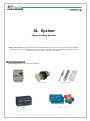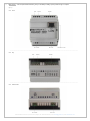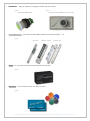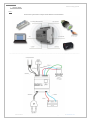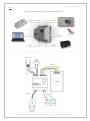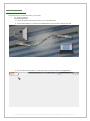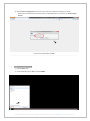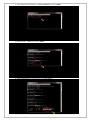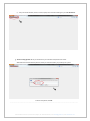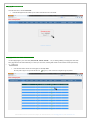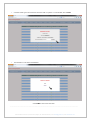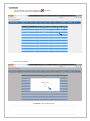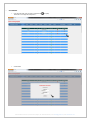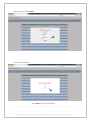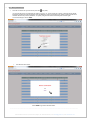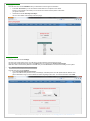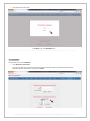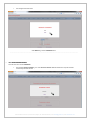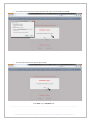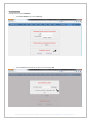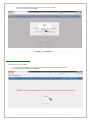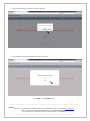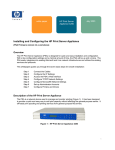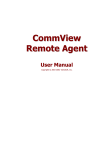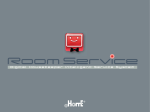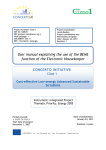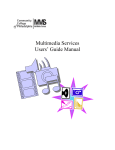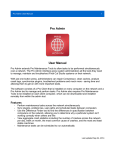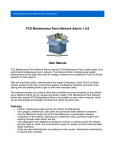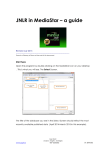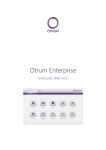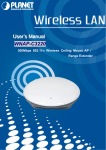Download download_EN
Transcript
(ver.1.1) User Manual – EN SL System (Smart Locking System) Smart Locking System (SLS) - system which controls electrical mechanisms. This innovation will help you control any mechanism through your computer. The software gives you the opportunity to set up, delete, edit, block and follow up the statistic of all 512 users. It has two levels of access – housekeeper and consultant. 1. Structure of the system: Smart Locking System contains the following elements: SLS server RFID reader Battery Locking mechanism RF card 82-B Peshtersko shose blvd.,Plovdiv 4001, Bulgaria, tel. 00359 32 634070, e-mail: [email protected], web: www.67tools.com SLS server - with its implemented software it gives you the ability of setting up the system through a computer. (pic 1) view: front lock button AC 220V reader DC 12V connect to PC ……………………………………………………………………………………………………………………………………………………. view: top lock button reader ……………………………………………………………………………………………………………………………………………………. view: underneath AC 220V DC 12V 82-B Peshtersko shose blvd.,Plovdiv 4001, Bulgaria, tel. 00359 32 634070, e-mail: [email protected], web: www.67tools.com RFID Reader - setting up, registering or recognizing of the locks (RF cards 125 kHz). (pic 2) (pic 3) Reader with LED indication Universal reader with LED and sound indication Locking Mechanism - the system works with all different electrical locks, electrical magnets ….. etc. (pic 4) door strike electrical magnet electrical lock Battery - DC 12V supports the system if the electricity goes down from 220V. (pic 5) RFID Cards - works to recognize or input users data in the system. (pic 6) 82-B Peshtersko shose blvd.,Plovdiv 4001, Bulgaria, tel. 00359 32 634070, e-mail: [email protected], web: www.67tools.com 2. Connection: Smart Locking System General table: table 1 Connect the system with a compact reader without sound indication. ………………………………………………………………………………………………………………………………………………………… 82-B Peshtersko shose blvd.,Plovdiv 4001, Bulgaria, tel. 00359 32 634070, e-mail: [email protected], web: www.67tools.com Smart Locking System table 2 Connect the system with a universal reader with sound indication. . ………………………………………………………………………………………………………………………………………………………… 82-B Peshtersko shose blvd.,Plovdiv 4001, Bulgaria, tel. 00359 32 634070, e-mail: [email protected], web: www.67tools.com 3. Manual Instruction: Step 1: Turning on the system There are two ways to connect the system to your computer. 1.1 - Direct connection a) connect all elements of the system as shown on one of the tables above. b) the connection between your computer and the SLS server must be done with a standard LAN cable. c) start your internet browser (Firefox, Chrome, Opera) and in the address window, write http://10.0.0.1 82-B Peshtersko shose blvd.,Plovdiv 4001, Bulgaria, tel. 00359 32 634070, e-mail: [email protected], web: www.67tools.com d) after the Smart Locking System is found you have to write your username and password for access. Write down the username and the password, which you will receive when you purchase your Smart Locking System: To access the system please click, OK. …………………………………………………………………………………………………………………………………………….……… 1.2 - Connect to a local network a) open the Start menu b) in the search field, type in, cmd and press, ENTER. 82-B Peshtersko shose blvd.,Plovdiv 4001, Bulgaria, tel. 00359 32 634070, e-mail: [email protected], web: www.67tools.com - c) in the already open widow write down, nbtstat a KEYLOCK and press, ENTER . - d) afterwards type in, nbtstat c and press, ENTER . e) Smart Locking System is now found and it has a new IP address. 82-B Peshtersko shose blvd.,Plovdiv 4001, Bulgaria, tel. 00359 32 634070, e-mail: [email protected], web: www.67tools.com f) - start your internet browser (Firefox, Chrome, Opera) and in the search field type in your new IP address. g) Smart Locking System will ask you to write down your username and password for access. Write down the username and the password, which you will receive when you purchase your system: To access the system, click OK. …………………………………………………………………………………………………………………………………………….……… 82-B Peshtersko shose blvd.,Plovdiv 4001, Bulgaria, tel. 00359 32 634070, e-mail: [email protected], web: www.67tools.com step 2: Card check (tag) From the main menu, choose Card Check. A window will appear in the middle of your screen. Place the card on to the reader. step 3: Settings regarding the user’s profile. You have eight pages in your main menu (0-63, 64-128, 129-192, 193-256… . etc.) for adding, deleting or changing the users data. Every page has 64 rows which will allow you to save up to 512 users, including their names and the numbers of their personal key. 3.1 - Add a user From the main menu choose one of the pages, for example 0-63. On every free to sign in row you will see this icon (sign in). Click on the icon to begin the sign in process. 82-B Peshtersko shose blvd.,Plovdiv 4001, Bulgaria, tel. 00359 32 634070, e-mail: [email protected], web: www.67tools.com The fields ‘key No’ and ‘information’ are empty. . Place the card (tag) on the reader. 82-B Peshtersko shose blvd.,Plovdiv 4001, Bulgaria, tel. 00359 32 634070, e-mail: [email protected], web: www.67tools.com In the field ‘owner’ type in the name of the card owner. Max. 10 symbols. To save the data, click on SAVE. The information is now saved in the database! Press HOME to return to the main menu. ……………………………………………………………………………………………………………………………………………….…… 82-B Peshtersko shose blvd.,Plovdiv 4001, Bulgaria, tel. 00359 32 634070, e-mail: [email protected], web: www.67tools.com 3.2 - Delete user From the row of the user you wish to delete click on Click once on the icon if you wish to delete this user. The user has been deleted! icon (delete). Press BACK to return to the main menu. ……………………………………………………………………………………………………………………………………………….…… 82-B Peshtersko shose blvd.,Plovdiv 4001, Bulgaria, tel. 00359 32 634070, e-mail: [email protected], web: www.67tools.com 3.3 - Edit User From the row of the user you wish to edit press the Press this icon to begin the edit process. Current data! icon (edit). 82-B Peshtersko shose blvd.,Plovdiv 4001, Bulgaria, tel. 00359 32 634070, e-mail: [email protected], web: www.67tools.com Edit the information and press SAVE. The data has been changed! Press НOME to go back to the main menu. ……………………………………………………………………………………………………………………………………………….…… 82-B Peshtersko shose blvd.,Plovdiv 4001, Bulgaria, tel. 00359 32 634070, e-mail: [email protected], web: www.67tools.com 3.4 - Ban a particular user From the row of the user you wish to ban press the icon (edit). You can ban the access of a particular user when you type in “ # “ in front of the user’s name. In this way the key will be temporarily blocked but it will not disappear from the database. It will be recognized by the reader but the lock will not be activated. Reverse the process (delete the ‘ #’ symbol ) will grand the access and the key will be active again. To save the changes, click on SAVE. The data has been saved! Press НOME to go back to the main menu. ……………………………………………………………………………………………………………………………………………….…… 82-B Peshtersko shose blvd.,Plovdiv 4001, Bulgaria, tel. 00359 32 634070, e-mail: [email protected], web: www.67tools.com Step 4: Key History From the main menu choose HISTORY. Here you will be able to see two types of information. In the field ‘Card Check’ you can see if at the moment there is a card placed on the reader. If there is a card placed on the reader you can see the card number and the position under which you signed in the card. Underneath is the field ‘Recently Used Keys'. This is a short statistic of the recently used cards (tags). ……………………………………………………………………………………………………………………………………………….…… Step 5: Settings From the main menu choose Settings. This menu has a high level of access. You will have to provide username and password for access. The username and the password are given to the Owner when you purchase your Smart Locking System. Write them down in the necessary fields and click OK. Now you have full access to all functions and settings in the system! 5.1 - Add an authorized personnel (housekeeper) From the main menu choose Settings. Go to field ‘Register New Level of Access’ Type in the name and the password of the (housekeeper), authorized person who will operate with the database. This person will be able to sign in, edit and delete information regarding all 512 users. To save the information click SAVE 82-B Peshtersko shose blvd.,Plovdiv 4001, Bulgaria, tel. 00359 32 634070, e-mail: [email protected], web: www.67tools.com The registration has been done! Click BACK to go to the SETTINGS menu ……………………………………………………………………………………………………………………………………………….…… 5.2 - Lock Control From the main menu choose SETTINGS. Go to Mechanism Unlock Time. From the drop-down menu choose the time for which the lock mechanism will unlock. After the appointed time the mechanism will lock automatically. To save click on SAVE. 82-B Peshtersko shose blvd.,Plovdiv 4001, Bulgaria, tel. 00359 32 634070, e-mail: [email protected], web: www.67tools.com The changes have been made! Press BACK to go back to SETTINGS menu. ……………………………………………………………………………………………………………………………………………….…… 5.3 - Create Database Archive From the main menu choose SETTINGS. From the field Archive Database, go to menu Create an Archive! Wait few moments to compress the data. It should only take few seconds. 82-B Peshtersko shose blvd.,Plovdiv 4001, Bulgaria, tel. 00359 32 634070, e-mail: [email protected], web: www.67tools.com In the window which will appear you will see the name of the archive. Choose location and click OK. The archive file has been saved under the given location! Press BACK to go to SETTINGS menu ……………………………………………………………………………………………………………………………………………….…… 82-B Peshtersko shose blvd.,Plovdiv 4001, Bulgaria, tel. 00359 32 634070, e-mail: [email protected], web: www.67tools.com 5.4 - Data Recovery From the main menu choose SETTINGS. From Archive Database, go to menu Recovery! From the browse button find the file you wish to recover and press OK 82-B Peshtersko shose blvd.,Plovdiv 4001, Bulgaria, tel. 00359 32 634070, e-mail: [email protected], web: www.67tools.com In the window that will appear you will see the № of the key and its owner. You can recover the file by clicking OK. Press BACK to go to SETTINGS menu ……………………………………………………………………………………………………………………………………………………….... Step 6: INIT (delete the full database) From the main menu choose INIT. In a new window a message will appear. The system will warn you that the full database will be erased . If you wish to delete the database, click DELETE. 82-B Peshtersko shose blvd.,Plovdiv 4001, Bulgaria, tel. 00359 32 634070, e-mail: [email protected], web: www.67tools.com New message will appear. If you wish to continue, click OK. The full database has been deleted without the option of recovery! Press BACK to go to SETTINGS menu ----------------------------------------------------------------------------------------------------------------------------------------------------------------------------- Attention: If you have any problems with the software, please call your local dealer or write on our website www.67tools.com Here you will find all instructions and the latest versions of Smart Locking System. You can also find more information about the products brought to you by 67tools. 82-B Peshtersko shose blvd.,Plovdiv 4001, Bulgaria, tel. 00359 32 634070, e-mail: [email protected], web: www.67tools.com