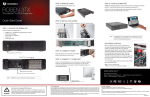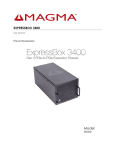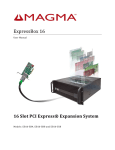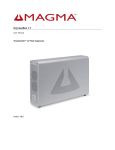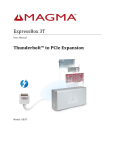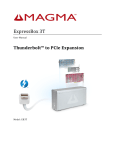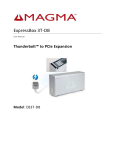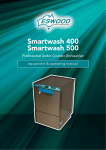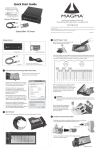Transcript
ExpressBox 2200 Gen2 PCIe-to-PCIe Expansion STEP 2: REMOVE COVER STEP 6: CONNECT TO COMPUTER Loosen thumbscrews and remove cover. Connect one end of the PCI Express cable to the back of the Magma product, and the other to your computer. Quick Start Guide STEP 3: INSTALL PCIe CARDS Consult the user manual for installation of options in the 5.25” expansion bays. STEP 7: TURN ON COMPUTER STEP 1: UNPACK THE EXPRESSBOX 2200 ExpressBox 2200 will automatically turn ON and OFF when the computer is turned ON and OFF. The box contains the following items: A WHITE light will shine when the expansion chassis is ON. • ExpressBox 2200 - PCIe Expansion Chassis • Rackmount Hardware (See Manual for installation) • Gen 2 Host Interface Card (PCIe) • x8 Gen 2 PCI Express Cable • Power cord • Quick Start Guide The rocker switch on the back of the ExpressBox should be flipped to the ON position. NOTE: FAN SPEED CONTROL Some PCI Express cards produce substantial heat and must be cooled properly to eliminate over heating problem. By default, the fan will run at maximum speed when the DIP Switch is set to MAX. If it is set to Thermistor (THERM), the chassis fan speed is controlled by the temperature inside the enclosure. Thermally controlled fan will run at maximum speed when the Thermistor senses temperature at or above an upper limit. Fan will run at minimum speed if the temperature is at or below lower limit. STEP 4: INSTALL HOST INTERFACE CARD IN COMPUTER Power Switch / Indicator To set the FAN (speed) locate the red DIP switch SW500 on the expansion board. Turn computer off, disconnect power, and open the case. Ensure the red DIP switch (SW1) on the interface card set to OFF=HOST. Insert the card in any available x8 or x16 PCIe slot, and secure with a mounting screw. PCI Express Connector MAX = Fan runs at fast mode. THERM = Fan is set to Thermistor controlled. NEED MORE HELP? Download the User Manual Magma Website: www.magma.com Magma Support: support.magma.com Call Us: 1-800-285-8990 or 1-858-530-2511 STEP 5: CONNECT POWER Power Switch Power Cord Socket Electrostatic Discharge (ESD) Warning WARNING The white light on the front of the ExpressBox 2200 is not an ON/OFF power-push button; it simply indicates whether the chassis is on or off. Electrostatic Discharge (ESD) is the enemy of semiconductor devices. You should always take precautions to eliminate any electrostatic charge from your body and clothing before touching any semiconductor device or card by using an electrostatic wrist strap and/or rubber mat. Attach the power cord to the back of the Magma product and plug into a power source. FCC Statement Industry Canada NOTE: This equipment has been tested and found to comply with the limits for a Class A digital device, pursuant to part 15 of the FCC Rules. These limits are designed to provide reasonable protection against harmful interference when the equipment is operated in a commercial environment. This equipment generates, uses, and can radiate radio frequency energy and, if not installed and used in accordance with the instruction manual, may cause harmful interference to radio communications. Operation of this equipment in a residential area is likely to cause harmful interference in which case the user will be required to correct the interference at his own expense. Changes or modifications not expressly approved by the party responsible for compliance could void the user’s authority to operate the equipment. CE This device complies with Part 15 of the FCC Rules. Operation is subject to the following two conditions: (1) this device may not cause harmful interference, and (2) this device must accept any interference received including interference that may cause undesired operation. This Class A digital apparatus complies with Canadian ICES-003. Cet appareil numériqué de la classe A est conformé à la norme NMB-003 du Canada The product(s) described in this manual complies with all applicable European Union (CE) directives. Magma will not retest or recertify systems or components that have been reconfigured by customers. © 2014 Magma is a trademark of Mission Technology Group, Inc. Thunderbolt and the Thunderbolt logo are trademarks of Intel Corporation in the U.S. and/or other countries. 09-09993-01-B