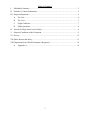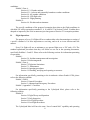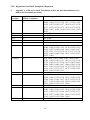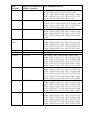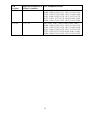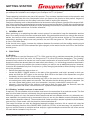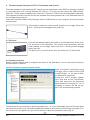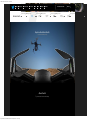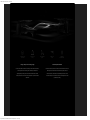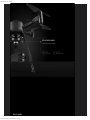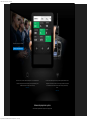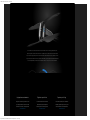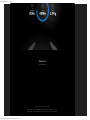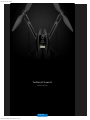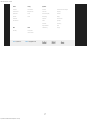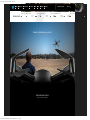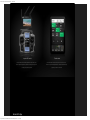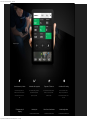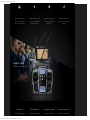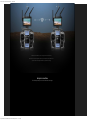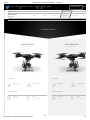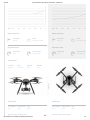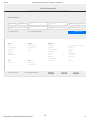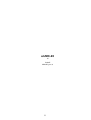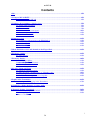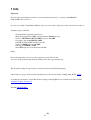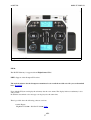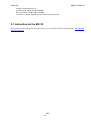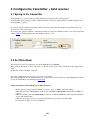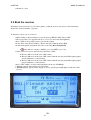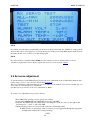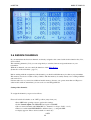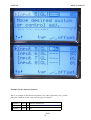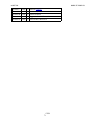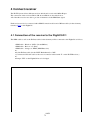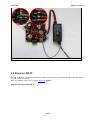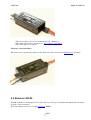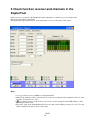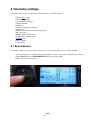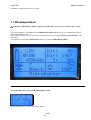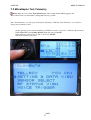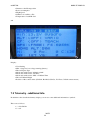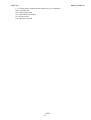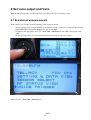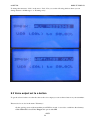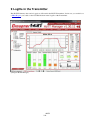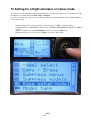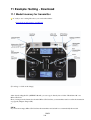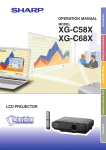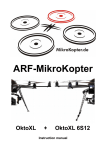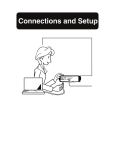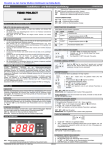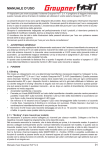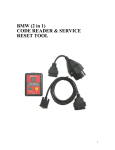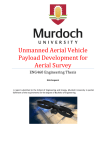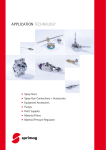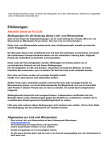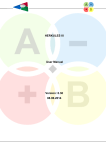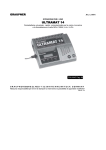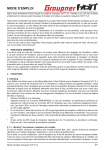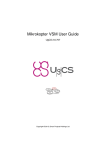Download Drone/UAS Practice Group 35 E Wacker Drive Suite 1875 Chicago
Transcript
Drone/UAS Practice Group 35 E Wacker Drive Suite 1875 Chicago, IL 60601 Tel: 312-201-8310 Fax: 888-211-8624 [email protected] U.S. Department of Transportation Docket Management System 1200 New Jersey Ave S.E. Washington, D.C. 20590 April 23, 2015 Re: Request for Exemption under Section 333 of the FAA Modernization and Reform Act of 2012 and Part 11 of the Federal Aviation Regulations from Certain Provisions of 14 C.F.R. Dear Sir or Madam: Pursuant to Section 333 of the FAA Modernization and Reform Act of 2012 (the Reform Act) and 14 C.F.R. Part 11, Antonelli Law files this petition for exemption on behalf of UA TacSolutions, LLC (“TacSolutions”). TacSolutions sells, services and inspects Small Unmanned Aircraft Systems (“UAs”). It seeks an exemption from the Federal Aviation Regulations (“FARs”) listed in Appendix A to allow commercial operation of its UAs, so long as such operations are conducted within and under the conditions outlined herein or as may be established by the FAA in a grant of this petition. The commercial operations will be for purposes of conducting TacSolutions’ UA sales and maintenance business, including but not limited to, demonstrating the capabilities of the UA to potential customers, and test flying customers’ UA after TacSolutions performs servicing or inspection operations on the UA. Approval of the exemption for petitioner will allow commercial operation of (1) the Aerialtronics Altura Zenith ATX8 and (2) the CyberQuad Maxi in Class G airspace nationwide unless otherwise prescribed by an Air Traffic Organization (ATO) issued COA. The UAs covered by this petition are small battery-powered craft, with the Aerialtronics Altura Zenith ATX8 weighing approximately 18.7 lbs. (8.5 kg.) and the CyberQuad Maxi weighing approximately 17.6 lbs. (8 kg.), inclusive of battery and payload. The Aerialtronics Altura Zenith ATX8 has previously been approved for commercial operations in Exemption Nos. 11175, 11188, and 11237. Operation of the UA under the strict conditions proposed below will provide an equivalent level of safety, as Congress intended, while still allowing commercial operations. Operations using these UAs are far safer than conventional operations conducted with helicopters and fixed-wing aircraft that weigh thousands of pounds, carry highly flammable fuel, and operate in close proximity to the ground, trees, infrastructure, and people. Congress directed the FAA to consider seven factors in deciding whether to approve Section 333 exemption petitions - size, weight, speed, operational capability, proximity to airports, proximity to populated areas, and operation within visual line of sight. In this case, each factor 1 I. Table of Contents Publishable Summary .............................................................................................................. 5 II. Petitioner’s Contact Information ............................................................................................. 5 III. Proposed Operations ................................................................................................................ 6 A. The UAs ......................................................................................................................... 6 B. The Crew ........................................................................................................................ 7 C. Flight Conditions ............................................................................................................ 7 D. Flight Operations ............................................................................................................ 8 IV. Aircraft and Equivalent Level of Safety .................................................................................. 9 V. Proposed Conditions of the Exemption ................................................................................... 9 VI. Privacy ................................................................................................................................... 12 VII. Public Interest and Safety ...................................................................................................... 13 VIII. Regulations from Which Exemption is Requested .............................................................. 14 A. Appendix A .................................................................................................................. 14 3 Exhibit List Exhibits pertaining to the Aerialtronics Altura Zenith ATX8 and the CyberQuad Maxi Exhibit 1: UA TacSolutions LLC Safety Manual ................... Submitted confidentially to the FAA Exhibit 2: UA TacSolutions, LLC Operations Manual ......... Submitted confidentially to the FAA Exhibit 3: MikroKopter Flight Controller User Manual ......... Submitted confidentially to the FAA Exhibit 4: MikroKopter GPS User Manual ............................ Submitted confidentially to the FAA Exhibit 5: Graupner GR-24 HoTT 2.4 GHz Receiver System User Manual................................ 17 Exhibit 6: Flight Log Booklet ................................................. Submitted confidentially to the FAA Exhibit 7: PIC Training Syllabus ............................................ Submitted confidentially to the FAA Exhibits pertaining only to the Aerialtronics Altura Zenith ATX8 Exhibit 8: Altura Zenith Aircraft System – Aerialtronics ............................................................. 28 Exhibit 9: How to remote control the Altura Zenith – Aerialtronics ............................................ 38 Exhibit 10: High performance unmanned aircraft systems – Aerialtronics .................................. 47 Exhibit 11: Graupner MX-20 Transmitter Programming Manual .................................................... .................................................................................Submitted separately due to upload constraints Exhibits pertaining only to the CyberQuad Maxi Exhibit 12: CyberQuad Flight Manual ................................... Submitted confidentially to the FAA Exhibit 13: CyberQuad Maxi UAV Portfolio ............................................................................... 51 Exhibit 14: Graupner MC-20 Transmitter Programming Manual ................................................... .................................................................................Submitted separately due to upload constraints Exhibit 15: Graupner MC-20 Transmitter User Manual............................................................... 53 Exhibits 1-4, 6-7, and 12 have been submitted confidentially to the FAA and are not available to the public. Exhibits 11 and 14 have been uploaded separately due to file size constraints. 4 I. Publishable Summary Pursuant to 14 C.F.R. §11, the following summary is provided for publication in the Federal Register, should it be determined that publication is needed: Petitioner seeks an exemption from the following rules: 14 C.F.R 21(h); 14 C.F.R. 43.7; 14 C.F.R. 43.11; 14 C.F.R. 45.11; 14 C.F.R. 45.27; 14 C.F.R. 45.29; 14 C.F.R. 91.7(a); 14 C.F.R. 91.9(b)(2); 14 C.F.R. 91.9(c); 14 C.F.R. 91.103(b)(2); 14 C.F.R. 91.105; 14 C.F.R. 91.109; 14 C.F.R. 91.113(b); 14 C.F.R. 91.119(b) and (c); 14 C.F.R. 91.121; 14 C.F.R. 91.151(a); 14 C.F.R. 91.203(a) and (b); 14 C.F.R. 91.215; 14 C.F.R. 91.403; 14 C.F.R. 91.405(a); 14 C.F.R. 91.407(a)(1); 14 C.F.R. 409(a)(1) and (2); and 14 C.F.R. 91.417(a) and (b) to operate commercially a small unmanned aircraft system (UA) (19lbs or less). Approval of the exemption requested by petitioner will allow commercial operation of the Aerialtronics Zenith ATX8 and the CyberQuad Maxi in Class G airspace nationwide. The commercial operations will be for purposes of conducting petitioner’s UA sales and maintenance and training business, including but not limited to, demonstrating the capabilities of the UAs to potential customers, and test flying customers’ UAs after petitioner performs servicing or inspection operations on the UA. The requested exemption should be granted because operation of small UAs, with the Aerialtronics Altura Zenith ATX8 weighing approximately 18.7 lbs. (8.5 kg.) and the CyberQuad Maxi weighing approximately 17.6 lbs. (8 kg.), inclusive of battery and payload, conducted in the strict conditions outlined below, will provide an equivalent level of safety, while still allowing commercial operations. The seven factors Congress directed the FAA to consider when approving Section 333 exemption petitions - size, weight, speed, operational capability, proximity to airports, proximity to populated areas, and operation within visual line of sight – each support the request. In particular, the aircraft are small, and will operate at slow speeds, and close to the ground. The substantial increase of safety and decrease of risk to human life, coupled with the low risk use of UAs to conduct these operations, weigh heavily in favor of granting the exemption. II. Petitioner’s Contact Information Michael Farchie President UA TacSolutions, LLC 3751 Main Street #600-145 The Colony, TX 75056 Counsel for Petitioner: Antonelli Law 35 E Wacker Drive Suite 1875 Chicago, IL 60601 Tel: 312-201-8310 Fax: 888-211-8624 5 Email: [email protected] III. Proposed Operations A. The UAs The requested exemption will permit petitioner to operate (1) the Aerialtronics Altura Zenith ATX8 and (2) the CyberQuad Maxi. This petition, along with Exhibits 1-6 and 11-14, which include the supporting documentation of the UAs, are hereinafter referred to as the “operating documents.” The specific conditions of the proposed exemption that relate to the characteristics of the UAs are numbers 1, 5, and 16-20 in Section V below. Each has been adopted or imposed by the FAA in numerous previous grants of Section 333 exemption petitions. 1. Aerialtronics Altura Zenith ATX8 The requested exemption will permit petitioner to operate the Aerialtronics Zenith ATX8, with a maximum weight of approximately 18.7 lbs. (8.5 kg), inclusive of batteries and technical payload. This rotorcraft operates at a speed of no more than 19.4 knots and has the capability to hover and move in the vertical and horizontal planes simultaneously. This UA will have the following specifications or equivalent: Airframe: Aerialtronics Altura Zenith ATX8 Control System: MikroKopter based controller, which includes the navigation system and GPS unit. Transmitter (Tx): Graupner MX-20 Receiver (Rx): Graupner HoTT GR-24 Motors: eight MT 4008-12 electric brushless motors Propellers: 16” x 4 MN APC Tractor; 16” x 4 MN APC Pusher Data link: xBee 868 MHZ Video Link: AT-Video 5.8 GHZ OSD: available on a dedicated mobile device, allowing live telemetry to be displayed, including the battery level and altitude. Gimbal: AV series 2-axis Batteries: Lithium polymer batteries with capacity of 16,600 mAh For more information regarding this UA, its transmitter, and receiver, please refer to Exhibit 2, Part B and Appendix E; and Exhibits 3-5 and 8-11. The FAA has previously approved commercial operations of the Aerialtronics Altura Zenith ATX8 in Exemption Nos. 11175, 11188, and 11237. 2. CyberQuad Maxi The requested exemption will also permit petitioner to operate the CyberQuad Maxi, with a maximum weight of 17.6 lbs. (8 kg.), inclusive of batteries and technical payload. This operates at a speed of no more than 33 knots and has the capability to hover and move in the vertical and horizontal planes simultaneously. 6 The UA will have the following specifications or equivalent: Airframe: CyberQuad Maxi Control System: MikroKopter based control system, which includes the navigation system and GPS unit. Tx: Graupner MC-20 Rx: Graupner HoTT GR-24 Motors: four custom designed CyberTechnology motors Propellers: 10” x 4 Data Link: internal to the Graupner HoTT 2.4GHz receiver system Video Link: 5.8 GHz OSD: integrated into the Tx, allowing live telemetry to be displayed to the PIC, including the battery level and altitude Batteries: 4.5 Ah 4S Lithium polymer batteries For more information regarding the CyberQuad Maxi, its transmitter and receiver, please refer to Exhibits 3-5 and 12-15. B. The Crew The crew will consist of a pilot in command (PIC) and a visual observer (VO). The PIC and VO will have been trained in operation of UAs generally and received up-to-date information on the UAs to be operated pursuant to this grant. The PIC will have, at minimum, a sport pilot’s license and a third class medical certificate or U.S. driver’s license. The PIC and VO will have received additional training as described in: Exhibit 1, Section 5: Safety Training; Exhibit 2, Part A, Section 5: Qualification Requirements; and Exhibit 7, PIC Training Syllabus. The specific conditions of the proposed exemption that relate to the training and characteristics of the crew are numbers 3 and 6-9 in Section V below. Each has been adopted or imposed by the FAA in numerous previous grants of Section 333 exemption petitions. C. Flight Conditions The UA operations will involve sales demonstrations and testing after servicing or inspection of customer-owned products and will take place in Class G airspace (unless as prescribed by an ATO-issued COA) under 400 feet above ground level (“AGL”) and under controlled conditions over property that is restricted as set out in Exhibit 2, Section 8.2: Ground handling instructions. Petitioner will work with the local FSDO when planning operations. Petitioner will only operate its UA in visual meteorological conditions (VMC). The UA will at all times be no less than 500 feet below and no less than 2,000 feet horizontally from a cloud, and petitioner will not conduct operations unless visibility is at least 3 statute miles from the PIC. The flight crew will always make a safety assessment of the risk of every operation, and will only operate when it is determined that no undue hazards are present. Please refer to the following operating documents for more information about the flight 7 conditions: Exhibit 2, Part A: Section 8.1.2: Weather minima Section 8.3.1: Adverse and potentially hazardous weather conditions Section 8.4: All weather conditions Section 8.8: VFR flight rules Section 8.9: Flight planning Exhibit 12: Section 4.6: Weather and environment The specific conditions of the proposed exemption that relate to the flight conditions in which the UA will be operated are numbers 2, 4, 16, and 26-27 in Section V below. Each has been adopted or imposed by the FAA in numerous previous grants of Section 333 exemption petitions. D. Flight Operations The purpose of every UA flight will be to conduct either sales demonstrations or testing of a specific customer’s UA after inspections or servicing, and to do so in an efficient and safe manner. Every UA flight will use at minimum a two person flight crew: a PIC and a VO. The standard operational procedures that they will follow are set out in the operating documents, specifically Exhibits 1-2 and 12. Please refer to the following sections for information pertaining to operations: Exhibit 1 Section 2.4: Incident management and investigation Section 3: Risk management Exhibit 2, Part A: Section 7: Flight time limitations Section 7.1: Maintenance Section 8: Operating procedures Section 11: Handling, notifying and reporting occurrences For information specifically pertaining to the Aerialtronics Altura Zenith ATX8, please refer to the following exhibits: Exhibit 2, Part B Section 2: Normal Procedures Section 3: Abnormal and Emergency Procedures Exhibit 2, Appendix F: Checklists For information specifically pertaining to the CyberQuad Maxi, please refer to the following exhibits: Exhibit 12 Section 5: Flight Theory and Operation Section 7: Daily Inspection Section 8: Pre-Flight Procedure Section 9: Post-Flight Procedures The CyberQuad Maxi will have the same “loss of control link” capability and operating 8 procedure as the Aerialtronics Altura Zenith ATX8. See Exhibit 2, Section 3.1: Emergency Procedures Description. The specific conditions of the proposed exemption that relate to flight operations are numbers 11-12, 17-25, and 30-34 in Section V below. Each has been accepted or imposed by the FAA in numerous previous grants of Section 333 exemption petitions. IV. Aircraft and Equivalent Level of Safety Petitioner proposes that the exemption apply to UAs that have the characteristics and that operate with the limitations proposed herein. These limitations provide for a level of safety at least equivalent to or higher than manned aircraft operations under the current regulatory structure. Section V below identifies the limitations and conditions to which petitioner agrees to be bound when conducting commercial operations under a grant of this petition. Appendix A contains a matrix connecting (i) the specific proposed condition with (ii) the FAR provision for which it provides an equivalent level of safety and (iii) one or more recent Section 333 exemption grants in which the FAA recognized this equivalent level of safety. Approval of the commercial operations outlined in this petition presents no national security issue. The PIC will possess, at minimum, a sport pilot’s certificate, so he or she will have been subject to security screenings by the Department of Homeland Security. V. Proposed Conditions of the Exemption 1. The UAs will weigh no more than (a) 18.7 lbs. (8.5 kg.) (Aerialtronics Altura Zenith ATX8) and (b) 17.6 lbs. (8 kg.) (CyberQuad Maxi), inclusive of battery and technical payload. 2. UA operations under this exemption will be limited to conducting operations for the purpose of sales demonstrations or testing in Class G airspace nationwide, unless otherwise prescribed by an ATO issued COA. 3. Flights will be operated within line of sight of a pilot and visual observer. 4. Flights will be operated at an altitude of no more than 400 feet AGL, as indicated by the procedures specified in the operating documents. All altitudes reported to ATC must be in feet AGL. 5. The UA will not be flown at an indicated airspeed exceeding 19.4 knots (Aerialtronics Altura Zenith ATX8) and 32.4 knots (CyberQuad Maxi). 6. Minimum flight crew for each operation will consist of the UA pilot in command (PIC) and a visual observer (VO). 7. The PIC will have, at minimum, a sport pilot license and a third class medical certificate or a U.S. driver’s license. 8. The petitioner will not permit any PIC to operate unless the PIC meets its qualification criteria and demonstrates the ability to safely operate the UA in a manner consistent with how the UA will be operated under this exemption, including evasive and emergency maneuvers and 9 maintaining appropriate distances from persons, vessels, vehicles and structures. PIC qualification flight hours and currency will be logged in a manner consistent with 14 CFR § 61.51(b). A record of the PIC training will be documented and made available upon request by the Administrator. Training operations will only be conducted during dedicated training sessions. During training, proficiency, and experience-building flights, all persons not essential for flight operations will be considered nonparticipants, and the PIC will operate the UA with appropriate distance from nonparticipants in accordance with 14 CFR § 91.119. 9. The VO will not perform any other duties beyond assisting the PIC with seeing and avoiding other air traffic and other ground based obstacles/obstructions, and will not be permitted to operate the camera or other instruments. 10. The PIC will be designated before the flight and will not be allowed to transfer his or her designation for the duration of the flight. The PIC will ensure that the VO can perform the functions prescribed in these conditions and the operating documents. 11. A briefing will be conducted in regard to the planned UA operations prior to each day’s activities. It will be mandatory that all personnel who will be performing duties in connection with the operations be present for this briefing. 12. Prior to each flight, the PIC will inspect the UA, including the Ground Control Station, to ensure it is in a condition for safe flight. If the inspection reveals a condition that affects the safe operation of the UA, the PIC will not operate the UA until the necessary maintenance has been performed and the UA is found to be in a condition for safe flight. All maintenance and alterations will be properly documented in the aircraft records. 13. Petitioner will conduct a functional flight test on any UA that has undergone maintenance or alterations that affect the UA operation or flight characteristics, e.g. replacement of a flight critical component. The PIC who conducts the functional test flight will make an entry in the aircraft records. 14. The petitioner will carry out its maintenance, inspections, and record keeping requirements, in accordance with the UA manufacturer’s aircraft/component, maintenance, overhaul, replacement, inspection, and life limit requirements set forth in the operating documents. Maintenance, inspection, alterations, and status of replacement/overhaul component parts will be noted in the aircraft records, including total time in service, description of work accomplished, and the signature of the authorized person returning the UA to service. The authorized person will make an entry in the aircraft record of the corrective action taken against discrepancies discovered between inspections. 15. The UA will be operated within visual line of sight (VLOS) of the PIC and VO at all times. This requires the PIC to be able to use human vision unaided by any device other than corrective lenses. PIC and VO will at all times be able to communicate verbally. They will not be permitted to use electronic messaging or texting to communicate during flight operations. 16. The PIC will not begin a flight unless (considering wind and forecast weather conditions) there is enough power to fly at normal cruising speed to the intended landing point and prepare to land with 25% battery power remaining. 10 17. Actual total flight time for each operational flight will result in no less than a 25% battery reserve. 18. The UA will have the capability to abort a flight in case of unexpected obstacles or emergencies. 19. The UA will be programmed so that if it loses communications or loses its GPS signal, it will return to a pre-determined location within the planned operating area and land or be recovered in accordance with the operating documents 20. If the UA and its radio control link disconnect during flight, the system’s failsafe protection will be triggered and the multirotor will return to home and land automatically, rather than flying off uncontrollably or landing at an unknown location. 21. The operating documents required under 14 CFR §§ 91.9 and 91.203 will be maintained and available to the PIC at the Ground Control Station of the UA any time the UA is operating. These documents will be made available to the Administrator or any law enforcement official upon request. If a discrepancy exists between the conditions and limitations in the exemption grant and the procedures outlined in the operating documents, the grant conditions and limitations will take precedence and will be followed. Otherwise, the petitioner will follow the procedures outlined in its operating documents. If it updates or revises its operating documents, it will present updated and revised documents to the Administrator upon request. If the petitioner determines that any update or revision would affect the basis upon which the FAA granted the exemption, then the Petitioner will petition for an amendment to the grant of exemption. 22. Petitioner will obtain written and/or oral permission from the landowners/authorized agents of the landowners over which flights will be conducted. 23. Petitioner will obtain all required permissions and permits from territorial, state, county or city jurisdictions, including local law enforcement, fire, or other appropriate governmental agencies. 24. UA operations will not be conducted during night, as defined in 14 CFR § 1.1. All operations will be conducted under visual meteorological conditions (VMC). Flights will not be conducted under special visual flight rules (SVFR). 25. The petitioner will obtain an Air Traffic Organization (ATO) issued Certificate of Waiver or Authorization (COA) prior to conducting any operations under the grant of exemption. Petitioner will request a Notice to Airman (NOTAM) not more than 72 hours in advance, but not less than 48 hours prior to the operation. All operations will be conducted in accordance with airspace requirements in the ATO issued COA, including class of airspace, altitude level and potential transponder requirements. 26. The UA will not be operated within 5 nautical miles of an airport reference point as denoted on a current FAA-published aeronautical chart unless a letter of agreement with that airport’s management has been obtained, and the operation is conducted in accordance with a NOTAM as required by the operator’s COA. Any letter of agreement with the airport management will be made available to the Administrator upon request. 11 27. The UA will not be operated less than 500 feet below, or less than 2,000 feet horizontally from, a cloud or when visibility is less than 3 statute miles from the PIC. 28. All operations shall be conducted in Class G airspace or as otherwise prescribed in an ATO issued COA. 29. All aircraft operated in accordance with this exemption will be identified by serial number, registered in accordance with 14 CFR part 47, and have identification (N-Number) markings in accordance with 14 CFR part 45, Subpart C. Markings will be as large as practicable. 30. Before conducting operations, petitioner will ensure that the radio frequency spectrum used for operation and control of the UA complies with the Federal Communications Commission (FCC) or other appropriate government oversight agency requirements. 31. The UA will remain clear and yield the right of way to all manned aviation operations and activities at all times. 32. The UA will not be operated by the PIC from any moving device or vehicle. 33. Petitioner will conduct all flight operations at least 200 feet from all nonparticipating persons, vessels, vehicles, and structures unless one of the following three conditions is met: a. Barriers or structures are present that sufficiently protect nonparticipating persons from the UA and/or debris in the event of an accident. The petitioner will ensure that nonparticipating persons remain under such protection. If a situation arises where nonparticipating persons leave such protection and are within 500 feet of the UA, the PIC will ensure that flight operations cease immediately. b. The aircraft is operated near vessels, vehicles or structures where the owner/controller of such vessels, vehicles or structures has granted permission and the PIC has made a safety assessment of the risk of operating closer to those objects and determined that it does not present an undue hazard. c. Operations nearer to the PIC, VO, operator trainees or essential persons do not present an undue hazard to those persons per § 91.119(a). 34. Petitioner will report any incident, accident, or flight operation that transgresses the lateral or vertical boundaries of the operational area as defined by the applicable COA to the FAA's UAS Integration Office (AFS-80) within 24 hours. Petitioner will report accidents to the National Transportation Safety Board (NTSB) per instructions contained on the NTSB Web site: www.ntsb.gov. VI. Privacy There is little concern that the proposed flights will cause invasions of privacy because all flights will occur over private property. When a UA is being flown, the onboard cameras will be focused on the ground beneath it, and thus turned so as to be facing away from any occupied structures that may be in the area to minimize inadvertent video or still images of uninvolved 12 persons. All data collected will be for private use only and will not be distributed through public channels. If such data is later made available for public view, all images containing uninvolved persons will be blurred or blacked-out. No attempt will be made to identify any individuals filmed during the flights except in cases where they are trespassing upon or damaging customer property, or interfering with the petitioner’s or its customers’ operations. VII. Public Interest and Safety The planned UA use will increase ground safety for users of the Aerialtronics Altura Zenith AT8X and the CyberQuad Maxi by ensuring that the individuals who sell, conduct maintenance on, and train future users these systems are experienced on the systems, are qualified technicians, and knowledgeable trainers. There are myriad uses for UAs such as the Aerialtronics Altura Zenith AT8X and CyberQuad Maxi. Both UAs can be used for precision agriculture, asset management, including wind turbine and power line inspections, law enforcement, and mapping and surveying operations. However, they are expensive and powerful pieces of equipment. Purchasers will want to work with experienced and qualified dealers, such as petitioner, when researching and purchasing these systems. Commercial operators of these UA systems will need a support team, such as the petitioner’s, in order to ensure that their operations continue to be safe. Having experienced and qualified sales, maintenance, and training programs in the United States is in the public interest. Petitioner has devoted significant time and resources to developing risk mitigation strategies for these UAs. Please refer to the following sections for further information: Exhibit 1 Section 1: Safety Goals Section 2.4: Incident management and investigation Section 3: Risk Management Section 4: Safety Assurance Section 5: Safety Training Section 6: Safety Promotion The enhanced safety and reduced environmental impact achieved using a UA and carrying no passengers or crew, rather than a manned aircraft of significantly greater proportions, carrying crew in addition to flammable fuel, gives the FAA good cause to find that the UA operation enabled by this exemption is in the public interest. Satisfaction of the criteria provided in Section 333 of the Reform Act of 2012 – size, weight, speed, operating capabilities, proximity to airports and populated areas and operation within visual line of sight and national security – provide more than adequate justification for the grant of the requested exemption allowing commercial operation of petitioner’s UA, pursuant to TacSolutions’ rules of operation. 13 VIII. Regulations from Which Exemption is Requested A. Appendix A: FARs as to which TacSolutions wishes the same determination to be made as has been made previously. FAR Provision 21(h) 43.7 43.11 45.11 45.27 45.29 91.7(a) 91.9(b)(2) 91.9(c) 91.103(b)(2) 91.105 91.109 91.113(b) Applicable condition(s) in FAA Exemption Decision Section 5 of petition 1, 2, 3, 4, 5, 15, 24, 27, 28, Nos. 11062, 11063, 11064, 11065, 11066, 11067, 33 11080, 11109, 11111, 11110, 11114, 11136, 11138, 11150, 11153, 11156, 11157, 11166, 11167, 11170, 11171, 11172, 11174, 11175, 11176, 11177, 11178, 11184, 11185, 11188, 11189, 11191, 11192, 11193, 11195 13, 14 No. 11208 12 No. 11208 29 No. 11208 29 No. 11188 29 Nos. 11136, 11157, 11170, 11185, 11193 12 Nos. 11062, 11063, 11064, 11065, 11066, 11067, 11080, 11109, 11110, 11136, 11138, 11150, 11153, 11156, 11157, 11158, 11160, 11161, 11166, 11167, 11170, 11171, 11172, 11174, 11175, 11177, 11178, 11184, 11185, 11188, 11189, 11191, 11192, 11193, 11195, 11204 22 Nos. 11062, 11063, 11064, 11065, 11066, 11067, 11080, 11109, 11110, 11111, 11112, 11114, 11136, 11138, 11150, 11153, 11156, 11157, 11062, 11063, 11064, 11065, 11066, 11067, 11080, 11109, 11110, 11111, 11112, 11114, 11136, 11138, 11150, 11153, 11156, 11157, 11174, 11177, 11178, 11184, 11185, 11189, 11192, 11193, 11195 30 Nos. 11136, 11170, 11171, 11174, 11185 3, 9, 16, 17, 18, 19, 20, 28 Nos. 11062, 11063, 11064, 11065, 11066, 11067, 11080, 11109, 11138, 11150, 11153, 11156, 11158, 11160, 11161, 11166, 11167, 11171, 11172, 11176, 11177, 11178, 11184, 11185, 11188, 11188, 11189, 11191, 11192, 11193, 11195, 11204 6 No. 11185 7, 8 Nos. 11062, 11063, 11064, 11065, 11066, 11067, 11080, 11109, 11110, 11112, 11136, 11138, 11150, 11153, 11156, 11157, 11166, 11167, 11170, 11171, 11174, 11177, 11184, 11185, 11189, 11191, 11192, 11193, 11194, 11195, 11206, 11208 3, 31 No. 11238 14 FAR Provision 91.119(c ) 91.121 91.151(a) 91.203 (a) and (b) 91.215 91.403 91.405(a) 91.407(a)(1) 91.409(a)(1) 91.409(a)(2) Applicable condition(s) in FAA Exemption Decision Section 5 of petition 4, 33 Nos. 11162, 11163, 11164, 11165, 11166, 111080, 111109, 11110, 11111, 11112, 11114, 11136, 11138, 11150, 11153, 11156, 11160 11161, 11166, 11167, 11170, 11171, 11172, 11174, 11175, 11176, 11178, 11185, 11188, 11189, 11190, 11193 4 Nos. 11162, 11163, 11164, 11165, 11166, 111080, 111109, 11136, 11138, 11150, 11153, 11156, 11160 11161, 11166, 11167, 11170, 11171, 11174, 11176, 11178, 11185, 11188, 11189, 11190, 11193 16, 17 Nos. 11110, 11153, 11156, 11161; 111109, 11110, 11112, 11136, 11138, 11150, 11153, 11156, 11160 11161, 11166, 11167, 11170, 11171, 11172, 11174, 11175, 11176, 11178, 11185, 11188, 11189, 11190, 11193 21 Nos. 11062, 11063, 11064, 11065, 11066, 11067, 11080, 11109, 11110, 11111, 11112, 11114, 11136, 11138, 11150, 11153, 11156, 11157, 11170, 11171, 11172, 11174, 11176, 11177, 11178, 11184, 11185, 11188, 11188, 11189, 11191, 11192, 11193, 11195 25, 26 No. 11185, 11195 12, 13, 14 No. 11185 12, 13, 14 Nos. 11062, 11063, 11064, 11065, 11066, 11067, 11080, 11109, 11110, 11111, 11112, 11114, 11136, 11138, 11150, 11153, 11156, 11157, 11158, 11160, 11161, 11166, 11167, 11170, 11171, 11172, 11174, 11175, 11176, 11177,11178, 11184, 11185, 11188, 11188, 11189, 11191, 11192, 11193, 11195, 11204 14 Nos. 11062, 11063, 11064, 11065, 11066, 11067, 11080, 11109, 11110, 11111, 11112, 11114, 11136, 11138, 11150, 11153, 11156, 11157, 11158, 11160, 11161, 11166, 11167, 11170, 11171, 11172, 11174, 11175, 11176, 11177,11178, 11184, 11185, 11188, 11188, 11189, 11191, 11192, 11193, 11195, 11204 12, 13, 14 Nos. 11062, 11063, 11064, 11065, 11066, 11067, 11080, 11109, 11110, 11111, 11112, 11114, 11136, 11138, 11150, 11153, 11156, 11157, 11158, 11160, 11161, 11166, 11167, 11170, 11171, 11172, 11174, 11175, 11176, 11177, 11178, 11184, 11185, 11188, 11188, 11189,11191, 11192, 11193, 11195, 11204 12, 13, 14 Nos. 11062, 11063, 11064, 11065, 11066, 11067, 11080, 11109, 11110, 11111, 11112, 11114, 11136, 11138, 11150, 11153, 11156, 11157, 11158, 11160, 11161, 11166, 11167, 11170, 11171, 11172, 11174, 11175, 11176, 11177,11178, 11184, 11185, 11188, 11188, 11189, 11191, 11192, 11193, 11195, 11204 15 FAR Provision 91.417(a) 91.417(b) Applicable condition(s) in FAA Exemption Decision Section 5 of petition 12, 13, 14 Nos. 11062, 11063, 11064, 11065, 11066, 11067, 11080, 11109, 11110, 11111, 11112, 11114, 11136, 11138, 11150, 11153, 11156, 11157, 11158, 11160, 11161, 11166, 11167, 11170, 11171, 11172, 11174, 11175, 11176, 11177,11178, 11184, 11185, 11188, 11188, 11189, 11191, 11192, 11193, 11195, 11204 12, 13, 14 Nos. 11062, 11063, 11064, 11065, 11066, 11067, 11080, 11109, 11110, 11111, 11112, 11114, 11136, 11138, 11150, 11153, 11156, 11157, 11158, 11160, 11161, 11166, 11167, 11170, 11171, 11172, 11174, 11175, 11176, 11177,11178, 11184, 11185, 11188, 11188, 11189, 11191, 11192, 11193, 11195, 11204 16 GETTING STARTED Thank you for purchasing the Graupner HoTT 2.4 System Please read through this entire manual before you attempt the installation and usage of your Graupner HoTT 2.4 System! These operating instructions are part of this product. They contains important notes to the operation and handling. Please take this into consideration when you pass on the product to third parties. Neglect of the operating instructions and the safety instructions lead to expiring the warranty. Graupner constantly work on the advancement of all remote control systems; changes of the scope of delivery in form, technology and equipment we must reserve ourselves therefore. Please have understanding for the fact that from data and illustrations of this operating instructions no requirements can be derived. Please keep these instructions for further reference! 1. GENERAL NOTE When switching on or adjusting the radio control system it is essential to keep the transmitter aerial at least 15 cm away from the receiver aerials at all times. If the transmitter aerial is too close to the receiver aerials, the receiver will be overloaded, causing the red LED on the receiver to light up. The transmitter responds by emitting a beep once every second; the red LED also goes out. The radio control system is now in Fail-Safe mode. If this should occur, simply increase the distance between the aerials until the audible warning signal ceases, and the red LED on the transmitter lights up again; at the same time the red LED on the receiver should go out. 2. FUNCTIONS 2.1. Binding When you wish to use the Graupner HoTT 2.4 GHz receiver with a particular transmitter, the first step must always be to “bind” the unit to “its” Graupner HoTT 2.4 GHz RF module (transmitter). This “binding” procedure only needs to be carried out once for each combination of receiver and RF module. The units supplied in the set are already bound to each other at the factory, i.e. the binding procedure described in the following section only needs to be carried out when you wish to use an additional receiver. However, it can also be repeated at any time if required, e.g. after changing transmitters. When binding is required, this is the procedure: • Switch the transmitter and receiver on. • Locate the BIND / RANGE button on the back of the transmitter, and hold it pressed in while you press and hold the SET button on the receiver. Both LEDs on the back of the transmitter now glow constantly, and the red LED on the receiver flashes. • Under normal circumstances the flashing red LED on the receiver will cease to flash and switch to a constant green within about ten seconds. This indicates that the binding process is complete. You can now release both buttons, and your transmitter / receiver combination is ready for use. • However, if the red LED on the receiver continues to flash for longer than ten seconds, then the binding process has failed. If this should occur, repeat the whole procedure. 2.1.1.Binding“ multiple receivers in one model If required, it is also possible to bind multiple receivers to the transmitter for a particular model. The first step is to bind each receiver individually using the procedure already described. When the system is in use, the receiver which was bound last is the Master receiver. Any telemetry sensors installed in the model must be connected to this unit, as only the Master receiver transmits sensor data using the downlink channel. The second and all further receivers operate in parallel with the Master receiver but in Slave mode, with the downlink channel switched off. The control functions can also be distributed amongst multiple receivers; this is carried out using the Channel Mapping function of the SMART-BOX (Order No. 33700). In the same way it is possible to assign one control function to multiple receiver outputs; a typical example would be the use of two servos for each aileron instead of only one, etc. Getting Started Graupner HoTT 2.4 17 01 2.2. Range checking The method of checking the effective range of the Graupner HoTT 2.4 GHz system is described below. We recommend that you ask a friend to help you with this procedure. After binding the receiver to your transmitter, switch the transmitter and the receiver on, and wait until the green LED on the receiver lights up. • Install the bound receiver in the model in its final intended position. • Switch the RC system on, so that you can observe the movement of the servos. • Set up the model on a flat surface (pavement, closely mown grass or earth), and ensure that the receiver aerials are located at least fifteen cm above the ground. This may require a support for the model. • Hold the transmitter at hip-height, away from your body, but do not point the aerial directly at the model; instead turn and / or angle the aerial tip so that it stands vertical, and keep it there for the duration of the range check. • Locate the BIND / RANGE button on the back of the transmitter, and press it to initiate range-check mode. Hold the button pressed in until the transmitter starts to beep at a regular rhythm; the red and green LEDs adjacent to the BIND / RANGE button now flash alternately. • Walk away from the model, operating the transmitter sticks constantly. If you detect an interruption in the link within a range of about fifty metres, stand still and attempt to reproduce it. • If the model is fitted with a motor, switch it on in order to check whether the power system is generating interference. • Continue to walk away from the model until you reach the point where perfect control is no longer possible. • Now press the BIND / RANGE button on the transmitter once more; this terminates range-check mode manually, and the model should respond normally to control commands. If this does not occur with 100% reliability, the system should not be used. Contact your local Service Department of Graupner GmbH & Co. KG. • Range-check mode is usually terminated manually when the user presses the BIND / RANGE but ton, but it terminates automatically after about ninety seconds in any case. The red LED now glows constantly again, while the green LED either glows constantly or flashes continuously, according to the Country setting. • We recommend that you check effective radio range before every flight. While you are carrying out the check, simulate all the servo movements which will take place when the model is in flight. The ground range must always be at least fifty metres in order to ensure safe, reliable model control. Note: Range-check mode is usually terminated manually when the user presses the BIND / RANGE button, but it terminates automatically after about ninety seconds in any case. CAUTION: During normal operations (i. e. when controlling a model) never press and hold the programming button on the transmitter module! 2.3. Fail-Safe function In its default state (as delivered) the receiver is set to “Hold” mode, i.e. if a fail-safe situation occurs, all the servos connected to it maintain the last position detected as valid. In this mode the red LED on the receiver lights up when interference occurs, and the red LED on the transmitter goes out. The transmitter also starts beeping about once per second as an audible warning. You can exploit the safety potential of the fail-safe option by at least programming the throttle channel to respond to a fail-safe situation: the throttle channel of an engine-powered model should be set to idle, the throttle channel of an electric-powered model to “stop”, and the throttle channel of a model helicopter to “Hold”. If interference should occur, these settings will help prevent the model flying out of control, possibly causing personal injury or property damage. IMPORTANT: The two functions “Binding” and “Range check” described above can be used regardless of the method you last employed to program the transmitter, i.e. using the programming button or the SMART-BOX; neither of these two options causes significant changes to the settings saved in the receiver. However, 02 18 Getting Started Graupner HoTT 2.4 if you call up the Fail-Safe function using the programming button as described below, this resets ALL the settings of the SMART-BOX at the Fail-Safe screen (RX FAIL SAFE) - and this includes the settings available through the facilities of the programming button. At the same time the Country setting will revert to Universal if you have previously selected “France” using the programming button - see below under “2.4”. You MUST therefore select the Country setting again if necessary. For this reason, wherever possible it is always best to maintain your programmed settings using the SMART-BOX. Switch your receiving system on. Locate the BIND / RANGE button on the back of the transmitter, and hold it pressed in while you switch the transmitter on. Release the button again once it is switched on. You can now call up the desired Fail-Safe mode (Fail-Safe on / off, Hold, or Standard) by cycling through the modes with a brief press of the BIND / RANGE button: • Fail-Safe mode: when you press the BIND / RANGE button, the transmitter beeps once; the red and green LEDs glow constantly. It is now possible to program positions to which the servos will move in a Fail-Safe situation; this occurs after a “Hold” period of 0.75 seconds: move the corresponding transmitter controls (sticks, rotary knobs, INC / DEC buttons etc.) to the desired Fail-Safe positions SIMULTANEOUSLY, then hold the BIND / RANGE button pressed in for three to four seconds. When you release the button, both the red and green LEDs should light up constantly, and the transmitter should not emit an audible signal: the transmitter now reverts to Control mode. If this does not occur, repeat the procedure. • Hold mode (recommended for model helicopters): when you press the BIND / RANGE button, the transmitter beeps twice; the red LED lights up constantly, and the green LED goes out (factory default setting). If interference occurs, all servos programmed to “Hold” remain at the last position detected by the receiver as correct; this situation is maintained until such time as the receiver picks up a new, valid control signal. You can save your selection by holding the BIND / RANGE button pressed in for three to four seconds. When you release the button, both the red and green LEDs should light up constantly, and the transmitter should not emit an audible signal: the transmitter now reverts to Control mode. If this does not occur, repeat the procedure. • Fail-Safe OFF: when you press the BIND / RANGE button, the transmitter beeps three times; the green LED glows constantly, the red LED goes out. You can save your selection by holding the BIND / RANGE button pressed in for three to four seconds. When you release the button, both the red and green LEDs should light up constantly, and the transmitter should not emit an audible signal: the transmitter now reverts to Control mode. If this does not occur, repeat the procedure. • Standard mode (suitable for fixed-wing model aircraft only): when you press the BIND / RANGE button, the transmitter beeps four times; both LEDs are off. In this mode the throttle servo (channel 1) moves to the Fail-Safe position, i.e. the position you have programmed for a Fail-Safe situation, while all the other channels remain at “Hold”. Move the throttle stick to the desired position, then hold the BIND / RANGE button pressed in for three to four seconds. When you release the button, both the red and green LEDs should light up constantly, and the transmitter should not emit an audible signal: the transmitter now reverts to Control mode. If this does not occur, repeat the procedure. 2.4. Range warning If the receiver signal in the down-link channel becomes too weak, the transmitter always generates an audible range warning in the form of a beep emitted about once per second. Since the transmitter’s output is much higher than that of the receiver, you will still maintain full control of the model, but in the interests of safety you should fly the model back towards you until the warning signal ceases again. If the audible range warning signal does not cease when you reduce the distance, then the transmitter or receiver low voltage or temperature warning is active! In this case you must land the model and cease operations without delay. 2.5. Firmware update or SMART-BOX connection The SMART-BOX is connected to the DATA socket on the back of the transmitter. Getting Started Graupner HoTT 2.4 19 03 Firmware updates for the transmitter RF module can be transferred via the DATA or telemetry interface in conjunction with a PC running Windows XP, Vista or 7. For this you also require the USB interface, Order No. 7168.6, and the adapter lead, Order No. 7168.6A, which are available separately. The programs and files required for this are available from www.graupner.de in the Download area for the corresponding products. See also chapter 4.1. 3. Receiver Servo sockets Programming socket 3.1 Connections Plug the servos into the row of sockets on the right-hand end of the receiver. The connector system is polarised; note the small chamfer on one edge. Never use force - the plugs should engage easily and fully. The socket polarity is also marked on the case: brown wire (-), red (+) and orange (signal). The servo sockets of the Graupner-HoTT 2.4 receiver are numbered. The socket marked “- +/B” is intended for the battery. If necessary, a servo can be connected to this socket in parallel with the power supply; a Y-lead (Order No. 3936.11) is required for this. It is also possible to program the channel 8 for the sum signal using a Graupner HoTT transmitter or the SMART-BOX (Order No. 33700). This is important for certain optional devices which require this signal. Power supply for receiver 33508, 33512 When using High Power servos, connect the receiver power supply/s preferably to the vertical ports of the receiver. If necessary, the servos can be connected to this sockets in parallel with the power supply; a Y-lead (Order No. 3936.11) is required for this. The lower sockets (33508 and 33512) should not be used, because an increased voltage drop occurs. When using a dual power supply, use the sockets on the outside: Receiver 33506/33508 (GR-12/GR-16): Channel 1 and 6 (or 2 and 5) Receiver 33512 (GR-24): Channel 11 and 12 RECEIVER 33508 Channel 1 and 6 do not use The socket marked “T” - telemetry interface - on the left-hand end of the receiver is intended for the optional telemetry sensors. This socket is also used for loading firmware updates in conjunction with the USB interface. This socket is also polarised; note the small chamfer on one edge. Never use force - the plugs should engage easily and fully. The socket polarity is also marked on the case: brown wire (-), red (+) and orange (T). 04 20 Getting Started Graupner HoTT 2.4 3.2. Low voltage warning If the receiver voltage falls below 3.8 V, the transmitter’s RF module generates a low voltage warning in the form of a “general alarm sound”: a steady beeping at intervals of about one second. Note: The warning threshold can be programmed in the TELEMETRY menu of the transmitter (or with the SMART-BOX). Please read the manual of your transmitter. 3.3. Temperature warning If the receiver temperature falls below -10° C or exceeds +70° C, the transmitter’s RF module generates a temperature warning in the form of a “general alarm sound”: a steady beeping at intervals of about one second. Note: The warning threshold can be programmed in the TELEMETRY menu of the transmitter (or with the SMART-BOX). Please read the manual of your transmitter. 3.4. Firmware updates Firmware updates for the receiver can be transferred via the programming socketvia the programming socket on the side of the unit, in conjunction with a PC running Windows XP, Vista or 7. For this you also require the USB interface, Order No. 7168.6, and the adapter lead, Order No. 7168.6A, which are available separately. The programs and files required for this are available from www.graupner.de in the Download area for the corresponding products. See also chapter 4.2. Getting Started Graupner HoTT 2.4 21 05 4. Firmware update Graupner-HoTT 2.4 Transmitter and receiver Firmware updates for the transmitter RF module can be transferred via the DATA or telemetry interface in conjunction with a PC running Windows XP, Vista or 7. For this you also require the USB interface, Order No. 7168.6, and the adapter lead, Order No. 7168.6A or 7168.6S, which are available separately. The programs and files required for this are available from www.graupner.de in the Download area for the corresponding products. Install the Firmware Update Utility Graupner and the USB drivers on your computer. Check the system requirements! This socket is polarised; note the small chamfer on one edge. Never use force - the plug should engage easily and fully. 4.1. Receiver Connect the adapter lead to the socket on the left-hand end of the receiver, as shown in the illustration. This socket is also polarised; note the small chamfer on one edge. Never use force - the plug should engage easily and fully. The black wire (-) must be at the front, the white wire (T) at the back. 4.2. Update procedure Ensure that the adapter lead is configured as shown in the illustrations, and is connected correctly to the transmitter or receiver. Start the Firmware Upgrade Graupner Studio. Under „Port Select“ select the correct COM port „Silicon Labs CP210x USB to UART Bridge“, i.e. the one to which the USB lead is connected. Choose the „HoTT receiver update“ menu. Now click on the “File Browse” button and select the the previously loaded firmware file ending in *.bin. If everything is correct, the file will appear in the corresponding window. The firmware files are encoded in product-specific form, i.e. if you accidentally select a file which does not match the product (e.g. transmitter update file instead of receiver file), then the pop-up window “Product code error” will appear, and you will not be able to start the update procedure (fig. A). 06 22 Getting Started Graupner HoTT 2.4 Press the “Program” button in the software. Wait briefly until you see movement in the progress bar. This make take up to five seconds, depending on the computer (fig. B). Receiver: press the SET button, and switch the receiver on while you hold it pressed in. After a few seconds the Status screen displays the message “Found target device…”; you can now release the button, and the firmware update process commences. A If the device is not recognised, if the pop-up window “Target device ID not found” appears, or if the process fails before 100% is reached, you must restart the update procedure. Repeat all the steps as described above. The Status display and the Progress bar show the progress of the firmware update. The update is completed when the popup message “Download Process Complete” appears (fig. C). During the update process both red and green LEDs on the receiver glow constantly. When it is complete, the red LED starts flashing, the green goes out. B Switch your receiver off, and disconnect the adapter lead. Caution: after completing an update process, you must initialise the device before using it, i.e. reset it to the factory default values. C Initialisation: Press and hold the SET button on the receiver and switch it on, the red and green LED‘s are blinking. After about three seconds the LED‘s expires, then only the red LED flashes. Release now the SET button, the initialization is complete. Please note: The initialisation procedure erases ALL the settings you have entered. Where necessary, you will need to program your preferred settings again. Any settings you have entered using the SMART-BOX are also lost when you initialise the receiver. If you carry out a receiver firmware update, you will need to re-enter these settings. The latest version of these instructions can be found at www.graupner.de Getting Started Graupner HoTT 2.4 23 07 Konformitätserklärung gemäß dem Gesetz über Funkanlagen und Telekomunikationsendeinrichtungen (FTEG) und der Richtlinie 1999/5/EG (R&TTE) Declaration of Conformity in accordiance with the Radio and Telecomunikations Terminal Equipment Act (FTEG) and Directive 1999/5/EG (R&TTE) Graupner GmbH & Co. KG Henriettenstraße 94-96 D-73230 Kirchheim/Teck mx-12 HoTT - No. 33112, mx-16 HoTT - No. 33116, mx-20 HoTT - No. 33124, GR-12 HoTT - No. 33506, GR-16 HoTT - No. 33508, GR-24 HoTT - No. 33512 erklärt, dass das Produkt: declares that the product Geräteklasse: 2 Equipment class den grundlegenden Anforderungen des § 3 und den übrigen einschlägigen Bestimmungen des FTEG (Artikel 3 der R&TTE) entspricht. complies with the essential requirements of § 3 and the other relevant provisions of the FTEG (Article 3 of the R&TTE Directive). Angewendete harmonisierte Normen: Harmonised standards applied EN 60950:2006 Gesundheit und Sicherheit gemäß § 3 (1) 1. (Artikel 3 (1)a)) Health and safety requirements pursuant to § 3 (1) 1. (Article 3 (1) a)) EN 301 489-1 V1.7.1 EN 301 489-3 V1.4.1 Schutzanforderungen in Bezug auf elektromagnetische Verträglichkeit § 3 (1) 2, Artikel 3 (1) b)) Protection requirement concernig electromagnetic compatibility § 3 (1) 2, Artikel 3 (1) b)) EN 300 328 V1.7.1 Maßnahmen zur effizienten Nutzung des Frequenzspektrums § 3 (2) (Artikel 3 (2)) Measures for the efficient use of the radio frequency spectrum § 3 (2) (Article 3 (2)) 0678 Kirchheim, 19. Dezember 2011 Stefan Graupner, Geschäftsführer Stefan Graupner, Managing Director Graupner GmbH & Co. KG Henriettenstraße 94-96 D-73230 Kirchheim/Teck Germany Tel: 07021/722-0 Fax: 07021/722-188 EMail: [email protected] 08 24 Getting Started Graupner HoTT 2.4 FCC INFORMATION Graupner GR-16 HoTT #33508 and GR-24 #33512 FCC ID: ZKZ-33508 and ZKZ-33512 FCC Label Compliance Statement This device complies with Part 15C of the FCC Rules. Operation is subject to the following two conditions: 1. This device may not cause harmful interference. 2. This device must accept any interference received, including interference that may cause undesired operation. WARNING: Changes or modifi cations not expressly approved by the party responsible for compliance could void the user‘s authority to operate the equipment. NOTE This equipment has been tested and found to comply with the limits for a Class B digital device, pursuant to Part 15C of the FCC Rules. These limits are designed to provide reasonable protection against harmful interference in a residential installation. This equipment generates uses and can radiate radio frequency energy and, if not installed and used in accordance with the instructions, may cause harmful interference to radio communications. However, there is no guarantee that interference will not occur in a particular installation. If this equipment does cause harmful interference to radio or television reception, which can be determined by turning the equipment off and on, the user is encouraged to try to correct the interference by one or more of the following measures: • Reorient or relocate the receiving antenna. • Increase the separation between the equipment and receiver. • Connect the equipment into an outlet on a circuit different from that to which the receiver is connected. • Consult the dealer or an experienced radio/TV technician for help. RF Exposure Statement This device has been evaluated to meet the FCC RF exposure requirement when used in combination with the genuine Graupner HoTT accessoires and operated with a minimum distance of 20 cm between the antenna and your body. ENVIRONNEMENTAL PROTECTION NOTES When this product comes to the end of its useful life, you must not dispose of it in the ordinary domestic waste. The correct method of disposal is to take it to your local collection point for recycling electrical and electronic equipment. The symbol shown here, which may be found on the product itself, in the operating instructions or on the packaging, indicates that this is the case. Individual markings indicate which materials can be recycled and re-used. You can make an important contribution to the protection of our common environment by re-using the product, recycling the basic materials or recycling redundant equipment in other ways. Remove batteries from your device and dispose of them at your local collection point for batteries. In case of R/C models, you have to remove electronic parts like servos, receiver, or speed controller from the product in question, and these parts must be disposed of with a corresponding collection point for electrical scrap. If you don’t know the location of your nearest disposal centre, please enquire at your local council office. Getting Started Graupner HoTT 2.4 25 09 ACCESSORIES: 10 Order No. 33505 Receiver GR-12S HoTT Order No. 33506 Receiver GR-12 HoTT Order No. 33508 Receiver GR-16 HoTT Order No. 33512 Receiver GR-24 HoTT Order No. 33600 Graupner HoTT GPS/Vario Module 26 Getting Started Graupner HoTT 2.4 ACCESSORIES: Getting Started Graupner HoTT 2.4 Order No. 33611 General Air-Module Graupner HoTT Vario, RPM, Fuel, 2x temperature, 2x voltage, max. current 40A, capacity, single cell voltage 2 -6 S Order No. 33612 Graupner HoTT Temperature Sensor 120°C, voltage sensor Order No. 33613 Graupner HoTT Temperature Sensor 200°C, voltage sensor Order No. 33615 Graupner HoTT RPM Optical Sensor Order No. 33700 HoTT SMART BOX 27 11 Graupner GmbH & Co. KG Henriettenstraße 94 – 96 D-73230 Kirchheim/Teck Germany www.graupner.de Änderungen sowie Liefermöglichkeiten vorbehalten. Lieferung durch den Fachhandel. Bezugsquellen werden nachgewiesen. Für Druckfehler kann keine Haftung übernommen werden. Specifications and availability subject to change. Supplied through specialist model shops only. We will gladly inform you of your nearest supplier. We accept no liability for printing errors. Sous réserve de modifications et de possibilité de livraison. Livraison uniquement au travers de magasins spécialisés en modélisme. Nous pourrons vous communiquer l’adresse de votre revendeur le plus proche. Nous ne sommes pas responsables d’éventuelles erreurs d’impression. Con riserva di variazione delle specifiche e disponibilità del prodotto. Fornitura attraverso rivenditori specializzati.Saremmo lieti di potervi indicare il punto vendita più vicino a voi. Si declina qualsiasi responsabilità per errori di stampa. HoTT 1.0 / November 2012 - EN V1.5 28 Altura Zenith Aircraft system - Aerialtronics HOME PRODUCTS APPLICATIONS SOLUTIONS NEWS MEDIA COMPANY CONTACT REQUEST BROCHURE REGION EN Product information View application Altura Zenith Product information View application Altura Zenith Control & Functions Payload options Explore the Altura Zenith Unprecedented quality Altura Zenith Fly tomorrow's innovation today 29 http://aerialtronics.com/altura-zenith/altura-zenith/[4/6/2015 11:55:03 AM] Product information View application Aircraft performance What’s in the package? View application Product gallery Altura Zenith Aircraft system - Aerialtronics Flight-time up to 45 minutes Payload up to 2.9 kg GPS assisted flights Winds up to 14 m/s Integrated fail-safe system Design, beyond the cutting edge Unrivalled performance The Altura Zenith sets a precedent for the design of unmanned aircraft system, by Performance and beauty are the cornerstones of the Altura Zenith. The structure combining state of the art technology with remarkably flat, compact and was designed to enclose electrical components of the highest quality in a lightweight design. Starting from scratch enabled us to develop a multirotor streamlined manner. Hidden within a super flat design, the Zenith carries a aircraft system that can meet a wide variety of application requirements without 20.000 mAh battery, which facilitates up to 45 minutes of flight-time with total compromise. payloads of up to 2.9kg. 30 http://aerialtronics.com/altura-zenith/altura-zenith/[4/6/2015 11:55:03 AM] Altura Zenith Aircraft system - Aerialtronics Altura Cardan adaptor A unique patented payload adaptor Easy to operate http://aerialtronics.com/altura-zenith/altura-zenith/[4/6/2015 11:55:03 AM] 31 Altura Zenith Aircraft system - Aerialtronics Everyone can fly the Zenith Explore all control features Easy to operate Safety first! The Zenith can be operated by tablet and RF joystick. The intuitive tablet control The Altura Zenith was designed according to aviation grade standards to ensure interface is designed to facilitate swift and easy learning whilst the RF joystick the highest levels of safety. Each Zenith is thoroughly flight tested and equipped enables stabilized precision flights. Convience is key! with several fail-safes to avoid incidents or danger. Safety is guaranteed by Learn more Zenith. Learn more Advanced propulsion system Customized optimization of flight-time and payload 32 http://aerialtronics.com/altura-zenith/altura-zenith/[4/6/2015 11:55:03 AM] Altura Zenith Aircraft system - Aerialtronics The Aerialtronics in-house research team has spent over 6500 man-hours developing and optimizing the propulsion system of the Altura Zenith. The Zenith is equipped with 4 or 8 brushless motors to enable optimal torque, rpm and energy efficiency ratios. The brushless motors combined with efficient 16” propellers exert over 16kg of vertical thrust. However, there is no need to question safety. A general flight with recommended payload is flown at approximately 30 to 40 percent of maximum power. So, there is plenty of room for expansion. High-performance batteries Flight-time up to 45min Integration of the latest high performance and The modular setup enables customized The onboard propulsion system, facilitates a high capacity batteries of up to 20 Ah, makes optimization of payload and flight time remarkable payload range up to 2.9kg, which the Zenith more compact, yet equally efficient. facilitating up to 45 minutes of flight time. makes it suitable for almost all applications. Aircraft performance Aircraft performance Aircraft performance 33 http://aerialtronics.com/altura-zenith/altura-zenith/[4/6/2015 11:55:03 AM] Payload up to 2.9kg Altura Zenith Aircraft system - Aerialtronics Mastermind Innovative control The mind of the Zenith is where the magic happens. The advanced flight controller ensures effortless, safe and stable flights. The Zenith essentially thinks for you. The Zenith allows you to focus on obtaining the information you require whilst it manages your flight for you. 34 http://aerialtronics.com/altura-zenith/altura-zenith/[4/6/2015 11:55:03 AM] Altura Zenith Aircraft system - Aerialtronics The efficiency of 4, the power of 8 Explore the Zenith family 35 Compare aircrafts http://aerialtronics.com/altura-zenith/altura-zenith/[4/6/2015 11:55:03 AM] Altura Zenith Aircraft system - Aerialtronics Product Gallery Altura Zenith right Altura Zenith left Altura Zenith back Altura Zenith front Request our brochure Salutation Salutation First name* E-mail* Call us 0031 (0)70 322 32 24 Last name* Phone Company name Safety and Security Inspection C ti Safety and Security Inspection Altura Zenith Altura Enviar HD Alt X 23 i b l Altura Zenith Altura Enviar HD Request brochure E-mail us [email protected] 36 http://aerialtronics.com/altura-zenith/altura-zenith/[4/6/2015 11:55:03 AM] Country * Country * Altura Zenith Aircraft system - Aerialtronics Products Company Applications Altura Zenith About Aerialtronics Wind turbine Accident & Crime Scene Investigation Control & Functions Management Team Crowd control Fire Fighting Payload options Services Search & Rescue (SAR) Surveillance Dupla Vista Careers Geomorphology Mapping Altura Nucleo+ Crop Science Live Stock Control Video transmission Creative High voltage Infrastructure Anti-Poaching Drug & Gas Detection SWAT Traffic Monitoring Surveying Media Contact Video Gallery Company details Terms & Conditions Call us: +31(0)70 322 32 24 Email us: [email protected] 37 http://aerialtronics.com/altura-zenith/altura-zenith/[4/6/2015 11:55:03 AM] How to remote control the Altura Zenith? - Aerialtronics HOME PRODUCTS APPLICATIONS SOLUTIONS NEWS MEDIA COMPANY CONTACT REQUEST BROCHURE REGION EN Product information View application Altura Zenith Product information View application Altura Zenith Control & Functions Product information View application Payload options Simplicity facilitates easy control Everyone can fly the Zenith Altura Ground Control Control without limitations 38 http://aerialtronics.com/altura-zenith/control-functions/[4/6/2015 11:55:33 AM] Aircraft performance What’s in the package? View application Product gallery How to remote control the Altura Zenith? - Aerialtronics Joystick RF control Tablet control The Joystick RF control module enables full manual or GPS assisted control. The touchscreen tablet control has a simple, intuitive user interface, which Pilots can adjust the flight direction, payload or camera angles from the ground, enables easy navigation and flight information. Automated ”take-off” and flight according to their specific requirements. Altura GCS App http://aerialtronics.com/altura-zenith/control-functions/[4/6/2015 11:55:33 AM] programming are within one touch reach. 39 How to remote control the Altura Zenith? - Aerialtronics Simplifies flight Aircraft telemetry & status Automate with waypoints Dog mode / Follow me Auto take-off & landing The Altura GCS app provides you a Fly autonomously along pre-defined The Altura Zenith autonomously follows Do not worry about take-off and detailed overview of the aircraft status flight paths and independently and films you by carrying our GPS landing. It is now possible to start, such as location, battery status and gather the required data. enabled GCS tablet. take-off and land the Zenith by a flick GPS. Photogrammetry & mapping http://aerialtronics.com/altura-zenith/control-functions/[4/6/2015 11:55:33 AM] of a switch. Heading lock Virtual fence & safe zones Aircraft configuration This mode will cause the Zenith to The Zenith can be flown within its 40 The Altura GCS app enables you to How to remote control the Altura Zenith? - Aerialtronics Easily pre-define flight grids, after remember which direction is “forward” virtual shelter of which it can´t leave adjust functions such as: payload launching the Zenith, the software so you don’t have to worry about the the virtual pre-defined flight radius or settings, cruise-speed, max-height and takes control, navigates and takes aircraft heading during flight. maximum height. flight distance. Manual control GPS assisted flights Aircraft telemetry & status Payload or camera control Pilots can manually adjust the flight The pre-programmed switches allows The RF controller is provided with an pictures according the grid Joystick RF control For those who requires precise handling. http://aerialtronics.com/altura-zenith/control-functions/[4/6/2015 11:55:33 AM] 41 Pilots can remotely adjust the payload How to remote control the Altura Zenith? - Aerialtronics direction, height, cruise-speed and the pilot to switch between various build-in LCD status monitor, which tilt and panning angle and have full have full control on all payload flight-modes, such as: GPS/Altitude provides you with the most important control on all payload features from the features from the ground. hold, coming home and landing. aircraft status information. ground at the same time. Dual operation Focus on flight as well as payload 42 http://aerialtronics.com/altura-zenith/control-functions/[4/6/2015 11:55:33 AM] How to remote control the Altura Zenith? - Aerialtronics In the dual operation mode the system is configured with a second control unit to facilitate a focus on both the flight as well as the payload configuration. This allows the users to perform safe and steady flights whilst delivering optimal data or imagery. Analyze in realtime The Zenith provides you a cristal clear live-view image 43 http://aerialtronics.com/altura-zenith/control-functions/[4/6/2015 11:55:33 AM] How to remote control the Altura Zenith? - Aerialtronics Live view Upgrade to HD quality Up to 1km range The live HD downlink provides real-time access to The Zenith comes standard with an SD quality the Zenith’s video feed via HD or SD monitor. This (analog)video-link, for high-end broadcast purposes, a unique Full HD 1080i – H.264 encrypted video feature enables the operator on the ground to see you can upgrade the video transmitter to HD feed with as little as 20ms latency and a range of up what the camera is recording in the sky. more… encrypted quality. more… to 1 km. more… Ground control station From standard to premium 44 http://aerialtronics.com/altura-zenith/control-functions/[4/6/2015 11:55:33 AM] The Altura Enviar HD video transmitter provides How to remote control the Altura Zenith? - Aerialtronics Product gallery Ground control station standard Ground control station premium Camera controller standard Camera controller premium Request our brochure Salutation Salutation First name* Last name* Company name 45 Safety and Security I ti http://aerialtronics.com/altura-zenith/control-functions/[4/6/2015 11:55:33 AM] Country * Country * Altura Zenith Alt E i HD How to remote control the Altura Zenith? - Aerialtronics E-mail* Phone Safety and Security Inspection C ti Safety and Security Inspection Altura Zenith Altura Enviar HD Alt X 23 i b l Altura Zenith Altura Enviar HD Request brochure Call us 0031 (0)70 322 32 24 E-mail us [email protected] Products Company Applications Altura Zenith About Aerialtronics Wind turbine Accident & Crime Scene Investigation Control & Functions Management Team Crowd control Fire Fighting Payload options Services Search & Rescue (SAR) Surveillance Dupla Vista Careers Geomorphology Mapping Altura Nucleo+ Crop Science Live Stock Control Video transmission Creative High voltage Infrastructure Anti-Poaching Drug & Gas Detection SWAT Traffic Monitoring Surveying Media Contact Video Gallery Company details Terms & Conditions Call us: +31(0)70 322 32 24 Email us: [email protected] 46 http://aerialtronics.com/altura-zenith/control-functions/[4/6/2015 11:55:33 AM] 4/1/2015 High performance unmanned aircraft systems Aerialtronics Geomorphology Mapping HOME PRODUCTS APPLICATIONS SOLUTIONS NEWS MEDIA COMPANY CONTACT REQUEST BROCHURE REGION What’s in the package? Product gallery Surveying Traffic Monitoring SWAT Altura Zenith Altura Zenith Anti-Poaching Control & Functions Payload options Aircraft performance Creative Aircraft performance Altura Zenith ATX4 Altura Zenith ATX8 The endurance winner A true heavy lifter Payload ATX4 Payload ATX8 Take-off weight Max payload ATX4 Take-off weight Max payload ATX8 4.6 kg 1.4 kg 5.6 kg 2.9 kg Flight-time graph ATX4 Flight-time graph ATX8 Max flight time Battery Max flight time Battery 45 minutes 22.2V - 16.600 mAh 35 minutes 22.2V - 16.600 mAh http://aerialtronics.com/alturazenith/payloadperformance/ 47 1/4 4/1/2015 High performance unmanned aircraft systems Aerialtronics Weather conditions ATX4 Weather conditions ATX8 Max wind speed Weather Max wind speed Weather Up to 9 m/s Dry to light rain or snowfall Up to 14 m/s Dry to light rain or snowfall Flight performance ATX4 Flight performance ATX8 Max cruise speed Average cruise speed Max cruise speed Average cruise speed 20 m/s 5 m/s (adjustable) 20 m/s 5 m/s (adjustable) Aircraft dimensions Length x Width Height MTOW ATX4 MTOW ATX8 600 x 600 mm 350 - 550 mm 6.0 kg 8.5 kg Joystick controller Tablet controller Controller frequency Telemetry frequency Range Controller frequency Telemetry frequency Range 2.4 Ghz Variable 1000 m 2.4 Ghz Variable 1000 m Video frequency analog Video frequency digital http://aerialtronics.com/alturazenith/payloadperformance/ 48 Video frequency analog Video frequency digital 2/4 4/1/2015 5.8 Ghz High performance unmanned aircraft systems Aerialtronics 2.1 - 2.9 Ghz 5.8 Ghz 2.1 - 2.9 Ghz Control functions Telemetry (data display) Control functions Telemetry (data display) 12 Channel manual RF control Battery voltage (V) Auto take-off and landing Battery voltage (V) GPS / Altitude Hold Battery usage (mAh) Auto go home and landing Altitude & Distance (meters) Auto go home and landing Range / Signal status GPS waypoint navigation GPS Longitude/Latitude coordinates Camera angle control Direction lock (carefree) Number of GPS satellites Camera shutter and zoom Camera point of interest Flight-time (min) Multiple camera switching GIS mapping Flight mode Automatic fail-safe system (signal loss) System state Joystick display Battery usage (mAh) Aircraft system overview http://aerialtronics.com/alturazenith/payloadperformance/ 49 3/4 4/1/2015 High performance unmanned aircraft systems Aerialtronics Airworthiness approvals The Altura Zenith Aircraft systems have successfully received Design & Construct and Request our brochure Salutation First name* Email* Last name* Company name Country * Phone Select Application Select Product Call us 0031 (0)70 322 32 24 E-mail us [email protected] Products Company Applications Altura Zenith About Aerialtronics Wind turbine Accident & Crime Scene Investigation Control & Functions Management Team Crowd control Fire Fighting Payload options Services Search & Rescue (SAR) Surveillance Dupla Vista Careers Request brochure Geomorphology Mapping Altura Nucleo+ Crop Science Live Stock Control Video transmission Creative High voltage Infrastructure Anti-Poaching Drug & Gas Detection SWAT Traffic Monitoring Surveying Media Contact Video Gallery Company details Terms & Conditions Call us: +31(0)70 322 32 24 Email us: [email protected] http://aerialtronics.com/alturazenith/payloadperformance/ 50 4/4 51 52 en/MC-20 19 LotharF MikroKopter.de 53 en/MC-20 Contents 1 Info...............................................................................................................................................................1/52 2 Graupner MC-20 HoTT.............................................................................................................................2/52 2.1 Instruction for the MC-20.............................................................................................................4/52 3 Configure the transmitter + bind receiver...............................................................................................5/52 3.1 Spring in the transmitter...............................................................................................................5/52 3.2 Set Stick Mode..............................................................................................................................5/52 3.3 Bind the receiver...........................................................................................................................7/52 3.4 Set the receiver to sum-signal.....................................................................................................10/52 3.5 Set servo adjustment...................................................................................................................12/52 3.6 ASSIGN CHANNELS................................................................................................................14/52 4 Connect receiver.......................................................................................................................................18/52 4.1 Connection of the receiver to the FlightCtrl2.1..........................................................................18/52 4.2 Receiver GR-12..........................................................................................................................19/52 4.3 Receiver GR-16..........................................................................................................................22/52 4.4 Receiver GR-24..........................................................................................................................23/52 5 Check function receiver and channels in the KopterTool.....................................................................26/52 6 Telemetry settings.....................................................................................................................................28/52 6.1 Select Sensor...............................................................................................................................28/52 7 Telemetry display......................................................................................................................................30/52 7.1 MikroKopter-Menu.....................................................................................................................31/52 7.2 MikroKopter Text-Telemetry.....................................................................................................33/52 7.3 Telemetry - additional Info.........................................................................................................36/52 8 Set voice output and Vario.......................................................................................................................38/52 8.1 Selection of announcements.......................................................................................................38/52 8.2 Announcements "All Messages" or "Warnings only"................................................................40/52 8.3 Voice output set to a button........................................................................................................42/52 8.4 VARIO-Altitude regulator via loudspeaker................................................................................44/52 9 Logfile in the Transmitter........................................................................................................................46/52 9.1 Starting the SD-Logging in the Transmitter...............................................................................47/52 10 Setting for a flight simulator or trainer mode......................................................................................48/52 11 Example: Setting - Download................................................................................................................50/52 11.1 Modell memory for transmitter.................................................................................................50/52 11.2 Setting FlightCtrl......................................................................................................................52/52 54 i 1 Info Important If you use the latest Graupner software on your transmitter and receiver, you have to switch off the FAIL SAFE in the receiver !!! If you do not switch off the FAIL SAFE the copter can not note the "signal lost" if the connection is broken !!! Switching off goes like this: • Switch ON the transmitter and receiver • Push and hold the button ESC - the menu Menü Telemetry opens • Down to SETTING & DATA VIEW and open with SET • Go right to the menu RX FAIL SAFE • OUTPUT CH und INPUT CH are set to 01 • Down to MODE and edit with SET • Change from HOLD to OFF • Pres SET again and close the menu with ESC Ready. If now the transmitter / receiver lost the signal, the copter will note this. You can test this quick.Switch off the transmitter. Now the copter should beep. The described settings and procedures are related to the current V4 from Graupner. All references to pages of the instruction manual refer to the current manual "33020_mc20_HoTT" (Link). A working model memory for the MC-20 and a setting for the FlightCtrl you can find and download under "Example: Setting - Download". See also: HoTT-Update 55 1/52 2 Graupner MC-20 HoTT Shoplink: Graupner MC-20 HoTT The MC-20 HoTT is an ideal transmitter for the MikroKopter. With its function you are able to use all 12 channels of the FlightCtrl. The data: • 12 channels for switches, buttons and potis • 2,4GHz transfer technology • Graupner indicates a range of about 3km (with receiver GR-16 or GR-24) • Bidirectional communication between transmitter and receiver • Display of the MikroKopter-Telemetry on the built-in and illuminated 8x21 character LCD • Language edition of the telemetry values (via connected loudspeaker or head-set) • 12 switches (3 three-way switches, 5 two-way switches, 2 pushbutton, 2 two-way switches with lock) • 2 INC/DEC-switches • 4 analog Potis • Built-in DSC-socket for the connection of flight simulators (AeroSim) or a TrainerMode • More than 200 systems can be used simultaneously -> No agreements on channels like 2 or 3 years ago • Future-proofed with update capability via USB Interface (HoTT-Update) • Different menu-languages for the transmitter (i.e. Dutch, English, French, German, Italian, Spanish) 56 2/52 en/MC-20 04/03/15 23:02:10 Graupner MC-20 HoTT INFO: The HoTT-Telemetry is supported from FlightControl V2.1. NEW: Support of the Graupner V4 version. The needed software for the Graupner transmitter/receiver and the needed voice file you can download here: Download Now with the V4 you can display the telemetry data in a new menu. The display in the text-telemetry is also still possible. In addition customized voice messages can be played to the same time. That is possible since the following software versions: • At the Kopter: FlightCtrl V 0.88m + NaviCtrl V 0.28m (Link) 57 3/52 en/MC-20 04/03/15 23:02:10 Graupner transmitter/receiver: Transmitter MC-20 HoTT (V4) V 1.016 Receiver GR-16 V 5a70 / GR-24 V 3a40 Soundfiles => Dutch, English, French, German, Italian, Spanish 2.1 Instruction for the MC-20 The instruction of the appropriate and actual version you can download directly from Graupner: MC-20 HoTT Instruction Manual 58 4/52 3 Configure the transmitter + bind receiver 3.1 Spring in the transmitter By default there is a spring at the gas stick which keeps it always in the center position. Normally this spring of the gas-stick is without function to move the stick infinitely variable. (Instruction of the transmitter - page 21) If you have already a little bit experience and if you want to fly with vario-height control all the time, you don't need to remove the spring. If you leave the spring in function so that the Gas-Stick is always in a middle-position you need to enter in the setting (Link) at "Stick neutral point" the middle-position => 127: 3.2 Set Stick Mode The easiest way (also for beginners) is to fly the MikroKopter in Mode2. Here you have the function "Gas" and "Yaw" on the left control stick, "Nick" and "Roll" on the right control stick. (Instruction of the transmitter - page 84) If you fly a different mode over years you can also use it here. The stick arrangement for the different modes (1-4) and how the various functions of the MikroKopter can be set via the transmitter is described here: Stick-Setup Adjust transmitter to Stick-Mode2 (or a different mode): • In the opening screen of the transmitter you need to press on SET to enter the settings. • With the arrow keys UP/DOWN you choose the entry Base setup model and with the key SET you open it. • Here you switch to the entry Stick mode and choose it with the SET button (The displayed number is now a dark background). • With the arrow keys you can set now the desired mode (1-4) and save it with "SET". • Via the button "ESC" you can switch back. 59 5/52 en/MC-20 04/03/15 23:02:10 Channel assignment of the control sticks in Mode2: • Channel 1 = Gas • Channel 2 = Roll • Channel 3 = Nick 60 6/52 en/MC-20 04/03/15 23:02:10 • Channel 4 = Yaw 3.3 Bind the receiver Transmitter and receiver have to be bound together, so that the receiver only reacts to that transmitter. (Instruction of the transmitter - page 69) To bind the receiver you do as follows: • When turning on the transmitter you see the message RF ON / OFF. Choose OFF. • The receiver has to be supplied with 5V (i.e via 3-core-wire from the FlightCtrl). • Press "SET" in the opening screen to get into the settings. • Select "Base setup model" with Up / Down and open it with the button SET. • In that menu pull down with the arrow key to the entry Base Setup Model. ♦ Only if there is already a "BIND", press once SET to get a "n/v". • At the receiver now press and hold down the button "SET": ♦ Receiver GR-12 => hold down "SET" button. ♦ Receiver GR-16 => hold down "SET" button until the red and green LEDs light together (maybe difficult to see that clearly). ♦ Receiver GR-24 => hold down "SET" button until the red and green LEDs light together (maybe difficult to see that clearly). • Press "SET" within 3 seconds at the transmitter (in the row "RF BIND) • "Finding" appears in the display for a short time. • "RF BIND [bind]" appears in the display at success and the green LED lights continously at the receiver. 61 7/52 en/MC-20 04/03/15 23:02:10 62 8/52 en/MC-20 04/03/15 23:02:10 63 9/52 en/MC-20 04/03/15 23:02:10 3.4 Set the receiver to sum-signal The !Mikrokopter needs a so-called !sum-signal. All channels of the receiver are included in it. This makes the wireing a lot easier compared to normal servo-receivers. After the receiver has been bound to the transmitter you can set the PPM sum-signal: (Instruction of the transmitter - CH OUTPUT TYPE - page 238) • The receiver has to be supplied with 5V (i.e via 3-core-wire from the FlightCtrl). • Hold down "ESC" at the transmitter for about 2 seconds -> You get into the menu "Telemetry". • Select SETTING & DATA VIEW and open it via the button SET. • The menu RX SERVO TEST will open. • Switch to the menu "RX SERVO TEST" by pressing "right" 5 times. ♦ INFO: If you have clicked to far and you see the MK-Menu you can remove the 1-core telemetry plug from the FC to get back to the page "RX SERVO TEST". • In the menu "RX SERVO TEST" you switch to the lower entry CH OUT TYPE. • With the button SET you open that entry and you change from "ONCE" to SUMO (with the arrow keys UP/DOWN). • Confirm with SET. • You get to the data field with the number of channels in the sum-signal. Set this to "12" with Up/Down (for 12 channels). 10/52 64 en/MC-20 04/03/15 23:02:10 11/52 65 en/MC-20 04/03/15 23:02:10 INFO If you hold down the button (accidentially) at the receiver while connecting, the "SUMO 12" setting will be deleted. This can be also happen if you connect the receiver with a powered up Mikrokopter and hold down the button. In this case you have to set this setting again. INFO If you doesn't have a number behind SUMO an older software version is installed in the receiver! You have to update the receiver. How to update the receiver you can see here: Update 3.5 Set servo adjustment To run the functions on the MikroKopter properly the servo adjustment of the 12 individual channels must reach a range of "0" to "254" (See also later in the KopterTool). The servo adjustments at the transmitter are pre-set to 100% for all channels. If you leave it in that way you are not able to reach the full servo adjustment. For that reason you need to set all servo adjustments to 103%. To set the servo adjustments we proceed as follows: • Press SET in the opening screen to get into the settings. • Select servo adjustment with UP/DOWN and open it with SET. • Switch to the channel (S1-S12) which need to be changed. Use the arrow-key to the right on the percentages for "- travel +" and select SET. • (Both percentage values are selected at the same time (dark background)) ♦ INFO: If only one percentage value is selected you can toggle/turn through the appropriate switch/potentiometer to the second percentage 12/52 66 en/MC-20 04/03/15 23:02:10 • Change the percentage value with UP/DOWN to "103%" and press SET to confirm. In that way you set all 12 channels. (Instruction of the transmitter - page 90) 13/52 67 en/MC-20 04/03/15 23:02:10 3.6 ASSIGN CHANNELS In your transmitter the first four channels are already assigned to the control sticks for the function Gas, Yaw, Nick und Roll. The remaining channels (5-12) you can assign freely to switches, buttons and potentiometer on your transmitter. With those channels you can control the functions of the MikroKopter. (Instruction of the transmitter - page 71) Before starting with the assignment of the channels you should establish memory for that at your transmitter. This memory need to be created as Winged Model. The first memory is usually already set as a Winged Model and can be used. Is that not the case or you need an additional model memory (because you operate more than one Kopter or other models with one transmitter) you can set it as a new Winged Model. Setting of the channels: To assign the channels you proceed as follows: First at all switch all switches to an "OFF"-position (away from you). • Press SET in the opening screen to get into the settings. • Select Control adjust with UP/DOWN and open it with SET. • Choose desired channel with UP/DOWN (i.e. channel 5 => |Input. 5|GL|---| 0%|). • Here now switch with LEFT/RIGHT to the three bars (---) and push SET. • A display appears "Move desired switch or control adj.". 14/52 68 en/MC-20 04/03/15 23:02:10 • Now switch the desired switch (or turn potentiometer). • Instead of the three bars you will see now the operated switchn. Repeat now the operations for the remaining channels. 15/52 69 en/MC-20 04/03/15 23:02:10 Examples for the channel assignment: This is an example for the channel assignment. Any other assignment is also possible. (The first 4 channels for the control are already pre-assigned.) - Channel 5 (Poti1) => Function altitude hold - Channel 6 (Poti2) => Function GPS (PositionHold / ComingHome) - Channel 7 (Poti3) => Free 16/52 70 en/MC-20 04/03/15 23:02:10 - Channel 8 (Poti4) => Function CareFree - Channel 9 (Poti5) => Camera tilt (Nick) - Channel 10 (Poti6) => Camera tilt (Roll) - Channel 11 (Poti7) => Trigger camera & LED on/off - Channel 12 (Poti8) => Function Motor Protection 17/52 71 4 Connect receiver The HoTT-System offeres different receiver which can be used on the MikroKopter. The connection of the receiver GR-12, GR-16 and GR-24 are described below. All of the three receiver are able to provide 12 channels via the PPM-Sum-signal. Each receiver need to be connected with a PPM-Connection-cable and a JR-Data-cable (for the telemetry transfer) (Link) to the FlightCtrl. 4.1 Connection of the receiver to the FlightCtrl2.1 The PPM-cable as well as the JR-Data-cable for the telemetry will be connected to the FlightCtrl as follows: • PPM-cable - Black on "GND" (Ground/Minus) • PPM-cable - Red on "+5" (Plus) • PPM-cable - Orange on "PPM" (PPM-Data-wire) •+ • Solder JR-Data-cable (for the HoTT-Backchannel) to "RX". • (Connected will be this cable to the sensor connector labeled with "T" on the HoTT-Receiver.) •+ • Jumper "JET" on the FlightCtrl has to be bridged. 18/52 72 en/MC-20 04/03/15 23:02:10 To enlarge -> click on the image 4.2 Receiver GR-12 The GR-12 HoTT is a 6-channel receiver and is able to provide up to 16 channels throughout the sum-signal (depends on the transmitter). The range with this receiver is according Graupner: 2000mtr. Output for the sum-signal GR-12: 19/52 73 en/MC-20 04/03/15 23:02:10 • The receiver has to be bound to the transmitter (see: "Binding"). • The !Sum-Signal must be activated (see: "Set receiver to sum-signal"). • The !Sum-signal is on output 6. Telemetry connection GR-12: The receiver has a separate data channel at output 5 for the MikroKopter telemetry: 20/52 74 en/MC-20 04/03/15 23:02:10 ATTENTION: The following setting is only for the receiver GR-12! To receive the telemetry here you need to change the servo-output 5 first. • In the opening screen of the transmitter press ESC to switch into the telemetry. • With UP/DOWN choose Setting & Data View and open it with SET. • With the arrow-keys LEFT/RIGHT switch to RX CURVE. • Choose 5CH FUNCTION and change it to SENSOR. 21/52 75 en/MC-20 04/03/15 23:02:10 4.3 Receiver GR-16 The GR-12 HoTT is a 8-channel receiver and is able to provide up to 16 channels throughout the sum-signal (depends on the transmitter). The range with this receiver is according Graupner: 4000mtr. Output for the sum-signal GR-16 22/52 76 en/MC-20 04/03/15 23:02:10 • The receiver has to be bound to the transmitter (see: "Binding"). • The !Sum-signal must be activated (see: "Set receiver to sum-signal"). • The !Sum-signal is on output 8. Telemetry connection GR-16 The receiver has a separate data channel on the other side of the receiver for the MikroKopter-Telemetry: 4.4 Receiver GR-24 The GR-12 HoTT is a 12-channel receiver and is able to provide up to 16 channels throughout the sum-signal (depends on the transmitter). The range with this receiver is according Graupner: 4000mtr. 23/52 77 en/MC-20 04/03/15 23:02:10 Output for the sum-signal GR-24 • The receiver has to be bound to the transmitter (see: "Binding"). • The !Sum-Signal must be activated (see: "Set receiver to sum-signal"). • The !Sum-signal is on output 8. Telemetry connection GR-24 The receiver has a separate data channel on the other side of the receiver for the MikroKopter-Telemetry: 24/52 78 en/MC-20 04/03/15 23:02:10 25/52 79 5 Check function receiver and channels in the KopterTool If the receiver is connected to the FlightCtrl and the transmitter is switched on you can check in the KopterTool the channel assignment. By operating the appropriate control on the transmitter you can see the peaks of the signal. Hints: • As a type of the receiver you must set "Graupner HoTT". • Therefor the telemetry will be activated and set to the correct channel-offset (Otherwise the zero value would be 133 instead of ca. 128 ) • If you change the type of the receiver you need to save the setting first in the MK (Write) so that the changfe will be active. • The peaks of the sticks (Nick/Roll/Gas/Yaw) need to have in the middle-position 127 or 128. You can adjust it with the trim button (next to the sticks). 26/52 80 en/MC-20 04/03/15 23:02:10 27/52 81 6 Telemetry settings Via the telemetry screen you can display different values over different menus: • Current LiPo voltage • Current consumption • Consumed Lipo-capacity • Height / Altitude • Direction • Number of satellites and SatFix • Flight speed • Distance and direction to the "Homeposition" • Error messages • Magnet value and in clination • Temperature of the BL-Ctrl's • FailSafe value • Home Altitude • Used Setting 6.1 Select Sensor So that the telemetry data can be displayed you need to set the appropriate sensors on the transmitter. • In the opening screen of the transmitter press ESC for around ~2 seconds to switch into the telemetry. • With UP/DOWN choose SENSOR SELECT and open it with "SET". • Here you can select all sensors. 28/52 82 en/MC-20 04/03/15 23:02:10 29/52 83 7 Telemetry display On your transmitter you have the opportunity to display the telemetry in two different menues: Summarized you can find the values of the telemetry in theMikroKopter-Menu: Or with more and detailed information on several pages in the Text-Telemetry: Please note: An audio output as well as logging the GPS position on your transmitter is only with the MikroKopter-Menu to the same time possible. If you are in the Text-Telemetry the voice output and the GPS-Logging to the Micro-SD-Card in your 30/52 84 en/MC-20 04/03/15 23:02:10 transmitter is during that time not possible! 7.1 MikroKopter-Menu So that the "MikroKopter-Menu" displays the right values you need to select the sensor "GPS". On your transmitter you will find an extra MikroKopter-Menu which displays you summarized the most important telemetry values. Out of the main menu you will get into the telemetry display by pressing UP/DOWN/LEFT/RIGHT of the transmitter. You can browse it with the LEFT/RIGHT button to get into the MikroKopter-Menu. Select the GPS sensor and open the MikroKopter menu: Step1: In the menu you can see a telemetry display. 31/52 85 en/MC-20 04/03/15 23:02:10 Step2: Press the touch button (up / down) to open the Sensors screen and select GPS. Step3: If the GPS sensor is selected the sensors display will close automatically. Then you will see this display. Step4: Press the touch button (left / right) to open the MikroKopter-Menü. The following values are displayed in the MikroKopter-Menu: • Lipo voltage • Flight Time • Consumed Lipo-capacity • Height / Altitude • Direction of the Kopter • Actual power consumption • Numbers of satellites • Flight Speed • Distance and direction to the "Homeposition" If everything is "OK" at your Kopter that will be displayed under "MikroKopter". If you have an error a message will be displayed. 32/52 86 en/MC-20 04/03/15 23:02:10 7.2 MikroKopter Text-Telemetry Please note: If you are in the Text-Telemetry the audio output and the GPS-Logging to the Micro-SD-Card in your transmitter is during that time not possible! The "Text-Telemetry" you can open via the menu "Telemetry". With the "Text-Telemetry" you are able to display more telemetry values. • In the opening screen of the transmitter press ESC for around ~2 seconds to switch into the telemetry. • With UP/DOWN select Setting & Data View and open it with SET. • Now either way click 1x arrow "UP" or 6x arrow "RIGHT". • The Text-Telemetry will open. 33/52 87 en/MC-20 04/03/15 23:02:10 Here the following values will be displayed: • Lipo voltage • Flight Time • Consumed Lipo-capacity • Height / Altitude • Direction of the Kopter • Actual power consumption • Numbers of satellites • Flight Speed • Distance and direction to the "Homeposition" If everything is "OK" at your Kopter that will be displayed under "MikroKopter". If you have an error a message will be displayed. If you press one time the SET button you can display the magnet value and the inclination: 34/52 88 en/MC-20 04/03/15 23:02:10 With the arrow keys LEFT/RIGHT you can open two additional displays in the "Text-Telemetrie": Anzeige: • Flight Time • Lipo voltage • Consumed Lipo-capacity • Direction of the Kopter • Height / Altitude • Direction to the Homeposition 35/52 89 en/MC-20 04/03/15 23:02:10 • Distance to the Homeposition • Power consumption • Flight Speed • Numbers of satellites + Fix • Temperature of each BL-Ctrl and Display: • Used Setting • Min. voltage for low-voltage warning (battery) • The set Kopter-Type • Mode and switch status "Altitude switch" • Mode and switch status "CareFree" • Mode and switch status "GPS" + FailSafe Time • The set FailSafe Height • Position of the control sticks (Ni=Nick, Ro=Roll, GS=Gas, Ya=Yaw, C=Nick camera mount) 7.3 Telemetry - additional Info In addition to the described telemetry display you can see some additional information / symbols. These are as follows: • '-' = No GPS fix • '/' = off 36/52 90 en/MC-20 04/03/15 23:02:10 • '?' = Coming home, but home Position unknown (goes to PH then) • 'H' = Coming home • 'W' = Flying Waypoints • 'D' = Dynamic Position Hold • 'P' = Position Hold • 'm' = Manual controlled 37/52 91 8 Set voice output and Vario With the integrated speaker or with headphones you can hear the chosen telemetry values. 8.1 Selection of announcements In the settings you can choose which telemetry values should be issued: • In the opening screen of the transmitter press ESC for around ~2 seconds to switch into the telemetry. • With UP/DOWN select Voice Trigger and open it with SET. • Select here the appropriate sensor (i.e. "ELECTRIC AIR-MODUL" and "GPS") and open it with SET. • In the opening window you can select the desired menu points for the voice output. Browse down to "ELECTRIC AIR-MODUL": 38/52 92 en/MC-20 04/03/15 23:02:10 And the settings on "GPS": 39/52 93 en/MC-20 04/03/15 23:02:10 8.2 Announcements "All Messages" or "Warnings only" Additionally, you can choose messages you want to hear. If you e.g. will not hear a message if you switch a function (like GPS, altitude, CareFree, etc.) you can change it. Therefore you can switch between "All Messages" or "Warnings only": 40/52 94 en/MC-20 04/03/15 23:02:10 • In the opening screen of the transmitter press ESC for around ~2 seconds to switch into the telemetry. • With UP/DOWN select Setting & Data View and open it with SET. • Now either way click 1x arrow "UP" or 6x arrow "RIGHT". • The Text-Telemetry will open. 41/52 95 en/MC-20 04/03/15 23:02:10 To change the announce "click" 3x the arrow "Left". Now you see the following window where you can change between "All Messages" or "Warnings only". 8.3 Voice output set to a button To get the selected values one after the other to the voice output you can use here a button on your transmitter. That need to be set also in the menu "Telemetry": • In the opening screen of the transmitter press ESC for around ~2 seconds to switch into the telemetry. • With UP/DOWN select Voice Trigger and open it with SET. 42/52 96 en/MC-20 04/03/15 23:02:10 • Here switch to TRIG and activate it with SET. • An information opens up: "Desired switch to ON Position (Ext. Switch: SET)" • Push now the desired button on your transmitter. 43/52 97 en/MC-20 04/03/15 23:02:10 8.4 VARIO-Altitude regulator via loudspeaker Like the voice output a tone can be issued for the climb and the fall via the switched-on altitude regulator on your transmitter. It is recommended for that function to use that switch which is used to switch ON/OFF the "Altitude hold". We switch again into the menu "Telemetry": • In the opening screen of the transmitter press ESC for around ~2 seconds to switch into the telemetry. • With UP/DOWN select Voice Trigger and open it with SET. • Switch here to VARIO and activate it with SET. • An information opens up: "Desired switch to ON Position (Ext. Switch: SET)" • Push now the desired button on your transmitter. 44/52 98 en/MC-20 04/03/15 23:02:10 45/52 99 9 Logfile in the Transmitter The HoTT Telemetry data can be logged on a SD card in the HoTT-Transmitter. Just in case you would loose a MikroKopter, you could see the last GPS Position in the Logfile of the Transmitter. (Graupner HoTT Manager) 46/52 100 en/MC-20 04/03/15 23:02:10 (Graupner grStudio => Log View) 9.1 Starting the SD-Logging in the Transmitter • to start the logging, the "flight time counter" in the transmitter must be started • under "Flight timers" in the menu of the transmitter you can assign a switch to start the flight timer (see the manual of the Transmitter) • A small SD-card-Symbol will appear on the LCD when the logging runs You can start the "flight time counter" with a switch or a stick, but you can not stop it with the same. For this you have to press "ESC". 47/52 101 10 Setting for a flight simulator or trainer mode You can also use the transmitter with an flight simulator or for the trainer mode. To use all channels of this transmitter you should change the DSC Output to PPM24. If you do not change this you can only use the first 5 channels of this transmitter with an flight simulator or for the trainer mode. • In the opening screen of the transmitter you need to press on SET to enter the settings. • With the arrow keys UP/DOWN you choose the entry Base setup model and with the key SET you open it. • Here you switch to the entry DSC Output and choose it with the SET button. • With the arrow keys you can set now "PPM24" and save it with "SET". 48/52 102 en/MC-20 04/03/15 23:02:10 49/52 103 11 Example: Setting - Download 11.1 Modell memory for transmitter A "ready to use"-setting like above you can download here: • Download modell memory (for MC-20) (To enlarge -> click on the image) After downloading the file (aMK MC-20.mdl) you can copy it directly into a folder "Models/mc-20" on a Micro-SD-Card. How you import model memories from the Micro-SD-Card into your transmitter can be read in the instruction on page 66 (Chapter: Import SD). > INFO: If you insert an empty Micro-SD-Card into the transmitter and switch it on, automatically the needed 50/52 104 en/MC-20 04/03/15 23:02:10 directories will be created. In this model memory is the upper right Flight-Time counter/Flt active. This one is set in that way as soon as the Gas-Stick will be moved upwards the Flight-Time counter starts. This Flight-Time counter is required so that the GPS position data of the Kopter can be saved on a Micro-SD-Card in your transmitter. So, if the Kopter is maybe getting lost you still have then the last received coordinates of the Kopter. Is the Gas-Stick down this counter still continues! (Instruction see page 139) To stop it you can push the ESC button. To reset the Flight-Time counter you need to push the UP/DOWN (or LEFT/RIGHT) button to the same time on the right Touch-Pads. (Instructions of the transmitter - page 138 + 252) The channels in both model memory are set as you can see here. If you use this model memory you have to set this functions/channels in the settings of the FlightCtrl. (or you dowload the setting below and update your FlightCtrl with this setting.) (to enlarge -> click image) TIPP: If you use a different mode rather then Mode 2 you are still able to use the downloaded model memory. After downloading the model memory you can set the desired mode (1,3,4) by yourself (Instruction manual page 68). 51/52 105 en/MC-20 04/03/15 23:02:10 The control sticks have then the channels/function of the set mode. All other switches/channels remain as described in the example. 11.2 Setting FlightCtrl Here you find a setting for the FlightCtrl (from V2.02): Download. The settings are adjusted with the model memory for the MC-20. To load the setting into the FlightCtrl, open the settings of the KopterTool. Here "click" the button Load in the bottom bar and open the downloaded setting "MK-Setting_(V2.00).mkp". After this "click" the button Write to set the setting into the FlightCtrl. Note: The FlightCtrl have 5 Settings you can save. If you wan to use the downloaded setting in all 5 settings you have to open each setting single and save the downloaded setting there. After you safe the setting into the FlightCtrl you have to set the right Mixer (Link). See also: • Firmware-0.88 • HottUpdate • KategorieFernsteuerung 52/52 106