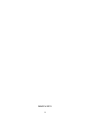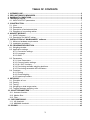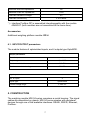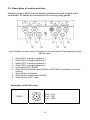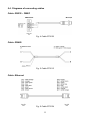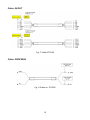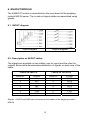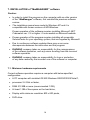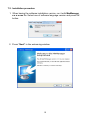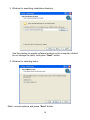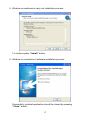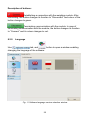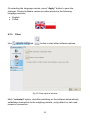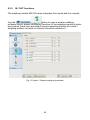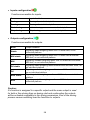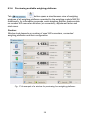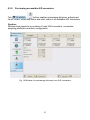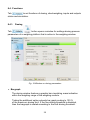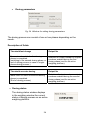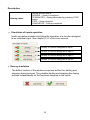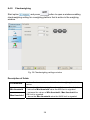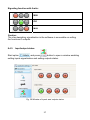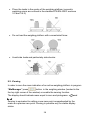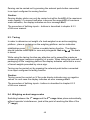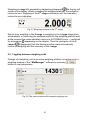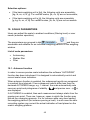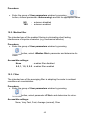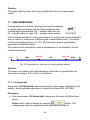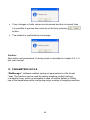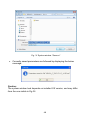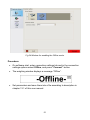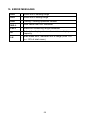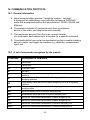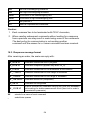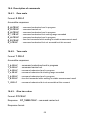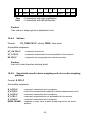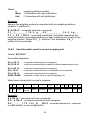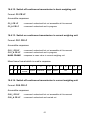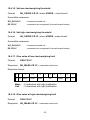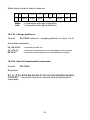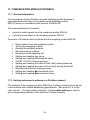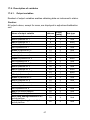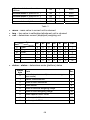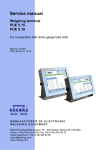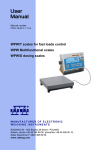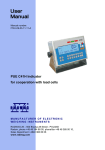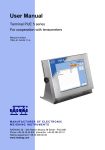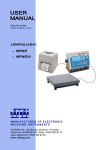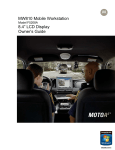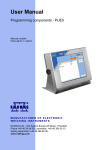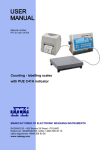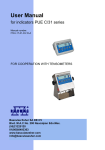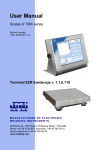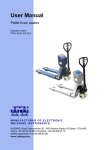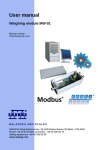Download User manual - Weighing module MW-01
Transcript
User Manual Weighing Module MW-04 User manual no.: ITKU-83-01-03-13-A BALANCES AND SCALES RADWAG 26 – 600 Radom, Bracka 28, POLAND Phone: +48 (0-48) 38 48 800, fax. +48 (0-48) 385 00 10 [email protected] www.radwag.com MARCH 2013 2 TABLE OF CONTENTS 1. 2. 3. 4. INTENDED USE..........................................................................................................................5 PRECAUTIONARY MEASURES................................................................................................5 WARRANTY CONDITIONS........................................................................................................5 TECHNICAL DATA.....................................................................................................................6 4.1. INPUT/OUTPUT parameters ................................................................................................7 5. CONSTRUCTION .......................................................................................................................7 5.1. View ......................................................................................................................................8 5.2. Dimensions ...........................................................................................................................9 5.3. Description of sockets and slots .........................................................................................10 5.4. Diagrams of connecting cables...........................................................................................11 6. 4IN/4OUT MODULE..................................................................................................................13 6.1. IN/OUT diagram..................................................................................................................13 6.2. Description on IN/OUT cables ............................................................................................13 7. INSTALLATION of “MwMANAGER” software.......................................................................14 7.1. Minimum hardware requirements .......................................................................................14 7.2. Installation procedure..........................................................................................................15 8. PC PROGRAM DESCRIPTION ................................................................................................18 8.1. Weighing window ................................................................................................................18 8.2. Application settings .............................................................................................................19 8.2.1. Connection settings...................................................................................................19 8.2.2. Language ..................................................................................................................22 8.2.3. Other .........................................................................................................................23 8.3. Parameters .........................................................................................................................24 8.3.1. User Parameters .......................................................................................................24 8.3.2. Communication settings ............................................................................................25 8.3.3. IN / OUT functions.....................................................................................................28 8.3.4. Previewing available weighing platforms...................................................................30 8.3.5. Previewing accessible A/D converters ......................................................................31 8.4. Functions ............................................................................................................................32 8.4.1. Dosing .......................................................................................................................32 8.4.2. Checkweighing ..........................................................................................................36 8.4.3. Input/output status.....................................................................................................37 9. WEIGHING................................................................................................................................38 9.1. Principles of use..................................................................................................................38 9.2. Zeroing................................................................................................................................39 9.3. Tarring.................................................................................................................................40 9.4. Weighing on dual range scales...........................................................................................40 9.5. Toggling between weighing units........................................................................................41 10. SCALE PARAMETERS ..........................................................................................................42 10.1. Autozero function ..............................................................................................................42 10.2. Median filter.......................................................................................................................43 10.3. Filter ..................................................................................................................................43 11. CHECKWEIGHING .................................................................................................................44 11.1. LO threshold......................................................................................................................44 11.2. MIN/MAX threshold ...........................................................................................................45 12. DOSING ..................................................................................................................................45 3 13. PARAMETERS IN FILE ..........................................................................................................46 13.1. Saving to file......................................................................................................................47 13.2. Uploading file data ............................................................................................................49 14. OFFLINE MODE .....................................................................................................................50 15. ERROR MESSAGES ..............................................................................................................52 16. COMMUNICATION PROTOCOL............................................................................................53 16.1. General information ..........................................................................................................53 16.2. A set of commands recognized by the module .................................................................53 16.3. Response message format ...............................................................................................54 16.4. Description of commands .................................................................................................55 16.4.1. Zero scale ...............................................................................................................55 16.4.2. Tare scale ...............................................................................................................55 16.4.3. Give tare value........................................................................................................55 16.4.4. Set tare ...................................................................................................................56 16.4.5. Send stable result in basic weighing unit of an active weighing platform ...............56 16.4.6. Immediately send the result in basic weighing unit of an active weighing platform 57 16.4.7. Immediately send the result in basic weighing unit of a n weighing platform .........58 16.4.8. Immediately send the result from all weighing platforms in basic weighing units ...58 16.4.9. Send the stable result in current weighing unit .......................................................59 16.4.10. Immediately send the result in current weighing unit ............................................60 16.4.11. Switch on continuous transmission in basic weighing unit ...................................60 16.4.12. Switch off continuous transmission in basic weighing unit ...................................61 16.4.13. Switch on continuous transmission in current weighing unit.................................61 16.4.14. Switch off continuous transmission in current weighing unit.................................61 16.4.15. Set low checkweighing threshold..........................................................................62 16.4.16. Set high checkweighing threshold ........................................................................62 16.4.17. Give value of low checkweighing limit...................................................................62 16.4.18. Give value of high checkweighing limit .................................................................62 16.4.19. Change platform n ................................................................................................63 16.4.20. Send all implemented commands.........................................................................63 17. COMUNICATION MODULE PROFIBUS ................................................................................64 17.1. General information ..........................................................................................................64 17.2. Setting instrument’s address in a Profibus network ..........................................................64 17.3. Memory map .....................................................................................................................65 17.3.1. Output address .......................................................................................................65 17.3.2. Input address ..........................................................................................................66 17.4. Description of variables.....................................................................................................67 17.4.1. Output variables......................................................................................................67 17.4.2. Input variables ........................................................................................................70 4 1. INTENDED USE Weighing module MW-04 series is intended to design industrial load cell scales. Depending on application, communication with the weighing module can be carried out through the following interfaces: RS232, RS485, Ethernet and Profibus. The MW-04 is designed for cooperation with terminals PUE 5 or PC computers. Operating of the weighing module MW-04 from a PC level is carried out with a computer software “MwManager”. A detailed description of the application is included in the further section of the weighing module user manual. 2. PRECAUTIONARY MEASURES A. Before putting into use read carefully this user manual. Use the device as intended; B. Weighed loads should be placed possibly in the central section of the weighing platform; C. The weighing platform should be loaded with objects which gross weight does not exceed the maximum capacity; D. Do not leave heavy loads on the weighing platform for longer period of time; E. In case of failure, immediately unplug the device from power supply; F. Devices that are to be decommissioned should be decommissioned according to valid legal regulations; 3. WARRANTY CONDITIONS A. RADWAG is obliged to repair or change those elements that appear to be faulty by production or construction reason, B. Defining defects of unclear origin and outlining methods of their elimination can be carried out only in participation of the user and the manufacturer representatives, C. RADWAG does not take any responsibility connected with defects or loss deriving from unauthorized or inappropriate (not adequate to manuals) production or service processes, 5 D. Warranty does not cover: • Mechanical failures caused by inappropriate exploitation of the device or failures of thermal or chemical origin or, • Defects caused by atmospheric discharge, overvoltage in mains or other random event, • Maintenance activities (cleaning of the weighing module). E. Warranty loss appears if: • A repair is carried out by an unauthorized service, • Intrusion into mechanical or electronic construction of unauthorized personnel, • Removing or destroying protection stickers for the weighing module. F. The detailed warranty conditions are listed in the warranty certificate. 4. TECHNICAL DATA MODEL MW-04-1 MW-04-2 Number of platforms in standard 2 Max number of platforms 4 Interface 4IN/4OUT module MW-04-3 RS232, Ethernet RS232, RS485 RS232 PROFIBUS YES YES NO Housing Aluminum IP rating IP65 Power supply 100 ÷ 240VAC 50 ÷ 60Hz Power consumption 25W Working temperature -10°C ÷ 40°C Maximum quantity of divisions from converter 8388608 OIML class III Number of verification intervals 6000 Maximum signal increase 19,5mV Maximum voltage per verification interval 3,25uV Minimum voltage per verification interval 0,4uV 6 Minimum load cell impedance 80 Maximum load cell impedance 1200 Load cell excitation voltage 5V Load cell connectivity 4 or 6 wires *) – interface Profibus DP is assembled interchangeably with the module 4IN/4OUT (both modules are not assembled at the same time). Accessories: Additional weighing platform module: DP-4 , 4.1. INPUT/OUTPUT parameters The module features 4 optoisolated inputs, and 4 outputs type OptoMOS. Output parameters No. of outputs 4 Outputs type OptoMOS Maximum switchable current 0,2A DC Maximum conducted voltage 50V DC Inputs parameters No. of inputs 4 Inputs type optoisolated Control voltage range 5 -24V DC 5. CONSTRUCTION The weighing module MW-04 series comprises a metal housing. The signal cables are assembled on glands. MW-04 communicates with peripheral devices through one of the available interfaces: RS485, RS232, Ethernet, Profibus. 7 The weighing module enables cooperating with a terminal PUE 5 series or a PC computer. It features 4 optoisolated inputs and 4 outputs type OptoMOS. The MW-04 is supplied from mains 100-240VAC. 5.1. View Fig. 1 Weighing module MW-04 8 5.2. Dimensions Fig. 2 Dimensions MW-04 9 5.3. Description of sockets and slots Weighing module MW-04 series features interfaces sockets located at the main board. All cables are assembled in the housing using glands. Fig.3 Schedule and description of sockets on the main board of the weighing module MW-04 series 123456789- Gland PG11 of weighing platform 1 Gland PG11 of weighing platform 2 Gland PG11 of weighing platform 3 Gland PG11 of weighing platform 4 Socket M12 8P for RS232 Gland M16 for Ethernet cable, RS485 or PROFIBUS (depending on module version) Gland M16 for 4IN cable Gland M12 for feeder cable 230VAC Gland M16 for 4OUT cable Description of RS 232 socket: RS232 Pin2 – RxD Pin3 – TxD Pin5 – GND 10 5.4. Diagrams of connecting cables Cable: RS232 – DB9/F Fig. 4 Cable PT0020 Cable: RS485 Fig. 5 Cable PT0012 Cable: Ethernet Fig. 6 Cable PT0224 11 Cable: IN/OUT Fig. 7 Cable PT0209 Cable: PROFIBUS Fig. 8 Cable no. PT0225 12 6. 4IN/4OUT MODULE The 4IN/4OUT module is assembled on the main board of the weighing module MW-04 series. The in and out signal cables are assembled using glands. 6.1. IN/OUT diagram Inputs diagram Outputs diagram 6.2. Description on IN/OUT cables The signals are available on two cables, one for inputs and the other for outputs. Below table demonstrates distribution of signals on each wire of the cable. CABLE for INPUTS WIRE no. 1 2 3 4 5 6 7 CABLE for OUTPUTS SIGNAL IN1 IN 2 IN3 IN4 COM +12V GND WIRE no. 1 2 3 4 5 6 7 SIGNAL OUT1 OUT2 OUT3 OUT4 COM +12V GND Signals +12VDC and GND are connected to the feeder of the weighing module MW-04. 13 7. INSTALLATION of “MwMANAGER” software Caution: • In order to install the program on the computer with an older version of the “MwManager” software, first uninstall the previous software version. • The installation manual was made for Windows XP and it is compatible with former versions of MS Windows. Proper operation of the software requires installing Microsoft .NET Framework ver. 2.0 or higher. It is accessible on Microsoft website. • Proper operation of the program requires installing all accessible ServicePacks for your operating system, that are supplied by Microsoft. • Due to continuous software updates there may occur some discrepancies between the instruction and the program. • RADWAG company takes no responsibility for the consequences of the software operation, and any errors resulting from the incorrect software operation. • RADWAG company takes no responsibility for loss or protection of any data caused by the incorrect use of the software or computer. 7.1. Minimum hardware requirements Correct software operation requires a computer with below specified configuration: • A PC computer with installed OS MS Windows 2000/XP/2003/Vista/7, • processor 2.4 GHz or faster, • RAM 512 MB or more (recommended 1 GB), • At least 1 GB of free space on the hard drive, • Display with minimum resolution 800 x 600 pixels, • DVD drive. 14 7.2. Installation procedure 1. When having the software installation version, run it with MwManager x.x.x.x.exe file. Select one of software language version and press OK button. 2. Press “Next” in the welcoming window. 15 3. Window for specifying installation directory: Use the window to specify software location on the computer (default: do not change the path), and press “Next” button. 4. Window for selecting tasks: Mark / unmark options and press “Next” button. 16 5. Window on readiness to carry out installation process: To continue press “Install” button. 6. Window on completion of software installation process: Successfully installed application should be closed by pressing “Close” button. 17 7. A shortcut will be created on computer’s desktop. 8. PC PROGRAM DESCRIPTION Operation of the weighing module from PC computer level requires application ”MwManager”. The application can operate in MS Windows environment with installed add-on .NET framework 2.0. The software enables reading mass value, tarring, zeroing, filter setting, simulating operation of inputs and dosing function for an individual weighing platform. Setting a function, inputs and outputs is enabled for an individual weighing platform. Caution: 1. This manual complies with the software “MwManager” starting from version 1.0.3.1 and software of the weighing module MW-04 series from version 1.1 2. The entered values are accepted by pressing Enter button. The changes are saved in the weighing module on pressing Save button. All temporary parameters settings that are not saved in the weighing module are highlighted in red. 3. The look of some windows of software “MWManeger” depends on the number of operated A/D converters, connected weighing platforms and their configuration in the weighing module MW-04 series. 8.1. Weighing window Fig. 9 View of the software’s weighing window 18 On completing initialization procedure, the weighing window displays below pictograms: - precise zero indication - stable measurement result - weighing unit - weighing platform number Function buttons: - Zeroing - Tarring - Weighing platform selection, enabled in case the MW-04 cooperates with more than one weighing platform. Caution: Zeroing and tarring functions are enabled for an active weighing platform. 8.2. Application settings The tab comprises the settings for connecting with the weighing module, choosing interface language version and other software options. 8.2.1. Connection settings The tab, button enables a function for establishing connection with the weighing module. 19 Fig. 10 Connection settings window In order to establish a connection with the weighing module MW-04, go to tab “Select device” and mark option. Description: Select device Device you want to connect to: Weighing module MW-01 series Weighing module MW-04 series Mark in case of establishing connection with the weighing module MW-04 series 20 Means of connection Interface for connecting to the weighing module RS 232 Connection via RS232 socket TCP/IP Ethernet connection RS 485 Connection via RS 485 network Offline The offline mode is used for saving and editing all indispensable parameters of the configuration file. RS232: Port Choosing a COM port number to which the weighing module is plugged Baud rate Baud rate for the RS232 interface. 57600 bps by default Parity Parity bit parameter. “None” by default (non-editable value) Data bits Number of data bits. 8 by default (non-editable value) Stop bits Number of stop bits. 1 by default (non-editable value) TCP/IP: IP address IP address of the device, default setting 192.168.0.2 Port Port set in the weight module, default setting 4001 RS485: Port Choosing a COM port number to which the weighing module is plugged Baud rate Baud rate for the RS232 interface. 57600 bps by default Parity Parity bit parameter. “None” by default (non-editable value) Data bits Number of data bits. 8 by default (non-editable value) Stop bits Number of stop bits. 1 by default (non-editable value) Address Weighing module address in network Caution: 1. The default baud rate of RS232 and RS485 interfaces in the MW-04 is set to 57600 bps by default. 2. If case of problems with establishing a connection to the weighing module via interfaces RS232, RS485, set and check accessible baud rates or connect through Ethernet interface. 21 Description of buttons: Establishing a connection with the weighing module. After connecting, the button changes its function to “Disconnect” and colour of the button changes to green. Terminating communication with the module. In case of terminating communication with the module, the button changes its function to “Connect” and its colour changes to red. 8.2.2. Language Use tab, and button to open a window enabling changing the language of the software. Fig. 11 Software language version selection window 22 On selecting the language version, press “Apply” button to save the changes. Present software version provides access to the following language versions: • English • Polish 8.2.3. Other Use tab, button to start other software options. Fig.12 Other options window Mark “autostart” option, and after switching on the software automatically establishes connection to the weighing module, using default or last used means of connection. 23 Mark “Enable touch screen interface” option to adapt the look of software “MwManager” to operation on weighing terminal PUE5 series and enabling operation of the touch screen display. 8.3. Parameters Tab comprises all user parameters, communication parameters of the weighing module and functions of inputs / outputs. 8.3.1. User Parameters Tab , button enables opening a window with user parameters of the weighing module. The displayed parameters are visible for an enabled (active) weighing platform and they are editable for each software user. Fig.13 User parameters window 24 List of user parameters: Auto-zeroing - YES / NO - enabling / disabling auto-zeroing function Beep - Beep sound (not operated by the weighing module MW-04) Median filter - Setting the value of median filter. None – means disabling the median filter Filter - Setting the speed of averaging filter operation None – means disabling the filter Current unit - Toggling between weighing units in the weighing window Caution: In case the MW-04 operates a few weighing platforms, then the displayed parameters enable editing only the weighing platform currently previewed in the weighing window: 8.3.2. Communication settings Tab , button opens a window with communication parameters of the weighing module. The parameters are previewed and accessible for editing for each software user who establishes communication with the weighing module. 25 • Ethernet Fig.14 Communication parameters window for Ethernet Description of window fields: IP address - Device’s IP address, default 192.168.0.2 Subnet mask - Ethernet subnet mask, default 255.255.255.0 Default gate - Ethernet default gate, default 192.168.0.1 Port - TCP communication port, default 4001. Timeout - Inactivity time in which the device breaks communication, expressed in seconds, range 0 – 300 [s]. 26 • RS 232/485 Fig.15 RS communication parameters window Description of window fields: Module address - Weighing module address in RS 485 network (the network requires setting different address for each of the devices), default set to 1. Range from 1 to 254. Baud rate RS232 - Baud rate setting for RS 232 communication interface. Default 57600 bit/s Baud rate RS485 - Baud rate setting for RS 485 communication interface. Default 57600 bit/s On changing the communication parameters, save the settings and restart the weighing module (by unplugging and repeated plugging to mains) to make changes effective. Remember, that the new parameters are inserted in the connection settings window with the weighing module. See chapter 8.2.1 of this user manual. 27 8.3.3. IN / OUT functions The weighing module MW-04 series comprises four inputs and four outputs. Use tab , button to open a window enabling software user to access configuring functions of the weighing module’s inputs and outputs. Each input and output requires selecting number of a scale / weighing platform for which its function should be carried out. Fig. 16 Inputs / Outputs configuring window 28 • Inputs configuration Functions accessible for inputs: None Input disabled Tarring Tarring of an individual platform Zeroing Zeroing of an individual platform Start dosing Initiate dosing process on an individual platform Stop dosing Stop dosing process on an individual platform • Outputs configuration Functions accessible for outputs: None Output disabled Stable Signaling stable weighing result over LO mass limit, on an individual platform MIN stable Signaling stable weighing result over LO mass limit but below MIN limit, on an individual platform MIN Signaling unstable weighing result over LO mass limit but below MIN limit, on an individual platform OK stable Signaling stable weighing result between MIN and MAX limits, on an individual platform OK Signaling unstable weighing result between MIN and MAX limits, on an individual platform MAX stable Signaling stable weighing result over MAX limit, on an individual platform MAX Signaling unstable weighing result over MAX limit, on an individual platform Caution: If a function is assigned to a specific output and the same output is used for bulk or fine dosing then on dosing start and continuation the outputs will be activated compatibly to the dosing parameters. End of the dosing process causes switching over the functions to outputs. 29 8.3.4. Previewing available weighing platforms Tab , button opens a simultaneous view of weighing windows of all weighing platforms operated by the weighing module MW-04. Additionally, for information purposes, each weighing platform features data on number A/D converter divisions (or converters), adjustment factor and start mass. Caution: Window look depends on number of used A/D converters, connected weighing platforms and their configuration. Fig. 17 An example of a window for previewing four weighing platforms 30 8.3.5. Previewing accessible A/D converters Tab , button enables previewing divisions, adjustment factor, mass, correction factor and start mass of all available A/D converters. Caution: Window look depends on number of used A/D converters, connected weighing platforms and their configuration. Fig. 18 Window for previewing divisions from A/D converters 31 8.4. Functions Tab to set functions of dosing, checkweighing, inputs and outputs status and simulation. 8.4.1. Dosing Tab , button opens a window for settings dosing process parameters of a weighing platform that is active in the weighing window. Fig. 19 Window on dosing parameters • Bargraph The dosing window features a graphic bar visualizing mass indication within the weighing range of the weighing module. Ticking the additional option extends bar graph scaling to 120 % of the maximum dosing limit. If the fine dosing threshold is disabled, then the bargraph is scaled according to the bulk dosing threshold. 32 Fig. 20 Bargraph scaling for the bulk dosing limit Fig. 21 Bargraph scaling for the bulk and fine dosing limits Fig. 22 Bargraph for low mass without scaling Fig. 23 Bargraph for the same low mass with enabled scaling option 33 • Dosing parameters Fig. 24 Window for setting dosing parameters The dosing process can consist of one or two phases depending on the needs. Description of fields: Threshold fast dosage Output No Mass value for which the first dosing phase is completed. (switching to the second dosing phase, or and of dosing process in case of singlephase dosing process.) Selection of output number or outputs numbers enabled during the first dosing phase (and for an active weighing platform). Threshold accurate dosing Output No Mass value for which the second dosing phase is completed. (End of dosing process) Selection of output number or outputs numbers enabled during the second dosing phase (and for an active weighing platform). • Dosing status The dosing status window displays in the weighing window the current status of dosing process on an active weighing platform. 34 Description: Dosing status Dosing process status: DOSAGE – dosing in progress TERMINATED – dosing terminated by pressing STOP button. STOP – dosing stopped, COMPLETED – Dosing completed. • Simulation of inputs operation Inputs simulation enables simulating the operation of a function assigned to an individual input. See chapter 8.3.3 of this user manual. Button of function assigned to input 1 Button of function assigned to input 2 Button of function assigned to input 3 Button of function assigned to input 4 • Dosing simulation The bottom section of the window comprises buttons for starting and stopping dosing process. They enable starting and stopping the dosing process independently on the functions assigned to the inputs. 35 8.4.2. Checkweighing Start option and press button to open a window enabling checkweighing setting for a weighing platform that is active in the weighing window. Fig. 25 Checkweighing settings window Description of fields: LO threshold Min threshold Max threshold Value of net mass, above which the checkweighing function is active Mass value for determining the value of tolerance thresholds. - below the Min threshold value the MIN limit is signaled - between the values of Min threshold - Max threshold the OK limit is signaled. - above the Max threshold value the MAX limit is signaled. 36 Signaling function with limits: MIN OK MAX Caution: The checkweighing signalization in the software is accessible on setting the functions to outputs. 8.4.3. Input/output status and press button to open a window enabling Start option setting inputs signalization and setting outputs status. Fig. 26 Window of inputs and outputs status 37 Software inputs and outputs are numbered according the weighing module documentation. input / output enabled input / output disabled The simulation of output operation is possible on pressing the output number which is activated immediately, provided there is no function assigned to the output. The simulation of inputs is accessible in the dosing window. 9. WEIGHING Place weighed load on the weighing platform. As the stable measurement is displayed, read the measurement result. pictogram Caution: In case the weighing module MW-04 cooperates with more than one weighing platform, pay attention that the weighing window previews the corresponding weighing platform for reading mass of weighed loads. 9.1. Principles of use In order to ensure a long lasting operation and correct measuring of weighed loads it is advised to: • Place loads to be weighed on the weighing platform gently and avoiding shocks: 38 • Place the loads in the centre of the weighing platform (eccentric weighing errors are outlined in the standard PN-EN 45501 sections 3.5 and 3.6.2): • Do not load the weighing platform with concentrated force: • Avoid side loads and particularly side shocks: 9.2. Zeroing In order to zero the mass indication of an active weighing platform in program button in the weighing window (located in the “MwManager” press the top right corner of the window) or enable the zeroing function. The display should indicate mass equal to zero and pictograms: . and Zeroing is equivalent to setting a new zero point comprehended by the scale as a precise zero point. Zeroing is possible only for stable display status. 39 Zeroing can be carried out by pressing the external push-button connected to an input configured to zeroing function. Caution: Zeroing display status can only be carried out within the ±2% of the maximum scale capacity. If a zeroed indication is beyond the range ±2% of maximum scale indication, the display indicates an error message Err2. The procedure of defining inputs – buttons is described in chapter 8.3.3 of this user manual. 9.3. Tarring In order to determine net weight of a load weighed on an active weighing platform , place a container on the weighing platform and on indication button or enable tarring function. The display stabilization press . The scale should indicate mass equal to zero and pictograms: Net and is tarred. While using the tarring function pay attention not to exceed the maximum measuring range (maximum capacity) of a scale. When taking the load and its packaging off the weighing platform the display indicates value that is a sum of tarred weights preceded by minus sign. Tarring can be carried out by pressing the external push-button connected to an input configured to tarring function. Caution: Tarring cannot be carried out if the scale display indicates zero or negative values. In such case the display indicates an error message Err3. The procedure of defining inputs - buttons is described in chapter 8.3.3 of this user manual. 9.4. Weighing on dual range scales Switching between the 1st range and the 2nd range takes place automatically, without operator’s interference, (and at the point of reaching the Max of the 1st range). 40 Weighing in range II is signaled by displaying pictogram in the top left corner of the display. When unloading the weighing platform, the indication returns to zero. Weighing in the 2nd range continuous until the indication returns to zero indication. Fig. 27 Weighing window in the 2nd range Return from weighing in the II range to weighing in the I range takes place automatically on removing the weighed load from the weighing platform and at the moment the mass indication returns to AUTOZERO zone – confirmed appearing on the display. Then the pictogram of the II by pictogram disappears from the display and the scale automatically range returns to weighing with the accuracy of the I range. 9.5. Toggling between weighing units Change of a weighing unit of an active weighing platform is carried out in a weighing window of the “MwManager” software by pressing button in user parameters. Fig. 28 The main window with changed weighing unit 41 Selection options: • If the basic weighing unit is [kg], the following units are accessible: [kg, lb, oz, ct, N, g]. For verified scales, [lb, oz, N] are not accessible; • If the basic weighing unit is [g], the following units are accessible: [g, kg, lb, oz, ct, N] For verified scales, [lb, oz, N] are not accessible. 10. SCALE PARAMETERS Users can adjust the scale to ambient conditions (filtering level) or user needs (autozero operation). The parameters are grouped in tab > and they are accessible and editable for an individual weighing platform in the weighing window. List of scale parameters: • • • Autozeroing Median filter Filter 10.1. Autozero function In order to ensure precise scale indications the software “AUTOZERO” function has been introduced. It is designed to automatically control and correct scale’s zero indication. When autozero function is enabled, the subsequent results are compared in constant time intervals. If two subsequent results differ less than the declared AUTOZERO range, e.g. 1 interval, the scale automatically sets and precise zero – new zero point and pictograms of stability – are displayed. If AUTOZERO is enabled, then each measurement always starts from the precise zero point. There are, however, cases in which the function may disturb the measuring process. It is for instance while very slow loading the weighing platform (for instance pouring a load). In such case the zero correcting system can correct the actual indication of load placed on the scale’s weighing platform. 42 Procedure: • Enter the group of User parameters window by pressing button, choose parameter <Autozeroing> and set its appropriate value. NO YES - autozero disabled autozero enabled 10.2. Median filter The intended use of the median filtering is eliminating short lasting interference of impulse character (e.g. mechanical shocks). Procedure: • Enter the group of User parameters window by pressing button, select <Median filter> parameter and determine its value. Accessible settings: None - median filter disabled 0.5, 1, 1.5, 2, 2.5 - median filter enabled 10.3. Filter The intended use of the averaging filter is adapting the scale to ambient conditions at a workstation. Procedure: • Enter the group of User parameters window by pressing button, select parameter <Filter> and determine its value. Accessible settings: None, Very Fast, Fast, Average (normal), Slow 43 Caution: The higher filtering level, the longer stabilization time of measurement result. 11. CHECKWEIGHING Checkweighing is a function that aims at precise weighing a sample with pre-defined low and high weighing limits (checkweighing thresholds (LO – sample mass too low, HI – sample mass too high, OK – sample mass correct). Such software solution is a very good means for quick mass value evaluation with no need for continuous monitoring the measurement result. The above mentioned weighing status (LO, OK, HI) have their graphic visualization presented on scale’s display. The status is also indicated by optical signalization or controlled by the set of external devices. >0< Lo MIN Min limit OK Max limit MAX HI Fig. 29 Presentation of intervals for checkweighing function Caution: The means of enabling the checkweighing mode and its signalization are described in chapter 8.4.2 of this user manual. 11.1. LO threshold Parameter <LO threshold> determines the net mass value indicated on the display which activates operation of outputs for status MIN, OK, MAX. Procedure: • Enter parameter <LO threshold>, determine the value of LO limit and press button. The Enter button. Save changes by pressing changes are saved in weighing module permanent memory. 44 11.2. MIN/MAX threshold Parameter <MIN threshold> in checkweighing mode determines the net weight limit for switching between the status from MIN to OK. Parameter <MAX threshold > in checkweighing mode determines the net weight limit for switching between the status from OK to MAX. Output signalization is activated over the set net value of LO threshold. Procedure: • Enter parameter < MIN threshold > or < MAX threshold >, determine the limit value and press Enter key. Save changes by pressing button. The changes are saved in weighing module permanent memory. 12. DOSING Dosing is a function enabling precise load measurement to a pre-defined target value. Parameter <Threshold fast dosage> determines in fast (bulk) dosing the value of net mass below which one or a few outputs are enabled. (the outputs that are assigned to bulk dosing) Parameter < Threshold accurate dosing > determines in slow (fine) dosing the value of net mass below which, but above the value of the bulk dosing limit, one or a few outputs are enabled. (the outputs that are assigned to fine dosing). Procedure: • Enter parameter < Threshold fast dosage > or < Threshold accurate dosing >, determine the limit value and press Enter button. Save button. changes by pressing • The changes are confirmed by a message: 45 • If any changes in limits values are introduced and but not saved, then it is possible to preview the currently set limits by pressing button. • The readout is confirmed by a message: Caution: Description and parameters of dosing mode is described in chapter 8.4.1 of this user manual. 13. PARAMETERS IN FILE “MwManager” software enables saving set parameters in a file format *.sav. The function can be used for saving weighing module settings in a backup copy, which is restorable in case of module defect or further use of the parameters while configuring larger number of weighing modules. 46 Fig. 30 An instance of a window with accessible option for saving and reading a file. File format: MW04_(factory number)_YYYY-MM-DD_HH-MM.sav 13.1. Saving to file Procedure: • As the weighing module parameters are set, press button to save them in a file. • Then, using system operation window browse for file saving directory, and press button. 47 Fig. 31 System window “Save as” • Correctly saved parameters are followed by displaying the below message: Caution: The system window look depends on installed OS version, and may differ from the one visible in Fig.30. 48 13.2. Uploading file data Procedure: • In order to upload parameters from a file, press • Then, using system dialogue window, see fig. 31, select a previously saved file, and press button. button, Fig. 32 System window „Open” • Next, using window for uploading groups of parameters select one or all parameters to be uploaded to the weighing module. 49 Fig.33 Window for selecting groups of parameters. The selected parameters are grouped according to their location in the main software menu. • Parameters that are correctly uploaded are confirmed by the below message: 14. OFFLINE MODE The Offline mode enables starting different software options with no need to connect to a weighing module. This means of connection is created to enable saving parameters without establishing a physical connection to a weighing device. 50 Fig.34 Window for enabling the Offline mode. Procedure: • On software start, enter connection settings tab and in the connection settings options select Offline, and press “Connect” button. • The weighing window displays a message “Offline”. • Set parameters and save them into a file according to description in chapter 13.1 of this user manual. 51 15. ERROR MESSAGES Err2 - Value out of zeroing range Err3 - Value out of tarring range Err8 - Tarring / Zeroing operation timeout NULL - Zero value from A/D converter FULL - HI - LH - Maximum measuring range exceeded Data to be displayed exceeds maximum display capacity Start mass error, indication out of range (from -5% to +15% of start mass) 52 16. COMMUNICATION PROTOCOL 16.1. General information A. Serial communication protocol “weighing module – terminal” is designed for establishing communication between a RADWAG scale and a peripheral device through interfaces: RS232, RS485 and Ethernet. B. The protocol consists of commands sent from a peripheral device to the scale, and responses sent inversely. C. The responses are sent from the scale on each receipt of a command. Each response is a reaction for a specific command. D. Commands which form serial communication protocol enable checking device’s status, and trigger its reaction, e.g. obtaining measurement result, etc. 16.2. A set of commands recognized by the module Command Description of command Z Zero scale T Tare scale OT Give tare value UT Set tare Send stable result in basic weighing unit of an active weighing platform Immediately send the result in basic weighing unit of an active weighing platform Immediately send the result in basic weighing unit of a n weighing platform Immediately send the result from all weighing platforms in basic weighing units S SI SP SIA SU Send the stable result in current weighing unit SUI Immediately send the result in current weighing unit C1 Switch on continuous transmission in basic weighing unit C0 Switch off continuous transmission in basic weighing unit CU1 Switch on continuous transmission in current weighing unit CU0 Switch off continuous transmission in current weighing unit 53 DH Set low checkweighing threshold UH Set high checkweighing threshold ODH Give value of low checkweighing limit OUH Give value of high checkweighing limit P Set platform n PC Send all implemented commands Caution: 1. Each command has to be terminated with CR LF characters; 2. When sending subsequent commands without waiting for a response from a previous one may result in scale losing some of the commands. The best policy for communication is not sending another command until the answer for a former command has been received. 16.3. Response message format After receiving an order, the scale can reply with: XX_A CR LF command understood and in progress XX_D CR LF command completed (appears only after XX_A) XX_I CR LF command understood but not accessible at this moment XX _ ^ CR LF command understood but max range is exceeded XX _ v CR LF command understood but min range is exceeded XX _ OK CR LF command carried out (completed) ES_CR LF command not recognized XX _ E CR LF an error occurred on command carrying out (time limit exceeded while waiting for stable measurement result (time limit is scale’s characteristic parameter) XX _ - stands for a name of sent command - substitutes spaces 54 16.4. Description of commands 16.4.1. Zero scale Format: Z CR LF Accessible responses: Z_A CR LF Z_D CR LF Z_A CR LF Z_^ CR LF Z_A CR LF Z_E CR LF Z_I CR LF - command understood and in progress - command carried out - command understood and in progress - command understood but zeroing range exceeded - command understood and in progress - time limit exceeded while waiting for stable measurement result - command understood but not accessible at this moment 16.4.2. Tare scale Format: T CR LF Accessible responses: T_A CR LF T_D CR LF - command understood and in progress - command carried out T_A CR LF T_v CR LF - command understood and in progress - command understood but tarring range exceeded T_A CR LF T_E CR LF - command understood and in progress - time limit exceeded while waiting for stable measurement result T_I CR LF - command understood but not accessible at this moment 16.4.3. Give tare value Format: OT CR LF Response: OT_TARE CR LF - command carried out Response format: 55 1 2 3 4-12 13 O T space tare space Tare Unit 14 15 16 unit 17 18 19 space CR LF - 9 characters with right justification - 3 characters with left justification Caution: Tare value is always given in adjustment unit. 16.4.4. Set tare Format: UT_TARE CR LF, where TARE - tare value Accessible responses: UT_OK CR LF - command carried out UT_I CR LF - command understood but not accessible at this moment ES CR LF - command not recognized (tare format incorrect) Caution: Use dot in tare format as decimal point. 16.4.5. Send stable result in basic weighing unit of an active weighing platform Format: S CR LF Accessible responses: S_A CR LF S_E CR LF - command understood and in progress - time limit exceeded while waiting for stable measurement result S_A CR LF S_I CR LF - command understood and in progress - command understood but not accessible at this moment S_A CR LF MASS FRAME - command understood and in progress - response is mass value in basic measuring unit for an active platform 56 Mass frame format which is scale’s response: 1 2-3 4 5 6 7-15 16 S space stability marker space character mass space 17 18 19 unit 20 21 CR LF Example: S CR LF – command sent from a computer S _ A CR LF - command understood and in progress S _ _ _ _ - _ _ _ _ _ _ 8 . 5 _ g _ _ CR LF - command carried out, response is mass value in basic measuring unit. 16.4.6. Immediately send the result in basic weighing unit of an active weighing platform Format: SI CR LF Accessible responses: SI_I CR LF - command understood but not accessible at this moment MASS FRAME - response is mass frame in basic weighing unit for an active platform Mass frame format which is scale’s response: 1 2 3 4 5 6 7-15 16 S I space stability marker space character mass space 17 18 unit 19 20 21 CR LF Example: S I CR LF – command sent from a computer S I _ ? _ _ _ _ _ _ _ 1 8 . 5 _ k g _ CR LF - command carried out, immediate response of mass value in basic weighing unit 57 16.4.7. Immediately send the result in basic weighing unit of a n weighing platform Format: SPn CR LF, where n – weighing platform no. (from 1 to 4) Accessible responses: SPn_I CR LF - command understood but not accessible at this moment MASS FRAME “Pn” CR LF - immediate response of mass value in basic weighing unit for n weighing platform Mass frame format from n weighing platform which is scale’s response: 1 2 3 4 5 6 7-15 16 17 P n space stability marker space character mass space 18 19 unit 20 21 CR LF Where: n Mass Unit - weighing platform number - 9 characters with right justification - 3 characters with left justification 16.4.8. Immediately send the result from all weighing platforms in basic weighing units Format: SIA CR LF Accessible responses: SIA_I CR LF - command understood but not accessible at this moment MASS FRAME “P1” ; MASS FRAME “P2” ; MASS FRAME “P3” ; MASS FRAME “P4” CR LF - immediate response of mass value from each of all weighing platforms in basic weighing unit Mass frame format for each of weighing platforms which is scale’s response: 1 2 3 4 5 6 7-15 16 P n space stability marker space character mass space 58 17 18 unit 19 Where: n Mass Unit - weighing platform number - 9 characters with right justification - 3 characters with left justification Example: Assume the weighing module is connected with two weighing platforms (platform 1, platform 2). S I A CR LF – command sent from a computer P1_?______118.5_g__;P2_________36.2_kg_; P 3 _ I ; P 4 _ I CR LF - command understood, immediate responses are mass values from all weighing platforms in basic weighing unit of each of the weighing platform. Where: P 3 _ I – platform 3 not accessible, P 4 _ I platform 4 not accessible 16.4.9. Send the stable result in current weighing unit Format: SU CR LF Accessible responses: SU_A CR LF SU_E CR LF - command understood and in progress - time limit exceeded while waiting for stable measurement result SU_A CR LF SU_I CR LF - command understood and in progress - command understood but not accessible at this moment SU_A CR LF MASS FRAME - command understood and in progress - response is mass value in current weighing unit Mass frame format which is scale’s response: 1 S 2 U 3 4 5 6 7-15 16 space stability marker space character mass space 17 18 unit 19 20 21 CR LF Example: S U CR LF – command sent from a computer S U _ A CR LF - command understood and in progress S U _ _ _ - _ _ 1 7 2 . 1 3 5 _ N _ _ CR LF - command carried out, response is mass value in current weighing unit. 59 16.4.10. Immediately send the result in current weighing unit Format: SUI CR LF Accessible responses: SUI_I CR LF - command understood but not accessible at this moment MASS FRAME - response is mass value in current weighing unit Mass frame format which is scale’s response: 1 2 3 4 5 6 7-15 16 17 S U I stability marker space character mass space 18 19 unit 20 21 CR LF Example: S U I CR LF – command sent from a computer S U I ? _ - _ _ _ 5 8 . 2 3 7 _ k g _ CR LF – command carried out, response is mass value in current weighing unit Where: _ - space 16.4.11. Switch on continuous transmission in basic weighing unit Format: C1 CR LF Accessible responses: C1_I CR LF - command understood but not accessible at this moment C1_A CR LF MASS FRAME - command understood and in progress - response is mass value in basic weighing unit Mass frame format which is scale’s response: 1 2 3 4 5 6 7-15 16 S I space stability marker space character mass space 60 17 18 unit 19 20 21 CR LF 16.4.12. Switch off continuous transmission in basic weighing unit Format: C0 CR LF Accessible responses: C0_I CR LF - command understood but not accessible at this moment C0_A CR LF - command understood and in progress 16.4.13. Switch on continuous transmission in current weighing unit Format: CU1 CR LF Accessible responses: CU1_I CR LF - command understood but not accessible at this moment CU1_A CR LF MASS FRAME - command understood and in progress - response is mass value in current weighing unit Mass frame format which is scale’s response: 1 2 3 4 5 6 7-15 16 S U I stability marker space character mass space 17 18 19 unit 20 21 CR LF 16.4.14. Switch off continuous transmission in current weighing unit Format: CU0 CR LF Accessible responses: CU0_I CR LF - command understood but not accessible at this moment CU0_A CR LF - command understood and carried out 61 16.4.15. Set low checkweighing threshold Format: DH_XXXXX CR LF, where XXXXX – mass format Accessible responses: DH_OK CR LF - command carried out ES CR LF - command not recognized (incorrect mass format) 16.4.16. Set high checkweighing threshold Format: UH_XXXXX CR LF, where XXXXX - mass format Accessible responses: UH_OK CR LF - command carried out ES CR LF - command not recognized (incorrect mass format) 16.4.17. Give value of low checkweighing limit Format: ODH CR LF Response: DH_MASA CR LF - command carried out Response format: 1 2 3 4-12 13 D H space mass space Mass Unit 14 15 16 unit - 9 characters with right justification - 3 characters with right justification 16.4.18. Give value of high checkweighing limit Format: OUH CR LF Response: UH_MASA CR LF - command carried out 62 17 18 19 space CR LF Mass frame format of scale’s response: 1 2 3 4-12 13 U H space mass space Mass Unit 14 15 16 unit 17 18 19 space CR LF - 9 characters with right justification - 3 characters with right justification 16.4.19. Change platform n Format: Pn CR LF, where n – weighing platform no. (from 1 to 4) Accessible responses: Pn_OK CR LF - command carried out Pn_I CR LF - command understood but not accessible at this moment ES CR LF - command not recognized (incorrect platform number) 16.4.20. Send all implemented commands Format: PC CR LF Response: PC_A_”Z,T,S,SI,SP,SIA,SU,SUI,C1,C0,CU1,CU0,DH,ODH,UH,OUH, OT,UT,PC" - command carried out, terminal sent all implemented commands. 63 17. COMUNICATION MODULE PROFIBUS 17.1. General information Communication module Profibus ensures exchanging data between a superordinated controlling unit (master) and a weighing module MW-04 (slave) in accordance with protocol Profibus DP. The superordinated unit (master): • • cyclically reads signals from the weighing module MW-04, cyclically saves status to the weighing module MW-04. Functions of Profibus communication with the weighing module MW-04: • • • • • • • • • • • • • Mass readout from the weighing module Tarring the weighing module Zeroing the weighing module Reading module’s status Reading current weighing unit Setting and reading tare value Setting and reading LO threshold value START / STOP of dosing process Setting and reading the value of bulk (fast) dosing threshold Setting and reading the value of fine (slow) dosing threshold Reading the status of dosing process Setting and reading Min threshold value Setting and reading Max threshold value 17.2. Setting instrument’s address in a Profibus network The address of the weighing module MW-04 in Profibus network has to be set in accordance with module addressing specification. (See point 8.3.2 of this user manual – „Communication settings”). Field module address is used to set corresponding address of the device in Profibus network. 64 17.3. Memory map 17.3.1. Output address Address 0 1 2 3 4 5 6 7 8 9 M1 M1 M1 M1 T1 T1 T1 T1 J1 J1 1 S1 S1 LO1 LO1 LO1 LO1 M2 M2 M2 M2 2 T2 T2 T2 T2 J2 J2 S2 S2 LO2 LO2 3 LO2 LO2 M3 M3 M3 M3 T3 T3 T3 T3 4 J3 J3 S3 S3 LO3 LO3 LO3 LO3 M4 M4 5 M4 M4 T4 T4 T4 T4 J4 J4 S4 S4 6 LO4 LO4 LO4 LO4 - - - - MIN MIN 7 MIN MIN MAX MAX MAX MAX DS DS DS DS 8 DW DW DW DW - - - - - - 9 - - - - - - - - - - 10 SK SK ST1 ST1 ST2 ST2 ST3 ST3 ST4 ST4 Offset 0 Tab. 1 M1 M2 M3 M4 T1 T2 T3 T4 J1 J2 J3 J4 S1 S2 S3 S4 - Mass for weighing platform no. 1, 4 bytes, float - Mass for weighing platform no. 2, 4 bytes, float - Mass for weighing platform no. 3, 4 bytes, float - Mass for weighing platform no. 4, 4 bytes, float - Tare for weighing platform no. 1, 4 bytes, float - Tare for weighing platform no. 2, 4 bytes, float - Tare for weighing platform no. 3, 4 bytes, float - Tare for weighing platform no. 4, 4 bytes, float - Current weighing unit for weighing platform no. 1, 2 bytes, word - Current weighing unit for weighing platform no. 2, 2 bytes, word - Current weighing unit for weighing platform no. 3, 2 bytes, word - Current weighing unit for weighing platform no. 4, 2 bytes, word - Status of weighing platform no. 1, 2 bytes, word - Status of weighing platform no. 2, 2 bytes, word - Status of weighing platform no. 3, 2 bytes, word - Status of weighing platform no. 4, 2 bytes, word 65 LO1 LO2 LO3 LO4 MIN MAX DS DW SK ST1 ST2 ST3 ST4 - LO threshold of weighing platform no. 1, 4 bytes, float - LO threshold of weighing platform no. 2, 4 bytes, float - LO threshold of weighing platform no. 3, 4 bytes, float - LO threshold of weighing platform no. 4, 4 bytes, float - MIN threshold of an active platform, 4 bytes, float - MAX threshold of an active platform, 4 bytes, float - Bulk (fast) dosing threshold of an active platform, 4 bytes, float - Fine (slow) dosing threshold of an active platform, 4 bytes, float - Adjustment status of an active platform, 2 bytes, word - Process status for weighing platform no. 1, 2 bytes, word - Process status for weighing platform no. 2, 2 bytes, word - Process status for weighing platform no. 3, 2 bytes, word - Process status for weighing platform no. 4, 2 bytes, word 17.3.2. Input address Address Offset 0 0 1 2 3 4 5 6 7 8 9 C C CP CP P P T T T T 1 LO LO LO LO - - MIN MIN MIN MIN 2 MAX MAX MAX MAX DS DS DS DS DW DW 3 DW DW - - - - - - - - 4 - - - - - - - - MW MW 5 MW MW - - - - - - - - Table. 2 C CP P T LO MIN MAX DS DW MW - Command, 2 bytes, word - Command with a parameter, 2 bytes, word - Selected (active) weighing platform - Tare for a platform, 4 bytes, float - Lo threshold of a platform, 4 bytes, float - MIN threshold of a platform, 4 bytes, float - MAX threshold of a platform, 4 bytes, float - Bulk (fast) dosing threshold of a platform, 4 bytes, float - Fine (slow) dosing threshold of a platform, 4 bytes, float - Mass of a standard for a platform, 4 bytes, float 66 17.4. Description of variables 17.4.1. Output variables Readout of output variables enables obtaining data on instrument’s status. Caution: All output values, except for mass, are displayed in adjustment/calibration unit Name of output variable address mass of platform no. 1 tare of platform no. 1 unit of platform no. 1 status of platform no. 1 LO of platform no. 1 mass of platform no. 2 tare of platform no. 2 unit of platform no. 2 status of platform no. 2 LO of platform no. 2 mass of platform no. 3 tare of platform no. 3 unit of platform no. 3 status of platform no. 3 LO of platform no. 3 mass of platform no. 4 tare of platform no. 4 unit of platform no. 4 status of platform no. 4 LO of platform no. 4 MIN of an active platform MAX of an active platform bulk (fast) dosing threshold of an active platform fine (slow) dosing threshold of an active platform 0 4 8 10 12 16 20 24 26 28 32 36 40 42 44 48 52 56 58 60 68 72 67 length [word] 2 2 1 1 2 2 2 1 1 2 2 2 1 1 2 2 2 1 1 2 2 2 data type float float word word float float float word word float float float word word float float float word word float float float 76 2 float 80 2 float adjustment status of an active platform process status of platform no. 1 process status of platform no. 2 process status of platform no. 3 process status of platform no. 4 100 1 word 102 104 106 108 1 1 1 1 word word word word Table. 3 • mass – mass value in current unit is returned • tare – tare value in calibration/adjustment unit is returned • unit – determines current (displayed) weighing unit Byte no. Unit g kg ct lb oz N gram kilogram carat pound ounce Newton B5 B4 B3 B2 B1 B0 Dec 0 0 0 0 0 1 0 0 0 0 1 0 0 0 0 1 0 0 0 0 1 0 0 0 0 1 0 0 0 0 1 0 0 0 0 0 1 2 4 8 16 32 • status – status – determines scale (platform) status Status byte Task Dec 6 correct measurement (no error message from scale) stable measurement scale in zero indication scale tarred scale in second weighing range scale in third weighing range scale reports NULL error 7 scale reports LH error 128 8 scale reports FULL error 256 0 1 2 3 4 5 68 1 2 4 8 16 32 64 Example: byte no. B8 B7 B6 B5 B4 B3 B2 B1 B0 0 0 0 0 1 0 0 1 1 value The scale does not report an error, the measurement is stable in the second weighing range. • LO - the value of LO threshold in calibration/adjustment unit is returned • MIN - set value of MIN Threshold (in calibration/adjustment unit) is returned. • MAX - set value of MAX Threshold (in calibration/adjustment unit) is returned. • Bulk (fast) dosing threshold – set value of bulk (fast) dosing threshold (in calibration/adjustment unit) is returned. • Fine (slow) dosing threshold – set value if fine (slow) dosing threshold (in calibration/adjustment unit) is returned • Adjustment status – determines the status of adjustment process Adjustment status Process not accessible Process completed successfully Process in progress Error – out of range Error – timeout Determining process aborted Waiting for data Decimal value -1 0 1 2 3 4 5 • Process status – determines the status of dosing process: Decimal value of a variable (Dec) 0 1 2 3 Process status process disabled (inactive) dosing start dosing stop end of dosing process 69 Byte no. B1 B0 0 0 0 1 1 1 0 1 17.4.2. Input variables Saving the input variables in the weighing module MW-04 enables controlling module’s operation. Caution: All input values are set in relation to calibration/adjustment unit. Name of input variable address length [word] data type command 0 1 word complex command 2 1 word platform 4 1 word tare 6 2 float LO 10 2 float MIN 16 2 float MAX 20 2 float bulk (fast) dosing threshold 24 2 float fine (slow) dosing threshold 28 2 float mass of a standard 48 2 float Complex command parameters Table. 4 • command – basic command. Setting of an appropriate command’s byte is directly responsible for carrying out a task, in accordance with below table: command bytes task Dec 0 Platform zeroing 1 1 Platform tarring 2 5 dosing process start 32 6 dosing process stop 64 8 Determine start mass 256 9 Determine adjustment factor 512 10 Save factors 1024 70 Example: 0000 0000 0010 0000 – command carried out, dosing process start on an active weighing platform. • complex command - Setting of an appropriate command’s byte is directly responsible for carrying out a task, in accordance with below table: command task bytes 0 1 3 4 5 6 7 8 Dec setting tare value of an active platform setting LO threshold value of an active platform setting MIN threshold value of an active platform setting MAX threshold value of an active platform setting the value of bulk (fast) dosing threshold of an active platform setting the value of fine (slow) dosing threshold of an active platform Setting mass of a standard for an active platform Setting an active weighing platform 1 2 8 16 32 64 128 256 Example: 0000 0000 0000 0010 – command carried out, LO threshold set to value given in LO parameter (address 10); See Table. 4. Caution: A complex command requires setting an appropriate parameter of address from 4 to 48. See Table. 4. • platform – complex command parameter – number of an active weighing platform: Parameter decimal value 0 1 2 3 Weighing platform no. 1 platform 2 platform 3 platform 4 platform 71 • tare – complex command parameter – tare value (in calibration/adjustment unit) • LO – complex command parameter – LO threshold value (in calibration/adjustment unit) • MIN - complex command parameter – MIN threshold value (in calibration/adjustment unit). • MAX - complex command parameter – MAX threshold value (in calibration/adjustment unit). • bulk (fast) dosing threshold – complex command parameter – value of bulk (fast) dosing threshold (in calibration/adjustment unit). • fine (slow) dosing threshold – complex command parameter – value of fine (slow) dosing threshold (in calibration/adjustment unit). • mass of a standard – complex command parameter – mass of a standard (in calibration/adjustment unit). Caution: A command or a command with a parameter is executed once on detecting its corresponding byte setting. Should a command with the same byte be re-executed, first the byte must be reset. Example: command address 1 address 0 tarring zeroing command bytes tarring 0000 0000 0000 0000 0000 0000 0000 0010 0000 0000 0000 0010 72 MANUFACTURER OF ELECTRONIC WEIGHING INSTRUMENTS RADWAG WAGI ELEKTRONICZNE POLAND, 26 – 600 Radom, Bracka 28 Phone. +48 (48) 38 48 800, fax. + 48 (48) 385 00 10 [email protected] www.radwag.com 73