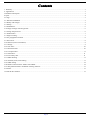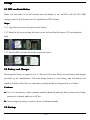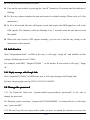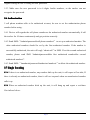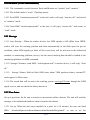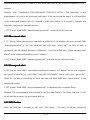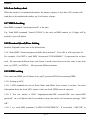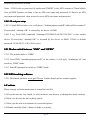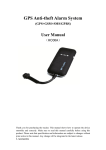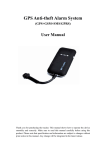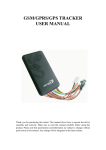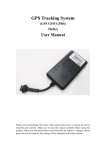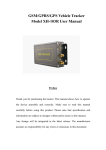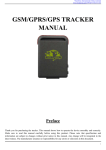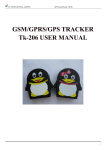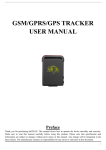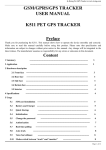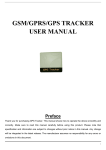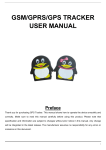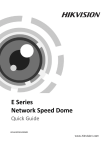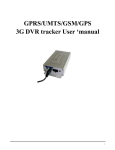Download GSM/GPRS/GPS TRACKER MANUAL
Transcript
GSM/GPRS/GPS TRACKER MANUAL U U Preface Thank you for purchasing the tracker. This manual shows how to operate the device smoothly and correctly. Make sure to read this manual carefully before using this product. Please note that specification and information are subject to changes without prior notice in this manual. Any change will be integrated in the latest release. The manufacturer assumes no responsibility for any errors or omissions in this document. Page 1 Contents 1. Summary ..................................................................................................................................................................................... 3 2. Applications ................................................................................................................................................................................ 3 3 Hardware Description .................................................................................................................................................................. 3 4 Specs. ........................................................................................................................................................................................... 4 5 Usage ............................................................................................................................................................................................5 5.1 SIM card installation ................................................................................................................................................................. 5 5.2 Battery and Charger .................................................................................................................................................................. 5 5.3 Startup ....................................................................................................................................................................................... 5 5.4 Initialization .............................................................................................................................................................................. 6 5.41 Reply message with Google link .............................................................................................................................................6 5.5 Change the password ................................................................................................................................................................ 6 5.6 Authorization .............................................................................................................................................................................7 5.7 Single Locating ......................................................................................................................................................................... 7 5.8 Get geographical location ......................................................................................................................................................... 8 5.9 Auto Track .................................................................................................................................................................................8 5.10 Monitor (Voice Surveillance) .................................................................................................................................................. 9 5.11 Storage .................................................................................................................................................................................... 9 5.12 Geo-fence .............................................................................................................................................................................. 10 5.13 Movement alert ..................................................................................................................................................................... 10 5.14 Overspeed alert ......................................................................................................................................................................11 5.15 SOS button ............................................................................................................................................................................ 11 5.16 Low battery alert…………………………………………………………………………………………………………… 11 5.17 IMEI checking .......................................................................................................................................................................11 5.18 Terminal (local) Time Setting ................................................................................................................................................11 5.19 GPRS setting ......................................................................................................................................................................... 12 5.20 Modes switch between “SMS” and “GPRS” ........................................................................................................................ 12 5.21 Web platform and PC installation tracking software .............................................................................................................13 6 Cautions ..................................................................................................................................................................................... 13 7 Faults & The solutions ............................................................................................................................................................... 13 TU UT TU UT TU TU TU UT UT UT TU UT TU TU UT UT TU UT TU UT TU UT TU UT TU UT TU UT TU UT TU UT TU UT TU UT TU UT TU UT TU UT T TU UT TU UT TU UT TU UT TU TU TU UT UT UT Page 2 1. Summary Working Based on existing GSM/GPRS network and GPS satellites, this product can locate and monitor any remote targets by SMS or internet. 2. Applications � Vehicle rental / Fleet management etc � Powerful magnet+ water proof, adsorbing in the hidden place of car for tracking secretly. � Protect child / the old / the disabled / pet etc � Provide peace-of-mind for businessmen � Personnel Management � Criminals Tracking 3 Hardware Description 3.1 Front face 3.2 Rear face 3.3 Side face Indicator for signals. update software, battery from here. charge ON /OFF Button SOS Button Page 3 3.4 Bottom face 3.5 Interior Built-in GSM/GPRS antennas is inside GSM Slot Microphone Install the battery like this Card 4 Specs. Content Dim. Weight Network Band GPS chip GPS sensitivity GPS accuracy Time To First Fix Car charger Wall charger Battery Standby Storage Temp. Operation Temp. Humidity Specs. mm x 46 mm x 17 mm(1.8 ”*2.5 ”*0.65 ”) 64 64m 46m 17m (1.8” *2.5” *0.65” 50g GSM/GPRS 900/ 1800/1900Mhz 850/ 850/900/ 900/1800/1900Mhz UBLOX chip -159dBm 5m Cold status 45s Warm status 35s Hot status 1s —24V input 12 12— 5V output 220V input 110 110-220V 5V output Chargeable changeable 3.7V 800mAh Li-ion battery 12 hou hourrs -40 -40°°C to +85 +85°°C -20 -20°°C to +55 +55°°C 5%--95% non-condensing Page 4 5 Usage 5.1 SIM card installation Make sure that there is no call transfer and call display is on, and PIN code off. The SMS message must in Text format, can’t be identified for PDU format. Steps: 5.1.1 Open the rear cover, and pick out the battery. 5.1.2 Push the foil up according the arrow on the foil and load the miscro TF card and push back. 5.1.3 Put the SIM card into the holder as picture shows. 5.2 Battery and Charger Do charge the battery to capacity in 8 -12 hours for first time. Please use the battery and charger provided by the manufacturer. This unit adopts built-in Li-ion battery, and full battery can standby 48 hours. After first use, the battery usually should be charged fully in 10 hours. Cautions: a: For it’s Li-ion battery, which contains harmful chemicals and may burst, please don’t bump, puncture it violently and keep it off fire. b: Please charge the battery in time to keep it working normally. 5.3 Startup Page 5 � Put the SIM card and battery in place. � Turn on the unit outdoor by pressing the “on/off” button for 4-5seconds until the indicator is flashing. � For first use, please initialize the unit and restore it to default setting. (Please refer to 5.4 for instruction.) � In 10 or 40 seconds, the unit will begin to work and acquire the GSM signals as well as the GPS signals. The indicator will keep flashing every 3 seconds when the unit has received the signals. � When this unit receives GPS signals normally, you can use it and do any setting as the instructions of this manual. 5.4 Initialization Send “#begin#password#” in SMS to the unit, it will reply “begin ok” and initialize all the settings. (Default password: 123456) For example, send SMS“#begin#123456#” to the tracker, If succeeded, if will reply“begin ok”. .1 Reply message with Google link 5.4 5.4.1 Send “#smslink#123456#” in SMS to the unit, it will reply message with Google link. Eg, http://maps.google.com/?q=N22.1211212,E113.080933. 5.5 Change the password 5.5.1 Set Password: Send sms: “#password#old password#new password#” to the unit to change the password. For Example, please send sms: “#password#123456#888888#” to terminal device, it will reply sms: “password OK”. 5.5.2 Be sure keep the new password in mind, you have to upload the software to restore the Page 6 original setting in case of losing the new password. 5.5.3 Make sure the new password is in 6 digits Arabic numbers, or the tracker can not recognize the password. 5.6 Authorization 5 cell phone numbers able to be authorized at most, be sure to set the authorization phone number before using. 5.6.1 Device will regards the cell phone number as the authorized number automatically if call the tracker for 10 times continuously and get position correctly. 5.6.2 Send SMS: “#admin#password#cell phone number#” to set up a authorized number. The other authorized numbers should be set by the first authorized number. If the number is successfully authorized, the unit will reply “admin ok!” in SMS. If set the second authorized number, please send SMS “#admin#password#the first authorized number#the second authorized number#”. 5.6.3 Send SMS: “#noadmin#password#authorized number#”to delete the authorized number. 5.7 Single Locating 5.7.1 If there is no authorized number, any number dials up the unit, it will report a Geo-info; If there is already an authorized number, then it will not respond when an unauthorized number calls it up. 5.7.2 When an authorized number dials up the unit, it will hang up and report a real-time Geo-info as below: Page 7 *Tracking location, When GPS signals is weak, the position of latitude and longitude included in the SMS is the position that the tracker received GPS signals at last. If it is different with its exact current location, pay attention to check the time included in the SMS you got. 5.8 Get geographical location 5.8.1 You must set SIM card APN parameters in tracker first before using this function, if there is APN user name and password for GPRS login, Please refer to 5.19 to configure the APN, user name and password for GPRS login. (Note: this function can’t work in some area) 5.8.2 After configure the APN, send: “#address#password#” to device, it will reply SMS including street address. For example: Fulong Rd,,Longhua town,Shenzhen,China 5.9 Auto Track 5.9.1 Send SMS command “#fix#030s#005n#password#” to the tracker device, it will report the Geo-info at 30s intervals for 5 times. (s:second,). This command setting must be in 3 digits.( remark: when the tracker doesn’t open the function upload data to the tracking system) 5.9.2 Unlimited times auto track: Send SMS “#fix#030s#1000n#password#” to the tracker device, it will reply the Geo-info continuously at 30 seconds intervals. 5.9.3 Cancellation: Send SMS “#nofix#password#” to the tracker device. Note: the interval must not less than 20s. Page 8 0 Monitor (Voice Surveillance) 5.1 5.10 5.10.1 The command to switch between Track and Monitor are “tracker” and “ monitor”. 5.10.2 The default mode is “track” (Tracking status). 5.10.3 Send SMS “#monitor#password#” to the unit, and it will reply “monitor ok!” and switch to “monitor” mode. 5.10.4 Send SMS “#tracker#password#” to the unit, it will reply “tracker ok!” and restore to “track” mode. 1 Storage 5.1 5.11 5.11.1 Auto Storage : When the tracker devices lost GSM signals or fall offline from GPRS, tracker will store the tracking position and alerts automatically in the flash upon the pre-set condition, when GSM signals get back, all the event alerts will be auto-sent to the authorized numbers or monitoring platform (server), but the stored tracking data should be loaded to the monitoring platform via SMS command. 5.11.2: Storage Clearance: send SMS: “#clear#password#” to tracker device, it will reply “clear ok”. 5.11.3 : Storage Volume: Built-in flash 1MB (store about 7,000 positions datas); external TF card support 16 GB at most. 5.11.4 The stored data will be sent to the tracking system www.gps228.com through the GSM HTU UTH signal recover, and can check the history data on it. 2 Geo-fence 5.1 5.12 Set up a geo-fence for the unit to restrict its movements within a district. The unit will send the message to the authorized numbers when it breaches the district. 5.12.1 Set up: When the unit stays immobile in a place for 3-10 minutes, the user can Send SMS: “#stockade#password#semidiameter#time#latitude#longitude#” to unit to set the Page 9 restricted district. In case of breach, it will send SMS alert to the authorized numbers every 3 minutes. Remark: send “#stockade#123456#500#60#22.312451#113.54376#”, 500 represents is the semidiameter of a circle; 60 represents valid time, if the car exceed the range, it will send alert to the authorized number after 60 seconds ( valid time default is in second ); latitude and longitude represent the current location. 5.12.2 Cancel: Send SMS: “#nostockade#password#” to deactivate this function. 3 Movement alert 5.1 5.13 5.13.1 Set up: When the unit stays immobile in a place for 3-10 minutes, the user can send SMS: “#move#password#” to the unit, then the unit will reply “move ok!”. In case of such a movement(the unit default distance is 200meters), it will send SMS alert “please attention shift alarm” to the authorized numbers every 3 minutes. 5.13.2 Cancel: Send SMS:“#nomove#password#” to deactivate the movement alert. 4 Overspeed alert 5.1 5.14 5.14.1 Set up: Send SMS:“#speed#password#speed number in 3 digits#” to the unit (suppose the speed is 80km/h), eg, send SMS “#speed#123456#080#”, and it will reply “speed ok!”. When the car moves exceeding 80 km/h, the unit will send SMS alert “speed alarm” to the authorized number . 5.14.2 Cancel: Send SMS “#nospeed#password#” to deactivate the overspeed alarm. Remark: The recommended speed should be not less than 20km/h. For below that rate, it will be effected the accuracy by gps signals drift etc. 5 SOS button 5.1 5.15 Press the SOS for 3 seconds, it will send “SOS alarm + Geo-info” to all the authorized Page 10 numbers . 5.16 Low battery alert When the tracker is set authorized number, the battery capacity is less than 10%, tracker will send alert to the authorized number, eg: Low battery, charge. 17 IMEI checking 5. 5.17 Send SMS command "#imei#password#" to the unit. E.g.: Send SMS command "#imei#123456#" to the unit, an IMEI number in 15 digits will be replied to your cell phone. 18 Terminal (local) Time Setting 5. 5.18 Remark: England 0 time zone is the default time. 5.18.1 Send SMS “#timezone#password#(S)+hour+minute#”. If set OK, it will reply time ok. For example, if in GMT-6, send SMS “#timezone#123456#S0600#”. S represents the set time code , 06 represents different time zone hours( it need count from west time zone to east time zone, eg: GMT-1 to GMT-6), 00 represents different minutes. 19 GPRS setting 5. 5.19 User must send SMS via cell phone to set up IP, port and APN before starting GPRS. 5.19.1 Setting up APN 5.19.1.1 APN standards for Access Point Name and differs from country to country. For more information about the local APN, inquire with your local GPRS network operator. 5.19.1.2 Text the tracker a SMS “#apn#password#APN content#APN user name#APN password” via a cell phone and if succeeded in setup, the tracker will return the message “APN OK”. 5.19.1.3 e.g. send SMS command “#APN#123456#CMNET#”. If succeeded, “APN OK” is Page 11 returned by the tracker in SMS. Notes: 123456 refer to password of tracker and CMNET is the APN content of China Mobile (One of GSM Operator in china, it has no APN user name and password). If there is no APN user name and password , then no need to write APN user name and password. 5.20.2 IP and port setup 5.20.2.1 Send SMS as below via a cell phone: "#adminip#password#IP Address#Port number#". If succeeded, “adminip OK” is returned by the device in SMS. 5.20.2.2 e.g, Send SMS command “#adminip#123456##58.64.200.27#6780#” to the tracker device, If succeeded, “adminip OK” is returned by the device in SMS.( 123456 is default password, 58.64.200.27 is IP, 6780 is port ) 1 Modes switch between “SMS ” and “GPRS ” 5.2 5.21 SMS” GPRS” 5.21.1 The default mode is “GPRS” 5.21.2 Send SMS “#noadminip#password#” to the tracker, it will reply “noadminip ok” and switch to “GSM” mode. 5.21.3 Send IP command to switch to "GPRS" mode. 2 GPS tracking software 5.2 5.22 5.22.1 Web based platform www.gps228.com . Further details please contact supplier. HTU UTH 6 Cautions Please comply with the instructions to extend the unit life: 6.1 Keep the unit dry. Any liquid, i.e. rain, moisture, may destroy or damage the inside circuitry. 6.2 Don’t use & store the unit in dusty places. 6.3 Don’t put the unit in overheated or overcooled places. 6.4 Handle carefully. Don’t vibrate or shake it violently. Page 12 6.5 Clear the unit with a piece of dry cloth. Don’t clean in chemicals, detergent. 6.6 Don’t paint the unit, this may cause some foreign materials left in between the parts. 6.7 Don’t disassemble or refit the unit. 6.8 Please use the battery and charger provided by manufacturer. Using other batteries and chargers will cause unwanted situation. 7 Faults & The solutions Faults Solution Startup Fail Check the battery and see if it is fully charged or correctly installed. Hang up Fail In existence of an authorized number, an unauthorized number dials up the unit. Please initialize the unit and re-set up the authorized numbers. No GSM Signal Please make sure SIM Card is GSM Net and installed correctly; also call display should be on; but no call transfer and PIN code off. Page 13