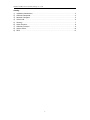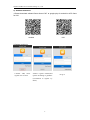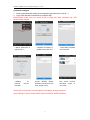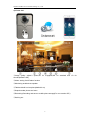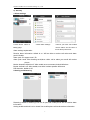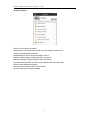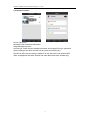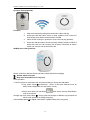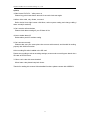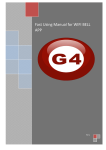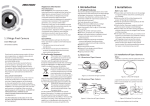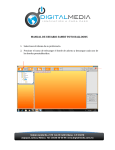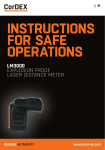Download ASDIBUY Smart Door Bell User Manual
Transcript
Shenzhen iBABYCam Investment Holdings Co., LTD ASDIBUY Smart Door Bell User Manual V1.2 1 Shenzhen iBABYCam Investment Holdings Co., LTD Catalog 1) Hardware Introduction.............................................................................................................3 2) Software Download.................................................................................................................. 4 3) Network Configure....................................................................................................................5 4) Visitor Call.................................................................................................................................. 6 5) Security.......................................................................................................................................7 6) Other Function.......................................................................................................................... 8 7) Software Function.....................................................................................................................9 8) Indoor Chime...........................................................................................................................10 9) RFQ...........................................................................................................................................11 2 Shenzhen iBABYCam Investment Holdings Co., LTD 1) Hardware Introduction 1.Front Panel : IR LED ④:Microphone 1 ②:HD Lens ③:Call Button ⑤:PIR Sensor ⑥:Speaker 2.Back Panel Reset ②:Power ③:Screw Hole ④:Unlock cables ⑤:Ethernet cable Door lock configure: 1. 5pin connector,1-2pin connect with N/O lock.Second pin is for GND. 2. 5pin connector,2-3pin connect with N/C lock.Second pin is for GND. 3. 5pin connector,4-5pin connect with indoor unlock button. 1 3 Shenzhen iBABYCam Investment Holdings Co., LTD 2) Software Download 1.Please download software”Smart Home P2P” at google play for android or APP Store for IOS Android IOS 2.Register and log in 1.Enable APP, select register new account 2.Select register method,and operate according to guidance (recommend to register by email) 4 3.Log in Shenzhen iBABYCam Investment Holdings Co., LTD 3) Network configure 1. Power on doorbell,and waiting for its start(after start with sound “di di di...”) 2. Log in APP and select SmartLink to configure WiFi Notice:Please make sure your mobile phone or tablet has been connected with WiFi before setting doorbell 1.Select SmartLink at 2.Operate according to 3.Input WiFi password right corner “+” guidance and click next and click next 4.Waiting doorbell with WiFi for connect 5.Input doorbell default 6.At device password 123123 and click thumbnail save at right corner view video Notice:After successfully connected,please immediately change password Ways:Settings--Security setting-Admin password-change default password 5 list,click image to Shenzhen iBABYCam Investment Holdings Co., LTD 4) Visitor Call ①Image quality adjust:3 option,HD for megapixel,SD for standard and LD for smooth(default is SD) ②Alarm arming:On/Off alarm function ③Monitoring:enable/mute speaker ④Talk back:built-in microphone(default is on) ⑤Snapshot:take picture and save ⑥Recording:Recording and save to mobile phone storage(For new version APP) ⑦Quit:log out 6 Shenzhen iBABYCam Investment Holdings Co., LTD 5) Security 1.Alarm settings 1.Click device name to 2.Click alarm settings setting page 3.Check your APP has enable receive alarm and ID been in list of alarm push ID list Alarm settings explanation: Receive alarm information: default is on. Will not able to receive call notice and alarm push if disable Alarm push ID: support max 5 ID Alarm push email: after bonding email,when visitor call or alarm,your email will receive picture Motion detection:default is off. After enable,once movement,doorbell will alarm Buzzer: default is off. After enable,once there is alarm speaker will buzzer PIR detection: default is off. 2.Arming and disarming Disarming: default is disarming.Lock icon is open,and mobile phone will not receive alarm information Arming:enable and lock icon is closed.Your mobile phone will receive alarm information 7 Shenzhen iBABYCam Investment Holdings Co., LTD 6) Other Function Device info:Firmware information Date and time: Set device time,default is synchronization network time Security settings:Modify password Media settings: Reverse image and adjust volume Network settings:Switch ethernet and WiFi connection Alarming settings:Configure doorbell alarm information Recording settings:Select recording method(works with Micro SD Card) Defence area settings:Not support Storage info:Check Micro SD card information Device update:check firmware update 8 Shenzhen iBABYCam Investment Holdings Co., LTD 7) Software Function Device: Device list Message:Visitor and alarm information Images:Snapshot picture Account info: Check account related infromation and change APP log in password System settings: Set alarm and visit call ring tone (for android only) Set WiFi by QR code:According to guidance to use QR code to set doorbell WiFi Alarm management:Set alarm interval and mask alarm device(for android only) 9 Shenzhen iBABYCam Investment Holdings Co., LTD 8) Indoor Chime(optional) Function: 1. 2. After press doorbell,mobile phone and indoor chime will ring smart door bell and indoor chime is using 433MHz to be connect,no need wiring.Open distance transmission is 300M 3. Indoor chime is using AC power(EU,US,AU and UK plug optional) 4. smart door bell and indoor chime are using 433MHz to learn code.One smart door bell max can connect with 8 indoor chime.And an indoor chime can connect max 8 smart door bell 433MHz learn code guidance: Notice: smart door bell and chime has been paired code before shipping ①:Volume adjust and code ②:Ring tone switch(built-in 56 ring tone) Code operation: 1.Connect power of smart door bell and chime,waiting for smart door bell starts 2.Long press chime ① 3-5seconds , chime “C”will quick flash,and now its status under code(make sure set well in 2 mins) 3.Press smart door bell call button ,and chime will stop flash.Means code is successful. Change ring tone: press chime ②(Every press will change to different ring tone,and act above code operation to change ring tone) Volume adjust:press ① to adjust volume.Max 4 grade.Please don’t long press 10 Shenzhen iBABYCam Investment Holdings Co., LTD 9) RFQ 1:Didn’t heard “Di,Di,Di...” after power on Please long press reset button around 10 seconds. And start again 2:When visitor calls, only vibrate, no sound Refer device list at right bottom click More, select system setting and change calling / alarm sound(for android) 3:Can’t receive calls and alarm Please check alarm settings if your ID been in list 4:How to delete alarm ID Delete alarm push ID at alarm setting 5:Can’t access remotely Please make sure your smart phone has connect with network, and doorbell is working properly with WAN connection 6:No recording file after installed micro SD card Please set recording mode at recording settings; recommend to use Kingston brand micro SD card at FAT32 format 7:Chime can’t code with samrt doorbell When learn code please keep both closer Thanks for reading this manual. More detailed functions please contact with ASDIBUY 11