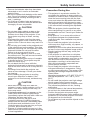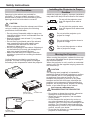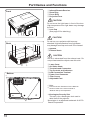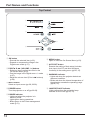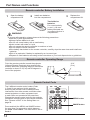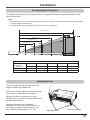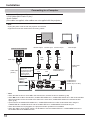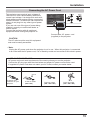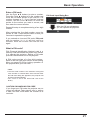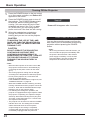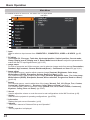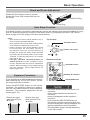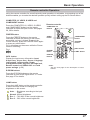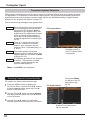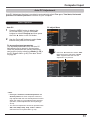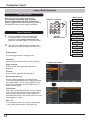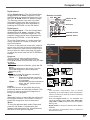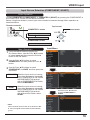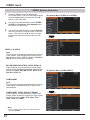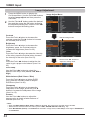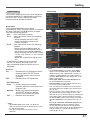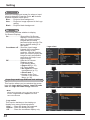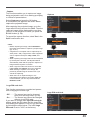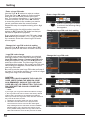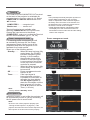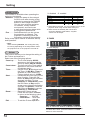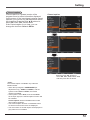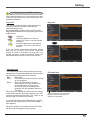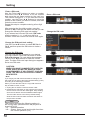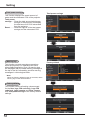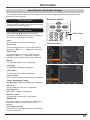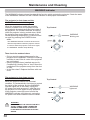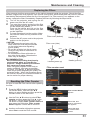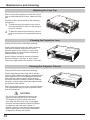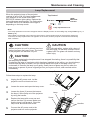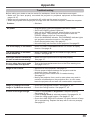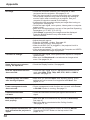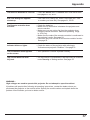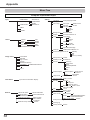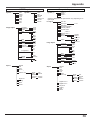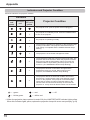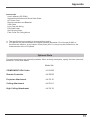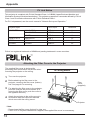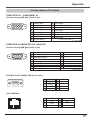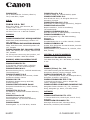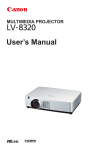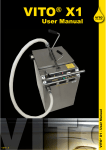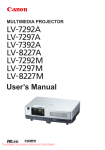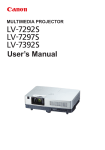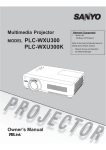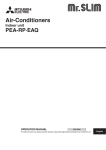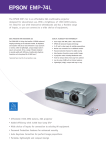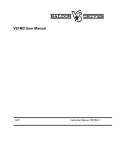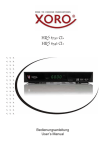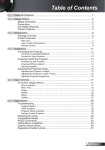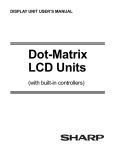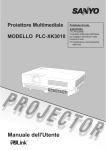Download Canon LV-7490 - Projector People
Transcript
MULTIMEDIA PROJECTOR
User’s Manual
Features and Design
This Multimedia Projector is designed with the most advanced technology for portability, durability, and
ease of use. This projector utilizes built-in multimedia features, a palette of 16.77 million colors, and
matrix liquid crystal display (LCD) technology.
Ƈ &RPSDFW'HVLJQ
This projector is designed compact in size
and weight. It is easy to carry and installed
anywhere you wish to use.
Ƈ 6LPSOH&RPSXWHU6\VWHP6HWWLQJ
The projector has the Multi-scan system to
conform to almost all computer output signals
quickly (p.30). Up to WUXGA resolution can
be accepted.
Ƈ 8VHIXO)XQFWLRQVIRU3UHVHQWDWLRQV
- The digital zoom function allows you to
focus on the crucial information during a
presentation (p.37)
- The MIC function and 10W audio output
allows you to make a presentation without
any external audio equipment (p.26).
Ƈ /DPSPRGH
Brightness of the projection lamp can be
selected (pp.27, 54).
Ƈ 'LUHFW3RZHU2II)XQFWLRQ
With the Direct Power Off function, you can
disconnect the power cord from the wall outlet
or turn off the breaker even during projection
(p.22).
Ƈ /RJR)XQFWLRQ
The Logo function allows you to customize
the screen logo (pp.48-50). You can capture
an image for the screen logo and use it for the
starting-up display or between presentations.
Ƈ 0XOWLODQJXDJH0HQX'LVSOD\
Operation menu is available in 21 languages:
English, German, French, Italian, Spanish,
Portuguese, Dutch, Swedish, Finnish, Polish,
Hungarian, Romanian, Czech, Russian,
Turkish, Kazakh, Vietnamese, Chinese,
Korean, Japanese and Thai (p.46).
Ƈ 6HFXULW\)XQFWLRQ
The Security function helps you to ensure
security of the projector. With the Key lock
function, you can lock the operation on the top
2
control or remote controller (p.55). PIN code
lock function prevents unauthorized use of
the projector (pp.21, 55-56).
Ƈ
+HOSIXO0DLQWHQDQFH)XQFWLRQV
Lamp and filter maintenance functions
provide for better and proper maintenance of
the projector.
Ƈ /$11HWZRUN)XQFWLRQ
This projector is loaded with the Wired LAN
network function. You can operate and
manage the projector via network. For details,
refer to the user’s manual of “Network Set-up
and Operation.”
Ƈ $XWR6HWXS)XQFWLRQ
This function enables Auto input, Auto
Keystone correction and Auto PC adjustment
by pressing the AUTO SET button (p.47).
Ƈ &RORUERDUG)XQFWLRQ
At the time of simple projection on the colored
wall, you can get the close color image to the
color image projected on a white screen by
selecting the similar color to the wall color
from the preset four colors.
Ƈ 6ZLWFKDEOH,QWHUIDFH7HUPLQDO
The projector provides a switchable interface
terminal. You can use the terminal as
computer input or monitor output conveniently
(p.51).
Ƈ 3RZHU0DQDJHPHQW0RGH
The Power management mode function
reduces power consumption and maintains
the lamp life (p.51).
Ƈ &ORVHGFDSWLRQ
This is a printed version of the program
sound or other information displayed on
the screen. You can turn on the feature and
switch the channels. (p.53)
7DEOHRI&RQWHQWV
Features and Design . . . . . . . . . . . . . . 2
7DEOHRI&RQWHQWV . . . . . . . . . . . . . . . . . 3
7RWKH2ZQHU. . . . . . . . . . . . . . . . . . . . . 4
6DIHW\,QVWUXFWLRQV . . . . . . . . . . . . . . . . 5
Air Circulation
8
Installing the Projector in Proper Position 8
Moving the Projector
8
&RPSOLDQFH . . . . . . . . . . . . . . . . . . . . . .9
3DUW1DPHVDQG)XQFWLRQV . . . . . . . . 10
Front
Back
Bottom
Rear Terminal
Top Control
Remote controller
Remote controller Battery Installation
Remote controller Operating Range
Remote Control Code
10
10
10
11
12
13
14
14
14
,QVWDOODWLRQ. . . . . . . . . . . . . . . . . . . . . .15
Positioning the Projector
Adjustable Feet
Connecting to a Computer
Connecting to VIDEO Equipment
Connecting to COMPONENT VIDEO
and SCART Equipment
Connecting the AC Power Cord
15
15
16
17
18
19
%DVLF2SHUDWLRQ . . . . . . . . . . . . . . . . . 20
Turning On the Projector
Turning Off the Projector
How to Operate the On-Screen Menu
Main Menu
Zoom and Focus Adjustment
Auto Setup Function
Keystone Correction
Sound Adjustment
Remote controller Operation
20
22
23
24
25
25
25
26
27
&RPSXWHU,QSXW . . . . . . . . . . . . . . . . . 29
Input Source Selection (ANALOG PC:
COMPUTER 1/COMPUTER 2)
Computer System Selection
Auto PC Adjustment
Manual PC Adjustment
Image Mode Selection
Image Adjustment
Aspect Setting
31
32
34
35
36
9,'(2,QSXW. . . . . . . . . . . . . . . . . . . . .38
Input Source Selection
(VIDEO, S-VIDEO)
Input Source Selection
(COMPONENT, SCART)
VIDEO System Selection
Image Mode Selection
Image Adjustment
Aspect Setting
38
39
40
41
42
44
6HWWLQJ . . . . . . . . . . . . . . . . . . . . . . . . .46
Setting
46
,QIRUPDWLRQ . . . . . . . . . . . . . . . . . . . . .59
Input Source Information Display
59
0DLQWHQDQFHDQG&OHDQLQJ . . . . . . . . 60
WARNING indicator
Replacing the Filters
Resetting the Filter Counter
Attaching the Lens Cap
Cleaning the Projection Lens
Cleaning the Projector Cabinet
Lamp Replacement
60
61
61
62
62
62
63
$SSHQGL[ . . . . . . . . . . . . . . . . . . . . . . .65
Troubleshooting
Menu Tree
Indicators and Projector Condition
Compatible Computer Specifications
Technical Specifications
Optional Parts
PJ Link Notice
Attaching the Filter Cover to the Projector
Configurations of Terminals
PIN Code Protection
Dimensions
65
68
70
71
72
73
74
74
75
76
77
29
30
7UDGHPDUNV
Each name of corporations or products in this book is either a registered trademark or a trademark of
its respective corporation.
3
7RWKH2ZQHU
Before installing and operating this projector, read
this manual thoroughly.
This projector provides many convenient features
and functions.
Operating the projector properly enables you to
manage those features and maintains it in good
condition for many years to come. Improper
operation may result in not only shortening the
product-life, but also malfunctions, fire hazard, or
other accidents.
If your projector seems to operate improperly,
read this manual again, check operations and
cable connections and try the solutions in the
“Troubleshooting” section on pages 65-67 of this
manual. If the problem still persists, contact the
dealer where you purchased the projector or the
service center.
&$87,21
5,6.2)(/(&75,&6+2&.
'212723(1
&$87,21
725('8&(7+(5,6.2)(/(&75,&
6+2&.'21275(029(&29(525
%$&.1286(56(59,&($%/(3$576
,16,'((;&(37/$035(3/$&(0(17
5()(56(59,&,1*7248$/,),('
6(59,&(3(56211(/
7+,66<0%2/,1',&$7(6
7+$7'$1*(528692/7$*(
&2167,787,1*$5,6.2)(/(&75,&
6+2&.,635(6(17:,7+,17+,6
81,7
7+,66<0%2/,1',&$7(67+$7
7+(5($5(,03257$1723(5$7,1*
$1'0$,17(1$1&(,16758&7,216
,17+(86(5
60$18$/:,7+7+,6
81,7
&$87,21
Not for use in a computer room as defined in
the Standard for the Protection of Electronic
Computer/Data Processing Equipment, ANSI/
NFPA 75.
6DIHW\3UHFDXWLRQ
:$51,1*
y7+,6$33$5$7860867%(($57+('
y725('8&(7+(5,6.2)),5(25
(/(&75,&6+2&.'2127(;326(
7+,6$33/,$1&(725$,12502,6785(
– This projector produces intense light from the
projection lens. Do not stare directly into the
lens, otherwise eye damage could result. Be
especially careful that children do not stare
directly into the beam.
– Install the projector in a proper position.
Improper positioning may reduce the lamp life
and result in severe accident or fire hazard.
– Allowing the proper amount of space on the
top, sides, and rear of the projector cabinet is
critical for proper air circulation and cooling of
the unit. The dimension shown here indicate the
minimum space required.
If the projector is to be built into a compartment
or similarly enclosed, these minimum distances
must be maintained.
SIDE and TOP
REAR
0.7’(20cm)
1.5’(50cm)
3’(1m)
1.5’(50cm)
– Do not cover the ventilation slot on the projector.
Heat
build-up can reduce the service life of your
20cm
projector, and can also be dangerous.
– If the projector is unused for an extended time,
unplug the projector from the power outlet.
– Do not50cm
project the same
image for a long time.
1m
50cm
The afterimage may remain on the LCD panels
by the characteristic of panel.
'21276(77+(352-(&725,1*5($6<
:(725602.<&21',7,21668&+$6,1$
.,7&+(17235(9(17$%5($.'2:125
$',6$67(5,)7+(352-(&725&20(6,1
&217$&7:,7+2,/25&+(0,&$/6,70$<
BECOME DETERIORATED.
5($'$1'.((37+,686(5
60$18$/)25
/$7(586(
4
6DIHW\,QVWUXFWLRQV
All the safety and operating instructions should
be read before the product is operated.
Read all of the instructions given here and retain
them for later use. Unplug this projector from
AC power supply before cleaning. Do not use
liquid or aerosol cleaners. Use a damp cloth for
cleaning.
Follow all warnings and instructions marked on
the projector.
For added protection to the projector during a
lightning storm, or when it is left unattended and
unused for long periods of time, unplug it from
the wall outlet. This will prevent damage due to
lightning and power line surges.
Do not expose this unit to rain or use near
water... for example, in a wet basement, near a
swimming pool, etc...
Do not use attachments not recommended by
the manufacturer as they may cause hazards.
Do not place this projector on an unstable cart,
stand, or table. The projector may fall, causing
serious injury to a child or adult, and serious
damage to the projector. Use only with a cart
or stand recommended by the manufacturer, or
sold with the projector. Wall or shelf mounting
should follow the manufacturer’s instructions,
and should use a mounting kit approved by the
manufacturers.
An appliance and cart combination
should be moved with care.
Quick stops, excessive force, and
uneven surfaces may cause the
appliance and cart combination
to overturn.
Slots and openings in the back and bottom
of the cabinet are provided for ventilation, to
ensure reliable operation of the equipment and
to protect it from overheating.
The openings should never be covered with
cloth or other materials, and the bottom opening
should not be blocked by placing the projector
on a bed, sofa, rug, or other similar surface. This
projector should never be placed near or over a
radiator or heat register.
This projector should not be placed in a built-in
installation such as a book case unless proper
ventilation is provided.
Never push objects of any kind into this projector
through cabinet slots as they may touch
dangerous voltage points or short out parts that
could result in a fire or electric shock. Never spill
liquid of any kind on the projector.
Do not install the projector near the ventilation
duct of air-conditioning equipment.
This projector should be operated only from the
type of power source indicated on the marking
label. If you are not sure of the type of power
supplied, consult your authorized dealer or local
power company.
Do not overload wall outlets and extension cords
as this can result in fire or electric shock. Do not
allow anything to rest on the power cord. Do
not locate this projector where the cord may be
damaged by persons walking on it.
Do not attempt to service this projector yourself
as opening or removing Covers may expose you
to dangerous voltage or other hazards. Refer all
servicing to qualified service personnel.
Unplug this projector from wall outlet and refer
servicing to qualified service personnel under
the following conditions:
a. When the power cord or plug is damaged or
frayed.
b. If liquid has been spilled into the projector.
c. If the projector has been exposed to rain or
water.
d. If the projector does not operate normally by
following the operating instructions. Adjust
only those controls that are covered by the
operating instructions as improper adjustment
of other controls may result in damage and
will often require extensive work by a qualified
technician to restore the projector to normal
operation.
e. If the projector has been dropped or the
cabinet has been damaged.
f. When the projector exhibits a distinct change
in performance-this indicates a need for
service.
When replacement parts are required, be sure
the service technician has used replacement
parts specified by the manufacturer that have
the same characteristics as the original part.
Unauthorized substitutions may result in fire,
electric shock, or injury to persons.
Upon completion of any service or repairs to this
projector, ask the service technician to perform
routine safety checks to determine that the
projector is in safe operating condition.
5
6DIHW\,QVWUXFWLRQV
:$51,1*
Immediately turn the power off, unplug the
projector, and contact your dealer under the
following conditions, otherwise a fire or an electric
shock may result.
– If smoke comes out from it.
– If it emits a strange odor, or makes a strange
noise.
– If lamp goes out with a loud bang.
– If water or any other liquid gets into it.
– If metal or foreign objects get inside it.
– If it is knocked down or dropped and the cabinet
is broken.
:$51,1*
Follow the instructions below when using the
power cable, otherwise a fire, an electric shock, or
injury may result.
– Do not place heavy objects on the power cord
or position the power cord under the projector.
Doing so may damage the power cord.
– Do not run the power cord under a carpet. As it
goes unnoticed, excessive load may be applied
on the cord unintentionally.
– Do not modify, bend forcibly, twist, or pull the
power cord.
– Do not place the power cord near heat
generating equipment or heat it.
– Do not bend, wind, or bind excessively the
power cord when using it.
– Be sure to connect the projector to a grounded
outlet. Failure to do so may result in an electric
shock.
– Do not continue to use a damaged power cord.
If the power cord is damaged, take it to your
dealer and have it replace.
– Use only the supplied power cord.
:$51,1*
Follow the instructions below when handling the
power plug or connector, otherwise a fire, an
electric shock, or injury may result.
– Use the projector within the voltage range
specified on the projector (AC 100 V– 240 V).
– Insert the power plug or connector into the
power outlet firmly. Do not use a damaged or
loosen power plug or connector.
– Be sure to hold the power cord plug or
connector when disconnecting it from the power
outlet. If the power cord itself is pulled, it may be
damaged.
– Do not plug or unplug the power cord with wet
hands.
– Disconnect the power cord from the power
outlet before cleaning the projector.
– Do not stick metal objects into the electrical
contacts of the power plug or connector.
6
– When an extension cord is necessary, be sure
that the total current load of all equipment
connected to the extension cord does not
exceed the specified rating of the extension
cord.
– Periodically unplug the power cord and remove
the dust that builds up on the power cord or
connector.
:$51,1*
Follow the instructions below to install or handle
the projector. Otherwise, a fire, an electric shock,
or injury may result.
– Do not touch the projector, power cord, or
cables when lighting begins.
– Do not use the projector in a bathroom or
shower room.
– Do not expose the projector to rain, snow, or
use near water.
– Do not insert metal objects into the projector
through the air vents.
– Do not place the containers with water on the
projector.
– Do not install in the locations exposed to oily
vapors or smoke (e.g., near a cooking table or
humidifier).
– Before moving the projector, turn the power off
and disconnect the power cord and all cables.
– Do not put spray cans in front of the exhaust
vent. When spray cans are exposed to heat, the
pressure in them will increase and explode.
– Do not open nor remove the cabinet. There are
high voltage components inside the projector.
Contact your dealer for inspection, adjustment,
and service.
– Do not attempt to disassemble the projector
(including expendable parts) or remote
controller.
– Do not look into the lens while the projector
is used. Strong light may hurt your eyes. Be
especially careful that small children do not look
into the lens.
:$51,1*
Follow the instructions below when the lamp is
replaced or breaks.
– Always unplug the power cord before replacing
the lamp.
– When the lamp breaks, shards of glass may
scatter in the lamp housing. Contact your dealer
for cleaning or inspecting the projector, or
replacing the lamp.
:$51,1*
Follow the instructions below when handling the
batteries. Failure to do so may cause explosion,
heat generation, a fire, or leakage of the battery
fluid.
– Do not heat or disassemble the batteries, or
throw them into fire.
– Do not attempt to recharge the batteries.
6DIHW\,QVWUXFWLRQV
– Remove the batteries when they have been
exhausted or not in use for an extended
period of time.
– Be sure to replace both batteries at the same
time. Do not mix batteries of different types.
– Insert batteries correctly according to the “+”
and “-“ markings.
– If a fluid from a battery leaks and comes in
contact with your skin, rinse the affected skin
thoroughly as soon as possible.
&$87,21
– Do not place heavy objects or step on the
projector. Be especially careful that small
children do not step on the projector. If not,
the projector may drop or break, causing
injury.
– Disconnect the power cord from the power
outlet if the projector is left unused for a long
period of time. Failure to do so may result in a
fire.
– Do not bring your hands to the peripheral part
of the exhaust vent on the cabinet. This area
becomes hot during use. Be especially careful
that small children do not touch the area.
Failure to do so may result in burn.
– Do not put metal objects in front of or near
the exhaust vent. They will become hot while
projector is being used.
– Do not place the projector on top of unstable
or slanted surfaces. The projector may fall
down and cause injury.
– Do not attach the lens cover while the
projector is being used or place any objects in
front of the lens. Failure to do so may result in
a fire.
– A buildup of dust inside the projector can
cause a fire or damage. Consult your dealer
for cleaning.
– When installing the projector to a ceiling,
consult your electrician or dealer. If the
projector is not fixed securely, accidents may
result.
&$87,21
– Never take out the lamp soon after the
projector is used. Let the projector cool for at
least 1 hour before taking out the lamp, as
burns may result.
– If the lamp replacement icon appears or the
LAMP REPLACE indicator lights orange,
immediately replace the lamp with a new one.
Otherwise, the lamp may burst.
– If the lamp burns out, the gas or dust
(containing mercury) inside the lamp may
escape from the air vents. Immediately open
the windows and ventilate the room. If you
inhale the gas or the gas gets into your eyes
or mouth, see a doctor at once.
– Dispose of a lamp containing mercury in the
same manner as fluorescent lamps according
to local regulations.
3UHFDXWLRQ'XULQJ8VH
– This projector is a precision machine. Do
not subject the projector to strong shocks or
vibrations or knock it down. Remove the lens,
close the lens mounting hole with the front
cover, and retract the adjustable feet before
placing the projector into the carrying case.
The projector may be damaged if you place it
in the case without retracting the adjustable
feet.
– Place the projector into the specified case
when transporting it by courier or any other
transportation service. Consult your dealer for
the case.
– Keep space of 1 m or more at the sides of
the projector between the intake/exhaust
vents and walls. Poor ventilation may cause
malfunction.
– Do not install the projector in the locations
with heavy dust, high humidity, oily vapors, or
cigarette smoke.
A buildup of dust on the optical elements such
as lens or mirror may degrade image quality.
– Directly touching the lens may cause poor
image quality.
– If the projector is carried from a cold place
to a warm place or the room temperature is
raised rapidly, condensation may form on the
lens and mirror due to the moisture in the
atmosphere, resulting in a blurred picture.
Wait until condensation evaporates and
normal picture is shown.
– Do not install the projector in the locations
with great difference in temperature. Doing
so may cause malfunction. The ranges of the
operating and storage temperatures are as
shown below:
Operating temperature: Û)±Û)>Û&±Û&@
Storage temperature: Û)±Û)Û&
Û&
– Do not install the projector near high-voltage
electric power lines or power sources.
– Do not place the projector on a carpet or bed.
The internal temperature will rise, causing
malfunction.
– To avoid increase in the internal temperature,
do not block the intake/exhaust vents.
– Position the projector at a proper angle.
Incorrect positioning may cause troubles and
accidents. Do not roll the projector more than
20 degrees from the horizontal.
– Do not place any heat-sensitive objects on the
projector.
7
6DIHW\,QVWUXFWLRQV
,QVWDOOLQJWKH3URMHFWRULQ3URSHU
3RVLWLRQ
$LU&LUFXODWLRQ
Openings in the cabinet are provided for
ventilation. To ensure reliable operation of the
product and to protect it from overheating, these
openings must not be blocked or covered.
&$87,21
Install the projector properly. Improper installation
may reduce the lamp life and cause a fire hazard.
Do not roll the projector more
than 20 degrees from side to
side.
20°
20°
Hot air is exhausted from the exhaust vent. When
using or installing the projector, the following
precautions should be taken.
– Do not put any flammable object or spray can
near the projector, hot air is exhausted from the
ventilation holes.
– Keep the exhaust vent at least 3’ (1 m) away
from any objects.
– Do not touch a peripheral part of the exhaust
vent, especially screws and metallic parts.
These areas will become hot while the
projector is being used.
– Do not put anything on the cabinet. Objects put
on the cabinet will not only get damaged but
also may cause fire hazard by heat.
– Make sure that there is no object under the
projector to prevent from covering the bottom
openings.
Cooling fans are provided to cool down the
projector. The fans’ running speed is changed
according to the temperature inside the projector.
Do not pitch the projector more
than 40 degrees from above and
below.
40°
40°
Do not point the projector up to
project an image.
Do not point the projector down to
project an image.
Do not put the projector on either
side to project an image.
0RYLQJWKH3URMHFWRU
When moving the projector, replace the lens cap
and retract adjustable feet to prevent damage to
the lens and cabinet.
When the projector is not in use for an extended
period, put it into the supplied carrying case with
the lens side up.
&$87,21
The carrying case (supplied) is intended for
protection against dust and scratches on surface
of the cabinet, and it is not designed to protect
an appliance from external forces. Do not
transport the projector by courier or any other
transport service with this case, otherwise the
projector can be damaged. When handling the
projector, do not drop, bump, subject it to strong
forces, or put other things on the cabinet.
Air intake Vent
&$87,21,1&$55<,1*25
75$163257,1*7+(352-(&725
Air intake Vent
Exhaust Vent
(Hot air exhaust)
Air Intake Vent
Exhaust Vent
(Hot air exhaust)
8
– Do not drop or bump the projector, otherwise
damages or malfunctions may result.
– When carrying the projector, use a suitable
carrying case.
– Do not transport the projector by courier or
any other transport service in an unsuitable
transport case. This may cause damage to the
projector. For information about transporting
the projector by courier or any other transport
service, consult your dealer.
– Do not put the projector in a case before the
projector is cooled enough.
&RPSOLDQFH
)HGHUDO&RPPXQLFDWLRQV&RPPLVVLRQ1RWLFH
Multimedia Projector, Model: LV-7490
This device complies with Part 15 of the FCC Rules. Operation is subject to the following two conditions:
(1) This device may not cause harmful interference, and
(2) this device must accept any interference received, including interference that may cause undesired
operation.
Note: This equipment has been tested and found to comply with the limits for a Class B digital device,
pursuant to Part 15 of the FCC Rules. These limits are designed to provide reasonable protection against
harmful interference in a residential installation. This equipment generates, uses and can radiate radio
frequency energy and, if not installed and used in accordance with the instructions, may cause harmful
interference to radio communications. However, there is no guarantee that interference will not occur in
a particular installation. If this equipment does cause harmful interference to radio or television reception,
which can be determined by turning the equipment off and on, the user is encouraged to try to correct the
interference by one or more of the following measures:
– Reorient or relocate the receiving antenna.
– Increase the separation between the equipment and receiver.
– Connect the equipment into an outlet on a circuit different from that to which the receiver is connected.
– Consult the dealer or an experienced radio/TV technician for help.
Use of shielded cable is required to comply with class B limits in Subpart B of Part 15 of FCC Rules.
Do not make any changes or modifications to the equipment unless otherwise specified in the instructions.
If such changes or modifications should be made, you could be required to stop operation of the
equipment.
Canon U.S.A., Inc.
One Canon Plaza, Lake Success, NY 11042-1198, U.S.A.
Tel No. (516)328-5600
&DQDGLDQ5DGLR,QWHUIHUHQFH5HJXODWLRQV
This Class B digital apparatus complies with Canadian ICES-003.
$&32:(5&25'5(48,5(0(17
The AC Power Cord supplied with this projector meets the requirement for use in the country you
purchased it.
$&3RZHU&RUGIRUWKH8QLWHG6WDWHVDQG&DQDGD
AC Power Cord used in the United States and Canada is listed by the Underwriters
Laboratories (UL) and certified by the Canadian Standard Association (CSA).
AC Power Cord has a grounding-type AC line plug. This is a safety feature to be sure that
the plug will fit into the power outlet. Do not try to defeat this safety feature. Should you be
unable to insert the plug into the outlet, contact your electrician.
GROUND
THE SOCKET-OUTLET SHOULD BE INSTALLED NEAR THE EQUIPMENT AND EASILY ACCESSIBLE.
9
3DUW1DPHVDQG)XQFWLRQV
① ,QIUDUHG5HPRWH5HFHLYHU
② =RRP5LQJ
③ )RFXV5LQJ
④ 3URMHFWLRQ/HQV
)URQW
&$87,21
Do not cover the light beam in front of the lens.
High temperature from light beam may damage
the lens.
⑤/HQV&DS
(See page 62 for attaching.)
①
⑨
%DFN
⑦
②③ ④
⑧
⑤
⑨
⑩⑪
⑨
&$87,21
¼⑫
Do not turn on a projector with lens cap
attached. High temperature from light beam
may damage lens cap and result in fire hazard.
⑥ 6SHDNHU
⑦ ([KDXVW9HQWV
&$87,21
Hot air is exhausted from the exhaust vent. Do
not put heat-sensitive objects near this side.
⑥
⑬
%RWWRP
⑭
⑧ /DPS&RYHU
⑨ $LU,QWDNH9HQWV
⑩ 7HUPLQDOVDQG&RQQHFWRUV
⑪ 7RS&RQWUROVDQG,QGLFDWRUV
⑫ /$1&RQQHFWLRQ7HUPLQDO
⑬ 3RZHU&RUG&RQQHFWRU
⑭ )LOWHU&RYHUV
⑮ $GMXVWDEOH)HHW
9 Note:
⑫ LAN Connection Terminal is for the Network
function. Refer to the user's manual of
“Network Set-up and Operation”.
⑮
10
¼ .HQVLQJWRQ6HFXULW\6ORW
This slot is for a Kensington lock used to
deter theft of the projector.
*Kensington is a registered trademark of ACCO
Brands Corporation.
3DUW1DPHVDQG)XQFWLRQV
5HDU7HUPLQDO
④
⑩
③
⑨
⑧
①
②
⑦
① /$1&RQQHFWLRQ7HUPLQDO
Connect the LAN cable (refer to the user’s
manual of "Network Set-up and Operation").
② &20387(5,1&20321(17,1
Connect output signal from a computer, RGB
scart 21-pin video output or component video
output to this terminal (pp.16,18).
③ &20387(5,1021,725287
– Connect computer output to this terminal
(p.16).
– This terminal can be used to output the
incoming analog RGB and Component signal
from COMPUTER IN 1/COMPONENT IN
terminal to the other monitor (pp.16,18).
④ $8',22879$5,$%/(
Connect an external audio amplifier to this
jack (pp.16-18).
This terminal outputs sound from AUDIO IN
terminal (⑦ or ⑨).
Never plug headphones into this jack.
⑤ 69,'(2,1
Connect the S-VIDEO output signal from
video equipment to this jack (p.17).
⑥
⑤
⑥ &21752/3257
When controlling the projector with
RS-232 C, connect the control equipment
to this connector with the serial control
cable.
⑦ $8',2,1
Connect the audio output signal from
video equipment connected to ⑤ or ⑧ to
this jack. For a mono audio signal (a single
audio jack), connect it to the L (MONO)
jack (p.17).
⑧ 9,'(2,1
Connect the composite video output signal
to this jack (p.17).
⑨ &20387(5$8',2,1
Connect the audio output (stereo) from a
computer or video equipment connected
to ② to this jack (pp.16, 18).
⑩ &20387(5$8',2,10,&,1
Connect the audio output (stereo) from a
computer or video equipment connected
to ③ to this jack. Or connect the MIC to
the this jack (pp.16, 18).
11
3DUW1DPHVDQG)XQFWLRQV
7RS&RQWURO
⑨
⑤
⑧
④
⑦
③
②
⑥
①
① 2.EXWWRQ
– Execute the selected item (p.23).
– Expand or compress the image in the
Digital zoom mode (p.37).
② 32,17ŸźŻŹ92/80(–EXWWRQV
– Select an item or adjust the value in the
On-Screen Menu (p.23).
– Pan the image in the Digital zoom +/- mode
(p.37).
±$GMXVWWKHYROXPHOHYHO3RLQWŻŹEXWWRQV
(p.26).
③ ,1387EXWWRQ
Select an input source (pp.29, 38-39).
④ 32:(5EXWWRQ
Turn the projector on or off (pp.20-22).
⑤ 32:(5LQGLFDWRU
– Lights red when the projector is in
stand-by mode.
– Lights green during operations.
– Blinks green in the Power management
mode (p.51).
12
⑥ 0(18EXWWRQ
Open or close the On-Screen Menu (p.23).
⑦ $8726(7EXWWRQ
Execute the setting of Auto setup (includes
Auto input, Auto PC and Auto Keystone
functions) in the setting menu (pp.25, 47).
⑧ :$51,1*LQGLFDWRU
– Lights red when the projector detects an
abnormal condition.
– Blinks red when the internal temperature of
the projector exceeds the operating range
(pp.60, 70).
⑨ /$035(3/$&(LQGLFDWRU
Lights yellow when the projection lamp
reaches its end of life (pp.63, 70).
3DUW1DPHVDQG)XQFWLRQV
5HPRWHFRQWUROOHU
①
③&20387(5EXWWRQV
Select the COMPUTER 1 or COMPUTER 2
input source. (pp.29, 39)
②
④9,'(2EXWWRQ
Select the VIDEO input source. (p.38)
⑤69,'(2EXWWRQ
Select the S-VIDEO input source. (p.38)
③
④
⑤
⑳
⑲
⑥
⑦
⑱
⑧
⑰
⑨
⑯
⑮
⑭
⑩
⑪
⑬
⑫
⑥ 3RLQWŸźŻŹ buttons
– Select an item or adjust the value in the
On-Screen Menu. (p.26)
– Pan the image in the Digital zoom +/mode. (p.37)
⑦ $63(&7EXWWRQ
Select a screen mode. (pp.28, 36-37, 44-45)
⑧ 0(18EXWWRQ
Open or close the On-Screen Menu. (p.26)
⑨ )5((=(EXWWRQ
Freeze the picture on the screen. (p.27)
⑩ %/$1.EXWWRQ
Temporarily turn off the image on the screen.
(p.28)
⑪ D.ZOOM +/- EXWWRQV
Zoom in and out the images. (pp.27, 37)
⑫ 92/80(EXWWRQV
Adjust the volume level. (p.26)
⑬ 087(EXWWRQ
Mute the sound. (p.26)
① 32:(5EXWWRQ
Turn the projector on or off. (pp.20-22)
⑭ ,0$*(EXWWRQ
Select the image mode. (pp.28, 34, 42)
② $8726(7EXWWRQ
Execute the setting of Auto setup (includes
Auto input, Auto PC and Auto Keystone
functions) in the setting menu. (pp.25, 47)
⑮ 37,0(5EXWWRQ
Operate the P-timer function. (pp.28, 52)
⑯ /$03EXWWRQ
Select a lamp mode. (pp.27, 54)
⑰ ,1)2EXWWRQ
Operate the information function. (p.59)
31RWH
To ensure safe operation, please observe the following
precautions:
– Do not bend, drop or expose the remote controller to
moisture or heat.
– For cleaning, use a soft dry cloth. Do not apply
benzene, thinner, spray, or any chemical material.
⑱ .(<6721(EXWWRQ
Correct keystone distortion. (p.25)
⑲ 2.EXWWRQ
– Execute the selected item. (p.23)
– Zoom in or out the image in Digital zoom
mode. (p.37)
⑳ &20321(17EXWWRQ
Select the COMPONENT input source. (p.39)
13
3DUW1DPHVDQG)XQFWLRQV
5HPRWHFRQWUROOHU%DWWHU\,QVWDOODWLRQ
1
Open the battery
compartment lid.
2
Install new batteries
into the compartment.
3
Replace the
compartment lid.
7ZR$$$VL]H
EDWWHULHV
For correct polarity
(+ and –), be sure
battery terminals are
in contact with pins in
compartment.
:$51,1*
To ensure safe operation, please observe the following precautions :
Ɣ8VHWZR$$$W\SHEDWWHULHV
Ɣ$OZD\VUHSODFHEDWWHULHVLQVHWV
Ɣ'RQRWXVHDQHZEDWWHU\ZLWKDXVHGEDWWHU\
Ɣ$YRLGFRQWDFWZLWKZDWHURUOLTXLG
Ɣ'RQRWH[SRVHWKHUHPRWHFRQWUROOHUWRPRLVWXUHRUKHDW
Ɣ'RQRWGURSWKHUHPRWHFRQWUROOHU
Ɣ,IWKHEDWWHU\KDVOHDNHGRQWKHUHPRWHFRQWUROOHUFDUHIXOO\ZLSHWKHFDVHFOHDQDQGLQVWDOOQHZ
batteries.
Ɣ5LVNRIDQH[SORVLRQLIEDWWHU\LVUHSODFHGE\DQLQFRUUHFWW\SH
Ɣ'LVSRVHRIXVHGEDWWHULHVDFFRUGLQJWRWKHLQVWUXFWLRQVRU\RXUORFDOGLVSRVDOUXOHRUJXLGHOLQHV
5HPRWHFRQWUROOHU2SHUDWLQJ5DQJH
Point the remote controller toward the projector
(Infrared Remote Receiver) when pressing the
buttons. Maximum operating range for the remote
controller is about 16.4'(5 m) and 60 degrees in
front of the projector.
16.4'
(5 m)
30°
30°
Remote controller
5HPRWH&RQWURO&RGH
The 2 different remote control codes (Code
1–Code 2) are assigned to this projector.
Switching the remote control codes prevents
interference from other remote controllers when
several projectors or video equipment next
to each other are operated at the same time.
Change the remote control code for the projector
first before changing that for the remote controller.
See "Remote control" in the Setting Menu on
page 54.
Press and hold the MENU and IMAGE buttons
for more than five seconds to switch between
the &RGH and &RGH. The initial code is set to
&RGH.
14
0(18EXWWRQ
,0$*(EXWWRQ
,QVWDOODWLRQ
3RVLWLRQLQJWKH3URMHFWRU
For projector positioning, see the figures below. The projector should be set perpendicularly to the
plane of the screen.
31RWH
7KHEULJKWQHVVLQWKHURRPKDVDJUHDWLQIOXHQFHRQSLFWXUHTXDOLW\,WLVUHFRPPHQGHGWROLPLWDPELHQWOLJKWLQJ
in order to obtain the best image.
$OOPHDVXUHPHQWVDUHDSSUR[LPDWHDQGPD\YDU\IURPWKHDFWXDOVL]HV
41.8' (12.7 m)
34.8' (10.6 m)
300
23.2' (7.1 m)
17.4' (5.3 m)
200
250
11.6' (3.5 m)
150
4.6' (1.4 m)
100
40
167
125
83
A:B = 9:1
Screen Size
(W x H) mm
4:3 aspect ratio
Zoom (max)
Zoom (min)
40”
100”
150”
200”
300”
813 x 610
2032 x 1524
3048 x 2286
4064 x 3048
6096 x 4572
4.6’(1.4 m)
5.5’(1.7 m)
11.6’(3.5 m)
13.9’(4.2 m)
17.4’(5.3 m)
20.9’(6.4 m)
23.2’(7.1 m)
27.8’(8.5 m)
34.8’(10.6 m)
41.8’(12.7 m)
$GMXVWDEOH)HHW
Projection angle can be adjusted up to 12.0
degrees with the adjustable feet.
Lift the front of the projector and press the feet
lock latches on both side of the projector.
Release the feet lock latches to lock the
adjustable feet and rotate the adjustable feet to
a proper height and tilt.
Keystone distortion can be adjusted
automatically with the Auto setup function or
manually by using the remote control or the
menu operation (see pages 25, 37, 45).
Adjustable Feet
Feet Lock Latches
15
,QVWDOODWLRQ
&RQQHFWLQJWRD&RPSXWHU
&DEOHVXVHGIRUFRQQHFWLRQ
9*$&DEOHV0LQL'VXESLQ
$XGLR&DEOHV
(*One cable is supplied; other cables are not supplied with the projector.)
3 1RWH
Unplug the power cords of both the projector and external
equipment from the AC outlet before connecting cables.
External Audio Equipment
VGA
cable
Audio Input
Audio cable
(stereo)
Monitor Output
This terminal is
switchable. Set up
the terminal as either
Computer input or
Monitor output.
(See Page 51.)
AUDIO OUT
(stereo)
Monitor Input
VGA
cable
Monitor Output
Audio Output
VGA
cable
Audio cable
(stereo)
COMPUTER MONITOR
IN 2
OUT
COMPUTER IN 1 /
COMPONENT IN
COMPUTER 1/
COMPUTER 2
AUDIO IN (PC or MIC)
3 1RWH
:KHQWKH0,&IXQFWLRQLVVHWWR2II in the Sound menu, the MIC function is disabled. (p 26)
:KHQMIC is set to On in Sound Menu, COMPUTER AUDIO IN 1, COMPUTER AUDIO IN 2 / MIC IN and AUDIO
IN(L/R) terminals can be connected at the same time. At this time, COMPUTER AUDIO IN 2 terminal as MIC
input. (p 26)
,QSXWVRXQGWRWKH&20387(5$8',2,1&20387(5$8',2,10,&,1WHUPLQDOVZKHQXVLQJWKH
COMPUTER IN 2 / MONITOR OUT and the COMPUTER IN 1/ COMPONENT IN terminal as input.
:KHQWKH$8',2287LVSOXJJHGLQWKHSURMHFWRU
VEXLOWLQVSHDNHULVQRWDYDLODEOH
When the cable is of the longer variety, it is advisable to use the COMPUTER IN 1 / COMPONENT IN and not
the COMPUTER IN 2/ MONITOR OUT.
16
,QVWDOODWLRQ
&RQQHFWLQJWR9,'(2(TXLSPHQW
&DEOHVXVHGIRUFRQQHFWLRQ
9LGHRDQG$XGLR&DEOH5&$[
69,'(2&DEOH
$XGLR&DEOH
(Cables are not supplied with the projector. )
3 1RWH
Unplug the power cords of both the projector and external
equipment from the AC outlet before connecting cables.
External Audio Equipment
Audio Input
Audio cable
(stereo)
AUDIO OUT (stereo)
Video and Audio Output
(Video) (L) (R)
Video and audio cable
VIDEO AUDIO IN
S-Video Output
S-Video cable
S-VIDEO
3 1RWH
When the AUDIO OUT is plugged-in, the projector's built-in speaker is not available.
17
,QVWDOODWLRQ
&RQQHFWLQJWR&20321(179,'(2DQG6&$57(TXLSPHQW
&DEOHVXVHGIRUFRQQHFWLRQ
$XGLR&DEOHV
6FDUW9*$&DEOH
9*$&DEOH
&RPSRQHQW&DEOH
&RPSRQHQW9*$&DEOH
(Cables are not supplied with this projector.)
3 1RWH
Unplug the power cords of both the projector and external
equipment from the AC outlet before connecting cables.
External Audio Equipment
Audio Input
Audio Output
RGB Scart
21-pin Output
Monitor Input
Component Video Output
(Y, Pb/Cb, Pr/Cr)
Component
cable
Audio
cable
(stereo)
VGA cable
Scart-VGA
cable
Audio cable
(stereo)
ComponentVGA cable
COMPUTER
AUDIO IN 1
COMPUTER IN 2 /
MONITOR OUTPUT
COMPUTER IN 1/ COMPONENT IN
AUDIO OUT
(stereo)
3 1RWH
:KHQWKH$8',2287LVSOXJJHGLQWKHSURMHFWRU
VEXLOWLQVSHDNHULVQRWDYDLODEOH
6HHSDJHIRURUGHULQJRSWLRQDOFDEOHV
18
,QVWDOODWLRQ
&RQQHFWLQJWKH$&3RZHU&RUG
This projector uses nominal input voltages of
100-240 V AC and it automatically selects the
correct input voltage. It is designed to work with
single-phase power systems having a grounded
neutral conductor. To reduce the risk of electrical
shock, do not plug into any other type of power
system.
If you are not sure of the type of power being
supplied, consult your authorized dealer or
service center.
Connect the projector with all peripheral
equipment before turning the projector on.
Connect the AC power cord
(supplied) to the projector.
&$87,21
The AC outlet must be near this equipment
and must be easily accessible.
31RWH:
Unplug the AC power cord when the projector is not in use. When this projector is connected
to an outlet with the AC power cord, it is in Stand-by mode and consumes a little electric power.
127(217+(32:(5&25'
AC power cord must meet requirement of the country where you use the projector.
Confirm the AC plug type with the chart below and proper AC power cord must be used.
If supplied AC power cord does not match your AC outlet, contact your sales dealer.
3URMHFWRUVLGH
$&RXWOHWVLGH
)RUWKH86$DQG&DQDGD
)RU&RQWLQHQWDO(XURSH
Ground
)RUWKH8.
Ground
Ë
Ë
To power cord
connector on your
projector.
To the AC outlet.
9$&
To the AC outlet.
9$&
To the AC outlet.
9$&
19
%DVLF2SHUDWLRQ
7XUQLQJ2QWKH3URMHFWRU
1
Complete peripheral connections (with a
computer, VCR, etc.) before turning on the
projector.
2
Connect the projector’s AC power cord into
an AC outlet. The POWER indicator lights
red. Open the lens cap.
3
Press the POWER button on the top
control or on the remote controller.
The POWER indicator lights green and
the cooling fans start to operate. The
preparation display appears on the screen
and the countdown starts.
4
5
After the countdown, the input source that
was selected the last time and the Lamp
mode status icon (p.54) appear on the
screen.
If there is no signal input when start on the
projector, or the current signal is missed
while operating the projector, the VIDEO/
PC selection window will be displayed
on the screen, please move the pointer
to input source desired by pressing the
3RLQWŸźEXWWRQVDQGSUHVVWKH2.
button. And then follow the input signal
guidance window to correct the signal and
connection.
If the projector is locked with a PIN code,
PIN code input dialog box will appear. Enter
the PIN code as instructed on the next
page.
16
The preparation display will disappear after 30
seconds.
6HOHFWHG,QSXW6RXUFHDQG/DPSPRGH
Lamp mode status
(See page 54 for Lamp mode status.)
31RWH
The Filter warning and Lamp replacement icons may
appear on the screen depending on the usage state
of the projector.
3&6HOHFWLRQ
*XLGDQFHIRU3&,QSXW
9LGHR6HOHFWLRQ
31RWH
:KHQWKH/RJRVHOHFWIXQFWLRQLVVHWWR2II, the
logo will not be shown on the screen (p.48).
:KHQ&RXQWGRZQRII or 2II is selected in the
Display function, the preparation display will not
be shown on the screen (p.48).
:KHQWKH$XWRLQSXWIXQFWLRQLVVHWWROn 2, the
input signal will be searched automatically (p.47).
:KHQ2II is selected in the Display function, the
VIDEO/PC selection window and the input signal
guidance window are not shown on the screen
(p.48).
20
*XLGDQFHIRU9LGHR,QSXW
%DVLF2SHUDWLRQ
(QWHUD3,1FRGH
Use the Point Ÿź buttons to enter a number.
Press the Point Ź button to fix the number and
move the red frame pointer to the next box. The
number changes to ¼. If you fixed an incorrect
number, use the Point Ż button to move the
pointer to the number you want to correct, and
then enter the correct number.
Repeat this step to complete entering a four-digit
number.
3,1&RGH,QSXW'LDORJ%R[
After the OK icon disappears,
you can operate the projector.
After entering the four-digit number, move the
pointer to “Set”. Press the OK button so that you
can start to operate the projector.
If you entered an incorrect PIN code, 3,1 FRGH
and the number (¼¼¼¼) will turn red for a
moment. Enter the correct PIN code all over
again.
:KDWLV3,1FRGH"
PIN (Personal Identification Number) code is a
security code that allows the person who knows
it to operate the projector. Setting a PIN code
prevents unauthorized use of the projector.
A PIN code consists of a four-digit number.
Refer to the PIN code lock function in the Setting
Menu on pages 55-56 for locking operation of
the projector with your PIN code.
31RWH
,IWKH3,1FRGHQXPEHULVQRWHQWHUHGRUZURQJ3,1
code number is entered within three minutes after
the PIN code dialog box appeared, the projector will
be turned off automatically.
7KH ³´ LV VHW DV WKH LQLWLDO 3,1 FRGH DW WKH
factory.
&$87,2121+$1'/,1*3,1&2'(
If you forget your PIN code, the projector can no
longer be started. Take special care in setting
a new PIN code. Write down the number as a
reminder.
21
%DVLF2SHUDWLRQ
7XUQLQJ2IIWKH3URMHFWRU
1
Press the POWER button on the top control
or on the remote controller, and 3RZHURII"
appears on the screen.
2
Press the POWER button again to turn off
the projector. The POWER indicator starts
to blink red, and the cooling fans keep
running. (You can select the level of fans’
quietness and speed. See “Fan” on page
56.) At this time, you can unplug the AC
power cord even if the fans are still running.
3
When the projector has cooled down
enough, the POWER indicator stops
blinking and you can turn on the projector.
&$87,21
720$,17$,17+(/,)(2)7+(/$03
21&(<2878517+(352-(&72521
:$,7$7/($67),9(0,187(6%()25(
7851,1*,7OFF.
&$87,21
'212723(5$7(7+(352-(&725
&217,18286/<:,7+2875(67
&217,1828686(0$<5(68/7,1
6+257(1,1*7+(/$03/,)(78512))
7+(352-(&725$1'/(7,767$1'
)25$%287$1+285,1(9(5<
+2856
31RWH
:KHQWKH'LUHFWSRZHURQIXQFWLRQLVVHWWROn,
the projector will be turned on automatically by
connecting the AC power cord to an AC outlet
(p.51).
7KHUXQQLQJVSHHGRIFRROLQJIDQVLVFKDQJHG
according to the temperature inside the projector.
'RQRWSXWWKHSURMHFWRULQDFDVHEHIRUHWKH
projector is cooled enough.
,IWKH:$51,1*LQGLFDWRUEOLQNVRUOLJKWVUHGVHH
“WARNING indicator” on page 60.
:KLOHWKH32:(5LQGLFDWRULVEOLQNLQJWKHODPS
is being cooled down and the projector cannot be
turned on. Wait until the POWER indicator stops
blinking to turn on the projector again.
)RUDVVLVWLQJWKHFRROLQJIDQV¶RSHUDWLRQWKH
projector is equipped with a large capacitor. While
the projector is operating, the capacitor charges
electricity. When disconnecting the AC plug from
AC outlet, cooling fans start to run 1 minute until
the capacitor is discharged.
7KHSURMHFWRUFDQEHWXUQHGRQDIWHUWKH32:(5
indicator turns red. The waiting time to restart
will be shortened when the normal poweroff processing for fan cooling is completed,
compared with the time the AC power cord is
immediately unplugged after the power-off.
22
3RZHURII" disappears after 4 seconds.
Direct Power Off Function
You can disconnect the power cord from the
wall outlet or turn off the breaker even during
projection without pressing the POWER
button.
31RWH
When using the Direct Power Off function, you
can not restart the projector immediately after
the power is disconnected. If the external
power supply is suddenly cut off, the fans
stop immediately. The lamp remains high
temperature and needs to be cooled.
%DVLF2SHUDWLRQ
+RZWR2SHUDWHWKH2Q6FUHHQ0HQX
The projector can be adjusted or set via
the On-Screen Menu. The menus have a
hierarchical structure, with a main menu that is
divided into submenus, which are further divided
into other submenus. For each adjustment and
setting procedure, refer to respective sections in
this manual.
1
2
Press the MENU button on the top control
or the remote controller to display the
On-Screen Menu.
Use the Point Ÿź buttons to highlight or
select a main menu item. Press the Point
Ź or the OK button to access the submenu
items. (The selected item is highlighted in
orange.)
3
Use the Point Ÿź buttons to select the
desired submenu item and press the OK
button to set or access the selected item.
4
Use the Point ŸźŻŹbuttons to adjust the
setting or switch between each option and
press the OK button to activate it and return
to the submenu.
5
Press the Point Ż button to return to the
main menu. Press the MENU button to exit
the On-Screen Menu.
7RS&RQWURO
32,17ŸźŻŹ
EXWWRQV
2.EXWWRQ
0(18EXWWRQ
5HPRWHFRQWUROOHU
32,17ŸźŻŹ
EXWWRQV
2.EXWWRQ
0(18EXWWRQ
2Q6FUHHQ0HQX
3RLQW
ŹRU2.
EXWWRQ
The currently set item
is marked.
The selected item is
highlighted in orange.
3RLQW
ŻEXWWRQ
23
%DVLF2SHUDWLRQ
Main Menu
For detailed functions of each menu, see “Menu Tree” on pages 68-69.
Main Menu
Sub-Menu
①
②
③
④
⑤
⑥
⑦
⑧
⑨
⑩
① ,QSXW
Used to select an input source from COMPUTER 1, COMPUTER 2, VIDEO or69,'(2. (pp.29,
39)
② 3&DGMXVW
Select $XWR3&, )LQHV\QF, 7RWDOGRWV, +RUL]RQWDOSRVLWLRQ, 9HUWLFDOSRVLWLRQ, &XUUHQWPRGH
&ODPS, 'LVSOD\DUHD+ 'LVSOD\DUHD9, Reset, 0RGHIUHH and 6WRUH to adjust the parameters to
match with the PC input signal format. (pp.31-33)
③ ,PDJHVHOHFW
For both of computer and Video sources, used to select an image mode from among 3UHVHQWDWLRQ,
6WDQGDUG, +LJKFRQWUDVW, &LQHPD %ODFNERDUG*UHHQ, &RORUERDUG and 8VHU. (pp.34, 41)
④ ,PDJHDGMXVW
)RU&RPSXWHUVRXUFHXVHGWRDGMXVWFRPSXWHULPDJH>&RQWUDVW, %ULJKWQHVV, &RORUWHPS,
:KLWHEDODQFH5*%, 6KDUSQHVV, *DPPD, Reset and6WRUH@S
)RU9,'(2VRXUFHXVHGWRDGMXVWSLFWXUHLPDJH>&RQWUDVW, %ULJKWQHVV, &RORU, Tint, &RORUWHPS,
:KLWHEDODQFH5*%, 6KDUSQHVV, *DPPD, 1RLVHUHGXFWLRQ, 3URJUHVVLYH, Reset and6WRUH@
(pp.42-43)
⑤ $VSHFW
)RU&RPSXWHUVRXUFHXVHGWRDGMXVWVL]HRIWKHLPDJH>1RUPDO, Full, , =RRP, True, &XVWRP,
&XVWRPDGM., 'LJLWDO]RRP± , .H\VWRQH, Ceiling, Rear and Reset@. (pp.36-37)
)RU9,'(2VRXUFHXVHGWRVHWVL]HRILPDJH>1RUPDO, Full, , =RRP, &XVWRP, &XVWRPDGM.,
.H\VWRQH, Ceiling, Rear and Reset@. (pp.44-45)
⑥ 6RXQG
Used to adjust the volume or mute the sound or set configurations to the MIC functions (p.26).
⑦ 6HWWLQJ
Used to set the projector’s operating configurations. (pp.45-58)
⑧ ,QIRUPDWLRQ
Display the input source information. (p.64)
⑨ 1HWZRUN
See user’s manual of “Network Set-up and Operation”.
⑩ *XLGH
The key operation is displayed.
24
%DVLF2SHUDWLRQ
=RRPDQG)RFXV$GMXVWPHQW
Rotate the Zoom Ring to zoom in and out.
Rotate the Focus Ring to adjust the focus of
the image.
Zoom Ring
Focus Ring
$XWR6HWXS)XQFWLRQ
Auto setup function is provided to automatically execute the setting of Auto setup (includes Auto input,
Auto PC and Auto Keystone functions) in the setting menu by just pressing the AUTO SET button.
Refer to page 47 for the setting of the Auto setup function.
31RWH
$XWR .H\VWRQH FRUUHFWV YHUWLFDO GLVWRUWLRQ RQO\ LW
does not correct horizontal distortion.
$XWR.H\VWRQHFDQQRWZRUNZKHQ&HLOLQJIHDWXUH
is set to On in the Setting menu (pp.37, 45).
3HUIHFW FRUUHFWLRQ RI WKH LPDJH GLVWRUWLRQ FDQQRW
be ensured with the Auto setup function. If
the distortion cannot be corrected properly by
pressing the AUTO SET button, adjust manually
by pressing the KEYSTONE button on the remote
controller or selecting Keystone in the Aspect
menu (pp.37, 45).
)LQH V\QF, 7RWDO GRWV, +RUL]RQWDO SRVLWLRQ and
9HUWLFDO SRVLWLRQ of some computers cannot
be fully adjusted with the Auto PC Adjustment
function. When the image is not provided properly
with this operation, manual adjustments are
required (pp.32-33).
.H\VWRQH&RUUHFWLRQ
If a projected picture still has keystone distortion
after pressing the AUTO SET button, correct
the image manually as follows:
Press the KEYSTONE button on the remote
controller. The Keystone dialog box appears.
Use the Point Ÿź buttons to correct keystone
distortion. The keystone adjustment can be
stored (pp.37, 45).
Reduce the upper
width with the Point
Ÿ button.
Reduce the lower
width with the Point
ź button.
7RS&RQWURO
$8726(7EXWWRQ
32,17ŸźEXWWRQV
5HPRWHFRQWUROOHU
$8726(7EXWWRQ
32,17ŸźEXWWRQV
.(<6721(EXWWRQ
7KHZKLWHDUURZVLQGLFDWHWKDWWKHUHLVQR
correction.
$EOXHDUURZLQGLFDWHVWKHGLUHFWLRQRI
correction.
$QDUURZGLVDSSHDUVDWWKHPD[LPXP
correction.
,I\RXSUHVVWKH.(<6721(EXWWRQRQ
the remote controller once more while the
keystone dialog box is being displayed, the
keystone adjustment will be canceled.
7KHDGMXVWDEOHUDQJHLVOLPLWHGGHSHQGLQJ
on the input signal.
25
%DVLF2SHUDWLRQ
6RXQG$GMXVWPHQW
Direct Operation
9ROXPH
Press the VOLUME+/– buttons on the top control
or on the remote controller to adjust the volume.
The volume dialog box appears on the screen for
a few seconds.
Mute
Press the MUTE button on the remote controller
to select On to temporarily turn off the sound. To
turn the sound back on, press the MUTE button
again to select 2II or press the VOLUME +/–
buttons. The Mute function is also effective for the
AUDIO OUT jack.
7RS&RQWURO
92/80(EXWWRQV
5HPRWHFRQWUROOHU
92/80(EXWWRQ
087(EXWWRQ
92/80(EXWWRQ
Menu Operation
1
Press the MENU button to display the
On-Screen Menu. Use the Point Ÿź buttons
to select 6RXQG. Press Point Źbutton or the
OK button to access the submenu items.
2
Use the Point Ÿź buttons to select the
desired submenu item and press OK button to
access the selected item.
9ROXPH
Press the Point Ź button to turn up the
volume; Press the Point Ż button to turn down
the volume.
Mute
Press the OK button to switch the mute
function 2Q2II. When the sound is turned
off, On is displayed. Press the VOLUME +/–
buttons again or adjust MIC gain’s volume to
turn the sound back on.
MIC
Use the Point Ÿź buttons to switch the MIC
function On/2IIand then press the OK button.
When On is selected, the synthesis volume
(MIC and RCA) is output.
0,&*$,1
Press the Point Ź button to turn up the MIC
mixing gain; Press the Point Ż button to turn
down the MIC mixing gain.
67$1'%<0,&287
When setting the STANDBY MIC OUT function
to On and in Standby mode status, only MIC
input volume can be output.
9ROXPH'LDORJ%R[
Approximate level of
the volume.
Press the MUTE button to set the Mute
function On or 2II. The dialog box
disappears after 4 seconds.
6RXQG0HQX
$8',2,13876(/(&7,21VHHSDJHV
AUDIO IN
MIC Setup
RCA L/R
terminal
COMPUTER
COMPUTER
AUDIO IN 2
AUDIO IN 1
(MIC IN)
MIC Off
Video audio
PC 1 audio
PC 2 audio
Video audio
---
MIC
---
PC 1 audio
MIC
---
PC 2 audio
MIC
MIC On
for Video
MIC On
for PC 1
MIC On
for PC 2
31RWH
:KHQ2II is selected in MIC function, the 0,&*$,1 and 67$1'%<0,&287 functions are not available.
2QO\ZKHQWKH6WDQGE\PRGH is set to 1HWZRUN, 67$1'%<0,&287 can be selected.
,IWKH0,&IXQFWLRQLVWXUQHGRQZKHQFRQQHFWLQJ3&DXGLRWRWKH&20387(5$8',2,10,&,1ORXG
sound may be output suddenly depending on the setting value of 0,&*$,1.
26
%DVLF2SHUDWLRQ
5HPRWHFRQWUROOHU2SHUDWLRQ
Using the remote controller for some frequently used operations is advisable. Just pressing one of the
buttons enables you to make the desired operation quickly without calling up the On-Screen Menu.
&20387(59,'(269,'(2DQG
&20321(17EXWWRQV
Press the COMPUTER 1/2, VIDEO, S-VIDEO
and COMPONENT buttons on the remote
controller to select the input source. See pages
29, 39 for details.
)5((=(EXWWRQ
Press the FREEZE button on the remote
controller to freeze the picture on the screen,
meanwhile, volume is muted. To cancel the
Freeze function, press the FREEZE button again
or press any other button.
Fig.1 will appear on the screen while the Freeze
function is working.
Fig.1
,1)2EXWWRQ
Display the input source information: ,QSXW,
+V\QFIUHT, 9V\QFIUHT, 6FUHHQ, Language,
/DPSVWDWXV, /DPSFRXQWHU, 3RZHU
PDQDJHPHQWPRGH, .H\ORFN, 3,1FRGHORFN
5HPRWHFRQWUROand6(5,$/12 and 7RWDO
SRZHUVDYLQJV. (p.59)
5HPRWHFRQWUROOHU
&20387(5
EXWWRQV
VIDEO
EXWWRQ
&20321(17
EXWWRQ
69,'(2
EXWWRQ
FREEZE
EXWWRQ
,1)2EXWWRQ
LAMP EXWWRQ
D.ZOOM
EXWWRQV
31RWH
See the next page for the description of other
buttons.
'=220EXWWRQV
Press the D.ZOOM buttons on the remote
controller to enter to the Digital zoom +/– mode.
See page 37 for details.
/$03EXWWRQ
Press the LAMP button on the remote controller
to select the lamp mode for changing the
brightness on the screen.
$XWR.......Brightness according to the input
signal.
1RUPDO..Normal brightness
(FR.....70%-80% of the normal brightness.
(FR.....50% of the normal brightness.
27
%DVLF2SHUDWLRQ
%/$1.EXWWRQ
Press the BLANK button on the remote
controller to black out the image. To restore
to normal, press the BLANK button again or
press any button. When the projected image
is captured and is set as User in the Logo
selection (p. 48), the screen changes each time
you press the BLANK button as follows.
5HPRWHFRQWUROOHU
$63(&7EXWWRQ
37,0(5EXWWRQ
%/$1.EXWWRQ
,0$*(EXWWRQ
EODFNRXWĺWKHFDSWXUHGLPDJHĺQRUPDO
ĺ ......
31RWH
When use the MUTE button to release the
Blank function, the mute function can not
be operated at the same time.
31RWH
See the previous page for the description of other
buttons.
37,0(5EXWWRQ
Press the P-TIMER button on the remote
controller to operate the Count up/Count down
function. Refer to p.52 for detail of Setting for
the P-timer function.
To stop the count time, press the P-TIMER
button.
To cancel the P-timer function, press and hold
the P-TIMER button.
,0$*(EXWWRQ
Press the IMAGE button on the remote
controller to select a desired image mode of
the screen. See pages 34, 41 for details.
$63(&7EXWWRQ
Select the screen size (See pages 36-37,
44-45 for details).
28
%/$1.
%ODQNdisappears after 4 seconds.
37LPHU
&RPSXWHU,QSXW
,QSXW6RXUFH6HOHFWLRQ$1$/2*3&&20387(5&20387(5
Direct Operation
Choose either &20387(5$1$/2*3&or &20387(5$1$/2*3& by pressing the
COMPUTER 1 or COMPUTER 2 button on the remote controller.
Before using these buttons, correct input source should be selected through Menu operation as
described below.
5HPRWHFRQWUROOHU
7RS&RQWURO
&20387(5EXWWRQ
,1387EXWWRQ
&20387(5$1$/2*3&
&20387(56&$57
&20387(5EXWWRQ
&20387(5$1$/2*3&
Menu Operation
1
Press the MENU button to display the
2Q6FUHHQ0HQX8VHWKH3RLQWŸź
buttons to select ,QSXW and then press the
Point Źbutton or the OK button.
2
8VHWKH3RLQWŸźEXWWRQVWRVHOHFW
COMPUTER 1.
,QSXW0HQX
OR
8VHWKH3RLQWŸźEXWWRQVWRVHOHFW
COMPUTER 2 and then press the OK
button.
3
When COMPUTER 1 is selected, press
the Point ŹEXWWRQto access the submenu
items8VHWKH3RLQWŸźEXWWRQVWRVHOHFW
the $1$/2*3&input source and then
press the OK button.
COMPUTER 1
31RWH
When the Auto input function is set to On 1 or On
2 in the Auto setup function, the input signal will
be searched automatically (p.47).
29
&RPSXWHU,QSXW
&RPSXWHU6\VWHP6HOHFWLRQ
This projector automatically tunes to various types of computers with its Multi-scan system and Auto
PC Adjustment. If a computer is selected as a signal source, this projector automatically detects the
signal format and tunes to project a proper image without any additional settings. (Signal formats
provided in this projector are shown on page 71.)
One of the following messages may appear when:
$XWR
When the projector cannot recognize
the connected signal conforming to
the provided PC systems, $XWR is
displayed on the System Menu box
and the Auto PC Adjustment function
works to display proper images. If
the image is not projected properly,
a manual adjustment is required (pp.
32-33).
There is no signal input from the
computer. Check the connection
between your computer and the
projector. (See “Troubleshooting” on
p. 65-67)
3&6\VWHP0HQX
Selected system in
the PC System Menu
is displayed.
0RGH The preset system is manually
adjusted in the PC adjust Menu. The
adjusted data can be stored in 0RGH
(pp. 32-33).
69*$ PC Systems provided in this projector
is chosen. The projector chooses
a proper system provided in the
projector and displays it.
*0RGH and 69*$ are examples.
Selecting Computer System Manually
PC system can also be selected manually.
1
Press the MENU button to display the
2Q6FUHHQ0HQX8VHWKH3RLQWŸźEXWWRQV
to select ,QSXW and then press the Point Ź
button or the OK button.
2
8VHWKH3RLQWŸźEXWWRQVWRVHOHFW6\VWHP
and then press the press the Point Źbutton
or the OK button.
3
8VHWKH3RLQWŸźEXWWRQVWRVHOHFWWKH
desired system and then press the OK button.
3&6\VWHP0HQX
Customized 0RGH
± set in the PC
adjust Menu (pp.
32-33).
Systems in this dialog box
can be selected.
30
&RPSXWHU,QSXW
$XWR3&$GMXVWPHQW
Auto PC Adjustment function is provided to automatically adjust )LQHV\QF, 7RWDOGRWV, +RUL]RQWDO
SRVLWLRQ and 9HUWLFDO SRVLWLRQ to conform to your computer.
Menu Operation
$XWR3&
1
Press the MENU button to display the
2Q6FUHHQ0HQX8VHWKH3RLQWŸź
buttons to select 3&DGMXVW and then press
the Point Źbutton or the OK button.
2
8VHWKH3RLQWŸźEXWWRQVWRVHOHFW$XWR
PC and then press the OK button.
7RVWRUHDGMXVWPHQWSDUDPHWHUV
The adjusted parameters from the Auto PC
Adjustment can be stored in the projector.
Once the parameters are stored, the setting
can be done just by selecting a 0RGH± in
the PC System Menu (p.30). See also “Store”
on page 33.
3&DGMXVW0HQX
8VH3RLQWŸźEXWWRQVWRVHOHFW$XWR
PC and press the OK button. Please
ZDLW appears while the Auto PC
adjustment is in process.
31RWH
)LQHV\QF, 7RWDOGRWV, +RUL]RQWDOSRVLWLRQ and
9HUWLFDO SRVLWLRQ of some computers cannot be
fully adjusted with the Auto PC Adjustment function.
When the image is not provided properly with this
operation, manual adjustments are required (pp.
32-33).
7KH$XWR3&$GMXVWPHQWFDQQRWEHRSHUDWHGZKHQ
480i, 575i, S, S, S, 1035i or 1080i is
selected in the PC System Menu (p. 30).
31
&RPSXWHU,QSXW
0DQXDO3&$GMXVWPHQW
Some computers employ special signal formats which may not be tuned by Multi-scan system of this
projector. Manual PC Adjustment enables you to precisely adjust several parameters to match those
signal formats. The projector has 10 independent memory areas to store those parameters manually
adjusted. It allows you to recall the setting for a specific computer.
1
Press the MENU button to display the
2Q6FUHHQ0HQX8VHWKH3RLQWŸźEXWWRQV
to select 3&DGMXVW and then press the Point
Źbutton or the OK button.
2
8VHWKH3RLQWŸźEXWWRQVWRVHOHFWWKH
desired item and then press the OK button
to display the adjustment dialog box. Use the
Point ŻŹ buttons to adjust the setting value.
)LQHV\QF
Use the Point ŻŹ buttons to adjust the value,
eliminating a flicker from the image displayed
(from 0 to 31).
7RWDOGRWV
Use the Point ŻŹ buttons to adjust the
number of total dots in one horizontal period to
match your PC image.
+RUL]RQWDOSRVLWLRQ
Use the Point ŻŹ buttons to adjust the
horizontal picture position.
9HUWLFDOSRVLWLRQ
Use the Point ŻŹ buttons to adjust the
vertical picture position.
&XUUHQWPRGH
Press the OK button to show +V\QFIUHT and
9V\QFIUHTof the connected computer.
&ODPS
Use the Point ŻŹ buttons to adjust the clamp
level. When the image has dark bars, try this
adjustment.
'LVSOD\DUHD+
Use the Point ŻŹ buttons to adjust the
horizontal area displayed by this projector.
'LVSOD\DUHD9
Use the Point ŻŹ buttons to adjust the vertical
area displayed by this projector.
32
3&DGMXVW0HQX
&RPSXWHU,QSXW
Reset
To reset the adjusted data, select Reset and
press the OK button. A confirmation box appears
and then select <HV. All adjustments will return
to their previous figures.
0RGHIUHH
0RGHIUHH
To clear the stored data, select 0RGHIUHH and
WKHQSUHVVWKH3RLQWŹEXWWRQRUWKH2.EXWWRQ
Move the highlight to the Mode that you want to
clear and then press the OK button.
6WRUH
This Mode has stored
parameters.
To store the adjusted data, select6WRUHand
WKHQSUHVVWKH3RLQWŹEXWWRQRUWKH2.EXWWRQ
Move the highlight to one of the Modes 1 to 10
in which you want to store, and then press the
OK button.
Values of 7RWDOGRWV, +RUL]RQWDO
SRVLWLRQ, 9HUWLFDOSRVLWLRQ, 'LVSOD\DUHD
H, and 'LVSOD\DUHD9.
6WRUH
Press MENU
button to close this
dialog box.
Vacant
Press the OK button to
store the data.
31RWH
'LVSOD\DUHD+9cannot be selected when 480i, 575i, S, S, S, 1035i or 1080i is selected in the
PC System Menu (p.30).
:KHQLQSXWFRPSXWHUVLJQDOWRWKHSURMHFWRU3&DGMXVWwill become available.
33
&RPSXWHU,QSXW
,PDJH0RGH6HOHFWLRQ
Direct Operation
Select the desired image mode among
3UHVHQWDWLRQ, 6WDQGDUG, +LJKFRQWUDVW,
&LQHPD, %ODFNERDUG*UHHQ, &RORUERDUG,
User 1, User 2, User 3 and User 4 by pressing
the IMAGE button on the remote controller.
,0$*(EXWWRQ
5HPRWHFRQWUROOHU
3UHVHQWDWLRQ
6WDQGDUG
+LJKFRQWUDVW
&LQHPD
Menu Operation
1
Press the MENU button to display the
2Q6FUHHQ0HQX8VHWKH3RLQWŸź
buttons to select,PDJHVHOHFWand then
SUHVVWKH3RLQWŹEXWWRQRUWKH2.EXWWRQ
%ODFNERDUG*UHHQ
,0$*(EXWWRQ
&RORUERDUG
User 1
2
8VHWKH3RLQWŸźEXWWRQVWRVHOHFWWKH
desired item and then press the OK button.
User 2
User 3
3UHVHQWDWLRQ
User 4
For viewing pictures in a bright room.
6WDQGDUG
Normal picture mode preset on the projector.
+LJKFRQWUDVW
Picture mode with improved halftone for
graphics.
&LQHPD
Picture mode adjusted with fine tone.
%ODFNERDUG*UHHQ
For the image projected on a blackboard.
This mode helps enhance the image projected
on a blackboard. This is mainly effective on a
green colored board, not truly effective on a
black colored board.
&RORUERDUG
At the time of simple projection on the colored
wall, you can get the close color image to the
color image projected on a white screen by
selecting the similar color to the wall color from
the preset four colors.
8VHU
For viewing with the user preset image mode
in the Image Adjust Menu (see page 35).
34
,PDJHVHOHFW0HQX
&RPSXWHU,QSXW
,PDJH$GMXVWPHQW
1
Press the MENU button to display the
2Q6FUHHQ0HQX8VHWKH3RLQWŸź
buttons to select ,PDJHDGMXVW and then
SUHVVWKH3RLQWŹEXWWRQRUWKH2.EXWWRQ
2
8VHWKH3RLQWŸźEXWWRQVWRVHOHFWWKH
desired item and then press the OK button
to display the adjustment dialog box. Use
the Point ŻŹ buttons to adjust the setting
value.
,PDJH$GMXVW0HQX
&RQWUDVW
Press the Point Ż button to decrease the
contrast; press the Point Źbutton to increase
the contrast (from 0 to 63).
Selected Image mode
%ULJKWQHVV
Press the Point Ż button to decrease the
brightness; press the Point Źbutton to increase
the brightness (from 0 to 63).
&RORUWHPS
Use the Point ŻŹ buttons to select the desired
Color temp. level (;/RZ, /RZ, Mid, or +LJK).
Use the Point ŻŹ
buttons to adjust the
setting value.
:KLWHEDODQFH5HG*UHHQ%OXH
Press the Point Ż button to lighten R/G/B tone;
press the Point Ź button to deepen R/G/B tone
(from 0 to 63).
6KDUSQHVV
Press the Point Ż button to decrease the
sharpness of the image; press the Point Ź
button to increase the sharpness of the image
(from 0 to 15).
*DPPD
Use the Point ŻŹ buttons to adjust the
gamma value to obtain a better balance of
contrast (from 0 to 15).
6WRUH
Reset
To reset the adjusted data, select Reset
and press the OK button. A confirmation box
appears and then select <HV. All adjustments
will return to their previous figures.
6WRUH
To store the adjusted data, select 6WRUH and
SUHVVWKH3RLQWŹRUWKH2.EXWWRQ8VHWKH
3RLQWŸźEXWWRQVWRVHOHFWRQHIURPUser 1 to
User 4 and press the OK button.
A confirmation box appears and then select
<HV. Stored data can be called up by selecting
an 8VHU in the Image Mode Selection on
page 34.
A confirmation box appears
and then select <HV.
31RWH
:KHQ:KLWHEDODQFH Red, *UHHQ or Blue is
adjusted, &RORUWHPS will change to User.
:KHQ%ODFNERDUG*UHHQ or &RORUERDUG
is selected in Image select, &RORUWHPS will
change to %ODFNERDUG or &RORUERDUG.
35
&RPSXWHU,QSXW
$VSHFW6HWWLQJ
This projector has the picture screen resize function, which enables you to customize the image size.
1
Press the MENU button to display the
2Q6FUHHQ0HQX8VHWKH3RLQWŸźEXWWRQV
to select $VSHFW and then press the Point Ź
button or the OK button.
$VSHFW0HQX
2
8VHWKH3RLQWŸźEXWWRQVVHOHFWWKHGHVLUHG
item and then press the OK button.
1RUPDO
Provide the image to fit the screen size.
Full
Provide the full screen image.
Provide the image at the 16:9 wide screen ratio.
=RRP
Scale the image proportionally to fit the entire
screen. Either side of image may go over the
screen.
True
Provide the image in its original size. When the
original image size is larger or smaller than the
screen size (1024 x 768), the projector enters
to the panning mode automatically. Use the
3RLQW ŸźŻŹ buttons to pan the image. When
adjusted, the arrows will turn blue. When reached
to the correction limits, the arrows will disappear.
&XVWRP
Provide the last stored aspect screen image.
&XVWRPDGM
Adjust the screen scale and position manually with
this function. Press the Point Źbutton at &XVWRP
DGM. and the Custom adjustment menu is displayed
RQWKHVFUHHQ\RXFDQXVHWKH3RLQWŸźEXWWRQV
to choose the item you want to adjust.
6FDOH+9 ...... Adjust the Horizontal/Vertical
screen scale.
H&V ............... When set to On, the aspect
ratio is fixed. The 6FDOH9
appears dimmed and becomes
unavailable. Adjust 6FDOH+, then
the screen scale is automatically
modified based on the aspect
ratio.
3RVLWLRQ+9.. Adjust the Horizontal/Vertical
screen position.
&RPPRQ ....... Save the adjusted scale or
position to all the inputs. Press
the OK button at &RPPRQ to
display a confirmation box. To
save the scale or position, press
the OK button at <HV. When
&XVWRP is selected, the saved
scale or position is used.
Reset ............. Reset the all adjusted values.
Press the OK button at Reset to
display a confirmation box. To
reset, press the OK button at <HV.
36
31RWH
7KLVSURMHFWRUFDQQRWGLVSOD\DQ\UHVROXWLRQ
higher than 1920 x 1200. If your computer’s
screen resolution is higher than it, reset the
resolution to the lower before connecting to
the projector.
7KH LPDJH GDWD LQ RWKHU WKDQ [ is modified to fit the screen size in initial
mode.
True and 'LJLWDO ]RRP ± are disabled
and cannot be displayed when 480i,
575i, S, S S, 1035i or 1080i is
selected in the PC System Menu (p. 30).
:KHQTrue is selected in the Screen menu,
'LJLWDO]RRP can not be selected.
&XVWRPDGM
31RWH
:KHQQRVLJQDOLVGHWHFWHG1RUPDO is set
automatically .
7KHDGMXVWDEOHUDQJHIRU6FDOH+9 and
3RVLWLRQ+9 is limited depending on the
input signal.
&RPSXWHU,QSXW
'LJLWDO]RRP
Select 'LJLWDO]RRP. The On-Screen Menu
disappears and ']RRP appears. Press
the OK button to expand the image size. Use
WKH3RLQWŸźŻŹ buttons to pan the image.
The Panning function can work only when
the image is larger than the screen size. A
projected image can be also expanded by
pressing the D.ZOOM or the OK button.
5HPRWHFRQWUROOHU
32,17ŸźŻŹ
EXWWRQV
2.EXWWRQ
'LJLWDO]RRP±
Select 'LJLWDO]RRP±. The On-Screen Menu
disappears and ']RRP± appears. Press
the OK button to compress image size. The
projected image can be also compressed by
pressing the D.ZOOM – or the OK button.
To exit the Digital zoom +/– mode, press any
button except the D.ZOOM ± buttons, OK
and Point buttons.
To return to the previous screen size, select a
screen size from the Screen Size Adjustment
Menu or select an input source from the Input
Source Selection Menu (see page 29) again,
or adjust the screen size with the D.ZOOM ±
buttons.
.H\VWRQH
This function is used to adjust keystone
distortion of the projected image. Use the
Point Ÿź buttons to choose the item you want
to adjust.
.H\VWRQH
To correct keystone distortion, press the OK
button.
Keystone appears on the screen. Use the
Point Ÿź buttons to correct keystone
distortion (p.25).
6WRUH
To store or reset the keystone correction,
press the Point Ź button.
6WRUH .......... Keep the keystone correction
even when the AC power cord
is unplugged.
Reset .......... Release the keystone correction
when the AC power cord is
unplugged.
Ceiling
When this function is set to On, the picture
will be top/ bottom and left/right reversed. This
function is used to project the image from a
ceiling-mounted projector.
Rear
When this function is set to On, the picture will
be left/right reversed. This function is used to
project the image from rear of the screen.
Reset
To reset the adjusted data, select Reset and
press the OK button. A confirmation box
appears and then select Yes. All adjustments
will return to their previous figures.
'=220EXWWRQ
'=220EXWWRQ
.H\VWRQH
Ceiling
Rear
31RWH
7KH PLQLPXP FRPSUHVVLRQ UDWLR LV OLPLWHG
depending on the input signal, when the Keystone
function is working or when the custom is selected
for the screen size.
True and 'LJLWDO ]RRP ± are disabled and
cannot be displayed when 480i, 575i, S S
S,1035i or 1080i is selected in the PC System
Menu (p.30).
'LJLWDO]RRP cannot be selected when True is
selected.
7KH PLQLPXP FRPSUHVVLRQ UDWLR LV OLPLWHG DW
Normal screen size.
37
9,'(2,QSXW
,QSXW6RXUFH6HOHFWLRQ9,'(269,'(2
Direct Operation
7RS&RQWURO
Choose VIDEO or 69,'(2 by pressing the
INPUT button on the top control, or the VIDEO or
the S-VIDEO button on the remote controller.
Before using these buttons, correct input source
should be selected through menu operation as
described below.
,1387EXWWRQ
5HPRWHFRQWUROOHU
9,'(2EXWWRQ
VIDEO
69,'(2EXWWRQ
69,'(2
Menu Operation
1
Press the MENU button to display the
2Q6FUHHQ0HQX8VHWKH3RLQWŸźEXWWRQV
to select ,QSXW and then press the Point Ź
button or the OK button.
2
8VHWKH3RLQWŸźEXWWRQVWRVHOHFW VIDEO
or69,'(2, and then press the OK button.
VIDEO
When video input signal is
connected to the VIDEO jack, select
VIDEO.
69,'(2 When video input signal is
connected to the S-VIDEO jack,
select 69,'(2.
31RWH
When the Auto input function is set to On 1 or On
2 in the Auto setup function, the input signal will be
searched automatically (p.47).
38
VIDEO
9,'(2,QSXW
,QSXW6RXUFH6HOHFWLRQ&20321(176&$57
Direct Operation
Choose &20387(5&20321(17 or &20387(56&$57 by pressing the COMPONENT or
the COMPUTER 1 button on the remote controller.
Before using these buttons, correct input source should be selected through Menu operation as
described below.
5HPRWHFRQWUROOHU
7RS&RQWURO
,1387EXWWRQ
&20387(5EXWWRQ
&20387(5$1$/2*3&
&20387(56&$57
&20321(17EXWWRQ
&20387(5&20321(17
Menu Operation
1
Press the MENU button to display the
2Q6FUHHQ0HQX8VHWKH3RLQWŸźEXWWRQV
to select ,QSXW and then press the Point Ź
button or the OK button.
2
8VHWKH3RLQWŸźEXWWRQVWRVHOHFW
COMPUTER 1 and then press the Point Ź
button.
3
8VHWKH3RLQWŸźEXWWRQVWRVHOHFW
&20321(17 or 6&$57 and then press the
OK button.
,QSXW0HQX
&20321(17 When the input source is coming
from video equipment connected
to the COMPUTER IN 1/S-VIDEO
IN/COMPONENT IN terminal
with a COMPONENT-VGA Cable,
select &20321(17.
6&$57
When the input source is coming
from video equipment connected
to the COMPUTER IN 1/S-VIDEO
IN/COMPONENT IN terminal
with a Scart-VGA Cable, select
6&$57.
3UHVVWKH3RLQWŸźEXWWRQV
to select &20321(17or
6&$57.
31RWH
When the Auto input function is set to On 1 or On
2, the input signal will be searched automatically
(p.47).
39
9,'(2,QSXW
9,'(26\VWHP6HOHFWLRQ
1
Press the MENU button to display the
2Q6FUHHQ0HQX8VHWKH3RLQWŸźEXWWRQV
to select ,QSXW and then press the Point Ź
button or the OK button.
2
8VHWKH3RLQWŸźEXWWRQVWRVHOHFWVIDEO,
69,'(2 or &RPSXWHU&RPSRQHQW and
then press the OK button.
3
8VHWKH3RLQWŸźEXWWRQVWRVHOHFW6\VWHP
and then press the Point Źbutton or the OK
EXWWRQ8VHWKH3RLQWŸźEXWWRQVWRVHOHFW
the desired system and then press the OK
button.
$96\VWHP0HQX9,'(2RU69,'(2
9,'(2RU69,'(2
$XWR
The projector automatically detects an incoming
video system, and adjusts itself to optimize its
performance. When VIDEO System is 3$/0 or
3$/1, select the system manually.
3$/6(&$0176&176&3$/03$/1
If the projector cannot reproduce proper video
image, select a specific broadcast signal format
from among PAL, 6(&$0, 176&, 176&,
3$/0 and 3$/1.
&20321(17
$XWR
The projector automatically detects an incoming
video signal, and adjusts itself to optimize its
performance.
&20321(179,'(26,*1$/)250$7
If the projector cannot reproduce proper video
image, select a specific component video signal
format from among 480i, 575i, S, S,
S, 1035i and 1080i.
31RWH
The AV System Menu cannot be selected when
selecting 6&$57.
40
$96\VWHP0HQX&20321(17
9,'(2,QSXW
,PDJH0RGH6HOHFWLRQ
Direct Operation
Select the desired image mode among
3UHVHQWDWLRQ, 6WDQGDUG, +LJKFRQWUDVW,
&LQHPD, %ODFNERDUG*UHHQ, &RORUERDUG,
User 1, User 2, User 3 and User 4 by pressing
the IMAGE button on the remote controller.
,0$*(EXWWRQ
5HPRWHFRQWUROOHU
3UHVHQWDWLRQ
6WDQGDUG
+LJKFRQWUDVW
&LQHPD
Menu Operation
1
2
Press the MENU button to display the
2Q6FUHHQ0HQX8VHWKH3RLQWŸź
buttons to select,PDJHVHOHFWand then
press the Point Źbutton or the OK button.
%ODFNERDUG*UHHQ
,0$*(EXWWRQ
&RORUERDUG
User 1
8VHWKH3RLQWŸźEXWWRQVWRVHOHFWWKH
desired item and then press the OK button.
User 2
User 3
User 4
3UHVHQWDWLRQ
For viewing pictures in a bright room.
,PDJHVHOHFW0HQX
6WDQGDUG
Normal picture mode preset on the projector.
+LJKFRQWUDVW
Picture mode with improved halftone for
graphics.
&LQHPD
Picture mode adjusted with fine tone.
%ODFNERDUG*UHHQ
For the image projected on a blackboard.
This mode helps enhance the image projected
on a blackboard. This is mainly effective on a
green colored board, not truly effective on a
black colored board.
&RORUERDUG
At the time of simple projection on the colored
wall, you can get the close color image to the
color image projected on a white screen by
selecting the similar color to the wall color from
the preset four colors.
8VHU
For viewing with the user preset image mode in
the Image Adjust Menu (p. 42).
41
9,'(2,QSXW
,PDJH$GMXVWPHQW
1
Press the MENU button to display the
2Q6FUHHQ0HQX8VHWKH3RLQWŸźEXWWRQV
to select ,PDJHDGMXVW and then press the
OK button.
2
8VHWKH3RLQWŸźEXWWRQVVHOHFWWKHGHVLUHG
item and then press the OK button to display
the adjustment dialog box. Use the Point ŻŹ
buttons to adjust the setting value.
&RQWUDVW
Press the Point Ż button to decrease the
contrast; press the Point Ź button to increase
the contrast (from 0 to 63).
,PDJH$GMXVW0HQX
Selected Image mode
%ULJKWQHVV
Press the Point Ż button to decrease the
brightness; press the Point Ź button to
increase the brightness (from 0 to 63).
&RORU
Press the Point Ż button decrease the intensity
of the color; press the Point Źbutton increase
the intensity of the color (from 0 to 63).
Tint
Press the Point ŻŹbuttons to adjust the tint
value to get a proper color balance (from 0 to
63).
Use the Point ŻŹ buttons to
adjust the setting value.
&RORUWHPS
Use the Point ŻŹ buttons to select the
desired Color temp. level (;/RZ, /RZ, Mid or
+LJK).
:KLWHEDODQFH5HG*UHHQ%OXH
Press the Point Ż button to lighten R/G/B
tone; press the Point Ź button to deepen
R/G/B tone (from 0 to 63).
6KDUSQHVV
Press the Point Ż button to decrease the
sharpness of the image; press the Point Ź
button to increase the sharpness of the image
(from 0 to 15).
*DPPD
Use the Point ŻŹ buttons to adjust the
gamma value to obtain a better balance of
contrast (from 0 to 15).
31RWH
:KHQWKH:KLWHEDODQFH5HG, *UHHQ or Blue is adjusted, the Color temp. level will change to User.
Tint cannot be selected when the video system is PAL, 6(&$0, 3$/0 or 3$/1 (p. 40).
:KHQ%ODFNERDUG*UHHQ or&RORUERDUGis selected in Image select, &RORU WHPS will change to %ODFNERDUG
or &RORUERDUG.
42
9,'(2,QSXW
1RLVHUHGXFWLRQ
Noise interference on the screen can be
reduced. Select one of the following options to
get smoother images.
2II........ Disabled.
L 1........ Lower reduction
L 2........ Higher reduction
3URJUHVVLYH
An interlaced video signal can be displayed in
progressive mode. Select one of the following
options.
2II........ Disabled.
L 1........ For an active picture.
L 2........ For a still picture.
)LOP .....)RUZDWFKLQJD¿OP:LWKWKLVIXQFWLRQ
the projector reproduces pictures
faithful to the original film quality.
Reset
To reset the adjusted data, select Reset
and press the OK button. A confirmation box
appears and then select <HV. All adjustments
will return to their previous figures.
6WRUH
To store the adjusted data, select 6WRUH and
press the Point Źbutton or the OK button.
8VHWKH3RLQWŸźEXWWRQVWRVHOHFWRQHIURP
User 1 to User 4 and press the OK button.
A confirmation box appears and then select
<HV. Stored data can be called up by selecting
an 8VHU in the Image Mode Selection on
page 41.
6WRUH0HQX
A confirmation box
appears and then
select <HV.
31RWH
1RLVH UHGXFWLRQ and 3URJUHVVLYH can not be
selected when the input signal is S, S,
S, 1035i or 1080i (p.40).
43
9,'(2,QSXW
$VSHFW6HWWLQJ
This projector has the picture screen resize function, which enables you to customize the image size.
1
Press the MENU button to display the
2Q6FUHHQ0HQX8VHWKH3RLQWŸźEXWWRQV
to select $VSHFW and then press the Point Ź
button or the OK button.
2
8VHWKH3RLQWŸźEXWWRQVVHOHFWWKHGHVLUHG
item and then press the OK button.
$VSHFW0HQX
1RUPDO
Provide the image to fit the screen size while
maintaining the aspect ratio of the input signal.
Full
Provide the full screen image.
Provide the image at the 16:9 wide screen ratio.
=RRP
Pan the horizontal direction of the image and
cut the vertical direction of the image to fit the
screen size (16:9). Only for 4:3 video aspect
ratio signals.
&XVWRP
Provide the last stored aspect screen image.
&XVWRPDGM
Adjust the screen scale and position manually with
this function.
Press the Point Źbutton at &XVWRP DGM and
the Custom adjustment menu is displayed on the
VFUHHQ\RXFDQXVHWKH3RLQWŸźEXWWRQVWR
choose the item you want to adjust.
6FDOH+9 ...... Adjust the Horizontal/Vertical
screen scale.
H&V ............... When set to On, the aspect ratio
is fixed. The 6FDOH9 appears
dimmed and becomes unavailable.
Adjust 6FDOH+, then the screen
scale is automatically modified
based on the aspect ratio.
3RVLWLRQ+9.. Adjust the Horizontal/Vertical
screen position.
&RPPRQ ....... Save the adjusted scale or position
to all the inputs. Press the OK
button at &RPPRQ to display a
confirmation box. To save the scale
or position, press the OK button at
<HV. When &XVWRP is selected,
the saved scale or position is used.
Reset ............. Reset the all adjusted values.
Press the OK button at Reset to
display a confirmation box. To
reset, press the OK button at <HV.
44
31RWH
:KHQQRVLJQDOLVGHWHFWHG1RUPDOis set
automatically and the Aspect adjustment menu
disappears.
7KHDGMXVWDEOHUDQJHIRU6FDOH+9 and
3RVLWLRQ+9 is limited depending on the input
signal.
9,'(2,QSXW
.H\VWRQH
This function is used to adjust keystone
distortion of the projected image. Use the
Point Ÿź buttons to choose the item you want
to adjust.
.H\VWRQH
To correct keystone distortion, press the OK
button.
Keystone appears on the screen. Use the
Point Ÿź buttons to correct keystone
distortion (p. 25).
6WRUH
To store or reset the keystone correction,
press the Point Ź button.
6WRUH .......... Keep the keystone correction
even when the AC power cord
is unplugged.
Reset .......... Release the keystone correction
when the AC power cord is
unplugged.
.H\VWRQH
Ceiling
Ceiling
When this function is set to On, the picture
will be top/bottom and left/right reversed. This
function is used to project the image from a
ceiling-mounted projector.
Rear
When this function is set to On, the picture will
be left/right reversed. This function is used to
project the image from rear of the screen.
Rear
Reset
To reset the adjusted data, select Reset
and press the OK button. A confirmation box
appears and then select “Yes”. All adjustments
will return to their previous figures.
45
6HWWLQJ
6HWWLQJ
This projector has a Setting menu that allows you to set up the other various functions described below.
1
Press the MENU button to display the
On-Screen Menu. Press the Point Ÿź
buttons to select 6HWWLQJ and press the
Point Źbutton or the OK button to access
the submenu items.
2
Use the Point Ÿź buttons to select the
desired item and then press the Point Ź
button or the OK button to access the
selected item.
3
Use the Point Ÿź buttons select the
desired item and then press the OK button.
6HWWLQJ0HQX
Language
The language used in the On-Screen Menu
is available in English, German, French,
Italian, Spanish, Portuguese, Dutch, Swedish,
Finnish, Polish, Hungarian, Romanian, Czech,
Russian, Turkish, Kazakh, Vietnamese,
Chinese, Korean, Japanese and Thai.
0HQXSRVLWLRQ
This function is used to change the position of
the On-Screen Menu. Select 0HQXSRVLWLRQ and
press the OK button.
The Menu position changes each time you press
the OK button as follows.
WKHFHQWHUĺWKHERWWRPOHIWĺWKHERWWRPULJKW
ĺWKHWRSOHIWĺWKHWRSULJKWĺ
46
Language
6HWWLQJ
$XWRVHWXS
$XWRVHWXS
This function enables Auto input, Auto Keystone
correction and Auto PC adjustment by pressing
the AUTO SET button. Settings for those
functions can be altered as follows:
$XWRLQSXW
This function detects the input signal
automatically. When a signal is found, the search
will stop. Use the Point Ÿź buttons to select
one of the following options.
2II ....... Auto input does not work.
On 1..... Auto input works under the following
situation.
– When pressing the AUTO SET
button on the top control or the
remote controller.
On 2......Auto input works under the following
situation.
– When turning on the projector by
pressing the POWER button on the
top control or the remote controller.
– When pressing the AUTO SET button
on the top control or the remote
controller.
– When the current input signal is cut
off.*
* If the Blank or Freeze function is active,
cancel it to activate the Auto input. It is
also unavailable when On-Screen menu is
displayed.
$XWR3&
On...............Enables Auto PC Adjustment when
pressing the AUTO SET button
on the top control or the remote
controller.
2II...............Disables Auto PC Adjustment.
$XWR.H\VWRQH
$XWR..........Always works and corrects
keystone distortion according to the
projector's tilt.
Manual......Works only when pressing the
AUTO SET button on the top
control or the remote controller.
2II.............Disables Auto Keystone.
31RWH
:KLOH$XWRLQSXW is set to On 1 or On 2, the
status of Input and Lamp are displayed every time
the signal is switched.
2QO\WKHODVWVHOHFWHGLQSXWVRXUFHFDQEH
detected.
31RWH
'XULQJ$XWRLQSXW is in progress, If the MENU
button or the POWER button is pressed, $XWR
LQSXW will stop. If the COMPUTER 1/2 button or
VIDEO or COMPONENT or S-VIDEO button is
pressed, $XWRLQSXW will stop and go back to the
button's input signal.
$XWRLQSXW, $XWR3& and $XWR.H\VWRQH can
not be set 2II at the same time.
$XWR.H\VWRQH corrects vertical distortion only,
not correct horizontal distortion.
7KH$XWR.H\VWRQHIXQFWLRQFDQQRWZRUNZKHQ
the Ceiling feature is set On in the Screen menu
(pp. 37, 45).
3HUIHFWFRUUHFWLRQRIWKHLPDJHGLVWRUWLRQFDQQRW
be ensured with the Auto setup function. If the
distortion is not corrected properly by pressing the
AUTO SET button, adjust manually by pressing
the KEYSTONE button on the remote controller or
selecting .H\VWRQH in the Setting menu (pp. 37,
45).
)LQHV\QF, 7RWDOGRWV, +RUL]RQWDOSRVLWLRQ and
9HUWLFDO SRVLWLRQ of some computers cannot
be fully adjusted with the Auto PC Adjustment
function. When the image is not provided properly
with this operation, manual adjustments are
required (pp. 32-33).
47
6HWWLQJ
%DFNJURXQG
Select the background screen for when no input
signal is detected. Press the Point Ÿź buttons
to switch between each option.
Blue........Project a blue background.
User........Project an image captured in the Logo
setting.
%ODFN......Project a black background.
'LVSOD\
This function decides whether to display
On-Screen Displays.
On ........................ Show all the On-Screen
displays. Use this function
when you want to project
images after the lamp
becomes bright enough. The
factory default setting is in
this option.
&RXQWGRZQRII ... Show the input image
instead of the countdown
when turning on the
projector. Use this function
when you want to project the
image as early as possible
even when the lamp is not
bright enough.
2II........................ Hide the On-Screen
Displays except;
Ɣ On-Screen Menu.
Ɣ 3RZHURII" (p. 22)
Ɣ P-Timer display.
Ɣ 1RVLJQDO for Power
management (p. 51)
Ɣ 3OHDVHZDLW
Ɣ Arrows for the True
function in the Screen
Menu. (p. 36)
/RJR/RJRDQG/RJR3,1FRGHORFNVHWWLQJV
This function allows you to customize the screen
logo with /RJRVHOHFW, &DSWXUH, /RJR3,1FRGH
ORFN and /RJR3,1FRGHFKDQJH functions.
31RWH
When On is selected in the Logo PIN code lock
function, /RJRVHOHFW and &DSWXUH functions
cannot be selected.
/RJRVHOHFW
This function decides on the starting-up
display from among following options.
User ....... Show the image you captured.
'HIDXOW... Show the factory-set logo.
2II.......... Show the countdown display only.
48
/RJRVHOHFW
6HWWLQJ
&DSWXUH
This function enables you to capture an image
being projected to use it for a starting-up display
or interval of presentations.
&DSWXUH
Select &DSWXUH and press the OK button.
A confirmation box appears and select <HV to
capture the projected image.
After capturing the projected image, go to the
Logo select function and set it to User. Then the
captured image will be displayed the next time
you turn on the projector or when you press the
BLANK button (p. 28).
To cancel the capture function, select <HV in the
4XLW" confirmation box.
31RWH
%HIRUHFDSWXULQJDQLPDJHVHOHFW6WDQGDUG in
the Image select Menu to capture a proper image
(pp. 34 ,41).
$VLJQDOIURPDFRPSXWHUFDQEHFDSWXUHGXSWR
XGA (1024 x 768). A signal from video equipment
can be captured except for S, 1035i, and
1080i.
:KHQFDSWXULQJWKHLPDJHWKDWKDVEHHQDGMXVWHG
by the Keystone function, the adjusted data is
automatically reset and the projector captures an
image without keystone correction.
:KHQ/RJR3,1FRGHORFNIXQFWLRQLVVHWWROn,
/RJRVHOHFW and &DSWXUH can not be selected.
:KHQVWDUWLQJWRFDSWXUHDQHZLPDJHWKH
previously stored image is cleared even if you
cancel the capturing.
:KHQWKHUHLVQRFDSWXUHGLPDJHRULWLV
interrupted while capturing an image, User can
not be selected, you can only switch between
'HIDXOW and 2II.
/RJR3,1FRGHORFN
This function prevents an unauthorized person
from changing the screen logo.
2II.......... The screen logo can be changed
freely from the Logo Menu (p. 48).
On .......... The screen logo cannot be changed
without a Logo PIN code.
If you want to change the /RJR3,1FRGHORFN
setting, press the OK button and the Logo PIN
code dialog box appears. Enter a Logo PIN code
by following the steps below. The initial /RJR
3,1FRGH is set to “4321” at the factory.
/RJR3,1FRGHORFN
49
6HWWLQJ
(QWHUD/RJR3,1FRGH
Use the Point Ÿź buttons to enter a number.
Press the Point ŻŹ buttons to fix the number
and move the red frame pointer to the next
box. The number changes to ¼. If you fixed an
incorrect number, use the Point ŻŹ buttons
to move the pointer to the number you want to
correct, and then enter the correct number.
Repeat this step to complete entering a four-digit
number.
After entering the four-digit number, move the
pointer to 6HW. Press the OK button so that you
can start to operate the projector.
If you entered an incorrect Logo PIN code, /RJR
3,1FRGH and the number (¼¼¼¼) will turn red
for a moment. Enter the correct Logo PIN code
all over again.
(QWHUD/RJR3,1FRGH
After a correct Logo PIN code
is entered, the following dialog
box appears.
&KDQJHWKH/RJR3,1FRGHORFNVHWWLQJ
&KDQJHWKH/RJR3,1FRGHORFNVHWWLQJ
Use the Point Ÿźbuttons to switch On or 2II,
and then press the OK button to make a choice.
/RJR3,1FRGHFKDQJH
Logo PIN code can be changed to your desired
four-digit number. Press the OK button to select
/RJR3,1FRGHFKDQJH. Current ORJR3,1FRGH
dialog box appears, use the Point Ÿźbuttons to
enter the current code. The New Logo PIN code
input dialog box appears. Set a new Logo PIN code,
confirmation box appears, choose <HV to set the
new Logo PIN code.
Be sure to note the new Logo PIN code and keep it
on hand. If you lost the number, you could no longer
change the Logo PIN code setting.
&$87,21
:+(1<28+$9(&+$1*('7+(/2*23,1
&2'(:5,7('2:17+(1(:3,1&2'(
$6$5(0,1'(56+28/'7+(/2*23,1
&2'(%(/26725)25*277(17+(/2*2
3,1&2'(6(77,1*&$112/21*(5%(
&+$1*('
31RWH
If you forget your Logo PIN code and unable to change
it, the Logo PIN code can be reset to the factory default
setting (4321) according to the following procedures.
When you reset the Logo PIN code, the PIN code and
Key lock will be reset, as well.
1. Unplug the AC Power Cord from the AC outlet.
2. Hold down the OK button on the projector and
connect the AC Power Cord into the outlet again.
Keep holding down the OK button until the POWER
indicator lights. The Logo PIN code returns to the
factory default setting while the Logo PIN code lock
state will remain the same as the previous set state.
50
&KDQJHWKH/RJR3,1FRGH
6HWWLQJ
7HUPLQDO
The COMPUTER IN 2/MONITOR OUT terminal
on the back of the projector is switchable for
computer input or monitor output (p.11). Select
COMPUTER 2 or 0RQLWRURXW with the Point
Ÿź buttons.
COMPUTER 2 ....... computer input
0RQLWRURXW........... monitor out
Terminal function is not available when
selecting COMPUTER 2 to the input source.
Change the input source to the others
(&20387(5and so on) so that the Terminal
function will be available. (pp. 27, 29, 39)
3RZHUPDQDJHPHQWPRGH
For reducing power consumption as well
as maintaining the lamp life, the Power
management mode function turns off the
projection lamp when the projector is not
operated for a certain period.
Select one of the following options:
6WDQGE\ ........ When the lamp has been fully
cooled down, the POWER
indicator changes to green
blinking. In this condition,
the projection lamp will be
turned on if the input signal
is reconnected or any button
on the top control or remote
controller is pressed.
([LW ............... When the lamp has been fully
cooled down, the power will
be turned off.
2II ................. Power management mode
function is off.
7LPHU ............ If the input signal is
interrupted and no button
is pressed for more than 30
seconds, the timer display
with 1RVLJQDO appears. It
starts the countdown until the
lamp is turned off. Use the
Point Ÿź buttons to set the
Timer (1~30 min).
31RWH
7KHLQSXWRXWSXWWHUPLQDO>&RPSXWHU@GRHVQRW
support EDID. Depending on the computer
used, an adjustment of the resolution might be
necessary after connection of the terminal. For
the adjustment of the resolution please refer to
the owner’s manual of the computer.
* EDID (Extended Display Identification Data):
The display ID of the connected monitor for
transmission of the model name and the setting
value to the computer.
3RZHUPDQDJHPHQWPRGH
Time left before Lamp is off.
31RWH
Factory default is 6WDQGE\PLQ.
'LUHFWSRZHURQ
When this function is set to On, the projector will
be automatically turned on just by connecting
the AC power cord to a wall outlet.
31RWH
Be sure to turn off the projector properly (see
“Turning Off the Projector” on page 22). If the
projector is turned off in the incorrect sequence, the
Direct power on function will not work properly.
51
6HWWLQJ
6WDQGE\PRGH
This function is available when operating the
projector via network.
1HWZRUN.. Supply the power to the network
function even after turning off the
projector by pressing the POWER
button on the remote controller.
You can turn on/off the projector
via network, modify network
environment, and receive an
e-mail about projector status while
the projector is powered off.
(FR ......... Select (FR when you do not use
the projector via network. The
projector’s network function will
stop when turning off the projector.
Refer to the user’s manual of “Network Set-up
and Operation”.
31RWH
When selecting 1HWZRUN, the cooling fans may
be running depending on the temperature inside
the projector even if the projector is turned off.
X: disabled
O: enabled
Serial command
Network
Monitor Out
Audio Out
Direct power on
*1
*2
*1 When (FR is selected, it is only possible to turn on the
projector while using the RS-232C serial port.
*2 When switch the Standby MIC out function
On and in Standby mode status, only MIC
volume can be output.
37,0(5
P-timer display
3WLPHU
This function allows you to change the setting of
the P-timer and execute it.
Select one of the following options:
&RXQWXS ....... The P-timer display appears on the screen and the
count up starts ()
&RXQWGRZQ .. The time set in the Timer setting
appears on the screen and the
countdown starts.
7LPHU ............. Use the Point Ÿź buttons to set
the Timer (0LQ). 7LPHU is
available in Count down only.
Factory default value is 10 Min.
6WDUW............... It executes the count up or count
down function. Press the OK
button at 6WDUW and the indication
changes into Stop. To stop
&RXQWXS or &RXQWGRZQ, press
the OK button at 6WRSon the
screen menu, then the indication
changes into Restart. Press the
OK button at Restart to resume
&RXQWXS or &RXQWGRZQ.
Reset ............. Reset the P-timer values.
Press the OK button at Reset
to return to the following value;
&RXQWXS ........ "000:00"
&RXQWGRZQ ... Timer that
you set
([LW ................ To exit the P-timer operation.
6WRSRU&DQFHOWKH3WLPHUYLD5HPRWHFRQWUROOHU
To stop the P-timer function, press the P-TIMER button.
To cancel the P-timer, press and hold the P-TIMER
button for a few seconds.
52
6HWWLQJ
&ORVHGFDSWLRQ
Closed caption is a printed version of the
program sound or other information displayed
on the screen. If the input signal contains closed
captions, you can turn on the feature and switch
the channels. Press the Point Ÿź buttons to
select 2II, CC1, CC2, CC3 or CC4.
If the Closed caption is not clear, you can
change the text from &RORU to :KLWH.
&ORVHGFDSWLRQ
Press the Point Ÿź buttons to
select 2II, CC1, CC2, CC3 or CC4,
and then press the OK button.
31RWH
The Closed caption is available only under the
situation below.
:KHQWKHLQSXWVLJQDOLV&20321(17(for
adjustment only), VIDEO or 69,'(O, and the
system is set to $XWR or 176&, the Closed
caption is available.
,IWKHV\VWHPLVVHWWR$XWR, and choose 176&
as the input signal, the Closed caption function will
be available.
&ORVHGFDSWLRQ will be unavailable when under
other setting conditions.
The Closed caption function is unavailable when
On-Screen menu and P-timer are displayed.
7KHPHQXLWHPVRI&ORVHGFDSWLRQDUHGLVSOD\HGLQ
gray while it is not available.
53
6HWWLQJ
/DPSPRGH
/DPSPRGH
This function allows you to change brightness of
the screen.
$XWR.......Brightness according to the input
signal.
1RUPDO..Normal brightness
(FR.....70%-80% of the normal brightness.
(FR.....50% of the normal brightness.
Lamp life control
Select the lamp operation when the total lighting
time of a lamp exceeds the recommended total
hours of use.
0RGH The lamp can be turned on even
after exceeding the recommended
total hours of use.
0RGHThe lamp can be turned on even
after exceeding the recommended
total hours of use. But the projector
turns off automatically after 3
minutes.
31RWH
/DPSPRGHFDQQRWEHFKDQJHGIRUDZKLOHDIWHUWXUQLQJRQWKHSURMHFWRU/DPSQHHGVVRPHWLPHWRVWDELOL]HDIWHU
the power is turned on. Stored lamp mode will be active after the lamp is stabilized.
,I0RGHKDVEHHQVHOHFWHGDQGWKHSURMHFWLRQODPSH[FHHGVWKHUHFRPPHQGHGWRWDOKRXUVRIXVHWKH
replacement icon will be displayed at the time of power-on. Then the projector will turn off after 3 minutes.
/DPSUHSODFHPHQWLFRQ
The Lamp replacement icon will not appear when the Display function is set to 2II (p.48), during )UHH]H (p.27), or
%ODQN (p.28).
5HPRWHFRQWURO
This projector provides two different remote
control codes: the factory-set initial code (&RGH)
and the secondary code (&RGH). This switching
function prevents remote controller interference
when operating several projectors or video
equipment at the same time.
When operating the projector in &RGH , both
the projector and the remote controller must be
switched to &RGH.
7RFKDQJHWKHFRGHIRUWKHSURMHFWRU
Select either &RGH or &RGH in this Setting
Menu.
7RFKDQJHWKHFRGHIRUWKHUHPRWHFRQWUROOHU
Press and hold both the MENU and IMAGE
buttons together for 5 seconds or more. After
changing the code, make sure the remote
controller operates properly.
5HPRWHFRQWURO
31RWH
:KHQGLIIHUHQWFRGHVDUHVHWRQWKHSURMHFWRUDQGRQWKHUHPRWHFRQWUROOHUDQ\RSHUDWLRQFDQQRWEHPDGH,QWKDW
case, switch the code on the remote controller to fit the code on the projector.
,IWKHEDWWHULHVDUHUHPRYHGIURPWKHUHPRWHFRQWUROOHUIRUDORQJSHULRGRIWLPHWKHUHPRWHFRQWUROFRGHZLOOEH
reset.
54
6HWWLQJ
6HFXULW\.H\ORFNDQG3,1FRGHORFN
This function allows you to use the Key lock and
PIN code lock function to set the security for the
projector operation.
.H\ORFN
.H\ORFN
This function locks the top control and remote
controller buttons to prevent operation by
unauthorized persons.
Select .H\ORFN and then press the OK button
and select the desired item by pressing the Point
Ÿź buttons.
.... Unlocked.
.... Lock the operation of the top
control. To unlock, use the remote
controller.
.... Lock the operation of the remote
controller. To unlock, use the top
control.
If the top control accidentally becomes locked
and you do not have the remote controller
nearby or there is something wrong with your
remote controller, contact the dealer where you
purchased the projector or the service center.
3,1FRGHORFN
This function prevents the projector from being
operated by unauthorized persons and provides
the following setting options for security.
2II.......... Unlocked.
On 1 ....... Enter the PIN code every time turning
on the projector.
On 2 ....... Enter the PIN code to operate
the projector once the power cord
is disconnected; as long as the
AC power cord is connected, the
projector can be operated without a
PIN code.
Whenever you change the PIN code lock setting
or the PIN code (the four-digit number), you are
required to enter the PIN code. The “1234” is set
as the initial PIN code at the factory.
3,1FRGHORFN
When the projector is locked with
the PIN code, the Security icon
appears on the guide.
If you want to change the PIN code lock setting,
press the OK button and the PIN code dialog
box appears.
When the projector is locked with the PIN code,
the Security icon appears on the guide.
55
6HWWLQJ
(QWHUD3,1FRGH
Use the Point Ÿź buttons to enter a number.
Press the Point Ż Ź buttons to fix the number
and move the red frame pointer to the next box.
The number changes to ¼. If you fixed an incorrect
number, use the Point Ż Ź buttons to move the
pointer to the number you want to correct, and then
enter the correct number.
Repeat this step to complete entering a four-digit
number.
After entering the four-digit number, move the
pointer to 6HW. Press the OK button so that you can
change the following PIN code lock setting.
If you entered an incorrect PIN code, 3,1FRGH
and the number (¼¼¼¼) will turn red for a
moment. Enter the correct PIN code all over again.
&KDQJHWKH3,1FRGHORFNVHWWLQJ
Use the Point Ÿź buttons to select 2II, On 1 or
On 2, and then press the OK button to make a
choice.
&KDQJHWKH3,1FRGH
The PIN code can be changed to your desired
four-digit number. Press the OK button to select
3,1FRGHFKDQJH. Pin code dialog box appears,
use the Point Ÿź buttons to enter the current
code. The New PIN code input dialog box appears.
Set a new PIN code.
&$87,21
:+(1<28+$9(&+$1*('7+(/2*23,1
&2'(:5,7('2:17+(1(:3,1&2'(
$6$5(0,1'(5,)<28)25*(7<2853,1
&2'(7+(352-(&725&$112/21*(5
%(67$57('
31RWH:
If you forget your PIN code and unable to change it, the
PIN code can be reset to the factory default setting (1234)
according to the following procedures.
When you reset the PIN code, the Logo PIN code and
Key lock will be reset, as well.
1. Unplug the AC Power Cord from the AC outlet.
2. Hold down the OK button on the projector and connect
the AC Power Cord into the outlet again. Keep holding
down the OK button until the POWER indicator lights.
The PIN code returns to the factory default setting
while the PIN code lock state will remain the same as
the previous set state.
Fan
This function provides the following options in
the cooling fans’ operation when the projector is
turned off (p.22).
L 1.... Normal operation
L 2.... Slower, lower-sound and longish-time than
the normal operation (L 1).
56
(QWHUD3,1FRGH
&KDQJHWKH3,1FRGH
6HWWLQJ
)DQFRQWURO
Choose the running speed of cooling fans from
the following options according to the ground
elevation under which you use the projector.
2II................ Normal speed. Set this function to
2II when using the projector in
non- high altitude environment.
On 1............. Faster than Off mode. Select this
mode when using the projector in
high altitudes (about 1,200 meters
or more above the sea level)
where the fans have less cooling
effect.
On 2............. Faster than On 1 mode. Select
this mode when using the projector
in higher altitudes than above
where the fans have lesser cooling
effect.
31RWH:
The fan noise becomes louder in On 1 and On 2.
9LGHRGHOD\FRQWURO
When you want to make a digital processing of a
projected image faster, set this function.
8VHWKH3RLQWŸźEXWWRQVVHOHFWDQLWHPRI2II
or On.
31RWH:
1RLVHUHGXFWLRQ and 3URJUHVVLYH can not be selected
when Video delay control function is set to On.
)LOWHUFRXQWHU
This function is used to set a frequency for the
filter replacement.
8VHWKH3RLQWŸźEXWWRQVWRVHOHFW)LOWHUFRXQWHU
DQGWKHQSUHVVWKH3RLQWŹEXWWRQRUWKH2.
button to access the submenu items.
)LOWHUFRXQWHU....Show the total accumulated
time of the filter use timer
setting.
7LPHU.................To set a timer, when the
projector reaches the time,
the Filter warning icon
(Fig.1) appears on the
screen and the total
accumulated time turns red,
indicating that the filter
replacement is necessary.
)LOWHUFRXQWHUUHVHW.. After replacing the filter, be
sure to reset the timer. The
Filter warning icon will not
turn off until the filter counter
is reset. For details about
resetting the timer, refer to
“Resetting the Filter Counter”
on page 61.
Fig.1 Filter warning icon
)LOWHUFRXQWHU
Press the OK button to select 7LPHU, and
then use the Point Ÿźbuttons to set the
timer. Select from (2II++
++++) depending on the
use environment.
31RWH
7KLVLFRQDOVRDSSHDUVDWWXUQLQJRQ
The Filter warning icon (Fig.1) will not appear when
the Display function is set to 2II (p.48), during
)UHH]H(p.27), or %ODQN (p.28).
Filter warning icon appears on the screen at a
set time (2II/1000H/2000H/++
++).
57
6HWWLQJ
7RWDOSRZHUVDYLQJV
This function displays the saved amount of
power and the exhausted CO2 of the projector.
7RWDOSRZHUVDYLQJV
7RWDOSRZHU
VDYLQJV......Show the total accumulated power
savings of the projector and display
the total amount of CO2 exhausted
from the projector.
Reset.........Reset the figures of the total power
savings and the exhausted CO2.
:DUQLQJORJ
This function records anomalous operations
while the projector is in operation and use it
when diagnosing faults. Up to 10 warning logs
are displayed with the latest warning message at
the top of the list, followed by previous warning
messages in chronological order.
31RWH
When the Factory default function is executed, all the
warning log records will be deleted.
)DFWRU\GHIDXOW
This function returns all setting values except
for the 8VHUORJR, 3,1FRGHORFN, /RJR3,1
FRGHORFN, /DPSFRXQWHU and )LOWHUFRXQWHU
and 7RWDOSRZHUVDYLQJV to the factory default
settings.
58
)DFWRU\GHIDXOW
,QIRUPDWLRQ
,QSXW6RXUFH,QIRUPDWLRQ'LVSOD\
The Information Menu is used for checking the status of the image signal being projected and the
operation of the projector.
Direct Operation
5HPRWHFRQWUROOHU
Press the INFO. button on the remote controller
to display the Information Menu.
Menu Operation
,1)2EXWWRQ
Press the Point Ÿź buttons to select the
Information. The Information Menu is displayed.
See below for displayed information.
,QSXW
The selected input source is displayed.
+V\QFIUHT
,QIRUPDWLRQ0HQX
The horizontal frequency of the input signal is
displayed in .+], or .+]when no signal.
9V\QFIUHT
The vertical frequency of the input signal is
displayed in +], or +]when no signal.
Numbers of Hz doubles when during Interlace.
$VSHFW
The selected Screen size is displayed.
Language
The selected language is displayed.
/DPSVWDWXV
The selected lamp mode is displayed.
/DPSFRXQWHU
The cumulative lamp operating time is displayed.
3RZHUPDQDJHPHQWPRGH
2II, 6WDQGE\ or ([LW, and 7LPHU are displayed.
.H\ORFN
The selected Key lock icon is displayed.
3,1FRGHORFN
2II or On 1 or On 2 is displayed.
5HPRWHFRQWURO
The selected remote code is displayed.
6(5,$/12
The serial number of the projector is displayed.
The serial number is used to service the
projector.
7RWDOSRZHUVDYLQJV
The saved amount of power and the exhausted
CO2 are displayed.
59
0DLQWHQDQFHDQG&OHDQLQJ
:$51,1*LQGLFDWRU
The WARNING indicator shows the state of the function which protects the projector. Check the state
of the WARNING indicator and the POWER indicator to take proper maintenance.
7KHSURMHFWRULVVKXWGRZQDQGWKH
:$51,1*LQGLFDWRULVEOLQNLQJUHG
When the temperature inside the projector
reaches a certain level, the projector will be
automatically shut down to protect the inside of
the projector. The POWER indicator is blinking
while the projector is being cooled down. When
the projector has cooled down enough (to its
normal operating temperature), it can be turned
on again by pressing the POWER button.
7RS&RQWURO
WARNING
blinking red
31RWH
The WARNING indicator continues to blink even
after the temperature inside the projector returns
to normal. When the projector is turned on again,
the WARNING indicator stops blinking.
7KHQFKHFNWKHPDWWHUVEHORZ
– Did you provide appropriate space for the
projector to be ventilated? Check the installing
condition to see if the air vents of the projector
are not blocked.
– Has the projector been installed near an AirConditioning/ Heating Duct or Vent? Move the
installation of the projector away from the duct
or vent.
– Is the filter clean? Replace the filters with new
ones.
7KHSURMHFWRULVVKXWGRZQDQGWKH
:$51,1*LQGLFDWRUOLJKWVUHG
When the projector detects an abnormal
condition, it is automatically shut down to protect
the inside of the projector and the WARNING
indicator lights red. In this case, unplug the
AC power cord and reconnect it, and then turn
the projector on once again to verify operation.
If the projector cannot be turned on and the
WARNING indicator still lights red, unplug the
AC power cord and contact the service center.
:$51,1*
'2127/($9(7+(352-(&725:,7+
7+($&32:(5&25'&211(&7('
81'(5$1$%1250$/&21',7,21
,70$<5(68/7,1),5(25(/(&75,&
6+2&.
60
7RS&RQWURO
WARNING
lights red
0DLQWHQDQFHDQG&OHDQLQJ
5HSODFLQJWKH)LOWHUV
Filter prevents dust from accumulating on the optical elements inside the projector. Should the filter
become clogged with dust particles, it will reduce cooling fans’ effectiveness and may result in internal
heat buildup and adversely affect the life of the projector. If a “Filter warning” icon appears on the
screen, replace the filters immediately. Replace the filters by following the steps below.
off the projector and unplug the AC
1 Turn
power cord from the AC outlet.
over the projector and pull out the filter
2 Turn
cover (bottom); pull up the handle and take
out the whole filter (bottom.)
Press up the latches and pull out the filter
cover (side); pull out the handle and take
out the side filter.
new filters back into the position. Make
3 Put
sure that the filters are fully inserted to the
projector.
Filter cover (bottom)
Handle (pull up)
Connect the AC power cord to the projector
4 and turn on the projector.
&$87,21
– Do not operate the projector with the
Filter cover (side)
filters removed. Dust may accumulate
on the optical elements degrading
picture quality.
– Do not put anything into the air vents.
Doing so may result in malfunction of
the projector.
– Do not wash the filters with water or
any other liquid matter. Otherwise the
filters may be damaged.
Æ
Æ
5(&200(1'$7,21
:HUHFRPPHQGDYRLGLQJGXVW\VPRN\
HQYLURQPHQWVZKHQ\RXRSHUDWHWKH
SURMHFWRU8VDJHLQWKHVHHQYLURQPHQWV
PD\FDXVHSRRULPDJHTXDOLW\
When using the projector under dusty or
smoky conditions, dust may accumulate
on a lens, LCD panels, or optical elements
inside the projector degrading the quality of a
projected image. When the symptoms above
are noticed, contact your authorized dealer or
service center for proper cleaning.
Latches (press up)
Handle (pull out)
)LOWHUFRXQWHUUHVHW
5HVHWWLQJWKH)LOWHU&RXQWHU
Be sure to reset the Filter counter after replacing
the filter.
1
Press the MENU button to display the
2Q6FUHHQ0HQX8VHWKH3RLQWŸź
buttons to select Setting and then press the
3RLQWŹEXWWRQRUWKH2.EXWWRQ
2
Use the Point Ÿź buttons to select Filter
FRXQWHU and then press the Point Ź or the
OK button. Use the 3RLQWŹEXWWRQRUWKH
OK button to select )LOWHUFRXQWHUUHVHW and
then press the OK button. )LOWHUFRXQWHU
5HVHW" appears. Select <HV to continue.
3
Another confirmation dialog box appears,
select <HV to reset the Filter counter.
)LOWHUFRXQWHU5HVHW"
appears.
Select <HV, then
another confirmation
box appears.
Select <HV again
to reset the Filter
counter.
61
0DLQWHQDQFHDQG&OHDQLQJ
$WWDFKLQJWKH/HQV&DS
When moving this projector or while not using it
over an extended period of time, attach the lens
cap.
Attach the lens cap according to the following
procedures.
the string through the hole on the
1 Thread
lens cap and then tie a knot in the string to
secure it in place.
2
To pass the other end of the string into the
hole on the bottom of the projector and pull
at it.
&OHDQLQJWKH3URMHFWLRQ/HQV
Unplug the AC power cord before cleaning.
Gently wipe the projection lens with a cleaning
cloth that contains a small amount of nonabrasive camera lens cleaner, or use a lens
cleaning paper or commercially available air
blower to clean the lens.
Avoid using an excessive amount of cleaner.
Abrasive cleaners, solvents, or other harsh
chemicals might scratch the surface of the lens.
&OHDQLQJWKH3URMHFWRU&DELQHW
Unplug the AC power cord before cleaning.
Gently wipe the projector body with a soft dry
cleaning cloth. When the cabinet is heavily soiled,
use a small amount of mild detergent and finish
with a soft dry cleaning cloth. Avoid using an
excessive amount of cleaner. Abrasive cleaners,
solvents, or other harsh chemicals might scratch
the surface of the cabinet.
When the projector is not in use, put the projector
in an appropriate carrying case to protect it from
dust and scratches.
&$87,21
Do not use any flammable solvents or air
sprays on the projector and in its vicinity.
The explosion or fire hazard may occur
even after the AC power cord is unplugged
because the temperature inside the projector
is extremely high due to the lamps. In
addition, there is a risk that the internal parts
may be damaged not only by the flammable
air spray but also by the cold air.
62
0DLQWHQDQFHDQG&OHDQLQJ
/DPS5HSODFHPHQW
When the projection lamp of the projector
reaches its end of life, the Lamp replacement
icon appears on the screen and LAMP
REPLACE indicator lights yellow. Replace the
lamp with a new one promptly. The timing when
the LAMP REPLACE indicator should light is
depending on the lamp mode.
7RS&RQWURO
LAMP
REPLACE
LQGLFDWRU
/DPSUHSODFHPHQWLFRQ
31RWH
- The Lamp replacement icon will not appear when the Display function is set to 2II (p.48), during )UHH]H (p.27), or
%ODQN (p.28).
- When Mode 2 is selected in the Lamp life control menu, if the projection lamp of the projector reaches its
end of life, the lamp replacement icon appears on the screen, and the projector is turned off automatically
after 3 minutes.
&$87,21
Allow a projector to cool for at least one hour
before you open the Lamp Cover. The inside
of the projector can become very hot.
&$87,21
For continued safety, replace with a lamp of
the same type. Do not drop a lamp or touch
a glass bulb! The glass can shatter and may
cause injury.
&$87,21
When replacing the lamp because it has stopped illuminating, there is a possibility that
the lamp may be broken.
If replacing the lamp of a projector which has been installed on the ceiling, you should always
assume that the lamp is broken, and you should stand to the side of the lamp cover, not
underneath it. Remove the lamp cover gently. Small pieces of glass may fall out when the
lamp cover is opened. If pieces of glass get into your eyes or mouth, seek medical advice
immediately.
Lamp Cover
Follow these steps to replace the lamp.
1
Unplug the AC power cord. Let the
projector cool for at least one hour.
2
Loosen the screw and open the lamp cover.
3
Loosen the three (3) screws that secure
the lamp. Lift the lamp out of the projector
by using the handle.
4
5
Screw
Replace the lamp with a new one and
secure the three (3) screws. Make sure
that the lamp is set properly. Close the
lamp cover and secure the screw.
Screw
Lamp
Screw
Screw
Handles
Connect the AC power cord to the
projector and turn on the projector.
63
0DLQWHQDQFHDQG&OHDQLQJ
25'(55(3/$&(0(17/$03
Replacement lamp can be ordered through your dealer. When ordering a projection lamp, give the
following information to the dealer.
Ɣ
0RGHO1RRI\RXUSURMHFWRU /9
Ɣ
5HSODFHPHQW/DPS7\SH1R/9/3
&$87,21
/$03+$1'/,1*35(&$87,216
This projector uses a high-pressure lamp which must be handled carefully and
properly.
Improper handling may result in accidents, injury, or create a fire hazard.
Ɣ Lamp life may differ from lamp to lamp and according to the environment of use.
There is no guarantee of the same life for each lamp. Some lamps may fail or
terminate their life in a shorter period of time than other similar lamps.
Ɣ If the projector indicates that the lamp should be replaced, i.e., if the LAMP
REPLACE indicator lights up, replace the lamp with a new one IMMEDIATELY after
the projector has cooled down.
(Follow carefully the instructions in the Lamp Replacement section of this manual.)
Continuous use of the lamp with the LAMP REPLACE indicator lighted may
increase the risk of lamp explosion.
Ɣ A Lamp may explode as a result of vibration, shock or degradation as a result of
hours of use as its lifetime draws to an end. Risk of explosion may differ according
to the environment or conditions in which the projector and lamp are being used.
,)$/$03(;3/2'(67+()2//2:,1*6$)(7<35(&$87,2166+28/'%(
7$.(1
If a lamp explodes, disconnect the projector’s AC plug from the AC outlet immediately.
Contact an authorized service center for a checkup of the unit and replacement of the
lamp. Additionally, check carefully to ensure that there are no broken shards or pieces
of glass around the projector or coming out from the cooling air circulation holes. Any
broken shards found should be cleaned up carefully. No one should check the inside of
the projector except those who are authorized trained technicians and who are familiar
with projector service. Inappropriate attempts to service the unit by anyone, especially
those who are not appropriately trained to do so, may result in an accident or injury
caused by pieces of broken glass.
64
$SSHQGL[
7URXEOHVKRRWLQJ
Before calling your dealer or service center for assistance, check the items below once again.
– Make sure you have properly connected the projector to peripheral equipment as described on
pages 16-18.
– Make sure all equipment is connected to AC outlet and the power is turned on.
– When the projector does not project an image from the connected computer, restart the computer.
3UREOHP
– Solutions
1RSRZHU
– Plug the power cord of the projector into the AC outlet.
– See if the POWER indicator lights red.
– Wait until the POWER indicator stops blinking to turn on the
projector again. The projector can be turned on after the
POWER indicator turns red. See page 20.
– Check the WARNING indicator. If the WARNING indicator lights
red, projector cannot be turned on. See page 60.
– Check the projection lamp. See page 63.
– Unlock the Key lock function for the projector. See page 55.
7KHLQLWLDOGLVSOD\LVQRWVKRZQ– Make sure 2II or &RXQWGRZQRII are not chosen at display
function. See page 48.
7KHLQLWLDOGLVSOD\LVQRWVDPH– Make sure User or 2II are not chosen at Logo (select)
DVWKHGHIDXOWVHW
function. See page 48.
,QSXWVLJQDOVZLWFKHVDXWRPDWLFDOO\
RUGRHVQRWVZLWFKDXWRPDWLFDOO\
– Make sure Auto input function is adjusted properly.
See page 47.
$QLFRQRWKHUWKDQ,QSXWPRGH – That is the Lamp replacement icon or the Filter warning icon.
RU/DPSPRGHLFRQDSSHDUVSee page 63 or 57.
,PDJHLVRXWRIIRFXV
– Adjust focus of the projector. See page 25.
– Provide proper distance between the projector and the
projection screen. See page 15.
– Check the projection lens to see if it needs cleaning.
See page 62.
– Moving the projector from a cool to warm place may result in
moisture condensation on the projection lens. In such cases,
leave the projector off and wait until condensation evaporates.
,PDJHLV/HIW5LJKWUHYHUVHG
,PDJHLV7RS%RWWRPUHYHUVHG
– Check the Ceiling/Rear function. See pages 37, 45.
– Check the Ceiling function. See pages 37, 45.
3LFWXUHLVQRWEULJKWHQRXJK
– Check if the &RQWUDVW or %ULJKWQHVV is adjusted properly.
See pages 35, 42.
– Check if ,PDJHPRGH is selected properly. See pages 34, 41.
– Check the Lamp mode function. See pages 27, 54.
– Check the LAMP REPLACE indicator. If it lights, the end of lamp
life is approaching. Replace the lamp with a new one promptly.
See page 63.
65
$SSHQGL[
1RLPDJH
– Check the connection between your computer or video
equipment and the projector. See pages 16-18.
– See if the input signal is correctly output from your computer.
Some laptop computers may need to change the setting for
monitor output when connecting to a projector. See your
computer’s instruction manual for the setting.
– It takes about 30 seconds to display an image after turning on
the projector. See page 20.
– Check the Input signal, color system, video system or computer
system mode.
– Make sure the temperature is not out of the specified Operating
7HPSHUDWXUHÛ)±Û)>Û&±Û&@
– When %ODQN is operating, the image cannot be displayed.
Press the BLANK button or any other button on the
remote controller.
1RVRXQG
– Check the audio cable connection from audio input source.
– Adjust the audio source.
– Press the VOLUME + button. See page 26.
– Press the MUTE button. See page 26.
– When the AUDIO OUT is plugged-in, the projector's built-in
speaker is not available.
– Is the image projected? You will hear the Computer and VIDEO
sound only when the image is projected.
7KHFRORULVVWUDQJH
– Check the Input signal, color system,video system or computer
system mode.
– Make sure the %ODFNERDUG is not selected on Image select
menu. See pages 34, 41.
6RPHGLVSOD\VDUHQRWVHHQ
GXULQJWKHRSHUDWLRQ
– Check the Display function. See page 48.
$XWR3&DGMXVWPHQWIXQFWLRQ
GRHVQRWZRUN
– Check the Input signal. Auto PC adjustment function can not
work when S, S, S, 480i, 575i, 1035i or 1080i is
selected. See page 31.
7KHVHWWLQJGRHVQRWUHPDLQ
DIWHUWXUQLQJRIISRZHU
– Make sure you selected 6WRUH after adjusting setting. Some
settings can not be stored if not registered with 6WRUH. See
pages 35, 43.
3RZHUPDQDJHPHQWPRGH
GRHVQRWZRUN
– Power management mode function can not work while )UHH]H
or %/$1. function is running. See page 51.
&DSWXUHIXQFWLRQGRHV– Check the connection and the input signal to see if there is
QRWZRUN
signal.
$XWRVHWXSGRHVQRW
ZRUNSURSHUO\
– Make sure 2II is not selected at any function of$XWRVHWXS.
See page 47.
– Make sure On is not selected at the Ceiling function.
See pages 37, 45.
$XWRNH\VWRQHIXQFWLRQGRHVQRW – Make sure the Auto keystone function is not set to Manual.
ZRUNHYHQZKHQWKHSURMHFWRULV
Press the AUTO SET button on the top control. See
WLSSHG
pages 25, 47.
66
$SSHQGL[
7KHLPDJHLVGLVWRUWHGRUUXQVRII– Check 3&DGMXVW menu or $VSHFW menu and adjust them.
See pages 31-32, 36-37.
3,1FRGHGLDORJER[DSSHDUV– PIN code lock is being set. Enter a PIN code (the “1234”
DWVWDUWXSor number you have set). See pages 21, 55-56.
7KH5HPRWHFRQWUROOHUGRHV
QRWZRUN
,QGLFDWRUEOLQNVRUOLJKWV
7KHH[FODPDWLRQPDUNDSSHDUV
RQWKHVFUHHQ
– Check the batteries.
– Make sure no obstruction is between the projector and
remot controller.
– Make sure you are not too far from the projector when
using the remote controller. Maximum operating range
is 16.4'(5 m).
– Make sure the code of the remote controller is conformed to
the projector’s code. See page 54.
– Unlock the Key lock function for the remote controller function.
See page 55.
– Check the status of the projector with referring to
"Indicators and projector Condition". See page 70.
– Your operation is invalid. Operate correctly.
7RSFRQWUROGRHVQRWZRUN– The top control is not available if the top control is locked at
.H\ORFN
under 6HFXULW\ of Setting section. See page 55.
:$51,1*
+LJKYROWDJHVDUHXVHGWRRSHUDWHWKLVSURMHFWRU'RQRWDWWHPSWWRRSHQWKHFDELQHW
If problems still persist after following all operating instructions, contact the dealer where you
purchased the projector or the service center. Specify the model number and explain about the
problem. We will advise you how to obtain service.
67
$SSHQGL[
Menu Tree
&RPSXWHU,QSXW9,'(2,QSXW
,QSXW
COMPUTER 1
ANALOG PC
COMPONENT
SCART
COMPUTER 2
ANALOG PC
6HWWLQJ
Language
Menu position
21 languages provided.
Auto setup
Background
Auto input
Off/On 1/On 2
Auto PC
On/Off
Auto keystone
Auto
Manual
Off
Blue/User/Black
Display
Off /On/Countdown off
Logo
Logo select
Off
Default
User
Capture
Yes/No
Logo PIN code lock
Off/On
Logo PIN code change
VIDEO
S-VIDEO
6RXQG
Volume
Mute
MIC
MIC GAIN
STANDBY MIC OUT
0-63
On/Off
On/Off
0-63
On/Off
Terminal
COMPUTER 2/Monitor out
Power management mode
,PDJHVHOHFW
Presentation
Standard
High contrast
Cinema
Blackboard (Green)
Colorboard
Red/Blue/Yellow/Green
User 1
Direct power on On/Off
Standby mode
Eco/Network
P-timer
Count up
Count down
Timer
Start/Stop/Restart
Reset
Exit
User 4
Closed caption
Lamp mode
,QIRUPDWLRQ
1HWZRUN
Input Source Information Display
LAN mode select
Network setting
Network PIN code
Network information
Network factory default
LAN1/LAN2/LAN3
DHCP On/DHCP Off
Main Program
MAC address
IP address
Yes/No
Off/CC1/CC2/
CC3/CC4
Color/White
Color
Auto/Normal/Eco 1/Eco 2
Closed caption
Remote control Code 1–Code 2
Security
Key lock
Off
Projector
Remote control
PIN code lock Off/On 1/On 2
PIN code change
Fan
L 1/L 2
Fan control
Off/On 1/On 2
Video delay control
Off/On
Filter counter
Filter counter
H
Off/1000H/2000H/3000H/
Timer
4000H/5000H/6000H
Filter counter reset
Yes/No
Total power savings
Warning log
Factory default Yes/No
68
Standby
Exit
Off
Timer (1–30 Min)
$SSHQGL[
&RPSXWHU,QSXW
9,'(2,QSXW
6\VWHP(2)
,PDJH$GMXVW
Auto
1080i
1035i
720p
575p
480p
575i
480i
6\VWHP(3)
Contrast
Brightness
Color
Tint
Color temp.
Red
Green
Blue
Sharpness
Gamma
Noise reduction
Progressive
Reset
Store
Auto
PAL
SECAM
NTSC
NTSC 4.43
PAL-M
PAL-N
0–63
0–63
0–63
0–63
XLow
Low
Mid
High
User
0–63
0–63
0–63
0–15
0–15
Off
L1
L2
Off
L1
L2
Film
Yes/No
User 1
6\VWHP(1)
* Systems displayed in the System Menu vary depending on an
input signal.
3&DGMXVW
Normal
Full
16:9
Zoom
Custom
Custom adj.
Keystone
Ceiling
Rear
Reset
0–31
Yes/No
Mode 1
Mode 10
Mode 1
Mode 10
,PDJH$GMXVW
Contrast
Brightness
Color temp.
Red
Green
Blue
Sharpness
Gamma
Reset
Store
$VSHFW
Scale
H&V
Position
Common
Reset
Auto PC
Fine sync
Total dots
Horizontal position
Vertical position
Current mode
Clamp
Display area H
Display area V
Reset
Mode free
Store
User 4
$VSHFW
SVGA 1
Mode 1
Mode 2
----
H/V
On/Off
H/V
Yes/No
Yes/No
Normal
Full
16:9
Zoom
True
Custom
Custom adj.
0–63
0–63
XLow
Low
Mid
High
User
0–63
0–63
0–63
0–15
0–15
Yes/No
User 1
User 4
Scale
H&V
Position
Common
Reset
H/V
On/Off
H/V
Yes/No
Yes/No
Digital zoom +
Digital zoom –
Keystone
Ceiling
Rear
Reset
69
$SSHQGL[
,QGLFDWRUVDQG3URMHFWRU&RQGLWLRQ
Check the indicators for projector condition.
,QGLFDWRUV
POWER
LAMP
WARNING
REPLACE
UHG
red
green
\HOORZ
3URMHFWRU&RQGLWLRQ
The projector is off. (The AC power cord is unplugged.)
¶
The projector is in stand-by mode. Press the POWER button
to turn on the projector.
¶
The projector is operating normally.
¶
The projector is preparing for stand-by or the projection lamp
is being cooled down. The projector cannot be turned on
until cooling is completed and the POWER indicator stops
blinking.
¶
The projector is in the Power management mode.
¶
The temperature inside the projector is abnormally high. The
projector cannot be turned on. When the projector is cooled
down enough and the temperature returns to normal, the
POWER indicator stops blinking and the projector can be
turned on. (The WARNING indicator keeps blinking.)
¶
The projector has been cooled down enough and the
temperature returns to normal. When turning on the
projector, the WARNING indicator stops blinking.
¶
The projector detects an abnormal condition and cannot
be turned on. Unplug the AC power cord and plug it again
to turn on the projector. If the projector is turned off again,
unplug the AC power cord and contact the dealer or the
service center for service and checkup. Do not leave the
projector on. It may cause an electric shock or a fire hazard.
JUHHQ
UHG
EOLQNVJUHHQ
EOLQNVUHG
RII
¶ When the projection lamp reaches its end of life, the LAMP REPLACE indicator lights yellow.
When this indicator lights yellow, replace the projection lamp with a new one promptly. (p.63)
70
$SSHQGL[
&RPSDWLEOH&RPSXWHU6SHFLILFDWLRQV
Basically this projector can accept the signal from all computers with the V-, H-Frequency mentioned below and less
than 140 MHz of Dot Clock.
When selecting these modes, PC adjustment can be limited.
216&5((1
',63/$<
VGA 1
VGA 2
VGA 3
VGA 4
VGA 5
VGA 6
VGA 7
MAC LC13
MAC 13
480p
575p
480i
575i
SVGA 1
SVGA 2
SVGA 3
SVGA 4
SVGA 5
SVGA 6
SVGA 7
SVGA 8
SVGA 9
SVGA 10
SVGA 11
MAC 16
MAC 19
XGA 1
XGA 2
XGA 3
XGA 4
XGA 5
XGA 6
XGA 7
XGA 8
XGA 9
XGA 10
XGA 11
XGA 12
XGA 13
XGA 14
XGA 15
SXGA 1
SXGA 2
SXGA 3
SXGA 4
5(62/87,21
640 x 480
720 x 400
640 x 400
640 x 480
640 x 480
640 x 480
640 x 480
640 x 480
640 x 480
640 x 480
768 x 575
640 x 480
768 x 576
800 x 600
800 x 600
800 x 600
800 x 600
800 x 600
800 x 600
800 x 600
800 x 600
800 x 600
800 x 600
800 x 600
832 x 624
1024 x 768
1024 x 768
1024 x 768
1024 x 768
1024 x 768
1024 x 768
1024 x 768
1024 x 768
1024 x 768
1024 x 768
1024 x 768
1024 x 768
1024 x 768
1024 x 768
1024 x 768
1024 x 768
1152 x 864
1280 x 1024
1280 x 1024
1280 x 1024
+)UHT
.+]
31.47
31.47
31.47
37.86
37.86
37.50
43.269
34.97
35.00
31.47
31.25
15.734
15.625
35.156
37.88
46.875
53.674
48.08
37.90
34.50
38.00
38.60
32.70
38.00
49.72
60.24
48.36
68.677
60.023
56.476
60.31
48.50
44.00
63.48
36.00
62.04
61.00
35.522
46.90
47.00
58.03
64.20
62.50
63.90
63.34
9)UHT
+]
59.88
70.09
70.09
74.38
72.81
75.00
85.00
66.60
66.67
59.88
50.00
60.00
(Interlace)
50.00
(Interlace)
56.25
60.32
75.00
85.06
72.19
61.03
55.38
60.51
60.31
51.09
60.51
74.55
75.08
60.00
84.997
75.03
70.07
74.92
60.02
54.58
79.35
87.17
(Interlace)
77.07
75.70
86.96
(Interlace)
58.20
58.30
72.00
70.40
58.60
60.00
59.98
216&5((1
',63/$<
SXGA 5
SXGA 6
SXGA 7
SXGA 8
SXGA 9
SXGA 10
SXGA 11
SXGA 12
SXGA 13
SXGA 14
SXGA 15
SXGA 16
SXGA 17
SXGA 18
SXGA 19
SXGA 20
SXGA+ 1
SXGA+ 2
SXGA+ 3
MAC21
MAC
MAC
WXGA 1
WXGA 2
WXGA 3
WXGA 4
WXGA 6
WXGA 7
WXGA 8
WXGA 9
WXGA 10
WXGA 11
WXGA 12
WUXGA 1
WUXGA 2
WSXGA+ 1
WXGA+ 1
WXGA+ 2
UXGA 1
UXGA 2
UXGA 3
UXGA 4
720p
720p
1035i
1080i
1080i
5(62/87,21
1280 x 1024
1280 x 1024
1280 x 1024
1280 x 1024
1280 x 1024
1280 x 960
1152 x 900
1152 x 900
1280 x 1024
1280 x 1024
1280 x 1024
1280 x 1024
1152 x 900
1280 x 1024
1280 x 1024
1280 x 1024
1400 x 1050
1400 x 1050
1400 x 1050
1152 x 870
1280 x 960
1280 x 1024
1366 x 768
1360 x 768
1376 x 768
1360 x 768
1280 x 768
1280 x 768
1280 x 768
1280 x 800
1280 x 800
1280 x 800
1280 x 800
1920 x 1200
1920 x 1200
1680 x 1050
1440 x 900
1440 x 900
1600 x 1200
1600 x 1200
1600 x 1200
1600 x 1200
1280 x 720
1280 x 720
1920 x 1035
1920 x 1080
1920 x 1080
+)UHT
.+]
63.74
71.69
81.13
63.98
79.976
60.00
61.20
71.40
50.00
50.00
63.37
76.97
61.85
46.43
63.79
91.146
63.97
65.35
65.12
68.68
75.00
80.00
48.36
47.70
48.36
56.16
47.776
60.289
68.633
49.600
41.200
49.702
63.98
74.556
74.038
65.290
55.935
74.918
75.00
81.25
87.5
93.75
45.00
37.50
33.75
33.75
28.125
9)UHT
+]
60.01
67.19
76.107
60.02
75.025
60.00
65.20
75.60
86.00
(Interlace)
94.00
(Interlace)
60.01
72.00
66.00
86.70
(Interlace)
60.18
85.024
60.19
60.12
59.90
75.06
75.08
75.08
60.00
60.00
60.00
72.00
59.87
74.893
84.837
60.050
50.000
59.810
60.02
59.885
59.950
59.954
59.887
60.000
60.00
65.00
70.00
75.00
60.00
50.00
60.00
(Interlace)
60.00
(Interlace)
50.00
(Interlace)
31RWH
The specifications are subject to change without notice.
71
$SSHQGL[
7HFKQLFDO6SHFLILFDWLRQV
0HFKDQLFDO,QIRUPDWLRQ
Projector Type
Dimensions (W x H x D)
Net Weight
)HHW$GMXVWPHQW
Multi-media Projector
13.78" x 3.44" x 10.02" (350.0 mm X 87.5 mm X 254.4 mm )
(Not including protrusions)
7.28 lbs (3.3 kg)
ÛWRÛ
3DQHO5HVROXWLRQ
LCD Panel System
Panel Resolution
Number of Pixels
0.63" TFT Active Matrix type, 3 panels
1,024 x 768 dots
2,359,296 (1,024 x 768 x 3 panels)
6LJQDO&RPSDWLELOLW\
Color System
SD/HD TV Signal
Input Scanning Frequency
PAL, SECAM, NTSC, NTSC4.43, PAL-M, and PAL-N
480i, 480p, 575i, 575p, 720p, 1035i and 1080i
H-sync. 15 kHz–100 kHz, V-sync. 50–100 Hz
2SWLFDO,QIRUPDWLRQ
Projection Image Size (Diagonal)
Throw Distance
Projection Lens
Projection Lamp
Adjustable from 40” to 300”
4.6' ~ 41.7' (1.4 m ~ 12.7 m)
F 1.60 ~ 1.76 lens with f 22.3 mm ~ 26.8 mm
with manual zoom and focus
245 W
,PDJH,QIRUPDWLRQ
Brightness
Contrast ratio
Uniformity
4000 lm (Lamp mode in “Normal”, Image mode in “Presentation”)
2000:1 (Lamp mode in “Auto”, Image mode in “Presentation”)
85%
,QWHUIDFH
Video Input Jack
S-video Input Jack
Audio Input Jacks
Computer 1/Computer 2 Audio Input Jacks
Computer In 1/Component Input Terminal
Computer In 2/Monitor Output Terminal
Control Port
Audio Output Jack
LAN Connection Terminal
RCA Type x 1
Mini DIN 4 pin x 1
RCA Type x 2
Mini Jack (stereo) x 2
Mini D-sub 15 pin x 1
Mini D-sub 15 pin x 1
D-sub 9 pin x 1
Mini Jack (stereo) x 1 (variable)
RJ-45
$XGLR
Internal Audio Amp
Built-in Speaker
10.0 W RMS
1 speaker, ø1.5"(37 mm)
3RZHU
Voltage and Power Consumption
AC 100–240 V (3.8-1.8 A Max.), 50/60 Hz
2SHUDWLQJ(QYLURQPHQW
2SHUDWLQJ7HPSHUDWXUH
6WRUDJH7HPSHUDWXUH
Û)±Û)Û&±Û&
Û)±Û)Û&±Û&
5HPRWH&RQWURO
Battery
2SHUDWLQJ5DQJH
Dimensions
Net Weight
AAA Type 1.5V x2
PÛ
2.0" (W) x 0.7" (H) x 4.3" (D) (52 mm x 18 mm x 110 mm)
2.37 oz (67 g) (including batteries)
72
$SSHQGL[
$FFHVVRULHV
User’s Manual (CD-ROM)
Important Information and Quick Start Guide
AC Power Cord
Remote controller and Batteries
VGA Cable
Lens Cap with String
PIN Code Label
Soft Carrying Case
Filter Cover for Ceiling Mount
Ɣ The specifications are subject to change without notice.
Ɣ LCD panels are manufactured to the highest possible standards. Even though 99.99% of
the pixels are effective, a tiny fraction of the pixels (0.01% or less) may be ineffective by the
characteristics of the LCD panels.
2SWLRQDO3DUWV
The parts listed below are optionally available. When ordering those parts, specify the item name and
Model No. to the sales dealer.
Model No.
&20321(179*$&DEOH
LV-CA32
5HPRWH&RQWUROOHU
LV-RC03
3URMHFWRU$WWDFKPHQW
LV-CL16
&HLOLQJ$WWDFKPHQWLV-CL18
+LJK&HLOLQJ$WWDFKPHQW
LV-CL19
73
$SSHQGL[
3-/LQN1RWLFH
This projector is compliant with PJLink Standard Class 1 of JBMIA (Japan Business Machine and
Information System Industries Association). This projector supports all commands defined by PJLink
Class 1 and is verified conformance with PJLink Standard Class 1.
For PJ Link password, see the user’s manual of “Network Set-up and Operation.”
Projector Input
COMPUTER 1
PJLink Input
Parameter
ANALOG PC
RGB 1
11
COMPONENT
VIDEO 2
22
SCART
RGB 2
12
COMPUTER 2
ANALOG PC
RGB 3
13
VIDEO
VIDEO
VIDEO 1
21
S-VIDEO
S-VIDEO
VIDEO 5
25
PJLink is a registered trademark of JBMIA and pending trademark in some countries.
$WWDFKLQJWKH)LOWHU&RYHUWRWKH3URMHFWRU
The supplied filter cover is designed for
preventing dust accumulation on the filter when
mounting the projector on the ceiling.
1
Turn over the projector.
2
Before attaching the filter cover to the
projector, removing the filter cover (bottom)
first. See page 61 for removing.
3
For attaching the filter cover to the projector,
push the cover as the picture shown. (For
removing the filter cover, push the cover to
the opposite direction.)
4
Attach the projector to the ceiling mount in
accordance with the instruction manuals
which come with the ceiling mount.
7R&HLOLQJ0RXQW
Filter
Cover
(supplied)
K
Projector
3 1RWH
- Please keep the filter cover (bottom) for later use.
- If the LV-CL16 Projector Attachment is applied, the supplied filter cover is unnecessary.
74
$SSHQGL[
&RQILJXUDWLRQVRI7HUPLQDOV
&20387(5,1&20321(17,1
7HUPLQDO$QDORJ5*%0LQL'VXESLQ
4
5
10
15
3
9
14
2
8
1
7
12
13
6
11
1
2
3
4
5
6
7
8
Red/Cr Input
Green/Y Input
Blue/Cb Input
----Ground (Horiz.sync.)
Ground (Red)
Ground (Green)
Ground (Blue)
9
10
11
12
13
14
15
+5V Power
Ground (Vert.sync.)
Ground
DDC Data
Horiz. sync. Input/Output (Composite H/V sync.)
Vert. sync.
DDC Clock
&20387(5,1021,725287$1$/2*
7HUPLQDO$QDORJ5*%0LQL'VXESLQ
4
5
10
15
3
9
14
2
8
13
1
7
12
6
11
1
2
3
4
5
6
7
8
Red Input/Output
Green Input/Output
Blue Input/Output
9
10
11
12
13
14
15
----Ground (Horiz.sync.)
Ground (Red)
Ground (Green)
Ground (Blue)
----Ground (Vert.sync.)
--------Horiz. sync. Input/Output
Vert. sync.
-----
&21752/3257&211(&725'VXESLQ
Serial
1
2
3
4
----RXD
TXD
-----
5
6
7
8
9
SG
-----------------
/$17(50,1$/
1
2
3
4
TX +
TX –
RX +
-----
5
6
7
8
----RX –
---------
75
$SSHQGL[
3,1&RGH3URWHFWLRQ
While the projector is locked with the PIN code.
Put the label below (supplied) on in a
prominent place of the projector's body while it
is locked with a PIN code.
76
$SSHQGL[
'LPHQVLRQV
Unit: mm(inch)
Screw Holes for Ceiling Mount
Screw: M4
Depth: 12.0(0.47)
350 (13.78)
216.5 (8.52)
256 (10.08)
27.8 (1.09)
44.7 (1.76)
9.5 (0.37)
42.8 (1.685)
3.8 (0.15)
120 (4.72)
60 (2.36)
22 (0.87)
83 (3.27)
6.1 (0.24)
254.4 (10.02)
208 (8.19)
115.4 (4.54) 139 (5.47)
94 (3.70)
77
CANON INC.
30-2, Shimomaruko 3-chome, Ohta-ku,
Tokyo 146-8501, Japan
U.S.A.
CANON España, S.A.
C/Joaquin Costa, 41, 28002 Madrid, Spain
CANON PORTUGAL S.A.
Rua Alfredo da Silva, 14 Alfragide 2610-016
Amadora, Portugal
CANON Belgium N.V./S.A.
CANON U.S.A. INC.
Berkenlaan 3, 1831 Diegem (Mechelen), Belgium
One Canon Plaza, Lake Success, NY
11042-1198, U.S.A.
For all inquires concerning this product, call
toll free in the U.S. 1-800-OK-CANON
CANON Netherland NV
CANADA
CANON DANMARK A/S
CANON CANADA INC. HEADQUARTERS
6390 Dixie Road, Mississauga, Ontario L5T
1P7, Canada
CANON CANADA INC. MONTREAL BRANCH
5990, Cote-de-Liesse, Montreal Quebec H4T
1V7, Canada
CANON CANADA INC. CALGARY OFFICE
2828, 16th Street, N.E. Calgary, Alberta T2E
7K7, Canada
For all inquiries concerning this product, call
toll free in Canada 1-800-OK-CANON
EUROPE, AFRICA & MIDDLE EAST
CANON EUROPE LTD.
Neptunusstraat 1, 2132 JA Hoofddorp,
The Netherlands
CANON LUXEMBOURG S.A.
Rue des Joncs 21, L-1818 Howald, Luxembourg
Knud Hoejgaards Vej 1 DK-2860 Soeborg,
Danmark
CANON OY
Huopalahdentie 24 PL 1 00351 Helsinki, Finland
CANON SVENSKA AB
Gustav III:s Boulevard 26 169 88 Solna, Sweden
CANON NORGE as
Hallagerbakken 110, Postboks 33, Holmlia, 1201
Oslo, Norway
CENTRAL & SOUTH AMERICA
CANON LATIN AMERICA, INC.
703 Waterford Way, Ste. 400 Miami, FL 33126,
U.S.A.
3 The Square, Stockley Park, Uxbridge,
Middlesex, UB11 1ET United Kingdom
ASIA
CANON EUROPA N.V.
CANON (China) Co., Ltd.
CANON FRANCE S.A.S
CANON HONGKONG CO., LTD.
CANON UK LTD.
CANON SINGAPORE PTE. LTD.
CANON DEUTSCHLAND GmbH
CANON KOREA CONSUMER IMAGING INC.
Bovenkerkerweg 59-61, 1185 XB Amstelveen,
The Netherlands
17, quai du President Paul Doumer, 92414
Courbevoie Cedex, France
Woodhatch Reigate Surrey RH2 8BF,
United Kingdom
Europark Fichtenhain A10, 47807 Krefeld,
Germany
CANON ITALIA S.p.A.
15F Jinbao Building No.89 Jinbao Street,
Dongcheng District, Beijing 100005, China
19/F., The Metropolis Tower, 10 Metropolis Drive,
Hunghom, Kowloon, Hong Kong
1 HarbourFront Avenue, #04-01 Keppel Bay
Tower, Singapore 098632
Gangnam Finance Center 17F, 737, YeoksamDong, Gangnam-gu, Seoul, 135-984, Korea
Via Milano 8 I-20097 San Donato Milanese,
Milano, Italy
OCEANIA
Geschaftsbereich Wiederverkauf,
Industriestrasse 12, CH-8305 Dietlikon,
Switzerland
1 Thomas Holt Drive, North Ryde, N.S.W. 2113,
Australia
CANON GMBH
Akoranga Business Park, Akoranga Drive,
Northcote, Auckland, New Zealand
CANON Schweiz AG
Zetschegasse 11, A-1230 Wien, Austria
KA2PC
CANON AUSTRALIA PTY. LTD.
CANON NEW ZEALAND LTD.
© CANON INC. 2011