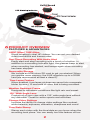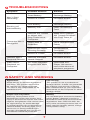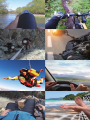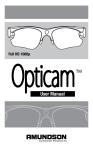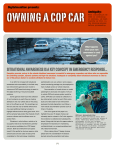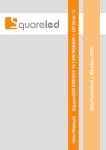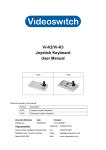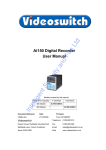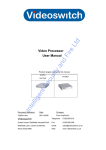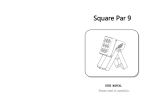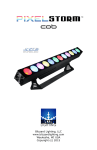Download Manual
Transcript
PRODUCT MANUAL TABLE OF CONTENTS + What’s in the Box.....................................................1 + Product Overview......................................................2 + Basic Operation........................................................3 + Setup.........................................................................3 + Playback...................................................................5 + Changing Lenses......................................................5 + Technical Specifications...........................................6 + Troubleshooting........................................................7 + Safety and Warning...................................................7 + 1-Year Warranty..........................................................8 WHAT’S IN THE BOX + Horizon 1080P Camera Glasses + Dark Tint & Clear Lenses + Hard Case + Soft Pouch + Cleaning Cloth + USB Cable + Wall Charger + User Manual + 1-Year Warranty 1 PRODUCT OVERVIEW FEATURES & ADVANTAGES 1080P 30fps | 720P 60fps Shoot amazingly clear HD videos. You can set your desired video resolutions and frames rates. One-Touch Recording With Audio Alert Easily start and stop recording with a touch of a button. In addition to a recording indicator light, the glasses beep to alert when recording has started, and beeps again when recording has been stopped. Removable Storage We include an 8GB micro SD card to get you started. When you require more memory, the iVUE supports up to a 32GB card (we recommend at least a class 6). Time Lapse Feature When enabled, time lapse pictures are saved into a separate folder for every 10 seconds of video that is being recorded. Weather Resistant Frame Designed to withstand conditions like light rain and sweat. 135° Wide Angle Lens Capture all of your view with a 135° wide angle lens without any distortion. Great for action sports and activities. Change Video Settings Includes the ability to change video settings like contrast, white balance, exposure, saturation, sharpness and more! Time/Date Stamp Stamp each video with the time/date so you know when the recording took place. You can easily turn this feature off too. 2 BASIC OPERATION Charging Before using your iVUE, it is recommended that you fully charge it using the supplied charging cable. For peak performance, charge the battery for a full 3-4 hours. Please do not charge longer than 12 hours. • You can charge the glasses with the included AC Adapter or through a computers USB port. • Charging indicator light is located directly above the mini usb charging port. • Computer: Red/yellow light illuminates while charging. Green light when fully charged. • Wall Outlet: Red light while charging. No lights illuminated when fully charged. • Make sure glasses are turned off while charging • For best results, only use the provided charging cable. • If unused for long periods of time, make sure to charge your iVUE fully before using it again. Recording • The record button is located on the right temple. • Press and hold the button until you hear the glasses beep four times, to alert that recording has started. • While recording, the recording indicator light will flash blue. • To stop recording, push and hold the button until you hear a long beep. • Each time you start/stop recording a new video file is created. NOTE: to limit video size, the glasses will automatically save a video file every 25 minutes. • NOTE: Make sure SD card is inserted before recording. Auto Shutoff If the battery is low or there is no free memory, the device will save the current file and beep as it powers down. Reset There is a reset button located directly above the USB port of the glasses. Use a tip of a pen (or other fine tip object) to press the button in fully. This will reset your iVUE’s back to the manufacturer default. Also, if the glasses malfunction or are no longer recognized by a computer, try resetting. SETUP Turn On/Off The Time/Date Display 1. Connect your iVUE’s to the computer while turned off (With SD Card Inserted). 2. Open “Setting.txt” from the root folder of the glasses. 3. First change “UPDATE:N” to “UPDATE:Y” then refer to line item “RTCDisplay”. Set to “0” to turn off time stamp or set to “1” to turn on time stamp. Setting Current Time/Date 1. Connect your iVUE’s to the computer while turned off (with SD Card inserted). 3 2. The iVUE’s will automatically connect to your computer as a removable drive. 3. Open Notepad (Windows) or TextEdit (Mac) and create a new text file. 4. Input the local true time according to the following form For example: The present time is: 09:08:07, October 6th, 2014, so the input would be: 2014 10 06 09 08 07 (spaces are required between each set of numbers) 5. Save the new document as “settime.txt” in the root folder of the device. Make sure it is a plain text file. Change Video Settings Connect the iVUE’s to the computer via USB (with SD card inserted). Next, locate and open the file “Setting.txt”. First change the line that reads ”UPDATE:N” to UPDATE:Y” or your settings will not be saved after you change them. Make your changes and then save the file and disconnect the glasses. The next time you record a video, your new settings will take effect. Manufacturer Default Settings EV:6 AudioVol:1 AWB:0 LIGHTFREQ:1 CTST:100 RTCDisplay:0 SAT:100 VideoSwitch:0 SHARPNESS:100 TimeLapse:0 QUALITY:0 BuzzerAlert:2 Settings Explained • Exposure (EV): 1-21 Adjust exposure down in bright/sunny conditions. Adjust exposure up in dark/cloudy conditions. • White Balance (AWB): 0-4 Changes the white balance and is used for color correction. 0=Auto, 1=Daylight, 2=Cloudy, 3=Tungsten Filament, 4=Incandescent • Contrast (CTST): 1-100 Increase or decrease the degree of difference between tones. • Saturation (SAT): 1-100 Increase or decrease the vibrance of colors. • Sharpness (SHARPNESS): 1-100 Increase or decrease the sharpness. • Quality (QUALITY): 0-2 Change the video quality. 0=High, 1=Middle, 2=Low • Light Frequency: (LIGHTFREQ): 0-1 0=60Hz, 1=50Hz • Time Stamp Display (RTCDisplay): 0-1 0=Off, 1=On • Audio (AudioEnable): 0-1 0=Mute, 1=On 4 • Video Mode (VideoSwitch): 0-1 0=1080P, 1=720P • Time Lapse (TimeLapse): 0-1 0=Off, 60-1200=Number of frames per hour. • Buzzer Alert (BuzzerAlert): 0-3 0=Off, 1=High, 2=Middle, 3=Low PLAYBACK Method 1 - Connecting iVUE’s to Computer 1. Connect the device to the computer while turned off, the glasses will beep 4 times. 2. The glasses will mount as a drive on your computer 3. Open the drive; locate and open the “DCIM” folder. 4. Video files can be transferred onto your computer by copying and pasting or dragging and dropping the files into selected folders on your computer. 5. Double click to open a selected video with your default player. (QuickTime users, make sure the latest version is installed.) NOTE: If you have trouble getting video to play. We HIGHLY recommend downloading VLC Player in order to playback the videos on your computer. Method 2 - Remove SD Card 1. Remove SD card from glasses 2. Insert SD card into card reader (purchase separately) 3. Open drive on your computer and follow steps 4 & 5 (above) CHANGING LENSES Removing Hold the temple of the end you are removing with one hand, and gently pull the lens down and away from the temple, then down and away from the nose bridge. 5 Inserting Hold the temple of the end you are inserting with one hand, and gently insert the lens in beginning on the side next to the nose bridge, then finish by pushing in the other end. TECHNICAL SPECIFICATIONS Dimensions 153mm*43mm*47mm (folded) Physical Weight 68g Video Resolution 1920x1080P@30FPS 1280x720P@60FPS Pixels 5 Mega Video Format Mov/H.264 Field of View 135° Wide Angle Lens Audio Stereo Power Consumption <1.5W Power Adapter Mini USB Power Supply 550mAh Lithium Polymer Battery LIB Storage Memory Supports Max 32GB SD Card Battery Life ~1 hour Operating Temperature 32º - 104º Fahrenheit Storage Temperature 0º - 150º Fahrenheit Operating System Mac & Windows (plug-n-play) 6 TROUBLESHOOTING Symptom Won’t Start Recording Shutting off Automatically Computer Won’t Recognize Possible Reason Solution Dead Battery Recharge Battery Device is Frozen Hit Reset Button Low Battery Recharge Battery Memory Full Clear Off Memory Card Glasses Are Turned on When You Plug Them into a Computer Make Sure Glasses Are Turned Off When You Plug Them In. USB Cable is Defective Get a Replacement Cable USB Drivers Aren’t Running Properly Reset/Reboot Computer Device is Frozen Hit Reset Button Glasses Won’t Respond/Record Glasses Software Needs Reboot Hit Reset Button Video Won’t Playback on Computer No Video Playback Program Will Work Download VLC Player. We recommend this above all playback programs. SAFETY AND WARNING Application Abide strictly to relevant regulations and laws. This product should not be used for any illegal purposes. The user is fully responsible for its operational use. File security This product is not a professional storage device. It does not guarantee the integrity and security of saved files. Please back up your important documents on the computer or other storage device. Proper use of eyewear Warning: This eyewear is not designed to protect the wearer from injury in the event of impact with hard objects. Sunglasses must not be used for night driving. To avoid damage to optical devices do not expose the camera directly to strong light, such as the sun or strong artificial light sources. Sunglasses are not recommended for industrial protection. Battery Do not attempt to remove the battery. (Note: Battery disposal must be in accordance with local environmental regulations. See “RECYCLING” below.) If the recording function has not been used for lengthy period, charge it fully before using. 7 WARNING: Do not attempt to dismantle the device. Any attempt to alter or repair the unit, except by the original manufacturer or an Authorized Service Facility, will void the limited warranty. WARNING: Don’t expose to excess moisture. Although the device is water resistant design, operation can be affected in excessively humid environments – it is not completely waterproof. Recycling Please contact your local corporate office for recycling/disposal information for this product. Do not dispose with household waste. Cleaning Avoid using it in excessively dusty environments. Use a normal lens cleaning cloth to clean the lens. Operating temperature: 32-104°F. To extend the unit’s lifespan it is best used at room temperature. Other matters Do not use it close to magnetic or high electric currents. 1-YEAR WARRANTY The limited warranty set forth below is provided by iVUE Camera with respect to ALL iVUE Camera brand products purchased. The iVUE Camera brand products purchased with this limited warranty are the only products which this limited warranty provided by iVUE Camera apply. Any iVUE Camera brand product, when delivered to you in new condition in its original packaging, is warranted against material defects and workmanship for a period of one year from the date of original purchase. Defective units returned to iVUE Camera and proven to be defective upon inspection will be replaced with a unit that has similar or more advanced features as our technology progresses. This limited warranty covers all defects encountered in normal use of ANY iVUE Camera brand product and does not apply in the following circumstances: A. Loss of or damage due to abuse, mishandling, improper packaging by you, alteration, accident, electrical current fluctuations, failure to follow operating, maintenance or environmental instructions prescribed in the user manual or services performed by an unauthorized iVUE Camera dealer. Additionally, water damage, sand/dust/corrosion damage, damage due to impact, scratches, abrasions or damage to the housing, or other accidental damage to any other accessories that has been determined to have resulted from misuse, abuse or failure to operate the units as set forth in the operating instructions. B. Use of any parts, accessories, or supplies other than those sold by an authorized iVUE Camera dealer in conjunction with any iVUE Camera brand. Questions, Comments or Concerns? Please email us at [email protected] or call us at 208.392.1169 8