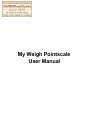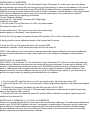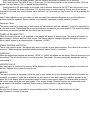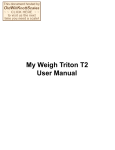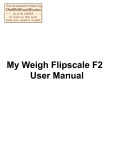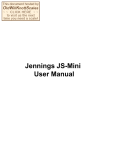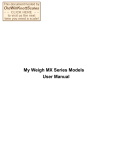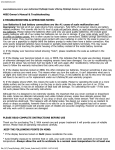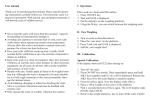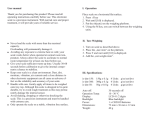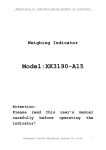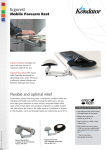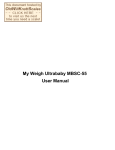Download My Weigh Pointscale User Manual
Transcript
My Weigh Pointscale User Manual Thank you for purchasing the Pointscale. With normal care and proper treatment it will provide years of reliable service. Please read all operating instructions carefully before use. Low Batteries & bad battery connections are the #1 cause of scale malfunction and inaccuracy! We test all of our scale returns from consumers. Fully 60% of consumer returns are battery related problems. This sounds silly but it's true! A scale will perform slowly, or read inaccurately when it has low batteries. Please replace the batteries often (and only use good quality batteries). We include good quality batteries with all of our scales but batteries can run low in storage. If your scale simply won't turn on while on Battery power, this is often caused by loose battery connections. Battery prongs (terminals) are made of metal. They must be making good contact with your batteries in order for the scale to power on. You can use a paperclip to slightly bend the battery prongs to make them have a better connection. Also some poorly designed batteries have recessed or partially obstructed battery terminals. This may cause your prongs to be touching the plastic housing of the battery instead of the metal battery terminal. TROUBLESHOOTING NOTES: 1) If the Display ever becomes locked showing "Out2", please recalibrate the scale as outlined in the manual 2) If the Display ever becomes locked on LLLL or EEEE, this indicates that the scale was shocked, dropped or otherwise damaged and the delicate weighing sensors have been damaged. You can try recalibrating the scale (If the sensor has not been hurt too badly it will work again after recalibration). Otherwise you will have to follow the warranty instructions that came with your scale. 3) If the display becomes locked on 8888, this often indicates low batteries. However sometimes it also may indicate a serious zero mark error. This means when you turn the scale on, it can't determine what zero is (a slight zero mark error will cause situation #1 above) Thus, if new batteries do not fix this error the scale will have to be sent to us for replacement under our Lifetime/30 year warranty program. 4) If the display shows UNST, this means the scale is not stable. Please try operating the scale on a more stable surface and be sure nothing is on the tray or stuck under the tray when you turn it on. If this situation persists, it may be an indication of fatal load cell damage. Try calibrating the scale - if this does not work please follow the warranty instructions. Although the Pointscale is designed to be extremely durable, Itʼs important that you never overload or drop/shock the scale. Scales are delicate instruments and unlike Cellular phones, scales have delicate sensors that determine how much an item weighs. If you drop or shock your scale, these sensors "feel" the shock and are sometimes destroyed. This happens with all digital scales. We design our scales to be as resistant to shock or drops as possible, however there is no way for us to protect 100% against load cell or sensor damage. A well-treated scale will provide years of reliable and accurate weighing. However an abused scale will only work until itʼs sensors are damaged. PROPER OPERATION AND ENVIRONMENT * Avoid lengthy exposure to extreme heat or cold, your scale works best when operated at normal room temperature. Always allow the unit to acclimate to a normal room temperature for at least one hour before use. * Allow sufficient warm up time. Turn the scale On and wait a few seconds to give the internal components a chance to stabilize before weighing. * The cleaner the environment the better. Dust, dirt, moisture, vibration, air currents and proximity to other electronic equipment can all cause an adverse effect on the reliability and accuracy of your scale. * Handle with care. Gently apply all items to be weighed onto tray top. Although this scale is designed to be quite durable, try to avoid rough treatment as this may permanently damage the internal sensor. * Avoid shaking, dropping or otherwise shocking the scale. This is a precision instrument and must be handled with extreme care. * Only operate the scale on a stable, vibration free surface. * Important: Do not operate near cell phones, radios, computers, or any other electronic device. * Important: Do not operate near cell phones, radios, computers, or any other electronic device. * Place the item to be weighed on the platform, after the stable weight is displayed remove the item immediately. This will prolong the longevity and accuracy of this weighing instrument. BATTERY OPERATION If your scale ever performs slowly or inaccurately, please replace the batteries. Battery Operation: 1. Three "AAA" size ALKALINE batteries are required. 2. Release the battery cover by sliding the locks in-wards. 3. Place batteries into battery compartment aligned correctly. 4. Replace battery cover and lock it. Do not use excessive force. 5. The scale is now ready for battery operation. Note: Remove the batteries if you plan to store the scale for longer then 10 days. KEYPAD FUNCTIONS CAL/MODE Mode selection: Press the key once to change weight unit. Calibration: Depress this key for four seconds to begin calibration as outlined under Calibration Procedure. ON/MEMORY Press this key to turn unit on. Once the unit is on the same key operates the additive memory feature. The following steps outline the procedure for cumulative weighing of samples: 1. Place container on tray top, wait for stable reading, then depress "TARE" to return scale to zero and permanently remove the empty containers weight from the additive procedure. 2. Add first sample until desired weight is achieved. 3. Press ON key to reset unit to zero. The memory symbol "m" appears in the upper left corner indicating the previous weight value has been stored. 4. Add second sample until desired weight is achieved. 5. Press key again. The "m" symbol will disappear and the display will show the combined weight of the first and second samples. Repeat steps 2 through 4 for additional items. Note: When the entire load is removed from the scale the display will flash a negative value equal to the tared value of the container. To reset the scale to zero press the tare key. TARE Press tare to reset the scale to zero. Tare can be used for eliminating the weight value of a container. Turn the scale on, Place an empty container on the scale and press TARE. The scale will reset to 0.0, then place the items to be weighed in the container and the correct weight of the items will appear on the display. Note: When al weight are removed from the weighing tray, the tared value of a container will be displayed as a negative number. Depress tare again to return the display to 0.0. * Special Tray/Cover (PT 5.0 only) The protective cover of the Pointscale is designed to also be used as a platform expansion tray. The cover can only be removed when the scale is fully open. Simply open the scale to unlock the cover and slide the cover towards the back of the scale. As pictured on the box, the cover can be used as a tray. Place it on the scaleʼs weighing platform and turn the scale ON. The scale will automatically TARE (zero) itself with the tray on the scale. (if this does not work properly, you can turn the scale ON, then place the upside down cover on the tray and press the TARE key) This is perfect for weighing loose objects, gunpowder, gems, Chinese herbs and more. Please keep the protective cover installed when the scale is not in use (it will help protect the scale from possible damage) OFF Press and hold to turn off the scale POINTSCALE 5.0 CALIBRATION This is ONLY for the Pointscale 5.0. The Pointscale 5.0 says "Pointscale 5.0" on the front of the scale. Always perform calibration procedure after first turning the unit on and allowing it to warm up and stabilize for 20 seconds. If possible please calibrate the scale on your SCALEPAD (included in the box), mousepad or similar surface. Calibrate your scale at regular intervals if the scale is subject to weather or altitude changes or if the display shows Out2. Incorrect calibration can occur if you do not follow the steps exactly. If your scale does not perform accurately, please also try replacing your batteries. *Correct Calibration Weights: Pointscale 150: 100g weight | Pointscale 500: 200g weight Calibration Procedure: 1) Turn the scale OFF and Place the it on a Flat, very stable surface (Be certain the scale is OFF) 2) Press and hold the “CAL” key for 5 seconds until a random large number appears on the display - then release the key. 3) Press the CAL key again, the display will show 2Ero and then 100.0 or 200.0 (depending on model) 4) Gently place the correct calibration weight on the tray and wait 3 seconds. 5) Press the CAL key. The display will show CAL and then PASS, calibration is complete. Gently remove the weight and turn the scale Off. NOTE: if after calibration your scale does not read accurately, this indicates calibration error and the calibration process should be repeated more slowly. Please calibrate on your scalepad, mousepad or similar surface if possible. POINTSCALE 4.0 CALIBRATION This is ONLY for the Pointscale 4.0. The Pointscale 4.0 says "Pointscale 4.0" on the front of the scale. Important: Always perform calibration procedure after first turning the unit on and allowing it to warm up and stabilize for 20 seconds. If possible please calibrate the scale on your SCALEPAD (included in the box), mousepad or similar surface. Calibrate your scale at regular intervals if the scale is subject to weather or altitude changes or if the display shows Out2. Incorrect calibration can occur if you do not follow the steps exactly. If your scale does not perform accurately, please try replacing your batteries before you calibrate. 1. Turn the scale OFF and Place the it on a Flat, very stable surface. Be certain the scale is OFF. 2. Press and hold the "CAL" key for 5 seconds until a random large number appears on the display, then release the key. 3. Press the CAL key again, the display will show 2Ero and then 100.0 or 200.0 4. Gently place the correct 100 gram or 200 gram weight (depending on what was just shown in the previous step) on the scale and wait 3 seconds. 5. Press the CAL key. The display will show CAL and then PASS, calibration is complete. Gently remove the weight and turn the scale Off. POINTSCALE 150 VERSION 1.0, 2.0, AND 3.0 CALIBRATION Please turn the scale ON and allow it to warm up for 30 seconds before calibration. If Possible please calibrate the scale on your SCALEPAD (included in the box), a mousepad or similar surface (These pads are very stable and absorb vibrations). Repeat calibration at regular intervals if the scale is subject to weather or altitude changes. Incorrect calibration can occur if you do not follow the steps exactly. If your scale does not perform accurately, please try replacing your batteries before you calibrate. * Place the scale on a Flat stable surface. Turn the scale on and allow it to stabilize for 30 seconds. * Press and hold the "CAL/MODE" key for 5 seconds, CLO will briefly display on the screen and then 100.0 will appear. you must wait for 100.0 to appear before proceeding. * Gently place the 100 gram weight on the scale, wait 3 seconds, then press the "OFF" key. Only press it once. * Wait 10 seconds, the scale should show CLF and then return to active weighing. Gently remove the weight. Sometimes the scale may show a leftover value such as 0.1g, If you wish you may re-zero the unit by pressing the tare key. Note: If after calibration your scale does not read accurately, this indicates calibration error and the calibration process should be repeated. Please calibrate on a scalepad, mousepad or similar surface if possible. Inaccuracy / Error The primary reasons for inaccuracy or malfunction are low batteries, incorrect calibration, overload or operating on an unstable surface. Please keep this in mind and maintain and operate your scale properly. The scale is a precise instrument and must be handled with the utmost care and caution. POWER UP SEGMENT TEST When first turning the unit on, all segments of the display will appear as shown below. This display will remain for approximately 3 seconds and then reset to zero. The display may also change brightness during this time and show a blank screen for a moment before 0.0 appears + 8.8.8.8 STABLE READING INDICATION This is a very precise scale - the display may seem to wander or jump when weighing. This is due to air currents or vibrations. Stable weighing is achieved when the display remains fixed for 3 seconds. OVERLOAD When an applied load exceeds the capacity. "EEEE" or "HHHH" will appear on the display. Remove excessive load immediately. The unit should return to normal operation. Remember: You can permanently damage the scale by overloading it! NEGATIVE VALUE Any tared value or a value left in memory will be displayed as a negative number once all weight is removed from the unit. Depress tare to return the unit to zero. MEMORY The memory function is designed to allow the user to store values and to then progressively add these values into a sample or procedure. Unlike the tare feature, the unit returns to zero and a memory indication appears at the upper left of the display. After a subsequent weight is added, press memory again. The original value is added to the current value giving the total gross weight of the current sample. Different samples are needed and a total gross weight of all samples is required. This process is further outlined on the previous page. AUTO OFF An auto shut off feature is provided to conserve battery power. The unit will automatically turn off after approximately 2 minutes of inactivity.