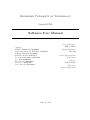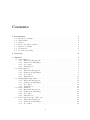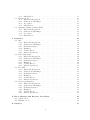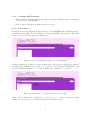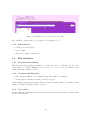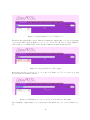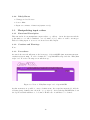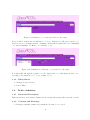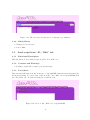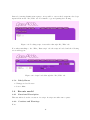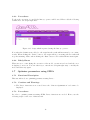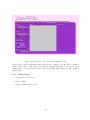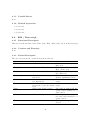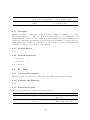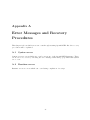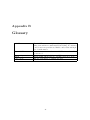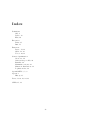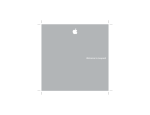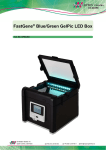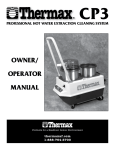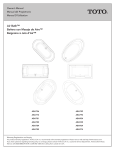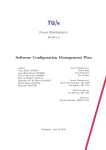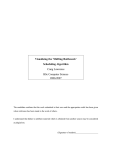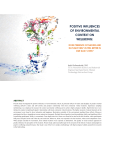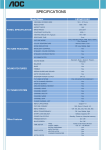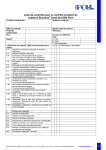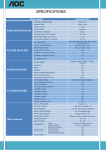Download Software User Manual - Information Systems
Transcript
Eindhoven University of Technology
OpenACCEL
Software User Manual
Authors:
Edward Brinkmann (0720803)
Carl van Dueren den Hollander (0743652)
Philippe Denissen (0719003)
Kevin de Ridder (0745581)
Leo van Gansewinkel (0781263)
Loc Tran (0766987)
Roel Jacobs (0767494)
Roy Stoof (0767157)
Jacco Snoeren (0772658)
June 26, 2014
Project Manager:
Erikos Alkalai
Quality Manager:
Duc Luu
Senior Management:
Lou Somers
Advisor:
Erik Scheffers
Customer:
Kees van Overveld
Abstract
This document is the Software User Manual for OpenACCEL which is developed by team
OpenACCELL and will be used by all Bachelor College students to help them get an understanding of mathematical modeling. OpenACCEL is a web-based application which is part
of the Software Engineering Project (2IP35) at Eindhoven University of Technology.
This document complies with the Software Requirements Document (SRD) from the Software Engineering Standard, as specified by the European Space Agency (ESA) [? ].
Contents
1 Introduction
1.1 Intended readership . . .
1.2 Applicability . . . . . . .
1.3 Purpose . . . . . . . . . .
1.4 How to use this document
1.5 Related documents . . . .
1.6 Conventions . . . . . . . .
1.7 Problem responding . . .
.
.
.
.
.
.
.
.
.
.
.
.
.
.
.
.
.
.
.
.
.
.
.
.
.
.
.
.
.
.
.
.
.
.
.
.
.
.
.
.
.
.
.
.
.
.
.
.
.
.
.
.
.
.
.
.
.
.
.
.
.
.
.
.
.
.
.
.
.
.
.
.
.
.
.
.
.
.
.
.
.
.
.
.
.
.
.
.
.
.
.
.
.
.
.
.
.
.
.
.
.
.
.
.
.
.
.
.
.
.
.
.
.
.
.
.
.
.
.
.
.
.
.
.
.
.
.
.
.
.
.
.
.
.
.
.
.
.
.
.
.
.
.
.
.
.
.
.
.
.
.
.
.
.
.
.
.
.
.
.
.
.
.
.
.
.
.
.
.
.
.
.
.
.
.
.
.
.
.
.
.
.
.
.
.
.
.
.
.
.
.
.
.
.
.
.
.
.
.
.
.
.
.
2 Overview
3 Tutorial
3.1 Add definition . . . . . . . . . . .
3.1.1 Functional Description . .
3.1.2 Cautions and Warnings .
3.1.3 Procedures . . . . . . . .
3.1.4 Likely Errors . . . . . . .
3.2 Edit definition . . . . . . . . . .
3.2.1 Functional Description . .
3.2.2 Cautions and Warnings .
3.2.3 Procedures . . . . . . . .
3.2.4 Likely Errors . . . . . . .
3.3 Manipulating input values . . . .
3.3.1 Functional Description . .
3.3.2 Cautions and Warnings .
3.3.3 Procedures . . . . . . . .
3.3.4 Likely Errors . . . . . . .
3.4 Delete definition . . . . . . . . .
3.4.1 Functional Description . .
3.4.2 Cautions and Warnings .
3.4.3 Procedures . . . . . . . .
3.4.4 Likely Errors . . . . . . .
3.5 Load script from “IO / Edit” tab
3.5.1 Functional Description . .
3.5.2 Cautions and Warnings .
3.5.3 Procedures . . . . . . . .
4
4
4
4
4
4
4
5
6
.
.
.
.
.
.
.
.
.
.
.
.
.
.
.
.
.
.
.
.
.
.
.
.
.
.
.
.
.
.
.
.
.
.
.
.
.
.
.
.
.
.
.
.
.
.
.
.
1
.
.
.
.
.
.
.
.
.
.
.
.
.
.
.
.
.
.
.
.
.
.
.
.
.
.
.
.
.
.
.
.
.
.
.
.
.
.
.
.
.
.
.
.
.
.
.
.
.
.
.
.
.
.
.
.
.
.
.
.
.
.
.
.
.
.
.
.
.
.
.
.
.
.
.
.
.
.
.
.
.
.
.
.
.
.
.
.
.
.
.
.
.
.
.
.
.
.
.
.
.
.
.
.
.
.
.
.
.
.
.
.
.
.
.
.
.
.
.
.
.
.
.
.
.
.
.
.
.
.
.
.
.
.
.
.
.
.
.
.
.
.
.
.
.
.
.
.
.
.
.
.
.
.
.
.
.
.
.
.
.
.
.
.
.
.
.
.
.
.
.
.
.
.
.
.
.
.
.
.
.
.
.
.
.
.
.
.
.
.
.
.
.
.
.
.
.
.
.
.
.
.
.
.
.
.
.
.
.
.
.
.
.
.
.
.
.
.
.
.
.
.
.
.
.
.
.
.
.
.
.
.
.
.
.
.
.
.
.
.
.
.
.
.
.
.
.
.
.
.
.
.
.
.
.
.
.
.
.
.
.
.
.
.
.
.
.
.
.
.
.
.
.
.
.
.
.
.
.
.
.
.
.
.
.
.
.
.
.
.
.
.
.
.
.
.
.
.
.
.
.
.
.
.
.
.
.
.
.
.
.
.
.
.
.
.
.
.
.
.
.
.
.
.
.
.
.
.
.
.
.
.
.
.
.
.
.
.
.
.
.
.
.
.
.
.
.
.
.
.
.
.
.
.
.
.
.
.
.
.
.
.
.
.
.
.
.
.
.
.
.
.
.
.
.
.
.
.
.
.
.
.
.
.
.
.
.
.
.
.
.
.
.
.
.
.
.
.
.
.
.
.
.
.
.
.
.
.
.
.
.
.
.
.
.
.
.
.
.
.
.
.
.
.
.
.
.
.
.
.
.
.
.
.
.
.
.
.
.
.
.
.
.
.
.
.
.
.
.
.
.
.
.
.
.
.
.
.
.
.
.
.
.
.
.
.
.
.
.
.
.
.
.
.
.
.
.
.
.
.
.
.
.
.
.
.
.
.
.
.
.
.
.
.
.
.
.
.
.
.
.
.
.
.
.
.
.
.
.
.
.
.
.
.
.
.
.
.
.
.
.
.
.
.
.
.
.
.
.
.
.
.
.
.
.
.
.
.
.
.
.
.
.
.
.
.
.
.
.
.
.
.
7
7
7
8
8
9
9
9
9
9
11
11
11
11
11
12
12
12
12
13
14
14
14
14
14
.
.
.
.
.
.
.
.
.
.
.
15
15
15
15
16
16
16
16
16
16
18
.
.
.
.
.
.
.
.
.
.
.
.
.
.
.
.
.
.
.
.
.
.
.
.
.
.
.
.
19
19
19
19
19
19
20
20
20
20
20
20
21
21
21
21
21
21
21
22
22
22
22
22
22
22
23
23
23
A Error Messages and Recovery Procedures
A.1 Syntax errors . . . . . . . . . . . . . . . . . . . . . . . . . . . . . . . . . . . .
A.2 Runtime errors . . . . . . . . . . . . . . . . . . . . . . . . . . . . . . . . . . .
24
24
24
B Glossary
25
3.6
3.7
3.5.4 Likely Errors . . . . . . .
Execute model . . . . . . . . . .
3.6.1 Functional Description . .
3.6.2 Cautions and Warnings .
3.6.3 Procedures . . . . . . . .
3.6.4 Likely Errors . . . . . . .
Optimize parameters using SPEA
3.7.1 Functional Description . .
3.7.2 Cautions and Warnings .
3.7.3 Procedures . . . . . . . .
3.7.4 Likely Errors . . . . . . .
4 Reference
4.1 Intro . . . . . . . . . . . . . . .
4.1.1 Functional Description .
4.1.2 Cautions and Warnings
4.1.3 Formal Description . . .
4.1.4 Examples . . . . . . . .
4.1.5 Possible Errors . . . . .
4.1.6 Related Operations . . .
4.2 Edit / Run script . . . . . . . .
4.2.1 Functional Description .
4.2.2 Cautions and Warnings
4.2.3 Formal Description . . .
4.2.4 Examples . . . . . . . .
4.2.5 Possible Errors . . . . .
4.2.6 Related Operations . . .
4.3 IO / Edit . . . . . . . . . . . .
4.3.1 Functional Description .
4.3.2 Cautions and Warnings
4.3.3 Formal Description . . .
4.3.4 Examples . . . . . . . .
4.3.5 Possible Errors . . . . .
4.3.6 Related Operations . . .
4.4 Genetic Optimisation . . . . . .
4.4.1 Functional Description .
4.4.2 Cautions and Warnings
4.4.3 Formal Description . . .
4.4.4 Examples . . . . . . . .
4.4.5 Possible Errors . . . . .
4.4.6 Related Operations . . .
.
.
.
.
.
.
.
.
.
.
.
.
.
.
.
.
.
.
.
.
.
.
.
.
.
.
.
.
.
.
.
.
.
.
.
.
.
.
.
.
.
.
.
.
.
.
.
.
.
.
.
.
.
.
.
.
.
.
.
.
.
.
.
.
.
.
.
.
.
.
.
.
.
.
.
.
.
.
.
.
.
.
.
.
.
.
.
.
.
.
.
.
.
.
.
.
.
.
.
.
.
.
.
.
.
.
2
.
.
.
.
.
.
.
.
.
.
.
.
.
.
.
.
.
.
.
.
.
.
.
.
.
.
.
.
.
.
.
.
.
.
.
.
.
.
.
.
.
.
.
.
.
.
.
.
.
.
.
.
.
.
.
.
.
.
.
.
.
.
.
.
.
.
.
.
.
.
.
.
.
.
.
.
.
.
.
.
.
.
.
.
.
.
.
.
.
.
.
.
.
.
.
.
.
.
.
.
.
.
.
.
.
.
.
.
.
.
.
.
.
.
.
.
.
.
.
.
.
.
.
.
.
.
.
.
.
.
.
.
.
.
.
.
.
.
.
.
.
.
.
.
.
.
.
.
.
.
.
.
.
.
.
.
.
.
.
.
.
.
.
.
.
.
.
.
.
.
.
.
.
.
.
.
.
.
.
.
.
.
.
.
.
.
.
.
.
.
.
.
.
.
.
.
.
.
.
.
.
.
.
.
.
.
.
.
.
.
.
.
.
.
.
.
.
.
.
.
.
.
.
.
.
.
.
.
.
.
.
.
.
.
.
.
.
.
.
.
.
.
.
.
.
.
.
.
.
.
.
.
.
.
.
.
.
.
.
.
.
.
.
.
.
.
.
.
.
.
.
.
.
.
.
.
.
.
.
.
.
.
.
.
.
.
.
.
.
.
.
.
.
.
.
.
.
.
.
.
.
.
.
.
.
.
.
.
.
.
.
.
.
.
.
.
.
.
.
.
.
.
.
.
.
.
.
.
.
.
.
.
.
.
.
.
.
.
.
.
.
.
.
.
.
.
.
.
.
.
.
.
.
.
.
.
.
.
.
.
.
.
.
.
.
.
.
.
.
.
.
.
.
.
.
.
.
.
.
.
.
.
.
.
.
.
.
.
.
.
.
.
.
.
.
.
.
.
.
.
.
.
.
.
.
.
.
.
.
.
.
.
.
.
.
.
.
.
.
.
.
.
.
.
.
.
.
.
.
.
.
.
.
.
.
.
.
.
.
.
.
.
.
.
.
.
.
.
.
.
.
.
.
.
.
.
.
.
.
.
.
.
.
.
.
.
.
.
.
.
.
.
.
.
.
.
.
.
.
.
.
.
.
.
.
.
.
.
.
.
.
.
.
.
.
.
.
.
.
.
.
.
.
.
.
.
.
.
.
.
.
.
.
.
.
.
.
.
.
.
.
.
.
.
.
.
.
.
.
.
.
.
.
.
.
.
.
.
.
.
.
.
.
.
.
.
.
.
.
.
.
.
.
.
.
.
.
.
.
.
.
.
.
.
.
.
.
.
.
.
.
.
.
.
.
.
.
.
.
.
.
.
.
.
.
.
.
.
.
.
.
.
.
.
.
.
.
.
.
.
.
.
.
.
.
.
.
.
.
.
.
.
.
.
.
.
.
.
.
.
.
.
.
.
.
.
.
.
.
.
.
.
.
.
.
.
.
.
.
.
.
.
.
.
.
.
.
.
.
.
.
.
.
.
.
.
.
.
.
.
.
.
.
.
.
.
.
.
.
.
.
.
.
.
.
.
.
.
.
.
.
.
.
.
.
.
.
.
.
.
.
.
.
.
.
.
.
.
.
.
.
.
.
.
.
.
.
.
.
.
.
.
.
.
.
.
.
.
.
.
.
.
.
.
.
.
.
.
.
.
.
.
.
.
.
.
.
.
.
.
.
.
.
.
.
.
.
.
.
.
.
.
.
.
.
.
.
.
.
.
.
.
.
.
.
.
.
.
.
.
.
.
.
.
.
.
.
.
.
.
.
.
.
.
.
.
.
.
.
.
.
.
.
.
.
.
.
.
.
.
.
.
.
.
.
.
.
.
.
.
.
.
.
.
.
.
.
.
.
.
.
.
.
.
.
.
.
.
.
.
.
.
.
.
.
.
.
.
.
.
.
.
.
.
.
.
.
.
.
.
.
.
.
.
.
.
.
.
Document Status Sheet
Document Status Overview
General
Document title:
Identification:
Author:
Document status:
Software User Manual
SUM1.0.pdf
K.A. de Ridder
Draft
Document History
Version
0.1
1.0
Date
20-06-2014
26-06-2014
Author
K.A. de Ridder
K.A. de Ridder & T.L. Tran
3
Reason of change
Initial version
Approved
Document Change Records since previous issue
General
Datum:
Document title:
Identification:
June 26, 2014
Software User Manual
SUM1.0.pdf
Changes
Page
Paragraph
Reason to change
4
Chapter 1
Introduction
1.1
Intended readership
This document is intended for all end-users of the OpenACCEL, which are students and
teachers at the Eindhoven University of Technology (TU/e).
1.2
Applicability
This document applies to the ACCEL website.
1.3
Purpose
The purpose of OpenACCEL is, as stated in the URD, to aid students in understanding and
building mathematical models.
1.4
How to use this document
First-time users are encouraged to read chapter 4 which will give a basic understanding about
OpenACCEL. Also users are encouraged to attend the new Introduction to Modeling courses
which will be all about getting an understanding of modeling and the usage of OpenACCEL.
1.5
Related documents
The URD for the OpenACCEL project.
1.6
Conventions
No conventions are made.
5
1.7
Problem responding
Since the OpenACCEL group will be dissolved after completion of the ACCEL project, the
issue of problem reporting is left to C.W.A.M. van Overveld, which will be the responsible
lecturer of the Introduction to Modeling course.
6
Chapter 2
Overview
OpenACCEL is an application designed and developed by the OpenACCEL group for the
Bachelor College subject Introduction to Modeling by C.W.A.M. van Overveld at the Eindhoven University of Technology. The purpose of this web-based application is to aid students
in getting an understanding about modeling with their second educational mathematical
knowledge.
7
Chapter 3
Tutorial
This chapter contains tutorials for performing actions and operations supported by OpenACCEL. All tutorials start from the homepage of OpenACCEL www.keesvanoverveld.com/
Accel/accel.htm. The tutorials are based on the use cases described in the User Requirements Document (URD).
All toturials will start with opening a webbrowser, preferably Chrome or FireFox, referencing
to the homepage of OpenACCEL www.keesvanoverveld.com/Accel/accel.htm which looks
like:
Figure 3.1: View of homepage of OpenACCEL
To this end there could occur likely errors already, for instance the webbrowser is not supported or the server is offline.
3.1
3.1.1
Add definition
Functional Description
This tutorial is about adding a definition to a script. In order to do this the outcome of the
polynomial y = x2 will be simulated for a value of x, where x will be an integer.
8
3.1.2
Cautions and Warnings
• When adding a quantity that already exists, it’s current definition will be overwritten.
See tutorial 3.2 ’Edit definition’.
• If the script is currently executing, it will be stopped.
3.1.3
Procedures
As stated the tutorial will start at the homepage of OpenACCEL (www.keesvanoverveld.
com/Accel/accel.htm). To add a definition to an OpenACCEL script click the “Edit/Run
script” tab. Now the following screen will show up:
Figure 3.2: View of “Edit/Run script” tab of OpenACCEL
At this moment it is possible to enter a definition into the script line input field. Add the
following (new) definition into the field: ‘y = pow(x, 2)’. As a result OpenACCEL list down
the depencies which still have to be defined. In this case x still have to be defined.
Figure 3.3: Definition ‘y = pow(x,2)’ is added to the script
Next x will be defined since it still have to be done, let x = 3. Hence, add the following
definition to the script ‘x = 3’ and the following screen will be shown:
9
Figure 3.4: Definition ‘x = 3’ is added to the script
As a result the output value of y correspond to the function y = x2 .
3.1.4
Likely Errors
• Unsupported webbrowser
• Server offline
• Input error, misuse of functions
3.2
3.2.1
Edit definition
Functional Description
This tutorial is about editing a definition to a script. In order to do this the outcome of the
polynomial y = x2 will be simulated over a vector x = [−3, −2, −1, 0, 1, 2, 3]. Therefore the
script of tutorial 3.1 will be edited.
3.2.2
Cautions and Warnings
• The current definition of the quantity being edited will be overwritten.
• If the script is currently executing, it will be stopped.
When adding a quantity that already exists, it’s current definition will be overwritten. If the
script is currently executing it will be stopped.
3.2.3
Procedures
As stated the tutorial will start where tutorial 3.1 ends, hence the following screen is the start
screen of this tutorial:
10
Figure 3.5: Representation of y = x2 with x = 3
From here the script will be edited. Instead of having an output value of y over one (1) value
of x a vector will be used as input, so x = [−3, −2, −1, 0, 1, 2, 3]. In order to edit a definition,
click on the x = 3 definition (1). Next edit the definition from the input field (2).
Figure 3.6: Steps described to edit a script
Next edit x and let x be a vector [−3, −2, −1, 0, 1, 2, 3]. Hence, ‘x = [-3, -2, -1, 0, 1, 2, 3]’ and
the following screen will be shown:
Figure 3.7: Definition ‘x = [-3, -2, -1, 0, 1, 2, 3]’ is added to the script
As a result the output values of ‘y’ correspond to the function y = x2 over a domain of [-3,
3].
11
3.2.4
Likely Errors
• Unsupported webbrowser
• Server offline
• Input error, misuse of functions (syntax errors)
3.3
3.3.1
Manipulating input values
Functional Description
This tutorial is about manipulative input values, e.g. sliders . As in the first tutorial the
polynomial y = x2 will be simulated over a domain of [-5,5], where ‘x’ will be an integer.
Instead of using input ‘x’ as a vector it is used as a slider input.
3.3.2
Cautions and Warnings
None.
3.3.3
Procedures
As stated the tutorial will start at the homepage of OpenACCEL (www.keesvanoverveld.
com/Accel/accel.htm). To add a definition to a OpenACCEL script click the “Edit/Run
script” tab. Now the following screen will show up:
Figure 3.8: View of “Edit/Run script” tab of OpenACCEL
At this moment it is possible to enter a definition into the script line input field. Add the
following (new) definition into the field: ‘y = pow(x, 2)’. As a result OpenACCEL list down
the depencies which still have to be defined. In this case ‘x’ still have to be defined.
12
Figure 3.9: Definition ‘y = pow(x,2)’ is added to the script
Next ‘x’ will be defined since it still have to be done. As stated ‘x’ will vary between [-5,5],
therefore let ‘x’ be an input variable containing a slider with a default value of 0, a minimum
of -5 and a maximum of 5. Hence, ‘x = slider(0, -5, 5)’:
Figure 3.10: Definition ‘x = slider(0, -5, 5)’ is added to the script
Now when slide through the domain of ‘x’ the output value of ‘y’ will change as well, corresponding to the function y = x2 over a domain of [-5,5].
3.3.4
Likely Errors
• Unsupported webbrowser
• Server offline
3.4
3.4.1
Delete definition
Functional Description
This tutorial is about deleting a definition from a script and it starts where tutorial 3.3 ends.
3.4.2
Cautions and Warnings
• Deleting a quantity definition is permanent. It cannot be recovered.
13
• When deleting a quantity that is being used in other quantity definitions, you must
redefine it before you can run the script.
3.4.3
Procedures
As stated this tutorial will start where tutorial 3.3 has ended, hence the following screen has
to appear on the screen:
Figure 3.11: Result after completing tutorial 3.3
Now this tutorial is about deleting definitions. In OpenACCEL it is very intuitive and easy
to delete definitions since the only thing to do is to click on ‘delete’ right next to a definition:
Figure 3.12: How to delete a definition from a script
What is left is deleting a definition, hence click ‘delete’ right of ‘x = slider(0, -5, 5)’ and the
definition is deleted successfully.
14
Figure 3.13: The view after deleting the ‘x = slider(0,-5,5)’ definition
3.4.4
Likely Errors
• Unsupported webbrowser
• Server offline
3.5
3.5.1
Load script from “IO / Edit” tab
Functional Description
This tutorial is about loading a script from the “IO / Edit” tab.
3.5.2
Cautions and Warnings
• Loading a script will overwrite your current script
3.5.3
Procedures
This tutorial will start from the homepage of OpenACCEL (www.keesvanoverveld.com/
Accel/accel.htm). To load a demo script from the “IO / Edit” tab in OpenACCEL click
the “IO / Edit” tab. Now the following screen will show up:
Figure 3.14: View of “IO / Edit” tab of OpenACCEL
15
Instead of entering definitions in sequence, it is possible to enter a whole script into the Script
input field from the “IO / Edit” tab. For instance copy and pasting the following
Figure 3.15: Loading script of tutorial 3.4 through “IO / Edit” tab
Now when switching to the “Edit / Run script” tab the script is loaded and the following
screen will appear:
Figure 3.16: Script loaded through the “IO / Edit” tab
3.5.4
Likely Errors
• Unsupported webbrowser
• Server offline
3.6
3.6.1
Execute model
Functional Description
This tutorial is about the execution of a script. A script can either run or pause.
3.6.2
Cautions and Warnings
None.
16
3.6.3
Procedures
To show the execution of a model the history operator will be used. Hence add the following
definitions to the script input field:
Figure 3.17: Script which is paused, using the history operator
Now when the definitions are added to the script line the result will increment by one continuously. When clicking the “Pause” button , the script will stop executing and the result will
stop incrementing. Hence when clicking the “Run” button , the result will increment again.
3.6.4
Likely Errors
When an error occurs during the execution of the model, execution is aborted and the error
is displayed on screen. You can either try to run the model again right away or modify the
model and then try again.
3.7
3.7.1
Optimize parameters using SPEA
Functional Description
This tutorial is about optimising parameters using Pareto.
3.7.2
Cautions and Warnings
• The Pareto functions are not used, hence the “Genetic Optimisation” tab cannot be
displayed.
3.7.3
Procedures
In order to optimize parameters using SPEA, Pareto functions are needed. Hence, use the
following script for the rest of this tutorial:
17
Figure 3.18: Script using pareto functions for the “Genetic Optimisation” tab
Since pareto functions have been used a switch to the “Genetic Optimisation” tab can be
made. After switching to the “Genetic Optimisation” tab, the following screen will appear:
Figure 3.19: The view of the “Genetic Optimisation” tab
Now to calculate which input values will optimize the problem an initialisation have to be
made. Hence, click the “Initialise” button to initialise a generation. Figure 3.20 shows a
possible generation since the initialisation of a generation is completely random.
18
Figure 3.20: The view of the “Genetic Optimisation” tab
Figure 3.20 now shows which input values will give the optimised outcome. These optimised
values are the on the so-called Pareto front and are visualised with the red dots. Hence, when
clicking these red dots information will be given about which input values gives the optimised
output values.
3.7.4
Likely Errors
• Unsupported webbrowser
• Server offline
• Pareto functions are not used
19
Chapter 4
Reference
This chapter is about the references which occur based on the tabs of the OpenACCEL
webpage (http://www.keesvanoverveld.com/Accel/accel.htm)
4.1
4.1.1
Intro
Functional Description
This screen is shown when a user goes to the OpenACCEL website. It shows an introduction
page which declares to what extend OpenACCEL can be used for.
4.1.2
Cautions and Warnings
None, unless the website is offline or the website is not supported by the browser used.
4.1.3
Formal Description
The user can perform the operation as given in table 4.1.
Operation
Edit / Run script
Help / Demo
IO / Edit
Genetic Optimisation
4.1.4
Steps
Click on the Edit / Run script
tab
Click on the Help / Demo tab
Result
The screen will change to the
Edit / Run script view
The screen will change to the
Help / Demo view
Click on the IO / Edit tab
The screen will change to the
IO / Edit view
Click on the Genetic Optimi- The screen will change to the
sation tab
Genetic Optimisation view
Table 4.1: Operations in the Intro tab
Examples
From the Intro tab, homepage, click any tab and the view will change to the tab clicked.
20
4.1.5
Possible Errors
None.
4.1.6
Related Operations
• Section 4.2
• Section 4.3
• Section 4.4
4.2
Edit / Run script
4.2.1
Functional Description
This screen is shown when a user clicks on the “Edit / Run script” tab from the homepage.
4.2.2
Cautions and Warnings
None.
4.2.3
Formal Description
The user can perform the operation as given in table 4.2.
Operation
Intro
Steps
Click on the Intro tab
Help / Demo
Click on the Help / Demo tab
IO / Edit
Click on the IO / Edit tab
Genetic Optimisation
Pause
Click on the Genetic Optimisation tab
Enter a definition in the Script
line input field
Click on the ‘Enter’ a definition in the Script line input
field
Click on the ‘Pause’ button
Run
Click on the ‘Run’ button
New
Click on the ‘New’ button
Add definition
Enter
21
Result
The screen will change to the
Intro view
The screen will change to the
Help / Demo view
The screen will change to the
IO / Edit view
The screen will change to the
Genetic Optimisation view
A definition is added to the
script
A definition is added to the
script
The script is paused and the
‘pause’ button switched to a
‘run’ button
The script start running and
the ‘run’ button switched to a
‘pause’ button
The whole script will be
deleted
Iteration
Delete
4.2.4
Enter a number of iterations The script will run the numin the iteration input field
ber of iterations enter
Click on ‘delete’ next to a def- The definition will be deleted
inition
from the script
Table 4.2: Operations in the Edit / Run script tab
Examples
First set the number of iterations to 1500. Next add a definition, for instance a = b. After
add another definition, b = b{1} + 1. Now ‘a’ is incrementing by one continuously, hence
when clicking the ‘pause’ button the result stops incrementing. Now when clicking the ‘run’
button, the result starts incrementing again till 1500, since the number of iterations is set to
1500. Finally when clicking the ‘new’ button the whole script gets deleted. Alternatively, it
is possible to click the ‘delete’ next to each definition.
4.2.5
Possible Errors
None.
4.2.6
Related Operations
• Section 4.1
• Section 4.3
• Section 4.4
4.3
4.3.1
IO / Edit
Functional Description
This screen is shown when a user clicks on the “IO / Edit” tab from the homepage.
4.3.2
Cautions and Warnings
None.
4.3.3
Formal Description
The user can perform the operation as given in table 4.3.
Operation
Intro
Steps
Click on the Intro tab
Edit / Run script
Click on the Edit / Run script
tab
22
Result
The screen will change to the
Intro view
The screen will change to the
Edit / Run script view
Help / Demo
Click on the Help / Demo tab
Genetic Optimisation
Show values
Click on the Genetic Optimisation tab
Enter a script in the Script input field
Click on ‘Show values’ button
Hide values
Click on ‘Hide values’ button
Check units
Click on ‘Check units’ button
Script
Do not check units
4.3.4
Click on ‘Do not check units’
button
Table 4.3: Operations in the IO /
The screen will change to the
Help / Demo view
The screen will change to the
Genetic Optimisation view.
A script is loaded into OpenACCEL
Shows the current values of
the script
Hides the current values of the
script
Shows the units of each value
of the script
Hides the units of each value
of the script
Edit tab
Examples
Copy paste a given script into the Script input field.
4.3.5
Possible Errors
None.
4.3.6
Related Operations
• Section 4.1
• Section 4.2
• Section 4.4
4.4
4.4.1
Genetic Optimisation
Functional Description
This screen is shown when a user clicks on the “Genetic Optimisation” tab from the homepage.
4.4.2
Cautions and Warnings
The “Genetic Optimisation” tab can only be used when Pareto functions are declared in the
script.
4.4.3
Formal Description
The user can perform the operation as given in table 4.4.
23
Operation
Intro
Steps
Click on the Intro tab
Edit / Run script
Help / Demo
Click on the Edit / Run script
tab
Click on the Help / Demo tab
IO / Edit
Click on the IO / Edit tab
Population size
Initialise
Generations per click
Set the population size
Click the “Initialise” button
Set the number of generation
per click
Click the “Generate next”
button
Set the crossover percentage
Generate next
Crossover
Result
The screen will change
Intro view
The screen will change
Edit / Run script view
The screen will change
Help / Demo view
The screen will change
IO / Edit view
to the
to the
to the
to the
The percentage of the population that mates with eachother
Mutation distribution
Maximum on front
Set the mutation distribution
Set the maximum on front
percentage
Table 4.4: Operations in the Genetic Optimisation tab
4.4.4
Examples
Click the “initialise” button to see which individuals are on the pareto front to see which
input values will optimise the model.
4.4.5
Possible Errors
None.
4.4.6
Related Operations
• Section 4.1
• Section 4.2
• Section 4.3
24
Appendix A
Error Messages and Recovery
Procedures
This chapter is about which errors can occur throughout using OpenACCEL. Also the recovery
procedures will be explained.
A.1
Syntax errors
Syntax errors are errors which can occur by wrong use of the OpenACCEL languange. These
errors can be recovered by following the error message which will pop up when such syntax
error occur.
A.2
Runtime errors
Runtime errors are errors which can occur during compilation of a script
25
Appendix B
Glossary
ACCEL
OpenACCEL
Genetic Optimisation
SPEA
Pareto front
The ACCEL-system is a light-weight, general purpose modelling environment for mathematical modelling. It combines
some ideas from spreadsheets, Matlab, and traditional highschool mathematics
Have the same functionalities as ACCEL, instead it will be
opensourced
Optimisation method which uses SPEA
An algorithm which is used to calculate the Pareto front
The set of all (Pareto) optimal outcomes
26
Index
Definitions
Add, 8
Delete, 13
Edit, 10
Execution
Pause, 17
Run, 17
Functions
Pareto, 17, 18
Slider, 12–14
Vector, 10, 11
Genetic Optimisation
Crossover, 24
Generations per click, 24
Initialise, 24
Maximum on front, 24
Mutation distribution, 24
Population size, 24
OpenACCEL, 5, 7, 8
Operator
History, 17
Pareto front, 19, 24, 26
SPEA, 17, 26
27