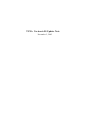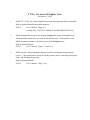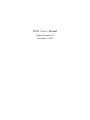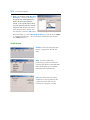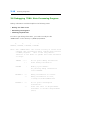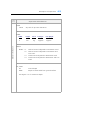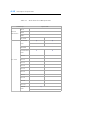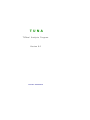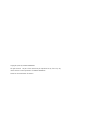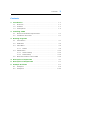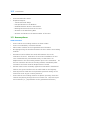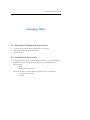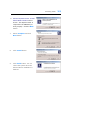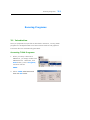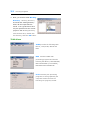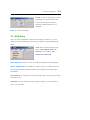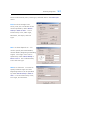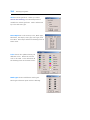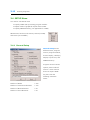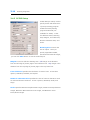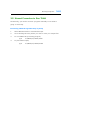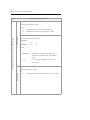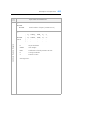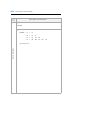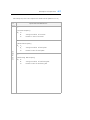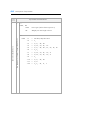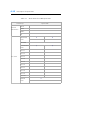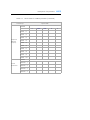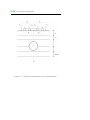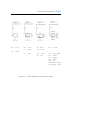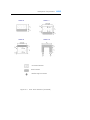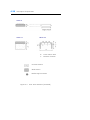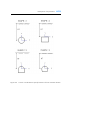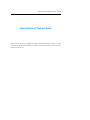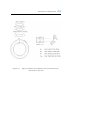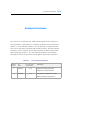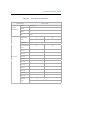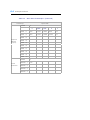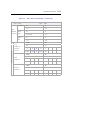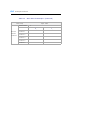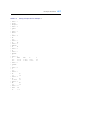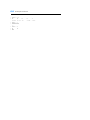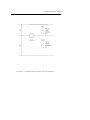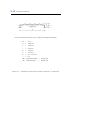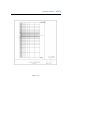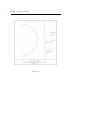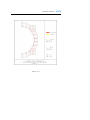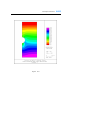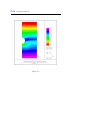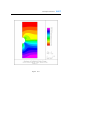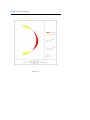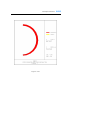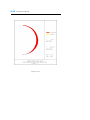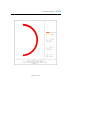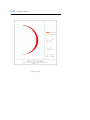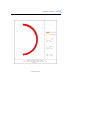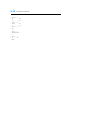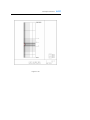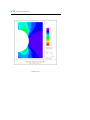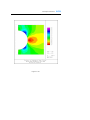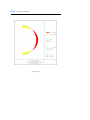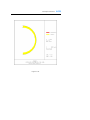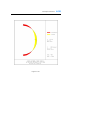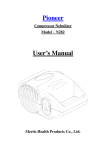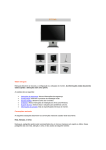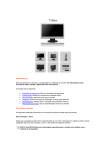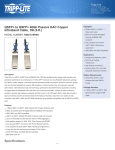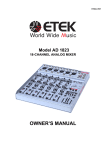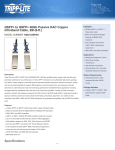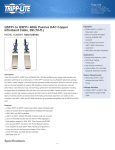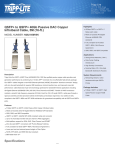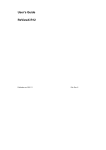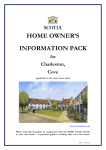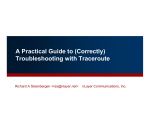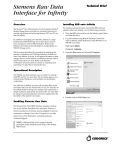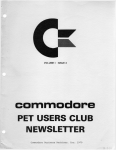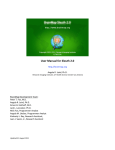Download TUNA Version 6.50 Update Note
Transcript
TUNA Ver sion 6 .50 U pda te No te November 5, 2005 TUNA Version 6.50 Update Note November 5, 2005 1. SMAP-S2 / TUNA can consider hydrostatic ground water pressures below water table. Refer to updated manual and example problem. TUNA: User’s Manual (Page 4-3) Example EX1-1.DAT in C:\SMAP\TUNA\EXAMPLE\EX1\EX1-1 2. SMAP automatically creates a sub directory Temp under current working directory. All intermediate scratch files are saved in this sub directory. Consequently, to run SMAP programs manually, you need to move to this Temp directory. Refer to updated manual. TUNA: 3. User’s Manual (Pages 3-2 and 3-15) SMAP provides debug information during execution of main-processing program (solver). This information is useful for tracing run time errors, extracting convergence status, and checking elapsed time. Refer to updated manual. TUNA: User’s Manual (Page 3-16) TINA User’s Manual Update Version 6.50 November 5, 2005 3-2 Running Programs 3. Next, you need to select Working Directory. W orkin g D irecto ry should be the existing directory where all the output files are saved. It is a good idea to have all your input files for the current project in this Working Directory. Click the disk drive, double-click the directory, and then OK button. Note that when you select Working Directory, a sub directory Temp is created automatically. All intermediate scratch files are saved in this Temp directory. TUNA Menu TUNA provides the following Main Menus; RUN, PLOT, SETUP and EXIT. RUN executes TUNA main processing programs and has the following Sub Menus; TEXT EDITOR, BUILT-IN EDITOR (not available), PRE EXECUTE and EXECUTE. PLOT executes post-processing programs to show graphically the computed results and has the following one program; PLTDS. Running Programs 3-15 3.5 Manual Procedure to Run TUNA Occasionally, you need to execute programs manually to see what is going on each step. Executing TUNA Programs Step by Step 1. Select MS-DOS mode or Command Prompt. 2. Go to Working Directory where you want to save your output files. Create temporary sub directory. type MD Temp Then change to this sub directory. type CD Temp Now, the files in the Working Directory can be accessed by prefixing “..\” to the file name. 3. To run TUNA main-processing program, type 4. C:\SMAP\CT\CTBAT\TUNA To plot PLOT-2D output, type \SMAP\CT\CTBAT\PLTDS 3-16 Running Programs 3.6 Debugging TUNA Main-Processing Program Debug information would be helpful in the following cases: C Having run time errors C Extracting convergence C Checking elapsed time In order to get debug information, you need to modify the file “DEBUG.DAT” in the directory C:\SMAP\CT\CTDATA. 0, 2, 1 1 IDEBUG, NCLDEB, IOUTDEB, ICONVER Note: This "DEBUG.DAT" file allows listing of status with elapsed time information while running main process of SMAP programs. This is the very useful features to see where it spends most time and where it stops. IDEBUG = 0 : 1 : NCLDEB : Do not print debug information. Print debug information. Ending cycle number. No printing debug information after NCLDEB. IOUTDEB = 0 : 1 : Debug information on screen. Debug information on file, c:\smap\ct\ctdata\DEBUG.OUT ICONVER = 0 : Do not print convergence information. Print the ratio of displacement increment to current displacement (DU/U) 1 : Description of Input Data Card Group 1 4-3 Input Data and Definitions 1.1 TITLE TITLE Any title of up to 60 characters 1.2 IUNIT IUNIT Length 1 in 2 Force lb Cm Kg Pressure 2 Unit Weight lb/in3 lb/in 2 Kg/Cm Kg/Cm3 General Information 1.3 NTALT NTALT =1 =2 Unlined Tunnel subjected to Excavation Load Unlined Tunnel subjected to Excavation and Live Load. =3 Lined Tunnel subjected to Excavation Load =4 Lined Tunnel subjected to Excavation and Live Load. 1.4 HT, DGW HT Tunnel depth DGW Depth of water table from ground surface See Figure 4.2 for minimum depth. 4-12 Description of Input Data Table 4.1 Work Sheet for TUNA Input Data Card Group Input Data TITLE General Information IUNIT NTALT HT, DGW Distributed Ps Xs Fi Xi Load NUMCON Concentrated Load Force 1 Live Load Force 2 Force 3 Force 4 Force 5 Force 6 Force 7 Force 8 Force 9 Force 10 Internal Load Pi T U N A TUNnel Analysis Program Version 6.0 COMTEC RESEARCH Copyright @2003 by COMTEC RESEARCH All right reserved. No part of this manual may be reproduced in any form or by any means without a written permission of COMTEC RESEARCH. Printed in the United States of America. LICENSE AGREEMENT LICENSE: COMTEC RESEARCH grants to Licensee a non-exclusive,non-transferable right to use the enclosed Computer Program only on a single computer. The use of the Computer Program is limited to the Licensee's own project. Licensee may not use the Computer Program to serve other engineering companies or individuals without prior written permission of COMTEC RESEARCH. Licensee may not distribute copies of the Computer Program or Documentation to others. Licensee may not rent, lease, or network the Computer Program without prior written permission of COMTEC RESEARCH. TERM: The License is effective as long as the Licensee complies with the terms of this Agreement. The License will be terminated if the Licensee fails to comply with any term or condition of the Agreement. Upon such termination, the Licensee must return all copies of the Computer Program, Software Security Activator and Documentation to COMTEC RESEARCH within seven days. COPYRIGHT: The Licensed Computer Program and its Documentation are copyrighted. Licensee agrees to include the appropriate copyright notice on all copies and partial copies. USER SUPPORT: COMTEC RESEARCH will provide the Software Support for the Registered Users for a period of 90 days from the date of purchase. User support is limited to the investigation of problems associated with the correct operation of the Licensed Computer Program. The Licensee must return the Registration Card in order to register the Licensed Computer Program. DISCLAIMER: COMTEC RESEARCH has spent considerable time and efforts in checking the enclosed Computer Program. However, no warranty is made with respect to the accuracy or reliability of the Computer Program. In no event will COMTEC RESEARCH be liable for incidental or consequential damages arising from the use of the Computer Program. UPDATE POLICY: Update programs will be available to the Registered Licensee for a nominal fee. The Licensee must return all the Original Distribution Diskettes and Software Security Activator to receive the update programs. GENERAL: The Commonwealth of Virginia Law and the U. S. Copyright Law will govern the validity of the Agreement. This Agreement may be modified only by a written consent between the parties. COMTEC RESEARCH, 6416 Stonehaven court, Clifton VA 20124, U.S.A Contents 1 Contents 1. Introduction . . . . . . . . . . . . . . . . . . . . . . . . . . . . . . . . . . . . 1-1 1.1 Overview . . . . . . . . . . . . . . . . . . . . . . . . . . . . . . . . . . . 1-1 1.2 Features 1-1 1.3 Assumptions ................................... ................................ 1-2 2.1 Minimum Hardware Requirements . . . . . . . . . . . . . . . . . . 2-1 2.2 Installation Procedure . . . . . . . . . . . . . . . . . . . . . . . . . . 2-1 2. Installing TUNA 3. Running Programs 3.1 Introduction . . . . . . . . . . . . . . . . . . . . . . . . . . . . . . . . . 3-1 3.2 RUN Menu .................................. 3-3 3.3 PLOT Menu . . . . . . . . . . . . . . . . . . . . . . . . . . . . . . . . . . 3-4 3.3.1 3-4 3.4 3.5 PLTDS ............................... SETUP Menu . . . . . . . . . . . . . . . . . . . . . . . . . . . . . . . . 3-12 3.4.1 General Setup . . . . . . . . . . . . . . . . . . . . . . . . . 3-12 3.4.2 PLTDS Setup . . . . . . . . . . . . . . . . . . . . . . . . . . 3-14 Manual Procedure to Run TUNA .................. 3-15 4. Description of Input Data . . . . . . . . . . . . . . . . . . . . . . . . . . 4-1 5. Description of Output Data . . . . . . . . . . . . . . . . . . . . . . . . . 5-1 6. Example Problems ............................... 6-1 6.1 Example 1 . . . . . . . . . . . . . . . . . . . . . . . . . . . . . . . . . . 6-2 6.2 Example 2 . . . . . . . . . . . . . . . . . . . . . . . . . . . . . . . . . 6-24 Introduction 1-1 Introduction 1.1 Overview TUNA is a fully automated computer program developed for TUNnel Analysis. TUNA employs a static, two-dimensional, linear elastic finite element method. Pre- and post-processors of TUNA are built-in so that only the physical geometries and material properties associated with a proposed tunnel are required as input and graphical outputs can be obtained directly through printers. 1.2 Features Features of TUNA include: C Liner-Medium Interaction C English and Metric Units C Shallow and Deep Buried Tunnels C Multi-Layered Geological Medium C Circular, Rectangular and Horseshoe Shape Tunnels C Plain Concrete, Steel Plate, Reinforced Concrete and Composite integral Liners. C Moment Release Option for the Connections between Segmented Liners. C Excavation and Live Loads including Internal Pressure 1-2 Introduction C Lined and Unlined Tunnels C Graphical Outputs - Tunnel Deformed Shape - Principal Stresses in the Medium - Octahedral Shear Stress in the Medium - Bending Moment and Thrust in the Liner - Stresses in the Reinforcing Bars - Stresses and Strains in the Extreme Fiber of the Liner 1.3 Assumptions TUNA assumes: C Liners and the surrounding medium are linear elastic C Liners are modeled by conventional beam C Plane strain condition in the longitudinal tunnel direction C No slippage along the interface between the liner and the surrounding medium. C Excavation load is defined as tunnel deformations due to the excavation of tunnel. Excavation of tunnel and installation of liner occur instantaneously and simultaneously so that there is no displacement in the surrounding medium prior to the excavation. So the liner interacts with the surrounding medium immediately after excavation and must resist full displacement of tunnel. C Surface loads are the externally applied concentrated or distributed loads on the ground surface such as traffic loads on the highway. C Internal pressure loads are the hydrostatic pressures acting on the tunnel liner such as gas or water pressures. C Liners and the surrounding medium are planar symmetry about the vertical axis passing through the tunnel center line. Soil/rock layers are horizontal (i.e., perpendicular to the gravitational direction) Installing TUNA 2-1 Installing TUNA 2.1 Minimum Hardware Requirement T Pentium with 128 Mb RAM and 580 Kb free memory. T Windows 95/98/me/2000/XP system. T SVGA monitor. 2.2 Installation Procedure 1. Uninstall if there are pre-existing SMAP programs. To uninstall SMAP programs, remove following two programs using Add/Remove in Control Panel: SMAP Sentinel System Drives And then rename or delete following folders if they are existing: C:\Program Files\Smap C:\SMAP 2-2 Installing TUNA 2. Insert SMAP distribution CD, go to SMAP-CD directory and double-click Setup. 3. Click OK button to continue installation. 4. Click Computer Logo button to continue installation. 5. Selecting SMAP Programs window will be shown. Click the button showing the appropriate Setup Number. The last two digits in the SMAP key serial number represent the Setup Number. For example, if the key serial number is 0148600-02, click SETUP-02 button. Installing TUNA 6. Sentinel System Drivers -Install Shield Wizard window will be shown. This System Driver is required for the SMAP Key to work properly. Click the Next button. 7. Select Complete and click Next button. 8. Click Install button. 9. Click Finish button. Do not reboot the system when the Sentinel Driver installation is finished. 2-3 2-4 Installing TUNA 10. Choose Program Group and click Continue. 11. Click OK button to finish installation. 12. If you have 3.5 inch SMAP key setup disk, insert the disk and run INSTALL.EXE. If you do not have 3.5 inch setup disk, go to SMAP-CD-->KEY-DISK--> SMAP-0XXX directory and run INSTALL. Where XXX represents the Serial Number which is the first three digits in SMAP key. For Demo Version, you do not need key setup. 13. Turn off the system. Attach SMAP key to the parallel port LPT1. Turn on the system. 14. If you have FEMAP program, modify the file FemapDir.dat in C:\SMAP\CT\CTDATA directory so that it contains correct path. 15. For Windows 2000/XP operating systems, set the maximum size of virtual memory to 4000 MB thru Control Panel ->System->Advanced> Performance Option->Change. Running Programs 3-1 Running Programs 3.1 Introduction Once you prepared the input file as described in Section 4, running TUNA programs are straightforward since finite element meshes and graphical instruction files are automatically generated. Accessing TUNA Programs 1. When you setup a Shortcut to SMAP Icon, you simply double-click SMAP Shortcut. Otherwise, click Start button, point to Programs, and then click the SMAP. 2. Select TUNA radio button and then click O K button. 3-2 Running Programs 3. Next, you need to select Working Directory. W orkin g D irecto ry should be the existing directory where all the output files are saved. It is a good idea to have all your input files for the current project in this Working Directory. Click the disk drive, double-click the directory, and then OK button. TUNA Menu TUNA provides the following Main Menus; RUN, PLOT, SETUP and EXIT. RUN executes TUNA main processing programs and has the following Sub Menus; TEXT EDITOR, BUILT-IN EDITOR (not available), PRE EXECUTE and EXECUTE. PLOT executes post-processing programs to show graphically the computed results and has the following one program; PLTDS. Running Programs 3-3 SETUP is used to set plotting control parameters for PLTDS and PLTXY. It has the following Sub Menus; General, PLTDS and PLTXY (not available). EXIT is used to end TUNA. 3.2 RUN Menu Once you have prepared the input file according to Section 4, you are ready to execute TUNA main-processing program by selecting EXECUTE Menu. RUN Menu has the following Sub Menu; TEXT EDITOR, BUILT-IN EDITOR (not available), PRE EXECUTE and EXECUTE. TEXT EDITOR is used to create or modify the input file using Wordpad. BUILT-IN EDITOR (not available) is used to create or modify the input file using the specially designed editor which allows much easier input preparation. PRE EXECUTE is used either to check the input file or to generate plotting information files. EXECUTE executes TUNA main-processing program. You are asked to open your input file. 3-4 Running Programs 3.3 PLOT Menu Once you finished executing TUNA main-processing program, you need to run post-processing programs to show graphically the numerical results. Plot Menu is mainly used to execute post-processing programs; PLTDS and PLTXY. To access PLOT Menu, click Plot ÿ Plot Options. Plot Menu contains PLTDS. 3.3.1 PLTDS PLTDS is used to plot the following output: C Finite element mesh C Principal stress distribution C Deformed shape C Lining section force/extreme fiber stress C Rock bolt axial stress C Contours of principal stresses and octahedral shear stress PLTDS has 12 menus; File, Edit, View, Plot, Numeric-Character, Draw, Draw-Style, Node, Element, Child-Window, Window, and Help. Running Programs 3-5 For description of File, Edit and Window menus, refer to the contents in Help menu. View is provided to show different appearance of finite element meshes and draw items. Currently there are 8 different check items and 1 contour option. Click different options if you want other than default. Check mark will be moved to the clicked item. Default options are used as initial check. Coordinate and Tick Mark and Grid Line can be applied to all types of plots. Draw Item is for drawing in Draw menu to be either permanent or temporary. Element Fill, Element Outline, Element Type, Beam/Truss Line and Beam/Truss End influence only the appearance of finite element mesh plot. Contour Option is provided to switch from line contour to color filled contour or viceversa. 3-6 Running Programs Plot has the followin g five men us; Replot Replot the currently focused child window. Zoom Zoom the currently focused child window. It zooms only mesh. Once this sub menu is selected, you can specify the rectangular zoom area by left-mouse-button-down at the left top corner and then leftmouse-button-up at the right bottom corner. Hardcopy Print the currently focused child window. Next Plot the next graph. Stop Stop plotting. Numeric-Character has 3 sub menus; Default size, 30% Increase and 50% Increase. Default Size Use numeric character size set in PLTDS Setup window. 30% Increase Increase the current size by 30%. 50% Increase Increase the current size by 50%. Draw has 5 sub menus: Point, Line, Arc, Text and Grid. You can add these drawing items on the current plot. Drawing is influenced by sub menu Draw-Style. Point is to draw point. When you select Mouse Pickup and click OK, the point will be marked at the position where the left mouse button is down. As you move the mouse, the current mouse location is shown on the status bar at the bottom of PLTDS window. When you select Enter X and Y, the point will be marked at the position where you specified on the Point Input window. Running Programs 3-7 Point is influenced by Color, Mark Type, and Mark Size in the Draw-style menu. Line is to draw straight lines. As for point, the coordinates of line can be specified by either Mouse Pickup or Enter X and Y. Line is influenced by Color, Mark Type, Mark Size, Line Style, and Line Type. Arc is to draw elliptical arc. You need to specify Horizontal Radius, Vertical Radius, Beginning and Ending Angles. The origin of Arc can be specified by either Mouse Pickup or Enter X and Y. Arc is influenced by Color and Line Type. Text is to draw text. You need to specify Rotation Angle and Text. Beginning Position can be specified by either Mouse Pickup or Enter X and Y. Text is influenced by Color, Font Type, and Font Size. 3-8 Running Programs Grid is to draw grid lines. When you select Screen and Hardcopy, the selected plot file is modified to include grid lines. Grid is influenced by Color and Line Type. Draw-Style has 7 sub menus; Color, Mark Type, Mark Size, Line Style, Line Type, Font Type, and Font Size. Draw-Style influences drawing items in Draw menu. Color shows color palette having 16 different colors. Select the current color to be used. Color influences all the drawing items in the Draw menu. Mark Type shows 10 different mark types. Mark Type influences point and Line drawing. Running Programs Mark Size includes 3 options; Small (0.06 inch), Medium (0.08 inch), and Large (0.10 inch). Mark Size influences Point and Line drawing. Line Style is used to select Mark, Line, Arrowheaded Line, or Mark and Line to plot line. The other selection is applicable for the case when the total number of points is greater than 2. When you select Closed Loop, the first and the last points can be connected to make a polygon. It influences only Line. Line Type includes Solid Line, Long Dashes, and Short Dashes as selection. It influences Line, Arc and Grid. Font Type includes IBM Character, SIMPLEX and DUPLEX to draw Text. 3-9 3-10 Running Programs Font Size includes 3 options; Small (0.08 inch), Medium (0.10 inch), and Large (0.12 inch) to draw Text. Node is used to find the node number. You can find the node number which is close to the position where you press down the left mouse button. Node number close to the mouse position will be listed on Message List and Keyboard Input Window. Element is used to find the element number. You can find the element number which is close to the position where you press down the left mouse button. Element number close to the mouse position will be listed on Message List and Keyboard Input Window. Child-Window has three sub menus; Child Window Create, Child Window Overlay and Child Window Close. Child Window Create New child window will be created. A maximum of 40 child windows can be opened. Child Window Overlay New child window will be overlaid on the current child window. Child Window Close Currently focused child window will be closed. Running Programs Running PLTDS 1. Select PLTDS and click OK button. 2. A list of plot items is shown in the Select From Unplotted List window. Double-click any one item in the list. 3. The selected plot item will be shown on the screen. 3-11 3-12 Running Programs 3.4 SETUP Menu You need to run SETUP menu • To specify TUNA main-processing program module. • To adjust scales of graphical outputs from PLTDS. • To specify FEMAP directory (not applicable for TUNA). SETUP menu has three sub menus; General, PLTDS, and PLTXY (not available). 3.4.1 General Setup General Setup has six different items; Program Version, Program Module, Screen Display, Hardcopy Output, Layout Unit, and FEMAP Directory. Program Version has two options; Demo and Full Version. Demo Version does not require SMAP key but it has the following maximum limits: Number of Nodes = 300 Number of Continuum Elements = 100 Number of Beam Elements = 50 Number of Truss Elements = 50 Running Programs 3-13 Full Version requires SMAP Key attached on the parallel port of your computer. Program Module contains four options. Standard (Debugging) uses TUNA main-processing program having debugging. This program module runs slow but gives more detailed information when run time errors occur. Standard (Nonoptimized) is the same as Standard (Debugging) except it does not include debugging information. Standard (Optimized) runs fast but it does not include debugging information. For most cases, Standard (Optimized) is recommended. Extra Large (Optimized) is designed to run large problems. Screen Display has four options: 640x480, 800x600, 1024x768, and 1280x1024. Hardcopy Output is used for post-processing program PLTDS and PLTXY. You can select Black/White Windows Printer, Color Windows Printer, DXF Auto CAD File, or Postscript Printer File as hardcopy output. Layout Unit is used for PLTDS and PLTXY. You can select either Centimeter or Inch in specifying plot scales and dimensions. FEMAP Directory is required if you are using FEMAP. You need to type in full path of FEMAP directory where FEMAP.EXE is existing. 3-14 Running Programs 3.4.2 PLTDS Setup PLTDS Setup is mainly used to specify scales and dimensions of post-processing program PLTDS and mesh plotting program PLTDS-3D (not available for TUNA). It has five different items; Drawing Size, Margins, Line Thickness, Numeric Character Size, and Scale. Drawing Size controls the size of output. Once you specify Legend Box Width, Horizontal and Vertical Length, you can click View button to see the scaled layout. Margins is used to shift the drawing area. Left margin is the distance from the left edge of printer page to the left frame line. Top margin is the distance from the top edge of printer page to the top frame line. Line Thickness specifies the thickness of contour lines. It has three options; Standard, Doubled, and Tripled. Num eric Character Size specifies the size of numeric characters such as node and element numbers. It has 3 options; Standard, Small, and Large. Scale specifies Maximum Displacement Length, Maximum Principal Stress Length, Maximum Beam Section Force Length, and Maximum Truss Force/Stress Length. Running Programs 3-15 3.5 Manual Procedure to Run TUNA Occasionally, you need to execute programs manually to see what is going on each step. Executing TUNA Programs Step by Step 1. Select MS-DOS mode or Command Prompt. 2. Go to Working Directory where you want to save your output files. 3. To run TUNA main-processing program, type 4. C:\SMAP\CT\CTBAT\TUNA To plot PLTDS output, type C:\SMAP\CT\CTBAT\PLTDS Description of Input Data 4-1 Description of Input Data The input data is classified into seven different card groups. The first card group includes general informations; job title (TITLE), selection of unit (IUNIT), tunnel analysis type (NTALT) and tunnel depth (HT). The second card group specifies live loads. Live loads as schematically shown in Figure 4.1 include concentrated/distributed surface loads and internal pressure load acting on the liner. The third card group specifies soil/rock material property for each layer. Soil/rock Layers are schematically shown in Figure 4.1. The fourth card group specifies tunnel dimensions. Currently there are four tunnel shapes available; circular, rectangular, vertical walls with arch roof and general horseshoe shapes. Tunnel shapes and dimensional limits are shown in Figure 4.2. The fifth card group specifies liner elastic material properties for the concrete, steel plate and reinforcing bars. The sixth card group contains liner cross section data. For the non- circular tunnel shapes, tunnels are composed of three segments (top, side and bottom) as marked in Figure 4.2. A different liner type (LNTP) can be 4-2 Description of Input Data applied to each segment of liner. Figure 4.3 shows the liner cross sections. The last card group specifies locations where moments are released along the tunnel liner. Table 4.1 is the work sheet designed for easy preparation of input data. You can save this original work sheet and copy it as you need. Description of Input Data Input Data and Definitions Card Group 1 4-3 1.1 TITLE TITLE Any title of up to 60 characters 1.2 IUNIT IUNIT Force Pressure 1 Length in lb lb/in2 Unit Weight lb/in3 2 Cm Kg Kg/Cm2 Kg/Cm3 General Information 1.3 NTALT NTALT =1 =2 Unlined Tunnel subjected to Excavation Load Unlined Tunnel subjected to Excavation and Live Load. =3 Lined Tunnel subjected to Excavation Load =4 Lined Tunnel subjected to Excavation and Live Load. 1.4 HT HT Tunnel depth See Figure 4.2 for minimum depth. 4-4 Description of Input Data Input Data and Definitions Card Group 2 2.1 (Distributed Surface Load) Ps, Xs Ps Xs Load intensity in terms of pressure unit Distance from center line to edge of load Surface Load (Concentrated Surface Load) NUMCON + F1 , X1 NUMCON * F2 , X2 Cards * - - . - - NUMCON Number of concentrated loads. By symmetry, consider only right half of loads. Fi, Xi Force Fi at the distance Xi from the center line. 2.3 (Internal Pressure Load) Pi Internal Load Live Loads ( If NTATL=1 or NTALT=3, skip this card) 2.2 Pi Internal hydrostatic pressure acting on the liner. Description of Input Data Input Data and Definitions Card Group 3 3.1 NLAYER NLAYER Total number of layers (maximum 10) Soil / Rock Material Property 3.2 + H1 , GAMA1 , RKO1 , E1 , V1 NLAYER * H2 , GAMA2 , RKO2 , E2 , V2 Cards * - - - - - . - - - - - H Layer thickness GAMA Unit weight RKO Coefficient of earth pressure at rest E Young's modulus V Poisson's ratio See Figure 4.1 4-5 4-6 Description of Input Data Input Data and Definitions Card Group 4 4.1 ISHAPE 4.2 ISHAPE = 1 > D =2 > B, H =3 > B, H1, H2 =4 > B1, B2, H1, H2, Tunnel Dimension See Figure 4.2 H3 Description of Input Data 4-7 Card Group 5,6 and 7 are required for lined tunnels (NTALT=3 or 4) Input Data and Definitions Card Group 5 5.1 (Concrete Property) EC, VC EC Young's modulus of concrete VC Poisson's ratio of concrete 5.2 (Steel Plate Property) Liner Property ES , VS ES Young's modulus of steel plate VS Poisson's ratio of steel plate 5.3 (Reinforcing Bar Property) ER, VR ER Young's modulus of reinforcing bar VR Poisson's ratio of reinforcing bar 4-8 Description of Input Data Input Data and Definitions Card Group 6 6.1 6.1.1 LNTP, WL LNTP Liner type (Select from Figure 4.3) WL Weight per unit length of liner Top Segment or Circular Tunnel (ISHAPE = 1) Liner Cross Section Data 6.1.2 LNTP =1 > No data, skip this Card =2 > TC =3 > T1 , T2 , =4 > TC, D1 , AS1, D2 , AS2 =5 > T1 , T2 , =6 > TC, TS =7 > TC, D1 , AS1, D2 , AS2, TS =8 > TC, D1 , AS1, D2 , AS2, TS =9 > TS = 10 > T1 , T2 , = 11 > TC, TS = 20 > Tb, Tt, W1 , W2 W1 , W2 , D1 , AS1, D2 , AS2 W1 , W2 W, A, I Description of Input Data 4-9 Input Data and Definitions Card Group 6 6.2 6.2.1 LNTP, WL LNTP Liner type (Select from Figure 4.3) WL Weight per unit length of liner Side Segment Liner Cross Section Data 6.2.2 LNTP = 1 > No data, skip this Card =2 > TC =3 > T1 , T2 , =4 > TC, D1 , AS1, D2 , AS2 =5 > T1 , T2 , =6 > TC, TS =7 > TC, D1 , AS1, D2 , AS2, TS =8 > TC, D1 , AS1, D2 , AS2, TS =9 > TS = 10 > T1 , T2 , = 11 > TC, TS = 20 > Tb, Tt, W1 , W2 W1 , W2 , D1 , W1 , W2 W, A, I AS1, D2 , AS2 4-10 Description of Input Data Input Data and Definitions Card Group 6 6.3 6.3.1 LNTP, WL LNTP Liner type (Select from Figure 4.3) WL Weight per unit length of liner 6.3.2 Bottom Segment Liner Cross Section Data LNTP =1 > No data, skip this Card =2 > TC =3 > T1 , T2 , =4 > TC, D1 , AS1, D2 , AS2 =5 > T1 , T2 , =6 > TC, TS =7 > TC, D1 , AS1, D2 , AS2, TS =8 > TC, D1 , AS1, D2 , AS2, TS =9 > TS =10 > T1 , T2 , =11 > TC, TS =20 > Tb, Tt, W1 , W2 W1 , W2 , D1 , AS1, D2 , AS2 W1 , W2 W, A, I Description of Input Data 4-11 Input Data and Definitions Card Group 7 7.1 NUMRELEASE NUMRELEASE Number of locations where liner moments are released. Liner Moment Release Locations 7.2 + X1 , Y1 NUMRELEASE * X2 , Y2 * - - . - - Cards Xi,Yi X and Y coordinates where liner moments are released. See Figure 4.4. 4-12 Description of Input Data Table 4.1 Work Sheet for TUNA Input Data Card Group Input Data TITLE General Information IUNIT NTALT HT Distributed Ps Xs Fi Xi Load NUMCON Concentrated Load Force 1 Force 2 Live Load Force 3 Force 4 Force 5 Force 6 Force 7 Force 8 Force 9 Force 10 Internal Load Pi Description of Input Data Table 4.1 4-13 Work Sheet for TUNA Input Data (Continued) Card Group Input Data NLAYER H LAYER = 1 LAYER = 2 LAYER = 3 Soil/Rock Material Property LAYER = 4 LAYER = 5 LAYER = 6 LAYER = 7 LAYER = 8 LAYER = 9 LAYER = 10 ISHAPE Tunnel Dimension ISHAPE = 1 ISHAPE = 2 ISHAPE = 3 ISHAPE = 4 GAMA RKO E V 4-14 Description of Input Data Table 4.1 Work Sheet for TUNA Input Data (Continued) Card Group Liner Material Property Input Data Concrete Ec Vc Steel Es Vs Er Vr Plate Reinf. Bar LNTP WL LNTP WL LNTP WL Liner Section Data Top Segment Circular Tunnel Side Segment Bottom Segment Description of Input Data Table 4.1 Work Sheet for TUNA Input Data (Continued) Card Group Input Data NUMRELEASE Xi Moment Release Locations Location 1 Location 2 Location 3 Location 4 Location 5 Yi 4-15 4-16 Description of Input Data Figure 4.1 Schematic Tunnel Section in the Layered Medium Description of Input Data HT $ 0.7 D HT $ 0.1 B HT $ 0.7B 4-17 HT $ 0.7 B1 H $ 0.2 B H1 # 0.5 B H # 5B H2 $ 0.2 B H2 $ 0.5 (B1-B2) H3 # 5 B H2 $ 0.1 B1 H1 # 0.5 B1 H3 # 0.5 B2 B2 $ 0.1 B1 B2 # B1 H1+H2+H3 $ 0.2 B1 H1+H2+H3 # 5 B1 Figure 4.2 Tunnel Shapes and Dimensional Limits 4-18 Description of Input Data LNTP = 2 LNTP= 3 LNTP= 4 LNTP= 5 Concreted section Steel section Reinforcing bar section LNTP Figure 4.3 Liner type Liner Cross Sections Description of Input Data LNTP= 6 LNTP= 7 LNTP= 8 LNTP= 10 Concreted section Steel section Reinforcing bar section Figure 4.3 Liner Cross Sections (continued) 4-19 4-20 Description of Input Data LNTP= 9 LNTP= 11 LNTP= 20 A: I: Cross section area Moment of inertia Concrete section Steel section Reinforcing bar section Figure 4.3 Liner Cross Sections (continued) Description of Input Data Figure 4.4 4-21 X and Y coordinates to specify locations of liner moment release. Description of Output Data 5-1 Description of Output Data In general, there are 15 graphical outputs as summarized in Table 5.1. Sign conventions and notations used for section forces and strains in the liner are shown in Figure 5.1. 5-2 Description of Output Data Table 5.1 Plot Type Summary of TUNA Output Data Descriptions 1 Finite Element Mesh 2 Tunnel Deformed Shape 3 Principal Stress Distribution in Surrounding Medium (Adjacent to the Tunnel Surface) 4 Principal Stress Distribution in Surrounding Medium (Overall) 5 Contours of Major Principal Stress 6 Contours of Minor Principal Stress 7 Contours of Octahedral Shear Stress 8 Bending Moment in the Tunnel Liner 9 Thrust in the Tunnel Liner 10 Inner Extreme Fiber Stress in the Tunnel Liner 11 Outer Extreme Fiber Stress in the Tunnel Liner 12 Inner Extreme Fiber Strain in the Tunnel Liner 13 Outer Extreme Fiber Strain in the Tunnel Liner 14 Inner Reinforcing Bar Stress in the Tunnel Liner 15 Outer Reinforcing Bar Stress in the Tunnel Liner Description of Output Data Figure 5.1 5-3 Sign conventions and notations used for section forces and strains in the liner. Example Problems 6-1 Example Problems This section is to illustrate how TUNA can be applied for the analysis of tunnel problems. Main features of example problems are summarized in Table 6.1. First example problem is for the analysis of segmented liner due to the excavation associated with shield tunneling. Second example problem is for the analysis of steel pipe subjected to both surface loads and internal gas pressure. For each example problem, brief problem descriptions, listing of input files, and graphical outputs are presented. Table 6.1 Problem Number 1 File Name EX1.DAT List of example problems Run Time (min) PIII 850 MHZ 0.02 Description Segmented shield tunnel liner subjected to excavation load 2 EX2.DAT 0.03 Steel pipeline subjected to surface loads and internal gas pressure 6-2 Example Problems 6.1 Example 1 A 10 feet diameter circular tunnel is buried along the interface between the clay and sand layers as shown in Figure 6.1. An assembly of 16" width four-flange steel plates is used as tunnel liner. Material properties of the liner and the surrounding media are listed in Figure 6.1. The tunnel is subjected to excavation load. It should be noted that in this analysis, the connections between the liner segments are assumed to carry the full moments. You can also analyze this example problem by assuming that connections are moment-released using the Card group 7. As an illustration for input preparation, a work sheet is provided in Table 6.2. And the actual input file is listed in Table 6.3. Results Figures 6.2 to 6.14 show the graphical outputs from TUNA. Key results are summarized below. Max. Tunnel Diameter Change = 0.2 in (0.17 % of tunnel diameter) Max. Liner Compressive Stress = 14,000 psi (50 % of yield strength) Example Problems Table 6.2 Work Sheet for Example 1 Card Group General Information Input Data TITLE Example 1 IUNIT 1 NTALT 3 HT 360 Distributed Ps Xs Fi Xi Load NUMCON Concentrated Load Force 1 Force 2 Live Load Force 3 Force 4 Force 5 Force 6 Force 7 Force 8 Force 9 Force 10 Internal Load Pi 6-3 6-4 Example Problems Table 6.2 Work Sheet for Example 1 (Continued) Card Group NLAYER Input Data 2 H E V 360 0.0723 0.6667 5000 0.4 LAYER = 2 600 0.0752 0.4286 10000 0.3 LAYER = 4 LAYER = 5 LAYER = 6 LAYER = 7 LAYER = 8 LAYER = 9 LAYER = 10 Tunnel Dimension RKO LAYER = 1 LAYER = 3 Soil/Rock Material Property GAMA ISHAPE 1 ISHAPE = 1 120 ISHAPE = 2 ISHAPE = 3 ISHAPE = 4 Example Problems Table 6.2 Card Group Concrete Liner Material Steel Property Plate Reinf. Bar Top Segment Circular Liner Section Data Work Sheet for Example 1 (Continued) Tunnel Input Data Ec Vc 0.0 0.0 Es Vs 29.E+06 0.3 Er Vr 0.0 0.0 LNTP WL 20 0.0 Tb 2.094 Tt W 0.718 16. A I 2.396 1.915 LNTP WL LNTP WL Side Segment Bottom Segment 6-5 6-6 Example Problems Table 6.2 Work Sheet for Example 1 (Continued) Card Group NUMRELEASE Input Data 0 Xi Moment Release Locations Location 1 Location 2 Location 3 Location 4 Location 5 Yi Example Problems Table 6.3 * * : * * * * * * * * * * * * * * * * * * * * * * * * * * * * * Listing of Input File for Example 1 CARD 1.1 TITLE Example 1 CARD 1.2 IUNIT 1 CARD 1.3 NTALT 3 CARD 1.4 HT 360. CARD 2.1 Ps Xs CARD 2.2 NUMCON Fi Xi CARD 2.3 Pi CARD 2.1 NLAYER 2 CARD 2.2 H GAMA 360. 0.0723 600. 0.0752 CARD 3.1 ISHAPE 1 CARD 3.2 D 120. CARD 4.1 EC VC 0.0 0.0 CARD 4.2 ES VS 29.E+06 0.3 CARD 4.3 ER VR 0.0 0.0 CARD 5.1.1 LNTP WL 20 0.0 RKO 0.6667 0.4286 E 5000. 10000. V 0.4 0.3 6-7 6-8 Example Problems * CARD 5.1.2 * Tb Tt 2.094 0.718 * CARD 7.1 * NUMRELEASE 0 * CARD 7.2 * Xi Yi * END W 16. A 2.396 I 1.915 Example Problems Figure 6.1 Schematic tunnel section view for example 1 6-9 6-10 Example Problems Liner Cross Section Property (16" width four-flange steel plate) Figure 6.1 W = 16 in A = 2.396 in2 I = 1.915 in4 t = 0.239 in Tb = 2.094 in Tt = 0.718 in E = 29. x 106 psi < = 0.3 Min. Tensile Strength = 42,000 psi Min. Yield Strength 28,000 psi = Schematic tunnel section view for example 1 (Continued) Example Problems Figure 6.2 6-11 6-12 Example Problems Figure 6.3 Example Problems Figure 6.4 6-13 6-14 Example Problems Figure 6.5 Example Problems Figure 6.6 6-15 6-16 Example Problems Figure 6.7 Example Problems Figure 6.8 6-17 6-18 Example Problems Figure 6.9 Example Problems Figure 6.10 6-19 6-20 Example Problems Figure 6.11 Example Problems Figure 6.12 6-21 6-22 Example Problems Figure 6.13 Example Problems Figure 6.14 6-23 6-24 Example Problems 6.2 Example 2 Example 2 represents steel gas pipeline subjected to concentrated and distributed loads applied on the ground surface as well as the uniformly distributed internal gas pressure acting on the pipe wall. Table 6.4 shows the listing of input file EX2.DAT. Figure 6.15 shows finite element meshes along with soil layers. Results Partial graphical outputs are shown in Figures 6.16 to 6.23. Key results are summarized below: Max. Liner hoop stress of 1,276 kg/Cm2 takes place at the inner face of tunnel crown as shown in Figure 6.22. Assuming that the yield stress of steel liner is 2,530 kg/Cm2 , the safety factor is close to 2. Example Problems Table 6.4 * * : * * * * * * * * * * * * * * * * * * * * * * * * * Listing of input file for Example 2 CARD 1.1 TITLE Buried Gas Pipeline For Example 2 CARD 1.2 IUNIT 2 CARD 1.3 NTALT 4 CARD 1.4 HT 688. CARD 2.1 Ps Xs 10. 5.0 CARD 2.2 NUMCON 2 Fi Xi 250. 0.0 500. 2.0 CARD 2.3 Pi 10. CARD 2.1 NLAYER 4 CARD 2.2 H GAMA RKO E V 500. 0.002 0.4 230. 0.3 120. 0.002 0.4 230. 0.3 116. 0.0022 0.33 250. 0.25 300. 0.0023 0.31 300. 0.25 CARD 3.1 ISHAPE 1 CARD 3.2 D 76.2 CARD 4.1 EC VC 0.0 0.0 CARD 4.2 ES VS 2.11E+06 0.3 6-25 6-26 Example Problems * CARD 4.3 * ER VR 0.0 0.0 * CARD 5.1.1 * LNTP WL 9 0.0 * CARD 5.1.2 * Ts 1.7 * CARD 7.1 * NUMRELEASE 0 * CARD 7.2 * Xi Yi * END Example Problems Figure 6.15 6-27 6-28 Example Problems Figure 6.16 Example Problems Figure 6.17 6-29 6-30 Example Problems Figure 6.18 Example Problems Figure 6.19 6-31 6-32 Example Problems Figure 6.20 Example Problems Figure 6.21 6-33 6-34 Example Problems Figure 6.22 Example Problems Figure 6.23 6-35