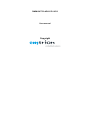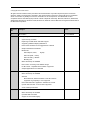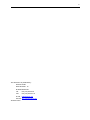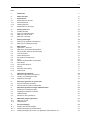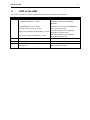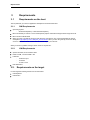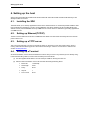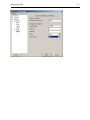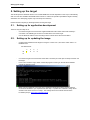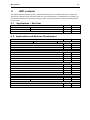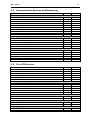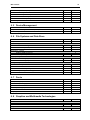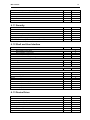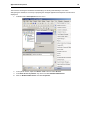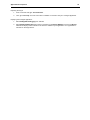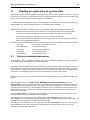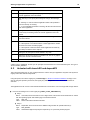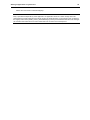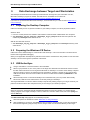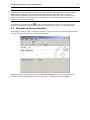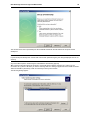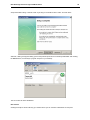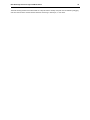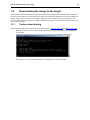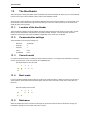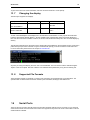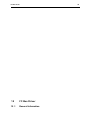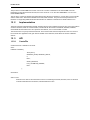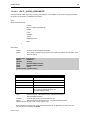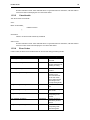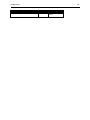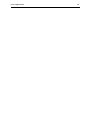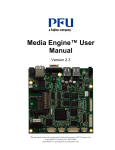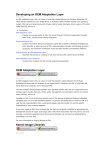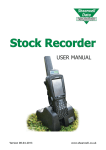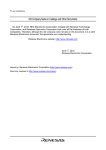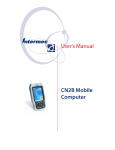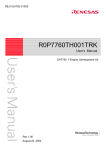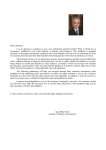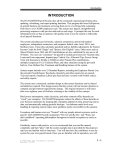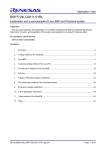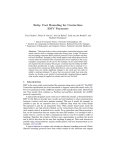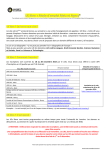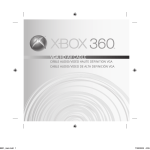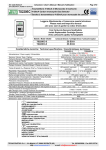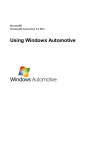Download View - to emtrion`s Support Center
Transcript
DIMM-SH7723-ADK-CE 6.0 R3
User manual
Copyright
2
© Copyright 2010 emtrion GmbH
All rights reserved. Without written permission this documentation may neither be photocopied nor stored on
electronic media. The information contained in this documentation is subject to change without prior notification.
We do not assume any liability for erroneous information or its consequences. The trademarks of other
companies that are used identify the products of these companies exclusively. Microsoft, Windows, Windows95,
Windows98, Windows NT, Windows 2000, Windows XP, Windows CE and MS-DOS are registered trademarks of
the Microsoft Corporation.
Revision
No.
Changes
Date
1
First edition
17.03.2009/Ml
2
-
Improving stabilisation and performance of NAND
30.06.2009/Ml
-
Synchronising of AUDIO
-
Replacing of USBH driver with DMA support
-
Supporting additional display UMSH8272
-
Reset of the hardware can be triggered from software
-
Graphical hardware accelerator
-
Multimedia
Video IN(PAL, NTSC,
digital)
Video OUT(PAL, NTSC)
Video decoding MPEG4
Blending PIP
3
-
QFEs followed up to 2009M05
-
New section: Licensing of the WINCE-Image
-
IIC-Bus driver: “Repeated start condition” supported
-
Sample applications for multimedia
-
Licence agreements replaced
-
QFEs followed up to 2009M08
-
SDCard:
11.09.2009/Ml
Both interfaces, SDHI0 and SDHI1 of the SH7723 are
supported. High Capacity is now supported
4
-
New multimedia demo application. Available as msi-file.
-
Update video decoder new revision supported
-
Some small improvements
-
Using Windows CE 6.0 R3
-
QFEs followed up to 2010M03
-
Updated USB Host driver
-
Support of Hive-based registry
07.06.2010/Ft
3
This document is published by:
Emtrion GmbH
Greschbachstr. 12
D-76229 Karlsruhe
Tel:
+49 (721) 62725-0
Fax:
+49 (721) 62725-19
E-mail: mail@emtrion. de
Internet: http://www.emtrion.de
June2010-004
5
Index
1
Introduction
7
2
DVD of the ADK
8
3
3 .1
3.1.1.
3.1.2.
Requirements
Requirements on the host
SW-Requirements
HW-Requirements
9
9
9
9
3.2.
Requirements on the target
9
4.
4.1.
4.2.
4.3.
4.4.
Setting up the host
Installing the SDK
Setting up Ethernet(TCP/IP)
Setting up a TFTP server
Setting up a Terminal
10
10
10
10
10
5.
Setting up the target
12
5.1.
5.2.
Setting up for application development
Setting up for updating the image
12
12
6
6 .1
6 .2
6 .3
6 .4
6 .5
6 .6
6 .7
6 .8
BSP contents
Applications – End User
Applications and Services Development
Communication Services and Networking
Core OS Services
Device Management
File Systems and Data Store
Fonts
Graphics and Multimedia Technologies
13
13
13
14
14
15
15
15
15
6 .9
6 .10
6 .11
6 .12
6 .13
International
Internet Client Services
Security
Shell and User Interface
Device Driver
16
16
17
17
17
7
Application development
19
7 .1
7.1.1
VS2005 for Application Development
Creating a new Managed Project
19
19
7.1.2
Deploying to the target
19
8
Starting an application at system start
23
8 .1
8 .2
Emtrion‟s autostart mechanism
Autostart with launchXX and dependXX
23
24
9
Data Exchange between Target and Workstation
26
9 .1
9 .2
9 .3
9 .4
Preparing the Desktop Computer
Preparing the Windows CE Device
USB Acti veSync
Remarks on Using ActiveSync
26
26
26
27
10
10 .1
10 .2
Multimedia sample applications
UMP_600_V2.exe
Videointest.exe
31
31
31
11
11 .1
11.1.1
11.1.2
Persistent Registry
Deleting the Persistent Registry
Deleting the Registry by the Bootloader
Deleting the Registry by means of an Application under Windows CE
32
33
33
33
6
12
12 .1
Downloading the image to the target
Perform downloading
34
34
13
The Bootloader
35
13 .1
13 .2
13 .3
13 .4
13 .5
Location of the bootloader
Communication settings
Console mode
Boot mode
Bootmenu
35
35
35
35
35
13 .6
13 .7
13 .8
Get to the bootloader prompt
Changing the display
Supported File Formats
36
37
37
14
Serial Ports
37
15
I²C Bus Driver
39
15 .1
15 .2
General Information
Implementation
39
40
15 .3
15.3.1
15.3.2
API
CreateFile
DeviceIoControl
40
40
41
15.3.2.1
15.3.2.2
IOCTL_I2CB US_SE TA DDRESS ........................................................................41
IOCTL_I2CB US_READW RITE ...........................................................................42
15.3.3
15.3.4
15.3.5
15.3.6
ReadFile
WriteFile
CloseHandle
Error Codes
43
43
44
44
16
Licence Agreements
46
Introduction
1
7
Introduction
This application package addresses all software engineers who don‟t want to care about the details of the
Windows embedded CE 6.0 R3 kernel and who directly want to start writing applications. That‟s why emtrion
GmbH bundles packages with all the files which are necessary for writing applications. Mainly a kernel and its
associated SDK with a typical set of components are available. It is based on rich experiences with different
customer specific kernels and so it is suitable for the most applications. The kernel is a GUI based kernel. The
details of the kernel are depicted in latter chapters.
An yway, if the kernel doesn‟t fit to the applications needs there are two possibilities to fix this problem. The first
one is that the customer purchases a SYSDeveloper Kit and does all the modifications of the BSP by means of
the MS Platform Builder by himself or he asks emtrion GmbH to do this work for him.
The following chapters of this documentation give a brief overview about all what is good to know when starting
writing applications for emtrion‟s DIMM-SH7723. Parts of the following chapters are excerpts of the documents
which are part of the Developer Kit packages.
Important:
The kernels coming with this package are not licensed and ha ve a limited live time. You can use them for
demonstration, tests and application development.
If you need a kernel for your series production it is mandator y to activate the kernel by emtrion Gm bH
and to have a license from Microsoft for each CPU on which this kernel is running. Please contact
emtrion GmbH about the details of licensing and on how to get such licenses from Microsoft.
DVD of the ADK
2
8
DVD of the ADK
The content of the DVD is tailored for application development and is listed in the table below.
Folder
Filename
remarks
manuals
- HiCODIMM7723_ADK_CE600_v…en.pdf
This manual.
- HiCODIMM-ECOBase_v…en.pdf
Hardware manual of the HiCODIMMEcoBase*
- HiCODIMM-Base_HW_v…en.pdf
Hardware manual of the HiCODIMM-Base*
- manual_uboot_hico7723_v…en.pdf
Manual of the bootloader
- UMP_User_Developer_Documentation_v1en.pdf
Includes description of the multimedia
application ump_600_v2.exe
- CEU_Driver_user_Documentation_v1en.pdf
Includes description of the multimedia
application videointest.exe
Kernel
wce-hico7723
Image of the licensed kernel.
Sdk
HiCODIMM7723DevKit_CE600_SDK
Software Development Kit for the kernel
Usbfdriver
Wceusbsh.inf
inf- file for the Microsoft Acti veSync driver
Wceusbsh.sys
Microsoft Acti veSync driver
(*) Dependent on the delivered edition of the ADK
Requirements
3
Requirements
3 .1
Requirements on the host
The requirements you need for application development are mentioned below.
3.1.1.
SW-Requirements
Operating System
-
Windows® XP(SvP2)- or Windows® 2000(SvP4)
Microsoft Acti veSync Version 4.2.0 for development purpose and data exchange between target and host
Microsoft Visual Studio 2005
When you want to update the image a TFTP-Server is required too. One can be downloaded for free for
example at http://tftpd32.jounin.net/tftpd32_download.html. When you are using this tftp, be sure its dhcp
service is disabled to avoid conflicts with the current dhcp at your network.
When you want to update the image a TFTP-Server is required too.
3.1.2.
HW-Requirements
Speed: 933 MHz, recommended 2 GHz
RAM: 512 MB, recommended 1 GB
Interfaces
-
1x Ethernet port
-
1x RS232
-
1x USB 1.1/2.0
DVD-ROM drive
3.2.
Requirements on the target
For the target the following devices are recommended:
USB keyboard
USB mouse
9
Setting up the host
10
4. Setting up the host
At this point we assume Microsoft® Visual Studio® 2005 with SvP1 Microsoft® and Microsoft® Acti veSync are
already installed on the host.
4.1.
Installing the SDK
The SDK allows you to develop applications based on the delivered kernel. To make this possible install the SDK
from the DVD when VS2005 is not open. During installation, the SDK is added to the list “Installed SDKs” from
VS2005. At this point HiCODIMM7723 resp. DIMM-SH7723 can be chosen in VS2005 for generating applications
on DIMM-SH7723.
4.2.
Setting up Ethernet(TCP/IP)
TCP/IP is used for Ethernet connection to DIMM-SH7723. Make sure that TCP/IP is already set for the network
protocol at the host.
4.3.
Setting up a TFTP server
This is only required when you intend to update the image on the target. In this case make sure the TFTP is
running and its browse directory points to the location of the image. A link for a TFTP server is stated in the
section SW-Requirements.
4.4.
Setting up a Terminal
As terminal software, use the terminal software that comes with your host or any software you are already using.
In the terminal setting window, set the communication protocol as follows.
(1) Use the supplied serial cable to connect serial port COM1 on the target to the host
(2) Start the terminal software on the host and make the settings following below.
Baud rate
115200 bps
Data length
8 bits
Parity
None
Stop bit
1
Flow control
None
Setting up the host
11
Setting up the target
12
5. Setting up the target
This Developer Kit is delivered with the core module DIMM-SH7723 and dependent on the scope of the delivery
with one of the two available HiCO.DIMM- base boards. To make a fast operation possible the target is already
assembled. For developing purpose only a few steps are necessary.
Please note that everything is discharged when touching the target.
5.1.
Setting up for application development
There are only two steps to do.
-
Connect the target to the host via the supplied USB cable A-B to allow a Microsoft Acti veSync
connection. The USB-B type connector is located at the front of the target.
-
Use the Ethernet cable to connect the target to the network where the host is linked to.
5.2.
Setting up for updating the image
-
Configure the bootloader at the target for using the console. For it, turn off the switch SW1 -4 on
DIMM-SH7723
DIP Switch SW1:
off
4
3
2
1
X
X
X
X
on
-
Connect the target to the host via the serial cable. Use the 9-pin D-Sub jack of serial port UART A at
the target.
-
Power ON or reset the target. When a terminal program is running on the host the bootloader
outputs the following menu.
-
Make a physical Ethernet connection, like in application development abo ve. Set the network
environment variables to your requirements, like “dhcp” or “ipaddr” and “netmask”. Assign the IP address of the TFTP server to “serverip”. The settings have to be made at the level of the
bootloader prompt. Get to the bootloader prompt
BSP contents
6
13
BSP contents
This chapter describes briefly the contents of the kernel delivered by CD or available online at our support site.
The kernel is a typical one that should be suitable for most of the applications. If modifications are necessary, you
may consider purchasing a SYS-Developer Kit from emtrion or just asking emtrion to design an individual kernel
for your needs.
6 .1
Applications – End User
Kernel
Acti ve Sync
ADK
X
File Sync
CAB File Installer/Uninstaller
X
X
6 .2 Applications and Services Development
Kernel
ADK
.NET Compact Framework 2.0
.NET Compact Framework 2.0
.NET Compact Framework 2.0 – headless
OS Dependencies for .NET CF 2.0
OS Dependencies for .NET CF 2.0 - headless
.NET Compact Fram ework 3.5
.NET Compact Framework 3.5
.NET Compact Framework 3.5 – headless
OS Dependencies for .NET CF 3.5
X
X
OS Dependencies for .NET CF 3.5 – headless
Acti ve Template Library (ATL)
X
C Libraries and Runtimes
C++ Runtime Support for Exception Handlind and Runtime Type Information
X
Full C Runtime
Standard I/O (STDIO)
X
X
Standard I/O ASCII (STDIOA)
Standard String Functions - ASCII
X
X
COM and DCOM
DCOM, incl. COM Storage
X
Minimal COM (No OLE Support)
String Safe Utility Functions
X
XML
XML Core Services and Document Object Model
XML Query Languages (XQL)
X
X
BSP contents
14
6 .3 Communication Services and Networking
Kernel
Networking General
ADK
NDIS User-mode I/O Protocol Driver
Network Driver Architecture (NDIS)
X
X
Network Utilities (Ipconfig, ping, route, netstat)
TCP/IP
X
X
IP Helper API
TCI/IPv6 Support
Windows Networking API/Redirector (SMB/CIFS)
X
X
-
Winsock Support
Networking – Local Area Network (LAN)
X
Wired Local Area Network (802.3, 802.5)
Networking – Wide Area Network (WAN)
X
Dial Up Networking (RAS/PPP)
AutoDial
X
X
Standard Modem Support for Dial Up Networking
Telephony API (TAPI 2.0)
X
X
Unimodem Support
X
Servers
Core Server Support
File Server (SMB/CIFS)
X
-
FTP Server
RAS Server/PPTP Server (Incoming)
X
-
SNTP Client with DST
Telnet Server
X
X
6 .4 Core OS Services
Kernel
ADK
Toolhelp API
Device Manager
Display Support
X
X
X
Serial Port Support
UI Proxy for Kernel-Mode Drivers
X
X
Windows Embedded CE Driver Development Kit Support Library
Kernel Funtionality
X
Fiber API
Format Message API
X
X
Format Message API – System Error Messages
Memory Mapped Files
X
X
Message Queue – Point-to-Point
Target Control Support (Shell.exe)
X
X
Notification
Non UI based Notification
-
UI based Notification
Power Management
X
Power Management (Full)
Power Management (Minimal)
X
-
USB Host Support
USB Function Driver
X
USB Host Support
X
BSP contents
USB Human Input Device (HID) Class Driver
USB HID Keyboard and Mouse
15
X
X
USB HID Keyboard only
USB HID Mouse only
X
X
USB Printer Class Driver (PCL-3)
USB Storage Class Driver
X
X
6 .5 Device Management
Kernel
ADK
Simple Network Management Protocol (SNMP)
Device Management Client
X
X
6 .6 File Systems and Data Store
Kernel
ADK
Compression
Database Support
CEDB Database Engine
X
File and Database Replication, bit-based
File Cache Manager
X
-
File System – Internal
RAM and ROM File System
X
ROM-only File System
Registry Storage
Hive-based Registry
RAM-based Registry
Storage Manager
FAT File System
Partition Driver
Release Directory File System
Storage Manager Control Applet
System Password
X
X
X
X
X
X
X
6 .7 Fonts
Kernel
ADK
Arial (Subset 1_30)
Courier New (Subset 1_30)
X
X
Symbol
Tahoma (Subset 1_30)
Tahoma Bold
X
X
X
Wingding
X
6 .8 Graphics and Multimedia Technologies
Kernel
ADK
Audio
Audio Compression Manager
Waveform Audio
X
X
Graphics
Direct3D Mobile
x
BSP contents
16
DirectDraw
Gradient Fill Support
X
X
Still Image Codec Support (Encode and Decode)
Still Image Encoders and Decoders
X
X
BMP Decoder
GIF Decoder
X
X
JPG Decoder
PNG Decoder
X
X
Media
Audio Codecs and Renderers
MP3 Codec
MPEG-1 La yer 1 and 2 Audio Codec
X
X
MS ADPC M Audio Codec
Wave/AIFF/au/snd File Parser
X
X
Waveform Audio Renderer
WMA Codec
X
X
Direct Show
AC M Wrapper Filter
DirectShow Core
X
X
DirectShow Display
DirectShow Error Messages
X
X
DirectShow Vide Capture
DMO Wrapper Filter
X
X
Media Formats
MPEG-1 Parser/Splitter
X
X
Video Codecs and Renderers
DirectShow Video Renderer
X
MPEG-1 Video Codec
MS RLE Video Codec
X
X
Video/Image Compression Manager
WMV/MPEG-4 Video Codec
X
X
Windows Media Player
Windows Media Player
Windows Media Player OCX
Windows Media Technologies
X
X
X
6 .9 International
Kernel
Input Method Manager (IMM)
Local Services
English (US) National Language Support only
National Language Support (NLS)
ADK
X
X
6 .10 Internet Client Services
Kernel
ADK
Internet Explorer 6.0 for Windows Embedded CE – Standard Components
X
Internet Explorer 6.0 Sample Browser
Internet Explorer 6.0 for Windows Embedded CE Components
X
X
Internet Explorer Browser Control Host
Internet Explorer HTML/DHTML API
X
X
BSP contents
Internet Explorer Multiple-Language Base API
URL Moniker Services
17
X
X
Windows Internet Services
Internet Options Control Panel
X
X
Jscript 5.6
VBScript 5.6
X
X
6 .11 Security
Kernel
ADK
Authentication Services
NTML
X
-
Schannel (SSL/TLS)
Credential Manager
X
X
Cryprography Services (CryptoAPI 1.0) with High Encryption Provider
Certificates (CryptoAPI 2.0)
X
X
6 .12 Shell and User Interface
Kernel
Graphics, Windowing and Events
ADK
Minimal GDI Configuration
Minimal GWES Configuration
X
X
Minimal Input Configuration
Minimal Window Manager Configuration
X
X
Command Shell
Aygshell API Set
Command Processor
Console Window
X
X
X
Graphical Shell
Standard Shell
X
Common Controls
Common Control
X
Common Dialog Support
Control Panel Applets
X
X
Mouse
Network User Interface
X
X
Software-based Input Panel (SIP)
SIP for Small Screens
Software-based Input Panel Driver
X
X
X
Touch Screen (Stylus)
X
6 .13 Device Driver
Kernel
ADK
Audio Driver for 7723SIU/ TLV320AIC23
X
NULL Display Driver (Stub)
-
Display Driver (LCDC_SH7723)
TFT Res. 640x480, 320x240, col. 16Bit
X
X
Native keyboard support
Ethernet DM9000B
X
X
Asyncmac NDIS Driver
X
BSP contents
18
Serial interfaces (SCIF + SCIFA SH7723)
I2C (IIC SH7723)
X
X
Storage Devices
NAND Flash File System
X
X
Touch Driver (TSC2007)
USB Function with ISP1181B
X
X
USB Function Client Serial
USB Host (SH7723)
X
X
Application development
7
19
Application development
Application development is only possible with VS2005. Developing with Embedded Visual C++ is not supported
with Windows Embedded CE 6.0 kernel. If there is a need for this, please don‟t hesitate to contact emtrion GmbH.
VS2005 supports unmanaged and managed code and programming languages like C++, C#, Visual Basic and
more are available. The communication interface for debugging can be Ethernet as well as USB ActiveSync. Sole
Ethernet communication without a little help from USB ActiveSync is possible, but needs some special tools
instead. For a more detailed description see the next chapters. We recommend a combination of Ethernet and
USBF and all the kernels are supporting this.
7 .1 VS2005 for Application Development
When you using VS2005 for application development based on a specific kernel some hints shall be considered.
Since Win32-API functions may be omitted in the creation of operating system kernels under
Windows® Embedded CE, there is no SDK (Software Development Kit) which suits all Windows® CE
operating system kernels. Actually, each operating system kernel has an SDK of its own which must be
installed in addition to the development environment.
Please consult the online help of VS2005 (search for "Requirements") to obtain information on whether a
specific function is available in an SDK. If the name of the OS kernel (e.g. DIMM-7723DevKit_CE600_SDK for
starter kit kernel) is listed, the function will be supported by this OS kernel.
The list of parameters of the Win32-API functions is identical with that of the corresponding API functions of
Windows® 9x/NT/XP. With some functions certain parameters must be set to 0. For more information, please
refer to the online help.
7.1.1
Creating a new Managed Project
The first step is starting a new instance of VS2005.
1.
Select File/NewProject ... from the Visual Studio menu.
2.
In the NewProject window select Visual C#/SmartDevice/WindowsCE5.0
3.
Select the Device Application template
4.
Name your project MyName and click ok.
Now you can start with your application development.
7.1.2
Deploying to the target
The connection between VS2005 and the target is made by network. For this reason the IP address of the target
is necessary. To make the IP address known to VS2005 there are two options.
The first option is to ask manually by means of the function „ipconfig“ on the device. For that “ipconfig” must be
executed from the command shell.
Application development
The second is receiving the IP address automatically by an existing USB ActiveSync connection.
After getting this address, the next step is preparing the managed application development environment for
deployment.
1.
In VS2005 select Tools/Options from the menu.
2.
In the options window, expand the Device Tools node and select Devices.
3.
In the Show device for platform: drop down box select WindowsCE5.0 De vice.
4.
Click on WindowsCE5.0 De vice and select Properties.
20
Application development
21
5.
Click the Configure button beside the Transport drop down box. We are going to configure the TCP
Connect Transport.
6.
In the case when an USB Acti veSync connection exists between the workstation and the device, the
option “Obtain an IP address … is to select. In the other case the option “Use specific IP address” is to
select and the IP address you got on the device by ipconfig has to be inserted.
7.
Click OK through all of the dialogs.
Application development
Preparing the target:
1.
At the command shell, type ConmanClient2.
2.
Then, type cmaccept. You have 3 minutes to establish a connection with your managed application.
Deploying the managed application:
1.
Select Debug/Start Debugging from VS2005.
2.
Select WindowsCE5.0 Device from the list of devices in the Deploy MyName box and click Deploy.
VS2005 will deploy several cab files to the device in addition to your application. Yo ur application is
executed on the target device.
22
Starting an application at system start
8
23
Starting an application at system start
There are two options to start an application at start up. Using only one option is allowed at any time. In any case,
the execution of the explorer is controlled by emtrion‟s autostart mechanism described in the section below. This
means no launch entry may be existed in the registry for the explorer.
To use the autostart functionality the registry must be modified. For it you can use the remote Registry Editor of
VS2005. Making the changes persistent the emtrion tool WriteReg.exe is available.
Additional items have to be considered when you want to realise starting your application at system start.
-
Folder structures and shortcuts get lost at power off or reset when it have been created at runtime.
-
The same as above happens with files that have been copied to the object store of the kernel.
-
Changes to the registry also getting lost when it have not been made persistent.
-
Due to supporting autostart of applications from a storage device, the kernel is configured with search
paths of any supported storage device.
Dependent on the supported storage devices of the Developer Kit the storage folders are specified as following.
-
...\SD Card
for storage device microSD or SD Card
-
…\Multi MediaCard
for storage device MMC
-
...\Hard Disk
for storage device USB stick
-
...\FlashDisk
for storage device flash
-
…\NAND Flash
for storage device nand
8 .1
Emtrion’s autostart mechanism
One possibility to start your application at system start is using the autostart mechanism from emtrion. For them
an autostart program was written and included into the kernel.
The registry of the Developer Kit kernel includes a launch link to that autostart program and starting it at system
start. Additional, a shortcut of the autostart program is located in the “StartUp” folder of the explorer, so that the
start up mechanism of the explorer is also useable. Now, the autostart program itself looks in a specific registry
key whether or not what application shall be started. The registry key includes several entries.
But this is not the only task of the autostart program. The autostart prog ram is also controlling the starting of the
explorer.
The autostart program looks in [HKEY_LOCAL_MACHINE\Software\emtrion\AutoStart] for the entry
"CustomerApp". The entry is of type REG_SZ and is provided for the filename and if necessary the path of th e
application that shall be started. When the entry is empty no further action will be done. In the case of a valid
entry the autostart program tries to start the application. When a path is not stated, the system searches in the
folder “Windows” and in the folders of the supported storage devices of the Developer Kit, mentioned in the
introduction of the chapter.
The entry "AppParameter" can be found in the same registry ke y. The entry is also a type of REG_SZ and is
provided for the command line parameters of the application.
Optionally, the same registry key may also contain an entry called "WaitCycles". This entry, a type of
REG_DWORD, lets you extend the time that the autostart program is waiting for the directories to be linked, e.g. a
FlashDisk. If the entry is not found, a default value of 100 is taken.
Optionally, the same registry key may also contain an entry called "FailureOptions". This entry is also a type of
REG_DWORD and is bit-coded. Please set only these bits that are really necessary. The m eaning of the
individual bits is shown in the table below.
Starting an application at system start
Bit No.
meaning
0
Setting this bit, a message is displaying in a message box, when the
custom application cannot be started.
1
With this bit you can specify the message showing in the message
box.
24
„0‟: message "Cannot start the application which was specified to
launch at startup." is showing.
„1‟: more detailed information is showing, like the name and search
path of the application.
2
Setting this bit, the autostart program doesn‟t exit and is showing
continuously the message when the custom application cannot be
started.
3
Setting this bit, the explorer is started when the custom application
cannot be started.
4
Specifies the start up process for the custom application
0: the explorer is not started and the custom application is started
at launch time of the autostart program.
1: the explorer is started and the custom application is started by
the startup mechanism of the explorer
5
Setting this bit, the explorer will be started in any case.
6
Setting this bit when the kernel is a headless one. Due to no graphic
exists, the console is started instead.
7..31
Reserved for future extensions
A further entry is "Timeout”. On that you can specify the time between two consecutive WaitCycles. The type of
Timeout is REG_DWORD.
8 .2
Autostart with launchXX and dependXX
This section describes how you can modify the kernel in order to start your application at system start by the two
registry entries launchXX and dependXX.
Using this option, be sure the registry key “CustomerApp” in Emtrion‟s autostart mechanism is empty. In the
case of using the explorer by the kernel, the registry ke y " Fa ilureOptions" has to be set to 00000020h for
execution.
The application and its own DLLs that shall be started have to be stored in one of the supported storage devices.
Here are the settings to do on the registry key [HKEY_LOCAL_MACHINE\init]:
Entry 1:
Name: LaunchXX, where XX stands for a two-digit number. This number must be between 51 and 99
with the operating system kernel belonging to the starter kit kernel.
Type:
Value:
REG_SZ
Name of the file that shall be executed
Entry 2:
Name: DependXX, where XX must be the same two-digit number as specified with entry 1.
Type:
REG_BINARY
Value:
Hexadecimal digits that specify the dependency on a previously started program.
Starting an application at system start
25
Please also note section "Persistent Registry".
Note
Entry 2 specifies the dependency of the application. An application stored on a mass storage cannot be
started until the corresponding entry has been made in the folder structure. It may happen in this context that
the registry entries in the [HKEY_LOCAL_ MACHINE\init] key will be processed faster than the mass storages
are entered in the folder structure. This must be taken into account in the start sequence.
Data Exchange between Target and Workstation
9
26
Data Exchange between Target and Workstation
The Developer Kit kernel allows the exchange of data between the target and your workstation. For this,
Microsoft's ActiveSync program is needed. The latest version is available on the internet at:
http://search.microsoft.com/search/results.aspx?st=b&qu=ActiveSync&vi ew=en-us
If you have not yet worked with Microsoft's Acti veSync, we recommend to you a look at section #Remarks on
Using ActiveSync.
9 .1 Preparing the Desktop Computer
If Microsoft Acti veSync has not yet been installed on your desktop computer, it must be prepared as follows:
Windows 2000:
1. From the Control panel choose "Modem" and install the communications cable between two computers.
2. Start ActiveSync_45_eng_setup.exe or ActiveSync_45_ger_setup.exe. Both have been placed in the
subdirectory ActiveSync of the Starter Kit CD.
With all other Windows versions:
1. Start ActiveSync_45_eng_setup.exe or ActiveSync_45_ger_setup.exe in the ActiveSync directory of the
starter kit CD.
9 .2 Preparing the Windows CE Device
USB function is the default setting for communication with Acti veSync. This communication is sufficient for file
transfer and for application debugging.
When you do application development by VS2005 communication via Ethernet is also possible. In this case USB
Acti veSync can be used to get the ip-address of the device.
9 .3 USB ActiveSync
Using a USB cable to connect the device to the workstation.
When not yet powered on, turn on the power on the target. The Windows® CE OS kernel which is stored in
the flash will be executed. The running kernel will initiate an ActiveSync connection at the desktop computer.
When the target is unknown as USB-Device at the workstation, Acti veSync will ask for the corresponding
USB-function-driver which has to be installed. The driver is located in the subdirectory USBFDriver of the
installation.
When Acti veSync does not start automatically on the workstation then you must perform this manually.
Please note, USB has to be selected in the connectivity settings of Acti veSync
The target establishes a connection with the desktop computer and possibly prompts you to login and enter your
password. Enter the same name and password as you are using for your desktop computer.
Note :
When the connection is not automatically established between the target and desktop, you should start the
“repllog” program on the target manually. To do this, select “Run” from the “Start” menu, then enter repllog and
click the OK button.
The New Partnership dialog appears on the desktop computer.
Select the options as described in section #Remarks on Using ActiveSync.
After establishing a connection, click Explore to open a window. Via this window, you may then exchange
files with the target using drag and drop. For this, drag the files onto the desired directory on the target.
Note
Data Exchange between Target and Workstation
27
The folders of the kernel and their contents are created when Windows® CE is starting. If you copy any files to
these folders, they are not available any more when Windows® CE is restarted again. This does not apply to
folders and files which are directly located at mass storages like the “..\FlashDisk” or the “..\SD Card”.
These folders are available only if the corresponding devices are detected in the system during the start up
phase. The subfolders of the “Network” folder are a special case. These folders represent drives when a
connection via network was established.
To terminate the connection click the
symbol on the Windows® CE's task bar. The connection can be
detached in the dialog that appears. Another easy way to stop ActiveSync is just to unplug the USB cable.
9 .4 Remarks on Using ActiveSync
After installing Acti veSync, there is a "Microsoft Acti veSync" link in the "Programs" group of the Windows "Start"
menu. When pointing to this link, the following window appears:
Please verify that the USB connection is enabled (Connection Settings menu item of the File menu).If a
connection has been established for the first time after power on, the following dialog box displays:
Data Exchange between Target and Workstation
28
The window shows that no partnership has been established between the Windows® CE computer and the
desktop PC.
Hint
If a partnership has already been created with a device with persistent registry, the dialogs displayed here do not
show up.
An y of the offered options will be using the USB interface with following property.
"No" means that the Windows® CE computer is connected with the desktop computer as a guest only. The
connection as a guest is sufficient if you wish to exchange data or to debug an applic ation via an USB connection.
"Yes" will establish a partnership, which is necessary for data synchronisation.
The following dialogs appear.
Data Exchange between Target and Workstation
29
Accept the default setting or activate “Files” by clicking on the small box left of “Files” and click "Next".
After that, a dialog box appears telling you that the partnership has been successfully established. After clicking
the Finish button, the Acti veSync program will open on your desktop:
The connection has been established.
Data transfer
Clicking the "Explore" button will bring up a window where you can search the Windows® CE computer.
Data Exchange between Target and Workstation
30
The data exchange between the Windows® CE computer and the desktop computer can be initiated by dragging
a file from the window to another window that does not belong to Acti veSync, or vice versa.
Multimedia sample applications
10
31
Multimedia sample applications
To demonstrate the excellent multimedia characteristics of the SH7723 two sample applications have been
included into the image. Please consider that both applications require the HiCO.DIMM-Base.
10 .1 UMP_600_V2.exe
This application is playing decoded video files of several formats. What formats exactly and how to serve the
application is described in the manual “UMP_User_Developer_Documentation...”.
10 .2 Videointest.exe
This application is capturing of video input like PAL, NTSC or from digital interface. The video input can be select
via command line parameter. Default is set PAL. By a second command line parameter you can demonstrate the
influence of blending by HW or b y SW. More details about the application are described in section 4. of the
“CEU_Driver_User_Documentation...”.
Persistent Registry
11
32
Persistent Registry
By default, Microsoft's Windows® Embedded CE does not support a persistent registry. That is, all modifications
made to the registry while Windows® CE is running will not be kept when Windows® CE is restarted.
To permanently keep these modifications, two functions are available which have to be implemented by the
hardware manufacturer. These functions are already implemented in the kernel. They will be called by the
operating system, in order to write the registry onto the Flash in the last 512 kBytes.
Note
Systems with a non-persistent registry have the advantage that a system cannot be damaged due to possibly
wrong registry settings made while the system is running.
In order to have the registry write to the flash disk, the "RegFlushKey" function must be called by the application.
However, this function should not be called after each m odification to avoid performance bottlenecks. Call this
function after having made several changes to the registry.
The Developer Kit's operating system kernels include a tool called WriteReg.exe. This tool calls the RegFlushKey
function to make the desired changes. For example, it can be used for system modifications that are to be kept
permanently.
“writereg -default” sets the registry to its default values, this means that all changes are lost and the settings of the
default registry are used.
A programming sample:
HKEY
hRegKey;
DWORD retWert;
/* open the registry key */
retWert = RegOpenKeyEx(HKEY_LOCAL_MACHINE, _T("Software"), 0, 0, &hRegKey);
if (retWert != ERROR_SUCCESS)
{
/* Error handling */
}
/*
:
:
Here new entries are made, entries change d or deleted.
:
:
*/
/* Save registry to Flash */
retWert = RegFlushKey ( hRegKey );
/* Hint: Here a valid handle for the registry key will need to
be specified (see the online help).
The complete registry will always be saved to Flash. */
if (retWert != ERROR_SUCCESS)
{
/* Error handling */
}
/* Close registry key */
retWert = RegCloseKey( hRegKey );
if (retWert != ERROR_SUCCESS)
{
/* Error handling */
}
Persistent Registry
33
11 .1 Deleting the Persistent Registry
The persistent registry can be deleted in either of the following ways:
1.) Using the bootloader
2.) Via an application under Windows CE
11.1.1
Deleting the Registry by the Bootloader
The persistent registry can be deleted via menu item 2 of the extended bootloader menu described in section
Bootmenu.
The persistent registry can be deleted via menu item 4 of the second bootloader menu. For more detailed
information, please refer to the user manual of the bootloader.
11.1.2
Deleting the Registry by means of an Application under W indows CE
IMPORTANT: This works only with images which contains the RAM-based registry. For images with Hivebased registry you ha ve to use the bootloa der to clear the registry.
A Windows CE application can be enabled to use the persistent registry by cal ling the Win32-API function
KernelIoControl. For this purpose, emtrion has created the following device -specific I/O control code:
#define IOCTL_HAL_SETREGISTRYTODEFAULT CTL_CODE(FILE_DEVICE_HAL, 0x810,
METHOD_BUFFERED,
FILE_ANY_ACCESS )
In this code, CTL_CODE is a macro, FILE_DEVICE_HAL, METHOD_BUFFERED and FILE_ANY_ACCESS are
specified as #define statements. Both the macro and the definitions were defined by Microsoft in the winioctl.h
header file. This file is usually linked to applications with the #include <windows.h> statement.
When you want to learn more details about KernelIoControl we refer to the online help of the Platform Builder.
IOCTL_HAL_SETREGISTRYTODEFAULT
This control code will delete the currently stored persistent registry. As a re sult, the default registry will be used
when the system is started again. However, a reset will not be issued automatically. Such a reset can be
performed by using the IOCTL_HAL_REBOOT control code.
IOCTL_HAL_SETREGISTR YTODEFAULT e xpects the following parameters of the KernelIoControl function:
lpInBuf, nInBufSize,
lpOutBuf, nOutBufSize
These parameters will not be analyzed
lpBytesReturned
Pointer to a DWORD variable containing the number of
bytes returned (here 0)
The control code deletes the flash sectors (where the registry is saved) by means of the erase function supplied
by the bootloader.
Downloading the image to the target
12
34
Downloading the image to the target
The images generated for DIMM-SH7723 are uncompressed and equipped with a special header. Furthermore,
the name of the image has to be the same as the value of the environment variable “wimg” of the bootloader. By
delivery “wimg” is set to “wce-hico7723”. Without changing of “wimg” rename the name of the image to “wcehico7723, when not set yet. When this condition is achieved the image can be downloaded through TFTP b y the
menu of the bootloader.
12 .1
Perform downloading
We assume the target and host have been set up as described in Setting up the target and Setting up the host.
-
Make sure a TFTP server is running and its base directory is pointed to the location of the extended
wince image.
-
Power ON or reset the target so that the menu of the bootloader is displaying at the terminal.
-
Clean the Persistent Registry within the item “Extended functionality”
-
Choose item “4” or “5” to start downloading of the image either to Flash or SDRAM
The Bootloader
13
35
The Bootloader
This section gives a briefly description of the bootloader used in this Developer Ki t. When you are more interested
in the function scope of the bootloader, please refer to the bootloader manual.
The main task of the bootloader is to download a WINCE-Image to the target and starting it. To achieve this work
the bootloader can be serviced through a terminal running on a host. For it, the host has to be connected to the
serial port UART A at the target.
13 .1
Location of the bootloader
The bootloader is located in the lower address area of the NOR -Flash and starts running at power ON or a reset.
At this point the bootloader is evaluating the environment variable “bootcmd”, which is set to the command
bootmenu. However the work of the bootloader is dependent on the mode he is configured.
13 .2
Communication settings
The bootloader‟s communication settings are.
-
Baudrate:
115200bps
-
Data bits:
8
-
Stop bits:
1
-
Parity
none
-
Handshake
none
13 .3
Console mode
In console mode the bootmenu is putting out via the serial port UART A. To configure the bootloader for using the
console, the switch SW1-4 has to be turned off on DIMM-SH7723
DIP Switch SW1 for console mode:
off
4
3
2
1
X
X
X
X
on
13 .4
Boot mode
In boot mode the bootloader doesn‟t make any output to the serial port UART A. But due to the boot mode, item 1
of the bootmenu is launched and the stored image is executed. The boot mode is active when switch SW1-4 is
turned on.
DIP Switch SW1 for boot mode:
4
off
on
13 .5
3
2
1
X
X
X
X
Bootmenu
When the bootloader is set for console and the target is connected to the host where a terminal is running, the
bootloader is putting out a menu after power ON or a reset.
The Bootloader
36
With item “1” the currently stored image can be executed manually. The image will be first copied from NAND to
RAM and is then started.
With item “4” and “5” an image can be downloaded via tftp and either stored to the NAND or to the RAM. The
name of the image is defined by the environment variable “wimg” of the bootloader. The name of the image for
this Developer Kit is set to “wce-hico7723”.
Choose item “6” the extended menu gets open.
With item “2” you can manually clean the Persistent Registry of WINCE. This should always be done at any time
before downloading the WINCE-Image.
13 .6
Get to the bootloader prompt
From the second menu you can change to the bootloader prompt by choosing the item “q”.
At this prompt level, you can
-
executing all the commands of the bootloader
-
looking how the environment variables of the bootloader are defined to by the command “printenv”
-
setting environment variables like for networking, booting and so on
Serial Ports
37
To get back to the menu of the bootloader, enter the command “bootmenu” at the prompt.
13 .7
Changing the display
The kernel just supports two displays.
Display
Resolution
Colours
Remarks
TFT,
640x480
16bpp
Name for display
NL6448
320x240
16bpp
Name for display
TX14
NEC NL6448BC20
TFT,
TX14D11VM1CBA
To offer a wide flexibility the used display has to be selected in the booloader. For this purpose the bootloader
holds the environment variable “display”. Set the variable to the corresponding name of the used display and
then save the environment variable. However, the environment variable is already set to the connected display by
delivery.
The following example shows the setting for the display NEC NL6448BC20 on the bootloader output. HICO7723 #
presents the prompt of the bootloader. To get to the bootloader prompt you have to leave the bootlo ader menu.
For more information please refer to the chapter The Bootloader.
An y time you change the display, the touch has to be recalibrated. This can be done with the calibration applet
“Stylus” in the control panel. After this make the new calibration data persistent by using the tool writereg.exe.
13 .8
Supported File Formats
The bootloader requires a special file. It consists of the raw binary nk.nb0 extended by a special heade r. The
special header contains all the information needed by the bootloader, like length, start address etc.
14
Serial Ports
The SH7723 has two three-channel serial communication interfaces with FIFO, SCIF and SCIFA. Two channels
of the interface SCIF and all channels of the SCIFA are supported in asynchronous mode. That makes a total of 5
serial interfaces available.
Serial Ports
38
The relationship between the names and serial ports from the hardware and software point of view and some
more supported features are summarised in the table below.
Software
COM4
COM5
COM1
COM2
COM3
Channel/
SCIF1/
SCIF2/
SCIF3/
SCIF4/
SCIF5/
interface
SCIF
SCIF
SCIFA
SCIFA
SCIFA
Signals
LVTTL*
LVTTL*
RS232
LVTTL*
LVTTL*
UART-x
UART-E
UART-D
UART-A
UART-C
UART-B
Connector
pin header
J15 **
pin header
J15 **
D-Sub
(bottom)
pin
header
J15 **
D-Sub
(top)
UART-x
UART-E
UART-D
UART-A
UART-B
UART-C
Connector on
pin header
J12 **
pin header
J12 **
D-Sub
pin
header
J12 **
pin
header
J12 **
No
No
Yes
No
No
No
No
No
No
No
HiCO.DIMM-Base
HiCO.DIMMECOBase
HW-Handshake
RTS/CTS
Hardware Flow
Control
RTS/CTS
HW-FiFo
-
Receive
16Byte
16Byte
64Byte
64Byte
64Byte
-
Transmit
16Byte
16Byte
64Byte
64Byte
64Byte
Baudrates
-
1200
yes
yes
yes
yes
yes
-
2400
yes
yes
yes
yes
yes
-
4800
yes
yes
yes
yes
yes
-
9600
yes
yes
yes
yes
yes
-
14400
yes
yes
yes
yes
yes
-
19200
yes
yes
yes
yes
yes
-
38400
yes
yes
yes
yes
yes
-
57600
yes
yes
yes
yes
yes
-
115200
yes
yes
yes
yes
yes
-
> 115200
***
***
***
***
***
(*) Suitable RS232-adapters are available by emtrion
(**) For more details please refer to the corresponding HW- manual
(***) Only on request
All the serial ports can be accessed by the WIN32-API of WINCE. But with the debug version of the Developer Kit
kernel, COM1 is reserved for debug purpose.
I²C Bus Driver
15
15 .1
I²C Bus Driver
General Information
39
I²C Bus Driver
40
The processor module DIMM-SH7723 has one I²C bus. The bus is available on the HiCO.DIMM connector.
Dependent on the base board from emtrion, the bus is routed to J17 on the HiCO.DIMM-Base or to J4 on the
HiCO.DIMM-ECOBase.
The I2C-bus is running at 100KHz and several devices are already connected to it, such as RTC, touch controller
and the audio codec. Their device addresses are 0x68, 0x48 and 0x1b. They are serviced by the kernel‟s I2C
interface. For supporting additional devices the kernel‟s I2C interface is extended to a Stream Interface one.
15 .2
Implementation
The driver has been implemented as Stream Interface driver and is included to the kernel. The user is thus able to
serve the interface, similar to a serial interface, with the Win32-API functions CreateFile, ReadFile, WriteFile,
CloseHandle and DeviceIoControl. As a prefix for the interface, "IIC" is used instead of "COM".
The interface IIC0: may be opened several times. This is useful when several components on the I²C bus are to
be accessed. The application thus gets various handles on the interface, which allows the access of different
devices.
15 .3
API
15.3.1
CreateFile
Create and return a handle for I2C driver
Proto:
HANDLE CreateFile(
TEXT(“IIC0:”),
GENERIC_READ | GENERIC_WRITE,
0,
NULL,
OPEN_EXISTING,
FILE_ATTRIBUTE_NORMAL,
NULL
);
Parameters:
Return value:
A handle of IIC driver is returned if the function is successfully processed; otherwise, NULL is returned.
To obtain extended error information, call GetLastError function.
I²C Bus Driver
15.3.2
41
DeviceIoControl
The following IO Codes are supported by the driver.
IOCTL code
Value
Description
IOCTL_I2CBUS_SETADDRESS
08002000h
Sets the device address
IOCTL_I2CBUS_READWRITE
08002004h
Reads and writes to the
specified device
15.3.2.1 IOCTL_I2CBUS_SETADDRESS
The API sets the device address to the open context of the specified driver handle.
Proto:
BOOL DeviceIoControl(
hI2cDrv,
IOCTL_I2CBUS_SETADDRESS,
lpInBuf,
6,
NULL,
0,
NULL,
NULL
);
Parameters:
hI2cDrv: IIC driver handle created by CreateFile
lpInBuf: Pointer to the buffer that passes the device address to the driver as follows.
Offset
Size
Description
0
2
Device address, only 7bit addresses
allowed
2
4
Reserved for future use, set to 0
Return value:
If returns TRUE, the IOCTL was successfully processed; otherwise, returns FALSE. To obtain extended
error information, call GetLastError function function and look for identifying the error at th e table below.
I²C Bus Driver
42
15.3.2.2 IOCTL_I2CBUS_READWRITE
The API performs either only writing or writing and reading to an IIC address. In the case of writing and reading
the function is executed as “repeated start condition”.
Proto:
BOOL DeviceIoControl(
hI2cDrv,
IOCTL_I2CBUS_READWRITE,
lpInBuf,
inLen,
lpOutBuf,
outLen,
lpBytesRetruned,
NULL
);
Parameters:
hI2cDrv:
IIC driver handle created by CreateFile
lpInBuf:
The in buffer comprises the structure sI2CControlIn and passes the information to the
driver as follows.
typedef struct _I2CControlIn {
WORD
wAddress;
DWORD
dwFlags ;
BYTE
bNumberOfBytesToRead;
BYTE
bNumberOfBytesToWrite;
BYTE
bData;
} sI2CControlIn, *psI2 CControlIn;
Structure element
Description
wAddress
Device address, only 7bit addresses allowed
dwFlags
Reserved for future use
bNumberOfBytesToRead
Number of bytes to read
bNumberOfBytesToWrite
Number of bytes to write
bData
Start of room for the data to write through I2C.
The amount of data must agree with
bNumberOfBytesToWrite
inLen:
Number of bytes of the whole in buffer: sizeof(sI2CControlIn) +
bNumberOfBytesToWrite
inOutBuf:
out buffer that receives the data read form I2C.
outLen:
Number of bytes to be read from I2C: bNumberOfBytesToRead
lpBytesReturned: Pointer to the number of bytes read.
Due to determine the same size of the structure sI2CControlIn at application and driver level, the
structure has to be compiled as packed.
Return value:
I²C Bus Driver
43
If returns TRUE, the IOCTL was successfully processed; otherwise, re turns FALSE. To obtain extended
error information, call GetLastError function and look for identifying the error at the table below.
15.3.3
ReadFile
ReadFile reads data through I2C. Before reading from the device, be sure the corresponding device address is
set by IOCTL_I2CBUS_SETADDRESS.
Proto:
BOOL ReadFile(
hI2cDrv,
lpBuf,
nNumberOfBytesToRead,
lpNumberOfBytesRead,
NULL
);
Parameters:
hI2cDrv: IIC driver handle created by CreateFile
lpBuf: Pointer to the buffer that receives the data read from I2C.
nNumberOfBytesToRead: Number of bytes to be read from I2C.
lpNumberOfBytesRead: Pointer to the number of bytes read.
Return value:
Nonzero indicates success. Zeros indicates failure. To get extended error information, call GetLastError
function and look for identifying the error at the table below.
15.3.4
WriteFile
WriteFile writes data through I2C. Before writing to the device, be sure the corresponding device address has
been set by IOCTL_I2CBUS_SETADDRESS first.
Proto:
BOOL WriteFile(
hI2cDrv,
lpBuf,
nNumberOfBytesToWrite,
lpNumberOfBytesWrite,
NULL
);
Parameters:
hI2cDrv: IIC driver handle created by CreateFile
lpBuf: Pointer to the buffer containing the data to write through I2C.
nNumberOfBytesToWrite: Number of bytes to write through I2C.
lpNumberOfBytesRead: Pointer to the number of bytes written.
Return value:
I²C Bus Driver
44
Nonzero indicates success. Zeros indicates failure. To get extended error information, call GetLastError
function and look for identifying the error at the table below.
15.3.5
CloseHandle
This API closes the I2C handle.
Proto:
BOOL CloseHandle(
HANDLE hI2cDrv
);
Parameters:
hI2cDrv: IIC driver handle created by CreateFile
Return value:
Nonzero indicates success. Zeros indicates failure. To get extended error information, call GetL astError
function function and look for identifying the error at the table below.
15.3.6
Error Codes
In this section, the driver errors are listed that can be occurred during processing the API.
Error Code
Value
Description
ERROR_INVALID_HANDLE
ffffffffh
The handle hI2cDrv is
not valid
ERROR_ACCESS_DENIED
00000005h
The handle has no
access permission for
reading or writing
ERROR_INVALID_PAR AMETER
00000057h
Unknown device
context
ERROR_NOT_ENOUGH_MEMORY
00000008h
Driver is out of
memory or the
structure elements
inLen and outLen
don‟t agree with the
total length of the
corresponding buffer
HTX_ERROR_INVALID_DEVICEADDRESS
20000001h
Device address is not
set
HTX_ERROR_INVALID_FLAGS
20000002h
Internal driver flags
are not set
HTX_ERROR_NORESPONSE
20000003h
Device is not
responding to the
master
HTX_ERROR_BUSBUSY
20000004h
the bus is used or
affected by another
device
HTX_ERROR_ERROR_RESPONSE
20000005h
Device is not
responding while
transferring data
I²C Bus Driver
45
Error Code
HTX_ERROR_UNKNOWN
Value
20000006h
Description
Occurred error is not
known
Licence Agreements
16
46
Licence Agreements
SOFTWARE LICENSE TERMS
WINDOWS EMBEDDED CE 6.0 CUSTOMIZED OEM SOFTWARE DEVELOPMENT KIT for
Windows Embedded CE 6.0 Developer Kit for DIMM-SH7723, 02.0.0
These license terms are an agreement between you and [emtrion GmbH] “Company”. Please read them.
They apply to the software named above which includes software licensed by Microsoft Corporation or
their affiliates (“Microsoft”) to Company. The software also includes documentation and any media on
which you received it.
The terms also apply to any
updates,
supplements,
Internet-based services, and
support services
for this software, unless other terms accompany those items. If so, those terms apply.
By using the software, you accept these terms. If you do not accept them, do n ot use the software.
Instead, contact Company [www.emtrion.com] to determine its return policy. If you comply with
these license terms, you have the rights below.
1. INSTALLATION AND USE RIGHTS. You may install and use one copy of the software on each
computer on your premises to design, develop, test and demonstrate your programs running validly
licensed copies of Microsoft Visual Studio 2005, Team Suite, Visual Studio 2005 Team Edition for
Software Architects, Visual Studio 2005 Team Edition for Software Developers, Visual Studio 2005
Team Edition for Software Testers, Visual Studio 2005 Professional Edition, Visual Studio 2005 Tools
for the Microsoft Office System or Visual Studio 2005 Standard Edition (including evaluation versions).
2. SPEECH RECOGNITION. If the software includes speech recognition component(s), you understand
that speech recognition is an inherently statistical process and that recognition errors are inherent in
the process. Neither Company nor Microsoft or their suppliers shall be liable for any damages arising
out of errors in the speech recognition process.
3. SCOPE OF LICENSE. The software is licensed, not sold. This agreement only gives you some rights to
use the software. Company and Microsoft reserve all other rights. Unless applicable law gives you
more rights despite this limitation, you may use the software only as expressly permitted in this
agreement. In doing do, you must comply with any technical limitations in the software that only
allow you to use it only in certain ways. For more information, see the software documentation.
Except and only to the extent permitted by applicable law despite these limitations, you may not:
•
work around any technical limitations in the software;
•
reverse engineer, decompile or disassemble the software;
•
make more copies of the software than specified in this agreement;
•
publish the software for others to copy;
•
rent, lease or lend the software;
•
transfer the software or this agreement to any third party; or
•
use the software for commercial software hosting services.
4. BACK UP MEDIA. You may make one backup copy of the software. You may use it only to reinstall the
software.
5. TRADEMARKS. This agreement does not grant you any rights in connection with any trademarks or
service marks of Company, Microsoft, or their suppliers.
Licence Agreements
47
6. EXPORT RESTRICTIONS. The software is subject to United States export laws and regulations. You
must comply with all domestic and international export laws and regulations that apply to the software.
These laws include restrictions on destinations, end users and end use. For additional information, see
www.microsoft.com/exporting.
7. PRODUCT SUPPORT. Contact Company for support options. Refer to the support number provided
with the device. Microsoft does not provide support services for components provided to you in this
software.
8. HIGH RISK ACTIVITIES. The software is not fault-tolerant and is not designed, manufactured or
intended for any use requiring fail-safe performance in which the failure of the software could lead to
death, serious personal injury or severe physical and environmental damage (“High Risk Activities”), such
as the operation of aircraft or nuclear facilities. You agree not to use, or license the use of, the software
in connection with any High Risk Activities. Company customized this software and is responsible for how
it operates.
9. Entire Agreement. This agreement, and the terms for supplements, updates, Internet-based services
and support services that you use, are the entire agreement for the software and support services.
10. Applicable Law.
United States. If you acquired the software in the United States, Washington state law governs the
interpretation of this agreement and applies to claims for breach of it, regardless of conflict of laws
principles. The laws of the state where you live govern all other claims, including claims under state
consumer protection laws, unfair competition laws, and in tort.
Outside the United States. If you acquired the software in any other country, the laws of that country
apply.
11. Legal Effect. This agreement describes certain legal rights. You may have other rights under the
laws of your country. You may also have rights with respect to the party from whom you acquired the
software. This agreement does not change your rights under the laws of your country if the laws of your
country do not permit it to do so.
12. NO WARRANTIES FOR THE SOFTWARE. The software is provided “as is”. You bear all risks of
using it. Microsoft gives no express warranties, guarantees or conditions. When allowed by your
local laws, Company and Microsoft exclude implied warranties of merchantability, fitness for a
particular purpose and non-infringement. If your local laws give you any implied warranties,
guarantees or conditions, despite this exclusion, your remedies are limited to Company and its
suppliers using reasonable efforts to repair or replace the software to the extent permitted by your
local laws. Any warranties you receive regarding the software do not originate from, and are not
binding on, Microsoft or their affiliates.
13. LIMITATION ON AND EXCLUSION OF REMEDIES AND DAMAGES . You can recover from Microsoft and
their suppliers only direct damages up to U.S. $5.00. Except for any refund Company may provide,
you cannot recover any other damages, including consequential, lost profits, special, indirect or
incidental damages.
It also applies even if
•
anything related to the software, services, content (including code) on third party internet sites,
or third party programs, and
•
claims for breach of contract, breach of warranty, guarantee or condition, strict liability,
negligence, or other tort to the extent permitted by applicable law.
Company or Microsoft knew or should have known about the possibility of the damages.
The above limitation may not apply to you because your country may not allow the exclusion or
limitation of incidental, consequential or other damages.
Please note: As this software is distributed in Quebec, Canada, some of the clauses in this
agreement are provided below in French.
Remarque : Ce logiciel étant distribué au Québec, Canada, certaines des clauses dans ce
contrat sont fournies ci-dessous en français.
EXONÉRATION DE GARANTIE. Le logiciel visé par une licence est offert « tel quel ». Toute utilisation de
ce logiciel est à votre seule risque et péril. L’entreprise ou Microsoft n’accorde aucune autre garantie
expresse. Vous pouvez bénéficier de droits additionnels en vertu du droit local sur la protection dues
consommateurs, que ce contrat ne peut modifier. La ou elles sont permises par le droit locale, les garanties
implicites de qualité marchande, d’adéquation à un usage particulier et d’absence de contrefaçon sont
exclues.
Licence Agreements
48
LIMITATION DES DOMMAGES- INTÉRÊTS ET EXCLUSION DE RESPONSABILITÉ POUR LES
DOMMAGES. Vous pouvez obtenir de Microsoft et de ses fournisseurs une indemnisation en cas de
dommages directs uniquement à hauteur de 5,00 $ US. Cette indemnisation ne couvre pas les réductions
qu’une entreprise vous ait données. Vous ne pouvez prétendre à aucune indemnisation pour les autres
dommages, y compris les dommages spéciaux, indirects ou accessoires et pertes de bénéfices.
Cette limitation s’applique aussi à :
tout ce qui est relié au logiciel, aux services ou au contenu (y compris le code) figurant sur des
sites Internet tiers ou dans des programmes tiers ; et
les réclamations au titre de violation de contrat ou de garantie, ou au titre de responsabilité stricte,
de négligence ou d’une autre faute dans la limite autorisée par la loi en vigueur.
Ce que l’entreprise ou Microsoft savaient ou auraient du savoir sur les dommages-intérêts.
Elle s’applique également, même si Microsoft connaissait ou devrait connaître l’éventualité d’un tel
dommage. Si votre pays n’autorise pas l’exclusion ou la limitation de responsabilité pour les dommages
indirects, accessoires ou de quelque nature que ce soit, il se peut que la limitation ou l’exclusion ci-dessus
ne s’appliquera pas à votre égard.
EFFET JURIDIQUE. Le présent contrat décrit certains droits juridiques. Vous pourriez avoir d’autres
droits prévus par les lois de votre pays. Le présent contrat ne modifie pas les droits que vous confèrent les
lois de votre pays si celles-ci ne le permettent pas.
15. ADDITIONAL TERMS (if applicable).
End User License Agreement
Emtrion GmbH Greschbachstrasse 12, 76229 Karlsruhe, Germany (hereinafter referred to as
“Em trion”) provides to businesspersons which are “Unternehmer” in the sense of Sect. 14 BGB
German Civil Code (hereinafter: “the Customer”) certain Software to be run as embedded software on
hardware boards (hereinaft er: “the Software”) subject to Emtrion‟s Terms and Conditions:
I.
Definitions
1. “Software” shall mean the operating software to be embedded into the Hardware, including
any documentation hereto.
2. "Confidential Information" shall mean any information, know-how and data owned or
controlled by Emtrion or by Third Parties license Rights.
II.
Limited Use Rights
With respect to Software, Customer is granted a non-exclusive, non-trans ferable, non-s ub
licensable, worldwide, license to use or have used the Soft ware for validating or testing.
Against an extra fee and an advanced EULA Customer can use Software for projects.
Customer shall not - and shall prevent others from doing so - copy, translat e, modify, create
derivative works, disassemble, reverse engineer, decompile or otherwise use the Software,
except as specifically authorized hereunder in this item, or except provided otherwise by
compulsory law. Whenever compulsory law permits the above actions, Recipient shall in any
case
(i)
inform Emtrion of these actions in advance, and
(ii)
request support of Emtrion, which Emt rion may offer against reasonable
consideration.
All rights granted t o Software hereunder shall only apply to the code format to be provided as
agreed upon, which is, if not explicitly agreed upon otherwise, solely the binary code to t he
Software.
Customer is aware that Soft ware may consist of or contains third party soft ware, distributed by
Emtrion in altered or unaltered form. The use of s uch Software may be further restricted by
additional terms and conditions (hereinafter also “Third Parties License Rights”), with priority
to the terms set out herein.
Licence Agreements
III.
49
ADDITIONAL RESTRICTION ON USE
THE OBJECT CODE, SOURCE CODE AND THIRD PARTY MATERIALS ARE NOT FAULT
TOLERANT AND ARE NOT DESIGNED, MANUFACTURED, OR INTENDED FOR USE OR RESALE
AS ONLINE CONTROL EQUIPMENT IN HAZARDOUS ENVIRON MENTS REQUIRING FAIL -SAFE
PERFORMANCE, SUCH AS IN THE OPER ATION OF NUCLEAR FACILITIES, AIRCRAFT
NAVIGATION OR COMMUNICATION SYSTEMS, AIR TR AFFIC CONTROL, DIRECT LIFE SUPPORT
MACHINES, OR WEAPONS SYSTEMS, IN WHICH THE FAILURE OF THE OBJECT CODE, SOURCE
CODE AND THIRD PARTY MATERIALS COULD LEAD DIRECTLY TO DEATH, PERSONAL INJURY,
OR SEVERE PH YSIC AL OR EN VIRON MENTAL D AMAGE.
IV.
V.
Confidentiality Re stri ctions
1.
Restrictions. Without limiting and in addition to the use restrictions under Sect. II and S ect III
above, all Confidential Information delivered pursuant to this agreement shall
(a) be used by Customer for the Purpose and subject to Section II above only; and
(b) be treated by Customer with the same degree of care to avoid unauthorized disclosure to
any third party as with respect to Customer's own confidential informat ion of like
importance but with no less than the degree of care described in this agreement; and
(c) not be distributed, disclosed, or disseminated in any way or form by Customer to any one
except its own employees, who have a reasonable need to know such Confidential
Information with respect to the Purpose and who are bound to confidentiality by written
agreements not less stringent than under the obligations of this agreement; and
(d) be stored in secure areas only that are protected against unauthorized access and are
regularly monitored to assure their sufficient security ,
(e) be treated by Customer in compliance with any additional security guidelines the parties
may agree.
2.
Exceptions. The obligations as per S ect. IV. 1 above shall not apply to any information which
the Customer can prove,
(a) is at the time of disclosure already in the public domain or becomes available t o the
public through no breach by the Customer of this agreement, except that Confidential
Information shall not be deemed to be i n the public domain merely because any part of
the Confidential Information is embodied in general disclosures or because individual
features, components or combinations thereof are now or become known to the public;
(b) is received by the Customer from a third party free to lawfully disclose such information to
Customer;
(c) was in the Customer's lawful possession prior t o receipt from the Discloser as evidenced
by written documentation;
(d) is independently developed by the Customer without the benefit of any of the Confidential
Information as evidenced by written document ation;
(e) is approved for release by written agreement of Emtrion;
(f) is required to be disclosed to comply with legal mandatory regulations, a judicial or official
order or dec ree, provided that written advance notice of such judicial action was timely
given to Emtrion.
Prohibition on Development of Competing Products
Customer shall at no time during the term of this agreement and hereafter for a tem of five (5)
years use Confidential Information for the purpose of developing or distributing products
which are competing with Emtrion‟s Hardware as a stand alone product.
VI
WARRANTIES.
Emtrion makes no warranties, either express or implied, with respect to the object code or
source code or with respect to Software or ot her products or int ellectual property obtained
from Third Parties. Emtrion expressly disclaims any such warranties, including but not limited
to the implied warranties of merchantability and fitness for a particular purpose.
Licence Agreements
50