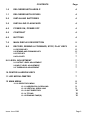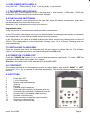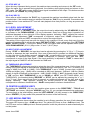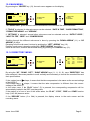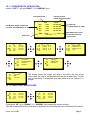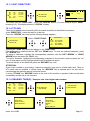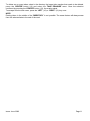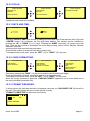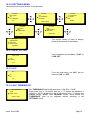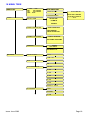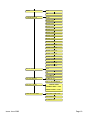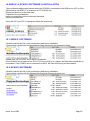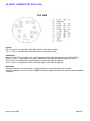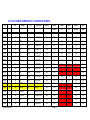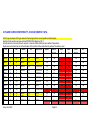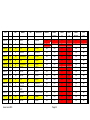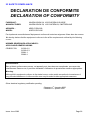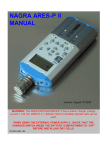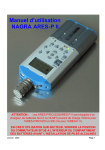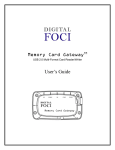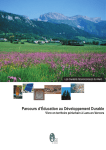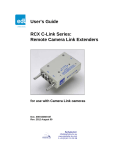Download NAGRA ARES-P / RCX220 MANUAL
Transcript
NAGRA ARES-P / RCX220 MANUAL Version: June 2003 WARNING: The ARES-P/RCX220 has a built-in charger (charge current = 100 mA). NiCd or Ni-Metal-Hydride cells can be used. WHEN USING THE EXTERNAL POWER SUPPLY, CHECK THE SWITCH POSITION INSIDE THE BATTERY COMPARTIMENT BEFORE INSTALLING DRY CELLS. PN 2019 600 150 Issue: June 2003 Page 1 CONTENTS Page 1.0 DELIVERED WITH ARES-P 4 1.1 DELIVERED WITH RCX220 4 2.0 INSTALLING BATTERIES 4 3.0 INSTALLING FLASHCARD 4 4.0 POWER ON, POWER OFF 4 5.0 CONTRAST 4 6.0 BUTTONS 4 7.0 MAIN DISPLAY DESCRIPTION 5 8.0 RECORD, REWIND & FORWARD, STOP, PLAY KEYS 6 6 6 7 7 8.1 RECORD KEY 8.2 REWIND AND FORWARD KEY 8.3 STOP KEY 8.4 PLAY KEY 9.0 LEVEL ADJUSTMENT 9.1 OUTPUT LEVEL ADJUSTMENT 9.2 INPUT LEVEL ADJUSTMENT 9.3 THRESHOLD ADJUSTMENT 7 7 7 7 10 CENTER & ARROW KEYS 7 11 LED MODULOMETER 7 12 MAIN MENU 8 8 9 9 10 10 10 12.1.0 DIRECTORY MENU 12.1.1 HORIZONTAL SCROLLING 12.1.2 VERTICAL SCROLLING 12.1.3 QUIT DIRECTORY 12.1.4 TITLING 12.1.5 ERASING TAKE(S) Issue: June 2003 Page 2 CONTENTS 12.2.0 TOOLS 12.2.1 DATE AND TIME 12.2.2 CARD FORMATTING 12.2.3 FORMAT REPAIRING 12.2.4 VERSION 12.3.0 SETTINGS MENU 12.3.1 INPUT FILTER 12.3.2 ALC 12.3.3 ALC THRESHOLD 12.3.4 ALC SPEED 12.3.5 BEEP 12.3.6 COMPRESSION 12.3.7 BACKLIGHT 12.3.8 OUTPUT MODE 12.3.9 OUTPUT LEVEL 12.3.10 SECOND RECORD KEY Page 12 12 12 12 13 14 14 14 14 15 15 15 15 15 16 16 13 LOCKING THE SETTINGS 16 14 AUTO POWER OFF 16 15 MESSAGES 17 16 SOFTWARE UPDATE 17 17 DIFFERENCE ARES-P/RCX220 17 18 MENU TREE 18 19 ARES-P & RCX220 SOFTWARE & INSTALLATION 19.1 ARES-P SOFTWARE 19.2 RCX220 SOFTWARE 20 20 20 20 INPUT CONNECTOR, DIN 12 PIN 22 21 FLASH CARDS COMPATIBILITY LINEAR AND STRATA 23 22 FLASH CARDS COMPATIBILITY ATA AND COMPACT ATA 24 23 SAFETY/COMPLIANCE 26 Issue: June 2003 Page 3 1.0 DELIVERED WITH ARES -P. 5 dry cells “AA”, 1 DIN connector 12 pin, 1 carrying strap, 1 user manual. 1.1 DELIVERED WITH RCX220. 5 dry cells “AA”, 1 DIN connector 12 pin, 1 carrying strap, 1 user manual, 1 USB cable, 1 CDR with npRuntime (RCX220 driver),RcxLoad and Xtrack software. 2.0 INSTALLING BATTERIES. To open the machine, push the button on the right side. Inside the battery compartment, push down the black button and remove the inner cover. Install the 5 “AA” cells and put the inner cover back on. Important note: Verify the position of the little switch inside the battery compartment. In the OFF position, the charger circuitry is not activated and if an external power supply is connected, the machine will run from external supply and not from the batteries. In the ON position, the NiCd or Ni- Metal-Hydride cells will be continuously charged with a current of 100mA. This corresponds to a slow charge rate. (charge cycle: 10 to 12 hours). Charging does not stop automatically. 3.0 INSTALLING FLASHCARD. Open the machine and insert the flashcard until the eject button is pushed fully out. The software version 1.20 and higher permits to use linear flash cards and ATA cards. 4.0 POWER ON, POWER OFF. Press the “POWER ON” button (1) for 1 second and the machine switches on. To switch “OFF” the machine push the same button again for 1 second. Attention: the machine can not be switched OFF during RECORD. 5.0 CONTRAST. If the display contrast is not set properly at power on, adjust step by step with the “RIGHT” or “LEFT” arrow keys (12 or 10) to increase or decrease accordingly. The contrast setting is not saved in the memory. 6.0 BUTTONS. 1 2 3 4 5 6 7 8 9 10 11 12 13 Power ON / OFF + 2 bis Record key Rewind, skip backwards key Stop key Play key Forward, skip forwards key Reducing input sensitivity or playback level key Increasing input sensitivity or playback level key Up arrow key or increasing output level key Contrast or left arrow key Down arrow key or reducing output level key Contrast or right arrow key Other menu or execute key Issue: June 2003 2 bis 1 9 10 8 13 2 12 11 3 4 7 5 6 Page 4 7.0 MAIN DISPLAY DESCRIPTION. Attention: At power on, the display below is shown, but without the level bargraph indications on the right side. This bargraph appears when the “+” or “-“ button (8 or 7) is pressed. It disappears after a few seconds, this to obtain a better overview during record or play. Input level indication for Left and Right channel Headroom indicator Input level 1 2 Status of the ARES-P STOP, PLAY, REC, FWD, RWD -21 -9 Battery status +9 IN 007 0:00 Level adjustment - 20DB Take number and position in minutes and seconds Status of the flashcard 0 Level setting Stop or play position on the flashcard 12 TAKES R: 8:08 LOW BATTERY Total number of recorded takes Messages Remaining time on the card in minutes and seconds Status of the ARES-P “STOP” “RECORD” “PLAY” “SEARCH FORWARD” “SEARCH BACKWARD” ARES- P is in STAND BY mode ARES- P is in RECORD mode ARES- P is in PLAY mode ARES- P is playing fast forwards ARES- P is playing fast backwards Take number and position in minutes and seconds This is the physical playback position. The example shows that playback will start at the beginning of take 7 (0 minutes, 0 seconds). Stop or play position on the flashcard The marker shows the exact playback position, take 7 at 0 minutes, 0 seconds. Status of the flashcard The full length of the bargraph corresponds to the total memory of the inserted flashcard. The black area shows how much memory was already used for recording. The clear area shows the remaining memory. Total number of recorded takes This area shows the total number of takes already recorded on the flashcard. Remaining time on the card in minutes and seconds This indicates how much recording time is left on the card. In this example, it shows 8 minutes, 8 seconds. If the bit-rate is changed, it will automatically be adapted. Example 8:08 if 128kb/s was set, it will become 16:16 if the bit-rate was changed to 64kb/s. Input level indication for Left and Right channel In the stereo mode, bargraph 1 corresponds to the left channel and 2 to the right channel. In mono mode, both bargraphs indicate the input level. From 0db, the bargraph shows the headroom up to +9dB. +9dB corresponds to “FF” for the AD converter. Issue: June 2003 Page 5 Messages This is the area for any kind of messages, like “LOW BATTERY”, CARD FULL, NO CARD, etc. A beep in the headphones corresponds to an arrival of a message on the display. Battery status When the battery icon is full, it indicates the cells are charged. Full corresponds to a voltage measurement of 6.28V or higher. Each step corresponds to 0.256V. When the voltage drops below 5V, a beep is heard in the headphones and the message “LOW BATTERY” appears. The machine switches automatically to below 4.5V. Using Ni Metal Hydride cells (1200 mA ) delivers approximately 3 hours and 15 minutes of autonomy. Level Adjustment This bargraph only appears on the screen during the adjustment of the input sensitivity, the output level or the ALC threshold adjustment. If no adjustment is made it will disappear after a few seconds. Simultaneously, the level setting in dB’s as well as the kind of adjustment “IN”, “OUT” or “THR” will appear on the display. 8.0 RECORD (2, 2bis), REWIND (3), STOP (4), PLAY (5), FORWARD (6) KEYS 8.1 RECORD KEY (2, 2bis) Once the machine is switched ON and a valid card is inserted, to start recording, the “RECORD” key (2) or (2bis) can be pressed, even if the machine was in “PLAY” mode or is in one of the sub-menus. The “RECORD” keys will not work if the machine is deleting a take or formatting the card. If during record the “RECORD” key is pressed again, a new take is automatically created. This function is used for “MARKING” the audio during record. During record, the front LED as well as the red LED on the keyboard turns ON. During record, the “POWER” key is not active. 8.2 REWIND KEY (3) AND FORWARD KEY (6) These keys have two functions called “SKIP” backwards or forwards and “REWIND” or “FORWARD”. SKIP. During “STOP” mode: To jump take by take, pressing briefly on the “<<” or “>>” keys will decrement or increment the take position. During “PLAY” mode: To jump to other takes on the card, press twice in quick succession the “<<” to decrement the take number or press the “>>” to increment the take number. IMPORTANT: Only takes with the same compression as the current settings of the machine can be played back using the SKIP buttons. All other takes with a different compression can not be selected. FORWARD SEARCH. This function can be executed during the “STOP” or “PLAY” mode. Once the “>>” key is pressed for more than 0.5 seconds, the ARES-P starts “FORWARD SEARCH” at 4 times nominal speed. The longer the button is pressed, the search speed increments up to 128 times nominal speed. When the button is released, the search stops and the ARES- P goes back to its previous function (STOP or PLAY). BACKWARD SEARCH. This function can be executed during the “STOP” or “PLAY” mode. Once the “<<” key is pressed more than 0.5 seconds, the ARES-P starts “BACKWARD SEARCH” at 4 times nominal speed. The longer the button is pressed, the search speed increments up to 128 times nominal speed. When the button is released, the search stops and the ARES- P goes back to its previous function (STOP or PLAY). Issue: June 2003 Page 6 8.3 STOP KEY (4) When this key is pressed during record, the machine stops recording and returns to the “EE” mode. When the same key is pressed during playback, the machine stops playing back and returns to the “EE” mode. The “EE” mode means that the input signal is available at the output. This button can also be used as the “PAUSE” key during playback. 8.4 PLAY KEY (5) When after a record session the “PLAY” key is pressed the machine immediately plays back the last recorded take. If the machine was just switched ON and the “PLAY” key is pressed, it remembers the position before it was switched OFF and will start playback from that position, as long as power was available. 9.0 LEVEL ADJUSTMENT 9.1 OUTPUT LEVEL ADJUSTMENT During the “STOP” or “RECORD” mode, the output level can be adjusted by the “UP ARROW” (9) key to increase or the “DOWN ARROW” (11) key to decrease. Once one of those keys is pressed, an additional bargraph on the right side of the display appears, indicating “OUT”, showing the current position of the adjustment. “0dB” corresponds to maximum output level, -“59dB” corresponds to minimum output level and “OFF” corresponds to mute of the output signal. The setting of the output level can also be stored in the machine in such a way that every time the machine is switched ON, it will take the same “DEFAULT LEVEL ” output adjustment (See “SETTINGS MENU, OUTPUT LEVEL ”). During the “PLAY” mode, the output level can be adjusted either by the “UP & DOWN ARROW” (9 & 11) keys or the “+” and “-“ (8 & 7) keys. 9.2 INPUT LEVEL ADJUSTMENT During “STOP” or “RECORD”, the input level can be adjusted by pressing the “+” (8) or “-“ (7) keys to increase or decrease the input sensitivity. Once one of these keys is pressed, an additional bargraph on the right side of the display appears, indicating “IN”, corresponding to the current setting. “74dB” corresponds to maximum input gain, “133dB” corresponds to minimum input gain and “OFF” corresponds to mute of the input signal. If the input sensitivity is adjusted for “74dB”, it means that if the input signal at 74dB SPL will be recorded at a 0dB level. 9.3 THRESHOLD ADJUSTMENT The “THRESHOLD” adjustment permits to select the size of the compression zone. It is the lower limit setting of the zone that will be automatically amplified during a silent period. The “ALC” is working in a range of 42dB (from 74dB to 116dB). If the “THRESHOLD” is set to 104dB, it means that a signal of 104Db and higher (max. 116dB) will be recorded at 0dB level (between –2dB and –6dB for a stable signal). A signal of 90dB will be recorded at –14dB (104dB – 90dB). If “ALC” (Automatic Level Control) is “ON” and the “ALC THRESHOLD” is set to “USING +/- KEYS” (see SETTINGS MENU, ALC THRESHOLD), the threshold during “RECORD” or “STOP” can be adjusted by pressing the “+” or “-“ (8 or 7) keys. Once one of these keys is pressed, an additional bargraph on the right side of the display, indicating “THR” appears, showing the current position of the adjustment. “74dB” corresponds to maximum threshold level, “104dB” corresponds to minimum threshold level. 10 CENTER & ARROW KEYS By pushing the “CENTER” (13) key, the machine gives access to the “DIRECTORY”, “TOOLS” and “SETTINGS” sub-menus. Using the “ARROW” keys (9 to 12), you navigate between those sub-menus. To move back to the initial display, press the “LEFT ARROW” (10) key (except in the “DIRECTORY” where “CENTER” (13) key needs to be pressed first to return to the sub-menus). 11 LED MODULOMETER The LED modulometer shows when the machine is set to Stereo operation, the sum of both channels. The green LED turns on from –21dB input level. The yellow LED turns on from –9dB input level. The red LED turns on from 0dB input level. Normal operation is with the yellow led on and occasionally the red led peaks. Issue: June 2003 Page 7 12.0 MAIN MENU. By pressing the “CENTER” key (13), the main menu appears on the display. 1 2 -21 -9 0 007 +9 0:00 DIRECTORY TOOLS 12 TAKES R: DIRECTORY TOOLS SETTINGS 8:08 The “DIRECTORY” gives access to all the information of the recorded files on the flashcard. If “TOOLS” is selected, 4 other sub menus can be selected: “DATE & TIME”, “CARD FORMATTING”, “FORMAT REPAIRING” and “VERSION”. If “SETTINGS” is selected, several other sub-menus can be selected such as: “OUTPUT LEVEL ”, “INPUT FILTER”, “BEEP” and “COMPRESSION”. Scrolling through the different sub-menus is done by pressing the “DOWN ARROW” (11) or “UP ARROW” (9) keys. Escaping from the sub-menu’s is done by pushing the “LEFT” ARROW” key (10). Entering a sub-menu is done by pushing the “RIGHT ARROW” key (12). Inside a sub-menu, execute the selected setting by pressing the “CENTER” key (13). 12.1.0 DIRECTORY MENU. 1 2 -21 -9 0 001 +9 0:00 DIRECTORY TOOLS 12 TAKES R: 000 001 002 003 END 000 0.00 1.25 3.48 4.24 48.32 0.00 12 / 03 / 00 12 / 03 / 00 13 / 03 / 00 13 / 03 / 00 8:08 By using the “UP”, “DOWN”, “LEFT”, “RIGHT ARROW” keys ( 9, 11, 10, 12), once “DIRECTORY” has been selected, it becomes possible to scroll vertically and horizontaly to view all the recorded files and their specifications. If the marker has a shape, it means that the take compression is the same as the current settings of the ARES-P. If the marker has a shape, it means that the take compression is different from the current settings of the ARES-P. In the latter case, if ht e “PLAY” button” (5) is pressed, the corresponding compression will be automatically loaded in the DSP, and play starts. If the marker is in front of one of the audio takes, the “PLAY”, “STOP”, “FWD” and “RWD” function keys (3,4,5 &6) become active. If the “RECORD” button (2 or 2bis) is pressed, the display returns to the main screen and the recording starts. Issue: June 2003 Page 8 12.1.1 HORIZONTAL SCROLLING. Use the ”LEFT” (10) and “RIGHT” (12) “ARROW” keys. Current position inside the selected file Selected file No File No 001, length 1minute 25 seconds, recorded March 12, 2000 000 001 002 003 END 002 0.00 1.25 3.48 4.24 48.32 1.30 12 / 03 / 00 12 / 03 / 00 13 / 03 / 00 13 / 03 / 00 Remaining time on the card at the selected compression End of list 000 001 002 003 END 000 0.00 1.25 3.48 4.24 48.32 0.00 12 / 03 / 00 12 / 03 / 00 13 / 03 / 00 13 / 03 / 00 000 001 002 003 END 000 001 002 003 END 000 001 002 003 END 002 3.48 12 / 03 / 00 10 : 41 12 / 03 / 00 10 : 55 13 / 03 / 00 11 : 25 13 / 03 / 00 14 : 19 002 3.48 < NO TITLE > FOOTBALL GAME IN < NO TITLE > ACCIDENT 002 3.48 < NO TITLE > PARIS < NO TITLE > 000 001 002 003 END Format file, created March 12, 2000 000 001 002 003 END 002 3.48 FORMAT CARD MPEG 192 / 48 ST. MPEG 128 / 24 ST. G.722 002 3.48 < NO TITLE > GAME IN PARIS < NO TITLE > The display shows the length, the date of recording, the time at the record start, the type of compression and the title of each take. The title can be maximum 31 characters long and scrolls over the display in 3 stages. 12.1.2 VERTICAL SCROLLING. 000 001 002 003 END 000 0.00 1.25 3.48 4.24 48.32 0.00 12 / 03 / 00 12 / 03 / 00 13 / 03 / 00 13 / 03 / 00 000 001 002 003 END 000 0.00 1.25 3.48 4.24 48.32 0.00 12 / 03 / 00 12 / 03 / 00 13 / 03 / 00 13 / 03 / 00 Pushing the “UP” (9) or “DOWN” (11) “ARROW” keys makes the vertical scrolling. The take number 000 is the format take. It shows the time and date when the card was last formatted. Issue: June 2003 Page 9 12.1.3 QUIT DIRECTORY. 000 001 002 003 END 000 0.00 1.25 3.48 4.24 48.32 0.00 12 / 03 / 00 12 / 03 / 00 13 / 03 / 00 13 / 03 / 00 1 2 -21 -9 0 002 +9 0:00 QUIT DIRECTORY TAKE ERASURE 3 TAKES R: 48:32 To escape from the “DIRECTORY”, press the “CENTER” button (13) once followed by the “RIGHT” arrow key (12). The display returns to “STATUS” display. 12.1.4 TITLING. Titles can be added to the format file (000) and each sound file for identification purposes. In the “DIRECTORY”, select the take for a new title. Press the “CENTER” key once and the following display appears: Select “TAKE TITLING”. TITLE TAKE 036 STOP PLAY >> REC. QUIT DIRECTORY TAKE TITLING KEY = ESCAPE KEY = DELETE KEY = INSERT KEY = WRITE IT Pressing the “STOP” key returns the display to the “DIRECTORY”. Characters can be selected with the “UP” and “DOWN” keys. To enter the selected character, press the “CENTER” key. To delete a character, highlight the corresponding character with the “LEFT ARROW” or “RIGHT ARROW” keys and press the “PLAY” key. To insert a character, highlight the corresponding character for the insertion area and press the “>>” key. All characters from the highlight position will be shifted one space. To record the title on the flashcard, press the “RECORD” key once. ATTENTION: Once a title is added to a recording, it cannot be altered in any way on a linear flash card. Titles on ATA cards can be modified. If during titling, the “RECORD” key is pressed twice, the title will be recorded and the machine starts a new audio record. If during “TITLING” the “RECORD” button on the side of the machine is pressed, audio record starts immediately and the title is not recorded. 12.1.5 ERASING TAKE(S). Example: take 2 and higher take numbers 000 001 002 003 END 000 0.00 1.25 3.48 4.24 48.32 0.00 12 / 03 / 00 12 / 03 / 00 13 / 03 / 00 13 / 03 / 00 TAKE ERASURE QUIT DIRECTORY TAKE ERASURE QUIT DIRECTORY TAKE ERASURE TAKE ERASURE ERASE TAKE 2 TO END OF CARD ? ERASE TAKE 2 TO END OF CARD ? PRESS CENTER KEY. ERASING . . . 100% ERASE COMPLETE Issue: June 2003 Page 10 To delete one or more takes, select in the directory the lowest take number that needs to be deleted, press the “CENTER” button (13) and select the “TAKE ERASURE” menu. Once the selection confirmed by pressing the “CENTER” button (13), the erasing starts. To escape from the sub-menu, press the “LEFT” (10) or “RIGHT” (12) key once. NOTE: Erasing takes in the middle of the “DIRECTORY” is not possible. The erase feature will always erase from the selected take to the end of the card. Issue: June 2003 Page 11 12.2.0 TOOLS. FORMAT REPAIRING FORMAT TOOLS REPAIRING UNCLOSED FILE. RECOVER ? DATE &FILE. TIME UNCLOSED CARD?FORMATTING RECOVER FORMAT REPAIRING PRESS CENTER KEY. RECOVER COMPLETE. TOOLS FORMAT REPAIRING CARD FORMATTING NO FORMAT PROBLEMS. FORMAT REPAIRING VERSION 4 additional sub-menus are available. 12.2.1 DATE AND TIME. DATE & TIME DATE & TIME 12 : 30 : 00 7 : 05 : 00 H HH:MM:SS 7 : 05 : 00 Selecting “DATE & TIME” gives access to change the time and date of the real time clock. Once the “CENTER” button (13) is pressed, the first digit starts blinking. The number can be modified by pushing the “UP” or “DOWN” (9 or 11) keys. Pressing the “RIGHT” arrow key (12) jumps to the next digit. Once the last number is introduced, the clock starts running. (Hours, Hours, Minutes, Minutes, Seconds, Seconds) Introducing the date uses the same procedure. Once the last number is introduced, the date is memorized. To escape from the sub-menu, press the “LEFT” (10) or “RIGHT” (12) key once. 12.2.2 CARD FORMATTING. CARD FORMATTING CARD FORMATTING CARD PRESENT. PRESS CENTER KEY. CARD FORMATTING CARD PRESENT. CARD NOT EMPTY. CARD PRESENT. FORMATTING . . . RIGHT KEY TO CONFIRM. 100% FORMAT COMPLETE. PRESS ANY KEY. Execute by pressing the “RIGHT” (12) arrow key and the card formatting will begin. Once the formatting is finished, the display returns to the previous menu. To escape from the sub-menu, press the “LEFT” (10) or “RIGHT” (12) key once. When the format command is executed, “CARD NOT EMPTY” appears if one or more takes are on the card (including format take 000). 12.2.3 FORMAT REPAIRING. If during record, the card was removed (or batteries removed), an “UNCLOSED FILE” will be left on the card. This utility allows the user to close this file correctly. ”FORMAT CORRUPTED” will be shown (see below) 1 2 -21 -9 003 0 +9 0:00 FORMAT CORRUPTED Issue: June 2003 Page 12 FORMAT REPAIRING FORMAT REPAIRING UNCLOSED FILE. RECOVER ? UNCLOSED FILE. RECOVER ? PRESS CENTER KEY. RECOVER COMPLETE. FORMAT REPAIRING NO FORMAT PROBLEMS. Follow the instructions on the display to recover the take. The last recorded file will be closed at the end of the memory of the card. The remaining time becomes 0 min. 0 sec. To escape from the sub-menu, press the “LEFT” (10) or “RIGHT” (12) key once. 12.2.4 VERSION. Selecting the “VERSION” sub-menu shows the serial number as well as the installed software version. ARES-P S/N : 1960101 To escape from the sub-menu, press the “LEFT” (10) key once. SOFTWARE : Vx.xx Issue: June 2003 Page 13 12.3.0 SETTINGS MENU. The settings menu gives access to 8 sub-menus. SETTINGS SETTINGS INPUT FILTER ALC ALC THRESHOLD SETTINGS ALC ALC THRESHOLD ALC SPEED ON ALC THRESHOLD ALC SPEED BEEP NORMAL USING +/- KEYS SETTINGS SETTINGS ALC SPEED BEEP COMPRESSION BEEP COMPRESSION BACKLIGHT ON MPEG 128/48 The current setting of each is always shown at the bottom of the display. SETTINGS COMPRESSION BACKLIGHT OUTPUT LEVEL AUTOMATIC 12.3.1 INPUT FILTER. Two possibilities are available: “FLAT” or “LOW CUT”. INPUT FILTER FLAT LOW CUT FLAT 12.3.2 ALC. ALC From this sub-menu, the A “ LC” can be switched “ON” or “OFF”. ON OFF ON 12.3.3 ALC THRESHOLD. ALC THRESHOLD -74 DB USING +/- KEYS USING +/- KEYS Issue: June 2003 The “THRESHOLD” can be adjusted from –104 dB to –74 dB. In this case the “+” (8) button and the “- “ (7) button are disabled. If “USING +/- KEYS” is selected, the “+” (8) button and “-“ (7) button are enabled during “STOP” and “RECORD” mode, which allows the “THRESHOLD” level to be adjusted without returning in the “SETTINGS” menu. Page 14 12.3.4 ALC SPEED. ALC SPEED The “ALC SPEED” can be set to a “FAST”, “NORMAL” or “SLOW” reaction time. FAST NORMAL SLOW NORMAL 12.3.5 BEEP. The beep signal is only available at the output and is not recorded. It can be switched “ON” or “OFF”. BEEP OFF ON ON 12.3.6 COMPRESSION. COMPRESSION MPEG 64/16 MPEG 128/48 MPEG 128/24 17 different types of compression can be selected. Use the “UP” (9) or “DOWN” (11) arrow keys to select the type of compression to be used and press the “CENTER” (13) key to select one. The display returns to the previous menu. MPEG 64/48 Example : MPEG 64/48 stands for: MPEG 1Layer II MONO compression at a total bit-rate of 64kb/s using a sampling frequency of 48kHz. MPEG 192/48 ST stands for: MPEG 1 Layer II STEREO compression at a total bit-rate of 192kb/s (96kb/s per channel) using a sample rate of 48kHz. 12.3.7 BACKLIGHT. BACKLIGHT OFF ON AUTOMATIC ON The backlight can be set to always “OFF”, always “ON” or “AUTOMATIC”. In the “AUTOMATIC” mode, the backlight turns on for 15 seconds, each time a key is pressed. 12.3.8 OUTPUT MODE. OUTPUT MODE ALWAYS ON ONLY IN PLAYBACK ALWAYS ON Issue: June 2003 This sub-menu permits to turn on or off the sound to the output connector in the case that a little speaker is used instead of a headphone. “ALWAYS” means that the output sound is always present. “ONLY IN PLAYBACK” means that the output sound is present only during playback but not present in the record mode or EE mode. Page 15 12.3.9 OUTPUT LEVEL. OUTPUT LEVEL CURRENT LEVEL = DEFAULT LEVEL = - 6 DB - 9 DB The “CURRENT LEVEL ” corresponds to the setting before entering the sub-menu. To modify this level, press the “UP” or “DOWN” (9 or 11) keys. The “DEFAULT LEVEL ” is the level that has been saved in the memory. To modify the “DEFAULT LEVEL ” to the value of the “CURRENT LEVEL ”, press the “CENTER” Key (13). The default value will be remembered even if the unit loses power. 12.3.10 SECOND RECORD KEY. This sub-menu permits to select different modes for the red record side button. When selecting “RECORD/NEW TAKE”, the action on the side button stays identical as for the keyboard record key. When selecting “RECORD/STOP”, every time the red button is pressed once, the AresP/RCX220 toggles between record and stop mode. RECORD/STOP If “START/STOP” is selected, the record starts when the red button is pressed and stops when the button is released. This mode is also handy if a microphone with a start/stop button is used. Simultaneously in this mode, during record, the keyboard record and stop key are disabled. 2ND RECORD KEY RECORD/NEW TAKE RECORD/STOP START/STOP 13 LOCKING THE SETTINGS. SETTINGS BEEP COMPRESSION BACKLIGHT MPEG 128/48 By introducing a combination of keys when powering on the machine, the settings can be locked step by step. This to prevent, by inadvertance, any settings were changed by the user. To obtain the combination code, contact your local NAGRA dealer. An additional menu will appear. Once the “SETTINGS” menu is selected, any sub-menu can be locked by pressing the “STOP” button or unlocked by pressing the “PLAY” button. When the sub-menu has been locked, a closed padlock appears in front of the selected sub-menu. When the sub-menu has been unlocked, the closed padlock dissapears. To remove the password, switch off and on again the machine. 14 AUTO POWER OFF When the machine stays in the “STOP” mode for 10 minutes, it will automatically switch off. During the last 14 seconds of that period, the beep sounds every second. When any key is pressed, the power counter will be reset. To disable the auto power off, from the power off status , press and hold the center key while pressing the power key. In the case that the machine is turned on with the auto power disabled, the message “NO AUTO POWER OFF” appears during a few seconds. Issue: June 2003 Page 16 15 MESSAGES “LOW BATTERY” “NO CARD” “FORMAT CORRUPTED” “CARD FULL” “INVALID CARD” “UNFORMATTED CARD” “CARD WRITE PROTECTED” “OPEN WRITE ERROR” “WRITE ERROR” “CARD NEARLY FULL” “ERASE COMPLETED” “FORMAT COMPLETED” “CARD READ ERROR” “READ ERROR” “UNKNOWN FORMAT” Battery voltage dropped below 4.5V No card is inserted Occurs if the card was removed during record or power lost abruptly No more record memory is available The card is not recognized by the machine The card is recognized but not formatted Write protection switch on the card is ON Defective card Defective card 60 seconds recording time left on the card At the end of erasure of one or several takes At the end of a card formatting Impossible to read the directory due to a defective card or a read error Read error during playback The card is recognized but not the type of format (Example FAT16 or 32) 16 SOFTWARE UPDATE When opening the machine, a small black 6 pin connector becomes visible located just under the flashcard. This connector is a RS232 connector. A special adapter “NP-PCA” is needed to connect the RS232 from the machine to a PC or laptop. When new software from NAGRA becomes available, it can be delivered by Email or it can be downloaded from the NAGRA web site. Thanks to a software called “PuserLoader” the machine can be updated with the new softw are version. This takes about 2 minutes. 17 DIFFERENCE ARES-P/RCX220 The RCX220 has exactly the same functions as the ARES-P, and in addition a USB connector as well as a built-in Digigram PCX card emulation. Transferring takes with the ARES-P is done by removing the card and inserting it into a PCMCIA slot of a PC or a laptop. Transferring takes with the RCX220 can be made via the USB connection with the PC. Running an Xtrack editor does not require an additional PCX card in the PC. The RCX220 pcx card is seen from the PC via the USB connection. Attention: For running the RCX220 with a PC the Windows environment must be minimum Windows 98 Second Edition or Windows 2000. Older Windows NT versions do not accept USB connections. Issue: June 2003 Page 17 18 MENU TREE DIRECTORY 000 0.00 >000 0.00 10/03/03 001 2.34 12/03/03 END 48.40 QUIT DIRECTORY TAKE TITLING TAKE ERASURE TOOLS DATE & TIME DATE & TIME TITLE TAKE 001 STOP KEY = ESCAPE PLAY KEY = DELETE ....... .......ETC. HH:MM.SS DD.MM.YY CARD FORMATTING CARD FORMATTING CARD PRESENT PRESS CENTER KEY. FORMAT REPAIRING FORMAT REPAIRING NO FORMAT PROBLEMS. ARES-P S/N: 1960101 VERSION SOFTWARE Vx.xx SETTINGS INPUT FILTER FLAT LOW CUT ALC OFF ON ALC THRESHOLD 104 DB 98 DB 92 DB 86 DB 80 DB 74 DB USING +/- KEYS ALC SPEED FAST NORMAL SLOW Issue: June 2003 Page 18 BEEP OFF ON COMPRESSION G722 MPEG 64/48 MPEG 64/24 MPEG 64/32 MPEG 64/16 MPEG 128/48 MPEG 128/24 MPEG 128/32 MPEG 128/16 MPEG 128/48 ST. MPEG 128/24 ST. MPEG 128/32 ST. MPEG 128/16 ST. MPEG 192/48 MPEG 192/32 MPEG 192/48 ST. MPEG 192/32 ST. BACKLIGHT OFF ON AUTOMATIC OUTPUT MODE ALWAYS ON ONLY IN PLAYBACK OUTPUT LEVEL OUTPUT LEVEL CURRENT LEVEL = -1 DB DEFAULT LEVEL = 0 DB 2ND RECORD KEY RECORD/NEW TAKE RECORD/STOP START/STOP Issue: June 2003 Page 19 19 ARES-P & RCX220 SOFTWARE & INSTALLATION These softwares add several features when the RCX220 is connected to the USB port of a PC or if the flashcard from the ARES- P is inserted in a PC PCMCIA slot: Display the directory of the flash card Playback of the recorded files Import recorded files into the computer's hard disk Edit the recorded files. Insert the CD in your PC or laptop and follow the instructions. 19.1 ARES-P SOFTWARE Carefully read the text file in the root directory before any installation. From explorer, double click the NetiaVersion folder followed by the AresImport folder. Double click “SETUP.EXE” file to start the installation. If the PCMCIA slot is based on an ISA or PCI bus or buit-in to a laptop, the Elan drivers need also to be installed. If the PCMCIA slot is connected via SCSI, the Elan drivers may not be installed. 19.2 RCX220 SOFTWARE Carefully read the text file in the root directory before any installation. From explorer, double click the DigigramVersion folder followed by setup.exe. Issue: June 2003 Page 20 AresImport: AresImport permits to read the directory from the flash card as well as playback and or import and conversion. RCXLoad : Display the files located on the memory card with their characteristics (date, duration, encoding format) in an MS explorer fashion. Playing back a selected file, using RCX220 audio output. Using Drag and Drop, import one or several files with format conversion to MPEG Layer 2 or PCM format. XtrackLE (a Limited Edition of Xtrack): Uses the physical I/O of the RCX220 as well as any other standard device. Offers two fully independent mono or stereo tracks where records can be uploaded via RCXload. Provides you with of a complete set of tools to cut, copy, paste, trim any portion of a track, as well as level editing functions such as fade in and fade out. Once the edit finished, it can be processed into a single sound file (MPEG or PCM) with automatic sampling frequency and bit rate conversion. To obtain full multi-track editing capabilities including mp3 export, the full Xtrack version can be purchased at Digigram. Issue: June 2003 Page 21 20 INPUT CONNECTOR, DIN 12 PIN TOP VIEW Inputs: Pin “A” and “K” corresponds to the right Hi and Lo microphone input. Pin “F” and “E” corresponds to the left Hi and Lo microphone input. Sensitivity: When “H” and “J” are shorted, max. gain is obtained for the right microphone input (0.2mV/hPa). When “H” and “J” stays open, min. gain is obtained for the right microphone input (4mV/hPa). Pin “H” and “J” corresponds to the sensitivity inputs for the right microphone. Pin “C” and “D” corresponds to the sensitivity inputs for the left microphone. Attention: If the machine is in the mono mode, only the left input is used, the right input is muted. The 50V available on the connector is NOT for Phantom applications but for electro-static microphone powering. Issue: June 2003 Page 22 21 FLASH CARDS COMPATIBILITY, LINEAR AND STRATA. TYPE CAP. MANUF. TEC. IDENTIFICA. ARES-C ARES-P ARES ARES ARES RCX RCX220 95 NT IMPORT LOAD PCMCIA 1 20 INTEL Linear IMC020FLSA-15 Yes Yes Yes Yes Yes Yes PCMCIA 2 20 EDI Linear FLA2800C15 Yes Yes Yes Yes Yes Yes PCMCIA 3 10 INTEL Linear IMC010FLSA-15 Yes Yes Yes Yes Yes Yes PCMCIA 4 20 EDI Linear FLA3200C15 Yes Yes Yes Yes Yes Yes PCMCIA 5 20 EDI Linear FLA2400C15 Yes Yes Yes Yes Yes Yes PCMCIA 6 40 EDI Linear FLA3200C15 Yes Yes Yes Yes Yes Yes PCMCIA 7 64 EDI Strata FLF1200C25 Yes Yes Yes Yes Yes Yes PCMCIA 8 64 EDI Strata FLF1203C25 Yes Yes Yes Yes Yes Yes PCMCIA 9 128 EDI Strata FLF1203C25 Yes Yes No No No Yes PCMCIA 10 80 EDI Strata FLF0203C25 Yes Yes No No No Yes PCMCIA 11 192 EDI Strata FLF1203C25 Yes Yes No No No Yes PCMCIA 12 48 EDI Strata FLF0203C25 Yes Yes Yes Yes Yes Yes PCMCIA 13 64 EDI Strata FLF0203C25 Yes Yes Yes Yes Yes Yes PCMCIA 14 128 PRETEC ATA AFH128 Yes Yes No No Yes Yes PCMCIA 15 64 PRETEC ATA AFH064 Yes Yes No No Yes Yes PCMCIA 16 64 SANDISK ATA AB0120JR-USA Yes Yes No No Yes Yes PCMCIA 17 48 SANDISK ATA V0004GW-USA Yes Yes No No Yes Yes PCMCIA 18 64 EDI ATA ATA2500C25 Yes Yes No No Yes Yes PCMCIA 19 96 EDI ATA ATA2500C25 Yes Yes No No Yes Yes Issue: June 2003 Page 23 22 FLASH CARDS COMPATIBILITY, ATA AND COMPACT ATA. All ATA type & compact ATA type cards with this background color are accepted and sold by Nagra AresImport test was done using an external PCMCIA SCSI adapter on NT-4 All cards went into the record mode for at least 1 minute at 192kb/s 48kHz stereo at ambient temperature Nagra does not warranty the correct functionality of the machine if other cards than the yellow ATA cards are used TYPE CAP. MANUF. TEC. IDENTIFICA. ARES-C ARES-P ARES ARES ARES RCX RCX220 95 NT IMPORT LOAD PCMCIA 14 128 PRETEC ATA AFH128 Yes Yes No No Yes Yes PCMCIA 15 64 PRETEC ATA AFH064 Yes Yes No No Yes Yes PCMCIA 16 64 SANDISK ATA AB0120JR-USA Yes Yes No No Yes Yes PCMCIA 17 48 SANDISK ATA V0004GW-USA Yes Yes No No Yes Yes PCMCIA 18 64 EDI ATA ATA2500C25 Yes Yes No No Yes Yes PCMCIA 19 96 EDI ATA ATA2500C25 Yes Yes No No Yes Yes PCMCIA 20 128 EDI ATA ATA2500C25 Yes Yes No No Yes Yes PCMCIA 21 256 PRETEC ATA AFH256 Yes Yes No No Yes Yes PCMCIA 22 128 FEIYA ATA TS128MFLASHB No No No No No No PCMCIA 23 48 PRETEC ATA AFH048 Yes Yes No No Yes Yes PCMCIA 24 96 PRETEC ATA AFH096 Yes Yes No No Yes Yes PCMCIA 25 80 CENTENIAL Strata ES00080 No No No No No No Issue: June 2003 Page 24 TYPE CAP. MANUF. TEC.. IDENTIFICA. ARES-C ARES-P ARES ARES ARES RCX RCX220 95 NT IMPORT LOAD COMPACT C1 64 EMTEC ATA 347629AI No No No No No No COMPACT C2 64 RIDATA ATA RITEK 06415006D No Yes No No Yes Yes COMPACT C3 128 ACE ATA FFC128 Yes Yes No No Yes Yes COMPACT C4 64 SANDISK ATA AB0105LEI Yes Yes No No Yes Yes COMPACT C5 128 NAGRA(ACE) ATA FFC128 Yes Yes No No Yes Yes COMPACT C6 64 ACE ATA FFC064 Yes Yes No No Yes Yes COMPACT C7 64 NAGRA(ACE) ATA FFC064 Yes Yes No No Yes Yes COMPACT C8 48 PRETEC ATA ACT048 Yes Yes No No Yes Yes COMPACT C9 64 PRETEC ATA ACT064 Yes Yes No No Yes Yes COMPACT C10 128 PRETEC ATA ACH128 Yes Yes No No Yes Yes COMPACT C11 32 ACE ATA FFC032 Yes Yes No No Yes Yes COMPACT C12 32 DATAFAB ATA 922022134 Yes Yes No No Yes Yes COMPACT C13 128 ATA TS128MFLASHCP Yes Yes No No Yes Yes COMPACT C14 48 MEMORY CARD SANDISK ATA V0006GP-CHINA Yes Yes No No Yes Yes COMPACT C15 256 PRETEC ATA ACH256 Yes Yes No No Yes Yes COMPACT C16 96 PRETEC ATA ACH096 Yes Yes No No Yes Yes Issue: June 2003 Page 25 23 SAFETY/COMPLIANCE DECLARATION DE CONFORMITE DECLARATION OF CONFORMITY FABRICANT: MANUFACTURER: NAGRAVISION SA, 1033 CHESEAUX SUISSE NAGRAVISION SA, 1033 CHESEAUX, SWITZERLAND APPAREIL : MODEL: ARES- P/RCX220 ARES-P/RCX220 Par la présente nous déclarons l'équipement conforme à toutes les exigences fixées dans les normes: We hereby declare that the equipment conforms to the all the requirements outlined by the following norms: NORMES GENERIQUES APPLICABLES : APPLICABLE GENERIC NORMS: CENELEC EN 61000-3-2 61000-3-3 50081-1 50082-1 Avertissement. Bien qu’étant conforme aux normes, cet appareil peut, dans des cas exceptionels, provoquer des interférences. Dans ce cas, il peut être demandé à l’utilisateur de prendre des mesures appropriées. Warning. Althought this equipment conforms to the stated norms, under certain exceptional circumstances it may provoke interference. In this event the user may be asked to take appropriate measures. Other electrical regulatory certification pending. Cheseaux 1er trimestre 2000 Cheseaux 1st quarter 2000 Issue: June 2003 Page 26 NAGRAVISION SA KUDELSKI GROUP Route de Genève 22 CH-1033 Cheseaux Switzerland Phone +41 (0)21 732-0101 Fax +41 (0)21 732-0100 E-mail [email protected] All rights reserved-© March 2003