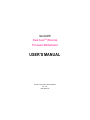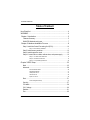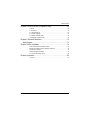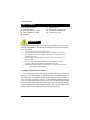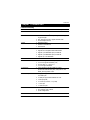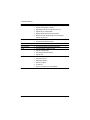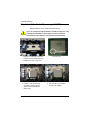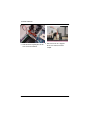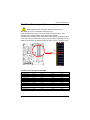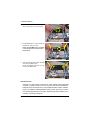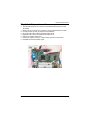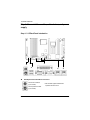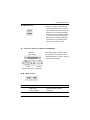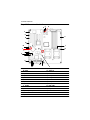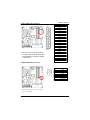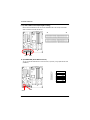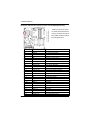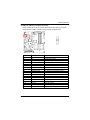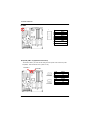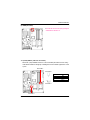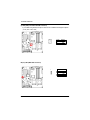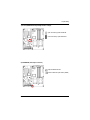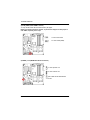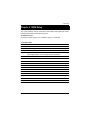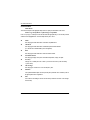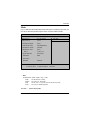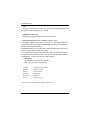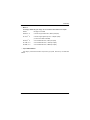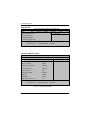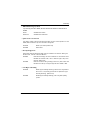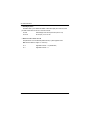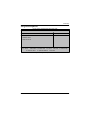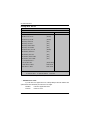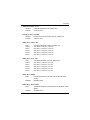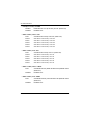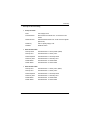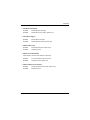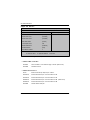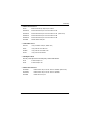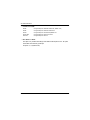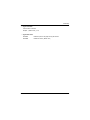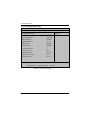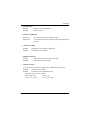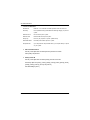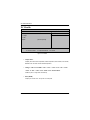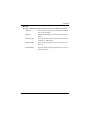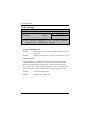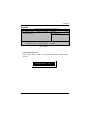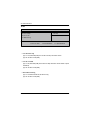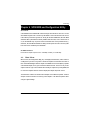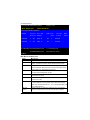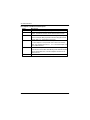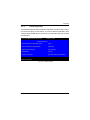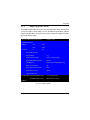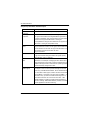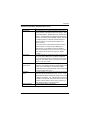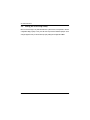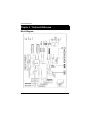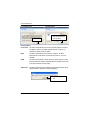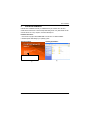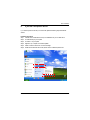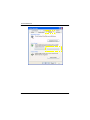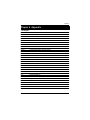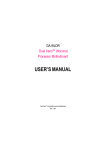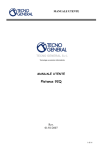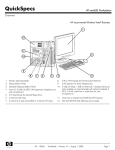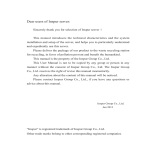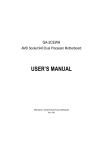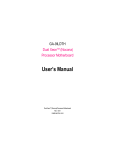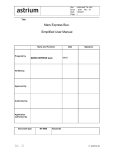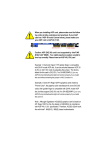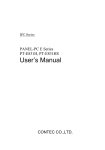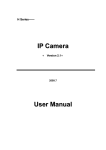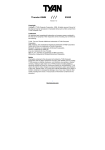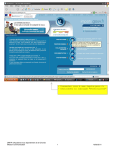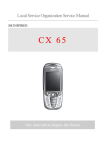Download USER`S MANUAL
Transcript
GA-9ILDR Dual XeonTM (Nocona) Processor Motherboard USER’S MANUAL Dual XeonTM (Nocona)Processor Motherboard Rev. 1001 12ME-9ILDR-1001 English GA-9ILDR Motherboard Table of Content Item Checklist ..................................................................................4 WARNING! .......................................................................................4 Chapter 1 Introduction ......................................................................5 Features Summary................................................................................................ 5 GA-9ILDR Motherboard Layout .......................................................................... 7 Chapter 2 Hardware Installation Process ...........................................9 Step 1: Install the Central Processing Unit (CPU) ......................................... 10 Step 1-2:CPU Heat Sink Installation ................................................................ 11 Step 2: Install memory modules ....................................................................... 13 Step 3: Install expansion cards ......................................................................... 15 Step 4: Connect ribbon cables, cabinet wires, and power supply ............. 16 Step 4-1 : I/O Back Panel Introduction ........................................................... 16 Step 4-2 :Connectors Introduction ................................................................. 18 Step 4-3 : Jumper Setting Introduction ............................................................ 30 Chapter 3 BIOS Setup .................................................................... 33 Main ....................................................................................................................... 35 Advanced ............................................................................................................... 38 Adv anced BIOS Feature ............................................................................. Integrated Peripherals ................................................................................. OnChip IDE Dev ice ................................................................................... Onboard Dev ice ........................................................................................ Super I/O Dev ice ...................................................................................... 38 41 42 46 48 Boot ........................................................................................................................ 51 Pow er Management Setup .......................................................................... 54 Security .................................................................................................................. 57 PC Health .............................................................................................................. 58 CLK / Voltage ........................................................................................................ 60 Defaults .................................................................................................................. 61 Exit .......................................................................................................................... 62 2 Chapter 4 SCSI BIOS and Configuration Utility .................................. 63 Ov erv iew ................................................................................................. 4-1.Main Menu .......................................................................................... 4-1-1.Boot Adapter List ................................................................................ 4-1-2.Global Properities ............................................................................... 4-1-3.Adapter Properties Menu ..................................................................... 4-2.Ex iting the SCSI Setup Utility .................................................................. 63 63 65 67 69 72 Chapter 5 Technical Reference ........................................................ 73 Block Diagram ..................................................................................................... 73 Chapter 5 Driver Installation ............................................................. 74 A.Intel Chipset Softw are Installation Utilities .................................................... B.Broadcom BCM5751 Feature Application Installation ..................................... C.SCSI Driv er Installation ............................................................................ D.DirectX 9.0 Driv er Installation .................................................................... E.If y ou don’t find specific driv ers ................................................................. 74 76 78 79 80 Chapter 6 Appendix ........................................................................ 82 Acrony ms ............................................................................................... 82 3 English Table of Content English GA-9ILDR Motherboard Item Checklist þ þ þ þ þ The GA-9ILDR motherboard U320 SCSI cable x 1 IDE to SATA HDD Power cable x 2 CD for motherboard driver & utility I/O Shield x1 þ þ þ þ Serial ATA cable x 2 PATA (2 cables) & FDD cable set x 1 GA-9ILDR quick installation guide GA-9ILDR user’s manual WARNING! Computer motherboards and expansion cards contain very delicate Integrated Circuit (IC) chips. To protect them against damage from static electricity, you should follow some precautions whenever you work on your computer. 1. Unplug y our computer w hen w orking on the inside. 2. Use a grounded w rist strap before handling computer components. If y ou do not hav e one, touch both of y our hands to a safely grounded object or to a metal object, such as the pow er supply case. Hold components by the edges and try not touch the IC chips, leads or connectors, or other components. Place components on a grounded antistatic pad or on the bag that came w ith the components w henev er the components are separated from the sy stem. Ensure that the ATX pow er supply is sw itched off before y ou plug in or remov e the ATX 3. 4. 5. pow er connector on the motherboard. Installing the motherboard to the chassis… If the motherboard has mounting holes, but they don’t line up with the holes on the base and there are no slots to attach the spacers, do not become alarmed y ou can still attach the spacers to the mounting holes. Just cut the bottom portion of the spacers (the spacer may be a little hard to cut off, so be careful of your hands). In this way y ou can still attach the motherboard to the base without worrying about short circuits. Sometimes you may need to use the plastic springs to isolate the screw from the motherboard PCB surface, because the circuit wire may be near by the hole. Be careful, don’t let the screw contact any printed circuit write or parts on the PC B that are near the fix ing hole, otherwise it may damage the board or cause board malfunctioning. 4 Introduction Chapter 1 Introduction Features Summary Form Factor Motherboard — 30.5cm x 33cm Extend ATX size form factor, 8 layers PCB. — GA-9ILDR Motherboard: CPU — Dual socket 604 for Intel® Xeon(Nocona) processor suopprts 4.0 GB and upper — Intel® Xeon (Nocona) CPUs supports 800 MHz FSB — 2nd cache depend on CPU — Intel E7520 Chipset — ICH5R I/O Controller Hub — Intel 6700 PXH — 6 x 184-pin DDR DIMM sockets — Supports 6 ECC Registered DIMM DDR-266/333 — Supports up to 16GB DRAM (Max) for DDR-333 — Supports up to 24GB DRAM (Max) for DDR-266 — Supports only 2.5V DDR DIMM — IT8712 F — 2 PCI-X slot supports 64/100MHz (3.3V) — 1 PCI-X slot supports 64/133MHz (3.3V) — 2 PCI-E slot by 4 x 1 and by 4 x 1 — 1 PCI slot support 32/33MHz — 2 IDE controllers on the Intel ICH5R PCI chipset provides IDE HDD/CD-ROM (IDE1, IDE2) with PIO, Bus Master (ATA100) operation modes. — 1 Floppy port supports 2 FDD with 360K, 720K,1.2M, 1.44M and 2.88M bytes. — 1 Parallel port supports Normal/EPP/ECP mode — 1 Serial port (COM) — 4 x USB 2.0 (2 X at rear, 2 x by cable) — 1 x VGA port — 2 x RJ45 LAN port — CPU/Power/System Fan Revolution Detect — CPU shutdown when overheat — System Voltage Detect Chipset Memory I/O Control Slots On-Board IDE On-Board Peripherals Hardware Monitor -5- English GA-9ILDR Motherboard SCSI Controller — — — — — — On-Board RAID — — — — — — — — — — — — — — — On-Board LAN On-Board USB 2.0 PS/2 Connector BIOS Additional Features LSI 1030 chipset Supports mirroring (RAID 1/ RAID1E) Support ATAPI mode for CD ROM, DVD ROM ..etc. Supports IDE bus master operation Mirroring supports automatic background rebuilds Features LBA and Extended Interrupt 13 drive translation in controller onboard BIOS Intel ICH5R chipset supports SATA RAID 0,1 LSI1030 chipset supports Host RAID Dual Boardcome BCM5721 Chipset Built in ICH5R Chipset PS/2 Keyboard interface and PS/2 Mouse interace Lincensed AWARD on 4MB Flash RAM Supports multi boot function User setting for hardware monitoring Supports PXE PS/2 Keyboard power on by password PS/2 Mouse power on STR(Suspend-To-RAM) Wake on LAN (WOL) AC Recovery Poly fuse for keyboard over-current protection 6 Hardware Installation Process GA-9ILDR Motherboard Layout 17 3 V T 5 6 7 8 W 9 10 26 21 22 23 11 12 13 14 15 16 24 D S C 27 28 Q 19 20 H G U 18 4 1 E P O N Z X Y B 2 F M R K J I L 7 A 25 English GA-9ILDR Motherboard A. CPU0 (Install First) 1. CPU_FAN0 (CPU FAN) B. CPU1 2. CPU_FAN1 (CPU FAN) C. Intel E7520 3. SYS_FAN1 (System FAN) D. Intel 6700 PXH 4. SYS_FAN2 (System FAN) E. LSI 1030 (SCSI Controller) 5. PCI-6 (Supports 32bit/33MHz) F. ICH5R 6. PCI-5 (Supports 64bit/66~100MHz) G. ATI Rage_XL 7. PCI-4 (Supports 64bit/66~100MHz) H. ITE IT8712F 8. PCIE-3 (Supports PCI Express) I. IDE2 9. PCIE-2 (Supports PCI Express) J. IDE1 10. PCI-1 (Supports 64bit/133MHz) K. SATA0 11. DDRA1 L. SATA1 12. DDRB1 M. USB2 13. DDRA2 N. SCSI2 (SCSI connector) 14. DDRB2 O. SCSI1 (SCSI connector) 15. DDRA3 P. IPMB1 16. DDRB3 Q. IPMB2 17. LAN1(RJ45 LAN connector) R. BT1 (Battery) 18. LAN2(RJ45 LAN connector) S. FD1 (Floppy connector) 19. VGA port T. GIGA_FP (Front Panel) 20. LPT port U. COM1 21. COM port V. Broadcom BCM5721 22. USB connector W. Broadcom BCM5721 23. KB_MS (Keyboard & Mouse) X. BIOS 24. ATX1 (SSI power connector) Y. SCSI BIOS 25. ATX2 (SSI power connector) Z. PXH_FAN 26. 295_FP (Foe System Only) 27. WOL (Wake On LAN) 28. RI (Ring Input) 8 Hardware Installation Process Chapter 2 Hardware Installation Process To set up your computer, you must complete the following steps: Step 1- Install the Centr al Processing Unit ( CPU) Step 2- Install memory modules Step 3- Install expansion cards Step 4- Connect ribbon cables, cabinet w ires, and power supply Step 5- Setup BIOS softw are Step 6- Install supporting software tools Step3 Step 2 Step4 Step 4 Step 4 Step 5 Step 4 Step 4 Step 4 Step 4 Step1 9 English GA-9ILDR Motherboard Step 1: Install the Central Processing Unit (CPU) Before installing the processor , adhere to the following warning: If you do not match the CPU socket Pin 1 and CPU cut edge well, it will cause improper installation. Please change the insert orientation. Please make sure the CPU type is supported by the motherboard. Pin1 indicator 1. Angling the rod to 65-degree maybe feel a kind of tight , and then continue pull the rod to 90-degree when a noise “cough” made. 2. CPU Top View Pin1 indicator 3. Locate Pin 1 in the socket and look for a (golden) cut edge on the CPU upper corner. Then insert the CPU into the socket. 4. Press down the CPU socket lever and finish CPU installation. 10 Hardware Installation Process Step 1-2:CPU Heat Sink Installation Before installing the CPU Heat Sink , adhere to the following warning: 1.Please use Intel approved cooling fan. 2.We recommend you to apply the thermal tape to provide better heat conduction between your CPU and heatsink. (The CPU cooling fan might stick to the CPU due to the hardening of the thermal paste. During this condition if you try to remove the cooling fan, you might pull the processor out of the CPU socket alone with the cooling fan, and might damage the processor. To avoid this from happening, we suggest you to either use thermal tape instead of thermal paste, or remove the cooling fan with extreme caution.) 3.Make sure the CPU fan power cable is plugged in to the CPU fan connector, this completes the installation. Please refer to CPU heat sink user's manual for more detail installation procedure. 1. Heat sink installation kit. 2. Turn the mother bord to the backside. Lock the retention module on the mother board Make sure the position of the 4 holes on the retention module match exactly the position on the motherboard. 11 English GA-9ILDR Motherboard 3. Fasten the heatsink supporting-base onto the CPU socket on the mainboard. 4. Make sure the CPU fan is plugged to the CPU fan connector, than install complete. 12 Hardware Installation Process Step 2: Install memory modules Before installing the processor and heatsink, adhere to the following warning: When DIMM LED is ON, do not install/remove DIMM from socket. Please note that the DIMM module can only fit in one direction due to the one notches. Wrong orientation will cause improper installation. Please change the insert orientation. The motherboard has 6 dual inline memory module (DIMM) sockets. The BIOS will automatically detects memory type and size. To install the memory module, just push it vertically into the DIMM socket .The DIMM module can only fit in one direction due to the notch. Memory size can vary between sockets. Notch DDR Total Memory Sizes With Registered DDR DIMM Devices used on DIMM 64 Mbit (4Mx4x4 banks) 64 Mbit (2Mx8x4 banks) 64 Mbit (1Mx16x4 banks) 128 Mbit(8Mx4x4 banks) 128 Mbit(4Mx8x4 banks) 128 Mbit(2Mx16x4 banks) 256 Mbit(16Mx4x4 banks) 256 Mbit(8Mx8x4 banks) 256 Mbit(4Mx16x4 banks) 1 DIMMx64/x72 256 MBytes 128 MBytes 64 MBytes 512 MBytes 256 MBytes 128 MBytes 1 GBytes 512 MBytes 256 MBytes 2 DIMMsx64/x72 512 MBytes 256 MBytes 128 MBytes 1 GBytes 512 MBytes 256 MBytes 2 GBytes 1 GBytes 512 MBytes 3 DIMMsx64/x72 768 MBytes 384 MBytes 192 MBytes 1.5 GBytes 768 MBytes 384 MBytes 3 GBytes 1.5 GBytes 768 MBytes 4 DIMMsx64/x72 1 GBytes 512 MBytes 256 MBytes 2 GBytes 1 GBytes 512 MBytes 4 GBytes 2 GBytes 1 GBytes 512 Mbit(32Mx4x4 banks) 2 GBytes 4 GBytes 4 GBytes 4 GBytes 512 Mbit(16Mx8x4 banks) 512 Mbit(8Mx16x4 banks) 1 GBytes 512 MBytes 2 GBytes 1 GBytes 3 GBytes 1.5 GBytes 4 GBytes 2 GBytes 13 English GA-9ILDR Motherboard 1. The DIMM slot has a notch, so the DIMM memory module can only fit in one direction. 2. Insert the DIMM memory module v ertically into the DIMM slot. Then push it dow n. Please note that DIMM must be populated in order starting at the nearest slot from the ATX power. Notch 3. Close the plastic clip at both edges of the DIMM slots to lock the DIMM module. Rev erse the installation steps w hen y ou w ish to remov e the DIMM module. DDR Introduction DDR memory is a greatevolutionary solution for the PC industry that builds on the existing SDRAM architecture, yet make the awesome advances in solving the system performance bottleneck by doubling the memory bandwidth. Nowadays, with the highest bandwidth of 3.2GB/s of DDR400 memory and complete line of DDR400/333/266/200 memory solutions, DDR memory is the best choice for building high performance and low latency DRAM subsystem that are suitable for servers, workstations, and full range of desktop PCs. 14 Hardware Installation Process Step 3: Install expansion cards 1. Read the related expansion card’s instruction document before install the expansion card into the computer. 2. Remove your server’s chassis cover, necessary screws and slot bracket from the computer. 3. Press the expansion card firmly into expansion slot in motherboard. 4. Be sure the metal contacts on the card are indeed seated in the slot. 5. Replace the screw to secure the slot bracket of the expansion card. 6. Replace your computer’s chassis cover. 7. Power on the computer, if necessary, setup BIOS utility of expansion card from BIOS. 8. Install related driver from the operating system. 15 English GA-9ILDR Motherboard Step 4: Connect ribbon cables, cabinet wires, and power supply Step 4-1 : I/O Back Panel Introduction w u v u x y PS/2 Keyboard and PS/2 Mouse Connector PS/2 Mouse Connector (6 pin Female) ØThis connector supports standard PS/2 keyboard and PS/2 mouse. PS/2 Keyboard Connector (6 pin Female) 16 Hardware Installation Process v USB Connectors USB1 w Ø Before you connect your device(s) into USB connector(s), please make sure your device(s) such as USB keyboard, mouse, scanner, zip, speaker..etc. Have a standard USB interface. Also make sure your OS supports USB controller. If your OS does not support USB controller, please contact OS vendor for possible patch or driver upgrade. For more information please contact your OS or device(s) vendors. Parallel Port / Serial Port / VGA Port (LPT/COMA/VGA) Parallel Port (25 pin Female) ØThis connector supports 1 standard COM port and 1 Parallel port. Device like printer can be connected to Parallel port ; mouse and modem etc can be connected to Serial port. COMA VGA Port Serial Ports (9 pin Male) (15 pin Female) x /y LAN Connecotrs LAN Port LAN Status Yellow LED On Green LED On Green LED Blinking Description GIGALAN connected GIGALAN at Speed 10/100MB Data Transfer 17 English GA-9ILDR Motherboard Step 4-2 :Connectors Introduction Q S R P O A N M T W X Y B J K V I H G FE C D L U A) ATX1 N) 295_FP B) ATX2 O) GIGA_FP C) IDE1 P) COM1 D) IDE2 Q) SYS_FAN1 E) SATA0 R) SYS_FAN2 F) SATA1 S) IDSW G) USB2 T) CPU_FAN0 H) SCSI1 U) CPU_FAN1 I) SCSI2 V) PXH_FAN1 J) IPMB1 W) EX_HDLED K) JP17 (IPMB2) X) WOL L) BT1 Y) RI M) FD1 18 Connector Introduction A) ATX 1 (ATX Power Connector) 13 24 1 12 Ø AC power cord should only be connected to your power supply unit after ATX power cable and other related devices are firmly connected to the mainboard. PIN No. Definition 1 +3.3V 2 +3.3V 3 GND 4 +5V 5 GND 6 +5V 7 GND 8 POK 9 5VSB 10 +12V 11 +12V 12 +3.3V 13 +3.3V 14 -12V 15 GND 16 PSON 17 GND 18 GND 19 GND 20 -5V 21 +5V 22 +5V 23 +5V 24 GND B ) ATX2 (ATX Power Connector) 1 ØThis connector (ATX +12V) is used only for CPU1 Core Voltage. 19 Pin No. 1 2 3 4 5 6 7 8 Definition GND GND GND GND P12V_CPU1 P12V_CPU1 P12V_CPU0 P12V_CPU0 English GA-9ILDR Motherboard C / D) IDE1 / IDE2 Connector(Primary/Secondary] Please connect first harddisk to IDE1 and connect CDROM to IDE2. The red stripe of the ribbon cable must be the same side w ith the Pin1. IDE1 40 39 2 1 IDE2 E / F) SATA0/SATA1 (Serial ATA Connectors) You can connect the Serial ATA dev ice to this connector, it prov ides y ou high speed transfer rates (150MB/sec). 7 1 SATA1 SATA0 20 Pin No. 1 2 3 4 5 6 7 Definition GND TXP TXN GND RXN RXP GND Connector Introduction G) USB2 (Front USB Connector ) Be careful w ith the polarity of the front USB connector. Check the pin assignment w hile y ou connect the front USB cable. Please contact y our nearest dealer for optional front USB cable. 1 2 9 10 H /I) SCSI1 / SCSI2 (SCSI Connector) SCSI 2 SCSI 1 21 Pin No. 1 2 3 4 5 6 7 8 9 10 Definition Power GND USB DXNC USB DX+ USB Dy+ NC USB DyGND USB Over Current English GA-9ILDR Motherboard J) IPMB1 1 3 Pin No. 1 2 3 Definition SDA GND SCL Pin No. 1 2 3 4 Definition GND NC SDA SCL K) JP17 (IPMB2 connector) 22 Connector Introduction L ) BT1 (Battery) CAUTION v Danger of explosion if battery is incorrectly replaced. v Replace only with the same or equivalent type recommended by the manufacturer. v Dispose of used batteries according to the manufacturer’s instructions. If you want to erase CM OS... 1.Turn OFF the computer and unplug the power cord. 2.Remove the battery, wait for 30 second. 3.Re-install the battery. 4.Plug the power cord and turn ON the computer. M) FD1 (Floppy Connector) Please connect the floppy driv e ribbon cables to FDD. It supports 360K,720K,1.2M,1.44M and 2.88Mby tes floppy disk ty pes. The red stripe of the ribbon cable must be the same side w ith the Pin1. 23 34 33 2 1 English GA-9ILDR Motherboard N) 295_FP (2X13 Pins Front Panel connector, For GS-SR295 System Only) 1 2 CPlease connect the pow er LED, PC speaker, reset switch and power switch of your chassis front panel to the F_PANEL connector according to the pin assignment above. 13 26 Pin No 1 2 3 4 5 6 7 8 9 10 11 12 13 14 15 16 17 18 19 20 21 22 23 24 25 26 Signal Name Description PWRLED+ PWRLEDID_PWR KEY PW+ ID_LED1 -SERVICE_SW SENSOR_SCL SENSOR_SDA P1_BUSY_LEDP1_LINK_LEDP2_BUSY_LEDP2_LINK_LEDPINREMOVED HD+ HD-NMI_SW F_SYSRDY_LED RESET_N SYSTEM_LEDRESET_N SYSTEM_LEDRESET_N SYSTEM_LEDVCC3_DUAL SYSTEM_LED- Pow er LED Signal anode (+) Pow er LED Signal cathode(-) ID Sw itch Pow er button KEY Soft Pow er connector anode (+) ID LED Signal ID Sw itch LED Signal Sensor SM Bus Clock Button Sensor SM Bus Data Button LAN1 access LED Signal cathode(-) LAN1 linked LED Signal cathode(-) LAN2 access LED Signal cathode(-) LAN2 linked LED Signal cathode(-) Pin Remov ed Hard Disk LED anode (+) Hard Disk LED cathode(-) NMI Sw itch cathode(-) TSy stem Fan Fail LED Signal Reset Button Sy stem LED Signal cathode(-) Reset Button Sy stem LED Signal cathode(-) Reset Button Sy stem LED Signal cathode(-) Standby pow er button Sy stem LED Signal cathode(-) 24 Connector Introduction O) GIGA_FP (2X9 Pins Front Panel connector) Please connect the power LED, PC speaker, reset switch and power switch of your chassis front panel to the F_PANEL connector according to the pin assignment above. 1 2 17 18 Pin No 1 2 3 4 5 6 7 8 9 10 11 12 13 14 15 16 17 18 Signal Name Description HD+ HDPOWERLEDSPKPOWERLED+ NC P5V_STBY NC POWER BUTTONSPK+ POWER BUTTON+ RESET+ KEY RESETSTR LED+ STR LEDSLEEP BUTTON+ SLEEP BUTTON- Hard Disk LED anode (+) Hard Disk LED cathode(-) Pow er LED Signal cathode(-) Ex ternal speaker connector cathode(-) Pow er LED Signal anode (+) No connect +5V Standby No connect Front Panel Pow er On/Off Button cathode(-) Ex ternal speaker connector anode (+) Front Panel Pow er On/Off Button anode (+) Front Panel Reset Sw itch anode (+) KEY Front Panel Reset Sw itch cathode(-) Green LED anode (+) Green LED cathode(-) Front Panel Sleep Button Signal anode (+) Front Panel Sleep Button Signal cathode(-) 25 English GA-9ILDR Motherboard P) COM1 1 Pin No. 1 2 3 4 5 6 7 8 9 10 Definition NDCDA2NDSRA2NSINA2 NRTS42NSOUTA2NCTSA2NDTRA2NRIA2GND NC Q / R) SYS_FAN 1 / 2 (System Fan Connector) This connector allow s y ou to link w ith the cooling fan on the sy stem case to low er the sy stem temperature. These connectors are for sy stem use only . SYS FAN 1 SYS FAN 2 1 SYS FAN1 1 SYS FAN2 26 Pin No. 1 2 3 Definition GND 12V Sense Pin No. 1 2 3 Definition GND 12V Sense Connector Introduction S) IDSW (ID Switch) ØTo function this service switch just by pressing the white button from the back I/O. T / U) CPU_FAN0 /1 (CPU Fan Connector) Please note, a proper installation of the CPU cooler is essential to prevent the CPU from running under abnormal condition or damaged by overheating.The CPU fan connector supports Max. current up to 1A . CPU FAN 0 CPU FAN 0 1 1 CPU FAN 1 CPU FAN 1 27 Pin No. 1 2 3 4 Definition GND 12V Sense Contr ol English GA-9ILDR Motherboard V) PXH_FAN (Intel 6700 PXH FAN connector) If you installed wrong direction, the Chip Fan will not work. Sometimes will damage the Chip Fan. (Usually black cable is GND) 1 Pin No. 1 2 Definition VCC GND W) EX_LED (HDD LED connector) 1 28 Pin No. 1 2 3 4 Definition GND LED LED GND Connector Introduction X) WOL (Wake on LAN) This connector allows the remove servers to manage the system that installed this mainboard via your network adapter which also supports WOL. 1 Pin No. 1 2 3 Definition +5V SB GND Signal Pin No. 1 2 Definition Signal GND Y) RI (Ring Input) 1 29 English GA-9ILDR Motherboard Step 4-3 : Jumper Setting Introduction 1 4 3 2 1 ) PLL0/1 3) CLR_CMOS 2 ) CASEOPEN 4 ) CMOS_Lock 30 Jumper Setting 1) PLL0/1 (DDR-266/333 Speed Adjustment Jumper) Open: Set memory speed at DDR-266 Close: Set memory speed at DDR-333 2) CASEOPEN (Case Open Function) Open: Disable this function Close: Enable Case open function (Default) 31 English GA-9ILDR Motherboard 3) CLR_CMOS (Clear CMOS Function) You may clear the CMOS data to its default values by this jumper. Default value doesn’t include the “Shunter” to prevent from improper use this jumper. To clear CMOS, temporarily short 1-2 pin. 1 1-2 close: Clear CMOS 1 2-3 close: Normal (Default) 4) CMOS_Lock (CMOS Write Protect Function) 1 1 1 32 1-2 close: Top Block Lock 3-4 close: 2-8 Block Lock Open: Enable CMOS Write Protection Function BIOS Setup Chapter 3 BIOS Setup BIOS Setup is an overview of the BIOS Setup Program. The program that allows users to modify the basic system configuration. This type of information is stored in battery-backed CMOS RAM so that it retains the Setup information when the power is turned off. ENTERING SETUP Power ON the computer and press <F2> immediately will allow you to enter Setup. CONTROL KEYS <á> Move to previous item <â> Move to next item <ß> Move to the item in the left hand <à> Move to the item in the right hand <Esc> Main Menu - Quit and not save changes into CMOS Status Page Setup Menu and Option Page Setup Menu - Exit current page and return to Main Menu <+/PgUp> Increase the numeric value or make changes <-/PgDn> Decrease the numeric value or make changes <F1> General help, only for Status Page Setup Menu and Option Page Setup Menu <F2> Reserved <F3> Reserved <F4> Reserved <F5> Restore the previous CMOS value from CMOS, only for Option Page Setup Menu <F6> Reserved <F7> Load the Optimized Defaults <F8> Reserved <F9> Reserved <F10> Save all the CMOS changes, only for Main Menu 33 GA-9ILDR Motherboard GETTING HELP Main Menu The on-line description of the highlighted setup function is displayed at the bottom of the screen. Status Page Setup Menu / Option Page Setup Menu Press F1 to pop up a small help window that describes the appropriate keys to use and the possible selections for the highlighted item. To exit the Help Window press <Esc>. l Main This setup page includes all the items in standard compatible BIOS. l Advanced This setup page includes all the items of AWARD special enhanced features. (ex: onboard device enable/disable, power management) l Boot This setup page include all the items of first boot function features. l PC Health Status This setup page displays the System auto detect Temperature, voltage, fan speed. l Security Change, set, or disable password. It allows you to limit access to the system and Setup, or just to Setup. l Clk/Voltage This setup page is control CPU’s clock and frequency ratio. l Defaults Load Optimized Defaults option and loads preset system parameter values to set the system in its highest performance configurations. l Exit Save CMOS value settings to CMOS and exit setup or abandon all CMOS value changes and exit setup. 34 BIOS Setup Main Once you enter A ward BIOS Setup Utility, the Main Menu (Figure 1) will appear on the screen. Use arrow keys to select among the items and press <Enter> to accept or enter the sub-menu. Phoenix -Aw ard WorkstationBIOS CMOS Setup Utility Main Adv anced Boot Seccurity PC Health Date (mm:dd:y y ) Thr. Jan. 29 2004 Time (hh:mm:ss) 23:1:52 4IDE Channel 0 Master [None] 4 IDE Channel 0 Slav e [IC35L080AVVA07-0] 4IDE Channel 1 Master [CD-540E] 4IDE Channel 1 Slav e [None] Driv e A Clk/Voltage Defaults Ex it Item Help [1.44M, 3.51/2] 4Sy stem Information ø Model Name [Press Enter] 9ILRD ø BIOS Version ø BIOS Date 2004/5/20 higf: Mov e Enter: Select +/-/PU/PD: Value F5: Prev ious Values F10: Sav e F7: Optimized Defaults ESC: Ex it F1: General Help F8: Q-Flash Figure 1: Main C Date The date format is <date> <month>, <day>, <year>. 8Date The date, Monday to Sunday . 8Month 8Day The month, Jan. Through Dec. The day , from 1 to 31 (or the max imum allow ed in the month) 8Year The y ear, from 1999 through 2098 Note that ø indicates Display ONLY 35 GA-9ILDR Motherboard C Time The times format is setin <hour>, <minute> and <second>. The time is calculated base on the 24hour military-time clock. For example, 1 p.m. is 13:00:00. C IDE HDD Auto Detection Press [Enter] to auto-detect the HDD’s size, head, etc on this channel. C IDE Channel 0 Master, Slave / Channel 1 Master, Slave The category identifies the ty pes of hard disk from driv e C to F that has been installed in the computer. There are two types: auto type, and manual type. Manual type is user-definable; Auto type that will automatically detect HDD type. Note that the specifications of your drive must match with the drive table. The hard disk will not work properly if you enter improper information for this category. If you select User Type, related information will be asked to enter to the following items. Enter the information directly from the keyboard and press <Enter>. Such information should be provided in the documentation form your hard disk vendor or the system manufacturer. 4 Access Mode This option allows user to set hard drive parameters. Option: CHS, LBA, Large, Auto (Default Value) 8Capacity Display s the capacity of HDD 8Cy linder Number of cy linders 8Heads Number of heads 8Precmp Write precomp 8Landind Zone Landing zone 8Sectors Number of sectors If a hard disk has not been installed, select NONE and press <Enter>. 36 BIOS Setup C Drive A The category identifies the types of floppy disk drive A that has been installed in the computer. No floppy driv e installed 8None 8360K, 5 in. 5.25 inch PC-ty pe standard driv e; 360K by te capacity . 81.2M, 5 in. 5.25 inch AT-ty pe high-density driv e; 1.2M by te capacity 1/4 1/4 (3.5 inch w hen 3 Mode is Enabled). 8720K, 3 in. 3.5 inch double-sided driv e; 720K by te capacity 81.44M, 3 in. 3.5 inch double-sided driv e; 1.44M by te capacity . 82.88M, 3 in. 3.5 inch double-sided driv e; 2.88M by te capacity . 1/2 1/2 1/2 C System Information This category includes the information of processor ty pe, speed, total memory and LAN MAC Address. 37 GA-9ILDR Motherboard Advanced Phoenix -Aw ard WorkstationBIOS CMOS Setup Utility Main Adv anced Boot Seccurity PC Health Clk/Voltage 4Adv anced BIOS Feature Defaults Ex it Item Help 4Adv anced Chipset 4Integrated Peripherals 4Pow er Management Setup higf: Mov e Enter: Select +/-/PU/PD: Value F5: Prev ious Values F10: Sav e F7: Optimized Defaults ESC: Ex it F1: General Help F8: Q-Flash Figure 2: Adv anced Advanced BIOS Feature Phoenix -Aw ard WorkstationBIOS CMOS Setup Utility Adv anced Adv anced BIOS Features Item Help DRAM Data Integrity Mode [ECC] ø CPU L1 & 2 Cache Enabled Quick Pow er On Self Test [Enabled] Boot Up Floppy Seek [Disabled] Boot Up Num-Lock [Off] CPU Hy per Threading [Enabled] x APIC Mode Enabled Init Display First [PCIEx ] MPS Version Control For OS [1.4] higf: Mov e Enter: Select +/-/PU/PD: Value F5: Prev ious Values F10: Sav e F7: Optimized Defaults F8: Q-Flash Figure 2-1: Adv anced BIOS Features 38 ESC: Ex it F1: General Help BIOS Setup C DRAM Data Integrity Mode If you are using a Non-ECC DRAM, the mode should to set to Non-ECC and the function is disabled. 8ECC Set DRAM mode at ECC. 8Non-ECC Set DRAM mode at Non-ECC. CQuick Power On Self Test This category speeds up Pow er On Self Test (POST) after y ou pow er on the computer. If it is set to Enable, BIOS w ill shorten or skip some check items during POST. 8Enabled Enables quick POST.(Default v alue) 8Disabled Normal POST. CBoot Up Fl oppy Seek During POST, BIOS w ill determine the floppy disk driv e installed is 40 or 80 tracks. 360K ty pe is 40 tracks 720K, 1.2M and 1.44M are all 80 tracks. 8Enabled BIOS searches for floppy disk driv e to determine it is 40 or 80 tracks. Note that BIOS can not tell from 720K, 1.2M or 1.44M driv e ty pe as they are all 80 tracks. (Default v alue) 8Disabled BIOS w ill not search for the ty pe of floppy disk driv e by track number. Note that there w ill not be any w arning message if the driv e installed is 360K. CCPU Hyper Threading 8Enabled Enables Hy per-Threading Technology Feature w hen using Window s XP and Linux 2.4x operating sy stems that are optimized for Hy perThreading technology . (Default v alue) 8Disabled Disables Hy per-Threading Technology w hen using other operating sy stems. 39 GA-9ILDR Motherboard CInit Display First This feature allows you to select the first initation of the monitor display from which card, when you install an AGP VGA card and a PCI VGA card on board. 8PCIEx Set Init Display First to PCI Express Slot. (Default v alue) 8PCI Slot Set Init Display First to PCI Slot. CMPS Version Control For OS This option allows a user to select MP (Multi Processors) system supported version. Note: Some old MPS OS support 1.1 version only. 81.4 Support MPS Version 1.4 . (Default Value) 81.1 Support MPS Version 1.1. 40 BIOS Setup Integrated Peripherals Phoenix -Aw ard WorkstationBIOS CMOS Setup Utility Adv anced Integrated Peripherals Item Help 4OnChip IDE Dev ice 4OnBoard Dev ice 4Super I/O Dev ice higf: Mov e Enter: Select +/-/PU/PD: Value F5: Prev ious Values F10: Sav e F7: Optimized Defaults Figure 2-2: Integrated Peripherals 41 ESC: Ex it F1: General Help F8: Q-Flash GA-9ILDR Motherboard OnChip IDE Device Phoenix -Aw ard WorkstationBIOS CMOS Setup Utility Adv anced OnChip IDE Dev ice Item Help IDE HDD Block Mode [Enabled] IDE DMA transfer access [Enabled] OnChip Primary PCI IDE [Enabled] IDE Primary Master PIO [Auto] IDE Primary Slav e PIO [Auto] IDE Primary Master UDMA [Auto] IDE Primary Slav e UDMA [Auto] OnChip Secondary PCI IDE [Enabled] IDE Secondary Master PIO [Auto] IDE Secondary Slav e PIO [Auto] IDE Secondary Master UDMA [Auto] IDE Secondary Slav e UDMA [Auto] *** On-Chip Serial ATA *** x On-Chip Serial ATA [Enabled Mode] x Serial ATA Port 0 Mode SATA0 master Serial ATA Port 1 Mode SATA1 master higf: Mov e Enter: Select +/-/PU/PD: Value F5: Prev ious Values F10: Sav e F7: Optimized Defaults ESC: Ex it F1: General Help F8: Q-Flash Figure 2-2-1: OnChip IDE Dev ice C IDE HDD B lock Mode If your IDE hard drive supports block mode, select [Enabled] for automatic detection of the optimal number if block read/writes per sector the drive can supprit. 8Enabled Hard Drive supports Block Mode. 8Disabled Disable this function. 42 BIOS Setup C IDEDMA Transfer Access 8Enabled Enable IDE DMA transfer access. (Default value) 8Disabled Disable this function. COnChip Promary PCI IDE 8Enabled Enable the function of On-chip primary PCI IDE. (Defualt value) 8Disabled Disable this function. CIDE Primary Master PIO 8Auto Auto detect the IDE primary master PIO. (Default value) 8Mode 0 Select Mode 0 as IDE primary master PIO. 8Mode 1 Select Mode 1 as IDE primary master PIO. 8Mode 2 Select Mode 2 as IDE primary master PIO. 8Mode 3 Select Mode 3 as IDE primary master PIO. 8Mode 4 Select Mode 4 as IDE primary master PIO. CIDE Primary Slave PIO 8Auto Auto detect the IDE primary slave PIO. (Default value) 8Mode 0 Select Mode 0 as IDE primary slav e PIO. 8Mode 1 Select Mode 1 as IDE primary slav e PIO. 8Mode 2 Select Mode 2 as IDE primary slav e PIO. 8Mode 3 Select Mode 3 as IDE primary slav e PIO. 8Mode 4 Select Mode 4 as IDE primary slav e PIO. CIDE Primary UDMA 8Auto Auto detect the IDE Primary Ultra DMA in the specified IDE channel. (Default) 8Disabled Disable this function. CIDE Primary Slave UDMA 8Auto Auto detect the IDE Primary Slave Ultra DMA in the specified IDE channel. (Default) 8Disabled Disable this function. 43 GA-9ILDR Motherboard COnChip Secondary PCI IDE 8Enabled Enabled the function of Oc-chip secondary PCI IDE. (Default value) 8Disabled Disable this function. CIDE Secondary Master PIO 8Auto Auto detect the IDE secondary master PIO. (Default value) 8Mode 0 Select Mode 0 as IDE secondary master PIO. 8Mode 1 Select Mode 1 as IDE secondary master PIO. 8Mode 2 Select Mode 2 as IDE secondary master PIO. 8Mode 3 Select Mode 3 as IDE secondary master PIO. 8Mode 4 Select Mode 4 as IDE secondary master PIO. CIDE Secondary Slave PIO 8Auto Auto detect the IDE secondary slave PIO. (Default value) 8Mode 0 Select Mode 0 as IDE secondary slav e PIO. 8Mode 1 Select Mode 1 as IDE secondary slav e PIO. 8Mode 2 Select Mode 2 as IDE secondary slav e PIO. 8Mode 3 Select Mode 3 as IDE secondary slav e PIO. 8Mode 4 Select Mode 4 as IDE secondary slav e PIO. CIDE Secondary Master UDMA 8Auto Auto detect the IDE Primary Master Ultra DMA in the specified IDE channel. (Default value) 8Disabled Disable this function. CIDE Secondary Slave UDMA 8Auto Auto detect the IDE Primary Slave Ultra DMA in the specified IDE channel. (Default value) 8Disabled Disable this function. 44 BIOS Setup C On-Chip Serial ATA Setting 4 On-Chip Serial ATA 8Auto Auto arrange by BIOS. 8Combined Mode PATA and SATA are combined. Max. of 2 IDE drives in each channel. 8Enhanced Mode Enable both SATA and PATA. Max. of 6 IDE drives are supported. (Default value) 8SATA Only SATA is operating in legacy mode. 8Disabled Disable this function. 4 Serial ATA Port 0 Mode 8Primary Master Set Serial ATA Port 0 as Primary Master. (Default) 8Primary Slave Set Serial ATA Port 0 as Primary Slave. 8SecondaryMaster Set Serial ATA Port 0 as Secondary Master. 8Secondary Slave Set Serial ATA Port 0 as Secondary Slave. 8SATA0 Master Set Serial ATA Port 0 as SATA0 Master. 8SATA1 Master Set Serial ATA Port 0 as SATA1 Master. 4 Serial ATA Port 1 Mode 8Primary Slave Set Serial ATA Port 1 as Primary Slave. (Default) 8Primary Slave Set Serial ATA Port 1 as Primary Slave. 8SecondaryMaster Set Serial ATA Port 1 as Secondary Master. 8Secondary Slave Set Serial ATA Port 1 as Secondary Slave. 8SATA0 Master Set Serial ATA Port 1 as SATA0 Master. 8SATA1 Master Set Serial ATA Port 1 as SATA1 Master. 45 GA-9ILDR Motherboard Onboard Device Phoenix -Aw ard WorkstationBIOS CMOS Setup Utility Adv anced Onboard Dev ice Item Help USB Controller [Enabled] USB 2.0 Controller [Enabled] USB Key board Support [Disabled] USB Mouse Support [Disabled] Onboard H/W LAN [Enabled] Onboard LAN Boot ROM [Enabled] Onboard SCSI Controller [Enabled] higf: Mov e Enter: Select +/-/PU/PD: Value F5: Prev ious Values F10: Sav e F7: Optimized Defaults ESC: Ex it F1: General Help F8: Q-Flash Figure 2-2-2: Onboard Dev ice CUSB Controller 8Enabled Enable USB Controller function. (Default v alue) 8Disabled Disable USB Controller function. CUSB 2.0 Controller This item provide the function for user to enable/disable EHCI controller only. THis BIOS itself may / may not have high speed USB support built-in, the support will be automatically turn on when high speed device were attached. 8Enabled Enable USB 2.0 Controller function. (Default) 8Disabled Disable USB 2.0 Controller function. 46 BIOS Setup CUSB Keyboard Support 8Enabled Enable USB Key board Support. 8Disabled Disable USB Key board Support. (Default v alue) CUSB Mouse Support 8Enabled Enable USB Mouse Support. 8Disabled Disable USB Mouse Support. (Default v alue) COnboard H/W LAN 8Enabled Enable onboard H/W LAN. (Default v alue) 8Disabled Disable this function. COnboard LAN Boot ROM Decide w hether to inv oke the boot ROM of the onboard chip. 8Enabled Inv oke the boot ROM of the onboard chip. 8Disabled Disable this function. (Default v alue) COnboard H/WSCSI Controller 8Enabled Enable onboard H/W SCSI controller. (Default v alue) 8Disabled Disable this function. 47 GA-9ILDR Motherboard Super I/O Device Phoenix -Aw ard WorkstationBIOS CMOS Setup Utility Adv anced Super I/O Item Help Onboard FDC Controller [Disabled] Onboard Serial Port 1 [3F8/IRQ4] Onboard Serial Port 2 [2F8/IRQ3] UART Mode Select [Normal] x UR2 Duplex Mode Half Onboard Parallel Port [378/IRQ7] Parallel Port Mode [SPP] x ECP Mode Use DMA 3 higf: Mov e Enter: Select +/-/PU/PD: Value F5: Prev ious Values F10: Sav e F7: Optimized Defaults ESC: Ex it F1: General Help F8: Q-Flash Figure 2-2-3: Super I/O Dev ice COnboard FDC Controller 8Enabled Select “enabled” to activ e Onboard Floppy Controller. (Default v alue) 8Disabled Disable this function. COnboard Serial Port 1 8Auto BIOS w ill automatically setup the port 1 address. 83F8/IRQ4 Enable onboard Serial port 1 and set IO address to 3F8. 82F8/IRQ3 Enable onboard Serial port 1 and set IO address to 2F8. 83E8/IRQ4 Enable onboard Serial port 1 and set IO address to 3E8. (Default v alue) 82E8/IRQ3 Enable onboard Serial port 1 and set IO address to 2E8. 8Disabled Disable onboard Serial port 1. 48 BIOS Setup COnboard Serial Port 2 8Auto BIOS w ill automatically setup the port 2 address. 83F8/IRQ4 Enable onboard Serial port 2 and set IO address to 3F8. 82F8/IRQ3 Enable onboard Serial port 2 and set IO address to 2F8. (Default v alue) 83E8/IRQ4 Enable onboard Serial port 2 and set IO address to 3E8. 82E8/IRQ3 Enable onboard Serial port 2 and set IO address to 2E8. 8Disabled Disable onboard Serial port 2. CUART Mode Select 8Normal Using as standard serial port. (Default v alue) 8IrDA Using as IR and set to IrDA mode. 8ASKIR Using as IR and set to ASKIR mode. 8SCR Using as Smart Card Interface. CUR2 Dupl ex Mode This entry can be adjust w hen user select [IrDA] in UART Mode Selection. 8Full IR function Duplex Full. 8Half IR function Duplex Half. COnboard Parallel Port 8378/IRQ7 Enable onboard LPT port and set address to 378/IRQ7. (Default v alue) 8278/IRQ5 Enable onboard LPT port and set address to 278/IRQ5. 83BC/IRQ7 Enable onboard LPT port and set address to 3BC/IRQ7. 8Disabled Disable onboard LPT port. 49 GA-9ILDR Motherboard CParallel Port Mode 8SPP Using Parallel port as Standard Parallel Port. (Default v alue) 8EPP Using Parallel port as Enhanced Parallel Port. 8ECP Using Parallel port as Ex tended Capabilities Port. 8ECP+EPP Using Parallel port as ECP & EPP mode. 8Normal Using Parallel port as Normal. CECP Mode Use DMA This option is only available if the setting for the Parallel Port Mode option is ECP. This option sets the DMA channel used by parallel port. The options: 0,1,2,3 (Default value) 50 BIOS Setup Boot Phoenix -Aw ard WorkstationBIOS CMOS Setup Utility Main Adv anced Boot Seccurity PC Health Clk/Voltage 4Hard Disk Boot Priority Defaults Ex it Item Help First Boot Dev ice [Floppy ] Second Boot Dev ice [Hard Disk] Third Boot Dev ice [CD-ROM] Boot Other Dev ice [Enabled] Console Redirection x Baud Rate 19200 Agent connect v ia NULL Agent w ait time (min) 1 Agent after boot [Disabled] higf: Mov e Enter: Select +/-/PU/PD: Value F5: Prev ious Values F10: Sav e F7: Optimized Defaults ESC: Ex it F1: General Help F8: Q-Flash Figure 3: Boot C Hard Disk Boot Priority These three fields determines which type of device the system attempt to boot from after BIOS Post completed. Specifies the boot sequence from the available devices. If the first device is not a bootable device, the system will seek for next available device. 51 GA-9ILDR Motherboard C First / S econd/ Third Boot Device Selec t the first/second/t\hird boot dev ice 8Floppy Select your boot device priority by Floppy. 8LS120 Select y our boot dev ice priority by LS120. 8Hard Disk Select y our boot dev ice priority by Hard Disk. 8CDROM Select y our boot dev ice priority by CDROM. 8ZIP100 Select y our boot dev ice priority by ZIP100. 8USB-FDD Select y our boot dev ice priority by USB-FDD. 8USB-ZIP Select y our boot dev ice priority by USB-ZIP. 8USB-CDROM Select y our boot dev ice priority by USB-CDROM. 8LAN Select y our boot dev ice priority by LAN. 8Disabled Select y our boot dev ice priority by Disabled. C Boot Other Device Selec t the specified boot dev ice priority . 8Enabled Enable the specified boot device. 8Disabled Disable the specified boot dev ice. CConsole Redirection 8Enabled Attempt the redirect console via COM port. 8Disabled Attempt to redirect console w hen key board absent. (Default v aule) CBaud Rate Enable the specified of C. R Port Baud Rate. 8300 Enable the specific baud rate at 300. 81200 Enable the specific baud rate at 1200. 89600 Enable the specific baud rate at 9600. 819200 Enable the specific baud rate at 19.2K. (Default value) 838400 Enable the specific baud rate at 38.4K. 857600 Enable the specific baud rate at 57.6K. 8115200 Enable the specific baud rate at 115.2K. 52 BIOS Setup CAgent wait time Timeout w ait for connection 8Option: 1 (Default v alue), 2, 4, 8 CAgent after boot 8Enabled Enable this option to keep Agent running after OS boot. 8Disabled Disable this function. (Default v alue) 53 GA-9ILDR Motherboard Power Management Setup Phoenix -Aw ard WorkstationBIOS CMOS Setup Utility Adv anced Pow er Management Setup Item Help ACPI Function [Enabled] Soft Off by PWR-BTTN [Instant-Off] PME Ev ent Wake Up [Disabled] PWRON After PWR-Fail [Off] Wakeup On Ring [Disabled] Resume By Alarm [Disabled] x Date (of Month) Alarm 0 x Time (hh: mm: ss) 0:0:0 POWER ON Function [Any Key ] x KB Pow er On Passw ord Enter x Hot Key Pow er On Ctrl + F1 higf: Mov e Enter: Select +/-/PU/PD: Value F5: Prev ious Values F10: Sav e F7: Optimized Defaults F8: Q-Flash Figure 2-4: Pow er Management Setup 54 ESC: Ex it F1: General Help BIOS Setup C ACPI Function 8Enabled Enable ACPI function. (Default Value) 8Disabled Disable this function. C Soft-off by PWR-BTTN 8Instant-off Press pow er button then Pow er off instantly . (Default) 8Delay 4 Sec. Press pow er button 4 sec to Pow er off. Enter suspend if button is pressed less than 4 sec. C Wake Up On Ring 8Disabled Disable Wake Up On Ring function. (Default v alue) 8Enabled Enable Wake Up On Ring function. C PME Event Wake Up 8Enabled Enable PME Ev ent w ake up function. (Default v alue) 8Disabled Disable PME ev ent w ake up function. C Resume by Alarm You can set "Resume by Alarm" item to enabled and key in Data/time to pow er on sy stem. 8Disabled Disable this function. (Default) 8Enabled Enable alarm function to POWER ON sy stem. If RTC Alarm Lead To Pow er On is Enabled. Date ( of Month) Alarm : Ev ery day , 1~31 Time ( hh: mm: ss) Alarm : (0~23) : (0~59) : (0~59) 55 GA-9ILDR Motherboard C Power On Function 8Passw ord Enter from 1 to 5 characters to set the Key board Pow er On Passw ord. 8Hot Key Press specified Hot Key s (Described in the follow ing category ) to pow er on sy stem. 8Mouse Mov e Mov e mouse to pow er sy stem. 8Mouse Click Mouse double click to pow er sy stem. 8Any Key Press any key to pow er on sy stem. (Default v alue) 8BUTTON ONLY Press the pow er button to pow er on sy stem. 8Key board 98 if y our key board has “key board 98” button, y ou can press the key to pow er on y our sy stem. 4 KB Power ON Password This entry can be adjust when user select [Password] at Power On Function. Press [Enter] to set password. 4 Hot Key Power ON This entry can be adjust when user select [Hot Key] at Power On Function. The hot keys options are: [Ctrl-F1], [Ctrl-F2], [Ctrl-F3], [Ctrl-F4], [Ctrl-F5], [Ctrl-F6], [Ctrl-F7], [Ctrl-F8], [Ctrl-F9], [Ctrl-F10], [Ctrl-F11] and [Ctrl-F112]. This Default setting is [Ctrl-F1]. 56 BIOS Setup Security Phoenix -Aw ard WorkstationBIOS CMOS Setup Utility Main Adv anced Boot Seccurity PC Health Clk/Voltage Set Superv isor Passw ord Defaults Ex it Item Help Set User Passw ord Passw ord Check higf: Mov e [Setup] Enter: Select +/-/PU/PD: Value F5: Prev ious Values F10: Sav e F7: Optimized Defaults ESC: Ex it F1: General Help F8: Q-Flash Figure 4: Security When you select this function, the following message will appear at the center of the screen to assist you in creating a password. Type the password, up to eight characters, and press <Enter>. You will be asked to confirm the entered password. Type the password again and press <Enter>. You may also press <Esc> to abort the selection and not enter a password. To disable password, just press <Enter> when you are prompted to enter password. A message “PASSWORD DISABLED” will appear to confirm the password being disabled. Once the password is disabled, the system will boot and you can enter Setup freely. The BIOS Setup program allows you to specify two separate passwords: SUPERVISOR PASSWORD and a USER PASSWORD. When disabled, anyone may access all BIOS Setup program function. When enabled, the Supervisor password is required for entering the BIOS Setup program and having full configuration fields, the User password is required to access only basic items. If you select “System” at “Password Check” in Advance BIOS Features Menu, you will be prompted for the password every time the system is rebooted or any time you try to enter Setup Menu. If you select “Setup”at “Password Check”in Advance BIOS Features Menu, you will be prompted only when you try to enter Setup. C Password Check Select whether the password is required every time when the system boots or only when user enter the setup. 57 GA-9ILDR Motherboard PC Health Phoenix -Aw ard WorkstationBIOS CMOS Setup Utility Main Adv anced Boot Seccurity PC Health Clk/Voltage Defaults Ex it Item Help 4Temperature 4Voltage 4FAN Halt On [All, But Key board] igf: Mov e Enter: Select +/-/PU/PD: Value F5: Prev ious Values F10: Sav e F7: Optimized Defaults ESC: Ex it F1: General Help F8: Q-Flash Figure 5: PC Health C Temperature 8Display the current CPU0/1 temperature, shutdow n temperature, SCSI controller, PCI connector, SDRAM socket and LAN controller ambient temperature. C Voltage: CPU 0/1 VCORE/ +12V/ +1.2V/ +1 .5V/ +3.3V/ +5V/ +1.8V/ +2.5V/ +1 .25V / +1.0V/ -1 2V/ STB +3.3V/ 5 VSB/ VBAT 8Detect sy stem's v oltage status automatically . C FAN (RPM) 8Display the current CPUs and Sy stem 1/2 FAN speed. 58 BIOS Setup C Halt On The category determines whether the computer will stop if an error is detected during power up. 8NO Errors The sy stem boot w ill not stop for any error that may be detected and y ou w ill be prompted. 8All Errors Whenev er the BIOS detects a non-fatal error the sy stem w ill be stopped. 8All, But Key boar The sy stem boot w ill not stop for a key board error; it w ill stop for 8All, But Diskette The sy stem boot w ill not stop for a disk error; it w ill stop for all all other errors. (Default v alue) other errors. 8All, But Disk/Key The sy stem boot w ill not stop for a key board or disk error; it w ill stop for all other errors. 59 GA-9ILDR Motherboard CLK / Voltage Phoenix -Aw ard WorkstationBIOS CMOS Setup Utility Main Adv anced Boot Seccurity PC Health Auto Detect DIMM/PCI CLK [Enabled] Spread Spectrum [Disabled] higf: Mov e Enter: Select +/-/PU/PD: Value F5: Prev ious Values Clk/Voltage Ex it Item Help F10: Sav e F7: Optimized Defaults Defaults ESC: Ex it F1: General Help F8: Q-Flash Figure 6: Clk/Voltage C Auto Detect DIMM/PCI Clk 8Enabled Disable PCI slot clock if no PCI dev ice is plugged into corresponding PCI slot. (Default v alue) 8Dsiabled Enable all PCI slot clocks ev en no PCI dev ice is plugged into any PCI slot. C Spread S pectrum When the motherboard's clock generator pulses, the ex trem e v alues (spikes) of the pulses creates EMI (Electromagnetic Interference). The Spead Spectrum function reduces the EMI generated by m odulating the puls es so that the spikes of the pulses are reduced to flatter curv es. It does so by v ary ing the frequency so that it doesn't use any particular frequenc y for more than a moment. This reduces interference problems w ith other electronic s in the area. 8Enabled Enable specific spread spectrum. 8Dsiabled Disable this function. (Default v alue) 60 BIOS Setup Defaults Phoenix -Aw ard WorkstationBIOS CMOS Setup Utility Main Adv anced Boot Seccurity PC Health Clk/Voltage Load Optimized Defaults higf: Mov e Defaults Ex it Item Help Enter: Select +/-/PU/PD: Value F5: Prev ious Values F10: Sav e F7: Optimized Defaults ESC: Ex it F1: General Help F8: Q-Flash Figure 7: Defaults CLoad Optimized Defaults When you press <Enter> on this item, you will get a confirmation dialog box with a message as below: Load O ptimal Defaults? ( ( Y/ N ) Y 61 GA-9ILDR Motherboard Exit Phoenix -Aw ard WorkstationBIOS CMOS Setup Utility Main Adv anced Boot Seccurity PC Health Clk/Voltage Sav e & Ex it Setup Defaults Ex it Item Help Sav e & Turn Off Ex it Without Sav ing higf: Mov e Enter: Select +/-/PU/PD: Value F5: Prev ious Values F10: Sav e F6: Fail-Safe Defaults ESC: Ex it F1: General Help F7: Optimized Defaults Figure 8: Ex it CSave & Exit Setup Type “Y” will quit the Setup Utility and save the user setup value to RTC CMOS. Type “N” will return to Setup Utility. CSave & Turn Off Type “Y” will quit the Setup Utility and save the user setup value to RTC CMOS and turn of power automatically. Type “N” will return to Setup Utility. CExit Without Saving Type “Y” will abandon all data and quit without saving. Type “N” will return to Setup Utility. 62 BIOS Setup Chapter 4 SCSI BIOS and Configuration Utility Overview A SCSI BIOS is the bootable ROM code that manages SCSI hardware resources. The LSI SCSI BIOS integrates with a standard sy stem BIOS to extend the standard disk serv ice routine that is provided through INT13h. During the boot time initialization, the SCSI BIOS determines if the system BIOS has already installed other hard disks, such as an IDE drive. If so, the SCSI BIOS maps any SCSI drives it finds behind the already-installed drive( s). Otherwise, the SCSI BIOS installsdrives starting with the system boot drive and the system boots from adrive controlled by the SCSI BIOS. ENTERING SETUP Power ON the computer and press Ctrl+C immediately will allow you to enter Setup. 4-1. Main Menu When invoked, the Configuration Utility (CU) first displays the Main Menu, which contains a scrolling list of up to 256 LSI Logic PCI to SCSI host adapters and nformation about each of them. Use the arrow keys to select an adapter. Press Enter to view and modify the properties of the selected adapter, and to gain access to the attached devices. The CU can only access adapters with LSI Logic Control enabled. After selecting an adapter and pressing Enter, the CU scans the adapter’s SCSI bus and then displays the Adapter Properties screen. The Main Menu contains two selections: Boot Adapter List and Global Properties. The Boot Adapter List allows selection and order ing of boot adapters. The Global Properties allows changes to global settings. 63 GA-9ILDR Motherboard LSI Logic MPT SCSI Setup Utility <Boot Adapter List> Version -x.xxx <Global Properties> LSI Logic Host Bus Adapters Adapter PCI Dev/ Port IRQ NVM Boot Bus Func Number Order LSI Logic RAID Control Status <LSI1030 2 28> 9000 10 Yes 0 Enabled -- <LSI1030 2 29> 9400 11 Yes 1 Enabled -- Esc=Abort/Exit ArrowKeys=Select Item +/- = Change [Item] Home/End=Select Item Enter=Execute <Item> F2=Menu Main Menu Field Description Field Adapter PCI Bus Dev/Func Port Number IRQ NVM Boot Order LSI Logic Control Description Indicates the specific family of LSI Logic Host Adapters. Indicates the PCI Bus number assigned by the system BIOS to an adapter. The PCI Bus number can be between 0x00 and 0xFF. Indicates the PCI Device and PCI Function assigned by the system BIOS to an adapter. Bits [2:0] of this 8-bit value designate the PCI Function. Bits [7:3] designate the PCI Device. Indicates the I/O Port Number that communicates with an adapter. The system BIOS assigns this number. Indicates the Interrupt Request Line for the adapter. The system BIOS assigns this value. Indicates whether an adapter has nonvolatile memory. The possible values are es or No. Indicates the relative boot order of an adapter. The BIOS traverses up to four adapters in the specified order in search of bootable media. The possible values are 0, 1, 2, or 3. The Boot Adapter List Menu modifies this item. Indicates whether an adapter is eligible for LSI Logic software control or is reserved for control by non-LSI Logic software. 64 BIOS Setup 4-1-1. Boot Adapter List LSI Logic MPT SCSI Setup Utility Version -x.xxx Boot Adapter List Insert = Add an adapter Adapter PCI Dev/ Delete = Remove an adapter Boot Current Next Bus Func Order Status Boot <LSI1030 2 28> [0] [On] [On] <LSI1030 2 29> [1] [On] [On] Press Insert to select an adapter from this list: <LSI1030 <LSI1030 2 28> 2 29> Esc=Abort/Exit ArrowKeys=Select Item +/- = Change [Item] Home/End=Select Item Enter=Execute <Item> F2=Menu Figure 4-1-1: Boot Adapter List The BootAdapter List Menu specifies the adapter boot order when more than one OS adapter is present. The CU can designate up to four adapters as bootable. To access the Boot Adapter Menu, select <Boot Adapter List> on the Main Menu and press enter. The CU then displays the Boot Adapter List Menu. To add an adapter to the boot list, press Insert while on the Boot Adapter List. This locates the cursor on the adapter select list. Use the arrow keys to select an adapter and press Enter to add it to the end of Boot Adapter List. To remove an adapter from the boot list, select the adapter and press Delete. Select the adapter and press the “-” key to decrease the adapter¡¦s relative order in the boot list, or press the “+” key to increase he adapter¡¦s relative order in the boot list. 65 GA-9ILDR Motherboard Boot Adpater List Menu Field Description Field Adapter PCI Bus Description Indicates the specific family of LSI Logic Host Adapters. Indicates the PCI Bus number assigned by the system BIOS to an adapter. The PCI Bus number can be between 0x00 and 0xFF. Dev/Func Indicates the PCI Device and PCI Function assigned by the system BIOS to an adapter. Bits [2:0] of this 8-bit value designate the PCI Function. Bits [7:3] designate the PCI Device. Boot Order Indicates the relative boot order of an adapter. The BIOS traverses up to four adapters in the specified order in search of bootable media. The possible values are 0, 1, 2, or 3. The Boot Adapter List Menu modifies this item. Current Status Indicates if an adapter in the boot list was enabled during the most recent boot.The Fusion-MPT SCSI BIOS ignores disabled adapters and their attacheddevices, but these adapters and devices are visible to the CU. Next Boot Specifies whether to enable an adapter upon the next boot. 66 BIOS Setup 4-1-2. Global Properities The Global Properties Menu allows configuration of the Display and Video modes, as well as a pause if the CU displays an alert message. To access the Global Properties Menu, select <Global Properties>he Main Menu and press Enter. The system then displays the on Global Properties Menu. LSI Logic MPT SCSI Setup Utility Version -x.xxx Global Properties Pause When Boot Alert Displayed [Yes] Boot Information Display Mode [Verbose] Negotiate with devices [Supported] Video Mode [Color] Support Interrupt [Hook interrupt, the Default] <Restore Defaults> Figure 4-1-2: Global Properities 67 GA-9ILDR Motherboard Global Properities Menu Field Description Field Pause When Boot Alert Displayed Boot Information Display Mode Negotiate with Devices Video Mode Support Interrupt <Restore Defaults> Description This option specifies whether or not the CU pauses for user acknowledgement after displaying an alert message during boot. To continue after displaying a message, specify ‘No’. To wait for the user to press any key after displaying a message, specify ‘Yes’. This option specifies the information display mode of the BIOS. It controls how much adapter and device information the system displays during boot. You can set the Display Mode to either ’Terse’ or ‘Verbose’. Specify the Terse mode to display the minimum amount of information. Specify theVerbose mode to display detailed information. This option sets the default value for synchronous and wide negotiations with specified devices. Options are: All, None, or Supported. This option specifies the default video mode for the CU. You can set the Video Mode to either ‘Color’ or ‘Monochrome’. The monochrome settingenhances readability on a monochrome monitor. This option allows the ability to stop the system from hanging on INT40. Pressing Enter obtains default settings. 68 BIOS Setup 4-1-3. Adapter Properties Menu The Adapter Properties Menu allows you to view and modify adapter settings. It also provides access to an adapter¡¦s device settings. To access the Adapter Properties Menu, select the adapter on the Main Menu and press enter. The CU then displays the Adapter Properties Menu for the selected adapter. LSI Logic MPT SCSI Setup Utility Version -x.xxx Adapter Properties Adapter LSI1030 PCI Dev/ Bus Func 0 60 <Device Properties> Host SCSI ID [ 7] SCSI Bus Scan Order [Low to High (0..Max)] Removable Media Support [None] CHS Mapping [SCSI Plug and Play Mapping] Spinup Delay (Secs) [2] Secondary Cluster Server [No] Termination Control [Auto] <Restore Defaults> Esc=Abort/Exit ArrowKeys=Select Item +/- = Change [Item] Home/End=Select Item Enter=Execute <Item> F2=Menu Figure 4-1-3: Adapter Properities 69 GA-9ILDR Motherboard Adapter Properties Menu Field Description Field <Device Properties> <Mirroring Properties> <Synchronize Mirror> Host SCSI ID SCSI Bus Scan Order Removable Media Support Description Press Enter to view and modify device properties. Press Enter to view and modify the mirroring properties. The CU grays-out this field if the Integrated Mirroring feature is currently unavailable. This could result from using firmware that does not support the IM feature or having an incompatiblefrom using firmware that does not support the IM feature or having an incompatible setup. If a mirrored volume currently exists, press enter to Whole resynchronize the volume. The CU greys-out this field if the current firmware in use does not support the IM feature or if the existing mirrored volume does not need resynchronization. This field indicates the SCSI identifier of an adapter. LSI Logic recommends setting this field to the highest priority SCSI identifier, which is SCSI ID 7. This field indicates the order in which to scan SCSI identifiers on an adapter. Changing this item affects drive letter assignments if more than one device is attached to an adapter and might create a conflict with an operating system that automatically assigns drive order. This field specifies the removable media support option for an adapter. There are three possible settings: None, Boot Drive Only, and With Media Installed. ‘None’ indicates there is no removable media support, whether the drive is selected as first (BBS), or is the first in the scan order (non-BBS). ‘A Boot Drive Only’ provides removable media support for a removable hard drive if it is first in the scan order. ‘With Media Installed?¦ provides removable media regardless of the drive ordering.’With Media Installed’ provides removable media regardless of the drive ordering. 70 BIOS Setup Adapter Properties Menu Field Description (Cont.) Field CHS Mapping Spinup Delay Secondary Cluster Server Termination Control Restore Defaults Description This field defines the Cylinder Head Sector (CHS) values mapping method. CHS Mapping allows two settings: ‘SCSI Plug and Play Mapping’ (Default value) and ‘Alternate CHS Mapping’. SCSI Plug and Play Mapping automatically deter mines the most efficient and compatible mapping. Alternate CHS Mapping utilizes an alternate method that might be required if a device is moved betweenadapters from different vendors. These options have no effect after the FDISK command partitions the disk. To change the CHS Mapping on a partitioned disk, use the FDISK command to delete all partitions and reboot the system to clear the memory. Be certain that the correct disk is the target of an FDISK command. This field indicates the number of seconds to wait between spin-ups of devices attached to an adapter. Staggered spin-ups balance the electrical current load on the system during boot. The default value is 2 seconds, with choices between 1 and 10 seconds. The options for this field are ‘Yes’ or ‘No’ (Default). Setting this field to Yes indicates that the Fusion-MPT adapter shares devices with another adapter, and prevents the MPT SCSI BIOS from issuing SCSI Bus resets. This is a equirement for the Microsoft Cluster Server. This field indicates if an adapter has automatic termination control. The options for this field are ‘Auto’ or ‘Off’. ‘Auto’ indicates that the adapter automatically determines to enable or disable its termination. ‘Off’ indicates that termination at the adapter is off and that other devices at the ends of the SCSI bus must terminate the bus. If Auto is grayed out, it means that termination is not programmable. To obtain default settings, press Enter. 71 GA-9ILDR Motherboard 4-2. Exiting the SCSI Setup Utility Because some changes only take effect after the system reboots, it is important to exit the configuration utility properly. To exit, press Esc and respond to the verification prompts. Some changes might be lost if you reboot before properly exiting the Configuration Utilities. 72 GA-9ILDR Motherboard Revision History Chapter 5 Technical Reference Block Diagram 74 Driv er Installation Revision History Chapter 5 Driver Installation A. Intel Chipset Software Installation Utilities Insert the driver CD-title that came with your motherboard into your CD-ROM driver, the driver CD-title will auto start and show a series of Setup Wizard dialog boxes. If not, please double click the CD-ROM device icon in "My computer", and execute the setup.exe. Installation Procedures: 1. The CD auto run program starts, Double click on “Intel Chipset Software Installation Utilities” to start the installation. 2. Then, a series of installation wizards appear. Follow up the wizards to install the drivers. 3.Setup completed, click “Finish” to restart your computer. Auto Run windows Setup Wizard 1.Click "Intel Chipset Software Installation Utility" item. 2.Click "Next". (2) (1) License Aggremment Readme Information 3.Click "Yes". 4.Click "Next". (3) (4) 75 GA-9ILDR Motherboard Installation Completed 5. Installation completed, Click "Finish" to restart computer. (5) 76 Driv er Installation B. Broadcom BCM5751 Feature Application Installation Insert the driver CD-title that came with your motherboard into your CD-ROM driver, the driver CD-title will auto start and show a series of Setup Wizard dialog boxes. If not, please double click the CD-ROM device icon in "My computer", and execute the setup.exe. Installation Procedures: 1. The CD auto run program starts, Double click on “Broadcom BCM5751” to start the installation. 2. Then, a series of installation wizards appear. Follow up the wizards to install the applications. Auto Run windows Broadcom BCM5751 Driver 1.Click "Managementr Program” item. 1.Click "Broadcom BCM5751 Driver” item. (2) (1) Preparing to install Setup program 4.Click "Next". (4) (3) 77 GA-9ILDR Motherboard License Aggremment Selecting features 6. Select the desired features and click “Next”. 5.Click "Yes". Selecting Features Control Suite This feature will install Broadcom Advanced Control Suite graphical user interface. This appliction contains a set of utilities supporting diagnostic, monitoring, and configuration for Broadcom network adapters. BASP This feature will install Broadcom Advanced Server Program. This NDIS intermediates driver software allow for load balancing and failover, and VLAN capabilities. SNMP This feature will install SNMP sub-agent, allowing he SNMP manager to monitor the Broadcom Network Adapters. Note that the the Microsoft SNMP Service must be running for this feature to function properly. CIM Provider This feature will install Commond Information Model provider that presents network adapter information to WMI based management applications. 6. Installation completed, Click "OK”. 78 Driv er Installation C. SCSI Driver Installation Insert the driver CD-title that came with your motherboard into your CD-ROM driver, the driver CD-title will auto start and show a series of Setup Wizard dialog boxes. If not, please double click the CD-ROM device icon in "My computer", and execute the setup.exe. Installation Procedures: 1. The CD auto run program starts, Double click on “SCSI Driver” to start the installation. 2. Select the specific folder refering to your operating system. Auto Run windows Operating System Menu 1. Click "SCSI Driver" item. (2) (1) 79 GA-9ILDR Motherboard D. DirectX 9.0 Driver Installation Insert the driver CD-title that came with your motherboard into your CD-ROM driver, the driver CD-title will auto start and show the installation guide. If not, please double click the CD-ROM device icon in "My computer", and execute the setup.exe. Installation Procedures: 1. The CD auto run program starts, Double click on “Directx9.0” to start the installation. 2. Then, a series of installation wizards appear. Follow up the wizards to install the drivers. 3.Setup completed, click “Finish” to restart your computer. Auto Run windows License Agreement 2.Select “I accept the agreement and click "Next". 1.Click "DirectX 9.0 Driver" item (2) (1) Starting Installaiton Installaiton Wizard completed 4.Click "Finish" to complete the installation. 3. Click “Next” to start the installation . (3) (4) 80 Driv er Installation E. If you don’t find specific drivers If you don’t find specific drivers that you want to install, please take following steps install desired derivers. Installation procedures Step 1 Insert the driver CD-title that came with your motherboard into your CD-ROM driver. Step 2 Go to the Desktop of your computer Step 3 Go to Start --> My Computer Step 4 Right click “My Computer” and select Properities. Step 5 Select “Hardware” tab and click on “Device Manager” Step 6 Double click the hardware device with question mark to install the required drivers. 81 GA-9ILDR Motherboard 82 Appex dix Revision History Chapter 6 Appendix Acronyms Acronyms ACPI APM AGP AMR ACR BBS BIOS CPU CMOS CRIMM CNR DMA DMI DIMM DRM DRAM DDR ECP ESCD ECC EMC EPP ESD FDD FSB HDD IDE IRQ Meaning Advanced Configuration and Power Interface Advanced Power Management Accelerated Graphics Port Audio Modem Riser Advanced Communications Riser BIOS Boot Specification Basic Input / Output System Central Processing Unit Complementary Metal Oxide Semiconductor Continuity RIMM Communication and Networking Riser Direct Memory Access Desktop Management Interface Dual Inline Memory Module Dual Retention Mechanism Dynamic Random Access Memory Double Data Rate Extended Capabilities Port Extended System Configuration Data Error Checking and Correcting Electromagnetic Compatibility Enhanced Parallel Port Electrostatic Discharge Floppy Disk Device Front Side Bus Hard Disk Device Integrated Dual Channel Enhanced Interrupt Request 83 GA-9ILDR Motherboard Acronyms I/O IOAPIC ISA LAN LBA LED MHz MIDI MTH MPT NIC OS OEM PAC POST PCI RIMM SCI SECC SRAM SMP SMI USB VID Meaning Input / Output Input Output Advanced Programmable Input Controller Industry Standard Architecture Local Area Network Logical Block Addressing Light Emitting Diode Megahertz Musical Instrument Digital Interface Memory Translator Hub Memory Protocol Translator Network Interface Card Operating System Original Equipment Manufacturer PCI A.G.P. Controller Power-On Self Test Peripheral Component Interconnect Rambus in-line Memory Module Special Circumstance Instructions Single Edge Contact Cartridge Static Random Access Memory Symmetric Multi-Processing System Management Interrupt Universal Serial Bus Voltage ID 84 Appex dix & Technical Support/RMA Sheet Customer/Country: Contact Person: Company: E-mail Add. : Model name/Lot Number: BIOS version: O.S./A.S.: Hardware Configuration CPU Memory Brand Video Card Audio Card HDD CD-ROM / DVD-ROM Modem Network AMR / CNR Keyboard Mouse Power supply Other Device Mfs. Phone No.: PCB revision: Model name Size: Driver/Utility: Problem Description: & 85