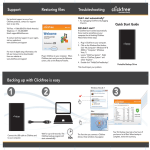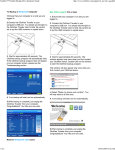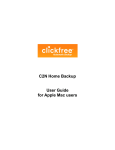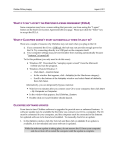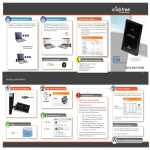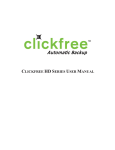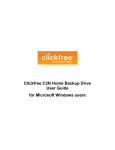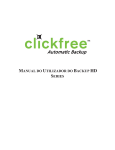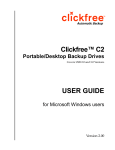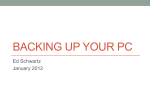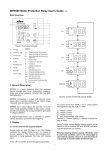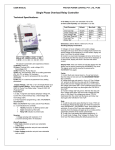Transcript
Support Restoring files Troubleshooting Didn’t start automatically? 1-866-680-0516 (North America) 0-808-101-2273 (UK) 0-800-181-7795 (Deutschland) [email protected] [email protected] www.clickfree.com 1. Try unplugging Clickfree and plugging it back in. Quick Start Guide Still didn’t start? If Clickfree hasn’t started automatically there must be something on your computer that is blocking Clickfree. Please follow these steps: For more in depth setup information, the full user manual can be downloaded from our website at: www.clickfree.com/support Plug in Clickfree to your computer. When Clickfree starts and you see the Welcome screen, click on the Restore/Transfer. 1. Plug in Clickfree to your computer. 2. Click on the Windows Start button, click “My Computer” (Windows XP & 2000) or “Computer” (Windows Vista, 7). 3. Locate “ClickFree_System”. Right click on “ClickFree_System” and select “Explore”. 4. Double click “FixMyClickFreeBackup”. C2N Network Backup Drive This should repair your problem. Backing up with Clickfree is easy 1 2 Windows Vista & 7: router 3 Setup Key Mac: To backup another computer linked to the same router, plug in the Setup Key to one of its USB ports. After BackupLink auto setup is complete, remove the Setup Key and repeat for other computers you want to back up. Back View Plug in the AC adapter to a power outlet and to Clickfree. Connect the USB cable to Clickfree and to your computer. Wait for up to 60 seconds. The Clickfree backup program will start automatically. 60s The first time you connect a Clickfree device, these windows may appear. NOTE: Clickfree must remain plugged in to a computer that is on and linked to the router.