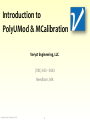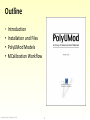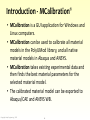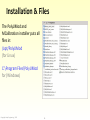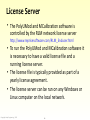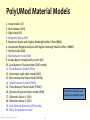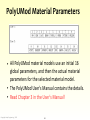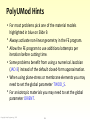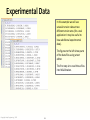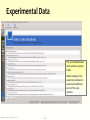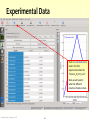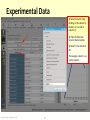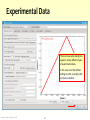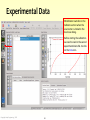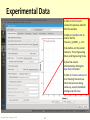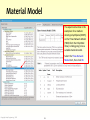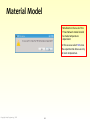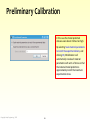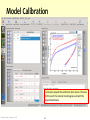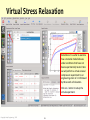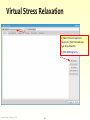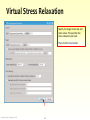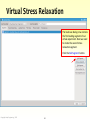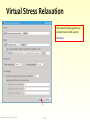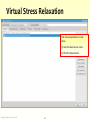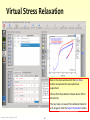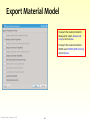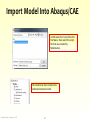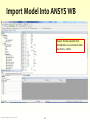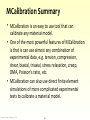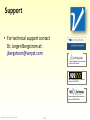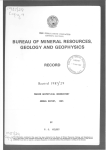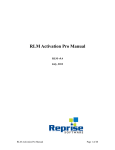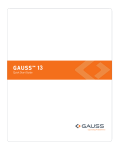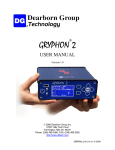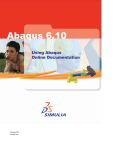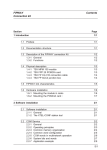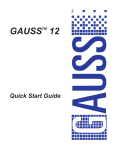Download Introduction to PolyUMod & MCalibration
Transcript
Introduction to PolyUMod & MCalibration Veryst Engineering, LLC. (781) 433 - 0433 Needham, MA Copyright Veryst Engineering , 2015 1 Outline Introduction • Installation and Files • PolyUMod Models • MCalibration Workflow ● Copyright Veryst Engineering , 2015 2 Introduction - PolyUMod ® • PolyUMod is a library of advanced user material models for Abaqus, ANSYS, and LS-DYNA. • PolyUMod is delivered as a shared library file (dll on Windows, and so on Linux). • PolyUMod is a FE software plugin which is used when calculating the stresses for a given strain increment. • The PolyUMod actions cannot be directly seen. The software is controlled by the provided global and material-specific parameters. Copyright Veryst Engineering , 2015 3 Introduction - MCalibration ® • MCalibration is a GUI application for Windows and Linux computers. • MCalibration can be used to calibrate all material models in the PolyUMod library, and all native material models in Abaqus and ANSYS. • MCalibration takes existing experimental data and then finds the best material parameters for the selected material model. • The calibrated material model can be exported to Abaqus/CAE and ANSYS WB. Copyright Veryst Engineering , 2015 4 Installation & Files The PolyUMod and MCalibration installer puts all files in: /opt/PolyUMod (for Linux) C:\Program Files\PolyUMod for (Windows) Copyright Veryst Engineering , 2015 5 License Server • The PolyUMod and MCalibration software is controlled by the RLM network license server http://www.reprisesoftware.com/RLM_Enduser.html • To run the PolyUMod and MCalibration software it is necessary to have a valid license file and a running license server. • The license file is typically provided as part of a yearly license agreement. • The license server can be run on any Windows or Linux computer on the local network. Copyright Veryst Engineering , 2015 6 License Server The license server can be controlled through command line arguments, or using a web interface at: http://localhost:5054 where localhost is the name of the license server. Copyright Veryst Engineering , 2015 7 License Server • One easy way to check if the software has been installed properly is to try to start MCalibration. If it starts without problems then the license server works. • Run the test cases in: /opt/PolyUMod/Abaqus_test_cases /opt/PolyUMod/ANSYS_test_cases or C:\Program Files\PolyUMod\Abaqus_test_cases C:\Program Files\PolyUMod\ANSYS_test_cases to test if the PolyUMod library has been installed properly. Copyright Veryst Engineering , 2015 8 PolyUMod Material Models 1. Linear elastic (LE) 2. Neo-Hookean (NH) 3. Eight-chain (EC) 4. Bergstrom-Boyce (BB) 5. Bergstrom-Boyce with Ogden-Roxburgh Mullins effect (BBM) 6. Anisotropic Bergstrom-Boyce with Ogden-Roxburgh Mullins effect (ABBM) 7. Hybrid model (HM) 8. Multinetwork model (M8) 9. Arruda-Boyce viscoplasticity model (AB) 10. Dual Network Fluoropolymer (DNF) model 11. Three Network Model (TNM) 12. Anisotropic eight-chain model (AEC) 13. Micromechanical Foam Model (MFM) 14. Parallel network model (PNM) 15. Three Network Foam Model (TNFM) The most commonly used 16. Dynamic Bergstrom-Boyce model (DBB) models are marked in blue 17. Silberstein-Boyce-1 (SB1) 18. Silberstein-Boyce-2 (SB2) 19. Flow Element Networks (FEN) model 99. Multi-Temperature model Copyright Veryst Engineering , 2015 9 PolyUMod Material Parameters • All PolyUMod material models use an initial 16 global parameters, and then the actual material parameters for the selected material model. • The PolyUMod User's Manual contains the details. • Read Chapter 3 in the User's Manual! Copyright Veryst Engineering , 2015 10 PolyUMod Hints • For most problems pick one of the material models highlighted in blue on Slide 9. • Always activate non-linear geometry in the FE program. • Allow the FE program to use additional attempts per iteration before cutting time. • Some problems benefit from using a numerical Jacobian (JAC=3) instead of the default closed-form approximation. • When using plane-stress or membrane elements you may need to set the global parameter TWOD_S. • For anisotropic materials you may need to set the global parameter ORIENT. Copyright Veryst Engineering , 2015 11 MCalibration Workflow • The following tutorial shows how a set of experimental data can be read into MCalibration and then used to calibrate a material model. • It is shown how the behavior of the calibrated material model can be examined using virtual experiments. • It is also shown how the material model can be exported to a finite element program. Copyright Veryst Engineering , 2015 12 Experimental Data In this example we will use uniaxial tension data at two different strain rates (for a real application it may be useful to have additional experimental data). The figures to the left show parts of the data files using a text editor. The first step is to read these files into MCalibration. Copyright Veryst Engineering , 2015 13 Experimental Data This is the MCalibration main windows (version 2.6.0). Before reading in the experimental data let's examine the different parts of the main window. Copyright Veryst Engineering , 2015 14 Experimental Data The main window has 5 different sections: Welcome: This is the section that is shown here. This section can be used to open recently used calibration files (called mcal-files). Tutorials: This section contains different tutorials. Data: This section is used to view and edit experimental data files. Calibrate: This section is used to calibrate material models, and to examine the response of a material model. Library: Contains a collection of already calibrated models for different materials. → Switch to the Data section by clicking on the Data icon. Copyright Veryst Engineering , 2015 15 Experimental Data Click on Load Data File to read in the first experimental data file “Tension_0_017_s.txt”. Next we will specify what the different columns of data contain. Copyright Veryst Engineering , 2015 16 Experimental Data 2 1) Select Column 1 (by clicking in the column 1 header, or one cell in column 1). 2) Then click the Set Column Name button. 3) Select Time and click OK. This assigns column 1 as a time column. 1 Copyright Veryst Engineering , 2015 17 Experimental Data 3 1) Repeat these steps to assign column 2 as engineering strain, and column 3 as engineering stress. 2 2) Save the column information to the experimental data file by clicking on the Save Data File button. 3) Start creating a “load case” for the material model calibration by clicking on the Create Load Case button. Note: a load case is the same as an experimental test that can be used for material model calibration. Copyright Veryst Engineering , 2015 18 Experimental Data The load case setup dialog box supports many different types of experimental data. In this case all of the default settings are OK, so simply click on the Save button. Copyright Veryst Engineering , 2015 19 Experimental Data MCalibration switches to the Calibrate section when the save button is clicked in the load case dialog. Before starting the calibration we need to read in the second experimental data file. So click on the Data icon. Copyright Veryst Engineering , 2015 20 Experimental Data 1) Click on Clear Data to remove the previous data file from the window. 2) Click on Load Data File to read in the file Tension_0_00017_s.txt. 3) As before, set the column names to: Time, Engineering Strain, and Engineering Stress. 4) Save the column information by clicking the Save Data File button. 5) Click on Create Load Case to start creating the load case. Once the load case dialog comes up, accept the default settings and click Save. Copyright Veryst Engineering , 2015 21 Experimental Data The Calibrate section is now active. The next step is to select a suitable material model. Click the Set Material Model button. Copyright Veryst Engineering , 2015 22 Material Model The experimental data in this example is for a medium density polyethylene (MDPE), so the Three Network Model (TNM) from the PolyUMod library is likely going to be a suitable material model. Select the Three-Network Model item, then click OK. Copyright Veryst Engineering , 2015 23 Material Model MCalibration then asks if the Three Network model should be made temperature dependent. In this case we select NO since the experimental data was only at room temperature. Copyright Veryst Engineering , 2015 24 Preliminary Calibration 1 2 The main window now contains the experimental load cases, and a material model with preliminary material parameters. 1) Click the Run Once button to evaluate the current material model and parameters. The initial material model does not agree well with the experimental data since we have not started to calibrate the material parameters. 2) Click the X0 button to rescale the material parameters. Copyright Veryst Engineering , 2015 25 Preliminary Calibration In this case the model predicted stresses were about 4 times too high. By selecting Scale material parameters to match the experimental data, and clicking OK, MCalibration will automatically rescale all material parameters with units of stress so that the material model predictions approximately match the maximum experimental stress. Copyright Veryst Engineering , 2015 26 Model Calibration Rescaling the material parameters improves the model predictions, but the predictions are still not accurate. Each material parameter can either be fixed or part of the optimization. The Optimize column specifies the state of the parameters. All parameters with a non-zero positive value are included in the optimization. If two parameters are given the same optimization value then those two parameters are forced to have the same (unknown) value. Click Save File to save the current calibration file. Click Run Calibration to start optimizing the material parameters. Copyright Veryst Engineering , 2015 27 Model Calibration I manually stopped the calibration after about 2 minutes. At this point the material model agrees well with the experimental data. Copyright Veryst Engineering , 2015 28 Virtual Stress Relaxation Sometimes it is useful to examine how a material model behaves under conditions that have not been experimentally tested. Here we will perform a virtual uniaxial compression experiment to an engineering strain of -0.1 followed by 60 seconds of relaxation. Click on + button to setup the virtual experiment. Copyright Veryst Engineering , 2015 29 Virtual Stress Relaxation 1 1) Select Virtual Experiment (Segments) from the load case type drop down list. 2) Click Add Segments. 2 Copyright Veryst Engineering , 2015 30 Virtual Stress Relaxation Specify the target strain rate and strain value. This specifies the stress relaxation pre-load. Then click the Save button. Copyright Veryst Engineering , 2015 31 Virtual Stress Relaxation The load case dialog now contains the first loading segment of our virtual experiment. Next we need to create the second stress relaxation segment. Click the Add Segment button. Copyright Veryst Engineering , 2015 32 Virtual Stress Relaxation The second loading segment has constant strain for 60 seconds. Click Save. Copyright Veryst Engineering , 2015 33 Virtual Stress Relaxation The virtual experiment is now done. 1) Give the load case a name. 2) Click the Save button. Copyright Veryst Engineering , 2015 34 Virtual Stress Relaxation Back in the main window click the Run Once button to evaluate the new load virtual experiment. We see that the predicted relaxes about 30% in 60 seconds. The next step is to export the calibrated model to a FE program. Click the Export Parameters button. Copyright Veryst Engineering , 2015 35 Export Material Model To export the material model to Abaqus/CAE select Abaqus CAE script, and click Save. To export the material model to ANSYS select ANSYS (APDL format), and click Save. Copyright Veryst Engineering , 2015 36 Import Model Into Abaqus/CAE In CAE select Run Script from the File Menu, then select the script file that was created by MCalibration. The model tree then contains the calibrated material model. Copyright Veryst Engineering , 2015 37 Import Model Into ANSYS WB Read in the file exported from MCalibration as a command under Geometry → Solid. Copyright Veryst Engineering , 2015 38 MCalibration Summary • MCalibration is an easy to use tool that can calibrate any material model. • One of the most powerful features of MCalibration is that is can use almost any combination of experimental data, e.g. tension, compression, shear, biaxial, triaxial, stress relaxation, creep, DMA, Poisson's ratio, etc. • MCalibration can also use direct finite element simulations of more complicated experimental tests to calibrate a material model. Copyright Veryst Engineering , 2015 39 Support • For technical support contact Dr. Jorgen Bergstrom at: [email protected] Veryst Engineering is a software partner with Simulia Veryst Engineering is a software partner with ANSYS Veryst Engineering is a software partner with MSC.Marc Copyright Veryst Engineering , 2015 40