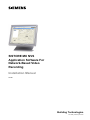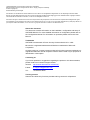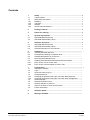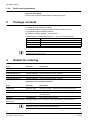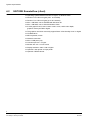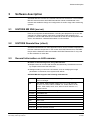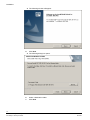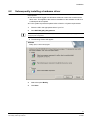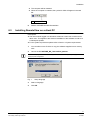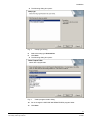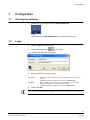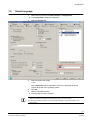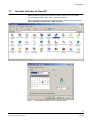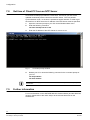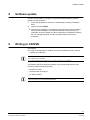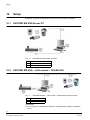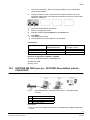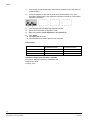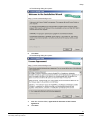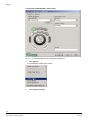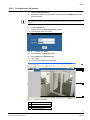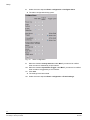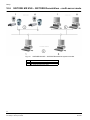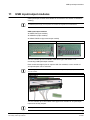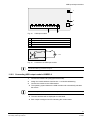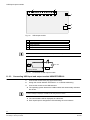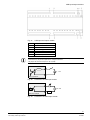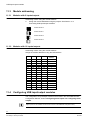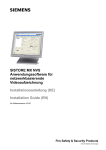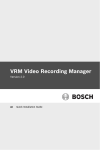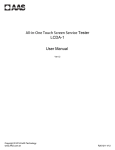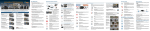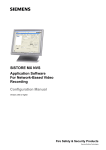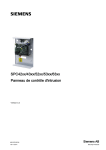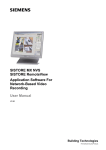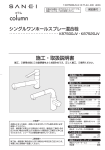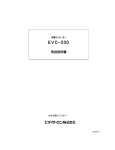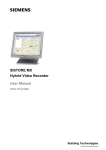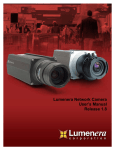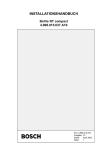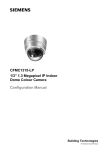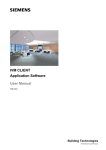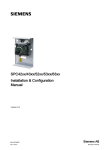Download - Siemens Building Technologies
Transcript
SISTORE MX NVS Application Software For Network-Based Video Recording Installation Manual V2.80 Building Technologies Fire Safety & Security Products Liefermöglichkeiten und technische Änderungen vorbehalten. Data and design subject to change without notice. / Supply subject to availability. © 2009 Copyright by Siemens Building Technologies Wir behalten uns alle Rechte an diesem Dokument und an dem in ihm dargestellten Gegenstand vor. Der Empfänger anerkennt diese Rechte und wird dieses Dokument nicht ohne unsere vorgängige schriftliche Ermächtigung ganz oder teilweise Dritten zugänglich machen oder außerhalb des Zweckes verwenden, zu dem es ihm übergeben worden ist. We reserve all rights in this document and in the subject thereof. By acceptance of the document the recipient acknowledges these rights and undertakes not to publish the document nor the subject thereof in full or in part, nor to make them available to any third party without our prior express written authorization, nor to use it for any purpose other than for which it was delivered to him About this document This document contains information on the installation, configuration and setup of SISTORE MX NVS. For more detailed information on configuration please refer to the Configuration Manual. For information on operation please refer to the User Manual. Trademarks SISTORE is a trademark of Fire & Security Products GmbH & Co. oHG. Microsoft is a registered trademark and Windows a trademark of Microsoft Corporation. All other product or company names mentioned in this document are trademarks or registered trademarks of their respective owners and are used only for purposes of identification or description. Contacting us If you have questions or suggestions regarding the product or this documentation, please contact our Customer Support Center. Intranet: E-Mail: Tel.: http:/intranet.sbt.siemens.com/fs/CSC 0H [email protected] 1H +49 89 9221 8000 Training courses Siemens Fire & Security Products provides training courses for all products. Contents 1 1.1 1.2 1.2.1 1.2.2 1.2.3 1.2.4 Safety ....................................................................................................... 5 Target readers........................................................................................... 5 Work safety information ............................................................................ 5 Handling .................................................................................................... 5 Transport................................................................................................... 5 Storage...................................................................................................... 5 Service and maintenance ......................................................................... 6 2 Package contents.................................................................................... 6 3 Details for ordering ................................................................................. 6 4 4.1 4.2 System requirements ............................................................................. 7 SISTORE MX NVS (server) ...................................................................... 7 SISTORE RemoteView (client) ................................................................. 8 5 5.1 5.2 5.3 Software description .............................................................................. 9 SISTORE MX NVS (server) ...................................................................... 9 SISTORE RemoteView (client) ................................................................. 9 General information on LAN cameras....................................................... 9 6 6.1 6.2 6.3 6.4 6.5 6.5.1 6.5.2 Installation ............................................................................................. 11 Installing SISTORE MX NVS .................................................................. 11 Subsequently installing a hardware driver .............................................. 15 Installing RemoteView on a client PC ..................................................... 17 Removing SISTORE MX NVS ................................................................ 21 Updating SISTORE MX NVS and RemoteView software....................... 22 From version 2.5x to version 2.80........................................................... 22 From version 2.6x and higher to version 2.80 ........................................ 22 7 7.1 7.2 7.3 7.4 7.4.1 7.4.2 7.5 7.6 7.7 7.8 7.9 Configuration......................................................................................... 23 Starting the software ............................................................................... 23 Login ....................................................................................................... 23 Show last users to log on........................................................................ 24 Change password ................................................................................... 24 Changing the password using the menu item New password................ 24 Changing the password using the menu item User management.......... 24 Select language ...................................................................................... 25 Resolution and file format ....................................................................... 26 Set date and time of client PC ................................................................ 27 Get time of Client PC from an NTP Server ............................................. 28 Further information.................................................................................. 28 8 Software update .................................................................................... 29 9 Writing to CD/DVD................................................................................. 29 3H 4H 5H 6H 7H 8H 9H 10H 1H 12H 13H 14H 15H 16H 17H 18H 19H 20H 21H 2H 23H 24H 25H 26H 27H 28H 29H 30H 31H 32H 3H 34H 35H 36H 37H 38H 39H 40H 3 Siemens Building Technologies Fire Safety & Security Products 03.2009 10 10.1 10.2 10.3 10.5 10.5.1 10.5.2 10.6 10.7 10.8 Setup ......................................................................................................30 SISTORE MX NVS Server PC ................................................................30 SISTORE MX NVS – LAN camera – CKA4810/20.................................30 SISTORE MX NVS (server) – SISTORE RemoteView (client) – CKA4810/20 ............................................................................................31 Multimedia Control Panel – SISTORE MX NVS (server) – SISTORE RemoteView (client) ................................................................................33 Activating alarm connection from Siemens LAN cameras CCIx1345..... 40 Matching IP ports ....................................................................................40 Configuring a LAN camera......................................................................41 SISTORE MX NVS – SISTORE RemoteView – multi-server mode ....... 44 SISTORE MX NVS – MX Multi Channel Box RCI 0601 and CDM ......... 45 SISTORE MX NVS – Miniter interface and Miniter reader .....................46 11 11.1 11.1.1 11.1.2 11.2 11.2.1 11.2.2 11.2.3 11.3 11.3.1 11.3.2 11.4 USB input/output modules...................................................................47 Technical data of the USB input/output modules.................................... 48 Technical data of the USB input module.................................................48 Technical data of the USB output module ..............................................48 Connecting USB input/output modules ...................................................48 Connecting USB input module USBOPT08 ............................................48 Connecting USB output module USBREL8 ............................................49 Connecting USB input and output module USBOPTOREL16 ................50 Module addressing..................................................................................52 Modules with 8 inputs/outputs.................................................................52 Modules with 16 inputs/outputs...............................................................52 Configuring USB input/output modules................................................... 52 41H 42H 43H 4H 10.4 45H 46H 47H 48H 49H 50H 51H 52H 53H 54H 5H 56H 57H 58H 59H 60H 61H 62H 63H 4 Siemens Building Technologies Fire Safety & Security Products 03.2009 Safety 1 Safety 1.1 Target readers The instructions in this document are designed for the following target readers: 1.2 Target readers Qualification Activity Condition of the product Operational startup personnel Has working knowledge Puts the product into of computers. operation for the first Training on the product time, or changes the existing configuration. is recommended. The product is not yet installed and configured. End user Has working knowledge Performs the of computers. procedures for proper Instruction by technical operation of the specialists is necessary. product. The product is not yet installed and configured. Work safety information z Read the general safety precautions before installing the software. z Keep this document for reference. z Always pass this document on together with the device. 1.2.1 Handling Damage due to improper handling z Protect the CD from scratching. z To clean the CD use a soft dry cloth. 1.2.2 Transport Damage during transport z Always transport the CD in the case it originally came in. 1.2.3 Storage Damage due to improper storage z Always store the CD in its protective case. z Keep the CD in an environment with a relative humidity of 10 – 90 %. z Keep the CD between -5 and +55 °C. z Do not store the CD in excessively dusty places. z Do not keep the CD close to sources of magnetic radiation. z Protect the CD from moisture. z Protect the CD from direct sunlight. 5 Siemens Building Technologies Fire Safety & Security Products 03.2009 Package contents 1.2.4 Service and maintenance Data loss after update z Make sure to backup all data before updating the system. 2 Package contents z CD with SISTORE MX NVS software z SISTORE MX NVS Configuration Manual and User Manual on CD z SISTORE MX NVS Installation Manual z Supplement Getting Started in six languages z USB dongle for software licence with 4, 9, 16, 32 or 64 LAN cameras Dongle 4 Operation of 4 LAN cameras Dongle 9 Operation of 9 LAN cameras Dongle 16 Operation of 16 LAN cameras Dongle 32 Operation of 32 LAN cameras Dongle 64 Operation of 64 LAN cameras If no USB dongle is installed, the software only runs in demo mode. In demo mode you can configure and evaluate only one LAN camera. 3 Details for ordering Type Order No. Designation SISTORE MX NVS 4 S24245-P5099-A1 Open IP software for 4 IP cameras SISTORE MX NVS 9 S24245-P5099-A2 Open IP software for 9 IP cameras SISTORE MX NVS 16 S24245-P5099-A3 Open IP software for 16 IP cameras SISTORE MX NVS 32 S24245-P5099-A4 Open IP software for 32 IP cameras SISTORE MX NVS 64 S24245-P5099-A5 Open IP software for 64 IP cameras Accessories, not included in delivery! Type Order No. Designation USBOPTO8 2GF4811-8CH USB input module - 8 channels with optocoupler function USBREL8 2GF4811-8CG USB output module - 8 channels with relay function USBOPTOREL16 2GF4811-8CJ USB input and output modules with 16 optocoupler inputs and 16 relay outputs CKA4820 2GF2400-8EC PTZ control unit with joystick MX Multi-Channel Box (CDM, S24245-F5092-A1 For connection of cash dispensers or cash box systems POS, Data) Further accessories can be found in the Internet: www.buildingtechnologies.siemens.com > Products & Systems > Electronic Security > Catalogue Downloads. 2H 6 Siemens Building Technologies Fire Safety & Security Products 03.2009 System requirements 4 System requirements 4.1 SISTORE MX NVS (server) z Operating system Windows XP SP2 or higher, or Windows Vista z Pentium IV 2.6 GHz or higher (max. 16 cameras) z Pentium IV 3.0 GHz or higher, or rather Core 2 Duo / Quattro 2.6 GHz or higher (up to 64 cameras) z Min. 1 GB RAM, max. 2 GB with Windows XP z Min. 1 GB RAM, max. 4 GB with Windows Vista z S-VGA graphics card, 1024 x 768, 16-bit colour depth, graphics memory 64 MB or higher z The graphics card driver must fully support Direct X functionality V9.0C or higher z Hard disk capacity 120 GB or higher z System partition 10 GB or more z CD/DVD burner z MF2 keyboard, mouse z Network connection z Min. 2 USB ports (2.0) z Internet Explorer 6.x or higher z Monitor with min. 17-inch screen z Display resolution 1024 x 768 pixel or higher z Optional: Laser printer or inkjet printer Some AMD processors do not support the tamper detection function. The corresponding buttons will be disabled in the software. For the Bank mode or Cash dispenser function the hard disk must at least have 2 data partitions. 7 Siemens Building Technologies Fire Safety & Security Products 03.2009 System requirements 4.2 SISTORE RemoteView (client) z Operating system Windows XP SP2 or higher, or Windows Vista z Pentium IV 2.6 GHz or higher (max. 16 cameras) z Pentium IV 3.0 GHz or higher (up to 36 cameras) z Min. 1 GB RAM, max. 2 GB RAM with Windows XP z Min. 1 GB RAM, max. 4 GB with Windows Vista z S-VGA graphics card, 1024 x 768 or 1280 x 1024, 16-bit colour depth, graphics memory 64 MB or higher z The graphics card driver must fully support Direct X functionality V9.0C or higher z CD-ROM drive z MF2 keyboard, mouse z Network connection z Min. 2 USB ports (2.0) z Internet Explorer 6.x or higher z Monitor with min. 17-inch screen z Display resolution 1024 x 768 or higher z Optional: Laser printer or inkjet printer z Optional: CD/DVD burner 8 Siemens Building Technologies Fire Safety & Security Products 03.2009 Software description 5 Software description SISTORE MX NVS consists of a scalable client-server architecture. The SISTORE MX NVS servers and the SISTORE RemoteView clients are distributed in the network and enable the design and configuration of small to large video monitoring systems. 5.1 SISTORE MX NVS (server) Each server supports the administration, recording and playback of up to 64 LAN cameras. For larger systems, multi-server configurations are supported. It is possible to connect LAN cameras from Siemens as well as from third parties to the server. See Section 5.3 General information on LAN cameras. 64H 5.2 65H SISTORE RemoteView (client) SISTORE RemoteView is a client application which can be installed independent of the other software components. In this version SISTORE RemoteView, SISTORE Player and the Software Codec are installed. SISTORE RemoteView is only used for the evaluation of video data. 5.3 General information on LAN cameras Be aware of the following when using LAN cameras: z Multiple users can access LAN cameras simultaneously. Simultaneous access by multiple users lowers the frame rate. z Settings made by a user on a LAN camera, such as modifying the image parameters via a browser, have system-wide effects. SISTORE MX NVS supports the following LAN cameras: Arecont Vision 1300, Vision 2100, Vision 3100, Vision 3130 Day, Vision 3130 Night Axis 205, 206/W, 206M, 207MW, 209FD, 210, 211, 211M, 212 PTZ, 213 PTZ, 215 PTZ, 216FD, 216MFD, 221, 223M, 225FD, 231D+, 232D+, 233D, 240Q, 241Q, 241S, Generic HTTP Interface V1.0, VAPIX Interface CBC MP2A, MP3DN Day, MP3DN Night Convision VISTABOX 6XX Dallmeier DF3000 IP Digilan TV7214 Eneo ENC-1003L IQ invision IQ501, IQ510, IQ511, IQ603, IQ 752, IQ753, IQ755 JVC VN-C10U; VN-C30U, VN-C625U, VN-C655U Lumenera LE175C, LE275C, LE375C 9 Siemens Building Technologies Fire Safety & Security Products 03.2009 Software description Mobotix D12 one or two cameras, M1 Models, M10 Models, M10D-Night, M12 Models, M12D-Night, M22M Panasonic KX-HCM-280, WV-NF284, WV-NM100/G, WV-NP1000, WV-NP244E, WV-NP472, WV-NS202, WV-NS320, WV-NW470, WV-NW960 Pixord 205 Samsung SNC-L200 Siemens CCIC1410, CCIS1337-LP, CCIX1345, CFVA-IP, CVVA-IP, CFMC1315 LP, CCID1410, CCMC1315 LP, TELSCAN WEB Server Sony Generic HTTP interface, SNC-CS11, SNC-CS3P, SNC-DF40P, SNC-M1/W, SNC-M3/W, SNC-P1, SNC-P5, SNC-RZ25P, SNC-RZ30P/2, SNC-RZ50P, SNC-Z20P, SNT-V704 Toshiba IK-WB21A VINWP1 2051 Vivotek MJPEG Models, PZ6122, VS2402, IP7138 Depending on the functional scope of the LAN camera, many operating elements of the LAN cameras tab may be disabled. Altogether a maximum of 64 LAN cameras can be connected. Access to LAN cameras takes place with significantly greater latency. The reason for this is the greater communication load between the SISTORE MX NVS and a LAN camera. Besides the LAN cameras, the network also has an effect on the latency. The operation of the system can be slow if all connections for LAN cameras (64) are used. To keep the processor load below 90 %, we recommend setting the resolution of LAN cameras low (CIF format). The image quality should be set to approximately 70 %. The following rule applies: The higher the performance of the server PC, the higher the image quality and the lower the processor load. See Section 4 System requirements. 6H 67H Exact specifications for the image quality and the required hard drive capacity are not possible with LAN cameras, since each LAN camera has different quality levels and interprets specifications differently. 10 Siemens Building Technologies Fire Safety & Security Products 03.2009 Installation 6 Installation 6.1 Installing SISTORE MX NVS Prerequisites: z The user must be logged in to Windows at least as a main user or rather as an admin user. This applies to the first-time installation of the software as well as to a subsequent driver update. z For the system requirements please refer to Section 4: System requirements. 68H 1. Place the CD in the appropriate drive of your PC. 2. Start SISTORE_MX_NVS_280.exe. 69H The installation program will start automatically when the CD is inserted if your operating system has the appropriate configuration. 3. Select a language. 4. Click OK. 11 Siemens Building Technologies Fire Safety & Security Products 03.2009 Installation Î 5. Î The following window will appear: Click Next. The following dialog box opens: 6. Select a destination folder. 7. Click Next. 12 Siemens Building Technologies Fire Safety & Security Products 03.2009 Installation Î 8. The following dialog box opens: Select the desired software component (see Section 5 Software description). 70H 71H More information on user-defined installation can be found in Section 6.2 Subsequently installing a hardware driver. 72H 9. Î 73H Click Next. The following dialog box opens: 10. Enter the name of the program folder and click Next. Î The following window will appear: 13 Siemens Building Technologies Fire Safety & Security Products 03.2009 Installation 11. Close all programs and click OK. Î The desired components will now be installed. 12. Click Next. Î The following window will appear: 13. Confirm with Yes. Î The following dialog box opens: 14. Click Finish. Î The computer will be restarted. 15. After restarting your PC, connect a USB dongle to the USB port. See Section 2: Package contents. 74H 75H 16. Follow the instructions of the InstallShield Wizard until the dongle driver is installed correctly. 17. Restart SISTORE MX NVS. 14 Siemens Building Technologies Fire Safety & Security Products 03.2009 Installation 6.2 Subsequently installing a hardware driver Prerequisites: z The user must be logged in to Windows at least as a main user or rather as an admin user. This applies to the first-time installation of the software as well as to a subsequent driver update. z For the system requirements please refer to Section 4: System requirements. 76H 1. Place the CD in the appropriate drive of your PC. 2. Start SISTORE_MX_NVS_280.exe. 7H The installation program will start automatically when the CD is inserted if your operating system has the appropriate configuration. Î The following window will appear: 3. Select the option Modify. 4. Click Next. 15 Siemens Building Technologies Fire Safety & Security Products 03.2009 Installation Î The following dialog box opens: Hardware driver Function CKA4810 / CKA4820 Activation of a CKA control panel Hardware watchdog Activation of an additional module in the PC (type PWDOG1 from Quancom) USB IO Activation of inputs and outputs via USB modules WIBU dongle Licence dongle for 4, 9, 16, 32 or 64 LAN cameras 5. Select CKA4810 / CKA4820 or Hardware Watchdog. 6. Click Next. Î 7. The following dialog box opens: Click Finish. 16 Siemens Building Technologies Fire Safety & Security Products 03.2009 Installation Î The computer will be restarted. Î When the computer is restarted, the symbol for CKA will appear in the task bar. 1 8. 6.3 CKA symbol Restart SISTORE MX NVS RemoteView. Installing RemoteView on a client PC Prerequisite: z The user must be logged in to Windows at least as a main user or rather as an admin user. This applies to the first-time installation of the software as well as to a subsequent update. z For the system requirements please refer to Section 4: System requirements. 78H 79H 1. You can either use a CD drive or copy the software supplied onto a memory stick. 2. Launch the file SISTORE_MX_ RemoteView_280.exe. The installation program will start automatically when the CD is inserted if your operating system has the appropriate configuration. Fig. 1 Setup language 3. Select a language. 4. Click OK. 17 Siemens Building Technologies Fire Safety & Security Products 03.2009 Installation Î The following dialog box opens: Fig. 2 5. Î InstallShield Wizard Click Next. The following dialog box opens: Fig. 3 "Choose Destination Location" dialog 6. Do not change the destination folder. 7. Click Next. 18 Siemens Building Technologies Fire Safety & Security Products 03.2009 Installation Î The following dialog box opens: Fig. 4 "Setup type" dialog 8. Select the setup type RemoteView. 9. Click Next. Î The following dialog box opens: Fig. 5 "Select program folder" dialog 10. Do not change the SISTORE MX REMOTEVIEW program folder. 11. Click Next. 19 Siemens Building Technologies Fire Safety & Security Products 03.2009 Installation Î The following window will appear: 12. Close all programs and click OK. Î The installation will now be carried out. Î Wait until the window InstallShield Wizard Complete appears: Fig. 6 "InstallShield Wizard Complete" dialog 13. Click Finish. Î SISTORE RemoteView has been installed. 20 Siemens Building Technologies Fire Safety & Security Products 03.2009 Installation 6.4 Removing SISTORE MX NVS 1. Start SISTORE_MX_NVS_280.exe. Î The following window will appear: 1. Select the option Remove. 2. Click Next. Î This automatically takes you to the end of the program. If the CEVIS or Siemens directory still exists after uninstalling the program, it has to be deleted manually. 21 Siemens Building Technologies Fire Safety & Security Products 03.2009 Installation 6.5 Updating SISTORE MX NVS and RemoteView software 6.5.1 From version 2.5x to version 2.80 If you upgrade to a newer version of the program, the parameters of the previous version will be saved automatically. 1. Start either SISTORE_MX_NVS_280.exe or SISTORE_MX_ RemoteView_280.exe. 2. Answer Next and/or Finish in the subsequent dialogs. 3. Confirm that you want to delete the old version. Î 6.5.2 The new version will now be installed. 4. If necessary, delete the old \CEVIS or \SIEMENS directory manually. 5. Select Start > Programme > SISTORE MX NVS or Start > Programs > SISTORE RemoteView to start the desired program. From version 2.6x and higher to version 2.80 1. Start either SISTORE_MX_NVS_280.exe or SISTORE_MX_ RemoteView_280.exe. 2. Answer Next and/or Finish in the subsequent dialogs. Î The new version is now installed. 22 Siemens Building Technologies Fire Safety & Security Products 03.2009 Configuration 7 Configuration 7.1 Starting the software 1. Double-click on the desktop shortcut SISTORE MX NVS. – OR – Select the directory SISTORE MX NVS in the Windows start menu. 7.2 Login 1. Choose Login from the File menu. 2. Click on the Login button Î 3. in the toolbar. The following dialog box will appear: Enter the following in the login dialog: User name Enter the user name created for you by the administrator. The entry is casesensitive. (Default in the delivery configuration: user name = Administrator) Password Enter the password created for you by the administrator. The password is displayed as asterisks (***). The entry is case-sensitive. (Default in the delivery configuration: password = Administrator) 4. Confirm with OK. We advice to change the administrator‘s password. The user name “Administrator“ cannot be deleted. 23 Siemens Building Technologies Fire Safety & Security Products 03.2009 Configuration 7.3 Show last users to log on 1. Î 7.4 Click on the arrow in the Login button . The last five users to log on will be displayed. Change password There are two options for changing the password: z By selecting the menu item New password z By selecting the menu item User management 7.4.1 Changing the password using the menu item New password 1. Select New password in the File menu. 2. Enter the current password in the appropriate field for the Old password. 3. Enter the new password in the fields New password and Confirm password. The password should be at least eight characters long. 4. 7.4.2 Confirm with OK. Changing the password using the menu item User management Prerequisite: z You need the authorisation Configuration. 1. Î Select Configuration from the Administration menu. The Configuration dialog appears. 2. Select the User management tab. 3. Enter the new password in the fields Password and Confirm password. The password should be at least 8 characters long. 4. Confirm with OK. 24 Siemens Building Technologies Fire Safety & Security Products 03.2009 Configuration 7.5 Select language 1. Select the menu sequence Administration > Configuration. Î The Configuration dialog box will appear. 2. Select the System tab. 3. Select the desired language. – OR – Select Automatic and the application starts in the language set as the regional language in the operating system. 4. Click OK. 5. Restart SISTORE MX NVS. Î The language has been changed. z To have the Windows dialogs (e.g. Print, Save AS…) displayed in another language, you must additionally change the language of the operating system in the Control Panel. z To change the date and time format, make the desired settings in the Regional Options in the Control Panel. 25 Siemens Building Technologies Fire Safety & Security Products 03.2009 Configuration 7.6 Resolution and file format The files stored by SISTORE MX NVS have the extension .K26 or .AVI depending on the system parameterization. These settings are made in the Recording section in the System tab of the Configuration dialog. Files with the extension .K26 are encrypted image files in AVI-similar format. They can be evaluated only with the SISTORE Player. To create these files, select the System tab in the Configuration dialog and tick the checkbox Encrypt video files in the Recording section. Fig. 7 "Encrypt video files" checkbox AVI files can be handled with the Media Player of Windows provided that the operating system provides an appropriate codec. The resolution of the images stored in these files is dependent on the operating characteristics of the individual cameras and the settings made. The resolution of the transmitted images can be configured individually for each camera. 26 Siemens Building Technologies Fire Safety & Security Products 03.2009 Configuration 7.7 Set date and time of client PC Adjust the time of your PC to the time zone where your PC is run, e.g. GMT + 01:00 Amsterdam, Berlin, Bern, Rome, Stockholm, Vienna. You can set these parameters in the dialog box that you open via the Start menu: Start > Settings > Control Panel > Date and Time: Fig. 8 Open Date/Time dialog box from the Start menu 27 Siemens Building Technologies Fire Safety & Security Products 03.2009 Configuration 7.8 Get time of Client PC from an NTP Server An NTP Server always provides the current time. The time of your PC will be updated continuously with the time from the NTP Server . This is a periodic synchronization mode, i.e. the time is updated at regular intervals. In order to get the time from an NTP Server the IP address of the NTP Server must be specified. 1. Open the command prompt of your PC via the Windows Start menu. 2. Enter the following command: net time /setsntp:xxx.xx.xx.xxx 3. Enter the IP address of the NTP Server for xxx.xx.xx.xxx. Fig. 9 4. Command prompt window Restart your PC or enter the following command in the command prompt of your PC: net stop w32time net start w32time The IP address of an appropriate server can be found in the Internet or you can contact your system administrator. 7.9 Further information For more information on the SISTORE MX NVS V2.80 software (and the WebView version), please refer to the online help or to the relevant document on the software CD. 28 Siemens Building Technologies Fire Safety & Security Products 03.2009 Software update 8 Software update Should it be necessary to reinstall or repair the SISTORE MX NVS software, please proceed as follows: 1. Follow the description in Section 6.2 Subsequently installing a hardware driver. 2. Select the option Update. 80H Î 9 81H This will have the effect of re-installing every files that have been installed during the first installation. It should be noted that existing files may be overwritten in this procedure! The files containing the configuration settings, the user management data, and the recorded sequences will not be overwritten. Writing to CD/DVD Prerequisite: z In order to backup data on CD/DVD, the burner software Nero V6.x must be installed on the NVS PC. The functions Double Layer and/or Light Scribe are available only if the following conditions are met: z A suitable burner is available. z The burner software Nero Version 6.6.4.x or higher or Version 7.x is installed. The software has been tested successfully using the following external USB burners (combined CD/DVD burners): – Plextor PX-740UF – LiteOn SOHW-1673 SX-02 – LG GSA-2164D-R Suitable data media are all standard CD-R, CD-RW, DVD±R, DVD±RW. The data medium need not be formatted additionally. 29 Siemens Building Technologies Fire Safety & Security Products 03.2009 Setup 10 Setup Examples of system configurations can be found in the following chapters. 10.1 SISTORE MX NVS Server PC Fig. 10 10.2 SISTORE MX NVS system overview 1 Max. 64 LAN cameras or IP domes 2 MX NVS server PC 3 CKA4810/20 (optional) SISTORE MX NVS – LAN camera – CKA4810/20 Fig. 11 SISTORE MX NVS – LAN camera – CKA4810/20 system overview 1 CKA4810/20 2 MX NVS server 3 Max. 64 LAN cameras Prerequisite: z The CKA driver is installed (see Section 6.2 Subsequently installing a hardware 82H 83H driver). 30 Siemens Building Technologies Fire Safety & Security Products 03.2009 Setup 1. Connect the CKA4810 / 4820 control panel (COM1A port) to the MX NVS server (COM1/COM2). 2. Configure COM1A on the control panel as an RS232 interface. For more information please refer to the respective instruction manual for control panel CKA4810 / CKA4820. 3. Start the SISTORE MX NVS software. 4. Switch to configuration mode. 5. Mark the checkbox CCTV keyboard on the System tab. 6. Click Apply. The setting will be saved. The interface for the control panel is now activated. Î Î Connections Signal MX NVS Server CKA4810 / CKA4820 SISTORE RemoteView 9-pin Sub-D connector GND 5 5 RXD 3 2 TXD 2 3 Interface configuration CKA4810 / CKA4820 z Protocol: SIMATRIX RS232 or SIEMENS IVM z Baud rate: 9600 z Parity: none 10.3 SISTORE MX NVS (server) – SISTORE RemoteView (client) – CKA4810/20 Fig. 12 SISTORE MX NVS – SISTORE RemoteView – CKA4820 system overview 1 CKA4810/20 2 Client PC with RemoteView 3 MX NVS server 4 Max. 64 LAN cameras Prerequisite: z The CKA driver is installed (see Section 6.2 Subsequently installing a hardware 84H 85H driver). 31 Siemens Building Technologies Fire Safety & Security Products 03.2009 Setup 1. Connect the CKA4810/CKA4820 control panel (COM1A port) to the client PC (COM1/COM2). 2. Configure COM1A on the control panel as an RS232 interface. For more information please refer to the respective instruction manual for control panel CKA4810 / CKA4820. 3. Start the SISTORE MX NVS RemoteView software. 4. Switch to RemoteView configuration mode. 5. Mark the checkbox CCTV keyboard on the System tab. 6. Click Apply. The setting will be saved. The interface for the control panel is now activated. Î Î Connections Signal Client PC CKA4810 / CKA4820 SISTORE RemoteView 9-pin Sub-D connector GND 5 5 RXD 3 2 TXD 2 3 Interface configuration CKA4810 / CKA4820 z Protocol: SIMATRIX RS232 or SIEMENS IVM z Baud rate: 9600 z Parity: none 32 Siemens Building Technologies Fire Safety & Security Products 03.2009 Setup 10.4 Multimedia Control Panel – SISTORE MX NVS (server) – SISTORE RemoteView (client) Fig. 13 SISTORE MX RemoteView – Multimedia Control Panel system overview 1 Multimedia Control Panel 2 Client PC with RemoteView 3 MX NVS server The Multimedia Control Panel (ShuttlePRO2) is not a product of Siemens Building Technologies Fire & Security Products GmbH & Co. oHG. It can be ordered from Contour Design Ltd. (www.contourdesign.com) (product name: ShuttlePRO2). Siemens Building Technologies Fire & Security Products GmbH & Co. oHG can not guarantee faultfree operation of the Multimedia Control Panels and does not provide any support. In case of problems with the product, please contact the manufacturer (www.contourdesign.com). Installing the Multimedia control panel 1. 2. 3. Connect the Multimedia Control Panel to a USB port. Place the CD in the CD/DVD drive. If the CD does not automatically start, double click the file Autorun.exe. 33 Siemens Building Technologies Fire Safety & Security Products 03.2009 Setup Î The following dialog box opens: Î Click on INSTALL DRIVER. The following dialog box opens: 4. 5. Click LAUNCH SETUP. 34 Siemens Building Technologies Fire Safety & Security Products 03.2009 Setup Î The following dialog box opens: Î Click Next. The following dialog box opens: 6. 7. Mark the checkbox Yes, I agree with all the terms of this license agreement. 8. Click Next. 35 Siemens Building Technologies Fire Safety & Security Products 03.2009 Setup Î 9. The following dialog box opens: Click Next to install the software in the default directory. Î The following dialog box opens: 10. Click Next. Î The software will be installed. 36 Siemens Building Technologies Fire Safety & Security Products 03.2009 Setup Î After successful installation the following dialog box opens: 11. Mark the checkbox Open the Contour Control Panel. 12. Click Finish. Î The software has been installed. Î The Contour Shuttle Device Configuration dialog box opens (see Fig. 14). 86H 37 Siemens Building Technologies Fire Safety & Security Products 03.2009 Setup Configuring the Multimedia Control Panel Fig. 14 1. Î 2. Contour Shuttle Device Configuration dialog box Click Options. The following context menu opens: Select Import settings. 38 Siemens Building Technologies Fire Safety & Security Products 03.2009 Setup Î The following dialog box opens: 3. Navigate to the directory where SISTORE MX NVS is installed. 4. Open the file SISTORE MX.pref or SISTORE MX RemoteView.pref. 5. Click Apply. 6. If you also want to use the Multimedia Control Panel with the SISTORE Player, repeat steps 1 to 5 and import the file SISTOREPlayer.pref. 7. Î Click OK. The Multimedia Control Panel is ready for operation. 39 Siemens Building Technologies Fire Safety & Security Products 03.2009 Setup 10.5 Activating alarm connection from Siemens LAN cameras CCIx1345 Prerequisites: z The Siemens LAN camera is installed. Please also refer to the installation manual for the camera. z The recording mode for the appropriate LAN trigger input has been configured in SISTORE MX NVS. z A registry entry for LAN trigger inputs is available. Further information on this can be found in the Configuration Manual. 10.5.1 Matching IP ports SISTORE MX NVS supports up to 32 LAN trigger inputs (alarm inputs 101 to 132 in the Alarm input tab). These inputs can be addressed via the IP-HTTP port 13801 and the IP-SMTP port 13802. The IP port of the LAN camera and the IP port of the SISTORE MX NVS application software must be identical. 1. Start the SISTORE MX NVS application software. See Sections 7.1 Starting the software and 7.2 Login. 87H 89H 2. Switch to configuration mode. 3. Select the Network tab. Fig. 15 4. 8H 90H Network trigger data for Siemens CCIX1345 LAN camera Enter the IP-HTTP/TCP port and the IP-SMTP port of the LAN camera in the LAN trigger group field. 40 Siemens Building Technologies Fire Safety & Security Products 03.2009 Setup 10.5.2 Configuring a LAN camera 1. Open the Internet Explorer. 2. Enter the IP address of the Siemens LAN camera in the Address field of the Internet Explorer. The default IP address of the Siemens LAN camera can be found on a label on the top of the device. The IP address of the device can be changed subsequently. Please refer to the user manual for the camera. 3. Press the Enter key. 4. Answer Yes in the Security alert which opens. Î The following dialog box opens. Fig. 16 Camera login dialog 5. Enter admin in the User Name field. 6. Enter admin in the Password field. 7. Click Login. Î The device homepage will be opened. Fig. 17 Device homepage 1 Language selection box 2 Main menus 3 Live image display area 4 Streaming information 41 Siemens Building Technologies Fire Safety & Security Products 03.2009 Setup 8. Î Select the menu sequence Basic configuration > Configure alarm. The alarm configuration dialog opens. Fig. 18 9. Alarm configuration Mark the checkbox Activity Detection under Mail if you want to be notified when a motion is detected by a LAN camera. 10. Mark the checkbox Input Alarm Trigger under Mail if you want to be notified when an alarm is triggered by a LAN camera. 11. Click Save. Î The settings have been saved. 12. Select the menu sequence Basic configuration > E-mail settings. 42 Siemens Building Technologies Fire Safety & Security Products 03.2009 Setup Î The E-mail configuration dialog opens: Fig. 19 Email configuration 13. Enter an e-mail address for each of the events (e.g. alarm triggered) you want to be notified of by e-mail in the text fields under Send Email at (see Fig. 18 and Fig. 19). 91H 92H The e-mail addresses must contain the text assigned to the alarm input as defined in the SISTORE MX NVS application software, e.g. TRIGGER[XY][email protected]. Further information on this can be found in the SISTORE MX NVS Configuration Manual. [XY] represents the desired LAN trigger input. Enter a figure between 01 and 32 instead of [XY]. 14. Enter an e-mail address in the Mail From text field. 15. Enter the IP address of the SISTORE MX in the SMTP IP Address field. 16. Click Save. Î The settings have been saved. 17. Click Log Out on the device homepage. Î The alarm connection is now activated. 43 Siemens Building Technologies Fire Safety & Security Products 03.2009 Setup 10.6 SISTORE MX NVS – SISTORE RemoteView – multi-server mode Fig. 20 SISTORE MX NVS – SISTORE RemoteView system overview 1 Max. 64 LAN cameras/IP domes per server 2 Max. 16 client PCs per server 3 Max. 10 MX NVS servers per client 44 Siemens Building Technologies Fire Safety & Security Products 03.2009 Setup 10.7 SISTORE MX NVS – MX Multi Channel Box RCI 0601 and CDM Fig. 21 A MX NVS Multi-Channel Box RCI 0601 and CDM system overview Cable (9-pin), plug-plug 2-3, 3-2 1. Connect the MX Multi-Channel Box to the SISTORE MX NVS server PC (COM1/COM2). For this you require the converter 485SD9R (B&B Electronics). Plug the RS232 end of the converter onto the COM port of the SISTORE MX NVS server. 2. Connect the cash dispensers to the RCI0601. Information on this can be found in the user manual for the MX Multi-Channel Box RCI 0601. 3. Start the SISTORE MX NVS software. 4. Switch to configuration mode. 5. Select the System tab. 6. Mark the checkbox Bank mode. 7. Terminate the SISTORE MX NVS software and restart it. 8. Switch to configuration mode and mark the checkbox Cash dispenser. 9. Configure cash dispenser mode. Further information on this can be found in the SISTORE MX NVS Configuration Manual. 10. Restart the PC. Î The SISTORE MX NVS software will be restarted (automatically or using the start icon on the PC desktop). The GAA handler module is also started during this process (see task bar). 45 Siemens Building Technologies Fire Safety & Security Products 03.2009 Setup 10.8 SISTORE MX NVS – Miniter interface and Miniter reader Fig. 22 A Miniter interface and Miniter reader system overview Cable (9-pin), plug-socket 1-1 1. Connect the Miniter interface to the SISTORE MX NVS server PC (COM1/COM2). For this you require a 9-pin 1:1 cable with plug and socket. 2. Start the SISTORE MX NVS software. 3. Switch to configuration mode. 4. Select the System tab. 5. Mark the checkbox Bank mode. 6. Terminate the SISTORE MX NVS software and restart it. 7. Switch to configuration mode and mark the checkbox Cash dispenser. 8. Configure cash dispenser mode. Further information on this can be found in the SISTORE MX NVS Configuration Manual. 9. Restart the PC. Î The SISTORE MX NVS software will be restarted (automatically or using the start icon on the PC desktop). The GAA handler module is also started during this process (see task bar). 46 Siemens Building Technologies Fire Safety & Security Products 03.2009 USB input/output modules 11 USB input/output modules USB input/output modules are available as accessories. See Section 3 Details for ordering. 93H 94H 95H An additional power supply is not required. The modules are supplied over a USB interface. USB input/output modules z USBOPT08 (input module) z USBREL8 (output module) z USBOPTOREL16 (input and output module) USBOPT08 USBREL8 You can connect up to four modules of the same type. See Section 11.2: Connecting USB input/output modules. 96H 97H Each module has eight inputs or outputs. With four modules, a max. number of 32 inputs/outputs can be achieved. When using more than two modules, we recommend connecting a USB splitter (hub) between the PC and the modules. USBOPTOREL16 You can connect up to 16 modules of this type. Each module has 16 optocoupler inputs and 16 relay outputs. It is not possible to combine USBOPTO8 or USBREL8 with USBOPTOREL16 modules. 47 Siemens Building Technologies Fire Safety & Security Products 03.2009 USB input/output modules 11.1 Technical data of the USB input/output modules 11.1.1 Technical data of the USB input module 11.1.2 11.2 System bus USB Module address can be set between 0-3 using jumpers (up to 4 modules of the same type can be connected simultaneously) Inputs 8, optically isolated (5 – 30 V) Input current max. 10 mA LEDs initialization, status of input signals Connections pluggable screw terminals CE yes Operating temperature 0 to 70 °C Power supply via USB Technical data of the USB output module System bus USB Module address can be set between 0-3 using jumpers (up to 4 modules of the same type can be connected simultaneously) Outputs 8 DIL relays (max. 15 W/1 A) Switchable voltage 30 V LEDs initialization, status of relays Connections pluggable screw terminals CE yes Operating temperature 0 to 70 °C Relay switching time 1 ms (incl. bounce) Connecting USB input/output modules The modules can either be installed in a cabinet or as desk-top units on a PC. 11.2.1 Connecting USB input module USBOPT08 1. Connect the module via a plug-type terminal strip. 2. Assign the module address. See Section 11.3: Module addressing. 3. Connect the module to the USB interface. Î 98H 9H The operating system detects the USB modules and automatically activates the drivers. In case a message is displayed, click OK until all dialog boxes are closed. Î The new hardware will be displayed as a QuickInfo. Î Each input is assigned an LED indicating the current status. 48 Siemens Building Technologies Fire Safety & Security Products 03.2009 USB input/output modules 1 2 3 + – + – + – + – + – + – + – + – 5 Fig. 23 4 USB input module 1 Module addressing 2 Configuration status LED 3 USB port 4 Input status LED 5 Inputs + 5 ... 30V USB Input Module Fig. 24 - Connection of USB input module Connect the cables (+/-) as shown in Fig. 24. 10H 11.2.2 Connecting USB output module USBREL8 1. Connect the module via a plug-type terminal strip. 2. Assign the module address. See Section 11.3: Module addressing. 3. Connect the module to the USB interface. Î 10H 102H The operating system detects the USB modules and automatically activates the drivers. In case a message is displayed, click OK until all dialog boxes are closed. Î The new hardware will be displayed as a QuickInfo. Î Each output is assigned an LED indicating the current status. 49 Siemens Building Technologies Fire Safety & Security Products 03.2009 USB input/output modules 2 1 3 4 5 Fig. 25 USB output module 1 Relay outputs 2 Output status LED 3 Module addressing 4 Configuration status LED 5 USB port The cables can be connected in any way as the outputs are no-voltage connections. max. 30V USB Output Module Fig. 26 11.2.3 Connection of USB output module Connecting USB input and output module USBOPTOREL16 1. Connect the module via a plug-type terminal strip. 2. Assign the module address. See Section 11.3: Module addressing. 3. Connect the module to the USB interface. Î 103H 104H The operating system detects the USB modules and automatically activates the drivers. In case a message is displayed, click OK until all dialog boxes are closed. Î The new hardware will be displayed as a QuickInfo. Î Each input/output is assigned an LED indicating the current status. 50 Siemens Building Technologies Fire Safety & Security Products 03.2009 USB input/output modules Fig. 27 USB input and output module 1, 2 Relay/optocoupler outputs 3 0V 4 12 V 5 JP1 power supply USB/external 6 USB port 7 DIP1 8, 9 Optocoupler input Connect the input cables (+/-) as printed on the input/output module. The output cables can be connected in any way as the outputs are no-voltage connections. The jumper JP1 must connect pin 2 to pin 3 (USB). + 5 ... 30V USB Input Module Fig. 28 - Connection of USB input module max. 30V USB Output Module Fig. 29 Connection of USB output module 51 Siemens Building Technologies Fire Safety & Security Products 03.2009 USB input/output modules 11.3 Module addressing 11.3.1 Modules with 8 inputs/outputs Addressing is done using the module address. Assign the module addresses using the jumpers. See Section 11.2: Connecting USB input/output modules. 1. 105H 106H Module address 0 Module address 1 Module address 2 Module address 3 11.3.2 Modules with 16 inputs/outputs Addressing is done using the module address. Assign the module addresses using the DIP switches. SW1 11.4 SW2 SW3 SW4 Module address On On On On 0 Off On On On 1 On Off On On 2 Off Off On On 3 On On Off On 4 Off On Off On 5 6 On Off Off On Off Off Off On 7 On On On Off 8 Off On On Off 9 On Off On Off 10 Off Off On Off 11 On On Off Off 12 Off On Off Off 13 On Off Off Off 14 Off Off Off Off 15 Configuring USB input/output modules The configuration of input/output modules is described in the SISTORE MX NVS Configuration Manual, Section Configuring alarm inputs and Configuring alarm outputs. Digital inputs are not available with the current version of SISTORE MX NVS (March 2007). 52 Siemens Building Technologies Fire Safety & Security Products 03.2009 Issued by Siemens Building Technologies Fire & Security Products GmbH & Co. oHG D-76181 Karlsruhe www.buildingtechnologies.siemens.com Document No. A6V10072823 Edition 23.03.2009 © 2009 Copyright by Siemens Building Technologies Data and design subject to change without notice. Supply subject to availability. Printed in the Federal Republic of Germany on environment-friendly chlorine-free paper.