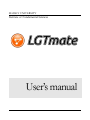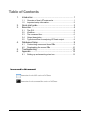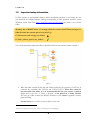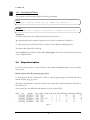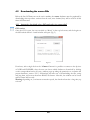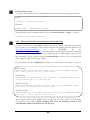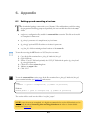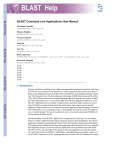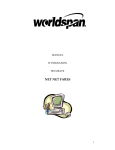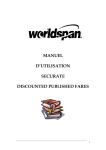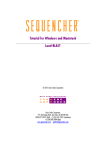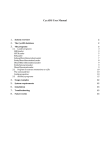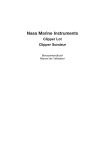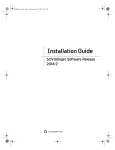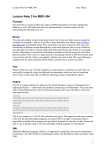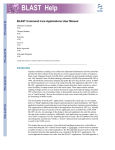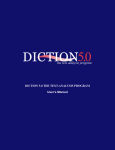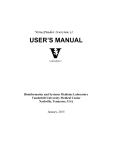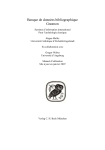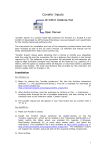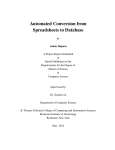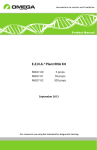Download Institute of Fundamental Sciences
Transcript
MASSEY UNIVERSITY Institute of Fundamental Sciences User’s manual Table of Contents 1. Introduction ..................................................................... 1 1.1 1.2 2. 3. Quick start guide ............................................................. 3 Execution ........................................................................ 4 3.1 3.2 3.3 3.4 3.5 4. The GUI ................................................................................ 4 Workflow .............................................................................. 5 The command line ................................................................ 6 Output description ................................................................ 7 Typical workflow for analyzing LGTmate output ................... 8 Databases Setup............................................................. 9 4.1 4.2 5. 6. Overview of how LGTmate works......................................... 1 Important setup information .................................................. 2 Customizing narrow and broad DBs ..................................... 9 Downloading the source DBs ............................................. 10 Troubleshooting ............................................................ 12 Appendix ....................................................................... 13 6.1 Setting up and executing a test run .................................... 13 Icons used in this manual: Instructions for the GUI version of LGTmate Instructions for the command line version of LGTmate L G T M A T E 1. Introduction The rationale behind LGTmate T he LGTmate pipeline is designed to identify putative LGTs (Lateral Gene Transfer events) in any animal, yeast, or plant protein dataset. It is simple to install under Windows, Linux and MacOS environments, and can be executed using a GUI front-end or command line. The program has been designed to perform well on standard desktop computers and the output is easily accessible with standard spread sheet software (Excel® or Libre office). The goal of LGTmate is to provide an easy to use tools for life scientists that allow them to identify putative LGTs that can then be verified using independent molecular and evolutionary methods. 1.1 Overview of how LGTmate works The core feature of LGTmate is the presentation of BLASTP results in a format that allows efficient exploration and manipulation of the data using ubiquitous spreadsheet software. Firstly, the program performs a search of the proteome under investigation (“query”) against three separate databases called “source group”, “broad group”, and “narrow group”. The source group database provides the BLASTP information used to identify possible LGT donor species, with the user able to choose between bacteria, fungi or plants. The broad and narrow group databases contain proteomes from species more closely related to the organisms under investigation, and provide a means of identifying hits to highly conserved slowly evolving genes that would incorrectly appear to be LGTs. For example, in a search for insects LGTs we would include representative proteomes from mammals to nematodes in the broad group, whilst the narrow group would contain sequences from arthropods only. Please see Section 4 for a detailed explanation of the setup of these important databases. Secondly, the obtained BLAST bit scores are inserted into a table in combination with other information pertinent to the discovery of LGTs. Thirdly, the BLAST bit scores and other useful information, such as the scaffold name, gene position, and the protein sequence itself are combined in a tab-delimited file that is best viewed using Excel® or LibreOffice Calc. A detailed explanation of all steps is provided in Section 3, but for impatient uses a quickstart guide is provided in Section 2. 1 L G T M A T E 1.2 Important setup information LGTmate requires no pre-installed software* and the installation procedure is very simple: the user can download the compiled binaries’ package corresponding to their preferred *operative system (Windows, Linux, Mac) from http://sourceforge.net/projects/lgtmate and extract it in a chosen folder. Warning: due to BLAST limits, it is strongly advised to extract the LGTmate package in a folder that does not contain spaces in its path. E.g.: C:\Path_without_spaces\my_folder\ C:\Documents and settings\my folder\ Once the downloaded compressed folder is expanded it will have the structure shown in Figure 1. Figure 1 bin : this folder contains all the files and folders needed for the execution of LGTmate, in particular the executable files LGTmate and LGTmate-NoGUI. These files cannot be moved outside this folder, so it is recommended that the user creates a shortcut (Right click on the file → Create a shortcut), to be placed in a handy location. The blast_db/ folder contains the BLAST databases for the sources organisms, bacteria, plants and fungi. Advanced users: the src/ folder contains the Python source code. * Python 2.7 is required to run the source scripts, for advanced users and debugging. 2 L G T M A T E proteomes : this folder contains two sub-folders, narrow and broad, each containing *.fasta files of organisms, respectively more or less related to the query, that the user wants to scan for LGTs. test : this folder contains the files needed for a “test run”, to check if the program is working normally on the system with the provided dummy databases. 2. Quick start guide T his section is guide for impatient people; however, we strongly recommended that the user reads Section 4 regarding how to correctly setup the source, broad and narrow databases as they are critically important for proper data generation! 1) Add sequences in *.fasta format to the broad and narrow database folders located in the proteomes directory (Fig. 1). 2) Open the GUI application by clicking on the LGTmate executable inside the LGTmate/bin folder (Fig. 1) 3) Select the query proteome and optional GFF file 4) Choose one or more Source kingdoms for LGT donors 5) Select a output folder 6) Hit “Go!” Run time will vary depending on the size of the search databases and the speed of the computer. Once the program is complete a text file containing the results will be produced for each Source kingdom selected in step 4, these results are best viewed in Excel® or LibreOffice Calc. A detailed description of the output tables is found in Section 3.4. 3 L G T M A T E 3. Execution The program’s workflow; explanation of main commands and functions T he program comes in both a GUI and a command-line (No-GUI) version. Each version has its own advantages: the GUI is surely more straight-forward and easier to use, while the command-line allows more control to the advanced user. In any case, the workflow and speed of execution will be the same. 3.1 The GUI To open the graphical interface (Fig.2), double click either on the LGTmate executable inside the bin/ folder, or on a previously made shortcut (see Section 1.2). The “query” proteome, in fasta format. Optional: A file containing information about genes for the query proteome, in GFF format. Selection of the “source” database(s) for possible LGT donors. Optional: it is possible to exclude species contained in the proteomes/broad and proteome/narrow folders from the search, in order to skip the BLASTP search for close relatives. Output folder selection Number of processors to be used (defaults to 1), and start/stop buttons. Console emulator: useful to check the state of the program, and follow its execution. Figure 2 4 L G T M A T E Once all the necessary fields are filled, and at least one source kingdom has been checked, the “GO!” button will become clickable. Once started, the process can be stopped using the abort button next to it. NOTE: during some steps (i.e. the BLAST analysis), the aborting procedure can take a long time. 3.2 Workflow The LGTmate algorithm proceeds in a stepwise fashion through the following workflow: 1. Input reading In order to run, the program will need: ● The ● The “query” proteome under investigation for LGTs, in fasta file format; “source” kingdoms’ databases against which the proteome will be screened for LGTs. ● Optional: Information about the proteome’s genes and their location, in GFF file format; ● Optional: The names of species contained in the customizable folders proteomes/broad and proteomes/narrow that the user wants to exclude from the search (e.g. in case they are evolutionarily too close to the query, in order to avoid trivial results, see Section 4.1). If not specified, LGTmate will screen against all the species contained in these folders. ● Optional: The number of processors to be used for calculations. The more processors working, the faster the program will be. If not specified, one processor will be used. 2. Input processing After having collected the needed information, LGTmate will analyze the query and the GFF files (if provided), in order to obtain the gene sequences. 3. Broad and narrow databases construction The program will dynamically build the broad and narrow databases using the files found in the proteomes/broad and proteomes/narrow folders, possibly excluding any selected by the GUI in Step 1. 5 L G T M A T E 4. BLASTP execution LGTmate will now execute the BLASTP tool to screen the query’s genes against the narrow, broad and source databases, looking matches that could possibly indicate lateral gene transfer events. 5. Output generation Finally, the results will be written into a .txt file, that can be viewed and edited using the most common spreadsheet software (Microsoft Excel®, OpenOffice Calc, LibreOffice Calc). See Output description (Section 3.4) for more information. 3.3 The command line To use the command line version of LGTmate, open a terminal window (Ctrl+Alt+T in Linux, Start→Accessories→CommandPrompt in Windows), navigate to the bin/ program folder and execute LGTmate-NoGUI. 3.3.1 The Configuration File The user must supply the required files (see Section 3.2, Step 1) by creating a configuration file (see Fig. 3 and example file in test/configure.txt) containing the following lines: 1. 2. 3. 4. LIBRARY line: custom library name, in square brackets FASTA line: path to the query fasta file; GFF line: path to the GFF file relative to the query; KINGDOM line: source databases against which screen the query for LGTs; insert p for plants, f for fungi and b for bacteria. Letters must be comma separated. 5. EXCLUDE line: optional, the name of fasta files in the proteomes/broad and/or proteomes/narrow folder to be excluded from the search. File names must be comma separated. LIBRARY line FASTA line GFF line KINGDOM line EXCLUDE line Figure 3 A single configuration file can contain multiple libraries for multiple experiments, one after another. 6 L G T M A T E 3.3.2 Launching LGTmate The program can be launched using the following command. Linux: ./LGTmate –c [path to config file] –p [number of processors] –v Windows: LGTmate_NoGUI.exe –c [path to config file] –p [number of processors] -v Arguments: -c : indicates the path to the configuration file (see previous section) -p : optional; indicates the number of processors to be used for calculations. Defaults to 1. -v : optional; if present, LGTmate will run in “verbose” mode. Mainly for debug purposes. The option –h will provide a short help. All the results will be stored in a folder called “final_output” that can be found in the same location as the configuration file. 3.4 Output description LGTmate stores results into as many text files as the number of source databases chosen, with this name format: [name of query fasta file]_[source]_pep_tab.txt i.e. if the query is the file “drosophila.fasta” and it is screened against fungi, the resulting file will be named: drosophila_fungi_pep_tab.txt The author recommends to open the results file with a spreadsheet editor like Microsoft Excel® or LibreOffice Calc. Once opened, the user will find a table similar to the one shown in Fig.4. Figure 4 7 L G T M A T E Each row of the table shows information for a given sequence in the query proteome. The “gene#” column is used to sort protein by order within a scaffold. The column headings “chm”, “pep_name”, “st_pos” and “end_pos” provide details of the source scaffold, protein name, and its position coordinates. The “user_flag” column allows user mark-up of the data, and is also used by LGTmate to label proteins with “CHECK” if the source BLAST bit score is greater than that obtained for both the broad and narrow databases (which indicates a strong LGT candidate) and is greater than or equal to 100. The next six columns provide information on the BLAST hit score for this protein obtained from BLASTp searches against the broad, narrow and source databases represented in binary format or as bit-scores; finally, the last four columns show the IDs of the best hits for each database and the peptide sequence, respectively. 3.5 Typical workflow for analyzing LGTmate output When using standard spread sheet software (we highly recommend LibreOffice Calc) one typical workflow is as follows. First, use a descending sort of BLAST bit scores in the source group column, followed by ascending sorts of the corresponding broad and narrow animal databases. Immediately, strong candidate LGTs can be identified based on the protein having much larger BLAST hit score in the source column versus those obtained in the broad and narrow databases. For these strong candidate proteins, the user can manually add a searchable character (for example “@”) so they can be easily identified when the table is resorted. Next, if the optional GFF file was provided, an ascending sort on the “gene#” order column is performed to re-capitulate the order of proteins along the scaffolds. Next a text search can be used to identify proteins with the LGTmate flag “CHECK” and/or the user specified search character. The information included in the table can be used to investigate the position of the candidate LGT within a scaffold, the nature of genes surrounding it. Finally, one can use the attached peptide sequence to perform an independent BLASTp searches against the complete NR database at NCBI or EBI. This latter step is important because for practical reasons the LGTmate databases used to create Blast hit scores are much less representative than those hosted at NCBI. Strong LGT candidates (I) have a significantly larger Source database blast hit scores than those obtained from the broad and narrow sets(II) are surrounded by genes clearly derived from vertical descent (III) are in large well assembled scaffolds (lacking long or frequent stretches of missing data). Conversely, contaminating scaffolds are readily identified by all of peptides in a scaffold either having a larger source BLAST hit score or a 0-0-1 binary pattern for broad, narrow, and source groups, respectively. Other artifacts like chimeric proteins and BLAST scores based on low complexity proteins sequences can also be visually identified based on information returned by the manual NCBI BLAST search. 8 L G T M A T E 4. Databases Setup A s described in the previous sections, LGTmate uses three databases for the BLAST search at the core of the LGT detection algorithm: the narrow, broad and source DBs. The first two, located in the folder “proteomes/narrow” and “proteomes/broad”, are represented by a simple collection of fasta files of species more or less related to the query, respectively. Therefore, they are easily and quickly customizable, as shown in the following section. The source databases, on the other hand, are a large collection of proteomes for the three kingdoms of bacteria, plants and fungi, and should be more “stable” and not frequently modified; they are saved in the ordinary BLAST-db format, and not directly editable. For download size reasons, the databases are not included in the LGTmate package; they should be downloaded either using the dbDownloader tool (recommended) or manually (for advanced users) – see Section 4.2. 4.1 Customizing narrow and broad DBs The narrow and broad databases are automatically generated from protein sequences found in the two folders “proteomes/narrow” and “proteomes/broad”, and can be customized by the user by simply adding or removing fasta files of species closely related to the organism under investigation. For example, in a search for insect LGTs, the user would include representative proteomes from mammals and nematodes in the broad group, whilst the narrow group would contain sequences from only the arthropods. It is important that species used in these databases are carefully chosen, especially for the narrow group as inclusion of species closely related to the organisms under investigation will “hide” LGTs events that occurred in their common ancestor. For this reason the LGTmate GUI displays the sequences currently found in the broad and narrow database folders and allows the user to easily exclude sequences as required (under the option “I want to exclude some organisms from BLAST search”). HINT: Use the species names as the file names (but use “_” in place of spaces) for sequences in the broad and narrow directories as you may want to exclude these sequences in subsequent runs. Well-known sources of proteome files in fasta format are: ftp://ftp.ncbi.nih.gov/genomes/ (for each species, look for the “protein” folder, and the .fa or .faa compressed sequence file) http://www.uniprot.org/taxonomy/complete-proteomes (for instructions, please refer to this page). 9 4.2 Downloading the source DBs Before the first LGTmate run on the user’s machine, the source databases must be populated by downloading their up-to-date versions from the web; once obtained, they will be used for all the future LGTmate runs. 4.2.1 Automatic download using dbDownloader (recommended) GUI version Once the GUI is open, the user can click on “Menu” in the top-left corner, and click again on the dbDownloader button. A small window will open (Fig. 5). Figure 5 From here, with a single click on the “Connect” button it is possible to connect to the ftp sites of NCBI and ENSEMBL; then, the user can choose which database to download by clicking on the correspondent button (in case a window pops up asking the permission to overwrite the present databases, answer “Yes”). dbDownloader will take care of downloading the files, unzip and join them, and convert them into BLAST-db format. After this, the window can be closed and LGTmate will be ready. Warning: depending on your internet connection speed, the download can take a long time, up to hours. 10 Command line version To execute dbDownloader from the command line, the user must issue the following command: Linux: ./LGTmate --db-download [kingdom] Windows: LGTmate-NoGUI --db-download [kingdom] where [kingdom] must be replaced either by the word bacteria, plants, or fungi, e.g. (Linux): ./LGTmate --db-download bacteria 4.2.2 Manual download and customization (advanced users) In order to manually set up the source databases, the user must have a collection of proteomes in fasta format for each kingdom. These can be obtained, for example, from the NCBI ftp site (ftp://ftp.ncbi.nih.gov/genomes/) or the ENSEMBL ftp site (ftp://ftp.ensemblgenomes.org/pub/). Once downloaded and ucompressed, in case of multiple fasta files it is recommended to join them in a single long file for each kingdom (e.g. using the cat command in Linux), and then, using the command line, feed this file to the Makeblastdb utility supplied in the “bin/blast_bin/” folder. E.g. for bacteria (for other kingdoms just replace the word “bacteria” with “fungi” or “plants”): Linux (32-bit): makeblastdb32 –in [kingdom_fasta_file] -max_file_sz 5000000000 -dbtype prot -title 'bacteria_db' -out ./bacteria_db Linux (64-bit): makeblastdb –in [kingdom_fasta_file] -max_file_sz 5000000000 -dbtype prot -title 'bacteria_db' -out ./bacteria_db Windows (32-bit): makeblastdb.exe –in [kingdom_fasta_file] -max_file_sz 5000000000 -dbtype prot -title 'bacteria_db' -out ./bacteria_db Windows (64-bit): makeblastdb64.exe –in [kingdom_fasta_file] -max_file_sz 5000000000 -dbtype prot -title 'bacteria_db' -out ./bacteria_db This command will produce 3 files, which in the case of bacteria will be: bacteria_db.phn, bacteria_db.pin, bacteria_db.psq. These resulting files must be manually moved to the “bin/blastdb” folder for LGTmate to work correctly. 11 5. Troubleshooting 1. As soon as the program starts, I get errors like: ‘<some path>’ is not recognized as an internal or external command, operable program or batch file’ Traceback (most recent call last): File “<string>”, line 506, in run etc.. Solution: In order to solve this, please make sure that the LGTmate folder path does not contain any white spaces. In Windows, it is very likely that folders like “Documents and settings” are the cause of the problem. See program setup. 2. I get a warning telling me “WARNING: LGTmate could not find some [any] correspondences for the ID or NAME fields of the GFF file in the fasta file” LGTmate uses the GFF file to obtain important coordinate information for each protein in the query file. To do this there needs to be an identifier shared between the last column of the GFF file and the fasta header of each sequence (protein name/ID or NAME). Unfortunately, due to the flexibility associated with information placed in GFF files there is no guarantee the sequence identifier used will exactly match the name in the fasta file. LGTmate includes three different matching routines which could solve trivial mismatches, but in some cases manual correction could be necessary, otherwise LGTmate will ignore the GFF input. The example below (Fig. 6) shows a common mis-encoding between the information in the final column of the GFF and the header of the corresponding fasta file. Such situations are easily fixed using “find and replace” features to remove of modify the sequence IDs so they are found in an identical format. In some cases though a script might be required to correctly pair up GFF and fasta file sequence ID’s, however, this is should be a trivial task for a colleague with rudimentary scripting knowledge. GFF file NW_003377856.1 GNOMON mRNA 212880 229718 .-. ID=rna4;Dbxref=GeneID:408626 ! fasta file >gi|328776032|ref|XP_392167.3 MEVTSSNFQEVLVELDEILKNATFLCIDGEFTGLNSGPDGGVFDTPAQYYAKLRTGSMDFLLIQFGLSVF TFNKEMQKYNQRSYNFYVFPRPLNRMAPDCRFMCQTSSISFLASQGFDFNKLFKLGIPYLTTNEEEKLMK Figure 6 12 6. Appendix 6.1 Setting up and executing a test run T he downloaded package comes with a set of “dummy” files and databases useful for testing the program and for debug purposes. Specifically, the user can find these files in the test/ folder: configure.txt : configuration file, needed for command-line execution. This file can be useful as a template for future runs. dp_subset.fa : proteome of a sample insect, in fasta format. dp_subset.gff : optional GFF file relative to the insect’s proteome. test_blast_db/: folder containing reduced versions of the source db To run this test using the GUI version of LGTmate, the user must: 1. Copy all the files contained in test_blast_db/ inside bin/blast_db 2. Open LGTmate 3. Fill the “Fasta file” field and optionally the “GFF file” field with the path to dp_subset.fa and dp_subset.gff respectively 4. Check one or more source kingdoms 5. Indicate an output folder 6. Click “GO!”. To test the command line version, copy all the files contained in test_blast_db/ inside bin/blast_db, open a terminal window (see Section 3.3) and execute: Linux: ./LGTmate –c [path to configure.txt] –p [number of processors] Windows LGTmate_NoGUI –c [path to configure.txt] –p [number of processors] The results will be saved into the folder “test/final_output”. NOTE: once the tests are completed, it is highly recommended to use the dbDownloader tool to automatically download bacterial, plant and fungal databases in order to obtain reliable results (see Section 4.2). 13