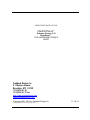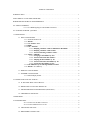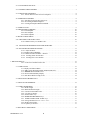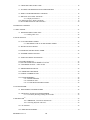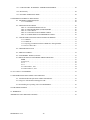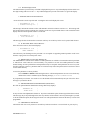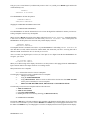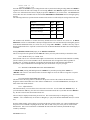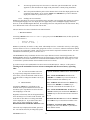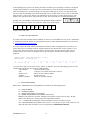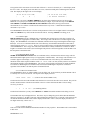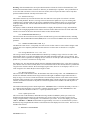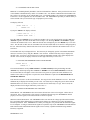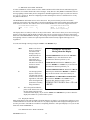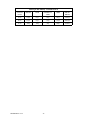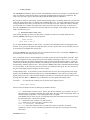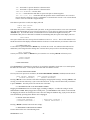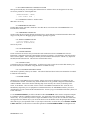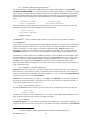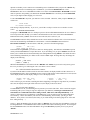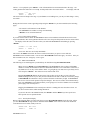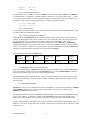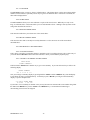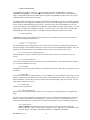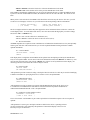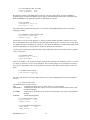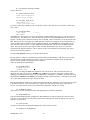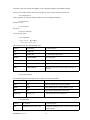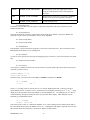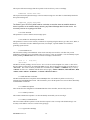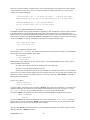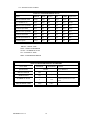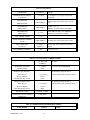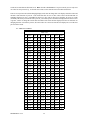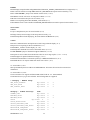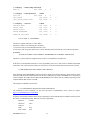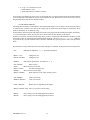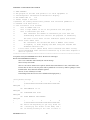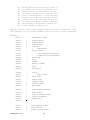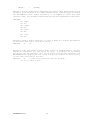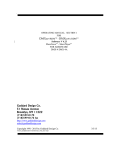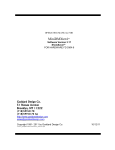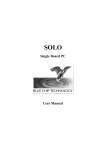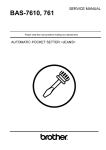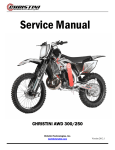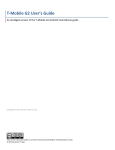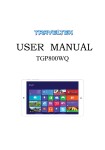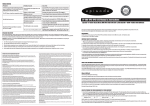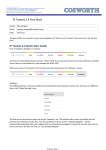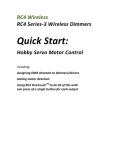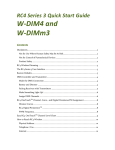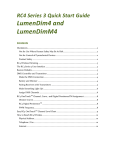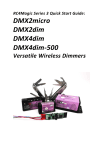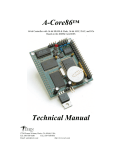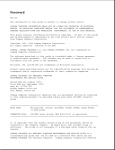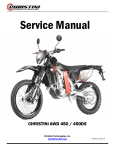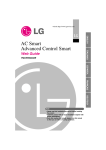Download - Goddard Design Co.
Transcript
OPERATING MANUAL FOR MiniDMXter4 TM Software Version 3.19 ShowSavertm FOR HARDWARE FD DMX-6 DRAFT Goddard Design Co. 51 Nassau Avenue Brooklyn, NY 11222 (718)599-0170 (718)599-0172 fax http://www.goddarddesign.com [email protected] Copyright 1991- 2013 by Goddard Design Co. Y:\word_p\wp6doc\dmx-man\mini4_man3.19.wpd 11-18-13 TABLE OF CONTENTS INTRODUCTION. . . . . . . . . . . . . . . . . . . . . . . . . . . . . . . . . . . . . . . . . . . . . . . . . . . . . . . . . . . . . . . . . . . . . . . . 1 USITT DMX512-A AND THIS SOFTWARE . . . . . . . . . . . . . . . . . . . . . . . . . . . . . . . . . . . . . . . . . . . . . . . . . . 1 HARDWARE FEATURES OF THE MiniDMXter4. . . . . . . . . . . . . . . . . . . . . . . . . . . . . . . . . . . . . . . . . . . . . . 1 0.0 SAFETY WARNING. . . . . . . . . . . . . . . . . . . . . . . . . . . . . . . . . . . . . . . . . . . . . . . . . . . . . . . . . . . . . . . . . . 1 0.1.1 Use a Blanking Plug in Unused DMX Connectors. . . . . . . . . . . . . . . . . . . . . . . . . . . . . 2 0.2 GETTING STARTED - QUICKLY. . . . . . . . . . . . . . . . . . . . . . . . . . . . . . . . . . . . . . . . . . . . . . . . . . . . . . . 2 1 CONVENTIONS. . . . . . . . . . . . . . . . . . . . . . . . . . . . . . . . . . . . . . . . . . . . . . . . . . . . . . . . . . . . . . . . . . . . . . . . 2 1.1 KEY CONVENTIONS. . . . . . . . . . . . . . . . . . . . . . . . . . . . . . . . . . . . . . . . . . . . . . . . . . . . . . . . . . 1.1.1 ACTION ON KEY UP.. . . . . . . . . . . . . . . . . . . . . . . . . . . . . . . . . . . . . . . . . . . . . . . . . 1.1.2 <BLUE>.. . . . . . . . . . . . . . . . . . . . . . . . . . . . . . . . . . . . . . . . . . . . . . . . . . . . . . . . . . . . 1.1.3 THE <BACK> KEY. . . . . . . . . . . . . . . . . . . . . . . . . . . . . . . . . . . . . . . . . . . . . . . . . . . 1.1.4 <RED>. . . . . . . . . . . . . . . . . . . . . . . . . . . . . . . . . . . . . . . . . . . . . . . . . . . . . . . . . . . . . . 1.1.5 <UP>, <DOWN>. . . . . . . . . . . . . . . . . . . . . . . . . . . . . . . . . . . . . . . . . . . . . . . . . . . . . . 1.1.5.1 Bumping a Numeric Value to Minimum or Maximum:.. . . . . . . . . . . . . 1.1.5.2 Bumping a Numeric Value to Half:. . . . . . . . . . . . . . . . . . . . . . . . . . . . . . 1.1.5.3 Auto-incrementing a Numeric Value:. . . . . . . . . . . . . . . . . . . . . . . . . . . . 1.1.6 <LEFT>, <RIGHT>. . . . . . . . . . . . . . . . . . . . . . . . . . . . . . . . . . . . . . . . . . . . . . . . . . . 1.1.6.1 Changing a Slot Number by One:. . . . . . . . . . . . . . . . . . . . . . . . . . . . . . . 1.1.6.2 Auto-increment The Slot Number:. . . . . . . . . . . . . . . . . . . . . . . . . . . . . . 1.1.6.3 Jumping the Slot Number by 10:. . . . . . . . . . . . . . . . . . . . . . . . . . . . . . . 1.1.6.4 Auto-increment the Slot Number by 10:. . . . . . . . . . . . . . . . . . . . . . . . . . 1.1.6.5 Forcing the Slot Number to One: . . . . . . . . . . . . . . . . . . . . . . . . . . . . . . . 1.1.7 <UP><RIGHT> Cycles Through Number Formats. . . . . . . . . . . . . . . . . . . . . . . . . . 1.1.8 <BLUE> As a Shift Key. . . . . . . . . . . . . . . . . . . . . . . . . . . . . . . . . . . . . . . . . . . . . . . . 2 2 2 3 3 3 3 3 3 3 4 4 4 4 4 4 4 1.2 DISPLAY CONVENTIONS. . . . . . . . . . . . . . . . . . . . . . . . . . . . . . . . . . . . . . . . . . . . . . . . . . . . . . 4 1.3 NUMBER CONVENTIONS. . . . . . . . . . . . . . . . . . . . . . . . . . . . . . . . . . . . . . . . . . . . . . . . . . . . . . 4 1.3.1 Default Display Format . . . . . . . . . . . . . . . . . . . . . . . . . . . . . . . . . . . . . . . . . . . . . . . . . 5 2 TURNING THE UNIT OFF AND ON.. . . . . . . . . . . . . . . . . . . . . . . . . . . . . . . . . . . . . . . . . . . . . . . . . . . . . . 5 2.1 IF THE UNIT WILL NOT TURN ON . . . .. . . . . . . . . . . . . . . . . . . . . . . . . . . . . . . . . . . . . . . . . . 5 2.2 RESETTING TO FACTORY DEFAULTS. . . . . . . . . . . . . . . . . . . . . . . . . . . . . . . . . . . . . . . . . . 5 2.3 OWNER IDENTIFICATION MESSAGE (OPTIONAL).. . . . . . . . . . . . . . . . . . . . . . . . . . . . . . . 5 2.4 THE DISPLAY BACKLITE. . . . . . . . . . . . . . . . . . . . . . . . . . . . . . . . . . . . . . . . . . . . . . . . . . . . . . 5 3 MAIN MENU. . . . . . . . . . . . . . . . . . . . . . . . . . . . . . . . . . . . . . . . . . . . . . . . . . . . . . . . . . . . . . . . . . . . . . . . . . 6 4 TRANSMIT DMX. . . . . . . . . . . . . . . . . . . . . . . . . . . . . . . . . . . . . . . . . . . . . . . . . . . . . . . . . . . . . . . . . . . . . . 6 4.0.1 If a Non-zero START Code Is Set. . . . . . . . . . . . . . . . . . . . . . . . . . . . . . . . . . . . . . . . . 6 4.0.2 If a Non-standard ‘Flavor’ Is Set. . . . . . . . . . . . . . . . . . . . . . . . . . . . . . . . . . . . . . . . . . 6 4.1 ADJUSTING ONE SLOT. . . . . . . . . . . . . . . . . . . . . . . . . . . . . . . . . . . . . . . . . . . . . . . . . . . . . . . . 6 4.2 REENTERING ADJUST ONE. . . . . . . . . . . . . . . . . . . . . . . . . . . . . . . . . . . . . . . . . . . . . . . . . . . . 7 4.3 AUTOFADING ONE SLOT. . . . . . . . . . . . . . . . . . . . . . . . . . . . . . . . . . . . . . . . . . . . . . . . . . . . . . 7 4.4 CLEARING THE SNAPSHOT. . . . . . . . . . . . . . . . . . . . . . . . . . . . . . . . . . . . . . . . . . . . . . . . . . . . 7 4.5 TAKING NEW SNAPSHOT. . . . . . . . . . . . . . . . . . . . . . . . . . . . . . . . . . . . . . . . . . . . . . . . . . . . . . 8 4.5.1 Actions That Overwrite or Erase a Snapshot. . . . . . . . . . . . . . . . . . . . . . . . . . . . . . . . . . 8 4.6 SEND/EDIT SNAPSHOT. . . . . . . . . . . . . . . . . . . . . . . . . . . . . . . . . . . . . . . . . . . . . . . . . . . . . . . . 4.6.1 Searching for the next Slot with Level . . . . . . . . . . . . . . . . . . . . . . . . . . . . . . . . . . . . . . 4.6.2 Re-entering Send/Edit Snapshot . . . . . . . . . . . . . . . . . . . . . . . . . . . . . . . . . . . . . . . . . . . 4.6.3 Clearing the Snapshot Within Send/Edit .. . . . . . . . . . . . . . . . . . . . . . . . . . . . . . . . . . . . 8 9 9 9 4.7 SEND FLAVOR. . . . . . . . . . . . . . . . . . . . . . . . . . . . . . . . . . . . . . . . . . . . . . . . . . . . . . . . . . . . . . . . 9 4.8 THE SNAPSHOT LIBRARY .. . . . . . . . . . . . . . . . . . . . . . . . . . . . . . . . . . . . . . . . . . . . . . . . . . . . 10 4.8.1 Load Snapshot. . . . . . . . . . . . . . . . . . . . . . . . . . . . . . . . . . . . . . . . . . . . . . . . . . . . . . . . 10 4.8.2 Store Snapshot. . . . . . . . . . . . . . . . . . . . . . . . . . . . . . . . . . . . . . . . . . . . . . . . . . . . . . . . 10 4.8.3 Delete Snapshot. . . . . . . . . . . . . . . . . . . . . . . . . . . . . . . . . . . . . . . . . . . . . . . . . . . . . . . 10 4.9 BACK TO MAIN MENU. . . . . . . . . . . . . . . . . . . . . . . . . . . . . . . . . . . . . . . . . . . . . . . . . . . . . . . . 10 4.10 CHANGING THE START CODE. . . . . . . . . . . . . . . . . . . . . . . . . . . . . . . . . . . . . . . . . . . . . . . . 10 4.10.1 MAB Accuracy Vs. START Code.. . . . . . . . . . . . . . . . . . . . . . . . . . . . . . . . . . . . . . . 11 4.11 SETTING THE MINIMUM LEVEL FOR SEARCHES. . . . . . . . . . . . . . . . . . . . . . . . . . . . . . . 11 4.12 ADVANCED TRANSMIT ROUTINES. . . . . . . . . . . . . . . . . . . . . . . . . . . . . . . . . . . . . . . . . . . . 4.12.1 Adjust All Slots. . . . . . . . . . . . . . . . . . . . . . . . . . . . . . . . . . . . . . . . . . . . . . . . . . . . . . 4.11.2 ADJUST SLOT RANGE. . . . . . . . . . . . . . . . . . . . . . . . . . . . . . . . . . . . . . . . . . . . . . . 4.12.3 DMX512 TEST PACKET - HEX 55. . . . . . . . . . . . . . . . . . . . . . . . . . . . . . . . . . . . . 4.12.4 Sending ASCII Text Packets. . . . . . . . . . . . . . . . . . . . . . . . . . . . . . . . . . . . . . . . . . . 4.12.5 Sending UTF-8 Text Packets.. . . . . . . . . . . . . . . . . . . . . . . . . . . . . . . . . . . . . . . . . . 11 11 12 12 12 13 5 RECEIVE DMX512.. . . . . . . . . . . . . . . . . . . . . . . . . . . . . . . . . . . . . . . . . . . . . . . . . . . . . . . . . . . . . . . . . . . . 13 5.0.1 If a Non-zero START Code Is Set.. . . . . . . . . . . . . . . . . . . . . . . . . . . . . . . . . . . . . . . . 13 5.1 VIEW LEVELS. . . . . . . . . . . . . . . . . . . . . . . . . . . . . . . . . . . . . . . . . . . . . . . . . . . . . . . . . . . . . . . 5.1.1 Display and Timeout Rules.. . . . . . . . . . . . . . . . . . . . . . . . . . . . . . . . . . . . . . . . . . . . . . 5.1.2 <UP> Clears the Display Buffer and Restarts Receive.. . . . . . . . . . . . . . . . . . . . . . . . . 5.1.3 <DOWN> Restarts the Receiver. . . . . . . . . . . . . . . . . . . . . . . . . . . . . . . . . . . . . . . . . . 5.1.4 Received Slot Summary Display. . . . . . . . . . . . . . . . . . . . . . . . . . . . . . . . . . . . . . . . . . 5.1.5 Data Error While Viewing Levels. . . . . . . . . . . . . . . . . . . . . . . . . . . . . . . . . . . . . . . . . 13 14 14 14 14 14 5.2 VIEW LEVEL GRAPHICALLY.. . . . . . . . . . . . . . . . . . . . . . . . . . . . . . . . . . . . . . . . . . . . . . . . . . 14 5.3 VIEW ON USB TERMINAL. . . . . . . . . . . . . . . . . . . . . . . . . . . . . . . . . . . . . . . . . . . . . . . . . . . . . 15 5.4 VIEW PARAMETERS.. . . . . . . . . . . . . . . . . . . . . . . . . . . . . . . . . . . . . . . . . . . . . . . . . . . . . . . . . 5.4.1 Break Length. . . . . . . . . . . . . . . . . . . . . . . . . . . . . . . . . . . . . . . . . . . . . . . . . . . . . . . . . 5.4.2 Mark after Break Length. . . . . . . . . . . . . . . . . . . . . . . . . . . . . . . . . . . . . . . . . . . . . . . . 5.4.3 List Received START Codes.. . . . . . . . . . . . . . . . . . . . . . . . . . . . . . . . . . . . . . . . . . . . 5.4.4 # of Slots per Packet. . . . . . . . . . . . . . . . . . . . . . . . . . . . . . . . . . . . . . . . . . . . . . . . . . . 5.4.5 Interslot Time in ìs .. . . . . . . . . . . . . . . . . . . . . . . . . . . . . . . . . . . . . . . . . . . . . . . . . . . 5.4.6 MARK BEFORE BREAK in ìs. . . . . . . . . . . . . . . . . . . . . . . . . . . . . . . . . . . . . . . . . . 5.4.7 MARK AFTER START CODE in ìs. . . . . . . . . . . . . . . . . . . . . . . . . . . . . . . . . . . . . 5.4.8 Average Routines for 5.4.5 - 5.4.6 - 5.4.7 . . . . . . . . . . . . . . . . . . . . . . . . . . . . . . . . . . . 5.4.9 Break-to-break Time. . . . . . . . . . . . . . . . . . . . . . . . . . . . . . . . . . . . . . . . . . . . . . . . . . . 5.4.10 Updates per Second. . . . . . . . . . . . . . . . . . . . . . . . . . . . . . . . . . . . . . . . . . . . . . . . . . . 15 16 16 16 16 17 17 17 17 17 17 5.5 RETURN TO MAIN MENU. . . . . . . . . . . . . . . . . . . . . . . . . . . . . . . . . . . . . . . . . . . . . . . . . . . . . 17 MiniDMXter4 V3.19 II 5.6 CHANGING THE START CODE. . . . . . . . . . . . . . . . . . . . . . . . . . . . . . . . . . . . . . . . . . . . . . . . 18 5.7 SETTING THE MINIMUM LEVEL FOR SEARCHES. . . . . . . . . . . . . . . . . . . . . . . . . . . . . . . 18 5.8 DMX512 PARAMETERS NOT CHECKED. . . . . . . . . . . . . . . . . . . . . . . . . . . . . . . . . . . . . . . . 18 5.9 RECEIVE ASCII TEXT PACKETS. . . . . . . . . . . . . . . . . . . . . . . . . . . . . . . . . . . . . . . . . . . . . . . 5.9.1 Displayed Character. . . . . . . . . . . . . . . . . . . . . . . . . . . . . . . . . . . . . . . . . . . . . . . . . . . 5.10 RECEIVE UTF-8 TEXT PACKETS.. . . . . . . . . . . . . . . . . . . . . . . . . . . . . . . . . . . . . . . . . . . . . 5.11 RAW HEX DUMP TO USB PACKETS. . . . . . . . . . . . . . . . . . . . . . . . . . . . . . . . . . . . . . . . . . . 19 19 19 20 6 INTERCEPT & MODIFY. . . . . . . . . . . . . . . . . . . . . . . . . . . . . . . . . . . . . . . . . . . . . . . . . . . . . . . . . . . . . . . . 21 7 CABLE TESTER. . . . . . . . . . . . . . . . . . . . . . . . . . . . . . . . . . . . . . . . . . . . . . . . . . . . . . . . . . . . . . . . . . . . . . 23 7.1 DOUBLE ENDED CABLE TEST. . . . . . . . . . . . . . . . . . . . . . . . . . . . . . . . . . . . . . . . . . . . . . . . 23 7.1.1 Ending Cable Test. . . . . . . . . . . . . . . . . . . . . . . . . . . . . . . . . . . . . . . . . . . . . . . . . . . . 24 8 SETUP OPTIONS. . . . . . . . . . . . . . . . . . . . . . . . . . . . . . . . . . . . . . . . . . . . . . . . . . . . . . . . . . . . . . . . . . . . . 24 8.1 AUTO SHUTDOWN TIMER . . . . . . . . . . . . . . . . . . . . . . . . . . . . . . . . . . . . . . . . . . . . . . . . . . . . 24 8.1.1 DISABLING THE AUTO SHUTDOWN TIMER. . . . . . . . . . . . . . . . . . . . . . . . . . . . 24 8.2 BACK-LITE OFF OPTION. . . . . . . . . . . . . . . . . . . . . . . . . . . . . . . . . . . . . . . . . . . . . . . . . . . . . 24 8.3 DISABLING THE BACKLITE TIMER . . . . . . . . . . . . . . . . . . . . . . . . . . . . . . . . . . . . . . . . . . . . 24 8.4 NUMBER FORMAT OPTION. . . . . . . . . . . . . . . . . . . . . . . . . . . . . . . . . . . . . . . . . . . . . . . . . . . 25 8.5 OPEN LINE DETECTOR OPTION. . . . . . . . . . . . . . . . . . . . . . . . . . . . . . . . . . . . . . . . . . . . . . . 25 8.6 ENABLE BUMP ALL. . . . . . . . . . . . . . . . . . . . . . . . . . . . . . . . . . . . . . . . . . . . . . . . . . . . . . . . . . 25 8.7 SET THE INTERCEPT & MODIFY FLAVOR. . . . . . . . . . . . . . . . . . . . . . . . . . . . . . . . . . . . . . 26 8.8 COPYRIGHT NOTICE - Author Credits. . . . . . . . . . . . . . . . . . . . . . . . . . . . . . . . . . . . . . . . . . . 26 8.9 FIRMWARE BUILD DATE. . . . . . . . . . . . . . . . . . . . . . . . . . . . . . . . . . . . . . . . . . . . . . . . . . . . . 26 8.10 FIRMWARE CHECKSUM.. . . . . . . . . . . . . . . . . . . . . . . . . . . . . . . . . . . . . . . . . . . . . . . . . . . . 26 8.11 SERIAL NUMBER and UID. . . . . . . . . . . . . . . . . . . . . . . . . . . . . . . . . . . . . . . . . . . . . . . . . . . . 26 8.12 CLEAR MEMORIES. . . . . . . . . . . . . . . . . . . . . . . . . . . . . . . . . . . . . . . . . . . . . . . . . . . . . . . . . . 8.12.1 ERASE EEPROM. . . . . . . . . . . . . . . . . . . . . . . . . . . . . . . . . . . . . . . . . . . . . . . . . . . . 8.12.2 ERASE FLASH. . . . . . . . . . . . . . . . . . . . . . . . . . . . . . . . . . . . . . . . . . . . . . . . . . . . . . 8.12.3 CLEAR RAM AND SHUT DOWN. . . . . . . . . . . . . . . . . . . . . . . . . . . . . . . . . . . . . . 26 26 26 26 9 FLICKER FINDER.. . . . . . . . . . . . . . . . . . . . . . . . . . . . . . . . . . . . . . . . . . . . . . . . . . . . . . . . . . . . . . . . . . . . 26 9.1 RE-ENTERING FLICKER FINDER. . . . . . . . . . . . . . . . . . . . . . . . . . . . . . . . . . . . . . . . . . . . . . 28 9.2 TECHNICAL NOTES ON FLICKER FINDER. . . . . . . . . . . . . . . . . . . . . . . . . . . . . . . . . . . . . . 28 9.2.1 Low Battery Warnings During Flicker Finder. . . . . . . . . . . . . . . . . . . . . . . . . . . . . . . 29 10 SHOWSAVERTM. . . . . . . . . . . . . . . . . . . . . . . . . . . . . . . . . . . . . . . . . . . . . . . . . . . . . . . . . . . . . . . . . . . . . . 29 10.0.1 ShowSaver, Conventions and Structure.. . . . . . . . . . . . . . . . . . . . . . . . . . . . . . . . . . 29 10.0.2 Selecting Playback or Record.. . . . . . . . . . . . . . . . . . . . . . . . . . . . . . . . . . . . . . . . . . 29 10.1 PLAYBACK. . . . . . . . . . . . . . . . . . . . . . . . . . . . . . . . . . . . . . . . . . . . . . . . . . . . . . . . . . . . . . . . 29 10.2 DMX MONITOR MODE. . . . . . . . . . . . . . . . . . . . . . . . . . . . . . . . . . . . . . . . . . . . . . . . . . . . . . 30 MiniDMXter4 V3.19 III 10.2.1 When the Monitor Mode Detects a Failure. . . . . . . . . . . . . . . . . . . . . . . . . . . . . . . . . 10.2.2 If Auto Start Is Disabled. . . . . . . . . . . . . . . . . . . . . . . . . . . . . . . . . . . . . . . . . . . . . . . . 10.2.3 If Auto Start Is Enabled. . . . . . . . . . . . . . . . . . . . . . . . . . . . . . . . . . . . . . . . . . . . . . . . 10.2.4 Now That You Are in Play Back Mode . . . . . . . . . . . . . . . . . . . . . . . . . . . . . . . . . . . . 30 30 31 31 10.3 ABOUT PLAYBACK. . . . . . . . . . . . . . . . . . . . . . . . . . . . . . . . . . . . . . . . . . . . . . . . . . . . . . . . . 10.3.1 The Playback Display. . . . . . . . . . . . . . . . . . . . . . . . . . . . . . . . . . . . . . . . . . . . . . . . . 10.3.2 Keys Used in Playback. . . . . . . . . . . . . . . . . . . . . . . . . . . . . . . . . . . . . . . . . . . . . . . . 10.3.3 The Cross Fader.. . . . . . . . . . . . . . . . . . . . . . . . . . . . . . . . . . . . . . . . . . . . . . . . . . . . . 10.3.4 The Grand Master. . . . . . . . . . . . . . . . . . . . . . . . . . . . . . . . . . . . . . . . . . . . . . . . . . . . 10.3.5 The Onstage Editor. . . . . . . . . . . . . . . . . . . . . . . . . . . . . . . . . . . . . . . . . . . . . . . . . . . 10.3.6 Playback Summary Display. . . . . . . . . . . . . . . . . . . . . . . . . . . . . . . . . . . . . . . . . . . . . 10.3.7 Exiting Playback. . . . . . . . . . . . . . . . . . . . . . . . . . . . . . . . . . . . . . . . . . . . . . . . . . . . . 10.3.8 Technical Information about Playback. . . . . . . . . . . . . . . . . . . . . . . . . . . . . . . . . . . . 31 31 32 32 32 32 33 33 33 10.4 ShowSaver Start Code & Line Termination.. . . . . . . . . . . . . . . . . . . . . . . . . . . . . . . . . . . . . . . . 33 10.5 RECORDING SCENES. . . . . . . . . . . . . . . . . . . . . . . . . . . . . . . . . . . . . . . . . . . . . . . . . . . . . . . . 10.5.1 The Scene Select Display. . . . . . . . . . . . . . . . . . . . . . . . . . . . . . . . . . . . . . . . . . . . . . 10.5.2 Taking the Snapshot. . . . . . . . . . . . . . . . . . . . . . . . . . . . . . . . . . . . . . . . . . . . . . . . . . 10.5.3 Naming the Scene. . . . . . . . . . . . . . . . . . . . . . . . . . . . . . . . . . . . . . . . . . . . . . . . . . . . 10.5.4 Setting the Fade Time. . . . . . . . . . . . . . . . . . . . . . . . . . . . . . . . . . . . . . . . . . . . . . . . . 33 34 34 34 34 10.6 CLEARING OLD RECORDED SCENES. . . . . . . . . . . . . . . . . . . . . . . . . . . . . . . . . . . . . . . . . . 35 10.7 EDITING RECORDED SCENES. . . . . . . . . . . . . . . . . . . . . . . . . . . . . . . . . . . . . . . . . . . . . . . . 35 10.8 CHANGING THE DEFAULT FADE TIME. . . . . . . . . . . . . . . . . . . . . . . . . . . . . . . . . . . . . . . . 35 10.9 LOAD SHOW. . . . . . . . . . . . . . . . . . . . . . . . . . . . . . . . . . . . . . . . . . . . . . . . . . . . . . . . . . . . . . . 36 10.10 STORE SHOW. . . . . . . . . . . . . . . . . . . . . . . . . . . . . . . . . . . . . . . . . . . . . . . . . . . . . . . . . . . . . . 36 10.11 DELETE STORED SHOW. . . . . . . . . . . . . . . . . . . . . . . . . . . . . . . . . . . . . . . . . . . . . . . . . . . . . 36 10.12 ERASE CURRENT SHOW.. . . . . . . . . . . . . . . . . . . . . . . . . . . . . . . . . . . . . . . . . . . . . . . . . . . . 36 10.13 RETURNING TO THE MAIN MENU. . . . . . . . . . . . . . . . . . . . . . . . . . . . . . . . . . . . . . . . . . . . 36 10.14 PLAYBACK SCENE?. . . . . . . . . . . . . . . . . . . . . . . . . . . . . . . . . . . . . . . . . . . . . . . . . . . . . . . . 36 10.15 GETTING A SUMMARY OF THE SCENES. . . . . . . . . . . . . . . . . . . . . . . . . . . . . . . . . . . . . . 36 11 RDM CONTROLLER. . . . . . . . . . . . . . . . . . . . . . . . . . . . . . . . . . . . . . . . . . . . . . . . . . . . . . . . . . . . . . . . . . 11.1 Discover Devices. . . . . . . . . . . . . . . . . . . . . . . . . . . . . . . . . . . . . . . . . . . . . . . . . . . . . . . . . . . . . 11.1.1. Discover Newly Connected Devices. . . . . . . . . . . . . . . . . . . . . . . . . . . . . . . . . . . . . . 11.1.2. Discover All Devices. . . . . . . . . . . . . . . . . . . . . . . . . . . . . . . . . . . . . . . . . . . . . . . . . . 11.1.3 Load Rig. . . . . . . . . . . . . . . . . . . . . . . . . . . . . . . . . . . . . . . . . . . . . . . . . . . . . . . . . . . . 11.1.4 Store Rig.. . . . . . . . . . . . . . . . . . . . . . . . . . . . . . . . . . . . . . . . . . . . . . . . . . . . . . . . . . . 11.1.5 Delete Rig. . . . . . . . . . . . . . . . . . . . . . . . . . . . . . . . . . . . . . . . . . . . . . . . . . . . . . . . . . . 11.2 Select Current Device. . . . . . . . . . . . . . . . . . . . . . . . . . . . . . . . . . . . . . . . . . . . . . . . . . . . . . . . . . 11.3 Device Information. . . . . . . . . . . . . . . . . . . . . . . . . . . . . . . . . . . . . . . . . . . . . . . . . . . . . . . . . . . . 11.3.1. Device Model. . . . . . . . . . . . . . . . . . . . . . . . . . . . . . . . . . . . . . . . . . . . . . . . . . . . . . . 11.3.2 Device Label.. . . . . . . . . . . . . . . . . . . . . . . . . . . . . . . . . . . . . . . . . . . . . . . . . . . . . . . . 11.3.3 Manufacturer Label . . . . . . . . . . . . . . . . . . . . . . . . . . . . . . . . . . . . . . . . . . . . . . . . . . . 11.3.4 Software Version Number & Label. . . . . . . . . . . . . . . . . . . . . . . . . . . . . . . . . . . . . . . 11.3.5 Slot Address & Slot Foot Print. . . . . . . . . . . . . . . . . . . . . . . . . . . . . . . . . . . . . . . . . . 11.3.6 Personality . .................................................. 11.3.7 Sub Device Count & Sensor Count.. . . . . . . . . . . . . . . . . . . . . . . . . . . . . . . . . . . . . . . MiniDMXter4 V3.19 IV 37 37 37 37 37 37 37 37 38 38 38 38 38 39 39 39 11.3.8 Product Category. . . . . . . . . . . . . . . . . . . . . . . . . . . . . . . . . . . . . . . . . . . . . . . . . . . . . 11.3.9 RDM Protocol Version.. . . . . . . . . . . . . . . . . . . . . . . . . . . . . . . . . . . . . . . . . . . . . . . 11.3.10 Device Power State. . . . . . . . . . . . . . . . . . . . . . . . . . . . . . . . . . . . . . . . . . . . . . . . . . 11.3.11 Hour and Power Cycles. . . . . . . . . . . . . . . . . . . . . . . . . . . . . . . . . . . . . . . . . . . . . . . 11.3.12 Lamp Hour and Lamp Strikes. . . . . . . . . . . . . . . . . . . . . . . . . . . . . . . . . . . . . . . . . . 11.3.13 Lamp State and Lamp On Mode. . . . . . . . . . . . . . . . . . . . . . . . . . . . . . . . . . . . . . . . 11.3.14 Boot Software Version. . . . . . . . . . . . . . . . . . . . . . . . . . . . . . . . . . . . . . . . . . . . . . . 11.3.15 Product_detail_id_list .. . . . . . . . . . . . . . . . . . . . . . . . . . . . . . . . . . . . . . . . . . . . . . . 11.3.16 Supported PIDs. . . . . . . . . . . . . . . . . . . . . . . . . . . . . . . . . . . . . . . . . . . . . . . . . . . . . 11.4 Set DMX Address.. . . . . . . . . . . . . . . . . . . . . . . . . . . . . . . . . . . . . . . . . . . . . . . . . . . . . . . . . . . . 11.5 Set DMX Personality. . . . . . . . . . . . . . . . . . . . . . . . . . . . . . . . . . . . . . . . . . . . . . . . . . . . . . . . . . 11.6 Setup RDM Device. . . . . . . . . . . . . . . . . . . . . . . . . . . . . . . . . . . . . . . . . . . . . . . . . . . . . . . . . . . . 11.6.1 Device Label. . . . . . . . . . . . . . . . . . . . . . . . . . . . . . . . . . . . . . . . . . . . . . . . . . . . . . . . 11.6.2 Display Level (Brightness). . . . . . . . . . . . . . . . . . . . . . . . . . . . . . . . . . . . . . . . . . . . . 11.6.3 Display Invert. . . . . . . . . . . . . . . . . . . . . . . . . . . . . . . . . . . . . . . . . . . . . . . . . . . . . . . 11.6.4 Pan Invert. . . . . . . . . . . . . . . . . . . . . . . . . . . . . . . . . . . . . . . . . . . . . . . . . . . . . . . . . . 11.6.5 Tilt Invert.. . . . . . . . . . . . . . . . . . . . . . . . . . . . . . . . . . . . . . . . . . . . . . . . . . . . . . . . . . 11.6.6 Pan / Tilt Swap. . . . . . . . . . . . . . . . . . . . . . . . . . . . . . . . . . . . . . . . . . . . . . . . . . . . . . 11.6.7 Lamp State.. . . . . . . . . . . . . . . . . . . . . . . . . . . . . . . . . . . . . . . . . . . . . . . . . . . . . . . . . 11.6.8 Lamp ON Mode.. . . . . . . . . . . . . . . . . . . . . . . . . . . . . . . . . . . . . . . . . . . . . . . . . . . . . 11.6.9 Power State. . . . . . . . . . . . . . . . . . . . . . . . . . . . . . . . . . . . . . . . . . . . . . . . . . . . . . . . . 11.6.10 Capture Preset. . . . . . . . . . . . . . . . . . . . . . . . . . . . . . . . . . . . . . . . . . . . . . . . . . . . . . 11.6.11 Playback Preset. . . . . . . . . . . . . . . . . . . . . . . . . . . . . . . . . . . . . . . . . . . . . . . . . . . . . 11.6.12 Reset Lamp Hours. . . . . . . . . . . . . . . . . . . . . . . . . . . . . . . . . . . . . . . . . . . . . . . . . . . 11.6.13 Reset Lamp Strikes. . . . . . . . . . . . . . . . . . . . . . . . . . . . . . . . . . . . . . . . . . . . . . . . . . 11.6.14 Warm Reset. . . . . . . . . . . . . . . . . . . . . . . . . . . . . . . . . . . . . . . . . . . . . . . . . . . . . . . . 11.6.15 Cold Reset. . . . . . . . . . . . . . . . . . . . . . . . . . . . . . . . . . . . . . . . . . . . . . . . . . . . . . . . . 11.6.16 Restore Factory Defaults. . . . . . . . . . . . . . . . . . . . . . . . . . . . . . . . . . . . . . . . . . . . . . 11.7 View Sensors. . . . . . . . . . . . . . . . . . . . . . . . . . . . . . . . . . . . . . . . . . . . . . . . . . . . . . . . . . . . . . . . 11.7.1 Sensors Abbreviation.. . . . . . . . . . . . . . . . . . . . . . . . . . . . . . . . . . . . . . . . . . . . . . . . . 11.8 DEVICE MESSAGES. . . . . . . . . . . . . . . . . . . . . . . . . . . . . . . . . . . . . . . . . . . . . . . . . . . . . . . . . 11.8.1 Get Queued Messages. . . . . . . . . . . . . . . . . . . . . . . . . . . . . . . . . . . . . . . . . . . . . . . . . 11.8.1.1 GET QUEUED MSG-ERR. . . . . . . . . . . . . . . . . . . . . . . . . . . . . . . . . . . . 11.8.1.2 GET QUEUED MSG-WRN. . . . . . . . . . . . . . . . . . . . . . . . . . . . . . . . . . . 11.8.1.3 GET QUEUED MSG-ADV. . . . . . . . . . . . . . . . . . . . . . . . . . . . . . . . . . . . 11.8.1.4 GET QUEUED MSG-LAST .. . . . . . . . . . . . . . . . . . . . . . . . . . . . . . . . . . 11.8.2 Get Status Messages. . . . . . . . . . . . . . . . . . . . . . . . . . . . . . . . . . . . . . . . . . . . . . . . . . 11.8.2.1 GET STATUS MSG-ERR. . . . . . . . . . . . . . . . . . . . . . . . . . . . . . . . . . . . . 11.8.2.2 GET STATUS MSG-WRN. . . . . . . . . . . . . . . . . . . . . . . . . . . . . . . . . . . . 11.8.2.3 GET STATUS MSG-ADV. . . . . . . . . . . . . . . . . . . . . . . . . . . . . . . . . . . . 11.8.2.4 GET STATUS MSG-LAST. . . . . . . . . . . . . . . . . . . . . . . . . . . . . . . . . . . . 11.8.2.5 GET STATUS MSG-NONE. . . . . . . . . . . . . . . . . . . . . . . . . . . . . . . . . . . 11.8.3Clear Status ID. . . . . . . . . . . . . . . . . . . . . . . . . . . . . . . . . . . . . . . . . . . . . . . . . . . . . . . 11.8.4 Sub Device Status Report Threshold. . . . . . . . . . . . . . . . . . . . . . . . . . . . . . . . . . . . . . 11.9 Send/Edit Device. . . . . . . . . . . . . . . . . . . . . . . . . . . . . . . . . . . . . . . . . . . . . . . . . . . . . . . . . . . . . 11.10 Edit Null Start Code Data. . . . . . . . . . . . . . . . . . . . . . . . . . . . . . . . . . . . . . . . . . . . . . . . . . . . . . 11.11 RDM User Options. . . . . . . . . . . . . . . . . . . . . . . . . . . . . . . . . . . . . . . . . . . . . . . . . . . . . . . . . . 11.11.1 Identify on Select.. . . . . . . . . . . . . . . . . . . . . . . . . . . . . . . . . . . . . . . . . . . . . . . . . . . 11.11.2 Retry Lost/Bad Packets. . . . . . . . . . . . . . . . . . . . . . . . . . . . . . . . . . . . . . . . . . . . . . . 11.11.3 Ignore Disc Warnings. . . . . . . . . . . . . . . . . . . . . . . . . . . . . . . . . . . . . . . . . . . . . . . . 11.11.4 Get Queued Messages on ACK Timer.. . . . . . . . . . . . . . . . . . . . . . . . . . . . . . . . . . . 11.11.5 Interleave Null Start Code. . . . . . . . . . . . . . . . . . . . . . . . . . . . . . . . . . . . . . . . . . . . . 11.11.6 Self Test . . . . . . . . . . . . . . . . . . . . . . . . . . . . . . . . . . . . . . . . . . . . . . . . . . . . . . . . . . 39 39 39 39 39 40 40 40 40 40 40 40 40 40 41 41 41 41 41 41 41 42 42 42 42 42 42 42 42 43 44 44 44 44 44 44 44 44 44 44 45 45 45 45 45 45 45 45 45 45 46 46 46 12 COLORTRAN PROTOCOL SUPPORT.. . . . . . . . . . . . . . . . . . . . . . . . . . . . . . . . . . . . . . . . . . . . . . . . . . . 47 13 THE CE MARK. . . . . . . . . . . . . . . . . . . . . . . . . . . . . . . . . . . . . . . . . . . . . . . . . . . . . . . . . . . . . . . . . . . . . . 47 14 POWERING THE MINI. . . . . . . . . . . . . . . . . . . . . . . . . . . . . . . . . . . . . . . . . . . . . . . . . . . . . . . . . . . . . . . . 47 MiniDMXter4 V3.19 V 14.1 LOW BATTERY WARNINGS / POWER MANAGEMENT. . . . . . . . . . . . . . . . . . . . . . . . . 48 14.2 Meal Penalty. . . . . . . . . . . . . . . . . . . . . . . . . . . . . . . . . . . . . . . . . . . . . . . . . . . . . . . . . . . . . . . . 48 14.3 BATTERY OPERATING TIME. . . . . . . . . . . . . . . . . . . . . . . . . . . . . . . . . . . . . . . . . . . . . . . . 48 15 MiniDMXter4 TECHNICAL DISCUSSION. . . . . . . . . . . . . . . . . . . . . . . . . . . . . . . . . . . . . . . . . . . . . . . . . 48 15.1 MiniDMXter4 MAINTENANCE. . . . . . . . . . . . . . . . . . . . . . . . . . . . . . . . . . . . . . . . . . . . . . . . . 48 15.1.1 CLEANING .. . . . . . . . . . . . . . . . . . . . . . . . . . . . . . . . . . . . . . . . . . . . . . . . . . . . . . . . 48 15.2 SPECIFICATION TABLES. . . . . . . . . . . . . . . . . . . . . . . . . . . . . . . . . . . . . . . . . . . . . . . . . . . . . Table 15-1 Transmitted DMX512 Flavors. . . . . . . . . . . . . . . . . . . . . . . . . . . . . . . . . . . . . . . Table 15-2 RECEIVED DMX512 PARAMETERS. . . . . . . . . . . . . . . . . . . . . . . . . . . . . . . . Table 15-3 ACCURACY.. . . . . . . . . . . . . . . . . . . . . . . . . . . . . . . . . . . . . . . . . . . . . . . . . . . . Table 15-4 VOLTAGE AND CURRENT LIMITS.. . . . . . . . . . . . . . . . . . . . . . . . . . . . . . . . Table 15-5 OPERATIONAL ENVIRONMENT LIMITS.. . . . . . . . . . . . . . . . . . . . . . . . . . . 49 49 49 50 50 50 15.3 CONNECTOR FUNCTIONS AND CONNECTOR WIRING. . . . . . . . . . . . . . . . . . . . . . . . . . 15.3.1 DMX-in. . . . . . . . . . . . . . . . . . . . . . . . . . . . . . . . . . . . . . . . . . . . . . . . . . . . . . . . . . . . 15.3.2 DMX-out. . . . . . . . . . . . . . . . . . . . . . . . . . . . . . . . . . . . . . . . . . . . . . . . . . . . . . . . . . . 15.3.3 Topology for DMX Terminate & DMX Pass Through Modes.. . . . . . . . . . . . . . . . . . 15.3.4 Uses of Pins 4 & 5. . . . . . . . . . . . . . . . . . . . . . . . . . . . . . . . . . . . . . . . . . . . . . . . . . . . 51 51 51 51 51 15.4 THE PERCENT SCALE. . . . . . . . . . . . . . . . . . . . . . . . . . . . . . . . . . . . . . . . . . . . . . . . . . . . . . . 51 15.5 PERCENT TABLES.. . . . . . . . . . . . . . . . . . . . . . . . . . . . . . . . . . . . . . . . . . . . . . . . . . . . . . . . . . 52 15.6 STANDARDS - DMX512, EIA485. . . . . . . . . . . . . . . . . . . . . . . . . . . . . . . . . . . . . . . . . . . . . . . 15.7 RELEASE NOTES & SOFTWARE VERSION HISTORY. . . . . . . . . . . . . . . . . . . . . . . . . . . . . V3.00. . . . . . . . . . . . . . . . . . . . . . . . . . . . . . . . . . . . . . . . . . . . . . . . . . . . . . . . . . . . . . . . . . . . V3.08-V3.10 . . . . . . . . . . . . . . . . . . . . . . . . . . . . . . . . . . . . . . . . . . . . . . . . . . . . . . . . . . . . . . V3.15. . . . . . . . . . . . . . . . . . . . . . . . . . . . . . . . . . . . . . . . . . . . . . . . . . . . . . . . . . . . . . . . . . . . V3.17. . . . . . . . . . . . . . . . . . . . . . . . . . . . . . . . . . . . . . . . . . . . . . . . . . . . . . . . . . . . . . . . . . . . V3.19 November 1, 2013. . . . . . . . . . . . . . . . . . . . . . . . . . . . . . . . . . . . . . . . . . . . . . . . . . . . V3.20 November 15, 2013. . . . . . . . . . . . . . . . . . . . . . . . . . . . . . . . . . . . . . . . . . . . . . . . . . . 53 53 53 53 53 53 54 54 16 FCC PART 15 STATEMENT. . . . . . . . . . . . . . . . . . . . . . . . . . . . . . . . . . . . . . . . . . . . . . . . . . . . . . . . . . . 55 17 USB OPERATIONS INCLUDING CODE UPDATES. . . . . . . . . . . . . . . . . . . . . . . . . . . . . . . . . . . . . . . . . 55 17.1 Terminal Emulator Requirements and Recommendations.. . . . . . . . . . . . . . . . . . . . . . . . . . . . . . 55 17.2 Using a PC with Routines That Support USB. . . . . . . . . . . . . . . . . . . . . . . . . . . . . . . . . . . . . . . . 56 17.3 Downloading new operating code to the MiniDMXter4... . . . . . . . . . . . . . . . . . . . . . . . . . . . . . . 56 18 THE STRING EDITOR. . . . . . . . . . . . . . . . . . . . . . . . . . . . . . . . . . . . . . . . . . . . . . . . . . . . . . . . . . . . . . . . . 57 19 WARRANTY.. . . . . . . . . . . . . . . . . . . . . . . . . . . . . . . . . . . . . . . . . . . . . . . . . . . . . . . . . . . . . . . . . . . . . . . . 58 APPENDIX A TEXT MESSAGE LISTINGS.. . . . . . . . . . . . . . . . . . . . . . . . . . . . . . . . . . . . . . . . . . . . . . . . . . 59 MiniDMXter4 V3.19 VI INTRODUCTION The MiniDMXter4TM 1 is a portable test set for checking DMX512 transmission and reception, and for configuring responders using the RDM protocol. It is a replacement for Goddard Design Company’s MiniDMXter . If you have used a MniDMXter or a Lil’DMXter before you should be right at home; if not, keep reading. The MiniDMXter4 is battery operated device. It comes with two AA batteries installed. It may also be powered from an external power adaptor, or it may be powered via a computer supporting USB. In this case, it must be directly powered from a computer or a powered hub. If it needs to be programmed from an unpowered hub, see Section 13 for instructions on disabling USB powering. Your MiniDMXter4 is a software-based machine that uses a menu structure allowing you to step thru its features to get to the test you need to perform. Much of its operation is obvious. The purpose of this manual is to help you run it quickly, and to find the section you want easily. This manual is written for software version 3.00. If you’ve used a DMXter in the past, you’ll find much remains the same; but there are enough changes that you’ll save yourself some aggravation by reading at least some of the manual. USITT DMX512-A AND THIS SOFTWARE The MiniDMXter4 supports the recommendations, requirements and terminology of ANSI E1.11 aka DMX512-A. HARDWARE FEATURES OF THE MiniDMXter4 ! ! ! ! ! A micro controller running at 48 mHz Four and a half megabytes of non volatile RAM for data storage The physical layer supports both DMX512-A and RDM (E1.20). A USB interface allows use of a PC as a data terminal for the DMXter. The USB port provides the means for software updates to be entered into flash memory in the field using a file E-mailed to the user. The USB port also allows a personal computer to serve as an I/O device for routines run by the MiniDMXter4. 0.0 SAFETY WARNING Due to failure of either the dimmers or the console, or due to a short between the DMX512 line and power cables, it is possible that a DMX512 control cable may be connected to the AC mains. If connected to the AC mains, a DMX512 cable would be carrying hazardous voltages. If any conductor of a DMX512 cable is connected to the AC mains it is possible that the metal case of the connector is also connected to the AC line. Care should always be taken when testing an installed DMX512 cable that no hazardous potentials are present. The user should note the following: Testing of DMX512 lines that are shorted to the AC line is hazardous and should not be attempted. The MiniDMXter4 does NOT indicate the presence of hazardous voltages on the DMX512 lines. The metal frame and metal front panel parts of the MiniDMXter4 are not grounded. The impedance between the DMX512 lines entering the MiniDMXter4 and the metal frame is approximately 22 megOhms. The frame should not become ‘hot’ if there is AC leakage on the DMX512 lines. But do not rely on this for your safety - check that YOUR DMX512 lines are not ‘hot’. 0.2 PRECAUTIONS THAT WILL ASSURE THE BEST OPERATION OF YOUR MiniDMXter4 The MiniDMXter4 is a sensitive piece of test equipment designed to receive and decode low power digital signals even when those signals are in an electrically noisy environment. It is also a piece of theatrical field service equipment. We know that field conditions in a theater or studio are often as close to a war zone as most of us wish to get. The MiniDMXter4 is designed to work in this hostile environment. 1 Lil’DMXter, DMXter4 and MiniDMXter4 are trademarks of Goddard Design Co. MiniDMXter4 V3.19 1 One environmental threat that is always present particularly for a portable piece of equipment is static electricity or ESD. On a dry winter day a person walking across a wool carpet may easily become charged to 8 to 10 thousand volts. Touch a piece of conductive material and a large pulse of current will flow. The MiniDMXter4 has been designed to deal with this fact. It's unlikely that normal ESD will damage the unit and if sensible precautions are taken ESD should not prevent it from operating normally. 0.1.1 Use a Blanking Plug in Unused DMX Connectors When the unit is operating always have a plug in both the DMX OUT and the DMX IN connectors. Since the MiniDMXter is often used with only one cable connection, the other connector should be capped with an un-wired XLR style plug. This plug must be of the metal body type and should be totally un-wired. The purpose of this plug is to prevent ESD discharge to the open connector pins. Such discharge is unlikely to harm the MiniDMXter but it may cause mis-operation, possibly requiring power cycling to reset the unit. 0.2 GETTING STARTED - QUICKLY So you want to play NOW? First read the SAFETY WARNING above. Then go right ahead. We feel that the operation of the MiniDMXter4 is fairly straightforward. But we would suggest that you read the following sections before you start taking our name in vain: 1.0 - 1.3 CONVENTIONS (all of it) 2.0 TURNING ON 3.0 MAIN MENU 4.0 TRANSMIT DMX - The most commonly used functions in TRANSMIT are: 4.1 ADJUSTING ONE SLOT 4.6 SEND/EDIT SNAPSHOT 5.0 RECEIVE DMX 5.1 VIEW LEVELS 1 CONVENTIONS As with any software-based device, we have set up some conventions. 1.1 KEY CONVENTIONS The block of seven keys on the unit is used for most of the operation of the unit. 1.1.1 ACTION ON KEY UP As a rule the MiniDMXter4 software takes action on key release, not on key press. The exceptions to this rule include auto repeat functions. For brevity this manual will refer to ‘press <xx> key’ even when action will take place after the key is depressed and released. When we feel it is important, or where confusion is possible, we will lay out the key strokes in detail. 1.1.2 <BLUE> The BLUE> key is the ‘YES’ answer to queries and initiates the action that you have chosen in most cases. When the MiniDMXter4 is performing functions where a yes/no answer would be inappropriate, there will no longer be a ‘?’ in the display. At this point the <BLUE> key will ‘Quit’ the work you have been doing and generally put you back to the point in the menu at which you entered. There are some exceptions to this rule; quitting some functions will return you to different points in the menu. These will be pointed out later in the manual. MiniDMXter4 V3.19 2 1.1.3 THE <BACK> KEY The <BACK> key usually terminates a function, similar to the use of the <BLUE> key. Pressing it when you are in a menu query will back the MiniDMXter4 up one menu layer. Since some of the menus have become rather deep, this can be a real time saver. 1.1.4 <RED> A few routines in Version 3.00 implement the <RED> or <MORE> key. This is the “now for something completely different” use. An example in the RDM controller, pressing the <RED> key switches you to a shortcut menu. Any place the <RED> key is used, it will be pointed out in that manual section. 1.1.5 <UP>, <DOWN> <UP> and <DOWN> are used to step thru items of the menus. When setting slot levels or changing the value of a numeric parameter the MiniDMXter4 uses the <UP> and <DOWN> keys to raise and lower the numeric values. They also function as the ‘no’ to answer the queries of the menu. Pressing <DOWN> tells the MiniDMXter4 ‘no’ to the current query, and advances you to the next choice. Pressing <UP> tells the MiniDMXter4 ‘no’ to the current query, and backs you up to the previous choice. 1.1.5.1 Bumping a Numeric Value to Minimum or Maximum: Hold the <BLUE> button down while you press the <UP> key to jump a numeric value to maximum. Hold the <BLUE> button down while you press the <DOWN> key to bump a numeric value to its minimum value. This will work with most, but not all, numeric values that are set by the <UP> and <DOWN> keys. 1.1.5.2 Bumping a Numeric Value to Half: Press both <DOWN> and <UP> then release both keys. A numeric value will be taken to its half value. This will work with most, but not all, numeric values that are set by the <UP> and <DOWN> keys. 1.1.5.3 Auto-incrementing a Numeric Value: Many numeric values set with the <UP> and <DOWN> keys may be auto-incremented by holding down the <UP> key. If you hold down the <DOWN> key, the value will auto-decrement towards its minimum. 1.1.6 <LEFT>, <RIGHT> The most frequent use of the right and left arrows is changing the current slot numbers. In displays that have an underline cursor they are used to move the cursor. While they are marked with arrows, for the remainder of this manual they will be referred to as <LEFT> and <RIGHT>. MiniDMXter4 V3.19 3 1.1.6.1 Changing a Slot Number by One: To increase a slot number by one press the <RIGHT > key. To decrease a slot number press the <LEFT> key. 1.1.6.2 Auto-increment The Slot Number: Hold down the <RIGHT> or <LEFT> keys to auto-increment or auto-decrement the slot numbers by one. 1.1.6.3 Jumping the Slot Number by 10: Hold down the <BLUE> key and press and release the <RIGHT> or <LEFT> key to increment or decrement the slot number by 10. 1.1.6.4 Auto-increment the Slot Number by 10: Hold down <BLUE> and then press and hold the <RIGHT> or <LEFT> keys to auto-increment or auto-decrement by 10. 1.1.6.5 Forcing the Slot Number to One: In routines that reference a slot number pressing both <LEFT> and <RIGHT> simultaneously will reset the slot number to one. This key combination is also used to see cue details in ShowSaver. 1.1.7 <UP><RIGHT> Cycles Through Number Formats The native format of most data in the MiniDMXter4 is 8-bit binary. Eight bit binary is seldom the best way to display data. The MiniDMXter4 can display 8-bit slot values in three formats; percent, decimal or hexadecimal. You can select the default number format in the Setup Menu. Pressing the <UP> and the <RIGHT> keys at the same time will cause the unit to cycle through the three number formats. Details on the display formats can be found in section 1.3. 1.1.8 <BLUE> As a Shift Key There are several places in this software that use <BLUE> as a shift key to allow one of the other keys to access a second function or status display. When accessing a second function the <BLUE> is pressed and held while the second key is pressed and released. 1.2 DISPLAY CONVENTIONS There are two different purposes of the display. One is to allow you to move around the menu structure to the area you need for the test you want to perform. Here the top line of the display will generally tell you where you are in the menu, and the second line will usually ask you a question or give you a choice of actions. These displays are always in the form of a question and will contain a ‘?’. The other purpose of the display is to give you information about the DMX512 system you are testing. This will be done either in one line or two line messages. 1.3 NUMBER CONVENTIONS DMX512 uses an 8-bit binary byte to transmit slot levels and the START Code. This allows 256 different slot levels and START Codes from 0 to 255. Most lighting consoles display these levels as 0 to 100. This means that a console with a slot set to 50 does not transmit the number 50 on the DMX512 line, but a number that is 50% of 255, i.e., 128. The normal lighting console 0 to 100 representation of slot levels is really a percent scale and will be referred to as ‘percent’ throughout this manual. Details of the percent conversion used by the MiniDMXter4 can be found in section 20.7 The MiniDMXter4 can display numbers in three formats: decimal, percent, or hexadecimal. Decimal, percent, or hexadecimal notations are available for levels. Decimal or hexadecimal notations are available for the START Code, and for the FLICKER FINDER compare limit. When the MiniDMXter4 is set to percent mode, the START Code and the FLICKER FINDER compare limit will be displayed in decimal. Slot numbers and timing information are available in decimal notation only. The status may be changed by queries in the SETUP OPTIONS menu (see section 8.4). MiniDMXter4 V3.19 4 1.3.1 Default Display Format The default format is percent for any value that is displayable in percent. Any readout displayed in hex will be two hex digits ending with a lower-case ‘h’. Any readout displayed in percent will contain a % sign in the display. 2 TURNING THE UNIT OFF AND ON An on/off switch is on the top of the unit. Turning the unit on will display this screen: | MiniDMXter4 3.17 | | Goddard Design Co. | This message includes the software version. This manual is written for software Version V3.17. This message will last for about three seconds or until any one of the keys in the cross is pressed and released. The second line of this display indicates which optional software is in the unit. | MiniDMXter4 3.17 | with ShowSaver | | This message also lasts for about three seconds or until any one of the keys in the cross is pressed and released. 2.1 IF THE UNIT WILL NOT TURN ON . . . If the unit will not turn on, but instead displays | MiniDMXter4 3.00 | MEAL PENALTY | | Then the battery has discharged to the point that it is not capable of supporting normal operation. Feed it new batteries or plug it into an external power source. 2.2 RESETTING TO FACTORY DEFAULTS The MiniDMXter4 's software has a number of setable parameters or variables. The Transmit routine in particular is ‘table driven’. These tables are stored in memory. It is possible to set some user setable parameters to rather unusual settings. It is also possible that certain parameters may be corrupted. Some parameters are reset every time the unit is turned on. However, parameters that we feel the user may wish to keep from session to session are stored in non-volatile memory. To reset the parameters to factory default: Press and hold the <BLUE> while turning the unit on. All internal parameters are now reset to the factory default values. This is confirmed by the following message: |Cold Boot/MemCleared| If you updated your software , the routine to reset the defaults will run automatically and you will see the above message as you turn the unit on. 2.3 OWNER IDENTIFICATION MESSAGE (OPTIONAL) We offer an optional internal identification message that briefly displays: | | PROPERTY OF LITES'R'US | | Or any two lines of 20 alphanumeric characters. If you have ordered this option, the message will last three seconds. This message may be keyed through in the same way that the version numbers can be keyed through. If your unit is not fitted with this option, this message will not be seen. This option must be entered at the factory. It is not field programable. 2.4 THE DISPLAY BACKLITE The backlite will time out if you haven’t used the keys in about one minute. To turn it back on, press any key. MiniDMXter4 V3.19 5 3 MAIN MENU The MiniDMXter4 works on a function menu. All tests and functions of the MiniDMXter4 are accessed by way of seven MAIN MENUs. You can step thru the choices by pressing the <UP> or <DOWN> keys until you come to the function you wish to use. To select that function, press <BLUE>. The functions are: Section 4 Section 5 Section 6 Section 7 Section 8 Section 9 Section 12 Section 15 TRANSMIT DMX512? RECEIVE DMX512? INTERCEPT AND MODIFY CABLE TESTER? SETUP OPTIONS? FLICKER FINDER? SHOW SAVER? RDM CONTROLLER? 4 TRANSMIT DMX TRANSMIT DMX is one of the primary diagnostic tools offered by the MiniDMXter4 . The unit can transmit a DMX512 signal to allow you to check that the receive end of your transmission link is correctly receiving the signal. Originally DMX512 was a standard primarily intended to communicate level information to dimmers. It had provisions for non-level or non-dimmer communications by means of a ‘START Code’. For dimmer communication the START Code has a value of 0, sometimes referred to as the ‘null START Code’. The default START Code setting in the MiniDMXter4 is therefore 0. 4.0.1 If a Non-zero START Code Is Set If you previously changed the START Code to a non-0 value, you will now be informed of this fact and given the chance to change the START Code if you wish. If you do not wish to change the START Code, press <DOWN>. Pressing <UP> will return you to the MAIN MENU. 4.0.2 If a Non-standard ‘Flavor’ Is Set The MiniDMXter4 provides considerable control of the parameters of the transmitted DMX signal. This is required because DMX512 allows many parameters to vary over wide ranges. Our method of allowing you to select groups of preset parameters is called selecting the ‘flavor’. See the discussion of flavors in Section 4.7 below. The MiniDMXter4 's default ‘flavor’ setting is a flavor using conservative times, producing a 10Hz update rate. This is the default specifically because it conserves the battery. Details of the available 7 flavors are shown in Table Xx following. If you previously changed the ‘flavor’ to one other than Mini Standard 10Hz, you will now be informed of this fact and given the chance to change it if you wish. 4.1 ADJUSTING ONE SLOT If you want to look at the output of one dimmer, or if you want to use the MiniDMXter4 as a focusing remote, you want to use the first choice in the TRANSMIT DMX512 menu. | | TRANSMIT DMX512 ADJUST ONE SLOT? | | If you choose <BLUE>, you will get a new display reading | | SENDING SLOT TO LEVEL 1 | 0%| The level may be displayed in decimal, percent or hex. This status may be changed by queries in the SETUP OPTIONS menu (see section 8.4). If percent is used, the level is followed by a % sign. If hex is used, the display will show two hex digits followed by a lower-case ‘h’. Change the slot number by using the <RIGHT> and <LEFT> keys; with the default ‘flavor’ setting you may choose slots from 1 to 512. The methods of changing the slot number are summarized in the side bar on this page. MiniDMXter4 V3.19 6 Use the <UP> and <DOWN> keys to change the level. The methods of changing the level are summarized in the side bar on this page. 4.2 REENTERING ADJUST ONE If you press <BLUE> to exit this routine and then press it again to re-enter, you will return pointing to the last slot that you were editing. If you exit to the MAIN MENU you will reset the slot to one. Taking or erasing the snapshot will also reset the slot number to one. This behavior is uniform for all routines that use a slot number. 4.3 AUTOFADING ONE SLOT This menu item is a test that allows you to cycle slots up and down automatically. It has two modes; one cycles one slot continuously, the other cycles a slot once and then steps to the next slot. You may choose whether a slot cycles from off to full and back to off (fade UP) or cycles from full to off and returns to full (fade DOWN). If you answer <BLUE> to this question you will cause the MiniDMXter4 to cycle a slot once and then step to the next slot. If you answer <DOWN> to this question the MiniDMXter4 will cycle the same slot up and down continually. The display will be static. The MiniDMXter4 will have started to transmit. The level sent will be an unchanging zero. To start the auto fade press either <UP> or <DOWN>. Pressing <UP> causes the MiniDMXter4 to start fading from zero up to full and then back to zero. Pressing <DOWN> causes the unit to start fading with the slot set to full, fade the slot to zero and then back up to full. If you ENABLE AUTOSTEP and select <UP>, slot 1 will fade to full and then back to zero. When it reaches zero the slot number will increment to slot 2 and the level will start fading from zero to full. If you ENABLE AUTOSTEP and select <DOWN> slot 1 will bump to full, fade to zero and then back to full. When it reaches full it will bump to zero, the slot number will increment to slot 2, slot 2 will bump to full and start fading from full to zero. In either case the MiniDMXter4 will cycle through all the slots. The <LEFT> and <RIGHT> keys operate in the same way as in ADJUSTING ONE SLOT above and may be used to change which slots are autofaded. If you did not ENABLE AUTOSTEP you must use the <LEFT> or <RIGHT> key to select the slot to autofade. Pressing <LEFT> or <RIGHT> zeros the old slot and sets the new slot to the beginning of its fade, either full or zero depending on whether we are fading <UP> or <DOWN>. You may temporarily stop the fade by pressing <BLUE> and either <UP> or <DOWN>. Pressing <UP> forces the slot to full; pressing <DOWN> forces the slot to zero. With the fade stopped, pressing either <UP> or <DOWN> will restart the fade. The level may be displayed in decimal, percent or hex. The current status may be changed by queries in the SETUP OPTIONS menu (see section 8.4). If percent is used the level is followed by a % sign. If hex is used, the display will show two hex digits followed by a lower-case ‘h’. This is one menu from which you cannot change the number format. 4.4 CLEARING THE SNAPSHOT The MiniDMXter4 can ‘take a snapshot’ of slot level information transmitted down the line, assuming you have plugged the input of the MiniDMXter4 into the line coming from a working console. This is a useful function that we will discuss later. You may also build a snapshot slot by slot, using the MiniDMXter4 's keys. Before doing this you may wish to clear the old snapshot. The MiniDMXter4 will ask you TRANSMIT DMX512 CLEAR SNAPSHOT? you should press <BLUE> to answer yes. The unit will next ask CLEAR SNAPSHOT? ARE YOU SURE? MiniDMXter4 V3.19 7 This gives you a second chance if you didn't really mean to clear it. If you did, press <BLUE> again and the unit will momentarily read ZZAAPP!! SNAPSHOT IS HISTORY! The MiniDMXter4 will then drop thru to: TRANSMIT DMX512 SEND/EDIT SNAPSHOT? skipping the TAKE NEW SNAPSHOT menu item. 4.5 TAKING NEW SNAPSHOT The MiniDMXter4 can take the information it receives from the digital line and hold it in memory for later use. Taking a snapshot overwrites any old snapshot. When you press <BLUE> the top line of the display will briefly read TAKING SNAPSHOT. Assuming that there is data to be recorded, the bottom line will read briefly SNAPSHOT RECORDED. After a brief pause, the MiniDMXter4 will drop thru to the next menu entry and the display will read TRANSMIT DMX512 SEND/EDIT SNAPSHOT? The snapshot function is START Code sensitive. If your MiniDMXter4 is still reading TAKING SNAPSHOT for more than three seconds, and the bottom line remains blank, this means that your unit is receiving data with a different START Code than the one it is currently set to receive. After 3 seconds, if no digital input is received, or if the input is not a digital form that the MiniDMXter4 can recognize, you will see NO DIGITAL INPUT OR INPUT NOT DMX512 When you see this message on the display, first check to see that you have a cable plugged into the MiniDMXter4 input connector and into the output connector of a working console. Many menu items erase a snapshot. 4.5.1 Actions That Overwrite or Erase a Snapshot The following events will overwrite a snapshot with a new snapshot: 1Taking a new snapshot 2Using the FLICKER FINDER 3Using VIEW LEVELS. Whatever levels are in the table at the time one exits VIEW LEVELS will be preserved and may be used as a snapshot. 4SHOW SAVER: RECORD SCENE, EDIT SCENE, and PLAYBACK SCENE The following events will erase a snapshot and leave the table clear: 1 - ADJUST ONE SLOT 2 - ADJUST ALL SLOTS 3 - Using CLEAR SNAPSHOT 4 - Shutting down due to low battery (showing you MEAL PENALTY) 4.6 SEND/EDIT SNAPSHOT Pressing the <BLUE> key will start sending the entire snapshot to the dimmers and will display levels of four slots at a time. You can edit this as you need: use the <RIGHT> and <LEFT> keys for changing the slot numbers. Use the <UP> and <DOWN> keys for changing the level of the slot displayed in the left-most position on the display. MiniDMXter4 V3.19 8 The levels may be displayed in decimal, percent or hex. If percent is used LEV: is changed to read LEV%. If hex is used, the display will show two hex digits followed by a lower-case ‘h’. Slot number and slot level may be set using the key presses summarized in the side bar on page 10 4.6.1 Searching for the next Slot with Level Press and hold the <DOWN> key while pressing and releasing <RIGHT> or <LEFT> keys to search for next higher (<RIGHT>) or lower (<LEFT>) slot with a level. The next slot with a level greater or equal to the search minimum will be displayed in the leftmost position of the display 4.6.2 Re-entering Send/Edit Snapshot On exiting SEND/EDIT SNAPSHOT the transmitter is turned off, but the current slot number is NOT reset. Therefore you may simply press <BLUE> again and restart exactly where you left off. This means that a finger stutter on the keys is not a disaster. You may also pause during a focus session and return to where you were. If you exit to the MAIN MENU you will reset the slot number to slot one. Taking or erasing the snapshot will also reset the slot number to one. This behavior is uniform for all routines that use a slot number. 4.6.3 Clearing the Snapshot Within Send/Edit You can set all slot levels to zero from within SEND/EDIT SNAPSHOT. Hold the <BLUE> and <DOWN> keys. After about 3 seconds the display will change to read: |SLT: 25 26 27 28 | | CLEAR SNAPSHOT? | The top line of the display will not change; only the bottom line is rewritten. Release both keys. Now pressing <BLUE> will clear all the slots, pressing <UP> or <DOWN> will return you to SEND/EDIT SNAPSHOT. 4.7 SEND FLAVOR Although they are ‘standards’, there are many parameters of DMX512-A that are permitted to vary over a wide range. These parameters may vary from product to product or even from moment to moment at the output of the same product. The Standard defines the acceptable range within which a number of parameters of the transmitted signal are permitted to vary. The MiniDMXter4 allows you to vary 5 important parameters of the DMX512 signal. Three of these parameters may be adjusted to values that fall outside those permitted by the Standards. We provide these out-of-Standard test signals to allow sophisticated testing of DMX receivers. It should be understood that one piece of equipment's ability to operate outside the Standard does not make it inherently a ‘better’ piece of gear than one that does not! We have provided a selection of parameter groupings which we call flavors. Choosing a flavor refers to choosing a preset of parameters for the transmitted signal. The concept of flavors applies only to a transmitted signal generated by the MiniDMXter4 and not to reception. MiniDMXter4 V3.19 9 There are 8 Preset ‘flavor’ choices : NAME BREAK MAB SLOTS IST MBB Updates/Sec Mini STANDARD 10Hz 100ìs 20ìs 512 21ìs 59ms 10 E1.11 (DMX512-A) 92ìs 12ìs 512 0ìs 4ìs 44.08 DMX512/1990 8ìs MAB 88ìs 8ìs 512 0ìs 4ìs 44.1 24 SLOTS 8ìs MAB 88ìs 8ìs 24 0ìs 4ìs 830.6 DMX512/1990 4ìs MAB 88ìs 4ìs 512 0ìs 4ìs 44.1 24 SLOTS 4us MAB 88ìs 4ìs 24 0ìs 4ìs 833.3 70ìs BK 4ìs MAB 20 S 70ìs 4ìs 20 0ìs 4ìs 966 Colortran Option 215ìs 21ìs 512 2ì 4ìs 26 Table 4-1 BREAK = BREAK TIME MAB = MARK AFTER BREAK SLOTS = NUMBER OF SLOTS IST = INTERSLOT TIME MBB = MARK BEFORE BREAK Getting into the SEND FLAVOR submenu will put you at the last flavor that was set. You may step thru the choices from there. Use the <BLUE> key to select your flavor and return to the TRANSMIT submenu. You will find yourself at the ADJUST ONE SLOT choice. This is an exception to the general rule that <BLUE> returns you to the point from which you entered the menu. 4.8 THE SNAPSHOT LIBRARY 4.8.1 Load Snapshot The Mini can store up to 8 named Snapshots in non-volatile flash . This item lets you load the Snapshot of your choice. 4.8.2 Store Snapshot This is the item that stores the current Snapshot. Use the <DOWN> key to scroll thru the stored Snapshots. A used memory is named. Note that a blank line is a memory that someone didn’t bother to name; empty memories are labeled (EMPTY). Once the memory is selected you will be able to label the memory using our text editor. The text string editor is detailed in section 17. (Note the editor will allow names to be typed on your PC if the Mini is connected via USB.) 4.8.3 Delete Snapshot I hope this one is fairly obvious. 4.9 BACK TO MAIN MENU 4.10 CHANGING THE START CODE DMX512 is a standard primarily intended to communicate level information to dimmers. It has provisions for nonlevel or non-dimmer communications by means of a ‘START Code’. For dimmer communication the start code has a value of 0, sometimes referred to as the ‘null start code’. The default START Code setting in the MiniDMXter4 is therefore 0. Some of this equipment uses non-0 START Codes. The MiniDMXter4 provides you with the ability to set the START Code you need for the type of equipment you are testing. If you press <BLUE> the display will read MiniDMXter4 V3.19 10 START CODE IS 0 CHANGE START CODE Press the <UP> and <DOWN> keys to change the start code to your desired setting. Pressing <UP> and <DOWN> together will cause the start code to bump to 128. Pressing <BLUE> and <DOWN> together will return the start code to zero. When the desired value is displayed, press the <BLUE> key to save this value. The MiniDMXter4 will use this value as its START Code for both standard TRANSMIT and RECEIVE until it is changed again by the user. The following routines use special alternate START Codes and are not affected by the setting of this menu item. Table 4-2 HEX DEC The Hex 55 test message 55h 85 ASCII Text messages 17h 23 UTF-8 Text message 90h 144 RDM request and responses CCH 204 The START Code initializes to 0 when the factory defaults have been restored. See section 2.5 & MEAL PENALTY Section 19.3 The START Code may be displayed in hex. The current status may be changed by queries in the SETUP OPTIONS menu (see section 8.4) or by using <UP> <RIGHT>. START Codes may only be displayed in decimal or hex. If percent is selected for levels via SETUP OPTIONS START Codes will be displayed in decimal. Exiting CHANGE START Code jumps you to ADJUST ONE SLOT. This is an exception to the general rule that <BLUE> returns you to the point at which you entered the menu. 4.10.1 MAB Accuracy Vs. START Code If the START Code is set to 0 and the break length is less than 16mS, the mark after break should be essentially jitter-free. When you set a non-0 START Code or when the break time is longer than 16mS, regardless of START Code, we change the method of generating the mark after break. This alternate method has an uncertainty of 4ìs.The MAB will be the length set by the current flavor or up to 4 ìs longer. 4.11 SETTING THE MINIMUM LEVEL FOR SEARCHES In SEND /EDIT pressing and holding down the <DOWN> key and then pressing either <LEFT> or <RIGHT> will cause it to search the slot table for the next higher or lower slot with a level greater or equal to the search minimum. 4.12 ADVANCED TRANSMIT ROUTINES This menu item is the entry point to a submenu. In the present version of the software this menu has five diagnostic routines which make use of new features of DMX512-A . In earlier MiniDMXter4s, the Adjust All Slots routine was found elsewhere. 4.12.1 Adjust All Slots This function allows you to set all the slots to the same level at once. Use the <UP> and <DOWN> keys. If you hold down the <UP> key, the slot levels will auto-increment towards full. If you hold down the <DOWN> key, the slot levels will auto-decrement towards zero. The level may be displayed in decimal, percent or hex. The current status may be changed by pressing <RIGHT> <UP> simultaneously. It can also be changed by a query in the SETUP OPTIONS menu (see section 8.4). Note the default settings will not allow you to bring all the slots to half or full at once. Many installations lack the power service to handle everything at full at once, and we don't own a piece of any fuse or circuit breaker manufacturer. Note even a location that could handle the load of all slots at full may not handle the surge caused by cold lamps. MiniDMXter4 V3.19 11 In this software there is a switch to enable bumping all slots. (See section 8.6) When enabled you may bump all slots to full, half and of course zero. Be careful when you use this feature. Blowing the service may be momentarily exciting, but. .. we don’t have to fix it and you do. 4.11.2 ADJUST SLOT RANGE |START END LEVEL AUTO||START END LEVEL AUTO||START END LEVEL AUTO| | 1 25 50% -- || 1 25 60% FADE|| 1 25 10% STEP| This menu item allows you to adjust a contiguous group of slots. The first display shows slots 1-25 set to a level of 50%. The second display shows slots 1-25 autofading with a current level at 60%. The third display shows slots 1-25 fading from 0 to full and down; the group of slots will then be reset to slots 26-50, which will continue to fade up and down, and increment. The Start slot and the End slot may be set at will, as long as the End slot is equal or greater to the Start slot. 4.12.3 DMX512 TEST PACKET - HEX 55This item sends a packet with the START Code set to hex 55 followed by 512 slots of hex 55. These packets have every other bit set. It was included in the new version of DMX512 as a test pattern. It may be useful for measuring bit delay and bit distortion through DMX512 repeaters and splitters. While it will Viewing the Text Packetseldom be used in day to day testing of a working Moving about the Display lighting system, when the bits hit the fan it can be very useful. AUTO-INCREMENT: Hold down the <RIGHT> or <LEFT> keys to auto-increment or auto-decre 4.12.4 Sending ASCII Text Packets ment the character position by one. Another new feature of DMX512-A is the TEXT PACKET. Today there are many DMX512 transmitters that are not large lighting consoles. Many devices designed for embedded applications require very little user interface once they are configured. However configuring or troubleshooting these devices is difficult at best. The present software provides two routines supporting ASCII Text Packet; this routine and a Text Packet Receiving routine in the Receive Menu. Both routines use the same user interface. This routine is intended to test other Text Packet receiving devices. The Text Packet Receive routine can be used to monitor DMX512-A devices that support this feature. JUMP BY 10: Hold down the <BLUE> key and press the <RIGHT> or <LEFT> key to increment or decrement the character position by 10. AUTO-INCREMENT BY 10: Hold down <BLUE> and then press and hold the <RIGHT> or <LEFT> keys to auto-increment or auto-decrement by 10. RETURNING TO THE FIRST CHARACTER: Press both the <RIGHT> and <LEFT> keys to return to the first character which is in slot 3. |MS# 0 L- 24 c3| |miniDMXter4 v3.17 $ | The display above is what you will see on entry to this routine. The MiniDMXter4 can send several different stored text messages. This release has eight different messages. They have been chosen to test the compatibility of a displaying device with this feature. Details on required packet format and the currently supported messages are in Appendix A You may change which packet you are sending by using the <UP> and <DOWN> keys. You can scroll through a message using the <LEFT> and <RIGHT> keys. Technical note: Text Messages are sent with a special START Code 17h and generally will not be viewable by Null START Code receiving devices. More technical details are in Appendix A MS# DMX512-A allows for a device to send up to 256 different text messages. They are numbered from 0 to 255. This routine generates up to 8 canned text messages. The above screen is the first canned message in the MiniDMXter4 MiniDMXter4 V3.19 12 L- Text message packets may have from 24 to 512 data slots, plus the START Code. (See the Appendix A )This field shows the length of the packet that is currently being transmitted. C- This is the position within the packet of the character that is in the first display position on the second line of the display. As you use the <LEFT> and <RIGHT> keys to move about the display this number lets you know were you are. 4.12.5 Sending UTF-8 Text Packets DMX512-A also allows for text to be sent with the UTF-8 encoding. UTF-8 supports many characters required for non-English language texts. Our display does not support many of the non-English language characters; however, for the standard English characters, the encoding is the same. The packets have the same format. They use a different Start Code. UTF-8 use Start Code 90 hex. The user interface for UTF-8 is identical to the ASCII interface. 5 RECEIVE DMX512 Answering <BLUE> to the RECEIVE DMX512? query puts you in the RECEIVE menu, the first question the user needs to answer is | | RECEIVE DMX512 AT END OF LINE? | | DMX512 systems may be wired as a ‘daisy chain’ with multiple receivers connected in series by a cable going from the console to receiver 1, another cable going from receiver 1 to receiver 2, and then on from there until all the receivers are connected in a chain. The last receiver in the chain is required to terminate the line. For more information on termination, please see Section 20.6.3. The MiniDMXter4 always terminates the line. This a major difference between it and its big brother, the DMXter4 RDM. However, the MiniDMXter4 may be inserted at any point in the daisy chain. That is because its transmitter circuit can be switched on to forward an identical DMX512 data stream. Answering ‘No’ to the ‘at end of line?’ question switches on the transmitter for all receive menus. If you do not need to drive additional devices down stream of the Mini answer ‘<BLUE>’ to this question. Turning on the transmitter increase current consumption and decreases battery operating time. 5.0.1 If a Non-zero START Code Is Set If you previously changed the START Code to a non-0 value, you will be informed of this fact and given the chance to change the START Code if you wish. QUICK STEPPING THRU SLOTS AND LEVELS Slot - AUTO-INCREMENT: Hold down the <RIGHT> or <LEFT> keys to auto-increment or auto-decrement the slot numbers by one. 5.1 VIEW LEVELS Slot - JUMP BY 10: Hold down the <BLUE> key and press the <RIGHT> or <LEFT> key to increment or decrement the slot number by 10. Pressing the <BLUE> key will display 4 slot numbers on the top line and their levels below. The unit allows you to step thru the levels for all of the slots displaying 4 at one time. Slot - AUTO-INCREMENT BY 10: Hold down <BLUE> and then press and hold the <RIGHT> or <LEFT> keys to auto-increment or auto-decrement by 10. Regardless of how many slots are being transmitted, there will always be 512 entries in the slot table. The level value for slots that are not being transmitted will be displayed as 0. If you wish to know how many slots are being transmitted, see 5.1.4 RECEIVED SLOT SUMMARY DISPLAY below. RETURN TO Slot ONE: Press both the <RIGHT> and <LEFT> keys to return the slot number to one. FORMAT - CYCLING THRU FORMATS: Pressing both <UP> and <RIGHT> cycles thru the three number formats The levels may be displayed in decimal, percent or hex. The current status may be changed by queries MiniDMXter4 V3.19 13 in the SETUP OPTIONS menu (see section 8.4). If percent is used LEV: is changed to read LEV%. If hex is used, the display will show two hex digits followed by a lower-case ‘h’. If you wish to change the display format immediately, use the short cut keys shown in the side bar to the left of this text. 5.1.1 Display and Timeout Rules When the Lil’DMXter was first built, very few devices made regular use of Alternate START Code packets. While most DMX is still Null START Code packets, ASC packets are seen far more often than in the past. In the past if you saw data on the screen it was likely that was the only data on the link. If the null packets stopped coming you would soon see a no data message. If you are dealing with a DMX512 system that mixes Null and ASC packets it is helpful to understand the display and timeout rules. If after 3 seconds the MiniDMXter4 does not receive DMX512 data on any START Code, the display will change to NO DIGITAL INPUT OR INPUT NOT DMX512 When this message is displayed reception of DMX512 stops. However the buffer is not cleared. Whatever was last received is still in the buffer. This is a latched display. After correcting the problem you may clear the NO DIGITAL INPUT display by restarting the VIEW LEVELS section. This is done either by using the <UP> or <DOWN> keys. If a system that mixes Null and ASC messages stops updating the Null packets but continues to send ASC packets the ‘no data message’ will NOT appear. As long as some valid DMX512 packet is received every 3 seconds no time out occurs. Simply viewing the display would not indicate this. 5.1.2 <UP> Clears the Display Buffer and Restarts Receive Pressing <UP> will restart the receive routine and will clear the receive buffer. When the key is released the bottom line of the display will momentarily display the word‘CLEAR’. The <UP> key can be used at any time to see if the display is being updated or is static. 5.1.3 <DOWN> Restarts the Receiver Pressing <DOWN> restarts the receive routine and will show you the data that was in the buffer at the time the time out occurred. When the key is released the word ‘RESTARTING’ momentarily appears on the bottom line. 5.1.4 Received Slot Summary Display Hold down the <BLUE> key and press <DOWN>. You will see the following display 23 OF 256 L >= 1% SLT: 2 TO SLT 100 The top line of this display tells you the total number of slots received, in the case above, 256, and the number of slots having a level greater or equal to the search minimum. In this case, 23 slots have a level greater than or equal to 1 percent.. The bottom line lists the lowest slot and the highest slot to have a level greater than or equal to the search minimum. The search minimum can be set from 0 to 255; it is set by its own menu item (see Section 5.6) 5.1.5 Data Error While Viewing Levels If a significant data transmission error is detected, the first three characters of the second line of the display will read ERR instead of LEV. You may view the error and clear the ERR flag by pressing and holding <BLUE> and then pressing <UP>. The display will be the same as the first display in VIEW PARAMETERS. 5.2 VIEW LEVEL GRAPHICALLY This routine allows 32 slots to be viewed at once for a quick overview The number MiniDMXter4 V3.19 14 at the beginning of the top line is the starting slot number for that line. The remaining 16 character cells display a graphic representation for 16 consecutive slots. Sixteen more slot values are displayed on the bottom line. Each slot is displayed as a 10-state bar graph. One state shows which slots are at zero, one state shows which slots are at full. The remaining 8 states show intermediate levels. A blank character cell is a zero. A fully filled character cell is a value of 255 (hex FF). The remaining levels are shown as a variable height goal post. The graphic to the right shows the ten steps in the first 10 slots. The break points are as listed in the table below. Pressing <UP> and <DOWN> at the same time will change the display so that the bottom line displays the numeric value of the first displayed slot on the top line. 0 01 31 32 63 64 95 96 127 128 159 160 191 192 223 224 254 255 Graphic mode break points 5.3 VIEW ON USB TERMINAL If you have a PC with a terminal emulator installed you can now view the DMX levels on your PC. Information on setting up the terminal emulator is in this manual in section 22. More detailed information is on our web site at, www.goddarddesign.com/usb2.html . It is best to connect the USB connection and launch the emulator before entering this menu. If you don’t you will be told to do so. The display on the PC should look like the one shown below except it will have seven pairs of lines with slot levels data. The entry display will show slots 1 through 128. Three other pages are available to show all 512 slots. The display below is a percent display, decimal and hex displays are also supported. DMXter 4 RDM PROTCOL:DMX% 1 100 2 3 50 100 4 50 View Levels Page 1 (1-128) Receiving Data 5 50 6 7 50 8 9 50 10 11 50 12 13 50 14 15 50 16 17 50 18 19 50 20 To see the other 3 pages of slot values use the <LEFT> or <RIGHT> keys. The following key presses are also available and work the same way the do in VIEW LEVELS: <UP><RIGHT> Selects the number format. <UP> Clears the receive buffer and restarts reception <BLUE><UP> Shows the error summary display <DOWN> Restarts reception <BLUE><DOWN> Shows the slot range summary 5.4 VIEW PARAMETERS Whenever the MiniDMXter4 is receiving DMX512 it checks for the following problems: PE = PARITY ERROR FE = FRAMING ERROR BK = BREAK TOO SHORT (less than 88ìs) MK = MARK AFTER BREAK TOO SHORT (less than 8ìs) DMX512/1986 called for a 4ìs mark. DMX512/1990 requires a mark of 8ìs or longer. We flag marks of less than 8ìs as a warning of possible compatibility problems. OVFL = OVERFLOW (meaning that you have attempted to receive more than 512 slots) BNW = BROKEN WIRE (The probable cause is Pin 2 or 3 of your cable is open. If this reads as B?W it means that this feature is disabled. Turn it on again thru the USER SETUP OPTION. MiniDMXter4 V3.19 15 If any portion of this test returns an error the unit will show it. An error is shown by an * on the display under the error’s code. The display on the left shows two errors, a short break and packet containing more than 512 slots. The display on the right is the ‘no error display. |PE FE BK MK OVFL BNW| | * * | |PE FE BK MK OVFL BNW| | NO ERRORS DETECTED | Technical Note: We report a PARITY ERROR for any frame (byte) that does not have its first stop bit. DMX512 is a no-parity system and the 9th bit should always be high. To prevent false trips on the BREAK TOO SHORT and MARK AFTER BREAK TOO SHORT measurements, the trip point for these measurements is set as follows: a break must be measured as 87.5ìs or less. A mark after break must be measured as 7.5ìs or less. The MiniDMXter4 allows the user to look at certain parameters of the received signal in detail. Pressing the <UP> and <DOWN> keys will scroll the user thru the choices. Pressing <DOWN> will bring you to: 5.4.1 Break Length BREAK LENGTH reads out a minimum value, a maximum value and an average of the last 32 packets, all expressed in ìs(or if appropriate, in milliseconds). The average value will take a few seconds to appear on the display. The MiniDMXter4 can measure the minimum, maximum and average break length for breaks longer than 65ìs. If it receives a minimum break time of less than 65ìs, the minimum and maximum values will be replaced with the words TOO SHORT. This is to warn you that you have exceeded the measurement capability of the MiniDMXter4. The average value will still be shown but its validity should not be counted on. Break length is not START Code sensitive; the break length of all packets is measured regardless of the START Code that the packet is transmitted with. 5.4.2 Mark after Break Length MARK AFTER BREAK LENGTH reads out a minimum value, a maximum value and an average value for Mark After Break length expressed in ìs (or if appropriate, in milliseconds). The average value will take a few seconds to appear on the display. If it receives a minimum mark time of less than 3ìs, the minimum and maximum values will be replaced with the words TOO SHORT. This is to warn you that you have exceeded the measurement capability of the MiniDMXter4. The average value will still be shown but its validity should not be counted on. MAB length is not START Code sensitive; the MAB length of all packets is measured regardless of the START Code that the packet is transmitted with. 5.4.3 List Received START Codes The MiniDMXter4 shows you which START Codes are being sent. It also reminds you which START Code it is currently set to receive levels from. The top line of the display will read START CODES SET= X (where X=the current START Code) The bottom line will read out the START Codes that have been received since the test was started. They will be sorted in numerical order with the lowest number to the left. If more than four START Codes are being received, you will see < 0 4 58 200 > (or something similar) The brackets indicate that you may scroll <RIGHT> or <LEFT> thru all the START Codes being received. The START Code may be displayed in hex. The status may be changed by queries in the SETUP OPTIONS menu (see section 8.4). START Codes may only be displayed in decimal or hex. If percent is selected for levels via SETUP OPTIONS START Codes will be displayed in decimal. If hex is used, the display will show two hex digits followed by a lower-case ‘h’. 5.4.4 # of Slots per Packet This screen reads out the minimum and maximum number of slots per packet. The START Code is not included in this count. MiniDMXter4 V3.19 16 Warning: while the Standard does not require that the number of frames be fixed for all transmissions, if the minimum and maximum number of frames are different, you should suspect a problem. Also you should never receive more than 512 frames. This test is start code sensitive; this test reports the frame count of only those packets transmitted with the currently selected start code. 5.4.5 Interslot Time in ìs This routine measures any extra time between slots. Note that from a users point of view there is no ideal number for this parameter. However, too long a time will decrease the update rate. If you are working with compliant legacy equipment that may not be fully compatible with the standard it can be very useful to have some space between slots. We have added this and the next two routines to provide full development and diagnostic tools. The display is similar to the Break and the MAB routines. It displays the minimum, average, and maximumt time seen. The averaging algorithm for this and the next three routines differs from the one for the other older routines. The reason for this is the time intensive nature of these measurements. 5.4.6 MARK BEFORE BREAK in ìs The time between the end of the last slot of a packet and the break is given several different names, including Inter-Packet Time and Mark Before Break (MBB). Prior to V2.45 for the Lil’DMXter this was not a measured parameter. 5.4.7 MARK AFTER START CODE in ìs The Mark After Start Code is conceptually the same as inter slot time. However some software designs could cause its value to be completely different from Inter-slot time. For that reason we measure it as a separate parameter. 5.4.8 Average Routines for 5.4.5 - 5.4.6 - 5.4.7 The average routines for Break, MAB and Break to Break keep a running average of the last 32 values. This function adds values to a counter, and displays that result when enough data points have been collected. One result of this is that if a parameter is changing the user will not see it count up or down smoothly. It will instead update every second or so with the new average value. One display note. The measurement method causes the minimum and maximum to have a few micro seconds of jitter. (On the order of 3 micro-seconds) Since zero is an allowable time for these measurement it is possible that a negative time could be returned. We do not display negative times, however we can display a value of ‘-0'. A value of negative zero means that jitter return a negative result. 5.4.9 Break-to-break Time This screen reads out the minimum value, the maximum value and an average value. The MiniDMXter4 can measure the minimum, maximum and average break-to-break length of a DMX512 signal where this time is 900ìs or longer. If it receives a break-to-break time of less than 900ìs, all three values will be removed from the display and be replaced by the words TIME LESS THAN 900µS. Break-to-break time is not START Code sensitive; the break-to-break time of all packets is measured regardless of the START Code that the packet is transmitted with. The method of measuring break-to-break length on the MiniDMXter4 has a statistical uncertainty of at most +/1ìs. Added to this uncertainty is any inaccuracy caused by the finite accuracy of the MiniDMXter4 's time base. The time base should be accurate to +/-75 parts per million for units. 5.4.10 Updates per Second This screen reads out the minimum, maximum and average number of DMX512 packets per second. The minimum and the maximum values are refreshed once per second. Thirty-five seconds is required for the average to appear initially. Following that, it is refreshed once per second. To leave this display, press either <UP> or <DOWN> or <BLUE> and hold them for approximately one second. You will know that you have held the key long enough when the numbers on the bottom line of the display have been erased. This test is not START Code sensitive. 5.5 RETURN TO MAIN MENU MiniDMXter4 V3.19 17 5.6 CHANGING THE START CODE DMX512 is a standard primarily intended to send level information to dimmers. It has provisions for non-level or non-dimmer communications by means of a ‘START Code’. For dimmer communication the START Code has a value of 0, referred to as the ‘null START Code’. The default START Code setting in the MiniDMXter4 is therefore 0. Some equipment uses non-0 START Codes. The MiniDMXter4 provides you with the ability to set the START Code you need for the type of equipment you are testing. The display will read |START CODE IS 0 | CHANGE IT? | | If you press <BLUE> the display will read | START CODE IS 0 | CHANGE START CODE | | Press the <UP> and <DOWN> keys to change the START Code to your desired setting. Pressing <UP> and <DOWN> together will cause the START Code to bump to 128. Pressing <BLUE> and <DOWN> together will return the START Code to zero. When the desired value is displayed, press the <BLUE> key to save this value. The unit will use this value as its START Code for both transmit and receive until it is changed again by the user. When the factory default values have been restored, the unit reinitializes the START Code to 0. See Section 2.5. The START Code may be displayed in hex. The status may be changed by queries in the SETUP OPTIONS menu (see section 8.4) or by using the <RIGHT><UP> shortcut. START Codes may only be displayed in decimal or hex. If percent is selected for levels via SETUP OPTIONS, START Codes will be displayed in decimal. If hex is used, the display will show two hex digits followed by a lower-case ‘h’. 5.7 SETTING THE MINIMUM LEVEL FOR SEARCHES SEARCH MIN IS 1% CHANGE IT ? The search minimum is used by VIEW LEVELS. In VIEW LEVELS pressing and holding down the <DOWN> key and then pressing either <LEFT> or <RIGHT> will cause VIEW LEVELS to search the received slot table for next higher or lower slot with a level greater or equal to the search minimum. The number of slots with a level greater or equal to the search minimum is reported in the RECEIVED SLOT SUMMARY DISPLAY. This menu item is used to set the search minimum. The range for the search minimum is 0 to 255. The search minimum may be displayed in decimal, percent or hex. The status may be changed by queries in the SETUP OPTIONS menu (see section 8.4). If percent is used the level is followed by a % sign. If hex is used, the display will show two hex digits followed by a lower-case ‘h’. 5.8 DMX512 PARAMETERS NOT CHECKED BAUD RATE - The MiniDMXter4 does not measure the baud rate of the received signal. Neither does it measure bit jitter. If the baud rate of the console is within the allowed range, the MiniDMXter4 should properly receive the signal, but no measurements are made or reported. SIGNAL VOLTAGE LEVELS - The MiniDMXter4 does not measure the voltages provided on the EIA485 line, specifically neither differential nor common mode voltages are evaluated to see if they fall within the EIA485 specification. If the MiniDMXter4 is reliably receiving data, it is probable that the differential signal level is adequate. Testing of common mode signals is beyond the scope of the MiniDMXter4 and this manual. Both common mode and differential mode signals can be tested by a qualified technician using standard laboratory equipment. MiniDMXter4 V3.19 18 5.9 RECEIVE ASCII TEXT PACKETS A feature of DMX512-A is the ASCII or UTF-8 TEXT PACKET. This routine decodes ASCII messages; the next menu is for a routine that decodes UTF-8 messages. Today there are many DMX512 transmitters that are not large lighting consoles. Many devises designed for embedded applications require very little user interface once they are configured. However configuring or trouble shooting these devices is difficult at best. ‘If only they had an LCD screen.’ The MiniDMXter4 and similar devices can be that screen. The present software provides two routines supporting Text Packet. This routine and a Text Packet transmitting routine in the transmit menu. Both routine us the same user interface. This routine can be used to monitor DMX512-A devices that support this feature. |01234567890123456789| |01234567890123456789| |MS# 0 L- 0 C3| |MS# 3 L-512 C3| |# | |Alice was beginning | The displays above are what you will see on entry to this routine. The left one is when you are not receiving test packets. On the right is what the display looks like when you are receiving a long text message. Shown is the third of the canned MiniDMXter4 messages. This message is the full packet length of 512 and we are looking at the beginning of the text. Details on required packet format and the currently supported messages are in Appendix A. You can scroll through a message using the <LEFT> and <RIGHT> keys. DMX512-A allows a device to send up to 256 different text messages. They are numbered from 0 to 255. This routine generated up to 8 canned test messages. The above left screen is the first of canned message in the MiniDMXter4 MS# Text message packets may have from 24 to 512 data slots, plus the START Code. (See the Appendix A) This field shows the length of the packet that is currently being transmitted. L- C- Viewing the Text PacketMoving about the Display AUTO-INCREMENT: Hold down the <RIGHT> or <LEFT> keys to auto-increment or autodecrement the character position by one. JUMP BY 10: Hold down the <BLUE> key and press the <RIGHT> or <LEFT> key to increment or decrement the character position by 10. AUTO-INCREMENT BY 10: Hold down <BLUE> and then press and hold the <RIGHT> or <LEFT> keys to auto-increment or auto-decrement by 10. RETURNING TO THE FIRST CHARACTER: Press both the <RIGHT> and <LEFT> keys to return the first character which is in slot 3. VIEWING TEXT IN HEX: Press <UP> and <RIGHT> This is the position within the packet of the character that is in the first display position on the second line of the display. As you use the <LEFT> and <RIGHT> keys to move about the display this number lets you know where you are. 5.9.1 Displayed Character Many simple display units will not display all ASCII characters as clearly as you would expect. When you get to extended character sets used on PCs the results are very display dependent. Some displays including the one we use have provision to load what are considered ‘non printing characters’ with special displays. So if you see odd characters consult APPENDIX A. 5.10 RECEIVE UTF-8 TEXT PACKETS MiniDMXter4 V3.19 19 DMX512-A also allows for text to be sent with the UTF-8 encoding. UTF-8 supports many characters required for non-English language texts. Our display does not support many of the non-English language characters; however, for the standard English characters the encoding is the same. The packets have the same format. They use a different Start Code. UTF-8 use Start Code 90 hex. 5.11 RAW HEX DUMP TO USB PACKETS This item will dump all DMX line activity to a terminal in hexadecimal. Each Break starts a new line and is marked with a K . Framing errors show up as "**". Everything else is printed as 2 Hex digits. By default, everything is printed. To turn off the flood of Null Start Code packets, press the <RIGHT> button while the hex dump is active. When filtering is enabled, only the Start Code is printed for Null Start Code packets. The state of filtering is displayed on the bottom line of the LCD If you are using Teraterm with Window, no special driver is required for the Mini. The USB will auto configure to deal with the high data rate of this routine. MiniDMXter4 V3.19 20 6 INTERCEPT & MODIFY A new feature in the DMXter4 RDM is Intercept and Modify. Place the DMXter inline with a console. The DMXter receives and re-transmits the DMX from that console, while letting a user modify any or all slot values. This a powerful tool when multiple people must work on a lighting system at the same time. The programer at the console can continue to program the ‘movers’ while a tech checks out a troublesome dimmer rack or bunch of scrollers. The routine can also be used to “clean up” borderline DMX flavors that can give a lighting system stability problems. Intercept and Modify’s output flavors are conservative. The user can select an update rate of 15, 20 or 30 updates a second. The choice is made in the User Option menu. The default is 20 updates per second. The display and controls for I&M will be familiar to any DMXter operator. It is a cross between View Levels and Send / Edit Snapshot. The three displays below show major states of Intercept and Modify. |SLT: |---% 1 0 2 0 3 0 3||SLT: 1 0||RX % 100 2 0 3 40 3|| 1CA: 1 0||RX % 100 2 3 20 ù 40 3| 0| The first on the left shows the display just after the menu is entered. The console has yet to be plugged into the DMXter, the DMXter is sending zero values to the slots. The - - - equals no DMX being received. The middle display shows that DMX is being received and re-sent to the DMX devices. Slot 3 from the console is at 40%. No channels are being captured and modified. RX equals valid DMX is being received. The display on the right shows slot 2 being modified by the DMXter to a level of 20%. Note that label on the top line has changed from SLT to 1CA. This tells you that only one slot is being captured or modified at this time. Any number of slots may be captured; the levels of these slot may be raised or lowered to any valid value. The valid key functions for I&M are: <UP> or <DOWN> The first press of one these keys captures control of the slot but does not change its level. Further presses will increment or decrement the values as it would in Send/Edit. <BLUE><UP> Captures the slot and bumps to full <BLUE><DOWN> Captures the slot and bumps to zero. <UP><DOWN> Captures and bumps to 50% <BLUE><UP> HELD Holding these keys for 3 seconds will display a Summary Screen telling how many slots are captured and how many slots have a level. The display also lists the first and last slot captured and the first and last slot with level. <BLUE><DWN>HELD Holding these keys for 3 seconds will offer you the chance to capture all 512 slots or to release all 512 slots. <LEFT> or <RIGHT Moves thru the slots in way that these keys are used in Send /Edit. Auto-repeat and shifted jump modes are supported. <RED> Releases capture on the current slot. The level will bump back to whatever level is being sent by the console. <UP><LEFT> also may be used as a release key. <UP><RIGHT> Cycles thru percent, decimal, and hexadecimal number formats. The DMXter receive routine fully checks the received packets and damaged packets are rejected. However, momentary errors are not displayed. If you aren’t sure you getting clean DMX, check in Send/Edit first. By default the auto shutdown timer is enabled. It will time out and shut down the DMXter in 10 minutes, So if you are relying on this routine to keep your show up, either disable the timer, or better yet, plug the unit into AC. MiniDMXter4 V3.19 21 Intercept and Modify Transmit Flavor UPDATE RATE BREAK MAB INTERSLOT TIME MBB BREAKBREAK 30.2/s 129ìs 67ìs 20ìs 80ìs 33088ìs 20.2/s 193ìs 97ìs 52ìs 145ìs 49632ìs 15.2/s 256ì 128ì 84ì 209ì 65.9ms MiniDMXter4 V3.19 22 7 CABLE TESTER The MiniDMXter4 includes a cable test feature. While DMX512 cables may be tested by a conventional cable tester for continuity, testing them for ability to pass high speed digital data is a little more complicated. DC cable testers may pass as ‘good’ cables that will provide unreliable operation of DMX512. We provide two modes of cable testing - double ended and single ended. Use double ended when you have both ends of the cable at hand; what you would do with a standard cable tester. Use single ended mode when you are testing an installed cable, where you don't have access to both ends at one time. This mode works by allowing you to take and store a sample of the signal at the console end of the cable you wish to test. It allows you to move the MiniDMXter4 to the other end of the cable and take a new sample. If the samples are the same, the cable is assumed to be good. 7.1 DOUBLE ENDED CABLE TEST Upon entering the cable test menu, your first choice is whether you wish to do a double ended cable test Selecting <BLUE> will bring you to the next question CABLE TESTER TEST PINS 4 AND 5? Yes, we know, DMX512 doesn't use pins 4 and 5 - except that some manufacturers have found ingenious uses for them. So we give you the option of testing these pins. Our tests of pins 4 and 5 are for continuity only, and do not attempt to send digital data on these pins. Answering <BLUE> will cause the test to start in a mode that tests all five wires. Pressing the <DOWN> key will cause the test to start testing only pins 1,2 and 3. Once you begin the cable test, and assuming that your cable is good, the unit will step thru its procedure. After the unit has completed one test sequence the top line of the display will change to read CABLE GOOD! Each time the asterisk moves, the unit has completed one complete cable test and the cable has passed. A cable test consists first of checking for ground continuity, then checking for continuity and lack of shorts on Pins 2 and 3, then optionally continuity on Pins 4 and 5. Then a packet of DMX512-like data is transmitted and checked that it is received intact. If all of the above tests are successful, we consider the cable good. We move the asterisk one place in the display and start doing the test all over again. Testing multiple cables: If you intend to test more than one cable at a time, after testing the first cable simply unplug it from the DMXter without pressing any keys on the MiniDMXter4. One of the error messages will appear, telling you that the ‘cable’ has failed. Plug the next cable to be tested into the unit and restart the test by pressing either the <UP> or <DOWN> keys. In this manner you may rapidly test multiple cables. So it failed . . . If a cable fails the continuity test, the top line of the display will read CABLE TEST FAILED The text on the second line will tell you which pin(s) should be checked. P1:* means that Pin 1 (shield) is open. If Pin 1 fails, the test terminates so you will have no way of knowing if there are problems with other pins of that cable. We suggest that in repairing the cable, you check all the pins for problems. After repairing the cable test it again. Some DMX512 users do not wire pin 1 on both ends of the cable. This cable tester will not test cables that do not have pin 1 connected on both ends. P2:* means Pin 2 open or that Pin 2 is shorted to Pin 1. P3:* means Pin 3 is open or that Pin 3 is shorted to Pin 1. PINS 2&3 REVERSED! Obvious, huh? P2:*P3:* means that either Pins 2 and 3 are both open or they are shorted to each other. If either Pin 2 or Pin 3 is open or shorted to ground or the other pin, the test will stop before testing Pins 4 and 5. MiniDMXter4 V3.19 23 P4:* means Pin 4 is open or that Pin 4 is shorted to Pin 1. P5:* means Pin 5 is open or that Pin 5 is shorted to Pin 1. PINS 4&5 REVERSED! Obvious, huh? Px:*Px:* means that either both Pins are open or the pins are shorted together. P2:* P3:* P4:* P5:* means that either the pairs Pin 2/Pin 3 and Pin 4/Pin 5 are reversed or Pin 2 is shorted to either Pin 4 or Pin 5, and that Pin 3 is shorted to Pin 4 or Pin 5. Pin 2 is not shorted to Pin 3 or the test would have stopped already. If the data test part of the test fails, the display will read CABLE TEST FAILED WON'T PASS DATA This means that you have a fatal problem with your cable. It may pass DC but massive errors were encountered when high speed digital data was sent. This error stops the test. If you wish to try again, press the <UP> or the <DOWN> keys. If, on the other hand, occasional data errors are found which might be caused by an intermittent solder joint or a cable that is borderline for transmitting data, the top line of the display will read DATA ERROR Once you've found a data error, the top line will continue to read DATA ERROR. The test will continue to run and the bottom line of the display will flash a black bar for about a second each time you encounter a data error. 7.1.1 Ending Cable Test To end cable test, press and hold the <BLUE> key for about one second. You will know that cable test has ended when you no longer hear the clicking noise. Release the key and you will see the following message TEST SUSPENDED You may now use the <UP> or <DOWN> keys to restart the test. Pressing <BLUE> will return you to CABLE TESTER DOUBLE ENDED? 8 SETUP OPTIONS The MiniDMXter4 is intended to be versatile so we provide the opportunity for the user to set certain options that make life a little easier. These options affect more than one function or menu. 8.1 AUTO SHUTDOWN TIMER If no keys have been pressed for 10 minutes, the AUTO SHUTDOWN TIMER (if enabled) turns the unit off. . |AUTO SHUTDN ENABLED| |AUTO SHUTDN DISABLED| | DISABLE SHUTDOWN | | ENABLE SHUTDOWN | Pressing <BLUE> reverses the state of the timer and displays the appropriate message. Pressing <BLUE> will not step you to the next menu entry; it just reverses the timer state. To step to the next menu item you will have to press <DOWN>. This will preserve the current state of the timer. 8.1.1 DISABLING THE AUTO SHUTDOWN TIMER Plugging the MiniDMXter4 into an external supply, including a USB port, overrides the setting of AUTO SHUTDOWN TIMER. When plugged into external power, your MiniDMXter4 will continue to run until shut off. Plugging the unit into an external power source does not change the shutdown flag, it just prevents the unit from automatically powering down until the unit is unplugged. 8.2 BACK-LITE OFF OPTION | BACKLIGHT ENABLED | | DISABLE BACKLIGHT? | | BACKLIGHT DISABLED | | ENABLE BACKLIGHT? | Pressing <BLUE> switches between the two settings. 8.3 DISABLING THE BACKLITE TIMER The next menu will be one of the following items. MiniDMXter4 V3.19 24 |BACKLIGHT TIMER ON | |BACKLIGHT TIMER OFF | |BACKLIGHT TIMER ON | |AC ON -CHANGE TMR?| |AC ON -CHANGE TMR?| | RUNNING ON BATTERY| If the MiniDMXter4 is running on battery, you will see the third display. If it is plugged in an external supply or to the USB port you will see the first or second display. When the unit is running on battery pressing <BLUE> has no effect. If the MiniDMXter4 is plugged in pressing <BLUE> will toggle the timer and the display. When the back light is ‘on’ it will remain ‘on’ if the timer is ‘off’. This can be useful when using the Mini to do repeated measurements that do not require any keys pressed between measurements. This setting will persist until cleared either by this menu or by the operation of the unit from battery. 8.4 NUMBER FORMAT OPTION The next menu item is the NUMBER FORMAT OPTION. Certain numbers may be displayed in any one of three formats: decimal (DEC) , percent (%%%), or hexadecimal (HEX). Slot levels may be displayed in all three formats. Decimal or hexadecimal notations are available for the START Code and for the FLICKER FINDER compare limit. When the DMXter is set to percent mode the START Code and the FLICKER FINDER compare limit will be displayed in decimal. Slot numbers and timing information are available in decimal notation only. DISPLAY DATA IN DEC <%%%= HEX The current display format is the one pointed to by the filled arrows. To set the display format use <LEFT> or <RIGHT> keys to move the filled arrows so they point to the desired selection. The format will be set to whichever format is marked when you exit by pressing either <UP>, <DOWN> or <BLUE>. The default for this option is percent. 8.5 OPEN LINE DETECTOR OPTION The choice will depend on the current setting of this option. The unit is factory set to OPEN LINE ENABLED. Most users will want to leave this function enabled. The OPEN LINE DETECTOR is a proprietary Goddard Design Co. circuit to overcome a potential problem with the parent standard of DMX512, EIA485. In EIA485 it is possible to intermittently receive data from a cable that does not have connection of all of its pins. This can throw you off when trying to track down problems. Since the chance of passing data intermittently on a cable exists, the MiniDMXter4 incorporates the OPEN LINE DETECTOR. This circuitry flags seemingly good data when all the pins are not connected. There are some manufacturers and suppliers in the theatrical lighting field that have DMX512 cables that deliberately do not have pin 1 connected at both ends. Following upon majority interpretation of the DMX512 Standard this is a practice that Goddard Design Co. does not endorse. If the MiniDMXter4 is used on these cables the OPEN LINE DETECTOR will provide spurious ‘bad cable’ readings and so we provide the option to disable it. The following functions use the OPEN LINE DETECTOR: VIEW LEVELS - it is the feature we call ‘BNW’ for broken wire VIEW PARAMETERS - error summary screen where it is also called ‘BNW’ DOUBLE ENDED CABLE TEST - it is inherent to this test and cannot be turned off. This test will not test cables where Pin 1 is not connected at both ends. 8.6 ENABLE BUMP ALL The original DMXter software did not allow bumping all slots to full. Many installations lack the power service to handle everything at full at once, and we don't own a piece of any fuse or circuit breaker manufacturer. However, there are tests where bumping all slots is very useful. This menu item allows you to enable this feature. We still would caution that this feature should be used with care. MiniDMXter4 V3.19 25 8.7 SET THE INTERCEPT & MODIFY FLAVOR Intercept and modify may be run using three different flavors. All three flavors are designed to be as easily received as possible for selected update rate. |INTERCEPT&MOD. SPEED| | 15Hz <20Hz= 30HZ | 8.8 COPYRIGHT NOTICE - Author Credits What more can we say. 8.9 FIRMWARE BUILD DATE The date that software was built is listed here. Note this date is stored in an area of the EPROM that is not included in the checksum. 8.10 FIRMWARE CHECKSUM On the top line this item reports firmware checksum in hex. On the bottom is technical information about stack usage. It is only there for debugging purposes and may generally be ignored. 8.11 SERIAL NUMBER and UID | Serial Number abcd | |RDM UID 47440040abcd| Need we say more? 8.12 CLEAR MEMORIES 8.12.1 ERASE EEPROM The E^2 memories are used to store persistent data such as ShowSaver shows and RDM table of device information. Other data such as the current display format are stored here. It is advisable to clear this memory after a software update. After clearing this memory the unit should be turned off, the <BLUE> key depressed and held, and the unit turned on. This will store certain default values. 8.12.2 ERASE FLASH Certain large files are stored in flash memory. A backup copy of the code is also stored in flash memory, but this is not erased by this command. Using this feature is seldom necessary. 8.12.3 CLEAR RAM AND SHUT DOWN This feature is primarily a factory test feature. The unit will shut itself down in the same manner that it would if it timed out from inactivity. 9 FLICKER FINDER Running a cue causes DMX512 levels to change. When your console is sitting there not running cues, the levels should be constant. Sometimes they aren't and that's not an easy problem to diagnose and troubleshoot without a DMXter. Most of the time the flickering lamp is not caused by the console; it's the lamp, or the socket, or the dimmer. Once in a while it is the console or the DMX512 transmission line. Since all of us automatically suspect the piece of equipment we understand the least, the MiniDMXter4 allows you to do a quick diagnosis of your console and the transmission line - and lets you get out the ladder with a heavy heart, but a clear conscience. To use FLICKER FINDER you will use the Mini to take a SNAPSHOT of the console's output and compare it to what the console is outputting a short time later. You can do this at the console end only, checking the console only. Or, if you have any reason to suspect the DMX512 cable, you can do it at either the console first, moving down to the dimmer end, or you can do the whole test at the dimmer end on the principle that a funky cable will not give you repeatable results. If you suspect a bad cable, we advise that you run SINGLE ENDED CABLE TEST first, as this will test certain cable parameters that FLICKER FINDER is not designed to test. MiniDMXter4 V3.19 26 Be certain that the MiniDMXter4 is connected to the console's output, either at the console or at the dimmer end of the control cable. Set the console to output a stable cue (important-not a chase!) Set a real cue with real levels, not every channel at 00. If you suspect one mode is ‘flickering’, set the console in that mode. Upon entering the FLICKER FINDER submenu, the first message is TAKE SNAPSHOT OF CONSOLE'S OUTPUT? Pressing <BLUE> causes it to record the snapshot. A technical note: During the taking of the snapshot the DMX512 line is momentarily terminated. So there is a very brief moment when data is not passed thru to the DMX512 OUT connector. If the unit did not see a digital input, it will tell you so. NO DIGITAL INPUT OR INPUT NOT DMX512 After correcting the problem, press the <DOWN> key to try again. After the snapshot is recorded, the next display will read COMPARE LIMIT IS 4 CHANGE IT? The compare limit is the number of steps of change either plus or minus that are allowed before the MiniDMXter4 considers that a channel is changing or flickering. Note that one step is one part in 256; not one part in 100. The default compare limit is 4, but the user may set it from 0 to 64. The MiniDMXter4 will remember the last limit you set and only returns to the default upon hard power up. Note that the compare limit menu item does not support any of the multi key bump functions. The compare limit may be displayed in decimal or hex. If percent is selected for levels, the compare limit will be displayed in decimal. The status may be changed by queries in the SETUP OPTIONS menu (see section 7.4). If hex is used, the display will show two hex digits followed by a lower-case ‘h’. If the previously set compare limit is satisfactory, you may bypass changing it by pressing the <DOWN> key. Pressing <BLUE> allows you to change the compare limit in a manner similar to changing START Code. When you have set the compare limit (or bypassed setting it) you will see the following message FLICKER FINDER AT END OF LINE? Is the MiniDMXter4 the last DMX512 device in line or do you have a loop thru to other receivers? Answering this question starts the data comparison. The display will read COMPARING INCOMING DATA TO REFERENCE As long as no errors are detected and the battery has sufficient charge, you will continue to see this message. When an error is detected, the message will change to ERRORS DETECTED PRESS BLUE TO VIEW The test continues to operate with no further indication of other errors, if any. So let the test continue to run for whatever period of time you want; 15 minutes, one hour etc. Pressing <BLUE> will show you a summary screen of the errors found. 3 SLOTS W/ERRORS FIRST: 2 LAST: 216 MiniDMXter4 V3.19 27 It will show you the number of slots with errors (1-512). On the second line of the display you will see FIRST and a number representing the lowest slot with errors and LAST and a number representing the highest slot with errors. To see details of the slots, press <DOWN>. You will now see a display SLT: XXX ERRS: XXXXX L: XXX H: XXX R: XXX This screen means: the number following SLT is the lowest slot with errors. The number following ERRS is how many errors accumulated for this slot; it may range from 1-65,535. The number following L is the lowest level outside the reference window that the slot went to. The number following H will equal the highest level outside the reference window. The number following R equals the reference value for this slot recorded when the snapshot was taken. It is possible for the L value to be higher than the R value if all the incoming levels are higher than the R value. Similarly it is possible for the H value to be lower than the R value if all the incoming levels are lower than the R value. At this point pressing the <RIGHT> key will take you to an identical screen for the next slot with errors. Using the <LEFT> key will take you to the previous slot with errors. (If you are at the first slot with errors, the <LEFT> key will take you to the highest slot with errors.) Both the <LEFT> and <RIGHT> keys have autorepeat functions. Holding the <BLUE> key while pressing either the <RIGHT> or <LEFT> key will jump you to the last slot with errors or the first slot with errors, respectively. At any time while viewing the detailed error screens, holding the <BLUE> and <UP> will temporarily redisplay the error summary screen. When viewing either the summary or detailed error screens you may quit by pressing <BLUE>. This will return you to FLICKER FINDER TO MAIN MENU? 9.1 RE-ENTERING FLICKER FINDER If you hit <BLUE> accidentally, do not despair! You may reenter FLICKER FINDER at three separate points. Pressing the <DOWN> key will offer you the chance to take a new snapshot. Pressing the <DOWN> key again offers you the chance to reuse the existing snapshot. Pressing the <DOWN> key a third time offers you the chance to view previous errors. Isn't that reassuring? NO ERRORS RECORDED You will see this display if: the last time FLICKER FINDER was run, no errors were detected, or if FLICKER FINDER has not been run since the on/off switch has been cycled, or if you have run the SHOW SAVER PLAYBACK, or if you have run the MULTI CHANNEL MODE send routines. If during the data comparison section of the test you press <BLUE> before any errors are detected you will get the following message TEST SUSPENDED TO MAIN MENU? If you wish to continue the test, press <DOWN> or <UP>. Pressing <BLUE> will return you to the main menu. Once errors are detected, the data comparison section of the test cannot be re-entered. Once stopped, restarting the comparison clears the error tables. 9.2 TECHNICAL NOTES ON FLICKER FINDER Flicker Finder disables the power off timer while it is comparing incoming data regardless of the user setup. The backlite is turned off and left off as well; terminating the test by using <BLUE> turns it back on. During the comparison test, the only key on the mINIDMXter4 that is operational is <BLUE> If during the data comparison section of the test any slot records 65,535 errors the test will be suspended. The display will read. |TEST STOPPED, ERROR | | OVERFLOW. VIEW? | MiniDMXter4 V3.19 28 9.2.1 Low Battery Warnings During Flicker Finder Low battery warnings are displayed in a slightly different way during the data compare test of FLICKER FINDER. FLICKER FINDER is a very processor intense task that cannot tolerate any interruption so a special battery warning was required. When the battery discharges to the point that the MiniDMXter4 would normally display the standard warning, the display changes from the one on the left to the one on the right. This display will be latched and will not change back to the normal display even if the MiniDMXter4 is plugged into AC power. | COMPARING INCOMING | | FLICKER FINDER | | DATA TO REFERENCE | |LOW BATTERY WARNING!| Once the low battery warning is displayed, it will only change if errors are detected. If the errors are detected and you have a low battery warning, the display will look as shown below. | ERRORS DETECTED | |LOW BATTERY WARNING!| 10 SHOWSAVERTM The ShowSaverTM 2 feature is intended to help your show if your console becomes disabled at a bad time. Uses of ShowSaver There are many occasions in setting up and in testing a lighting system where it is useful to have several defined lighting looks available to switch between. Also, when testing or servicing certain DMX controlled apparatus, such as color changers, it is often useful to cycle thru a few different settings. ShowSaver adds to your MiniDMXter4 the ability to record and save two shows, each having eight looks. These looks differ from the SNAPSHOT in that they are not overwritten when the DMXter is used to perform its usual diagnostic tasks. And should some forklift operator cut your DMX cable, having a source of lighting cues small enough to heft in one hand could be very useful (no, not to brain the klutz with! - the MiniDMXter4 isn’t heavy enough - another reason you should have bought a DMXter4 RDM). Seriously though, while we do not wish you to view the MiniDMXter4 as a lighting console, ShowSaver is intended to serve as a backup when disaster strikes. Remember that this capability is useful only if you learn to use it before you need it, and you make a practice of using it during show setup! 10.0.1 ShowSaver, Conventions and Structure ShowSaver has two major subsections. The first section records or edits the stored scenes. The second section plays back scenes. The sections are separate, except that they share a common entry point. It is not expected that a user will switch back and forth between record and playback, so once you enter the PLAYBACK SCENE section the only exit takes you to the MAIN MENU. ShowSaver has a convention that is peculiar to it. The <LEFT> and <RIGHT> keys are used to increment or decrement the current scene number. The routines that record or edit scenes share a common user interface. It is described in detail in sections 10.3.3 thru 10.3.5. 10.0.2 Selecting Playback or Record On entering ShowSaver, the first choice we give you in the menu is to playback the previously stored scenes. SHOW SAVER PLAYBACK SCENE? This may seem a little out of order, but think about it - your stage is in total darkness when it shouldn't be. How many menu items would you want to go thru to get light on the stage? 10.1 PLAYBACK PLAYBACK SCENE is the only method to sequence thru the recorded scenes. Its operation is designed to be simple and we hope obvious, since you may not be at your calmest when using it. The behavior of PLAYBACK 2 Show Saver, SHOW SAVER, and ShowSaver are trademarks of Goddard Design Co. MiniDMXter4 V3.19 29 depends on whether you are connected to a transmitting source of DMX512 when you press the <BLUE> key. If you are connected to a transmitting source of DMX512, you will enter MONITOR mode. If the MiniDMXter4 does not see valid DMX512 within 1/4 second, it enters PLAYBACK. MONITOR is a useful mode of operation, but probably you should learn about PLAYBACK first. We'll tell you about MONITOR now, but you might consider skipping over it for now. To enter PLAYBACK in any form, you must have scenes recorded. Otherwise, when you press <BLUE> you will be told SHOW SAVER NO SCENES RECORDED This message is displayed briefly. If you see it, you will have to skip to section 10.5 to learn how to enter scenes. 10.2 DMX MONITOR MODE The purpose of MONITOR mode is to attempt to preserve the last valid DMX transmission in case of disaster. The concept is that this will help you to make a smooth transition to the scenes stored in the MiniDMXter4. Remember that unless you have stored some scenes in the unit, this is useless to you. The MiniDMXter4 must be daisy-chained between the console and the first dimmer rack. The console must be turned on and transmitting valid DMX512 to the dimmers. Select the ShowSaver menu and select PLAYBACK SCENES?. If the unit detects valid data, you will see the following display: |STAGE: ok GM: 100%| |AUTO START ON FAIL ?| In the field following STAGE: you will see a small ‘ok’ chasing rapidly. This indicates valid DMX reception. At this point the MiniDMXter4 is in pass thru mode. If you do nothing or if you press <DOWN> the unit will inform you of a failure but will not automatically start sending DMX. Pressing <BLUE> will enable the unit to start transmitting automatically on a failure of the console’s DMX output. Pressing either key will change the display to the following. |STAGE: ok GM: 100%| | NEXT: 1 TIME: 3| While the MiniDMXter4 is in monitor mode the <RIGHT> and <LEFT> keys are active and you may preset the scene you wish to go to following the ‘OK’ scene in the event of a failure. 10.2.1 When the Monitor Mode Detects a Failure If you have had the Mini in monitor mode for more than a minute, the display backlite will have timed out. If the MiniDMXter4 fails to detect valid DMX for one second, it holds the last valid transmission it received, turns on the display backlite and the display changes to one of the displays below. |STAGE: FAIL GM: 100%| |STAGE: GM: 100%| | NEXT: ok TIME: 0| | NEXT: 1 TIME: 0| This is meant to get your attention, assuming that what is happening to the lights on stage hasn't. If you enabled auto start, the display on the right will be shown. If not, the display to the left is shown. o o k k k 10.2.2 If Auto Start Is Disabled The MiniDMXter4 is not yet transmitting and we presume your console isn't either. If the console has stopped transmitting what you are seeing on stage now depends on your dimmers; certain types will hold the last transmission for considerable time before fading to black, while others will dump immediately. Your console is still connected to your dimmers via the DMX line; if you can still run cues the problem must have been transitory. On the other hand if your console is still transmitting, but erratically, you may get ‘disco dimmers’. Now you have two choices (three really, if you count turning it all off and going out for coffee and then calling the shop . . . ) Choice 1 - Retest the DMX512 line: press the <UP> or <DOWN> keys, this will cause the DMXter to retest the incoming DMX line. If valid DMX512 has returned, the unit will return to monitoring the line. If on testing the line the MiniDMXter4 does not find valid DMX it will go into ShowSaver playback just as if you pressed <BLUE>. MiniDMXter4 V3.19 30 Choice 2 - Go to playback: press <BLUE>. This will transmit the last stored transmission to the stage. We cannot guarantee that this look is not corrupt. It all depends on how the console failed. . . The display will read STAGE: okokok GM: 100% NEXT: 1 TIME: 3 The stored scene will bump to the stage. If your dimmers were holding level, you may see little change. If they were black . . . During the time between ‘FAIL’ appearing and pressing the <BLUE> key to start transmission, the following apply: - The console is still connected to the dimmers - The MiniDMXter4 is neither receiving nor transmitting - <BACK> serves its normal functions 10.2.3 If Auto Start Is Enabled If you selected auto start on failure the MiniDMXter4 turns on its transmitter and sends the last look seen on stage to the dimmers. We cannot guarantee that this look is not corrupt. It all depends on how the console failed. . . The display will be the same seen above when you started the MiniDMXter4 transmitting by pressing <BLUE>. |STAGE: okokok GM: 100%| |NEXT: 1 TIME: 3 | 10.2.4 Now That You Are in Play Back Mode . . . The scene in the NEXT field will be the lowest recorded scene unless you preset a scene while the MiniDMXter4 was in monitor mode. You are now in PLAYBACK and the rules apply. See below. Once you fade to another scene, the ‘emergency’ scene is gone. 10.3 ABOUT PLAYBACK The following are several things that you should keep in mind when using PLAYBACK SCENE. When you press <BLUE> entering PLAYBACK, if the MiniDMXter4 does not detect valid DMX within 1/4 second, the transmitter is turned on and the BLACKOUT scene is transmitted. Therefore, if any dimmers were on, they will be taken to black. To get lights up you must select a previously stored scene and press <BLUE>. This will start a cross fade into that scene. Entering PLAYBACK disables the auto power timer so that you do not have to worry about the DMXter turning itself off on you. But you must consider the fact that it could run out of battery charge. In PLAYBACK the transmitter is always on, hence the drain on the battery is high. A MiniDMXter4 that is to be used as a back up must be kept well charged. The cues are stored in non-volatile memory. Keep your MiniDMXter4 well charged and if you are going to use it to drive dimmers for an extended period, plug it into external power. Plugging the MiniDMXter4 into external power while it is running will cause the unit to reboot. So you do not wish to do this while running ShowSaver. If you are in the active PLAYBACK mode, the <BACK> and the <RED> keys have special uses. Their special uses are explained below. 10.3.1 The Playback Display Below is the playback display as it may look when you enter PLAYBACK SCENE for the first time. When you enter PLAYBACK the stage will be in blackout and the NEXT: scene will set to the lowest numbered scene that has been recorded, usually scene one. STAGE: BLK NEXT: 1 MiniDMXter4 V3.19 GM: 100% TIME: 10 31 There are four fields in the display. They are: Shows which scene is being transmitted to the receivers. Scenes are 1 thru 8 and BLK, which stands for BLACKOUT. GM: Shows the current setting of the Grand Master. It may be set from 0% to 100 %. NEXT: Shows the scene that will be faded to the next time the cross fade is started. The user may select the scene number in this field with the <LEFT> or <RIGHT> keys. TIME: Shows the recorded fade time into the next scene. While a cross-fade is underway the display will change. The TIME: field changes to read XFADE: and starts to count down the fade. STAGE: STAGE: BLK GM: 100% NEXT: 1 XFADE: 9 10.3.2 Keys Used in Playback The seven keys all have functions in Playback. The following list is a quick summary of their playback uses. <RIGHT> Increments the scene number <LEFT> Decrements the scene number <BLUE> 1) Starts a cross fade into the next scene, 2) exits ‘onstage’ edit mode <UP> Raises grand master level <DOWN> Lowers grand master level <BLUE> <UP> Bumps to next scene <BLUE> <DOWN> Bumps to blackout scene <LEFT> <RIGHT> View summary screen (Press and hold) <RED> Enters the ‘onstage’ edit mode <BACK> Asks “ABORT Playback?” <BLUE> confirms 10.3.3 The Cross Fader The crossfader executes a dipless cross fade between the scene in the STAGE: field and the scene in the NEXT: field. The cross fade starts when the <BLUE> key is pressed and released. During a fade, holding down the <BLUE> key will cause the fade to stop temporarily. The time remaining in a fade is shown in the XFADE: field. At any time pressing and holding the <BLUE> key and pressing the <UP> key will cause a bump to the next scene. During a cross fade pressing <BLUE> <DOWN> does not cause a bump to black, unless the next scene is BLK (a blackout). The following keys are also locked out during a fade; <LEFT>, <RIGHT>, and <BACK>. 10.3.4 The Grand Master The grand master is operated by the <UP> and <DOWN> keys. If one of these keys is held, it auto repeats. The value changes in 1% steps. The Grand Master is ‘last in line’ affecting stage value - if the Grand Master is set at 80%, a dimmer entered at 100% appears onstage at 80%. 10.3.5 The Onstage Editor If you need to change the levels of a few slots while in PLAYBACK SCENE you can do so by using the onstage editor. Pressing <MORE> will change the display to the same display seen in SEND/EDIT SNAPSHOT. The present STAGE scene will be loaded and slot levels may be changed in the same way they are in SEND/EDIT SNAPSHOT. You exit the editor by pressing <BLUE>. - These changes take place on stage immediately as you enter them. - The levels seen on stage will be the levels shown in the display as proportionally mastered by the Grand Master. - The changes are made only to the STAGE scene and are temporary. The next scene faded to will be unmodified and the changes will not be present when you return to the scene you modified. - All the key combinations available in SEND/EDIT will work here. So you may use such functions as ‘search for next channel with level’ and ‘bump to half’. - Remember that the Grand Master value affects the actual dimmer level seen onstage. - When you are running with a modified scene you are warned of this fact by the addition of a * to the STAGE scene number. (example below) MiniDMXter4 V3.19 32 STAGE: 2* NEXT: 3 GM: 100% TIME: 10 10.3.6 Playback Summary Display If you would like to see a summary screen of the NEXT: scene, hold down both the <LEFT> and <RIGHT> keys simultaneously. An example of a summary display is shown below. The top line starts with S:x, where ‘x’ is the current scene number. The rest of the top line displays the scene name, if any. The second line lists the number of slots with levels equal or greater than 1%, and the first and last such slot. S:2 THIS SCENE NAME 10 SLTS 3 TO 510 10.3.7 Exiting Playback To exit Playback, press the <BACK> key. You will be asked to confirm that you are aborting Playback. Until you answer <BLUE>, Playback will continue. 10.3.8 Technical Information about Playback PLAYBACK including MONITOR receives and transmits data only on START Code 0. This is the normal ‘dimmer’ START Code. In most systems, START Code 0 is used for all show data. Most moving lights will operate on START Code 0. START Code 0 is often referred to as the Null START Code. Using PLAYBACK sets the START Code to 0. This setting remains when you exit ShowSaver. PLAYBACK transmission characteristics are set by a special ‘flavor’. If you need information on what we mean by a DMX ‘flavor’, see section 4.7. The flavor we use for playback is the same as the default setting of the USER C flavor. This flavor is permanent and will not change if you make changes to USER C. PLAYBACK FLAVOR USED FOR ShowSaver BREAK LENGTH MAB SLOTS INTER SLOT TIME MBB UPDATE RATE 160ìs 20ìs 512 45ìsE 16323ìs 16.6 HZ 10.4 ShowSaver Start Code & Line Termination The receive and edit routines of ShowSaver temporarily change the START Code to which the MiniDMXter4 is set to the ‘dimmer’ START Code of 0. Exiting ShowSaver by way of the TO MAIN MENU? menu item will restore the START Code to the value you were using beforehand. The MiniDMXter4 always terminates the line. When you enter the record mode, the unit is switched to pass thru mode so that you may see the look you are recording. It will stay in pass thru mode only while you are in the record mode. 10.5 RECORDING SCENES ShowSaver's scenes can be recorded from the output of any DMX512 console in the same manner as TAKING A SNAPSHOT. They may also be entered slot by slot (painfully!). If you wish to do this, please see EDITING SCENES Section 10.7 below. An important difference between the MiniDMXter4 and most lighting consoles is that the MiniDMXter4 deals in slots, not in channels. To translate a cue sheet to the MiniDMXter4 will require some thought (and an accurate copy of any softpatch). This is another reason why it is usually easiest to record from the console. So then, connect the Mini to the output of your console. Normally you will do this by daisy-chaining with your dimmers so you can see on stage what you're recording. Set the console to output a look you want to save which need not be a cue. MiniDMXter4 V3.19 33 The entrance message for recording a scene is, appropriately SHOW SAVER RECORD SCENE? 10.5.1 The Scene Select Display When you press the <BLUE> key, you will see RECORD SCENE? RECORD SCENE? >1< 2 3 4 5 6 7 8 or <1= 2 3 4 5 6 7 8 The numbers 1 thru 8 are the eight scenes that ShowSaver can store. A set of brackets points to the currently selected scene. Solid brackets enclose a recorded scene; open brackets enclose a cleared scene. To select the scene, use the <LEFT> <RIGHT> keys to move the brackets to enclose the desired scene. If you would like to see a summary screen for a particular scene, hold down both the <LEFT> and <RIGHT> keys simultaneously. An example of a summary display is shown below. The top line starts with S:x, where ‘x’ is the current scene number. The rest of the top line displays the scene name, if any. The second line lists the number of slots with levels equal or greater than 1%, the first and last such slot. S:2 THIS SCENE NAME 10 SLTS 3 TO 510 These conventions will be used any time you see a display of this type. 10.5.2 Taking the Snapshot Press <BLUE> to record. If nothing was previously recorded in the scene, the screen message will display briefly TAKING SNAPSHOT. If the scene had been previously recorded, you will see the warning OVERWRITE SCENE 1 ? with the second line displaying the alphanumeric name of the old scene. If you do wish to overwrite the scene, answer <BLUE> here. If not, use <DOWN> to cancel the operation. 10.5.3 Naming the Scene After recording the scene, the screen will read EDIT SCENE NAME? The second line of the display provides space for a sixteen character alphanumeric name. If you have overwritten an old scene, the old scene name will be in the display. If you have recorded to a cleared scene this line will normally be blank until you enter the name. The exception is if the scene recorded had no slots with levels equal to or greater than 1% (4 hex) - the scene will automatically be named BLACKOUT. To edit a scene name, first press <BLUE>. The cursor will appear at the first space of the name on the second line. Each press of the <UP> key will step you thru first the numbers 0-9, then the alphabet. Pressing the <DOWN> key steps you thru the same sequence backwards. When you have the right character, use the <RIGHT> and <LEFT> arrow keys to move the cursor. When editing an old name, you may clear a space by pressing <UP> and <DOWN> simultaneously and releasing them. To clear from the cursor to the end of the line, press <UP>, <DOWN> and <RIGHT> simultaneously. (Look, it's the only three key press in the unit, ok?!) When you like the name, press <BLUE>. 10.5.4 Setting the Fade Time The next screen message is FADE TIME IS 3 D CHANGE IT? This display tells you the fade time in seconds. If ‘D’ appears, the time shown is the default fade time. The default fade time is shipped set to three seconds. The default may be changed; see Section 10.8 below. If you wish to set a different fade time, press <BLUE> and the display will change to FADE TIME IS 3 CHANGING FADE TIME Fade time may be set from 0 to 30 seconds using the <UP> and <DOWN> keys. It is important to note that setting a fade time of 3 is different from having a default time of 3. A scene for which you have set a fade time of 3 will always have a fade time of 3 (until you edit that time in that scene) while a scene with a default time of MiniDMXter4 V3.19 34 3 will change when the value for the default time is changed. Pressing <BLUE> removes the default and substitutes a recorded value. To return to the default value, press <BLUE> and <DOWN>. Exiting the fade time editor puts you back to the RECORD SCENE? <1= 2 3 4 5 6 7 8 display. To reach the next menu item, press <DOWN>. 10.6 CLEARING OLD RECORDED SCENES SHOW SAVER CLEAR SCENE? Pressing <BLUE> will get you to this display CLEAR SCENE? <1= 2 3 4 5 6 7 8 The conventions for manipulating this display are the same as for recording scenes. You will see CLEAR SCENE X ? followed on the second line by the scene name If you mean it, press <BLUE> one more time. 10.7 EDITING RECORDED SCENES SHOW SAVER EDIT SCENE? Pressing <BLUE> will get you to this display EDIT SCENE? <1= 2 3 4 5 6 7 8 The conventions for manipulating this display are the same as for recording scenes. You will see LIVE MODE or BLIND MODE EDIT SCENE BLIND? EDIT SCENE LIVE? If the Mini is at the end of the line this question is irrelevant. If you are connected to dimmers then you have the choice of seeing the scene as you are editing it or leaving the unit in the pass thru mode and editing blind. If the present mode is correct press <DOWN>. If you wish to change the edit mode press <BLUE>. Each time you press <BLUE> the edit mode and display will toggle to the other state. When you press <DOWN> you will enter the edit slot screen. This display is exactly the same as the SEND/EDIT SNAPSHOT display, see section 4.6 if you are not familiar with it. When you have adjusted all the slots you wish to change press <BLUE> to exit. Next you will be given a chance to edit the scene name, followed by a chance to edit the fade time. The methods used are the same as those used by RECORDING SCENES, above. 10.8 CHANGING THE DEFAULT FADE TIME FADE TIME IS x CHANGE DEFAULT TIME? The default fade time is used as the fade time for the permanent blackout scene and for all scenes that do not have individual fade times recorded. The default fade time is shipped set to three seconds. It may be set from 0 to 30 seconds using the <UP> and <DOWN> keys. Once set it will retain its new value until reset. Press <BLUE> when you have the default fade time you want. Exiting the fade time editor puts you back to the <RECORD SCENE?> menu. MiniDMXter4 V3.19 35 10.9 LOAD SHOW The MiniDMXter4 lets you store 4 “shows” in flash memory. This display shows you the current show and the number of shows allowed. Optionally a show may be given a 20 character name. If the show was named, the name will be displayed here. 10.10 STORE SHOW The Mini DMXter4 allows you to store and name 4 copies of the stored scenes. While they are only 8 cues long, we call them shows. This menu allows you to record and name a show. Naming is done by means of the string editor described in Section 17. 10.11 DELETE STORED SHOW This menu item will allow you to delete one of the stored shows. 10.12 ERASE CURRENT SHOW This erases the show that is currently accessed by ShowSaver. It does not erase one of the stored shows described above. 10.13 RETURNING TO THE MAIN MENU 10.14 PLAYBACK SCENE? This is where you will be given another chance to playback scenes if you did not choose to do so upon entry. If you scroll thru the ShowSaver menu more than once this is where you will find the playback query. 10.15 GETTING A SUMMARY OF THE SCENES SHOW SAVER SCENE SUMMARY? This last menu in ShowSaver is another way to get a scene summary. If you enter this routine you will see the following display SCENE SUMMARY <1= 2 3 4 5 6 7 8 Now you could get a summary display by pressing both the <LEFT> and the <RIGHT> keys, but that display is only shown as long as you hold both keys. If instead you press <BLUE> you will get a latched summary display, as per the example below S:2 THIS SCENE NAME 10 SLTS 1 TO 512 If you wish to view a summary for another scene you may increment or decrement the scene number using either the <UP> and <DOWN> keys or the <LEFT> and <RIGHT> keys. NOTE: When incrementing or decrementing, cleared scenes are skipped. MiniDMXter4 V3.19 36 11 RDM CONTROLLER In using RDM, the definition of the devices is a bit different from that in straight DMX512. RDM uses controllers and responders. A controller sends out an RDM request; a responder receives this request and replies. An important detail to keep in mind is that a responder may NEVER reply unless it receives a request. An RDM system is controlled by the controller. The RDM software accessed by the Controller menu allows the miniDMXter4 to act like a controller, providing basic identification and configuration of RDM units. Even in a system with a RDM console, the miniDMXter4 will be useful for troubleshooting and system set up. You will be able to discover the RDM devices in your system; retrieve their present configuration and capability; set their DMX slot address and personality. You will also be able to set many other configuration settings. You will be able to retrieve any sensor information that the RDM devices in the system provide - one example is internal temperature; another is line voltage. 11.1 Discover Devices Each RDM device has a unique 48 bit ID. This number serves as its address and must be discovered before a controller can communicate with the device. | 4744:00004000 “GD” | |FOUND 5 DEPTH 48 | The above display is shown during discovery. The top line shows the current low address being searched. The first two Hex digits are the manufacturer ID, here 47,44. This is the ID of Goddard Design Company. Note, that if possible, the ASCII characters for the manufacturer ID are shown to the right in-between quotes. 11.1.1. Discover Newly Connected Devices This item looks for all devices connected to the system since the last discovery. It will discover only new devices. 11.1.2. Discover All Devices This item erases the table of devices and re-discovers all connected devices. This item should be used anytime you connect the DMXter to a new rig. 11.1.3 Load Rig The DMXter can store in non-volatile flash up to 4 named Table Of Devices. This item lets you load the TOD of your choice. 11.1.4 Store Rig This is the item that stores the Table Of Devices. Use the <DOWN> key to scroll thru the stored TOD’s. A used memory is named. Note that a blank line is a memory that someone didn’t bother to name; empty memories are labeled (EMPTY). Once the data is stored you will be able to label the memory using our text editor. The text string editor is detailed in section 17. 11.1.5 Delete Rig I hope this one is fairly obvious. 11.2 Select Current Device This item lets you scroll thru the discovered devices. The current device will be displayed as 12 hexadecimal digits The first 4 digits are the manufacturer’s ID string, in this case 47,44 which is Goddard Design’s ID. The next 8 digits are a unique serial number for that manufacturer. The last two characters are the manufacturer’s ID converted to ASCII characters, if possible. The second line of the display is the device Model Description text. 11.2.1 Short cut keys <LEFT><RIGHT> By default the currently selected device will be set into its identify mode. However, this feature may be switched on or off using these keys. While the keys are held, the second line of the display will display “IDENTIFY ENABLE” or “IDENTIFY DISABLE” MiniDMXter4 V3.19 37 <BLUE><DOWN> selects the first device of the next manufacturer in the TOD. <BLUE><UP> selects the last device of the previous manufacturer in the TOD If the TOD was populated by running Discover All, it will be in numerical order. If it has had additions made by Discover New or manual addition of UIDs, the additions will be at the end of the table. We do not sort the table. When you have selected a device the DMXter will check if the device has any sub devices. If it does, you will see the next set of displays. If it does not, you will return to the menu pointing to Device Information. | SELECT SUB-DEVICE | | ( 22 TOTAL) 001| |CAN'T USE SUBDEV W/O| |DEVICE_INFO SUPPORT | We do not support sub devices unless they also support the device info PID for those sub devices. Hence the second display above. To set the desired sub device, move the cursor under the digit place you wish to change and use the <UP> or <DOWN> key. <BLUE><UP> sets the sub device to maximum (512) <BLUE><DOWN> sets the sub device to the root device (sub 0). 11.3 Device Information All RDM responders are required to return a minimum set of information about themselves. They can optionally return a great deal more. This menu item lets you view the required information along with some common optional information. 11.3.1. Device Model |DEVICE MODEL 0040h| |DMX-4 | This display shows a 4 digit hex model number and an optional text description provided by the manufacturer. They are two separate PIDS. You can move between the information menus with <DOWN> or <UP> keys. You can leave this sub menu at any time with the <BLUE> key. If there is text beyond the end of the display , the unit will go into auto scroll so that the extra text may be viewed. 11.3.2 Device Label |DEVICE LABEL |MY DMX/RDM TESTER | | “This parameter provides a means of setting a descriptive label for each device. This may be used for identifying a dimmer rack number or specifying the device’s location.” This is an Optional PID. 11.3.3 Manufacturer Label |MANUFACTURER LABEL |DMXter4 RDM | | “This parameter provides an ASCII text response with the Manufacturer name for the device of up to 32 characters. The Manufacturer name must be consistent between all products manufactured within an ESTA Manufacturer ID.” This is an Optional PID. 11.3.4 Software Version Number & Label |SOFTWEAR V 00020410h| | SOFT V text label | The 32 bit software version number is part of the required device information response. The text response is optional. “This parameter is used to get a descriptive ASCII text label for the device’s operating software version. The descriptive text returned by this parameter is intended for display to the user. The label may be up to 32 characters.” MiniDMXter4 V3.19 38 11.3.5 Slot Address & Slot Foot Print |DMX512 ADDRESS ###| |SLOT FOOTPRINT ###| Hopefully the meaning of the DMX address is obvious. The slot footprint field “ specifies the DMX512 footprint (number of consecutive DMX512 slots required). This information can be used in conjunction with DMX_ADDRESS for auto-patching capabilities.” Both fields are required. 11.3.6 Personality |PERSONALITY ## OF YY| |descriptive text | The numeric data is required; the descriptive text is optional. Many RDM parameters may be affected by changing personality. 11.3.7 Sub Device Count & Sensor Count |SUB-DEVICE COUNT ###| |SENSOR COUNT ###| Sub devices are yet to be widely supported. A sub device allows a RDM responder to contain a root or base device, and multiple sub devices which have separately addressable properties. The classic case for sub device is a dimmer rack where each dimmer is a sub device. This allows each dimmer to be individually patched, with parameters individually set. All sub devices will have an identical set of parameters. A sensor reports such things as temperature and voltage measurements Another menu item will let you read the values of any sensors. 11.3.8 Product Category |PRODUCT CAT. 7101h| |TEST EQUIPMENT | In the above example, 7101 describes a product categorization according to the standard in Tabe A-5. The first two digits (71) denote it as a piece of test equipment. The second two digits (01) are available to be used as a more specific categorization. We use the second line to provide a label, which is determined by the first two digits. 11.3.9 RDM Protocol Version |RDM PROTOCOL VERSION| | 1. 0| Any reply other than the one shown would be from a newer version of RDM than this software is designed to decode. 11.3.10 Device Power State The Standard defines four power states. OFF -Completely disengages power to device. This is a set only parameter. SHUTDOWN - Reduced power mode, may require device reset to return to normal operation. Device still responds to messages. STANDBY - Reduced power mode. Device can return to normal without a reset. Device still responds to messages. NORMAL -Normal Operating Mode 11.3.11 Hour and Power Cycles |DEVICE HOURS 501| |POWER CYCLES 24| 11.3.12 Lamp Hour and Lamp Strikes |LAMP HOURS 200| |LAMP STRIKES 35| MiniDMXter4 V3.19 39 11.3.13 Lamp State and Lamp On Mode Need we say more? 11.3.14 Boot Software Version |BOOT SOFT 1A2BC3D4 h| |descriptive string | 11.3.15 Product_detail_id_list |PRD DETAIL IDS | | 0500 0305 0306 0401| It is a mirror ball (500), it bubbles (305), uses propane flames (306), and it has a reverse phase control driver (401). Neat?? 11.3.16 Supported PIDs | PID 0081h 1 /27+ | |MFG LABEL | An RDM device must provide a list of the non-required commands (PID) that it supports. This menu lets you retrieve that list. The display above shows the first of more than 27 non-required PIDs that the current device supports. On the top line is shown the numeric value of the PID. On the second line is a text description of the PID. Because a device may support more PIDs than may be reported in a single packet, the standard lets you retrieve multiple packets containing supported PID information. The MiniDMXter4 indicates that there are more PIDs to be retrieved by the “+” sign. RDM allows manufacturers to define their own RDM command (PID). These parameters are in the range of 8000h - FFDFh. Manufacturers may choose to reveal these commands in the supported PIDs list. This is optional. If there are manufacturer-specific PIDs, they will be reported at the end of the PIDs list. Pressing <UP><DOWN> returns you to the first PID in the list. Pressing <BLUE> will show you additional information about the manufacturer’s PID. The items you will be shown include the length of the data, the different values for the data, the command classes that this PID supports, and an optional text description of the command. This item will list all the optional PIDs. 11.4 Set DMX Address |CHANGE ADDR TO: 1| |modelID text | This item lets you change the DMX slot assignment of the current device. The model ID of that device is displayed. Note that you may use the <RIGHT> and <LEFT> keys to choose which digit to change. When querying a responder that does not use a slot, the DMX address is displayed as "NONE". In this item, pressing and holding the <RIGHT> and <LEFT> keys displays the UID of the current device. It also places the current device into identify mode for as long as the keys are held. Pressing and holding the<BLUE> key while pressing and releasing the <RIGHT> key will select the next device in the Table of Devices. In the same manner, the <LEFT> key selects the previous device in the Table of Devices. The selected device will be placed in Identify as long as the <BLUE> key is held. 11.5 Set DMX Personality This item lets you select current personality while displaying the personality description. 11.6 Setup RDM Device This menu allows RDM responder configuration. Many RDM devices will not support all of these functions. You can’t swap pan and tilt on a color change! Most of the following menu items will indicate if they are not supported as you scroll by. 11.6.1 Device Label Uses the text string editor including the USB option to enter the device’s label 11.6.2 Display Level (Brightness) MiniDMXter4 V3.19 40 If supported, this item controls the brightness of the configuration display on the RDM responder. The next seven menus read the status of the responder on entry and write back the status on exit. 11.6.3 Display Invert Some responders can rotate the displayed characters on the configuration display. 11.6.4 Pan Invert Obvious, isn’t it? 11.6.5 Tilt Invert See above....... 11.6.6 Pan / Tilt Swap You’ve got this, right? 11.6.7 Lamp State |LAMP STATE 'OFFµON| | STRK STBY NONE ERR | The standard defines the following lamps states DMXter E1.20 Name ON LAMP ON OFF LAMP OFF No demonstrable light output STRK LAMP STRIKE Arc-Lamp ignite STBY LAMP STANDBY Arc-Lamp Reduced Power Mode NONE LAMP NOT PRESENT Lamp not installed ERR LAMP ERROR (We are not sure how one sets a lamp error, but it is allowed.) E1.20 Description 11.6.8 Lamp ON Mode The standard supports the following modes for when an arc lamp should strike DMXter E1.20 Name E1.20 Description OFF OFF Stays off until directly instructed to Strike. DMX DMX Lamp Strikes upon receiving a DMX512 signal. ON ON Lamp Strikes automatically at Power-up ONHOME AFTER_CAL The Lamp Strikes after Calibration. 11.6.9 Power State DMXter E1.20 Name E1.20 Description OFF POWER_STATE_FULL_OFF Completely disengages power to device. Device can no longer respond. MiniDMXter4 V3.19 41 SHTDN POWER_STATE_SHUTDOWN Reduced power mode, may require device reset to return to normal operation. Device still responds to messages. STBY POWER_STATE_STANDBY Reduced power mode. Device can return to NORMAL without reset. Device still responds to messages. ON POWER_STATE_NORMAL Normal operating mode 11.6.10 Capture Preset The number of presets that a unit may capture is totally device dependent. This entry will enter the preset number and fade times. 11.6.11 Playback Preset This item will allow the selection of a grand master value and the preset number to play back. Whether the responder accepts a master value and how it fades is device dependent. 11.6.12 Reset Lamp Hours 11.6.13 Reset Lamp Strikes 11.6.14 Warm Reset This parameter is used to instruct the responder to reset itself to some known state. The exact behavior of the PIDs depends on the fixture you are working with. 11.6.15 Cold Reset A cold reset is the equivalent of removing and reapplying power to the device. It also clears the Discovery Mute flag. 11.6.16 Restore Factory Defaults 11.7 View Sensors View sensors is a submenu with 10 items. The first item lets you pick which of the sensors fitted on the current responder you wish to look at. |SELECT SENSOR 0/ 10| |sensor description | Select the sensor you wish to look at with <UP> or <DOWN> and then press <BLUE>. |# |+ 1 VOLTAGE 12.1 VDC | | Sensor ‘1' is a voltage sensor; its current value is 12.1 volts DC. RDM requires that a sensor be stored as a signed number between -32768 and +32767. It then allows for a multiplier in the range of 10 -24 to 10 +24. In the display above the responder returned the number 121 and the multiplier 10-1 . The multipliers for 10-2 thru 10+2 will be handled by placing a decimal point in the correct position in the display. Other multipliers will be identified by a standard abbreviation. |# 2 VOLTAGE |+12000 milli VDC | | This sensor reports a value of +12000 and a mulitplier of 10-3. This is displayed by the SI abbreviation milli. A list of the abbreviations used by the DMXter 4 are in 11.7.1. Multipliers with negative exponents use lower case abbreviations while ones with positive exponents use upper case abbreviations. MiniDMXter4 V3.19 42 Range Minimum-Maximum Value: |LOW <DETECTED> HIGH| |+11999 +12001 | |LOW <DETECTED> HIGH| | NOT AVAILABLE | These are signed 16-bit values that represents the lowest and highest values registered by the sensor. Support for this data is optional. Range Minimum-Maximum Value: |MIN <RANGE> MAX| |+ 0 +32766 | These are signed 16-bit values that represents the lowest and highest values the sensor can report. A value of –32768 indicates that the minimum is not defined. A value of +32767 indicates that the maximum is not defined. Normal Minimum - Maximum Value: |MIN <NORMAL> MAX| |+23000 +25000 | |MIN <NORMAL> MAX| | NOT AVAILABLE | These are signed 16-bit values that define the lowest and highest sensor values for which the device is in normal operation. A value of –32768 indicates that the minimum is not defined. A value of +32767 indicates that the maximum is not defined. |01234567890123456789| | RECORDED VALUE | | RECORDED VALUE | | +24031 | | NOT AVAILABLE | This is a signed 16-bit value that represents the value that was recorded when the last RECORD_SENSORS was issued. Support for this data is optional. | | | | SENSORS RESET MIN/MAX SENSORS RECORD VALUE? | | | | | SENSORS | | RESET ALL MIN/MAX? | | SENSORS | | RECORD ALL VALUES? | milli micro nano pico fempt atto zepto yocto 11.7.1 Sensors Abbreviation Multiply by 10-3 KILO Multiply by 10+3 -6 Multiply by 10 MEGA Multiply by 10+6 Multiply by 10-9 GIGA Multiply by 10+9 Multiply by 10-12 TERRA Multiply by 10+12 -15 PETA Multiply by 10+15 Multiply by 10 Multiply by 10-18 EXA Multiply by 10+18 Multiply by 10-21 ZETTA Multiply by 10+21 -24 Multiply by 10 YOTTA Multiply by 10+24 MiniDMXter4 V3.19 43 11.8 DEVICE MESSAGES Status Collection Messages include messages used to retrieve deferred (queued) responses, device status and error information, and information regarding the RDM parameters supported by the device. Status Collection messages are normally addressed to Root Devices. 11.8.1 Get Queued Messages The QUEUED_MESSAGE parameter shall be used to retrieve a message from the responder‘s message queue. The Message Count field of all response messages defines the number of messages that are queued in the responder. Each QUEUED_MESSAGE response shall be composed of a single message response. A responder with multiple messages queued shall first respond with the most urgent message. A controller my request the level of reply it wishes to get from the responder. We provide four different request messages 11.8.1.1 GET QUEUED MSG-ERR This request returns only messages classed as an Error or the clearance of an Error state. What you will see depends on what the responder chooses to send you. You may get response to any PID. 11.8.1.2 GET QUEUED MSG-WRN This request will return messages classed as Warning or Errors or their clearance. 11.8.1.3 GET QUEUED MSG-ADV This request returns messages classed as Advisory,Warnings, or Errors or their clearance. 11.8.1.4 GET QUEUED MSG-LAST This request returns the Queued message or the last status message sent. 11.8.2 Get Status Messages 11.8.2.1 GET STATUS MSG-ERR | STAT 0038h ERR 1/1| | descriptive string | In this display, this message is the first of 1 status event to be returned. Code 0038h means it is a voltage. The descriptive text hopefully will explain why you should care about this message . Pressing the <RIGHT> key displays; |SUB-DV DATA1 DATA2| | 0 + 10 + 0| This status message is for the root device. This status type (voltage) only take one 16 bit signed datum, 10. If there was more than one message, say 3, it would be displayed on the top line as | STAT 0038h ERR 1/3| and the <DOWN> would scroll you thru the list of messages. If this were a status for a subdevice, the first field of the display would be the number of the subdevice reporting its status. 11.8.2.2 GET STATUS MSG-WRN This request will return messages that the responder feels are errors or warnings. 11.8.2.3 GET STATUS MSG-ADV MiniDMXter4 V3.19 44 This request will return messages that the responder feels are advisory, errors or warnings. 11.8.2.4 GET STATUS MSG-LAST This request returns the Queued message or the last status message sent. Note that it is functionally identical to Get Queued message last. 11.8.2.5 GET STATUS MSG-NONE The Status Type of STATUS_NONE shall be used when a controller wants to establish whether a device is present on the network without retrieving any Status Message data from the device. It is commonly used as an ongoing poll in RDM. 11.8.3Clear Status ID This parameter is used to clear the status message queue. 11.8.4 Sub Device Status Report Threshold This parameter is used to set the verbosity of Sub-Device reporting using the Status Type codes, Error, Warn, or Advisory. This feature is used to inhibit reports from, for example, a specific dimmer in a rack that is generating repeated errors. 11.9 Send/Edit Device This item allows editing of the DMX slot values for the currently selected device. The first time you run Send/Edit it will prompt you to load default values for a device, if they are available. You can manually request them by holding <<BLUE><UP> for a few seconds. The display is shown below. |SLT 3/ 3 |WhiteLED 413@ 99%| | The Mini is currently sending a level of 99% to slot 3 of a device with a footprint of 4 ( 0 thru 3). The device has base address of 410 and we are addressing DMX slot 413. The slot description for this slot of this device is “WhiteLED”. The values set when you either move to another slot by <LEFT> or <RIGHT> keys, or exit by <<BLUE> are left as set. Standard send/edit short cut keys apply, <LEFT><RIGHT>, Hold <RIGHT>, Hold <LEFT>, Hold <<BLUE> &<RIGHT>, and Hold <<BLUE>&<LEFT>. 11.10 Edit Null Start Code Data The Mini sends Null Start Code packets between RDM packets . The number of packets sent is set by a submenu item in the RDM flavor menu. This item allows you to edit the packet to be sent. It behaves identically to SEND EDIT in Transmit. 11.11 RDM User Options These items allow the configuration of the RDM functions of the controller; most are fairly obvious. 11.11.1 Identify on Select This controls whether the responder is set into the Identify mode while you are selecting it. 11.11.2 Retry Lost/Bad Packets This item controls whether a packet is resent when the response is lost or corrupt. The default setting is ‘No’ You may set the Mini to send 1 to 4 retries before giving up. 11.11.3 Ignore Disc Warnings MiniDMXter4 V3.19 45 Discovery can report a number of different errors. The errors listed below can be suppressed. A fully working system should not see these errors, however it may be desirable to continue with discovery to get a system working or to continue debugging. | 4744:00004000 “GD” || DUB RESP TOO LONG || DUB RESP TOO SHORT | |WARN:BOOTLOAD BIT ON||ON LVL 48 RESP.CONT?||ON LVL 48 RESP.CONT?| |WARNING:FRAMING ERR || EUID DECODE ERRROR | |ON LVL 48 RESP.CONT?||ON LVL 48 RESP.CONT?| 11.11.4 Get Queued Messages on ACK Timer If an RDM responder cannot provide information requested by a GET command or respond to a SET command in the allowed time, it can respond with ACK time message. This response tells the controller how long it is likely to have to wait before that information is available. This item allows you to have a controller retrieve data after a delay by sending a GET QUEUED_MESSAGE command. The item allows you to get Queued messages for all ACK_TIMER s or only for ones that were caused by the controller sending a GET. |GET Q-MSG ON ACK_TMR| | OFF GETs ONLY ON | 11.11.5 Interleave Null Start Code Here you have a ‘yes’ - ‘no’ choice. The number of null packets to be interleaved is fixed at 2 for normal RDM and is setable in the advanced RDM’s flavor menu. 11.11.6 Self Test | RDM CONTROLLER | | SELF TEST? | RDM responders may support one or more self test modes. A set of optional PIDs can cause a unit to start or stop any available self test mode. Self test 0 (zero) will stop any self test running on the current responder. Self tests 1 to 254 are different optional self tests. Self test 255 will run all the self tests (See the responder user manual for any device’s specific details.) There is no way to know in advance which self tests are supported, however we guess that most responders will support test ‘1' before test ‘200'. By default we enter set to self test 1. Entering <UP><DOWN> will jump to the first Selftest in Selftest list On entry you will see: |SELECT SELFTEST 1| |name of selftest 1 | If you press <UP> you will lower the test number, <DOWN> will increase the test number. As you change the number the Mini asks the responder for its description of the displayed self test. If the response is (STRING NOT AVAIL.)there is a very good chance that there is no self test routine for that number. If you press <BLUE> the packet to start the test will be sent and assuming it is ACKed you will see this: | TEST IS RUNNING | | END IT? | If you press <BLUE> the test will terminate and return you to entrance menu, ‘SELF TEST?’.You may reenter the test or move on. If instead of <BLUE> you answer with any other key you will be back in the main RDM controller loop, however the self test will still be running. Now pressing <BLUE> will tell you that the test is still running and ask again if you want to stop it. Pressing ANY key other than <BLUE> will take to MiniDMXter4 V3.19 46 |SELECT SELFTEST x| x = current self test |name of selftest x | This allows you to select another test. The new test will start when you press <BLUE>. Note that what level of control a responder will allow while in self test is very device dependent. For some devices some self tests may be only terminated by a hard power reset. 12 COLORTRAN PROTOCOL SUPPORT The MiniDMXter4 may be ordered with support for the Colortran protocol (CMX). If you have ordered this option you will get the documentation for it. It may also be downloaded from our web site at www.goddarddesign.com/pdf_doc/cmx_man.pdf 13 THE CE MARK The European Union has established certain requirements that most electronic equipment must conform to if they are used within the EU. It has established testing methods to determine that a unit does conform. Units that do conform may carry the ‘CE mark’. 13.1 CE Declaration of Conformity Model number FD DMX-6 meets the relevant requirement of the Low Voltage Directive. Goddard Design Company believes that this equipment meets the requirements of the EMC Directive 89/336; however, formal review is ongoing. This unit is certified for emissions under EN55022 as class A ITE device. This unit is certified for immunity under EN50082-1. The certification was issued on the 09 of December 2009. Robert M Goddard Head of Electronic Design Goddard Design Co. 14 POWERING THE MINI The MiniDMXter4 may be powered either from two non-rechargeable AA batteries or from one of two external power sources. It may be powered from a standard USB port or powered USB hub. Or it may be powered using an external power supply (“wall wart”) providing 5-9 volts DC at a minimum of 300 mA. The external power supply should have a female barrel connector of 2.5x5.5 mm. The Mini draws more power than a nonpowered hub is guaranteed to deliver. If the unit must be programmed from a nonpowered hub, you should disable the Mini power option. This can be done by removing the programming block from J3 (see the drawing at right). MiniDMXter4 V3.19 47 14.1 LOW BATTERY WARNINGS / POWER MANAGEMENT Surprise! The MiniDMXter4 (like most battery-powered equipment) has a low battery warning. When it needs a battery change, but before it's truly critical, it will give you the following message. LOW BATTERY WARNING! PLEASE FEED ME! This message is displayed about every thirty seconds and lasts for about five seconds. While this message is displayed, the user interface is disabled. Obviously you can’t view received levels and functions such as CABLE TEST and AUTOFADE ONE SLOT while the unit is begging for a feeding! The actual transmit routines continue to run. The low battery warning does not cause any interruption of the data sent to the DMX receivers. When you see this warning, locate a set of batteries or an external power supply, or plug it into your computer. 14.2 Meal Penalty If you have been seeing the LOW BATTERY WARNING message for some time, the unit will at some point shut down after first displaying this message for a few seconds. MiniDMXter4 V3.17 MEAL PENALTY The unit will turn itself off within 10 seconds. 14.3 BATTERY OPERATING TIME Table 13-1 Approximate operating times In Main Menu 36 hours Receiving at end of line 32 hours Transmitting Mini default flavor 22 hours Transmitting other flavors 15 hours Receiving pass thru 14 hours The operating times are based on using an Energizer E91 Zinc-Manganese Dioxide battery. Times also assume that the back light is on. They should be conservative, but as they say, your mileage may vary. 15 MiniDMXter4 TECHNICAL DISCUSSION The following are discussions of a few items of interest that we couldn't find a better place to put. 15.1 MiniDMXter4 MAINTENANCE Other than cleaning, the MiniDMXter4 requires no on going maintenance. 15.1.1 CLEANING The exterior of the MiniDMXter4 may be wiped clean with a soft damp rag. The rag may be moistened with any mild water based cleaner. Do not immerse the unit. If any water enters the unit, let the interior dry fully before the unit is operated. MiniDMXter4 V3.19 48 15.2 SPECIFICATION TABLES Table 15-1 Transmitted DMX512 Flavors NAME BREAK MAB SLOTS IST MBB Updates/Sec Mini STANDARD 10Hz 100ìs 20ìs 512 21ìs 59ms 10 E1.11 (DMX512-A) 92ìs 12ìs 512 0ìs 4ìs 44.08 DMX512/1990 8ìs MAB 88ìs 8ìs 512 0ìs 4ìs 44.1 24 SLOTS 8ìs MAB 88ìs 8ìs 24 0ìs 4ìs 830.6 DMX512/1990 4ìs MAB 88ìs 4ìs 512 0ìs 4ìs 44.1 24 SLOTS 4us MAB 88ìs 4ìs 24 0ìs 4ìs 833.3 70ìs BK 4ìs MAB 20 S 70ìs 4ìs 20 0ìs 4ìs 966 Colortran Option 215ìs 21ìs 512 2ì 4ìs 26 BREAK = BREAK TIME MAB = MARK AFTER BREAK SLOTS = NUMBER OF SLOTS IST = INTERSLOT TIME MBB = MARK BEFORE BREAK Table 15-2 RECEIVED DMX512 PARAMETERS FUNCTION MINIMUM BAUD RATE MAXIMUM 250,000 as per DMX512 BREAK LENGTH 50ìs - MAB LENGTH 3ìs - 1 512 170ìs 3 SEC. NUMBER OF SLOTS BREAK-BREAK TIME MiniDMXter4 V3.19 49 NOTES OVFL reported for over 512 slots Table 15-3 ACCURACY PARAMETER ACCURACY TIMEBASE & BAUD RATE ACCURACY +/- 75 PPM NOTES 0 - 70 Degrees C, by design, not tested in production TRANSMITTED BREAK JITTER NEGLIGIBLE Timebase jitter is the major source of break jitter TRANSMITTED MAB JITTER NEGLIGIBLE START Code = 0 BREAK + MAB less than 16.380 MSEC TRANSMITTED MAB JITTER -0 / +4ìs NON-ZERO START Code or BREAK + MAB time greater than 16,380MS SLOT FRAME JITTER +/- 2ìs SCOPE TRIGGER TO BREAK JITTER NEGLIGIBLE Timebase jitter is the major source of jitter REC'D BRK,MAB ACCURACY +/- 250nS +/75PPM (1) Sum of both errors, rounded as needed for display REC'D BREAK TO BREAK +/-8µs See section 5.2.5 Table 15-4 VOLTAGE AND CURRENT LIMITS VOLTAGE OR CURRENT EXTERNAL BATTERY ELIMINATOR 5 - 10 VDC MAX DMX512-OUT PINS 2&3 MAX VOLTS MAX CURRENT ESD (human body model) +/- 6.8 VOLTS 100mA 8KW DMX512-IN PINS 2&3(2) MAX VOLTS MAX CURRENT ESD (human body model) +/- 12 VOLTS 100 mA 8KW PIN 4&5 IN or OUT +35 VDC -25 VDC Resistance Pin 1 of I/O Connectors to Metal Case 22 Meg Ohms NOTES 5. VOLTS RECOMMENDED Withstanding voltage & current without damage. Mis-operation possible Withstanding voltage & current without damage. Mis-operation possible Table 15-5 OPERATIONAL ENVIRONMENT LIMITS PARAMETER MiniDMXter4 V3.19 RANGE 50 NOTES Humidity 0% to-95% Non-condensing Altitude 0 to 1900 meters Temperature 0 to 40 Degrees Celsius 15.3 CONNECTOR FUNCTIONS AND CONNECTOR WIRING The MiniDMXter4 supports bidirectional requirements of E1.20(RDM). 15.3.1 DMX-in The male 5 pin connector is the DMX512 input connector. It is used for all DMX512 receive functions. When receiving, Pins 2 and 3 of the DMX IN connector are connected to a differential line transceiver. This line transceiver consists of a standard EIA485 transceiver chip protected by a transient and over voltage protection network. Pin 1 is the signal common and shield. It must be connected through to the signal common of the device under test for accurate results. 15.3.2 DMX-out The female 5 pin connector is the DMX 512 output connector. It is used for all DMX512 transmit functions. Pins 2 and 3 of the DMX OUT connector are always wired to a DMX512 line driver. The line driver consists of an EIA485 transceiver and a protection network. When required, this connector has the RDM bias applied. The output is always terminated; this is not required for DMX512, but neither is it prohibited. 15.3.3 Topology for DMX Terminate & DMX Pass Through Modes The DMX IN connector is always terminated. If a “pass through” mode is required, the output transceiver is enabled, and transmits a copy of the data from the input. Using this mode increases power consumption. If the MiniDMXter4 is turned off or shut down for low battery, it will cease passing through data. 15.3.4 Uses of Pins 4 & 5 The Cable Test routine tests the continuity of Pins 4 and 5. No other use is made of these pins, and they do not loop through. 15.4 THE PERCENT SCALE We have included a percent display mode in the MiniDMXter4 for the convenience of having a display that approximates the display seen on your lighting console. The percent display mode should not be expected to exactly match any particular console, and should not be used if it is important to know the actual level that you are receiving. It should not be assumed that a MiniDMXter4 transmitting 45% percent will transmit the same code as your light console set to “45". DMX512 uses an 8-bit binary byte to represent a slot level. This means 256 possible levels, 0 to 255. Theatrical lighting has long used a 10 point scale, which with the advent of the digital control console, became a 101 point scale, 0 to 100. There is no integer factor to convert 101 to 256. Therefore an integer conversion between these scales will be approximate. There is no universal agreement on exactly how the rounding should be done. The discrepancies manufacturer to manufacturer are seldom of great import in theatrical lighting although they are of some import when DMX512 is used to drive other devices, such as color scrollers. Technical note: The conversions from percent to decimal and decimal to percent in the MiniDMXter4 are all table driven. When the MiniDMXter4 is set to the percent mode more than one received code will be displayed as the same percent value. For example 7Fh, 80h, and 81h are all displayed as 50%. The full receive conversion table is listed below. The RAM slot table always stores slot levels in 8-bit binary. Conversion is done when a number is displayed. Hence a snapshot is re-transmitted exactly as it was received. While 7Fh and 81h are both displayed as 50% they will be MiniDMXter4 V3.19 51 stored and re-transmitted as different levels. BUT when the MiniDMXter4 is in percent mode you can only enter one value for each percent step. To find the exact values see the transmit conversion table listed below. There is an exception to the rule that changing display mode does not change data. The display resolution of hex and decimal is finer than that of percent. This means that there are two or three values of hex and decimal that are nominally displayed as 50%. If theMini has been set to hex and you have been searching for slots set to 80h (nominally 50%) and you switch the unit to percent, you would expect to find all slots displayed with a value of 50% or greater. Hence we change the search value from 80h to 7Fh so that all slots displayed as 50% are included. On changing from hex or decimal to percent, all search values are corrected so that all slots displayed as set to the same percent will be found. 15.5 PERCENT TABLES Table 14-1 MiniDMXter4 V3.19 % REC'D XMIT % REC'D XMIT % REC'D XMIT 0 00-02 00 34 57-58 58 68 AD-AF AF 1 03-05 05 35 59-5B 5B 69 B0-B1 B1 2 06-07 07 36 5C-5D 5D 70 B2-B4 B4 3 08-0A 0A 37 5E-60 60 71 B5-B6 B6 4 0B-0C 0C 38 61-62 62 72 B7-B9 B9 5 0D-0F 0F 39 63-65 65 73 BA-BB BB 6 10-11 11 40 66-68 68 74 BC-BE BE 7 12-14 14 41 69-6A 6A 75 BF-C0 C0 8 15-16 16 42 6B-6D 6D 76 C1-C3 C3 9 17-19 19 43 6E-6F 6F 77 C4-C5 C5 10 1A-1B 1B 44 70-72 72 78 C6-C8 C8 11 1C-1E 1E 45 73-74 74 79 C9-CB CB 12 1F-20 20 46 75-77 77 80 CC-CD CD 13 21-23 23 47 78-79 79 81 CE-DO DO 14 24-26 26 48 7A-7C 7C 82 D1-D2 D2 15 27-28 28 49 7D-7E 7E 83 D3-D5 D5 16 29-2B 2B 50 7F-81 81 84 D6-D7 D7 17 2C-2D 2D 51 82-83 83 85 D8-DA DA 18 2E-30 30 52 84-86 86 86 DB-DC DC 19 31-32 32 53 87-89 89 87 DD-DF DF 20 33-35 35 54 8A-8B 8B 88 E0-E1 E1 21 36-37 37 55 8C-8E 8E 89 E2-E4 E4 22 38-3A 3A 56 8F-90 90 90 E5-E6 E6 23 3B-3C 3C 57 91-93 93 91 E7-E9 E9 24 3D-3F 3F 58 94-95 95 92 EA-EC EC 25 40-41 41 59 96-98 98 93 ED-EE EE 26 42-44 44 60 99-9A 9A 94 EF-F1 F1 27 45-47 47 61 9B-9D 9D 95 F2-F3 F3 52 28 48-49 49 62 9E-9F 9F 96 F4-F6 F6 29 4A-4C 4C 63 A0-A2 A2 97 F7-F8 F8 30 4D-4E 4E 64 A3-A4 A4 98 F9-FB FB 31 4F-51 51 65 A5-A7 A7 99 FC-FD FD 32 52-53 53 66 A8AA AA 100 FE-FF FF 33 54-56 56 67 ABAC AC 15.6 STANDARDS - DMX512, EIA485 Detailed discussion of DMX512 is beyond the scope of this manual. We would recommend that persons wishing to know more consult a good book discussing asynchronous serial communications in computers. The electrical standard on which DMX512 is based is EIA485. Many textbooks and catalogs discuss the features of this standard. It was issued by: A copy of the DMX512 standard may be obtained from: Electronics Industries Alliance 2500 Wilson Boulevard Arlington, VA 22201-3834 USA ph: +1-703-907-7500 website: http://www.eia.org/ Global Engineering Documents 15 Inverness Way East Englewood, CO 80112 USA ph: +1-800-854-7179 fax: +1-303-397-2740 website: http://global.ihs.com/ Plasa 630 9th Avenue New York NY 10036 www.esta.org 15.7 RELEASE NOTES & SOFTWARE VERSION HISTORY V3.00 is the first version of software released for this product. It is based on DMXter4 RDM V4.08. V3.08-V3.10 the version added support for more RDM PIDs Setup Device (RDM) expanded, adding: M Display Level, Display Invert, Pan Invert, Tilt Invert, Pan Tilt Swap, Lamp State, Lamp On Mode, Power State, and Reset Lamp Hours. M Added responder Self Test support. is the first version of the Mini code built from the same code base that builds the DMXter4 RDM. While the user should not feel any major effect of this change, it does mean that the Mini closely tracks the DMXter4. Advanced Transmit & Receive M Send and Receive UTF-8 and ASCII text packets M Receive adds - a raw hex dump of received slots to the USB port. M The routine setting an RDM responder’s DMX address now allows selection of the device to be set within the routine, displaying the UID of the device. The user may momentarily turn on Identify of the selected device. V3.17 Oct 10, 2011 Bugs fixed, feature clean up, tweaks In DMX ! Now restores the Start Code after receiving a UTF8 string. (4.12.5) V3.15 MiniDMXter4 V3.19 53 In RDM ! Fixed display corruption when setting DMX address if DEVICE_MODEL_DESCRIPTION is not supported (11.3) ! Slot count was invalid on corrupt PERSONALITY_DESCRIPTION response in Set Personality.(11.5) ! Now <UP><DOWN> jumps to first Selftest in Self test list (11.11.6) ! In RDM we moved "Self Tests" to Setup Device Menu. (11.11.6) ! We have increased the auto pole rate for sensors (11.7) ! Better error reporting when GET SENSOR_VALUE fails (11.7) ! The DMXter warns if sensor number in SENSOR_DEFINITION doesn't match requested sensor number (11.7) New Features: In DMX: ! Up to 8 Snapshots may now be stored in Flash. (4.8.1) ! Changes battery status messages in the Setup menu for clarity (7.3) ! Added Setup Menu routine displaying the serial number and RDM UID. (7.10) In RDM ! In Device Information the description auto scrolls if longer than the display (11.3) ! Improved error reporting for Device Information (11.3) ! Added Boot_ Software Version display (11.3.14) ! Added product detail ID list to Device information menu. (11.3.15) ! <UP><DOWN> jumps to first PID in Supported PIDs list (11.3.16) ! Setup Device arrow editor shows the PDATA value for out of range replies. (11.6.3 - 11.6.11) ! Added support for Queued and Status messages. (11.8.1) ! Added the standard short cut and auto-repeat keys to RDM Send Edit Device (11.9) ! Send/Edit Device can request default slot values from a device. (11.9) V3.19 November 1, 2013 Intercept and Modify has been added to all MiniDMXter4s. This means all sections from 6 onward are renumbered. V3.20 November 15, 2013 The User Interface now supports all dimmer PIDs added in the E1.37-1 ANSI Standard. The manual does not yet give the UI details. The following PIDs are supported: * Category - DMX512 Setup DMX_BLOCK_ADDRESS DMX_FAIL_MODE DMX_STARTUP_MODE EQU 0140h EQU 0141h EQU 0142h G G G Category - Dimmer Settings 3xxh DIMMER_INFO EQU 0340h MINIMUM_LEVEL EQU 0341h MAXIMUM_LEVEL EQU 0342h CURVE EQU 0343h G CURVE_DESCRIPTION EQU 0344h OUTPUT_RESPONSE_TIME EQU 0345h OUTPUT_RESPONSE_TIME_DESCR EQU 0346h MODULATION_FREQUENCY EQU 0347h MODULATION_FREQUENCY_DESCR EQU 0348h G G G S G G G G G MiniDMXter4 V3.19 54 S S S S S S S * Category - Power/Lamp Settings BURN_IN EQU 0440h G S * Category - Configuration 0600h LOCK_PIN EQU 0640h G LOCK_STATE EQU 0641h LOCK_STATE_DESCRIPTION EQU 0642h S G G * Category - Control IDENTIFY_MODE PRESET_INFO PRESET_STATUS PRESET_MERGEMODE 10xxh EQU 1040h EQU 1041h EQU 1042h EQU 1043h G G G G S POWER_ON_SELF_TEST EQU 1044h G S S S S 16 FCC PART 15 STATEMENT This device complies with Part 15 of FCC Rules. Operation is subject to the following two conditions: 1. This device may not cause harmful interference, and 2. This device must accept any interference received, including interference that may cause undesired operation. WARNING: YOU MUST CORRECT ANY HARMFUL INTERFERENCE CAUSED BY THIS DEVICE. This device is professional test equipment and as such it is not intended for residential use. If this device causes harmful interference it is the responsibility of the user to take action to eliminate this harmful interference, and, if necessary, discontinue use of this device in the environment where the interference occurred. 17 USB OPERATIONS INCLUDING CODE UPDATES Some functions on the MiniDMXter4 could use a bit more display space than 40 characters. Some current or future functions could benefit from a full keyboard. All the unit’s running code is stored in flash ROM so we can email you a software update. The USB connector allows the MiniDMXter4 to be connected to any computer supporting a serial terminal emulator that connects via USB. The USB port on theMini is not isolated . 17.1 Terminal Emulator Requirements and Recommendations. The following are brief comments; for the most up-to-date recommendation, please check our website. http://www.goddarddesign.com/usb2.html In general most terminal emulators which can be configured for serial communication via USB will work in a pinch. We do not recommend Hyperterm. Below are the basic requirements Baud rate 57,000* Word size 8 bits Stop bits 1 Parity none Flow control none MiniDMXter4 V3.19 55 Emulation VT100 COM port depends on what USB com ports your machine has already assigned. * the USB interface on the Mini is of the FIFO style and runs at the USB buss speed; hence the baud rate setting is usually irrelevant. However most emulators will require that you enter a baud rate. The com port supported will vary depending on what physical com ports are fitted and what USB com ports have been used by your computer before you first connected your MiniDMXter4 to it. It will always be at least com 3 and will often be a higher com port. For a method of removing unused com port assignments see the web page listed above. 17.2 Using a PC with Routines That Support USB Launch the terminal emulator and select the com port immediately before entering the function that will use the USB. 17.3 Downloading new operating code to the MiniDMXter4. If you are getting a software update for your MiniDMXter4, you must provide us with your correct serial number. Each update file is made for one and only one MiniDMXter4. It will be in the form of xx.hex.serial_ number * Put the code in a folder (directory) and open that folder in a small window. * Turn on your MiniDMXter4 by holding down <UP><DOWN> keys. The display should then read |Bootstrap v01 sn 16xx| | USB Not Connected | “Sn 16xx” will be replaced with the serial number of your MiniDMXter4. Assuming you have USB serial drivers fitted on your computer, once you connect the USB cable between the MiniDMXter4 and the PC the display should change to: |Bootstrap v01 sn16xx | | USB Connected 57.6k | This means that the PC driver and the Mini’s USB driver can talk. Now launch the terminal emulator. * Start your emulator. See http://www.goddarddesign.com/usb2.html for more details. * Once it is launched and you have configured it by selecting the right com port, you should start to see the following displayed on the PC. Press "?" to connect This message is repeated every few seconds until you comply. Then you will see the following: S=Send New Code E=Erase Flash C=Checksum B=Blank Check R=Restore shipped code To download the new code to your MiniDMXter4 you need to do the following steps 1. E - erase the current code. * This will erase the operating software, * Are you sure? (y/N)<Y> 2. B - Blank checks the memory that will hold the code. This is not required but is a check to make sure everything is ready. You should see: Firmware is Blank MiniDMXter4 V3.19 56 3. S - Type “ S” to send the new code. * Serial Number is 16xx * Send .HEX file now (Control-C to abort): Now open the provided hex file as the source of a download. How you do this will depend on the terminal emulator you are using. With some emulators you may need to open the file first. With the new version of Tera Term you can drag and drop the hex file into the emulator window. 18 THE STRING EDITOR The string editor is used by several routines to enter labels and descriptive text. It is likely to be used by more routines in future releases. It allows you to enter or edit a string of up to 99 characters. Most strings are much shorter. Show names in ShowSaver are 18 characters long. In most uses the end of the top line will display the current cursor position and the total allowed number of characters. i.e. 1/18 for ShowSaver shows. On entry the cursor will be under the first character of the display. If before you enter the menu that uses the string editor, you have connected the USB terminal to the Mini, you will also be able to enter text from the keyboard of the terminal. On the PC you will see‘Enter a string:’ Whatever is typed on the PC, up to the character limit (or when the <ENTER> key is pressed) will be used as text input to the menu. Beyond the obvious key strokes there are several other editing key commands. All key functions are as listed below. <UP> Rolls thru the alphabet 0. . 9 , A .. Z and the punctuation <BLUE> <UP> < BLUE><DOWN> Changes the case Changes the case <DOWN> Rolls thru the punctuation - then Z thru A, 9 .. 0 <UP><DOWN> Enters a space. <LEFT> Moves the cursor to the left <BLUE><LEFT> Acts like a backspace key <RIGHT> Moves the cursor to the right <BLUE><RIGHT> Shifts characters to the right, inserting a space <UP><RIGHT> <DOWN><RIGHT> Clear to end of line Clear to end of line <LEFT><RIGHT> Return cursor to beginning of the display <BLUE><DOWN> held Asks if you wish to clear the string. <BLUE> <BACK> Exits, saving text to the calling applications (menu) Exits, saving text to the calling applications (menu) MiniDMXter4 V3.19 57 19 WARRANTY The GODDARD DESIGN CO. warrants each unit it manufactures to be free from defects in material and workmanship under normal use and service for the period of 1 year from date of purchase. This warranty extends only to the original purchaser. This warranty shall not apply to fuses, disposable batteries (rechargeable type batteries are warranted for 90-days), or any product or parts which have been subject to misuse, neglect, accident or abnormal conditions of operations. In the event of failure of a product covered by this warranty, GODDARD DESIGN CO. will repair a unit returned to us within 1 year of the original purchase provided the warrantor's examination discloses to its satisfaction that the product was defective. The warrantor may, at its option, replace the product in lieu of repair. With regard to any unit returned within 1 year of the original purchase said repairs or replacement will be made without charge. If the failure has been caused by misuse, neglect, accident or abnormal conditions of operation, repairs will be billed at a nominal cost. In such case, an estimate will be submitted before work is started, if requested. THE FOREGOING WARRANTY IS IN LIEU OF ALL OTHER WARRANTIES EXPRESS OR IMPLIED, INCLUDING BUT NOT LIMITED TO ANY IMPLIED WARRANTY OF MERCHANTABILITY, FITNESS OR ADEQUACY FOR ANY PARTICULAR PURPOSE OR USE. GODDARD DESIGN CO. SHALL NOT BE LIABLE FOR ANY SPECIAL, INCIDENTAL, OR CONSEQUENTIAL DAMAGES WHETHER IN CONTRACT, TORT OR OTHERWISE. If any failure occurs, the following steps should be taken: 1 Notify the GODDARD DESIGN CO. giving full details of the difficulty, and include the serial number. On receipt of this information service data or shipping instructions will be forwarded to you. 2 On receipt of the shipping instructions, forward the unit, shipping prepaid. Repairs will be made at the GODDARD DESIGN CO. and the unit returned, shipping prepaid. All shipments to GODDARD DESIGN CO. should be made via United Parcel Service or similar ‘best way’ carrier prepaid. The unit should be properly packed either in its original container, or if in a substitute container, in one that is rigid and of adequate size to allow for suitable packing padding to protect the unit from shock. The unit should be thoroughly inspected immediately upon original delivery to purchaser. All material in the container should be checked against the enclosed packing list. The manufacturer will not be responsible for shortages against the packing sheet unless notified immediately. If the unit is damaged in any way, a claim should be filed with the carrier immediately. Final claim and negotiations with the carrier must be completed by the customer. MiniDMXter4 V3.19 58 APPENDIX A TEXT MESSAGE LISTINGS ** TEXT PACKETS ** The purpose of the ASC text packet is to allow equipment to ** send diagnostic information formatted for display. ** The START Code is 17h ** Packet length 3 thru 512 **(However for timing reasons most packets will should be padded to a ** minimum of 24 data slots.) ** Slot allocation is as follows: ** slot 0: START Code 17h ** Slot 1: Page number of one of the possible 256 text pages. ** Slot 2: Characters per Line. ** This Indicates the number of characters per line that the ** transmitting device has used for the purposes of formatting ** the text. A slot value of zero indicates ignore this field. ** Slots 3-512: ASCII text ** All characters are allowed and where a DMX512 text viewer ** is capable, it shall display the data using the ISO/IEC 646 ** standard character set. ** A slot value of zero (ASCII Null) shall terminate the ASCII string. ** Slots transmitted after this null terminator up to the reset sequence ** shall be ignored. ***************************************************************************** Text packets sent by the MiniDMXter4 are fixed. We allow for 8 messages. Details of the MiniDMXter4 format are: Slot 1 is set to 00h thru 08h to identify the current message. Slot 2 is always sent as 00h. Slot 3-511 are sent as ASCII text as required. After the last ASCII character is sent, a Null will be sent. If fewer than 25 slots are sent, the packet will be padded out to 25 slots by whatever garbage is in the transmit buffer. These characters should be ignored. Slot 512, if sent, will always be a Null. In the listings below the text to be sent is delimited with single quotes ('). ;text packet strings ; | 1 2 3 4 |1234567890123456789012345678901234567890 TEXT_MS0 ; DB 'MiniDMXter4 v3.17' TEXT_MS1 DB 'COPYRIGHT GDC 2010' TEXT_MS2 DB 'ESTA DMX512A TXT PACKET' TEXT_MS3 * | 1 2 3 4 * |1234567890123456789012345678901234567890 DB 'Alice was beginning to get very tired of' DB ' sitting by her sister on the bank, and ' DB 'of having nothing to do: once or twice s' MiniDMXter4 V3.19 59 DB DB DB DB DB DB DB DB DB DB 'he had peeped into the book her sister w' 'as reading, but it had no pictures or co' 'nversations in it, "and what is the use ' 'of a book," thought Alice, "without pict' 'ures or conversations?" So she was cons' 'idering, in her own mind (as well as she' ' could, for the hot day made her feel ve' 'ry sleepy and stupid), whether the pleas' 'ure of making a daisy-chain would be wor' 'th the trouble of getting up ' Message 4 below is most of the common punctuation listed in numerical order. Some displays may not provide readable results with all of these characters. TEXT_MS4 DB 021 DB 022 DB 023 DB 024 DB 025 DB 026 DB 027 DB 028 DB 029 DB 02A DB 02B DB 02C DB 02D DB 02E DB 02F ; ; ; ; ; ; ; ; ; ; ; ; ! " # $ % ; ‘ ; ; * + , . / (exclamation mark) (double quote) (number sign) (dollar sign) (percent) & (ampersand) (single quote) ( (left/opening parenthesis) ) (right/closing parenthesis) (asterisk) (plus) (comma) (minus or dash) (dot) (forward sl (colon) ; (semi-colon) (less than) (equal sign) (greater than) (question mark) (AT symbol) (left/opening bracket) (back slash) (right/closing bracket) (caret/cirumflex) (underscore) DB 03A DB 03B DB 03C DB 03D DB 03E DB 03F DB 040 ; ; ; ; ; ; : ; < = > ? @ DB 05B DB 05C DB 05D DB 05E DB 05F DB 060 ; ; ; ; ; ; [ \ ] ^ _ ` DB 07B ; DB 07C ; DB 07D ; { | } MiniDMXter4 V3.19 (left/opening brace) (vertical bar) (right/closing brace) 60 DB 07E ; ~ (tilde) Message 5 is some common ASCII formatting characters. Many LCD displays do not interpret these characters as a dumb terminal would. Some displays, including the MiniDMXter4 allow custom characters to be mapped to these and other ‘unused’ codes. Care should be taken when choosing non alphanumeric characters. TEXT_MS5: DB DB DB DB DB DB DB DB '<BS>' 07h '<TAB>' 09h '<LF>' 0Ah '<CR>' 0Dh Message 6 sends a single character ‘S’ that is meant for testing the behavior of receivers when sent a very short string. TEXT_MS6: DC 'S' Message 7 tests the behavior when a short string is terminated by a null but additional characters are sent after the null. A properly set up display should see only the character ‘T’. If you cursor over the null character, the MiniDMXter4 will display the rest of the string; but if given the whole string, it will stop receiving at the null. TEXT_MS7: DC 'T',00h,'You should not see this message,’ DC ‘it''s after a null' MiniDMXter4 V3.19 61