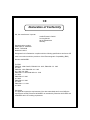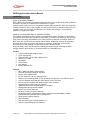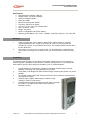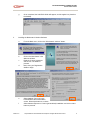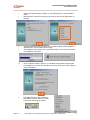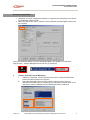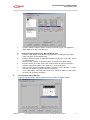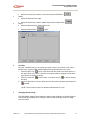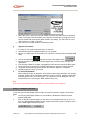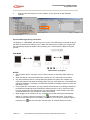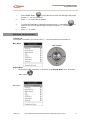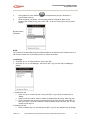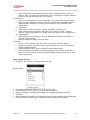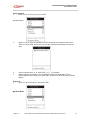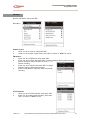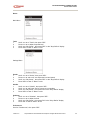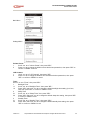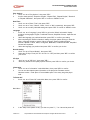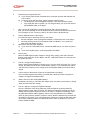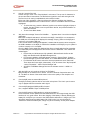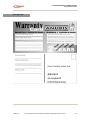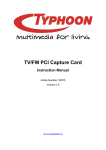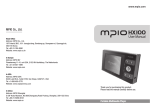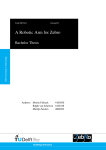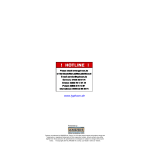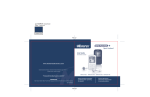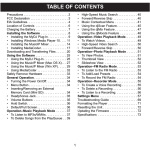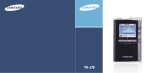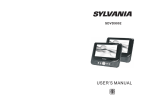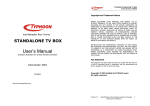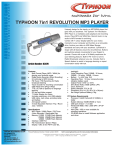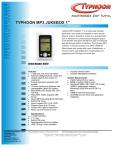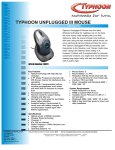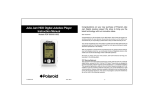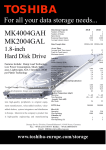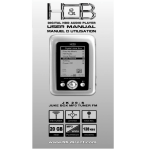Download TYPHOON MP3 DIGITAL JUKEBOX
Transcript
TYPHOON MP3 DIGITAL JUKEBOX “MyDj” (1/8" 20GB HDD MP3 PLAYER PLUS PIM) Instruction Manual Article Number: 83073 Version 2.0 http://www.typhoonline.com CE Declaration of Conformity We, the manufacturer / importer Anubis Electronic GmbH Am Langfeld 38 66130 Saarbrücken Germany Declare that the product HDD DIGITAL JUKEBOX Brand: TYPHOON Model NO: 83073 Designated in this Declaration complies with the following specifications and bears CE mark in accordance with the provisions of the Electromagnetic Compatibility (EMC) Directive 89/336/EEC. For EMC: EN55022: 1998 Class B, EN61000-3-2: 2001, EN61000-3-3: 1995 A1: 2001 EN55024: 1998: EN61000-4-2: 1995 A1: 1998 / A2: 2000 EN61000-4-3: 2002 EN61000-4-4: 1995 A1: 2000 EN61000-4-5: 1995 A1: 2000 EN61000-4-6: 1996 A1: 2000 EN61000-4-11: 1994 A1: 2000 Conclusion The apparatus meets the requirements of the above standards and hence fulfills the requirements of EMC Directive 89/336/EEC as amended by Directives 92/31/EEC and 93/68/EEC within CE marking requirement. TYPHOON HDD DIGITAL JUKEBOX PLAYER Article number: 83073 HDD Digital Jukebox User's Manual Introduction WHAT IS MP3/WMA FORMAT? MP3 / WMA format files are compressed digital audio files, with near CD quality audio production. Playback is as clear as CD Music with no interference or noises. Commercial CD audio files can be compressed to MP3 / WMA format files, which are suitable for internet transmission due to their compact size and can be stored in a portable audio device. For example, users can record their own favorite music albums and storing it in a Hard Disk for playback in a digital audio player. WHAT IS TYPHOON HDD DIGITAL JUKEBOX PLAYER? The Typhoon HDD Digital Jukebox Player is a portable MP3 / WMA / FM Radio / Games player with PIM functions all roll into one slim compact casing. It consists of an extremely slim 1/8" Hard Disk, ideal for traveling and Notebook users. With the built-in Hard Disk, more Music albums or MP3 music files can be stored and played with the Player. Additionally, it serves as a portable Hard Disk drive while connected to the desktop or notebook. Additionally, it has a built-in microphone to record meetings, conferences and other valuable events. Enjoy CD quality music with the Typhoon HDD Digital Jukebox Player accessing the Mass Storage capacity device storing up to about 500 MP3 or 1000 WMA songs. Content 1. Typhoon HDD Digital Jukebox Player 2. A pair of Earphones 3. USB cable with type A to Mini USB interface 4. Audio Line-In cable 5. SW adapter 6. Carrier Pouch 7. User Manual 8. Driver installation CD Features · MP3 / WMA / FM Radio / Games Player · Personal Information Manager Organizer · Decode: MP3 / WMA format · Encode: MP3 (96, 128, and 192bps) format · External voice recording (DVR) of high sensitivity including line-in and FM live record · LCD: EL backlight large-scale dot matrix display (160 x 160 dots) · Easy to use file navigation with Multi-language menu selection · User-defined on-machine play list playback · 16MB anti-shock buffer for better power consumption · Rechargeable through AC/DC adapter · Passive line control (Optional) · FM tuner including 10 preset channels · Bundled with Music management software, Audiophile and MusicMatch Jukebox (Upload/download data and album management) · Seven preset Equalizer settings · RTC embedded · Fast download speed via USB interface 2.0 · Firmware upgradeable through USB port Version 2.0 All specifications and information are subject to changes without further notice 1 TYPHOON HDD DIGITAL JUKEBOX PLAYER Article number: 83073 Specifications · Data transferring interface: USB 2.0 · Storage media: 1.8" HDD (10/20GB) · USB 2.0 Hi-Speed interface · Noise ratio: 90dB · Earphones output power: 50mW · Frequency response: 20~20kHz · LCD: 37 x 37 mm, 160 X 160 STN dot matrix · Size: 100 X 65 X 18 mm · Weight: 190 grams · Power: rechargeable 1400 mAH Li battery · Switching power adapter: 100 – 240V ~ 50/60Hz 0.3A MAX, Output at + 5V, 2.0A 10W Warnings 1. 2. Under Copyright laws, user is liable to obtain license, before playing or recording copyright protected music, except for personal use. That is, if you only made one recording for yourself, or for personal use at home. This similarly applies to music files in found in Web sites. The moment you give a copy to someone else, you are distributing or duplicating the music and it is no longer for your personal use, you need to obtain a license to do this first. Precautions The supplier holds no liability for any claims if the product ceases to function correctly due to misuse, dropped, subjected to violent vibration, extremes of temperature or if any attempt has been made to open the case, apart from the battery cover, to replace batteries. 1. 2. 3. 4. 5. Normal vibration will not affect the operation of the Digital Jukebox player. However, dropping or shocking may cause damage to the product. The product is not designed for water-resistant usage. Drenching the product may cause damage. Do not clean up the product with chemicals such as thinners, benzene and alcohol that may deface the surface. Avoid placing the Digital Jukebox player in places of high humidity or close to a heat source. Unintentional electrostatic discharge may shut down or damage the product. You might need to remove then replace the batteries to reset it. Version 2.0 All specifications and information are subject to changes without further notice 2 TYPHOON HDD DIGITAL JUKEBOX PLAYER Article number: 83073 Illustrations Note: the SEL joystick works in 2 modes. 1. Pushing the sides to go in 4 directions as in a joystick to move the onscreen selector. 2. Pressing the SEL button itself makes the onscreen selection as an Enter key. Version 2.0 All specifications and information are subject to changes without further notice 3 TYPHOON HDD DIGITAL JUKEBOX PLAYER Article number: 83073 Installing the Driver and Software Minimum system requirements · Intel® Pentium® III 233 MHz or above. · 32MB of system memory · USB 2.0 port (Type A interface). · Windows® 98SE / ME / 2000 / XP. · Disk Drive 16MB free hard disk space (to download and upload files from the player). · CD-ROM Drive for driver and application installation NOTE: · The above basic specification is for the included driver and software. For music file creation, a higher system specification is recommended for the increased demand. · It is highly recommended that the battery is pre-charged first, prior to initial use, use the included power adapter and charged up to 3 hours. INSTALLING the 1) HDD Jukebox (Audiophile), and 2) Musicmatch Jukebox This section describes the PC System Requirements, installation steps and detailed introduction of the Audiophile software, and the Musicmatch Jukebox. 1. PC · · · · · · System Requirements Intel® Pentium® III with 32MB RAM and 64 MB RAM (Recommended) 32MB free hard drive space USB v2.0 interface CD-ROM drive for the driver and software installation Microsoft Windows® 98,Me, 2000 or XP Internet connection recommended 2. Installing HDD Jukebox; AudioPhile software DO not connect the Typhoon HDD Digital Jukebox player to the computer prior to installing the driver. a. Place the installation CD into CD-ROM Drive and the "Install For Audio Devices" dialog window will appear. b. Version 2.0 Select the "HDD Jukebox" button to install the application called “AudioPhile”. This process will also check for Windows 98 system and install the driver automatically. All specifications and information are subject to changes without further notice 4 TYPHOON HDD DIGITAL JUKEBOX PLAYER Article number: 83073 c. The Jukebox Management Tool Setup welcome screen will appear, click on "Next" to begin. d. Click on Next button to use the default path or click on Browse to assign your preferred path. Click on Next button to use the default program folder or type in your preferred folder in the input box, and click on Next to proceed. e. f. Version 2.0 Click on Next to begin the setup installation. All specifications and information are subject to changes without further notice 5 TYPHOON HDD DIGITAL JUKEBOX PLAYER Article number: 83073 g. 3. Once completed, the AudioPhile folder will appear, and the applet icon placed on the desktop. Installing the Musicmatch Jukebox Software a. From the Main menu, click on the "Musicmatch Jukebox" button. b. Click on the Next button in the Welcome window. Read the License Agreement and Click on Yes button to proceed. Next, enter your Registration details to begin. c. d. e. f. Version 2.0 Select between Yes or No in the Personal Music Recommendation screen. Select Next button to continue. Select between Express or Custom (personalized) installation and click on Next button to proceed. All specifications and information are subject to changes without further notice 6 TYPHOON HDD DIGITAL JUKEBOX PLAYER Article number: 83073 g. Choose the Destination folder for the installation or click on Next button for the default folder. h. Next set up the Radio Cache for improved performance or select No to leave it alone. Click on Next button to continue. Version 2.0 All specifications and information are subject to changes without further notice 7 TYPHOON HDD DIGITAL JUKEBOX PLAYER Article number: 83073 i. j. k. l. Select the Program folder to install to or select Next button to use the default folder. Next select the 3 options for placing your shortcuts and click on Next button to proceed. Assign the following music file types that you want the Musicmatch software to associate with. Click on Next button to begin. The installation will proceed, click on the Cancel button if you want to terminate the installation at this point. m. Once completed, select to option to run the Musicmatch Jukebox directly after the installation or uncheck to end without launching. Click on the Finish button to end the installation. n. The Notification area also will add the MusicMatch Jukebox applet for instant access after rebooting the system. Version 2.0 All specifications and information are subject to changes without further notice 8 TYPHOON HDD DIGITAL JUKEBOX PLAYER Article number: 83073 Running the Applications 1. 2. AudioPhile, the music management software for organizing and transferring music files to the HDD Digital Jukebox Player. Music files can be sort, search, transfer to-and-fro between the HDD Digital Jukebox and the computer. Launch the Audiophile software from the AudioPhile applet in the desktop or via Windows Program menu - Jukebox Management tool and click on AudioPhile. a. Transfer audio files to your MP3 player i. Under the Transfer tab, click the specified folder, which contains the MP3 audio and the files will be listed on the right box. ii. Select the desired MP3 file(s) and then click the "Send to player" button to download to the MP3 player. A progress bar will indicate the progress status of the download on both the software and the HDD Digital Jukebox LCD panel. Version 2.0 All specifications and information are subject to changes without further notice 9 TYPHOON HDD DIGITAL JUKEBOX PLAYER Article number: 83073 b. To Upload and Download files to/fro your computer system i. Select the desired MP3 file (s) stored in the "music" tab, these are the MP3 files listed in the MP3 player. ii. Click on the "Back to PC" button to upload to the PC system. Again a progress bar will indicate the progress status of the upload to both the software and the HDD Digital Jukebox LCD panel c. Manage and Organize music files i. From "My Collection" tab, you can easily manage or reorganize your music files. The related descriptions are as follows: ii. Choose these items shown on the "Sorting Box" a. Click the "TAG" button to edit the ID3 Tag information, including title, album, artist and genre for the selected song. b. Click the "Delete" button to dismiss the specified song. Be careful. Deleting in the sorting box will also delete the music file on the user's JukeBox. Version 2.0 All specifications and information are subject to changes without further notice 10 TYPHOON HDD DIGITAL JUKEBOX PLAYER Article number: 83073 c. iii. a. b. c. d. e. f. d. Click the "Add to Collection" button to add your favorite song to your appointed folder listed on the "My Collection" box. Choose the item shown on the "My Collections" box Click the "TAG" button to edit the ID3 Tag information, including the title, album, artist, and genre for the selected song. Click the "Remove" button to delete the selected song from the music list 2, next to my collection box. Click the "Add", "Delete" or "Rename" button to change the original setting. Click the "search for" button to fill in title, artist or album to search and then the desired songs will be shown in the music list 1, next to sorting box. Note: you also can use "Conditional search" to search. That is, selecting "*" as the character can replace any other ones while searching. In the "Sorting Box", each item has a folder. Only "Artist" will have one more layer if the artist has more than one Album. Personal Information Manager Organize your Schedules; search Contacts data from within the Digital Jukebox. Version 2.0 All specifications and information are subject to changes without further notice 11 TYPHOON HDD DIGITAL JUKEBOX PLAYER Article number: 83073 i From the "PIM" tab, you can enter / edit Contact, Addresses, and Calendar appointment data for transfer to the Digital Jukebox player. ii Vcard (Contact Data): · Press the New button, below. and the "FormCardEdit" dialog box appears as · On the "FormCardEdit" dialog box: You can fill in your personal information. iii Vcalendar (Calendar scheduling): · Press the New button, iv and the "Calendar Edit" dialog box appears as below. · Fill in "Summary'' and "Location" and select "Start Time" and "End Time". Then edit the notes in the blank. Edit: · Select the date which be noted. Version 2.0 All specifications and information are subject to changes without further notice 12 TYPHOON HDD DIGITAL JUKEBOX PLAYER Article number: 83073 v · Select the note that you want to correct and press the Edit button, Delete: · Select the date which be noted. vi · Select the note that you want to delete and press the Delete button, Export · Select the data which be noted and the note. · Press the Export button, e. . . to save. Text Edit From the "Text Edit" tab, you can import text notes or type in your memo notes, have it transfer to the Typhoon HDD Jukebox Digital Player and read while on the move. i Press the Open icon, to open a new file and fill the words in the blank section on the right column. If the file is a Text file, the entire text will be displayed on the same right column for reading or editing. ii iii Press the Save icon, to save the file, or the Save As icon, to save to another file name. Select the title that you want to delete from the left section and press the Delete icon, to delete. NOTE: The file format must be in Windows standard text file (*.txt). f. Changing Startup Image The HDD Digital Jukebox Player allows the startup image displayed on the MP3 player's LCD screen during Startup to be changed. Click the "start up picture" button to assign your own image. Version 2.0 All specifications and information are subject to changes without further notice 13 TYPHOON HDD DIGITAL JUKEBOX PLAYER Article number: 83073 1. 2. g. Upgrade the firmware 1. 2. 3. It is easy for you to get the firmware from our web site. Download and save the updated firmware to your computer. Be sure your MP3 player is connected to the computer in advance with the supplied USB cable. 4. 5. Launch the Audiophile, and then click the "F/W update" button, . Browse the folder in which your firmware upgrade file is located, select and open the specified file. If the firmware update is complete, unplugged the USB cable and reboot the MP3 player. The progress bar of the firmware upgrade will display the status of firmware upgrade. The player will automatically power off after the firmware upgrade is completed. Restart the player to enjoy your music. To rebuild the database While selecting song(s) for playback, if the Jukebox system kept displaying " file missing" message, please use the "rebuild the database" function. However, please note that after performing this function, all music file(s) in "my collections" box will disappear. We only recommend this for recovering the HDD Jukebox Player only. 6. 7. 8. 9. h. Select the folder in which your favorite images are stored, and then select the preferred image. The Image is then previewed on the right box. Please note the image must be in bmp file format with monochrome (black & white: 1bit) setting. The size must be of 160 (W) x 240mm (L) or 160 x 160 pixels. Just click on the "OPEN" button to complete the setup. Note: If the song is downloaded through Audiophile, it must be deleted from Audiophile. Using as a Computer Disk Drive To use the Typhoon HDD Digital Jukebox Player as a system disk drive, please use the steps below. 1. Connect the HDD Digital Jukebox to your Desktop or Notebook's USB port with the supplied USB cable. 2. Click on the My Computer applet, you will find a new removable drive such as “E” or “F” drive. For Windows® 98 operation system, please revert back to page 1 install the driver for the HDD Digital Jukebox Player first. Version 2.0 All specifications and information are subject to changes without further notice 14 TYPHOON HDD DIGITAL JUKEBOX PLAYER Article number: 83073 3. Drag and drop the file(s) to-or-fro the Jukebox, as you would do so with Windows Explorer. Onscreen Messages During Connection The diagram of “USB MODE” will show up on the screen of the MP3 player to indicate the player has been connected to the USB port of PC. While data transferring is ongoing, the progress bar will automatically appear the status of the processing. Do not disconnect the player during this process. USB MODE Data transfer in progress NOTES: · The removable drive in the player can be used for storage of other file formats other than MP3. · When the HDD do not store the MP3 files, pressing the ''„II'' button will have no effect. · Any abnormal disconnection or abrupt disruption between the player and computer may cause the system to halt while transmitting data. This may cause data error in the HDD due to disruptive read/write. If necessary, use Windows Scandisk and Defrag programs to rectify the bad sectors or files. · Once the transfer of files starts, you may press the Cancel button on the dialogue window to terminate the transferring process. Because it takes some time for PC to remove the data from the register buffer, the dialogue box may soon disappear on the window but the data exchange between the host and device is still in the process. · When plugging in the Jukebox into your computer, the window systems will automatically display an "Unplug or Ejection hardware" icon, in the Notification area. If you wish to disconnect the Jukebox from the computer, it is safer for you to click the "Unplug or Ejection hardware" icon, Version 2.0 and then follow the onscreen menu to complete the disconnection. All specifications and information are subject to changes without further notice 15 TYPHOON HDD DIGITAL JUKEBOX PLAYER Article number: 83073 Controls 1 2 3 4 Button Description ? ¦ 1. Power on / off 2. Play / Pause / Stop 1. Press to skip to next song 2. Press and hold to forward search 3. Increase under specific settings 1. Scroll up for item selection 2. Increase under specific settings 1. Scroll down for item selection 2. Decrease under specific settings 8 ? ? 5 SEL Select item 6 7 1. Press to skip to previous song 2. Press and hold to backward search 3. Decrease under specific settings 7 MENU Exit current state and return to previous state NOTE: Key Lock function To prevent accidental activations of buttons during transportation or carriage, the Typhoon HDD Digital Jukebox Player has a Keylock function to disable all buttons or keys. Version 2.0 All specifications and information are subject to changes without further notice 16 TYPHOON HDD DIGITAL JUKEBOX PLAYER Article number: 83073 1. Press "MENU" button, for more than two seconds, and the Player will prompt to press "? ¦ " for lock all buttons. Press "? ¦ " to confirm lock all buttons. 2. 3. To unlock the hold setting, repeat same process as step 1. Press MENU" more than two seconds and the Player will prompt to press "? ¦ " to unlock all buttons. Press "? ¦ ” to confirm. 4. for HDD Digital Jukebox Operation To Power On In the Power off condition, you need to press "? ¦ " for two seconds to turn the power on. Main Menu SEL joystick Playing Music 1. Scroll using the SEL joystick’s • or ‚ position to the Play My Music menu, then press "SEL" button, Main Menu Version 2.0 All specifications and information are subject to changes without further notice 17 TYPHOON HDD DIGITAL JUKEBOX PLAYER Article number: 83073 Playing Play Lists 1. Scroll • or ‚ to "Play Lists", then press "SEL" button, My Music Menu (Idle) 2. Choose the favorite play list using • or ‚ to move up or down the list, then press "SEL" to choose between FM Recorded or Record Songs. Play List Menu 3. Choose song title among the list with • or ‚ to scroll along the list, and press "SEL" to start playback. Playback Version 2.0 All specifications and information are subject to changes without further notice 18 TYPHOON HDD DIGITAL JUKEBOX PLAYER Article number: 83073 4. 5. During playback, press "MENU" to navigate among songs in the album or execute other functions. While navigating is underway, use navigating function to My Music Menu. Scroll indicating bar to Now Playing, then press "SEL" or idle for 18 seconds to Song Content Display. My Music Menu (Playback) NOTE: The contents of the Recorded songs and FM Recorded are recorded from the Jukebox Line-In or FM sources. Please refer to Recording section for further information List Manager · Scroll with • or ‚ to "Play My Music", then press "SEL"; · Scroll with • or ‚ to "List Manager", then press "SEL" to go into the "Play List Manager" display. 1. Creating Play List · Scroll • or ‚ to "Create Play List", then press "SEL" to go into the "Create Play List "display. · Under the edit box, select "Clear" to delete the default character string, "New Play List". · Scroll to select the first character of the desired Play list name and then press "SEL" to save your choice. Continue to select the whole character string and press "OK" to finish creating a new play list. 2. Deleting Play List · Scroll to "Delete Play List", and then press "SEL" to go into the "Delete Play List "display. Version 2.0 All specifications and information are subject to changes without further notice 19 TYPHOON HDD DIGITAL JUKEBOX PLAYER Article number: 83073 · Select a play list you want to delete and press "SEL" to delete the play list. While you press the "SEL", the system will automatically pop up a dialog box to confirm the deletion instruction, then just choose and hit "yes" to finish it. 3. Edit Play List · Scroll • or ‚ to "Edit Play List", then press "SEL" to go into the "Edit Play List "display. · Select and press a playlist you want to edit and the system will automatically appear a "Select Function" dialog box to provide you two options including "Add Music" and "Delete Music" 3.1 "Add Music" · Under "Select Function" dialog box, scroll to "Add Music" and then press. · Under "Select Source" dialog box, it will show you four options: "Artists", "Albums", , "Genres", "Songs" and "Search For". Please choose any option to pick up desired tune. 3.2 "Delete Music" · Under "Select Function" dialog box, scroll to "Delete Music" and then press "SEL" to enter the "Title list" display. · Select and delete any song you want to delete 4. Rename · Scroll • or ‚ to "Rename", then press "SEL" to go into the "Rename "display. · Choose any "playlist" you want to rename and press "SEL" to go into the "edit box" for renaming the playlist name. · Under the edit box, select "Clear" to delete the original playlist name. · Scroll to select the first character of the desired Play list name and then press "SEL" to save your choice. Continue to select the whole character string and press "OK" to finish renaming the playlist. Playing Artists, Albums 1. Scroll • or ‚ to "Artists" or "Albums", then press "SEL" My Music Menu 2. 3. 4. 5. Choose the favorite artist or album • or ‚, then press "SEL" Choose artist or album of song • or ‚, press "SEL" to playback While the playback is underway, press "MENU" to navigate songs and execute other operations. While navigating is underway, use navigating function to My Music Menu. Scroll indicating bar to Now Playing, then press "SEL" or idle for 18 seconds to Song Content Display. Version 2.0 All specifications and information are subject to changes without further notice 20 TYPHOON HDD DIGITAL JUKEBOX PLAYER Article number: 83073 Songs playback 1. Scroll • or ‚ to "Songs", then press "SEL" My Music Menu 2. Move „ or ƒ to select the alphabet or numerical sorting order preferred, then press "SEL" to confirm. Note: the first box icon sort the entire list in alphabet and numerical order. 3. 4. Scroll to favorite title • or ‚, press "SEL" or "? ¦ " to playback. While navigating is underway, use navigating function to My Music Menu. Scroll indicating bar to Now Playing, then press "SEL" or idle for 18 seconds to Song Content Display Search for 1. Scroll • or ‚ to "Search for", then press "SEL" My Music Menu Version 2.0 All specifications and information are subject to changes without further notice 21 TYPHOON HDD DIGITAL JUKEBOX PLAYER Article number: 83073 2. Scroll • or ‚ or „ or ƒ to select the first character of each music title, then press "SEL" to confirm, and so do other successive characters. 3. 4. Scroll • or ‚ or „ or ƒ, press "SEL" to select single song from current list. Press "SEL" or "? ¦ " to play selected song and postpone the scheduled songs until the single song playback is completed. Useful tips for searching 1. Select "*" as wildcard to replace other characters while searching. For example, typing "a*c" string to search all available titles which match the first and third characters of "a" and "c". 2. Scroll • or ‚ or „ or ƒ to • backspace 3. Scroll • or ‚ or „ or ƒ to X to dismiss typing string Playing My Music Files 1. Scroll to "My Music Files", then press "SEL" My Music Menu 2. 3. Scroll to select favorite filename, and then press "SEL" or "MENU " for playback. During navigation, use navigating function to My Music Menu. Scroll selector bar to Now Playing, then press "SEL" or idle for 18 seconds to go to Song Content Display. NOTE: Only one sub-directory is available under My Music directory. Version 2.0 All specifications and information are subject to changes without further notice 22 TYPHOON HDD DIGITAL JUKEBOX PLAYER Article number: 83073 Song Content Display During playback, the song content information will be display above in the LCD screen. Scroll • or ‚ to adjust volume, change equalizer settings, activate A -B mode or search for upcoming songs. Playback (Volume control) Volume Control 1. Scroll • or ‚ to "Volume", then press "SEL" 2. Scroll „ or ƒ to adjust volume level, press "SEL" to confirm or "MENU" to cancel. Equalizer 1. Scroll • or ‚ to "Equalizer", then press "SEL" 2. Press "SEL" to switch equalizer settings, scroll • or ‚ to change between "Normal", "Classic", "Jazz", "Rock", "Pop", "Bass" or "Genre" mode, then press "SEL" to confirm 3. If the Equalizer has been set as Genre mode, scroll down ‚, and press "SEL" and scroll „ or ƒ to successive item for high or lower frequency settings. 4. Press ''MENU'' to return. A - B Mode 1. Scroll • or ‚ to "A - B mode [A]", then press "SEL" to set the beginning point 2. Press "SEL" again to set the end point 3. Press "SEL" to terminate A - B mode and resume normal playback Play Option 1. Scroll • or ‚ to "Play Option", then press "SEL". 2. Scroll • or ‚ to change between "Sequence Playlist ", "Repeat Title", "Repeat Playlist", "Random" or "Repeat & Random" mode, then press "SEL" to confirm. 3. Press ''MENU'' to return. Looking up Upcoming Songs 1. Scroll • or ‚ to "Upcoming Songs", then press "SEL" to look up approaching songs 2. Press ''MENU'' to return Looking up Played songs 1. Scroll • or ‚ to "Played Songs", then press "SEL" to look up previously playing songs 2. Scroll • or ‚ to favorite song, then press "SEL" to replay this song or press ''MENU'' to return Version 2.0 All specifications and information are subject to changes without further notice 23 TYPHOON HDD DIGITAL JUKEBOX PLAYER Article number: 83073 FM Radio Scroll to "FM Radio", then press "SEL" Main Menu Volume control 1. Scroll • or ‚ to "Volume", then press "SEL" 2. Scroll „ or ƒ to adjust volume level, press "SEL" to confirm or "MENU" to cancel FM Record 1. Scroll • or ‚ to "FM Record", then press "SEL" 2. Scroll • or ‚ to "Pause" and press "SEL" to pause recording. During pause recording, scroll to "Resume" and press "SEL" or press "? ¦ " to resume recording 3. Scroll • or ‚ to "Volume" and press "SEL" to change earphone output volume while recording. 4. Scroll to "Stop Record" and press "SEL" to terminate recording Preset Channel 1. Scroll • or ‚ to "Preset Channel", then press "SEL" 2. Scroll • or ‚ to select preset frequency, then press "SEL" to confirm or "MENU" to exit Version 2.0 All specifications and information are subject to changes without further notice 24 TYPHOON HDD DIGITAL JUKEBOX PLAYER Article number: 83073 Set Channel 1. Scroll • or ‚ to "Set Channel", then press "SEL" 2. Scroll • or ‚ to reset the current FM frequency to appointed channel, then press "SEL" to confirm or "Menu" to exit Search Channel 1. Scroll to "Search Channel", then press "SEL" 2. Press „ or ƒ to adjust the frequency by 100kHz separation. Press and hold FF or REW to continuously search frequency. 3. Press "SEL" to confirm frequency or "MENU" to exit Auto Searching Press „ or ƒ to adjust the frequency automatically by 100kHz separation. Press and hold FF or REW to continuously search for available frequency. Sleep Timer 1. Scroll • or ‚ to "Sleep Timer", then press "SEL" 2. Press to change the settings. Scroll • or ‚ to change the default sleep timer, then press "SEL" to confirm or "MENU" to exit Recording Voice Record (Recording by Built-in Mic) 1. Scroll • or ‚ to "Voice Record", then press "SEL" 2. Scroll • or ‚ to "Do Record", then press "SEL" to confirm 3. Scroll • or ‚ to "Pause" and press "SEL" to pause recording. While pause-recording is underway, scroll to "Resume" and press "SEL" or press "? ¦ " to resume recording 4. 5. During recording, scroll to "Volume" and press "SEL" to adjust earphone output volume level. Scroll • or ‚ to "Stop Recording" and press "SEL" to terminate recording FM Record (Recording from FM Radio) Please refer to FM section Music Record (Recording from Line-in Source) Connect the included Line-IN cable to the Line-In socket (2.5mm plug) and the other plug (3.5mm) to the audio source device such as CD portable or MD player. Version 2.0 All specifications and information are subject to changes without further notice 25 TYPHOON HDD DIGITAL JUKEBOX PLAYER Article number: 83073 1. 2. 3. Scroll • or ‚ to "Music Record", then press "SEL" Scroll to "Record", then press "SEL" To Pause, scroll • or ‚ to "Pause" and press "SEL" to pause recording. During pause, scroll to "Resume" and press "SEL" or press "? ¦ " to resume recording 4. While recording is underway, scroll to "Volume" and press "SEL" to adjust earphone output volume level. To Stop, scroll to "Stop Recording" and press "SEL" to terminate recording The song will be saved and given the filename based on the time recorded, for example, the file “163934.MP3” is saved when recorded at 1639hours and at 34 seconds. 5. 6. Version 2.0 All specifications and information are subject to changes without further notice 26 TYPHOON HDD DIGITAL JUKEBOX PLAYER Article number: 83073 7. 8. 9. 10. 11. To Play the recorded file, in the main menu, go to Play My Music and select Play List. Next select Recorded Songs and the files will be displayed for playback. To record each song with each filename, go to Preferences in the Main Menu and select the CD Sync menu. Set this to the seconds of interval in your Music CD to detect the different songs. MyDj will then detect the interval and save a new file for the next song. To edit the filename, connect MyDj to the system and launch the Audiophile application and go to My Collections tab and select the Recorded Songs folder in the lower left box. The list of recorded files in MyDj will appear and select the files to transfer to the computer. Next, click on “Send To PC” button to transfer the files. To remove or delete the files, select the files and click on “Remove” button. The song filenames can be edited with standard Windows Explorer edit functions. Once ready, simply use Audiophile to transfer back to MyDj. NOTE: You can follow the path: Preferences/ Record Quality to select your desired record quality. This is also the Encode setting which you can select either 96, 128, 196kbps Bitrate for recording quality. 128kbps is the setting for CD quality Bitrate. Version 2.0 All specifications and information are subject to changes without further notice 27 TYPHOON HDD DIGITAL JUKEBOX PLAYER Article number: 83073 PIM Scroll to "PIM", then press "SEL" Main Menu Contacts 1. Scroll • or ‚ to "Contacts", then press "SEL". 2. Scroll • or ‚ to select and press the ''SEL'' to read. 3. Press "MENU" to exit. Calendar 1. Scroll • or ‚ to "Calendar", then press "SEL". 2. Scroll • or ‚ to adjust ''year, day'' settings. (Set ''year, day'' in the initiate setting. Scroll • or ‚ to "Preferences" ž ''Date/Time'') 3. Scroll • or ‚ to select and press the ''SEL'' to read. 4. Press "MENU" to exit. Settings Menu Notes 1. Scroll • or ‚ to "Volume Preset", then press "SEL". 2. Scroll • or ‚ to select and press the ''SEL'' to read. 3. Press "MENU" to exit. Version 2.0 All specifications and information are subject to changes without further notice 28 TYPHOON HDD DIGITAL JUKEBOX PLAYER Article number: 83073 Game Main Menu Tetris 1. 2. 3. 4. Scroll • or ‚ to "Tetris", then press "SEL" Press „ or ƒ to adjust the speed level Scroll ‚ to "Key Setup ", then press "SEL" to the "Keys Define'' display. Press "SEL" to start or "Menu" to exit Settings Menu Snake 1. 2. 3. 4. Scroll • or ‚ to "Snake", then press "SEL" Press „ or ƒ and scroll ‚ to adjust the level and speed. Scroll ‚ to "Key Setup ", then press "SEL" to the "Keys Define'' display. Press "SEL" to start or "Menu" to exit Othello 1. Scroll • or ‚ to "Othello", then press "SEL". 2. Scroll • or ‚ and Press "Sel" to choose your competitor. 3. Scroll ‚ to "Key Setup ", then press "Sel" to the "Keys Define'' display. 4. Press "SEL" to start or "Menu" to exit. Sokoban 1. Scroll • or ‚ to "Sokoban", then press "SEL". 2. Press „ or ƒ to adjust the level. 3. Scroll ‚ to "Key Setup ", then press "Sel" to the "Keys Define'' display. 4. Press "Sel" to start or "Menu" to exit. Preferences Scroll to "Preferences", then press "SEL" Version 2.0 All specifications and information are subject to changes without further notice 29 TYPHOON HDD DIGITAL JUKEBOX PLAYER Article number: 83073 Main Menu Settings Menu Volume Preset 1. Scroll • or ‚ to "Volume Preset", then press "SEL" 2. Press „ or ƒ to change the default volume level when powered on, then press "SEL" to confirm or "MENU" to cancel LCD Contrast 1. Scroll • or ‚ to "LCD Contrast", then press "SEL" 2. Press „ or ƒ to change the default LCD contrast level when powered on, then press "SEL" to confirm or "MENU" to cancel Timer Scroll • or ‚ to "Timer", then press "SEL" 1. Backlight Timer 1.1 Scroll • or ‚ to "Backlight Timer", then press "SEL" 1.2 Press "SEL" and scroll • or ‚ to change the default backlight time setting (0~10 sec, ON), then press "SEL" to confirm or "MENU" to exit 2. Sleep Timer 2.1 Scroll • or ‚) to "Sleep Timer", then press "SEL" 2.2 Press "SEL" and scroll • or ‚ to change the default sleep time setting, then press "SEL" to confirm or "MENU" to exit 3. Standby Timer 3.1 Scroll • or ‚ to "Standby Timer", then press "SEL" 3.2 Press "SEL" and scroll • or ‚ to change the default standby time setting, then press "SEL" to confirm or "MENU" to exit Version 2.0 All specifications and information are subject to changes without further notice 30 TYPHOON HDD DIGITAL JUKEBOX PLAYER Article number: 83073 Play Options 1. Scroll • or ‚ to "Play Options", then press "SEL" 2. Scroll to these options, "Sequence Playlist", "Repeat Title", "Repeat Playlist", "Random" or "Repeat & Random", then press "SEL" to confirm or "MENU" to exit Date/Time 1. Scroll • or ‚ to "Date / Time", then press "SEL" 2. Scroll • or ‚ to "Year", "Month", "Date", "Hour" or "Min" respectively, then press "SEL 3. Scroll • or ‚ to modify individual settings and press "SEL" to confirm or "MENU" to exit Language 1. Scroll • or ‚ to "Language", press "SEL" to go into the "Music Information" display including five languages: English, Traditional Chinese, Simplified Chinese, Japanese and Europe. 2. Select the language you preferred and then press "SEL" to confirm your setting. 3. After completing the "Music Information" setting, the player system will let you enter the "Menu Language" display to set the "Menu Language" options including English, German, Spanish, French, Italian, Portuguese, Nederland, Traditional Chinese, Simplified Chinese and Japanese. 4. Select the language you preferred and press "SEL" to confirm your choice. Record Quality 1. Scroll • or ‚ to "Record Quality", then press "SEL" 2. Select the CD Sync Timer (05 / 04 / 03 / 02 / 01 / OFF) and then press "SEL" to confirm your choice. CD Sync 1. Scroll • or ‚ to "CD Sync", then press "SEL" 2. Select any desired record quality options and then press "SEL" to confirm your choice. Information 1. Scroll • or ‚ to "Information" under Main Menu, then press "SEL" to confirm 2. You can see the related system information of the player like Firmware version / Hardware version / Total space / Free available space / How many songs the player hold… To Power Off 1. Scroll • or ‚ to "Power Off" under Main Menu, then press "SEL" to confirm Main Menu 2. In the "Stop" mode (status of idle), you also can press "? ¦ " for 2 second to power off. Version 2.0 All specifications and information are subject to changes without further notice 31 TYPHOON HDD DIGITAL JUKEBOX PLAYER Article number: 83073 Installation checks After installing the HDD Digital Jukebox Player, 1. Go to the Start menu – Control Panel – System applet – under the Hardware tab, click on the Device Manager button. 2. Expand the list under the Disk Drives line. Your should see the “Toshiba MK1003GAL USB Device” 3. This is an indication of successful installation in Windows. 4. 5. 6. 7. 8. If you do not see this, it could mean the installation was not successful. Please update Windows® 2000 operating system to SP4 version. For Windows® XP operating system, please update to SP1 or 2 version. Ensure the USB controller’s line, also in Device Manager list, indicates USB 2.0 specification. Else update to the latest USB 2.0 and USB Mass Storage Device drivers from Microsoft web site. For Windows 98 SE and ME users please right click to “Properties” and select the setting “Removal”. Then reboot the system and reinsert. For users with older mainboards, please update your BIOS from the mainboard manufacturer’s web site. Version 2.0 All specifications and information are subject to changes without further notice 32 TYPHOON HDD DIGITAL JUKEBOX PLAYER Article number: 83073 FAQ 1. What are the differences between MP3 and WMA? MP3 / WMA format files are compressed digital audio files, which consumers can listen to with near CD quality. Commercial CD audio files can be compressed to MP3 / WMA format files, which are suitable for internet transmission due to their compact size and can be stored in a portable audio device. The users, for example, can record their own favorite music album, storing it in HDD in a digital audio player. WMA format offer nearly CD quality music in a smaller file size than MP3.That mean you can double your music files in WMA format compared to MP3 format. 2. How to solve the compatibility issue between Windows OS in English version and filename in non-English. If the language versions between your Windows OS and filename, which you desire to transfer to the music player by included Audiophile AP, are different, you will get some problems like the following: · These filenames will be displayed with abnormal characters · The Audiophile system will automatically prompt the dialog box: "the selected files do not exist", while you click one file in the file list on PC and then press "Send To Player" button to send to the player. · If the above happen under Win2000 or Win XP, you need to adopt the following steps to solve this problem. · Click My Computer/Control panel/Regional options to go into the Regional options setting. · Click the "General" tag and hit the "Set default…" button to choose language. · The Windows OS will pop up a "Select System Locale" window. Click the drop-down list to select the language version which your filename is made in and then press "OK" button to finish the whole setting. · The windows OS will pop up "General window" information box and just hit "yes" to pass it. 3. Why can't the PC detect the player as a removal device after connecting player to PC? · Make sure you have turned the player on. · Make sure USB cable has been connected properly between PC and Player. · You have to install driver under Windows® 98 / ME. 4. How to upgrade firmware · It's easy for you to get firmware on the dealer's web site · Save updated firmware to your PC. · Be sure your MP3 player is well connected to the PC with a supplied USB cable. · Operate the audiophile.exe and then click the "F/W update" button. · Look up the folder in which your firmware upgrade file is located, select and open the specified file. · Once the firmware update is completed, remove the USB cable out and reboot your MP3 player. · The progress bar of firmware upgrade will show up, and then show the progress status of firmware upgrade. · The player will automatically power off while the firmware upgrade is completed. · Restart the player to enjoy your music. 5. What operating systems work with the Player? The player supports Windows® 98SE / ME / 2000 / XP. It will not work on Win95 or NT Version 2.0 All specifications and information are subject to changes without further notice 33 TYPHOON HDD DIGITAL JUKEBOX PLAYER Article number: 83073 6. Does the player support Mac OS? (1) If you use the player as the removable drive, the player will work well with Mac OS 9.04 or above. (2) If you play music with the player, please note the following limits: · The audiophile, music management software, can't work with Mac system. · Only under Mac OS 9.2 system, you can drag and drop your music files from/to the MYMUSIC folder of the player. 7. Why can't the AP (Audiophile) recognize the player after I format the player? After you finish formatting, be sure to follow below procedures to activate the AP function: Turn the player on first, connect it to the PC and then click the Audiophile.exe. 8. How to download music to the Player? You have two ways to download music to your Player: · Use the Audiophile, music management software, to download music to the player. · Just drag and drop music file to the default folder, MY MUSIC, or any folder you make under MY MUSIC directory. What kind of files the player supports? (1) If you use it as a removable device, it works like HDD and you can store any files to it. (2) If you use it as MP3 player, it just supports MP3 and WMA. 9. 10. How to reset When the HDD Digital Jukebox freezes or hangs during usage, press and hold these buttons at the same time, PLAY, MENU, and SEL. Hold these buttons for 5 seconds and the system will reset. 11. How do I charge the MyDj battery? Use the include power adapter to charge for up to 3 hours 100% full charge. For 2 hours charge, the battery will be at 94% of total battery capacity. Try to maximize each charge and reduce the frequency of the charge as the rechargeable battery life reduces after a charge. 12. Is there a limit to the amount of files can be transferred to the MyDj? Yes, the system supports and allows up to 5000 files. About this value, the system is unable to recognize the additional files. 13. What is the Life of the rechargeable battery? The Battery will decay to 70% after 500 charge cycles. So please ensure that you charge wisely and maximize each charge. 14. How do I adjust or change the Equalizer settings? Go to the Equalizer menu during Playback, press the Selector joystick and the EQ: setting appears. Press again to change; the display will indicate 2 brackets around the setting. Use the Selector joystick to move up or down to change the EQ settings. Once the preferred Equalizer setting appears, wait for a second (Important for the HDD to catch up) then press the Selector joystick to confirm. Now the brackets are removed and the setting is confirmed. If you have changed the settings too quickly the EQ audio might sound mono instead of stereo, the HDD needs time to catch up especially if you have heavily utilized the HDD. Version 2.0 All specifications and information are subject to changes without further notice 34 TYPHOON HDD DIGITAL JUKEBOX PLAYER Article number: 83073 15. How do I sort the Play list? Choose "Songs" menu in the "Play My Music" main menu. The top row of characters is the sort and search instructions. Use the Selector joystick to move left and right to list. The first icon is for sorting in alphabetical and numerical orders. Entire row of big cap letters - search and list as the Selector highlights the character. Next behind the alphabets is the numbers search. List is in accordance with the number highlighted. • To select the song, press the Selector joystick once and the highlight will jump to the list. Use the joystick to move up and down the list, and press the Selector to select and execute. • To exit. Press Menu button. 16. Why does this message "Cannot find JukeBox. ...." appears when I launch the Audiophile application. Before the Audiophile activates, it will look for the MyDj. If the MyDj is not connected to the USB port, the Audiophile will display this message. Simply, power on the MyDj and hook up to your system USB port. If this is done and the message still appears, it means that the system cannot recognize the USB installation of the MyDj. It could be the installation of the MyDj on your system is not done correctly or it is corrupted. Go to the MyDj product page and download the driver to install again but first remember to uninstall the previous MyDj drivers and remove from the Hard Disk. Then reboot and reinstall again. • Ensure that your Windows are fully updated in Microsoft web site first as the MyDj uses the Microsoft USB Mass Storage driver. • For Correct installation, MyDj will appear correctly in Control Panel - System Device Manager list under "Disk Drives" as "Toshiba MK2004GAL USB Device". • For Windows 98 SE users, ensure the above properties are set to "Removal". Then reboot and insert again. Alternatively, it can be access from "My Computer" - select "Properties" - select "Device Manager" tab. • All USB 2.0 USB Mass Storage Device must indicate version 5.1.2600.0 or above. 17. Why the MyDj can only receives in Mono for FM Radio? MyDj actually do not select mono or stereo. It tunes in whatever frequencies are in the air. The Mono or Stereo of the tuned station is due to the quality of the reception and broadcast. 18. Can the MyDj uses an external Microphone? The MyDj is already optimize with its own builtin microphone. The Line-in port is meant only for playback device to transfer audio signal. 19. Can the MyDj playback 320Kbps MP3 formats? Yes, it supports MPEG1 Player 3 320Kbps files. 20. Can the MyDj uses its USB interface to recharge the battery? There have been newer updates and the latest version do not charge through the USB interface for very good reason. Since the charging of the battery is directly affecting the battery life, everytime you connect to the USB interface will means 1 charge cycle. This will quickly wears down the MyDj battery life of 500 cycles in a very short period. Therefore to extend the battery life, charge only when necessary via the power adapter. - end – Version 2.0 All specifications and information are subject to changes without further notice 35 TYPHOON HDD DIGITAL JUKEBOX PLAYER Article number: 83073 Warranty Card Version 2.0 All specifications and information are subject to changes without further notice 36