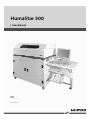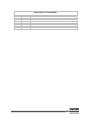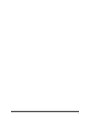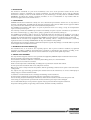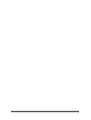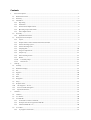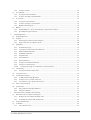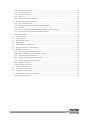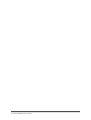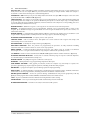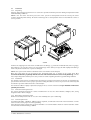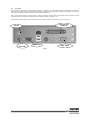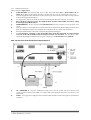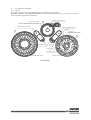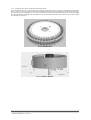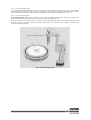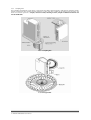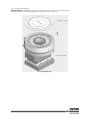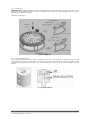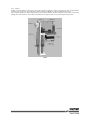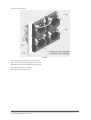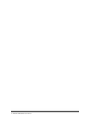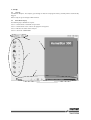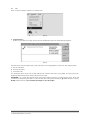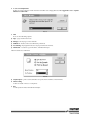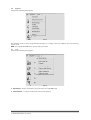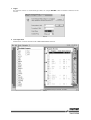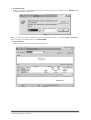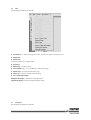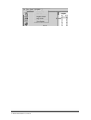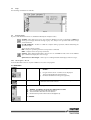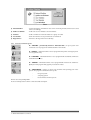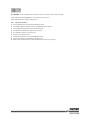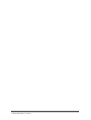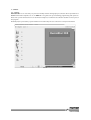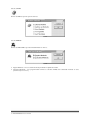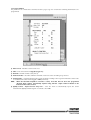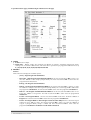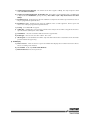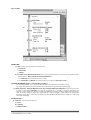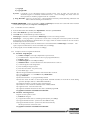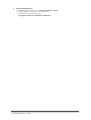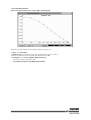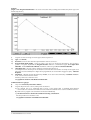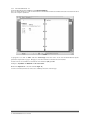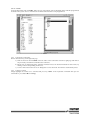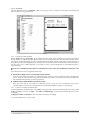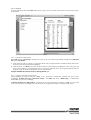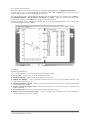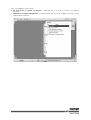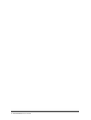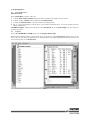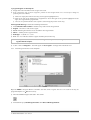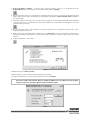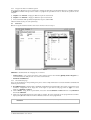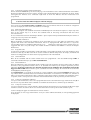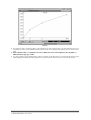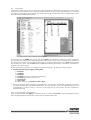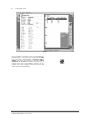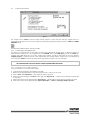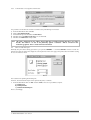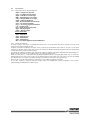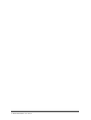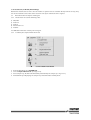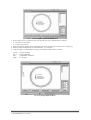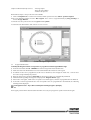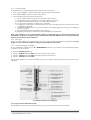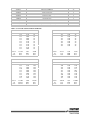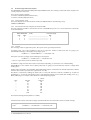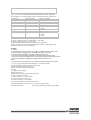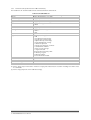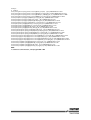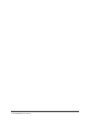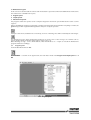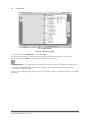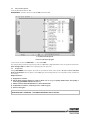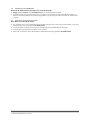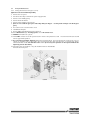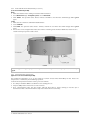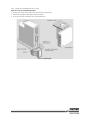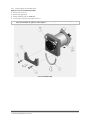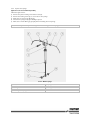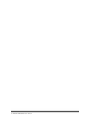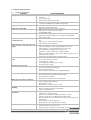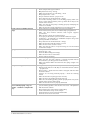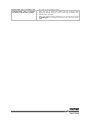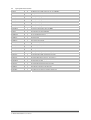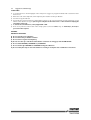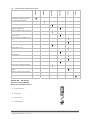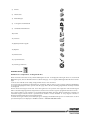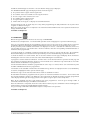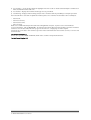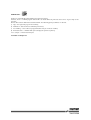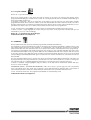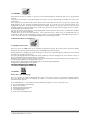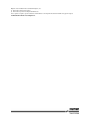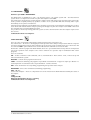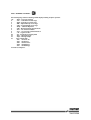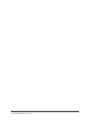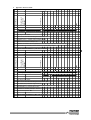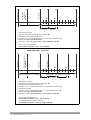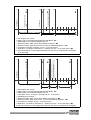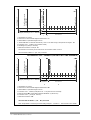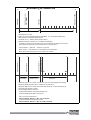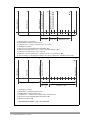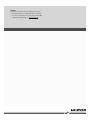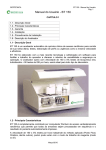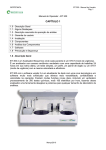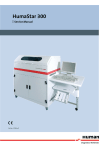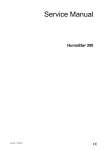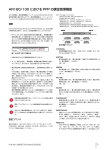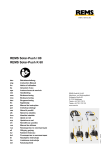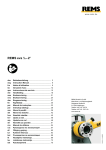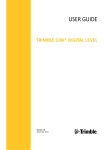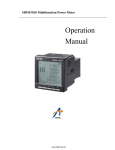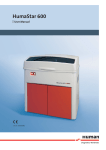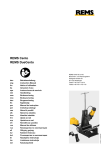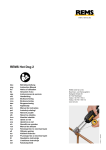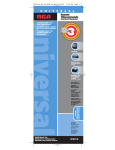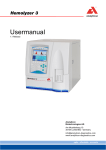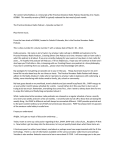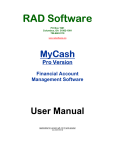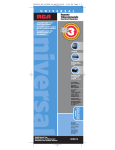Download HumaStar 300 | User Manual - Frank`s Hospital Workshop
Transcript
HumaStar 300 | User Manual | Cat.No. 17901s/1 Revision List of the Manual No. 1 2 i Rev / Date 01/2008-07 02/2010-08 REVISION DESCRIPTION First edition for modified HumaStar 300 from S/N A520331 Correction of typing errors ii 1 INTRODUCTION This manual is considered as a part of the instrument; it has to be at the operator’s hand as well as at the maintenance operator’s availability. For accurate installation, use and maintenance, please read the following instructions carefully. In order to avoid instrument or personal damages, carefully read the ”GENERAL SAFETY WARNINGS”, describing the suitable operating procedures. In case of breakdowns or any troubles with the instrument, apply to the local Technical Service. 2 USER WARRANTY HUMAN warrants that instruments sold by one of its authorised representatives shall be free of any defect in material or workmanship, provided that this warranty shall apply only to defects which become apparent within one year from the date of delivery of the new instrument to the purchaser. The HUMAN representative shall replace or repair any defective item at no charge, except for transportation expenses to the point of repair. This warranty excludes the HUMAN representative from liability to replace any item considered as expendable in the course of normal usage, e.g.: lamps, valves, syringes, glassware, fuses, diskettes, tubing etc. The HUMAN representative shall be relieved of any liability under this warranty if the product is not used in accordance with the manufacturer's instructions, altered in any way not specified by HUMAN, not regularly maintained, used with equipment not approved by HUMAN or used for purposes for which it was not designed. HUMAN shall be relieved of any obligation under this warranty, unless a completed installation / warranty registration form is received by HUMAN within 15 days of installation of this product. This warranty does not apply to damages incurred in shipment of goods. Any damage so incurred shall be re-ported to the freight carrier for settlement or claim. 3 INTENDED USE OF THE INSTRUMENT [IVD] The instrument has to be used for the expected purposes and in perfect technical conditions, by qualified personnel, in working conditions and maintenance operations as described in this manual, according to the GENERAL SAFETY WARNINGS. This manual contains instructions for professional qualified operators. 4 GENERAL SAFETY WARNINGS Use only chemical reagents and accessories specified and supplied by HUMAN and/or mentioned in this manual. Place the product so that it has proper ventilation. The instrument should be installed on a stationary flat working surface, free from vibrations. Do not operate in area with excessive dust. Work at room temperature and humidity, according to the specifications listed in this manual. Do not operate this instrument with covers and panels removed. Only use the power cord specified for this product, with the grounding conductor of the power cord connected to earth ground. Use only the fuse type and rating specified by the manufacturer for this instrument, use of fuses with improper ratings may pose electrical and fire hazards. To avoid fire or shock hazard, observe all ratings and markings on the instrument. Do not power the instrument in potentially explosive environment or at risk of fire. Prior to cleaning and/or maintaining the instrument, switch off the instrument and remove the power cord. For cleaning use only materials specified in this manual, otherwise parts may become damaged. It is recommended always to wear protective apparel and eye protection while using this instrument. Respective warning symbols, if appearing in this manual, should be carefully considered. I 5 DISPOSAL MANAGEMENT CONCEPT The currently valid local regulations governing disposal must be observed. It is in the responsibility of the user to arrange proper disposal of the individual components. All parts which may comprise potentially infectious materials have to be disinfected by suitable validated procedures (autoclaving, chemical treatment) prior to disposal. Applicable local regulations for disposal have to be carefully observed. The Instruments and electronic accessories (without batteries, power packs etc.) must be disposed of according to the regulations for the disposal of electronic components. Batteries, power packs and similar power source have to be dismounted from electric/electronic parts and disposed off in accordance with applicable local regulations. 6 INSTRUMENT DISINFECTION Analytical instruments for in vitro diagnostic involve the handling of human samples and controls which should be considered at least potentially infectious. Therefore every part and accessory of the respective instrument which may have come into contact with such samples must equally be considered as potentially infectious. Before doing any servicing on the instrument it is very important to thoroughly disinfect all possibly contaminated parts. Before the instrument is removed from the laboratory for disposal or servicing, it must be decontaminated/disinfected. Decontamination/disinfection should be performed by a authorised well-trained personnel, observing all necessary safety precautions. Instruments to be returned have to be accompanied by a disinfection certificate completed by the responsible laboratory manager. If a disinfection certificate is not supplied, the returning laboratory will be responsible for charges resulting from non-acceptance of the instrument by the servicing centre, or from authority’s interventions. 7 NOTICE Every effort has been made to avoid errors in text and diagrams, however, HUMAN GmbH assumes no responsibility for any errors which may appear in this publication. It is the policy of HUMAN GmbH to improve products as new techniques and components become available. HUMAN GmbH therefore has to reserve the right to change specifications if necessary in the course of such improvements. II NOTICE Analytical instruments for in vitro diagnostic application involve the handling of human samples and controls which should be considered at least potentially infectious. Therefore every part and accessory of the respective instrument which may have come into contact with such samples must equally be considered as potentially infectious. BIOHAZARD The „BIOHAZARD“ warning label must be affixed to instrument prior to first use with biological material ! Servicing Note: Before doing any servicing on the instrument it is very important to thoroughly disinfect all possibly contaminated parts. Before the instrument is removed from the laboratory for disposal or servicing, it must be decontaminated. Decontamination should be performed by authorised well-trained personnel only, observing all necessary safety precautions. Instruments to be returned have to be accompanied by a decontamination certificate completed by the responsible laboratory manager. If a decontamination certificate is not supplied, the returning laboratory will be responsible for charges resulting from non-acceptance of the instrument by the servicing centre, or from authority’s interventions. HUMAN Gesellschaft für Biochemica und Diagnostica mbH | Max-Planck-Ring 21 · 65205 Wiesbaden · Germany | Tel.: +49 61 22/99 88-0 · Fax: +49 61 22/99 88-100 | e-Mail: [email protected] · www.human.de a b Contents General Description ....................................................................................................................................................................................1 1 1.1 Main Characteristics.............................................................................................................................................................................2 1.2 Warranty ...................................................................................................................................................................................................3 1.3 Installation ...............................................................................................................................................................................................4 1.3.1 Unpacking ......................................................................................................................................................................................4 1.3.2 Installation .....................................................................................................................................................................................4 1.3.3 Environmental Requirements .................................................................................................................................................4 1.3.4 Operating Temperature Limits ...............................................................................................................................................4 1.3.5 Power Requirements ..................................................................................................................................................................4 1.4 Assembly ...................................................................................................................................................................................................5 1.4.1 1.5 2 Hydraulic Connections...............................................................................................................................................................6 Description of the Analyzer ...............................................................................................................................................................7 1.5.1 Layout...............................................................................................................................................................................................7 1.5.2 Analytical Plate and its incubation thermostatic bath. ................................................................................................8 1.5.3 Cuvette Washing System .........................................................................................................................................................9 1.5.4 Cuvette Washing Probe.............................................................................................................................................................9 1.5.5 Sampling Arm ............................................................................................................................................................................ 10 1.5.6 Reagent compartment ........................................................................................................................................................... 11 1.5.7 Sample Tray ................................................................................................................................................................................ 12 1.5.8 Probe Washing Station ........................................................................................................................................................... 12 1.5.9 Diluter ........................................................................................................................................................................................... 13 1.5.10 Peristaltic pumps ................................................................................................................................................................ 14 1.5.11 Photometer ........................................................................................................................................................................... 15 Start Up......................................................................................................................................................................................................... 17 2.1 Start-Up .................................................................................................................................................................................................. 17 2.2 Main Menu Display ............................................................................................................................................................................ 17 2.3 File ............................................................................................................................................................................................................ 18 2.4 Registers ................................................................................................................................................................................................. 20 2.5 Tools ........................................................................................................................................................................................................ 20 2.6 EDIT .......................................................................................................................................................................................................... 23 2.7 Navigation ............................................................................................................................................................................................. 24 2.8 Help ?....................................................................................................................................................................................................... 25 2.9 Analyzer Status.................................................................................................................................................................................... 25 2.10 Sub-Programs – F2 a F9 ................................................................................................................................................................ 25 2.11 User Personalized Programs....................................................................................................................................................... 26 2.12 Important functions:..................................................................................................................................................................... 27 3 Software ....................................................................................................................................................................................................... 29 3.1 Software................................................................................................................................................................................................. 29 3.2 F3 – Archive ........................................................................................................................................................................................... 30 3.3 F4 - Methods......................................................................................................................................................................................... 30 3.4 3.3.1 To Introduce or Delete a Method........................................................................................................................................ 35 3.3.2 Examples of how to Program the Methods: .................................................................................................................. 35 3.3.3 Calculated Methods - F4 ........................................................................................................................................................ 40 F5 - Profiles ............................................................................................................................................................................................ 41 3.4.1 To program a new Profile ...................................................................................................................................................... 41 3.4.2 3.5 3.6 3.7 4 To Delete a Profile..................................................................................................................................................................... 41 F6 - Standards ...................................................................................................................................................................................... 42 3.5.1 To Program a New Standard ................................................................................................................................................ 42 3.5.2 To Delete or modify a Standard Value .............................................................................................................................. 42 F7 - Controls.......................................................................................................................................................................................... 43 3.6.1 To Program a New Control .................................................................................................................................................... 43 3.6.2 To Delete or Change a Control Value ................................................................................................................................ 43 3.6.3 Quality Control Program ........................................................................................................................................................ 44 Options ................................................................................................................................................................................................... 44 3.7.1 Standard Options - can be activated by the operator when needed: ................................................................... 44 3.7.2 Special Options (upon request) ........................................................................................................................................... 45 Analyzer Operation .................................................................................................................................................................................. 47 4.1 4.2 4.3 Analyzer Operation ............................................................................................................................................................................ 47 Reagents ................................................................................................................................................................................................ 47 4.2.1 Check Reagent Volumes for the Daily Run...................................................................................................................... 48 4.2.2 Prepper–the Auto- Pre-dilution system ........................................................................................................................... 50 Calibration............................................................................................................................................................................................. 50 4.3.1 The Calibration page ............................................................................................................................................................... 51 4.3.2 To program a Serum Control for Calibration ................................................................................................................. 51 4.3.3 Multi-Standard Calibration................................................................................................................................................... 51 4.3.4 ISE Module Calibration ........................................................................................................................................................... 51 4.3.5 Reag. BIAS Subt. ......................................................................................................................................................................... 51 4.3.6 Start Calibration ........................................................................................................................................................................ 51 4.3.7 Check Calibration...................................................................................................................................................................... 51 4.3.8 To Repeat a Standard or Calibrator.................................................................................................................................... 52 4.3.9 To Repeat a Serum Control ................................................................................................................................................... 52 4.3.10 4.4 To Display the graph of a Calibration or a Kinetic Control .................................................................................. 52 Patient Entry ......................................................................................................................................................................................... 53 4.4.1 To Program Patients using Profiles .................................................................................................................................... 53 4.5 To Program a Stat ............................................................................................................................................................................... 54 4.6 To Run Patient Samples ................................................................................................................................................................... 55 4.6.1 To Add Samples During Operation .................................................................................................................................... 55 4.6.2 To Repeat a Test, a Sample or All Tests ............................................................................................................................ 55 4.6.3 To Recalculate a Test against a New Factor ................................................................................................................... 56 4.7 Print of a Patient Report................................................................................................................................................................... 56 4.8 Special Notes ........................................................................................................................................................................................ 57 5 4.8.1 Flags and/or Errors displayed On Line: ............................................................................................................................. 57 4.8.2 Sample Pre-dilution ................................................................................................................................................................. 57 Bar Code Reader, Ise Module, Data Exchange................................................................................................................................ 59 5.1 Bar Code Reader for Samples and Reagent............................................................................................................................... 59 5.1.1 The Bar Code can read the following codes: .................................................................................................................. 59 5.1.2 To identify the samples with the Bar Code: ................................................................................................................... 59 5.2 Reagent Identification ...................................................................................................................................................................... 61 5.3 Ise Module ............................................................................................................................................................................................. 62 5.3.1 Some Characteristics ............................................................................................................................................................... 62 ii/iii Human HumaStar 300 User Manual 5.4 6 Technical Specifications ......................................................................................................................................................... 63 5.3.3 Important Notes ....................................................................................................................................................................... 63 5.3.4 Testing Procedure ..................................................................................................................................................................... 64 5.3.5 Urine Tests................................................................................................................................................................................... 64 5.3.6 Trouble Shooting the ISE Module ....................................................................................................................................... 64 Data Exchange with Host Computer .......................................................................................................................................... 66 5.4.1 Host Computer Setup ............................................................................................................................................................. 66 5.4.2 Connection from Host Computer To HumaStar 300 .................................................................................................. 66 5.4.3 Protocol......................................................................................................................................................................................... 66 5.4.4 To Transfer a Worklist (Downloading from HOST or from a diskette) ................................................................. 67 5.4.5 Transfer Results (Transmission to HOST or Diskette) ................................................................................................. 68 Maintenance Program ............................................................................................................................................................................ 71 6.1 Reagent System................................................................................................................................................................................... 71 6.2 Sample System .................................................................................................................................................................................... 72 6.3 Measurement System....................................................................................................................................................................... 73 6.4 Daily Checks .......................................................................................................................................................................................... 73 6.5 Maintenance every TWO weeks ................................................................................................................................................... 74 6.6 Operation to be done every 2 months ........................................................................................................................................ 74 6.7 7 8 5.3.2 Analyzer Maintenance ...................................................................................................................................................................... 75 6.7.1 Change Photometer Lamp (See 6.7.1-1) .......................................................................................................................... 75 6.7.2 Drain and Fill the Incubation bath (see 6.7.2-1) ............................................................................................................ 76 6.7.3 Check Incubation Temperature........................................................................................................................................... 76 6.7.4 Change the Sampling Probe (See 6.7.4-1) ....................................................................................................................... 77 6.7.5 Change Tubing on Peristaltic Pump .................................................................................................................................. 78 6.7.6 Replace the Syringe .................................................................................................................................................................. 79 Trouble Shooting, Spare Parts .............................................................................................................................................................. 81 7.1 Trouble Shooting Guide ................................................................................................................................................................... 81 7.2 Spare parts and accessories............................................................................................................................................................ 84 7.3 Suggestions and Warnings ............................................................................................................................................................. 85 7.4 HumaStar 300 – Maintenance Program.................................................................................................................................... 86 Appendix – Reaction details ................................................................................................................................................................. 99 iii/iii iv/iv Human HumaStar 300 User Manual 1 General Description HumaStar 300 is an automatic random access Chemistry Analyzer to run your daily workload, a single test, a profile, an organ panel or STAT with the same speed and efficiency. HumaStar 300 incorporates the latest in the art of smart technology and a sophisticated software that simplifies the work of the operator and offers maximum versatility and reliability of operation. The analyzer offers many new and desirable features, including a throughput of 300 chemistry test single reagent plus over 180 electrolytes per hour ±5% at the same time, making it ideal in any size laboratory. Fig 1-1 1 1.1 Main Characteristics HumaStar 300 - is fully controlled by a built-in Pentium computer and performs the tests in a true random access mode; where all tests for sample ONE are processed before starting on sample number TWO. Each sample is treated like a STAT and a Patient Report is automatically printed. THROUGHPUT - 300 Chemistry test per hour independent of method used, plus 180 electrolytes at the same time by a built-in ISE module for Na, K and Cl. (Optional). SAMPLE CAPACITY - The analyzer is conceived to process up to 240 Patients at a time, with automatic loading and programming while the analyzer is in operation. 40 On-Line primary tubes or small sample cups, on 4 independent sector, plus 20 positions for Standards, Calibrators, Controls and Stats. Each sample has a corresponding place for a cup for automatic pre-dilution if necessary. REAGENT CAPACITY - 30 On-Line reagents - each reagent can be cooled or left at room temperature. METHODS - an unlimited number of user programmable methods can be programmed with a single or two reagents. Up to 30 different single-reagent methods or 15 two-reagent methods can be processed at a time, or a combination of the two. REAGENT VOLUME – is automatically monitored with an On-Line inventory. The number of tests available in each reagent bottle is displayed and its stability checked. A missing reagent is automatically flagged. AUTOMATIC SAMPLE PRE-DILUTION - on request prior to start operation. SAMPLING PROBE - with its built-in mixer and liquid level sensor transfers both reagent and sample and automatically mixes to start reaction. BAR CODE READER - to identify for samples and reagents (Optional). WALK-AWAY OPERATION - Once the patients are programmed, all operations are fully automatic including automatic wash of the reaction cuvettes to assure a non stop operation. DIRECT READING - a built-in multi-filter photometer measures each sample every 12 seconds at 8 different wavelengths. There is a reagent-cuvette blank for every sample to eliminate the possibility of errors. I.S.E. MODULE - is built-in for the determination of Na, K and Cl together with the routine chemistries. (Optional) AUTOMATIC REPETITION OF RESULTS - results, that are outside of linearity range or suspect of substrate depletion, are automatically repeated with half its sample size. REAGENT VOLUME - only 300 μl of reagent is sufficient to run any test. KEYBOARD – a full keyboard for easy programming and patient data input. USER FRIENDLY SOFTWARE – with graphic presentation, makes the analyzer easy and simple to operate. The operator is guided step by step through all operations, including an On-Line HELP program. ON-LINE HELP – a program to help the operator during operation and programming. OPEN SYSTEM – an unlimited number of Chemistries and Immunoassay methods, Profiles, Standards, Calibrators and Controls are all user programmable, including automatic calculations of Ratio methods. ON-LINE QUALITY CONTROL – checks the precision during standardisation and presents graphically a 60 day Quality Control program with calculated MEAN, Standard Deviation, %CV and theor CV%. STATS - are processed within 6 minutes without interfering with the routine testing. PATIENT REPORT – are user personalised, printed and automatically saved on a hard disk. BI-DIRECTIONAL INTERFACE – via built-in a RS 232/C connection to EDP systems. 2 Human HumaStar 300 User Manual 1.2 Warranty HUMAN warrants that instruments, sold by it or by one of its authorised dealers, shall be free of defects in material or workmanship, provided that this warranty shall apply only to defects which become apparent within one year from the date of delivery of the new instrument to the purchaser. HUMAN shall replace or repair any defective item at no charge, except for transportation expenses to the point of repair. This warranty excludes HUMAN from liability to replace any item considered as expendable in the course of normal usage, e.g.: lamps, valves, syringes, glassware, fuses, diskettes, tubing etc. HUMAN shall be relieved of any liability under this warranty if the product is not used in accordance with the manufacturer's instructions, not regularly maintained, used with equipment not approved by HUMAN or used for purposes for which it was not designed. HUMAN shall be relieved of any obligation under this warranty, unless: 1. A completed installation/warranty registration form is received by HUMAN within 15 days of installation of this product. 2. The Buyer, within the applicable period of time, returns the defective product or part thereof, freight pre-paid at Buyer's expense, to HUMAN. This warranty does not apply to damages incurred in shipment of goods. Any damage so incurred shall be reported to the freight carrier for settlement or claim. 3 1.3 Installation 1.3.1 Unpacking Shipping and packing materials have been selected to provide maximum protection during transportation under normal handling conditions. NOTICE: once the carrier has taken possession of the system for transportation from the factory, the carrier assumes all liability until delivery. All claims for damage due to transportation must be filed with the carrier as soon as possible. 1.3.1-1 Examine the shipping crate and cartons for indications of damage, e.g. crushed or indented walls, holes or gouges, water damage, etc. Have the carrier note any such damage on the delivery receipt; this will simplify formulating a claim if any of the instruments or parts are damaged. NOTICE: the system serial number is identified as the serial number of the Analyzer. Open the carton from the top and remove the instrument with care as shown on the graph above. It is recommended that two people help with the removal of the instrument from its crate and its plastic bag. Save the crate and packing material until you are sure you have received everything and all is in good working condition. 1.3.2 Installation The Analyzer system must be installed in the laboratory by specialised personnel. At the time of installation the system will be checked to ensure proper operations. During installation, at least one person in the laboratory will be trained in operation and maintenance of the Analyzer. The HumaStar 300 is a highly sophisticated, high precision, sensitive instrument. Proper installation will ensure optimum performance. 1.3.3 Environmental Requirements The system should be mounted on a table or workbench in an area free from vibration, draughts, dust, strong magnetic fields or direct sunlight. 1.3.4 Operating Temperature Limits Ambient room temperature from 15° C to 32°C max. humidity 65% (non-condensing) 1.3.5 Power Requirements A standard 115/230 V - 50/60 Hz - 500 VA power is required, as indicated on the back of the instrument. A 2-wire outlet is used to assure proper electrical grounding. If the laboratory power supply varies by more than 10%. It is recommended to install an external stabiliser an OnLine UPS with a minimum rating is 600 VA. 4 Human HumaStar 300 User Manual 1.4 Assembly The Analyzer is supplied assembled and ready to use. However, it is important that the installation be done by authorised personnel only. The instrument should be internally examined to check that no damage has occurred to any of the electronic boards or mechanical parts during shipment. Then proceed to install the external parts as follows: Monitor, Printer, Mouse, Keyboard, Waste Container, Wash Solution Container, Container of liquid for the Incubation Bath. See Figure 1.4-1. The Monitor and the printer can be connected to the outlets AUX located in the back of the analyzer. PARALLEL PORT (PRINTER) MOUSE MONITOR COM 1 (HOST) KEYBOARD 1.4-1 5 1.4.1 Hydraulic Connections Follow example in Figure 1.4.1-1 1) a) b) c) 2) a) b) c) WASH SOLUTION - Fill container with 5 liters of dist. water and add 1.500μl of Wash Additive cat.-no. 18971. Mix slowly to avoid foaming. Close the container with its screw cap containing the level sensor. It will be flagged when the solution level in the container gets low, however, there will be enough solution to finish the programmed workload. It is suggested to prepare the Wash Solution fresh every day and add to the container as necessary. Once a week it is suggested to rinse thoroughly the Wash Container with distilled water before adding the freshly prepared Wash Solution. INCUBATION BATH - Fill the container with bi-distilled water and close it with its screw cap and its level sensor. When the Analyzer is turned ON, the incubation bath will be automatically filled including its thermostat. Both the temperature and the level of liquid in the incubation bath are continuously monitored. Missing bi-distilled water in the bath is automatically signaled and flagged. To avoid formation of bacteria or other undesirable matter inside the water bath, it is important that every two weeks this bi-distilled water be drained and fresh one introduced. This operation is done automatically through the Maintenance program. Simply press first Drain Bath and then Fill Bath. NOTE: USE ONLY BI-DISTILLED WATER FOR THE INCUBATION BATH 1.4.1-1 3) 4) ISE – CALIBRATOR “A” - Place the "Calibrator A" bottle close to the ISE module and close it with its level sensor cap. When using the ISE module, the reagent will automatically fill the system. For details see ISE Calibration. WASTE – It is suggested to empty the Waste Container daily and rinse it with a detergent to avoid bacteria formation. 6 Human HumaStar 300 User Manual 1.5 Description of the Analyzer 1.5.1 Layout The analyzer consists in three main parts which are assembled on a single support. REAGENTS - SAMPLES - REACTION/MEASUREMENT including cuvette washing system. See Figure 1.4.3-1 each of these parts will be described in detail below. REACTION PLATE with 39 cuvettes and Built Photometer 1 2 38 39 37 4 5 35 36 29 30 31 32 3 3 8 27 28 9 10 11 12 13 14 24 Sample Dispensing Arm 7 34 6 Reagent Dispensing Arm Cuvettes washing station 23 26 15 4 STAT 16 Place for Standard and Controls 16 17 18 19 20 21 22 23 24 25 13 15 25 11 5 18 20 4 8 3 7 2 19 10 1 16 B B 9 30 17 14 12 6 2 29 1 7 3 28 21 D C 26 2 24 25 7 6 8 4 25 9 26 B STA T A A A 2 I SE 15 14 12 13 40 27 30 38 D D 32 39 28 Pre-dilution cup 29 36 37 34 31 SAMPLE TRAY 35 30 ON-LINE REAGENT 33 23 4 3 11 10 S OL TR 1 24 C C CO N 8 . n.S 23 22 22 14 a Cle 7 NDA RD and 13 Cal.B Primary tube 6 A ST 10 11 12 I.S.E. 5 5 9 Washing well 1.5.1-1: Layout 7 16 17 18 19 2 0 21 1.5.2 Analytical Plate and its incubation thermostatic bath. The reaction takes place in an analytical place containing 39 quartz cuvettes. The plate is incubated in a water bath at 37°C +/-0.2°C. The temperature in the bath is maintained constant by a thermostat that continuously circulates the water by means of the pump P6. The measurement of the reaction is made directly inside the cuvettes through two quartz windows mounted on the circumference of the Incubation chamber, that enables the photometric light to go though to a detector. 1.5.2-1: Analytical Plate 1.5.2-2: Incubation Chamber 8 Human HumaStar 300 User Manual 1.5.3 Cuvette Washing System It is of utmost importance that each cuvette is properly washed and dried to assure reliable results, since both the reaction and the measurement take place inside that cuvette. To assure perfect cleaning, the cuvette has a circular design with a spherical closure at the bottom to avoid right-angles which are the difficult ones to clean. 1.5.4 Cuvette Washing Probe It’s a four way system: the first one empties the cuvette, the second purges with wash solution several times and the third to blows air to eliminate any residue from the inside wall of the cuvette. The Probe as it goes down into the cuvette activates the aspirating pump P3 and P8, while wash solution is forced inside the cuvette several times and re-aspirated. Finally forced air is blown into the cuvette to eliminate the residues of the wash solution. 1.5.4-1: Cuvette Washing System 9 1.5.5 Sampling Arm The Sampling arm holds the probe that is connected to the diluter, which aspirates and transfers both the sample and the reagent into the reaction cuvette and mixes at the same time. During its operating cycle the probe can move to its various positions - Samples, Reaction cuvette, Washing Position, Sample Pre-dilution Container and into the ISE Module. 1.5.5-1: Sampling Arm 1.5.5-2: Reagent Arm 10 Human HumaStar 300 User Manual 1.5.6 Reagent compartment REAGENT CAPACITY - 30 On-Line reagents - each reagent can be cooled or left at room temperature. The large reagent bottles hold 50 ml and the smaller reagent bottles hold 5 ml. 1.5.6-1: Reagent Tray 11 1.5.7 Sample Tray SAMPLE CAPACITY - 40 On-Line primary tubes or small sample cups, on 4 independent sector (See Fig. 1.4.9-1), plus 20 positions for Standards, Calibrators, Controls and STATs. Each sample has a corresponding place for a cup for automatic pre-dilution if necessary. For details see Chapter 6. 1.5.7-1: Sample Tray 1.5.8 Probe Washing Station It is of utmost importance that the Probe is properly cleaned after each operation to avoid both carry over and contamination. This washing station has been especially conceived to wash the probe both internally (P1 and P2) and externally by pump P4 and, a final air jet cleans and dries the tip of the probe from any residue of wash solution. 1.5.8-1: Washing Station 12 Human HumaStar 300 User Manual 1.5.9 Diluter A high precision Diluter connected to the Probe transfers both the sample and reagent. User programmable volumes are possible from 3 μl to 70 μl for sample and 3 μl to 600 μl for reagent, with 1μl increments. The peristaltic pumps P1 and P2 mounted in series with the Diluter, washes both the Probe and its connecting tubing after each operation. The volume of wash has been optimised to assure a perfectly clean operation. 1.5.9-1 13 1.5.10 Peristaltic pumps 1.5.10-1 The four peristaltic pumps below serve as follows: P1 - Washes the sample tubing and its Probe inside P2 - Washes the reagent tubing and its Probe inside P4 - Washes both probes externally P5 - Solution to wash the cuvettes 14 Human HumaStar 300 User Manual 1.5.11 Photometer A multi-filter photometer using 8 narrow band interference filters has been conceived to offer maximum sensitivity, accuracy and stability of measurement. The following 8 standard interference filters have been built-in: 340, 380, 405, 510, 546, 578, 620 and 700 nm. 1.5.11-1: Photometer 15 16 Human HumaStar 300 User Manual 2 Start Up 2.1 Start-Up Turn ON the Analyzer. The analyzer goes through an Auto-check program and any anomaly will be automatically flagged. When ready, the green triangle START will be lit. 2.2 Main Menu Display The Main Display is divided into 4 parts: Part 1 – contains all the commands for operation. Part 2 – contains all the icons of the 8 sub-programs or Registers. Part 3 – indicates the Status of the analyzer. Part 4 – is the book – OPERATION. 1 4 2 3 2.2-1 17 2.3 File Click - to obtain a number of options as shown below: 2.3-1 1. Communications Enables to send and receive data. Click to open the window that offers the below displayed options: 2.3-2 The data can be transferred two ways, via the Serial Port or via a floppy diskette. Choose the way and proceed to: a) Receive a Work list b) Transfer a Work list c) Transfer Results The description above on the left (1) will indicate how it will be done when pressed OK. The lower part in the window (2) will indicate what is being transferred or received. ATTENTION – The system will transmit all the data that it holds in memory. It is suggested to cancel all the old results before transferring new data. To cancel results after having transferred them, go to F2 “Work List”. Choose Modify and then click on “Save and delete all Samples or clear all samples”. 18 Human HumaStar 300 User Manual 2. To save a monthly Archive Enables to transfer data by month from the Hard Disk onto a floppy diskette. It is suggested to use a separate diskette for each month. 2.3-3 3. Print There are the following options: a) Page – page shown in the book b) All Pages – like all pages of the methods c) Calibration – Results of the last calibration performed. d) Test Pending– All programmed tests not yet performed or Work-List. e) Print Result – results for a given work-list. A window will open: Follow instructions as indicated. 2.3-4 f) Sample Reports – print a selected number of reports from a Worklist or from Archive. 4. Printer Setting enables to install or choose a new printer 5. Exit to end operation and to Turn OFF the Analyzer 19 2.4 Registers Contains the following sub-programs: 2.4-1 The following functions can be programmed from Registers or simply a click on its ICON or on its functional key from F2 to F9. NOTE: The program METHODS (F4) is protected by a password. 2.5 Tools Contains the following sub-programs: 2.5-1 1. Expert Mode – Enables to introduce the password to access METHODS (F4) 2. Init instrument – To repeat an initial Auto-Check of the Analyzer 20 Human HumaStar 300 User Manual 3. Prepper This function enables to automatically pre-dilute the sample OFF-LINE. Follow instructions indicated on the monitor. 2.5-2 4. Load Sample Rack Identification of samples with the built-in BAR CODE READER (optional). 2.5-3 21 5. Recalculate Results Enables to recalculate results that have not yet been saved. Select the test, introduce the new FACTOR into the appropriate window and press OK. 2.5-4 Note – The new Factor will be also memorised in the method. If the method was originally against a “Standard”, it will be automatically modified and become against FACTOR. 6. Report Definition Enables to personalise the print of the final Patient Report. 2.5-5 22 Human HumaStar 300 User Manual 2.6 EDIT The following commands are available: 2.6-1 1) Save Batch for …- enables to program a batch - a number of samples for the same test. 2) Edit Results – 3) Repeat Row To repeat a Single test or Single Sample 4) Insert Page 5) Delete Page – to delete a page 6) Save and Clear Page – to save and delete results from a page 7) Repeat Page – to repeat all tests of that page. 8) Clear Page – to delete all results without saving 9) Save and Clear all Samples 10) Repeat all Samples – that have been programmed 11) Clear all Samples – delete all samples without saving 2.7 Navigation The following commands are available: 23 2.7-1 24 Human HumaStar 300 User Manual 2.8 Help ? The following commands are available: 2.8-1 2.9 Analyzer Status In part 3 of the Main Menu there are 3 icons that identify the Analyzer Status. 1) START – when this icon is green – the analyzer is READY to execute a command. To START click on the green triangle. When the triangle is gray – the analyzer is in operation and cannot accept a new command. 2) STOP Intelligent – Enables to STOP the analyzer during operation, without disturbing the operational cycle. There are two colours possible: RED – analyzer is operating and cannot accept other commands GREY – analyzer cannot accept any command. 3) Alarm - When illuminated indicates the presence of an ERROR or FLAG. Click on the ICON to open a window to display the error message. 4) Arrow close to the Triangle – click to open a scrolling window that displays all the messages. 2.10 Sub-Programs – F2 a F9 From the Main Menu click on any of the ICONS to access the sub-programs. F2 – OPERATION – 1) REAGENTS a) User programmable positions of the Reagents ON LINE b) c) d) Reagent volume check – number of tests displayed Reagent stability displayed and checked Bar Code identification of Reagents (optional) 2) CALIBRATION - to calibrate and/or standardise the analyzer using standards, calibrators and serum controls. 3) STATS - program to run Stats 4) a) b) c) SAMPLES - possibility to program up to 240 Patients at a time User programming using keyboard and mouse Transfer worklist from host or from diskette Identification by built-in Bar Code Reader (Optional) F3 - ARCHIVE 25 2.10-1 1) Internal Archive - saved Patient data on hard disk. Data can be checked, printed, transferred or saved. Choose accordingly. 2) Archive on diskette - enables the user to find data saved on diskette. 3) Statistics - enables calculation of statistical data on a group of results 4) Test Counter - shows the number of test performed for each method 5) Flags & Errors - memorises all flags and errors for 90 days. 2.11 User Personalized Programs F4 – METHODS - protected by Password - HumaStar 300 is an open system and enables the user to program an unlimited number of methods. F5 – PROFILES – unlimited number of user programmable profiles and organ panels for easy patient entry. F6 - STANDARDS - unlimited number of user programmable Standards, Calibrators and Calibration Curves. F7 – CONTROL – unlimited number of user programmable Controls for an On-Line Quality Control program with graphic presentation of data F8 – MAINTENANCE - enables to check every movable and operating part in the system. The program is divided into three parts: - Reagent System Sampling System Reaction Measurement System. Click on its corresponding ICON In the next Chapters there will be a more detailed description. 26 Human HumaStar 300 User Manual F9 – OPTIONS - there are Options that enable the User to activate or deactivate if needed. Upon request the following Options can be built-into the system: 1) Bar Code Reader for samples and Reagents 2.12 Important functions: 1. User programmable calculated methods (Ratio tests) 2. Possibility to display calibration curves and Quality Control Curves. 3. User programmable graphic print of Patient Report 4. Communication with Host computer in real time 5. Re-calculation of data of an entire test. 6. Statistics on performed tests. 7. Automatic pre-dilution for each individual method. 8. Various possibilities of performing particular tests. 9. Many checks and controls to assure reliability and accuracy of operation. 27 28 Human HumaStar 300 User Manual 3 Software 3.1 Software HumaStar 300 - has an extremely easy and user friendly software with graphic presentation all incorporated into a "Book" which further simplifies its use. A "HELP" On - Line guides the operator during programming and operation. Most of the special functions have been described in Chapter 2, herewith are described in detail the various parts of the program. Methods (F4) are protected by a password that can be defined by the user at the time of analyzer installation. HumaStar 300 3.1-1 29 3.2 F3 – Archive Click on its ICON to open the options offered: 3.2-1 3.3 F4 - Methods Click on its ICON or F4 to open the window with the 2 choices: 3.3-1 1. Regular Methods - access to all the Chemistry methods in alphabetical order. 2. Calculated Methods - user programmable formula to calculate RATIOS and calculated methods on tests performed. (See Par. 4.2.2). 30 Human HumaStar 300 User Manual To Program a Method The parameters of a method are described on three pages. Page one contains the following information to be programmed: 3.3-2 1) Name of Test - Introduce a name for the Test 2) Units - units of measurement (mg/dl; U/l, g/l, etc.). 3) Decimals - decimals in final result. (max. 3) 4) Reference Values - enter Min. and Max of Normal of reference values according to age and sex. 5) Linearity Limit – maximum linearity value for the method, according to the reagent manufacturer. If the value is not defined all results will be flagged as "LIN" (non linear). NOTE: When the Automatic Repetition of Results is active, all results that are above the programmed "Linearity Limit", will be automatically repeated using half the sample volume indicated in the method and the result corrected. 6) Quality Control – Repeat Control every hour – enter the hours to automatically repeat the Serum Control for the Quality Control Program. To exclude - enter "99". 31 To open the next two pages, click the triangle on the bottom of the page. 3.3-3 7) SAMPLE a) Volume from 3 to 70 μl. b) Predil. Ratio: - Option enables the automatic pre-dilution of Samples, Standards and Controls before starting a run. To select the dilution ratio, click on the line to open the 15 pre-programmed dilution ratios: 2, 4, 5, 10, 20, 30, 40, 50, 60, 70, 80, 90, 100, 150 and 200. 8) REAGENTS Features: Click on the line to display the available options: − (none) - Single Reagent Standard Method. − Mono Diff - Single Reagent Fixed Differential Method - the first measurement M1 is taken 6 sec after the addition of the sample (Sample Blank). The final measurement M2 is taken after the programmed incubation time. − Bi-Reag - Two Reagents Standard Method. − Diff. Fix - Two Reagents Fixed Differential Method - the first measurement M1 - is taken 6 sec after the addition of sample to the first reagent R1 (sample Blank). The second reagent R2 is added after the programmed Incubation 1; final measurement M2 is taken after the programmed Incubation 2. − Diff. Var. - Two Reagents Variable Differential Method - the first measurement M1 is taken 12 sec before the addition of reagent R2. The final measurement M2 is taken after the programmed Incubation 2. − Post R2 - Two Reagents Method - the first measurement M1 is made after - 6 sec the addition of Reagent 2. The final measurement M2 is made after the programmed Incubation 2. − Premix - Two Reagent Method - where Reagent 1 can be less then 300 μl. However, the final reagent volume has to be 300 μl or more. The first measurement M1 is taken 6 sec after the addition of reagent 2 (Reagent Blank). Sample is added and final measurement M2 is taken after the programmed Incubation 1. Incubation 2 for this method must be 0. 32 Human HumaStar 300 User Manual a) Volume First Reagent (R1) (μl) - The volume of the first reagent is 300 μl, the only exception is with method Post R2 and Premix. b) Volume Second Reagent (R2) (μl) - by default none) - This volume is programmable from 3 to 500 μl and is dispensed after Incubation 1, (except Premix). The volume of (R1 + R2) should not be more then 600°μl. c) Incubation 1 (sec) - incubation time after the addition of sample into R1. Click to open and choose one of the pre-programmed optimized times. d) Incubation 2 (sec) - incubation time after the addition of the second reagent R2. Click to open and choose one of the pre-programmed optimized times. e) Cooling - select “Yes o No”. Reagents. f) Stabil. (hrs) - stability time of reagent once placed on the analyzer. There will be a flag when the time is up. To deactivate stability time enter " 999". g) Lot Numbers - enter the lot number indicated on the reagent bottle. h) Bottle Type: - there are two sizes N°1 = 50 ml - N°2 = 5ml. i) I.D. Reagents - insert identification number only if the Bar Code Reader is installed. It checks the bottle position inside the Reagent Tray. 9) FILTERS (nm) a) First & Second: - Click on the line to open the window that displays the 8 built-in interference filters. Choose according to the method. b) Second Filter - Used only in Bichromatic Methods. c) Bichromatic Factor: not active parameter 33 Page 3 includes: 3.3-4 10) REACTION: a) Type: click to open the options, and choose one: a) End Point b) Fixed Time c) Kinetic b) Read Time (sec): (Measurement Time) Click to open window and choose from the pre-programmed and optimized times. Only for Kinetic and Fixed Time Methods. a) For End Point measurements the time is fixed. b) For Fixed-time and Kinetic measurement times can vary from 26 to 416 seconds. 11) CHECK ABSORBANCE (mAbs): - enter the (Min.) and (Max.) for the Reagent Blank. These values are important in both calibration and routine testing, especially important in the determination of Enzyme Kinetics. Any anomaly will be flagged. a) Substr. Depl./min - Substrate Depletion used only for Enzyme Kinetic Determinations. Enter the max. value in mAbs. of the method linearity. Every Kinetic measurement is checked for Substrate Depletion and Linearity. A measurement is taken 6 sec after the addition of sample into the reagent and again 60 sec later. If enzyme activity is larger then programmed, it will be flagged as (SBD). When the "Automatic Repetition of Results" is active, the test will be repeated automatically with half its sample size and result corrected accordingly. 12) CALCULATION a) Calibrate: - click to open the options: a) Factor b) Standard c) Multi-Standard 34 Human HumaStar 300 User Manual c) Log/Logit d) Log/Logit Cubic b) Factor: If method is to be determined against a known Factor, enter its value. The tests that are determined against a Standard, or Calibration Curve - select accordingly. The actual values for those parameters should be programmed in F6 - Standards. c) Reag. Bias Subtr.: Select "Yes or No". This is a Reagent Blank correction performed during calibration and will be subtracted during result calculation. 13) LINEAR CORRELATION: enables to introduce a Slope and Intercept to correlate the results with other methods or instruments. By default, the Slope is 1 and Intercept is 0. 3.3.1 To Introduce or Delete a Method 1) From the Main Menu click "Tools", then "Expert Mode". Introduce your Password. 2) Click on F4 – Methods to open the method Book. 3) Click "Edit" above. A window will open that enables to: “Insert page” to introduce a new method - “Delete Page” to cancel an existing method. 4) “Insert Page” – a new page will be opened. Enter a short name or Code (max 6 characters). Click on the Code and program the new Method as described above, all 3 pages. Click on another method or close the book to automatically save the new method. 5) To delete an existing method, select the method to be cancelled and click on “Delete Page”. A window open to request confirmation to cancel. Answer Yes o No, accordingly. will 6) To Exit program, click on “Tools” and choose accordingly. 3.3.2 Examples of how to Program the Methods: 1 a. End Point - Single Reagent 1) Volume of Sample – from 3 μl to 70 μl with a 1 μl increment. 2) Pre-dilution Ratio - only if needed. See the 15 pre-programmed Ratios. 3) Features - (None) 4) Volume Reagent 1 – from 300 μl to 600 μl. 5) Incubation Time 1 – Insert incubation time from table from 36 to 621 sec. 6) Select if Reagent needs refrigeration. 7) Enter Stability of Reagent or 999. 8) Enter the Lot number - only if necessary. 9) Enter Bottle Type - 1 or 2. 10) Enter Reagent Identification Number if Bar Code Reader is built-in. 11) Select Primary Filter 1 - Select Filter 2 -only if Bichromatic 12) Type - End Point. 13) Measurement Time - it is programmed by default 14) Enter the values in mAbs. for the Reagent Blank, both Min and Max. A check will be made during operation. (Example: Glucose - Min=0 Max=150 mAbs) 15) Substrate Depl/min – Parameter active only for Kinetic. 16) Calculation - select between Standard, Factor o Multistandard. 17) If against Factor - enter the factor value. 18) If against Standard - introduce its value in the Standard program F6. See graphic Presentation of the Method in Addendum. 1 b. End Point - Two Reagent Test Program as above points 1 and 2 3) Features: Bi-Reagent 4) Program the volume of the second Reagent R2 (from 3 μl to 500 μl). 5a) Program incubation time 1 - (time before the addition of R2) 5b) Program incubation time 2 - (time before final measurement) All other parameters remain the same. See graphic Presentation of the Method in Addendum. 35 2. Bichromatic Determination 1) Bichromatic Determinations can be End Point, Fixed time or Kinetic. 2) In point 10) above - enter both - Filter 1 and Filter 2. All other parameters remain the same. See graphic Presentation of the Method in Addendum. 36 Human HumaStar 300 User Manual 3. Fixed Time Determinations (This is a two point measurement - using a single or two Reagents) 3.3-5 Program as above for Single or Two reagents, with the exception of: 12) Type - enter Fixed-Time. 13) Read Time (sec) - enter the time from the optimized table, from 26 to 416 sec. 15) Enter the value for substr. Depl/min - (the default value is 300). 16) Calculation - enter Factor, Standard, Multi-standard, etc. All other parameters remain the same. See graphic Presentation of the Method in Addendum. 37 4. Kinetic (Single or Two Reagents Determination - the result is based on many readings and calculated by linear regression and linearity checks.) 3.3-6 1) 12) 13) 14) 15) 16) Program as above for Single or Two Reagents with exception of: Type: enter Kinetic. Read Time: enter the time from the optimized table from 26 to 416 sec. Reagent Blank Check (mAbs) – Enter the values since they are checked to determine if the reaction is positive or negative. By default the Negative Reaction will have a minimum Reagent Blank higher then 900 mAbs. The Positive Reaction Kinetic should have a Min. Reagent Blank lower then 700 mAbs. Subst. Depl./min - enter the value in mAbs for maximum linearity check. It will depend on the linearity of the method, measurement time and volumes of sample and reagent used. When the measured mAbs/min is higher then programmed, the result will be flagged as (SDP) - Substrate Depletion. Calculation - although mostly determined by a Factor, it can also be determined by a Standard. If Factor is used, enter its value on the line below. All other parameters remain the same. See graphic Presentation of the Method in Addendum. 5. Multi-Standard o Log/Logit 1) 2) They can be End Points, Fixed Time o Kinetic. Program all parameters as above, with special attention to: a) The method has to be calibrated with at least 2 and usually with 6 standards with different concentration. A maximum of 11 different concentration standards can be used for a Calibration Curve. b) Make sure to program each Standard concentration individually. c) The Standards have to be introduced with an increasing concentration. All other parameters remain the same. See graphic Presentation of the Method in Addendum. 38 Human HumaStar 300 User Manual 6. Incubation and Measurement Times Both Incubation and the Measurement times have been optimized for maximum efficiency and they are based on the operational cycle of the analyzer which is 12 sec. 1) Maximum throughput of the Analyzer is obtained when running Single Reagent Chemistries, independent of type - End Points, Fixed Time or Kinetic. 2) The Optimized Incubation Times are displayed in the Table below. a) Tests with a Single Reagent - the Incubation time indicates the time from the addition of sample to the final measurement. b) Two Reagent Tests - Incubation 1 - is the time from the addition of the Sample to the dispensing of the Second Reagent. Incubation 2 - is the time after the addition of the Second Reagent and the final measurement. FIRST TURN OF REACTION PLATE LONGER INCUBATION AND READ TIME Incubation time 1 in second Read Time & Incubation time 2 in second Incubation time 1 in second Read Time & Incubation time 2 in second 36 62 88 114 140 166 192 218 244 270 296 322 26 52 78 104 130 156 182 208 234 260 286 312 348 374 400 426 452 478 491 517 543 569 595 621 338 364 390 416 442 481 507 533 559 585 611 Max incubation Time1 491 sec. Max incubation Time2 585 sec. Longer incubation and Read Time It is possible to use a longer incubation and reading times. However, this will slow down the throughput of the analyzer. 39 3.3.3 Calculated Methods - F4 From the Main Menu click on F4 and select Calculate Methods. These are methods whose results are derived from a mathematical formula calculation based on results from other tests. An example is A/G Ratio. 3.3.3-1 To program a test click on “Edit” and then “Insert Page”. Enter the name of the new method followed by the parameters requested on page 1. On page 2, enter the formula to calculate the new method. A total of 4 tests are available to calculate the new method.- A, B, C, and D. Example is: A/G Ratio. A = Albumin and B = Tot. Protein. On the line "Expression" - enter the formula A/(A – B). To cancel a method, click on its name. Go to "Modify" and select "Cancel Page". 40 Human HumaStar 300 User Manual 3.4 F5 - Profiles From the Main Menu click on Profiles – F5 to open its page. On the left are displayed all the available programmed methods in the system. There is no limit to the number of Profiles that can be programmed. 3.4-1 3.4.1 To program a new Profile Click on the asterisk (*) on the right side page. a) Click on the left on the line Name: enter the name of the new Profile. Go back to right page and click on the previously selected line to introduce the new name. b) On the left are displayed all the available methods. Choose the desired methods for that Profile, by clicking on their corresponding check boxes. c) To Exit - click on the book cover or on "Navigation" to close the book. The Profile is automatically saved. 3.4.2 To Delete a Profile Simply highlight the Profile to be cancelled and press key "Canc" on the keyboard. A window will open for confirmation - press Yes or No accordingly. 41 3.5 F6 - Standards From the Main Menu click on Standards – F6 to open its page. There is no limit to the number of Standards and Calibrators that can be programmed. 3.5-1 3.5.1 To Program a New Standard Click on "Edit" and then “Insert Page”. In the window enter the name of the Standard, its lot number (if available) and the number of calibration points. On the right select the method, insert the expiration date and click on the line with the asterisk (*). On the left side are displayed all the available methods. Click on the method and then on the right side on the asterisk (*). On the top left enter the concentration for the Standard. Then click on the right to save the value. If it is a Multi-calibrator -it is possible to enter several methods that are standardized against a single Calibrator. Note: In case of a Calibration curve all the concentrations have to be of the same Lot Number and have the same ID. The Calibration Curve can be programmed two ways: a) Automatic Pre-dilution from a concentrated Primary Standard Enter the name and ID; the number of calibration points. A page for each concentration will be automatically pre-set. Enter the concentration of the primary Standard. There will be an automatic geometric pre-dilution of the standard for the number of points programmed. b) Calibration Curve with individual Concentration Points. Enter the name and ID; the number of calibration points. A page for each concentration level will be automatically pre-set. Enter the concentration of each individual calibration point on a separate page. 3.5.2 To Delete or modify a Standard Value Simply highlight the Standard and press key "Canc" on the keyboard. A confirmation window will open, choose "Yes or No" accordingly. To delete the Page, - click "Edit" and "Delete Page". A confirmation window will open, choose accordingly. To change the Value of a Standard - click on its Value and change accordingly. To save the modification - close the book. 42 Human HumaStar 300 User Manual 3.6 F7 - Controls From the Main Menu click on Controls - F7 to open its page. There is no limit of the number of Controls that can be programmed. 3.6-1 3.6.1 To Program a New Control Click "Edit" and the “Insert Page”. Introduce the name of the new Control and click OK. Introduce the Expiration date and its Lot Number. a) Click on the line with an asterisk (*) on the right. On the left are displayed all the available methods. Click on the check box of the desired method to highlight. b) Click the mouse on "Mean" and enter the Mean Value for that method, including the value of the plus and minus corresponding to 2 Standard Deviations, or the values indicated on the sheet supplied with the Control. Program one by one all the methods that are part of that Control. Example: GLUCOSE- the theoretical value is 100 mg/dl with +/- 6. 3.6.2 To Delete or Change a Control Value Simply highlight the Control and press "Canc" on the keyboard. A confirmation window will open, choose accordingly. To Delete the Page or the whole Control - click "Edit" and choose "Delete Page". A confirmation window will open, choose accordingly. To Change the Value of a single method - simply click on its value and change accordingly. To exit - press the book cover to close the book or Navigation to close the book. The programmed controls are automatically saved. 43 3.6.3 Quality Control Program After each calibration the results of all Controls are automatically memorized for the Quality Control Program. To check, view or print - open the Book. From the Main Menu click on F7 – Controls. Open the page to a desired control and double click on a method. The QC pages will open. The right displays the values obtained during Calibration and the left displays the curve and the values of "Mean" SD (Standard Deviation) - %CV (Coefficient of Variation) and %Th.CV - which is the difference between the analyzed value - compared to the Mean value programmed for that method. The QC graph and its values are displayed for 60 days and are automatically updated daily. To cancel a wrong value or an error, highlight it and press "Canc". 3.6.3-1 3.7 Options Available Standard Options: 3.7.1 Standard Options - can be activated by the operator when needed: 1) Use of Profiles – enables to use the Profiles during Patient Entry. 2) On-Line Print Results - enables to print while analyzer is in operation. 3) Calibration in triplicate - to run a standard in triplicate from the same sample cup during Calibration. Will report a Mean value as the result. 4) Automatic Repetition of Results - enables to repeat automatically a test if its result is out of Linear Range (LIN) or Substrate Depletion (SDP). 5) Samples and Reagents with Bar Code - enables the identification of samples and reagents - if the Bar Code Reader is installed. 6) Use of Primary Tubes - has to be activated when working with primary tubes. 7) Display Factor in the Standard Program - activate to display the calculated Factor during Calibration, instead of Optical Density of the Standard. 44 Human HumaStar 300 User Manual 3.7.2 Special Options (upon request) 1. Bar Code Reader for Samples and Reagents - installation has to be made in factory or by qualified personnel. 2. Identification of Samples with Optical Pen - to identify the Bar Code of Samples. An Optical Pen can be used in parallel with the keyboard. 3.7.2-1 45 46 Human HumaStar 300 User Manual 4 Analyzer Operation 4.1 Analyzer Operation Check before Start Before turning ON the analyzer, make sure: a) b) c) d) To fill the Wash Solution Container with fresh solution and place the liquid sensor for control To fill the smaller container with the liquid for the incubation bath To empty the Waste Container – then place 20 ml of Sod. Hypochlorite. CAL. A – (only if ISE Module is built-in) place a full container with Calibrant A next to the module and close with its liquid sensor. Turn ON the Analyzer - it will perform all the necessary Auto-Checks, when the green triangle is lit – the analyzer is ready for operation. 4.2 Reagents Click on F2 – OPERATION. The BOOK will open on the Reagents On-Line Page. On the right are displayed all the reagents that have an assigned place on the Reagent Tray. Click the mouse on any line to open the left side page. On the left are displayed all the remaining programmed methods that have not been assigned a place on the Reagent Tray. 4.2-1 47 To program Reagents for the daily run 1) Simply click on the Check Box for the reagent to be used. 2) If the reagent has not yet been assigned a position on the Reagent Rack or it is necessary to change its position, proceed as follows: a) Click on an empty line with an asterisk (*) on the right to highlight the line. b) Click on the left on the method to be programmed – then click again to the position highlighted on the right. The reagent will be programmed. c) The tests are performed in the same sequence as their Reagent position on the Tray. The Reagent On-Line Page contains the following information: 1) 2) 3) 4) 5) 6) A little Check Box with a number – identifies the position on the Reagent Rack Reagent – the name or code of the reagent Test # - indicating the number of tests available in the reagent bottle Stb.hrs. – stability of the reagent in hours Bottle type - 1 = 50 ml or 2 = 5 ml Cool – the “Yes” indicates that the reagent should be placed in the Tray. Note: The Tray is cooled to maintain better the reagent stability. It is not a refrigerator and is turned OFF together with the analyzer. 7) To Exit – click on “Navigation” - than click again on “Close register” or simply click on the Book cover 4.2.1 Check Reagent Volumes for the Daily Run 4.2.1-1 Open the BOOK to Reagents On-Line and make sure that all the reagents that are to be used for the day are programmed (there is a 9 check in its box). 1) When the GREEN triangle below is ON – click START 2) A window will open, Check Reagent Volume. Click OK to START Reagent Check. 48 Human HumaStar 300 User Manual 3) If Bar Code Reader is built-in - it will check the reagent positions, if they are as programmed on the Reagent On-Line page. If the Reagent is not recognized there will be a Warning. 4) After the Reagents have been recognized, the Sampling Probe will enter into each of the programmed reagent bottles and check its volume. The quantity of reagent will be displayed in Test# as number of tests available in the reagent bottle. 5) When the analyzer is not ready or the operational check failed, the small red warning triangle will be ON. Click on the arrow next to it – to identify the reason. Check Maintenance and trouble shooting guide to solve the problem before proceeding. 6) In case of Warning or Error, make sure that a Test using 2 reagents has been assigned 2 positions on the and both Reagents are present. Rack 7) Make sure to have enough Reagent for the daily use. To add Reagent – click on its Check Box to deactivate it, add reagent and then click again to activate. Click START to repeat the Reagent volume check only on that reagent. 8) To proceed operation – click START. 4.2.1-2 A window will open to START operation. Start the daily run, on the Sample Rack indicated with the Check Box. If a Sample Pre-dilution is necessary it will be indicated in the box Pred.Ratio. Note: If there are methods in the daily Worklist that require Sample Pre-dilution, introduce the Pre-dilution Ratio before START of the analyzer. Only one Sample pre-dilution ratio is possible per run. The analyzer will perform the tests on both the diluted and the non-diluted samples. 4.2.1-3 49 4.2.2 Prepper–the Auto- Pre-dilution system The Sample pre-dilution has to be made before starting the daily run. From the Main Menu go to “Tools” and click on Prepper. A window will open that enables to program the pre-dilution ratio as well as the positions of the samples: a) Samples in the Internal – empty pre-dilution cup in the external row b) Samples in the External – empty pre-dilutions cups in internal row. c) Insert a full bottle with pre-dilution liquid into its place and click OK. Follow instructions, they are self explanatory. 4.3 Calibration Once the reagents and their volumes have been checked – the next step is: 4.3-1 Calibration - identified with an enlarging lens, it contains: − − Serum Controls – for a proper operation of the analyzer and for the Monthly Quality Control Program it is recommended to run daily at least one or two Serum Controls. Standards and Calibrators 4.3.1 The Calibration page There are 14 Check Boxes corresponding to 14 places on the Sample-Calibration reserved to hold the Standards and Controls, plus four Stats 1) The Calibration page - displays all the Standards and Calibrators programmed in the system. To program a new Standard - simply click on an empty line on the right to open the left side page. Click on Type – to select between a Standard or Control. 2) Click on Name - using arrows up and down, choose the desired Standard or Control. Click on every Check box that needs calibration. 3) Click on its programmed position on the right to confirm. The name and value of the programmed test will be displayed. A (V) mark inside the check box indicates that it has been programmed. Note: A method can be calibrated with more then one Standard or Calibrator, but the last one will be used for calculation. 50 Human HumaStar 300 User Manual 4.3.2 To program a Serum Control for Calibration Click on the desired Control to open the left side page. The methods that can be calibrated with that control will be displayed, including their “Reference Values” and the results obtained during the last calibration. As above, simply click against the methods to be calibrated. A (V) inside its check box indicates that the method has been programmed. NOTE: There can be more then one standard for the same method. To make sure that its value is correct – click on its line and its value will be displayed on the left side page. There can also be one standard solution or Calibrator that is used to calibrate more then one method – simply click on its line to display its values on the left and choose accordingly. 4.3.3 Multi-Standard Calibration Make sure to program each standard concentration individually. Each concentration requires its sample cup and a place on the Sample Tray 1 to 14. Place the standards with an increasing concentration with the lowest concentration first. In case of Automatic Geometric Standard pre-dilution – place only the Primary Standard followed by the number of empty cups necessary for the curve dilution. 4.3.4 ISE Module Calibration Only if ISE Module is installed. The calibration of the ISE module has to be done daily. The Calibration is done together with all the other Standards and Controls, but has to beprogrammed. Make sure there is a (V) in the corresponding check box. Should the Calibration fail, go to Maintenance (F8), Purge 3 times and try again. It is suggested that after every 50 samples the module should be CLEAN-ed and PURGE See details in Analyzer Maintenance. 4.3.5 Reag. BIAS Subt. If requested, it should be programmed in Position 0 and the corresponding methods on the left should have their check boxes with (V). The Bias value will be used in calculation and will compensate all samples, Standards and Controls accordingly. Make sure that it has been programmed as YES in the Method. 4.3.6 Start Calibration Once all the Standards and the Serum Controls have been programmed – click the GREEN triangle START. A confirmation window will open, press OK to Start Calibration. 4.3.7 Check Calibration After the calibration is done and printed. Check carefully every value and make sure that all the results are within the limits of the programmed controls. There is an automatic check done by the analyzer against the previous Calibration. If the new result varies more then 10% from the previous Calibration the result will be automatically flagged as HIGH or LOW. When in doubt, repeat a standard or control accordingly. The Controls will be used for the monthly Quality Control Program. The Standardization of a method can be made on a single Standard or that standard in triplicate from the same cup. A Mean will be calculated and used for calculation. A minimum of 2 results have to be within 3 %, otherwise it will be repeated. When printed there will be a Warning against that result RPL. Should the new Calibration not be acceptable, and it is not repeated, for calculation of that method will be used the previously memorized result. 4.3.8 To Repeat a Standard or Calibrator To repeat a STD or Calibrator, it has to be reprogrammed. Go back to the Calibration Page and check the box (V) of the one to be repeated. All the other standards etc should be deactivated. Press START to repeat calibration. 4.3.9 To Repeat a Serum Control To repeat a Control for one or more methods, simply deactivate their check boxes by removing the (V) on the right and then reactivate. Deactivate all the ones on the left that do not need repetition. Click START to repeat. 4.3.10 To Display the graph of a Calibration or a Kinetic Control Go to “Reagents on Line” Page and click twice on any one of the Calibrated methods, its corresponding graph will be displayed. 51 4.3.10-1 a) The graphs remain in memory until a new Calibration for that method is done or that calibration has been cancelled. The values of the individual measurement points can be displayed by clicking on their arrows on the right. b) Note: If the O.D. values of a Calibration curve are available, the curve can be displayed in all 3 algorithms as Multi-Standard, Log/Logit, or Cubic. c) It is also possible to view and display the graph of a Patient result. Click twice on a Patient Result and its graph will be displayed. Individual Patient graphs are not memorized, when their results are saved in the archive. 52 Human HumaStar 300 User Manual 4.4 Patient Entry Patient Entry can be done at any time, while the analyzer is working or calibrating. Patient Entry can also be done via RS 232 serial port interface or by a previously prepared diskette. It can be done using a Bar Code Pen to identify the sample or simply type in all the Patient data on the keyboard. Up to 240 Patients can be programmed at a time with a maximum of 30 different methods. 4.4-1 Click on F2 to open the BOOK. Click on page 4 (1-10) “Samples” or Patient Entry. Each page contains 10 Patients corresponding to one Rack in the Sample Compartment. The number on the page corresponds to the number on the Sample tray. Patients can be programmed one by one, by Profiles or Organ Panels or in a Batch mode. Program the desired Test or Tests and click Edit and then Save for, indicating the number of Patients in that Batch. To program a Patient: (see figure) Click on the first line (or any line) on the right to open the left side page. The display is self explanatory. 1. Introduce the Patient demographics, starting with: 1) Patient ID 2) Last Name 3) First Name 4) Comments (open line to any desired comments) 5) Sex & Age (use arrows to choose sex) 6) Introduce Age 7) Type & Time 8) Choose between – Serum/Plasma, CSF or Urine, 2. Below are displayed all the programmed methods in the system. Choose the methods by clicking on its check box. Make sure that the programmed method has the “v” inside. Once all the desired methods have been programmed for a Patient, click on a new line on the right for the next patient. The data introduced is automatically saved. 4.4.1 To Program Patients using Profiles From the main window click “Options”. A window will open – click on “Use Profiles”. All the programmed Profiles will to be displayed during Patient Entry on the right side, below its 10 Patients. 53 4.5 To Program a Stat 4.5-1 The procedure is exactly the same as programming a Patient sample, except it is done on the special STAT page. The page is marked with - a Red Cross with a Syringe on it. There are four places reserved for STATS marked A, B, C and D. Program and place the 4 samples into their corresponding positions on the Sample Tray. These samples have a preference and will be processed immediately. 54 Human HumaStar 300 User Manual 4.6 To Run Patient Samples 4.6-1 The analyzer can be started to run the routine Patient samples or STATs any time after the analyzer has been calibrated for the day. Place at least one Sample Tray with the programmed samples and Press START (the GREEN TRIANGLE below). A confirmation window will be opened, press OK. 4.6.1 To Add Samples During Operation The analyzer is protected with a cover during operation not to disturb the moving parts. To add new samples or STATS onto the Sample Tray – the analyzer has to be STOPPED. Click on the RED square next to the START. The Sampling will STOP while the rest of the analyzer will continue operation. Wait until the message displays Sampling stopped “, only then open the cover and introduce the desired samples, Sample Tray or even Reagents if necessary. Press START to continue operation. Make sure that the Plexiglas cove is closed again. Note: DO NOT INTRODUCE SAMPLES OR REAGENTS WHILE THE ANALYZER IS IN OPERATION, IT MAY DAMAGE THE SAMPLING ARM. KEEP THE PLEXIGLAS COVER CLOSED DURING OPERATION. 4.6.2 To Repeat a Test, a Sample or All Tests To repeat a Sample or a Test, proceed as follow: 1. Select the desired Sample in the Worklist (1 to 240). 2. On the left are displayed all the results of the given Patient – click on a Test result. a) Click on “Edit” and “Repeat Row” – that single test will be repeated. b) Click on the desired Sample or Patient on the right, and “Repeat Row” – all the tests for that given Patient will be repeated. c) Click on the Patient on the right and then “Repeat Page” – All 10 samples for that given test will be repeated. d) Click on the Patient on the right and then “Repeat all Samples” – all tests on that page will be repeated. 55 4.6.3 To Recalculate a Test against a New Factor 4.6.3-1 It is possible to recalculate the results of a whole test by introducing a new Factor: a) From the Main Menu click on Tools. b) Click on “Recalculate Result”. c) A window will open to introduce the New Factor. d) Introduce the Code Name for the Test to be recalculated. e) Introduce the New Factor and press OK. Note: All results, obtained that way, will be flagged with the word Edit, indicating that these are edited Results. The method – in case it was previously against a Standard - will be corrected in the methodology against “Factor” and its new factor introduced. 4.7 Print of a Patient Report Normally the print done during operation is per patient. OPTIONS – is activated On-Line. Patient’s results are printed one after the other, there might be several patients on the same page. This print is ideal for routine testing in case one wants to check. 4.7-1 The results before printing the Final Report. However, the final Patient Report can be printed any time, as follows: 1. From the Main Menu click on “File” and the “Print”. There are 3 possibilities of print: a) Print by Test b) Print by Patient c) Print Final Patient Report Choose accordingly 56 Human HumaStar 300 User Manual 4.8 Special Notes 4.8.1 Flags and/or Errors displayed On Line: “Rept” – sample to be repeated “Low” – result below normal range “High”- result above normal range “OD ^”- Optical Density out of range “<RB>” - Reagent blank out of range “SbDp” – Substrate Depletion “<NL> - Non linear Kinetic measurement “Std?” – No standard available “Log?” – error in Log/Logit determination “< 0” - negative result “Lin” – Result above Linearity Limit “Rgt?” - Missing Reagent “Smp?” - Missing Sample Error in ISE module “ISEc” - ISE Cal. A Air “ISEa” - ISE Air Error “ISEn” - ISE Noise Error “ISEd” - ISE Drift Error “ISEo” - ISE Out Range “RPL” - Error in the triplicate Standard Calibration. 4.8.2 Sample Pre-dilution In routine testing a 3 μl sample is normally used. Even in the case of Automatic Repetition of Result a 1.5 μl is used and gives perfectly acceptable results. However, automatic Pre-dilution of sample can be used for any method that may require it, or in the case of small volumes or pediatric samples, that may need it. The sample Pre-dilution should be programmed in the Method and executed before the start of routine testing. The sample Pre-dilution should be done on both the Samples and their Standards and Calibrators. When doing Predilution, make sure that for every sample there is an empty pre-dilution cup. Make sure that there is a full bottle with pre-dilution liquid under the Sampling Arm. Make sure to select the Dilution Ratio before Start. There is only one pre-dilution Ratio possible with each run. If there are more then ONE pre-dilution ratio necessary in a Worklist, the other tests will have to be done on a separate run. Urine for ISE – remember that all Urine samples have to pre-diluted 1:10 prior to testing. In case the analyzer is stopped and new samples have been added that require pre-dilution; these will be automatically pre-diluted when START is given. 57 58 Human HumaStar 300 User Manual 5 Bar Code Reader, Ise Module, Data Exchange Both the Bar Code Reader as well as the ISE module are optional and are available directly from the factory. They can also be installed at a later date at the customer’s side by an authorised service engineer. 5.1 Bar Code Reader for Samples and Reagent 5.1.1 The Bar Code can read the following codes: 1) 2) 3) 4) 5) UPC/EAN Code 128 Code 39 Interleaved 2 of 5 Codabar Per additional information contact your local agent. 5.1.2 To identify the samples with the Bar Code: 5.1.2-1: Select Bar Code Reader 1. 2. 3. 4. From the Main Menu go to OPTIONS (F9) Select “Samples with Bar Code” (See Fig.5.1.2-1) Insert Sample Tray. The Bar Code will identify automatically the samples. (See Fig. 5.1.2-2) A window will open displaying the Sample Tray and commands to identify them. 59 5.1.2-2: Sample Tray Bar Code Identification 5. If the samples have been transferred via Serial port RS 232, these should contain as follows: a) ID number of the sample b) Test to be performed 6. Make sure that the identification label with its Code on the Primary tube is visible on the Sample Tray 7. On the monitor all 40 positions are coloured White – free positions 8. Inside the Figure are displayed the Free positions in White and the others as follows: Yellow Green Red White Position Accepted Sample Identified Sample NOT – Identified Free Position 5.1.2-3: To Assign Sample Positions 60 Human HumaStar 300 User Manual Sample not identified, maybe due to: - Missing Sample - Bar Code not readable - No Bar Code present All identified samples - their positions become GREEN. 9. Click on “Accepted Posit”. To transfer its work list and the position becomes Yellow – position accepted. 10. The non-identified Samples become “Not assigned”. These can be assigned manually by “Drag and Drop” or click on “Assign. Manual”. 11. In both cases the positions become first green and the yellow. To exit back to the Main Menu- click “Cancel” (See Fig. 5.1.2-4). 5.1.2-4: To Accepted Sample Positions 5.2 Reagent Identification To identify the Reagents in their correct position as programmed on the Reagent ON-Line Page 1) From the main Menu click F9 – OPTIONS and activate Reagent Bar Code Identification. 2) Make sure that in the Method has been entered the Identification Code for each reagent 3) Should the Code not be programmed, it will not be identified, even though the bottle has a correct label. Proceed to assign manually the position. 4) Open the Reagent Tray and insert the bottle. The Reagents positions are automatically identified. 5) All information regarding the Reagents is displayed on “Reagents On Line” page. 6) If the Code is not legible, it will not be accepted. To use that Reagent, it must be reprogrammed in the Method. 7) If the Code on the Reagent Bottle does not correspond to the one programmed in the Method, the following Warning will be displayed. “Error in Reagent Bar Code – impossible to identify the following Reagents: (Example) GLU CRE” etc The Reagent position will be deactivated and it will be necessary to reprogram its position and recheck again. 61 5.3 Ise Module HumaStar 300 – can be supplied with a built-in ISE Module for the determination of Sodium - Na, Potassium - K and Chloride – Cl in serum, plasma and Urine. The ISE Module is calibrated daily together with all the other methods. It requires only a single reagent that is “Calibrator A”. The samples to be analyzed are automatically transferred directly into the Module by the Sampling Arm. After each determination there is an automatic wash with “Cal. A” reagent to eliminate contamination or carry over. A standard “B” sol’n and a “Clean” sol’n cups are placed on the calibration Rack necessary for calibration. 5.3-1: ISE MODULE 5.3.1 Some Characteristics Characteristics − Whole Serum or Plasma is used − Small Sample size – only 60 μl − Electrodes are mounted close to the electronics to minimise electronic noise and improve precision. − Sample deposit near the ISE sensors for a rapid electrolyte result. − Rapid operation – only 30 sec cycle time. − Simple Maintenance − Easily accessible pumps and electrodes for maintenance and service − Two bubble detectors to assure reliability − Two point calibration to assure precision − One point calibration with every sample − Maintenance free Electrodes for 6 months or 10,000 sample warranty − Disposable reference electrodes, no additional filling required. 62 Human HumaStar 300 User Manual 5.3.2 Technical Specifications Sample: Serum, plasma or dilute Urine Volume Sample: 60 μl; 160 μl for diluted Urine (1:10) Reproducibility: Maximum imprecision (within run) Serum Typical Carry-over, % (serum) Na K Cl CV<1.5% (100-160 mmol/L) CV<2% (3.00-6.00 mmol/L) CV<2% (80.0-120.0 mmol/L) <0.5% <1.5% <1.0% Analysis Time: serum - 30 seconds, including one point calibration urine - 60 seconds, including one point calibration Throughput serum - 90 (x3) samples per hour urine - 45 samples per hour 5.3.3 Important Notes 1. Power Supply of the ISE Module The ISE module remains ON at all times, even after the analyzer is turned OFF. The ISE electrodes have to be kept moist at all time even during the standby periods. Every 30 min. a small volume of Calibrant A is automatically pumped through the electrodes to keep them moist and ready to operate. The ISE module is directly connected to the power supply. 2. Reagents 1) “Calibrant A” (Cal. A.: is used as reagent wash and one point calibration) - is being consumed at a rate of approx. 24 ml a day. That includes 100 samples (of Na, K, and Cl) in an 8 hour day, plus 16 hours of standby. 2) “Calibrant B” - (Standard Cal. B – for calibration only) – is used as the second point calibration. It is used as a Standard during calibration – consumption approx. 400 ul a day. 3) Cleaner – used only once or twice a day to clean the electrodes and to eliminate protein build up. It is used as a sample during calibration – consumption approx. 400 ul a day. 4) Urine Diluent – Needed only for the dilution of the Urine samples. Urine samples must be pre-diluted 1:10 with this diluent before testing. 5.3.3-1: Diagram of the ISE Module Method for the ISE Module The determination of the three methods Sodium, Potassium and Chloride, does not need any special method. Introduce only the Reference Values, all the rest is programmed inside the module. 63 5.3.4 Testing Procedure The Module has to be calibrated daily together with the other components. 1. Cal. B – approx. 400 μl in a sample cup should be placed on the Calibration Rack. 2. Place daily also 400 μl of Clean S solution in its position. 3. Select to Calibrate the ISE, it requires about 2 min. a) Clean S solution will be aspirated to clean and rinse the electrodes. b) Followed by purging several times the electrodes with Cal. A. reagent. c) It calibrates the electrodes with Cal A – the first calibration point. d) It aspirates the Cal B twice to calibrate the second point. e) The Analyzer checks that the 2 calibration points are correct according to the preset values in the system – an OK will be displayed. f) Should the calibration fail for one of the electrolytes, there will be displayed a message. The calibration has to be repeated. g) For further information see the Maintenance Program. h) If Quality Control is desired, include a Serum control during the Calibration. Note: If the calibration of one of the parameters failed, the system will print a (?) next to this parameter. The determination of all the tests will proceed; the parameter that failed the calibration and if not repeated will use the data saved from the previous calibration. 5.3.5 Urine Tests If there are Urine samples to be analyzed, these have to be first pre-diluted 1:10 with its proper diluent. Use the Prepper. In any case the Urine samples are always run separately before the routine. 5.3.6 Trouble Shooting the ISE Module In case of difficulty in calibration go to F8 – MAINTENANCE. From there it is possible to clean and wash properly the electrodes. Proceed as follows: 1) 2) 3) 4) Open the Sampling System page. Activate - ISE Clean and click START. Repeat this operation at least twice. Activate – ISE Purge and click START. Repeat this operation at least twice. Activate – Calibrate and click START. This operation might be necessary if the Module has not been used for a while or when the electrodes are close to expiration. 5.3.6-1: Electrode Measurement Diagram For one year operation with HumaStar 300 The following is a spare part list recommended for one year operation. With the built-in ISE Module 64 Human HumaStar 300 User Manual Cat. Number 17903/5 17903/6 17903/7 17903/8 17903/9 17903/4 17903/2 17903/1 17903/3 17903/10 17903/11 Description Calibrant A (500 ml) Calibrant B (125 ml) Cleaner (125 ml) Diluent for Urine (125 ml) Pump Cassette Reference Electrode Electrode for K Electrode for Na Electrode for Cl Compression seals (box of 5) O-ring ( box of 4) Q.ty 4 2 2 2 2 1 1 1 1 1 1 Table 5.3.6-1: Results obtained with the ISE Module First Instrument Mean SD CV% Second Instrument Na 134 132 132 132 132 132 131 131 131 132 K 4.10 4.00 4.00 4.00 4.10 4.10 4.10 4.10 4.10 4.00 Cl 98 97 97 97 97 97 97 97 97 96 131.90 0.88 0.66 4.06 0.05 1.27 97.00 0.47 0.49 Mean SD CV% Third Instrument Mean SD CV% Na 135 131 131 131 131 131 132 132 K 3.80 3.80 3.80 3.80 3.80 3.80 3.80 3.80 Cl 98 97 98 98 97 97 97 98 131.75 1.39 1.05 3.80 0.00 0.00 97.50 0.53 0.55 Fourth Instrument Na 150 151 151 150 151 151 153 152 150 151 K 6.90 6.90 7.00 7.00 7.00 7.00 7.00 7.10 7.10 7.00 Cl 111 110 110 110 110 110 110 111 110 110 151.00 0.9428 0.6244 7.00 0.07 0.95 110.20 0.42 0.38 Mean SD CV% Na 150 150 149 149 153 151 151 150 150 151 K 6.90 6.90 6.90 6.90 7.10 7.10 7.10 7.10 7.10 7.10 Cl 110 110 110 111 109 110 110 110 110 110 150.40 1.17 0.78 7.02 0.10 1.47 110.00 0.47 0.43 65 5.4 Data Exchange with Host Computer The SOFTWARE of the HumaStar 300 produced by HUMAN enables the exchange of data with other computers via a serial port RS232 connection. There are two options available: 1. Transfer of Worklist (download from Host) 2. Transfer of Results (Upload to Host) 5.4.1 Host Computer Setup The 'Host Computer to be connected to the HumaStar 300 should have the following set-up: 19200,n,8,1,XON/XOFF. 5.4.2 Connection from Host Computer To HumaStar 300 The Host Computer should be connected to the first serial (COM 1) by means of a serial cable whose connections are described below: HOST COMPUTER (DTE) HumaStar (DTE) DB9 DB25 DB9 2 3 -------------------------------------------- 3 3 2 -------------------------------------------- 2 5 7 -------------------------------------------- 5 5.4.3 Protocol The exchange of data is organised in packs. These packs can be generally classified as: A prologue pack, sent at the beginning of the file to signal the number of data lines that are going to be transmitted. Following is a description of a prologue pack: HeadChar + “ “ + NumberOfLines + “ “ + CheckSum + CR Data pack, sent after a prologue pack, following is its description: HeadChar + “ “ + DataRecord + “ “ + CheckSum + CR “ “ there is a space with a character ASCII 32 (hex 20) HeadChar is a single character line header, “R” (Result) for uploading, “P” (Patient) in case of downloading. NumberOfLines is the number of lines (Data packs) that are going to be transmitted; its format is 5 digits with leading space. DataRecord is described in the Uploading and Downloading chapters. Each field in the DataRecord must be distinct from the others with a separator char “|” (ASCII 124 - hex 7C). CheckSum is computed by adding the ASCII value of each pack characters from the HeadChar up to (but not including) the " " before the CheckSum itself. It is transmitted in 4 digits in hex format with leading zeroes (e. g. 0EA2). Following is an example of CheckSum for a download prologue pack: Char ‘P’ ‘‘ ‘‘ ‘‘ ‘‘ ‘‘ ‘2‘ ASCI Dec 80 32 32 32 32 32 50 290 P 2 0122 ASCI Hex 50 20 20 20 20 20 32 122 CR stands for Carriage Return (ASCII 13 - hex 0D) Each transmission must start with a Prologue pack that indicates the total number of line to follow. Example: Prologue Data HeadChar + “ “ + “2” + “ “ + CheckSum + CR HeadChar + “ “ + DataRecord + “ “ + CheckSum + CR 66 Human HumaStar 300 User Manual Data HeadChar + “ “ + DataRecord + “ “ + CheckSum + CR 5.4.4 To Transfer a Worklist (Downloading from HOST or from a diskette) The HeadChar is "P" and the DataRecord are formatted from the Table below: Parameters PID (1) Family Name (2) First Name Age Sex Dimension Max 13 chars 16 chars 12 chars 2digit 1 digit Accept Time Comments Sample Type 4 chars 22 chars 1 digit List of Tests (3) Variable Length Values acceptable Empty / Alphanumeric Empty / Alphanumeric Empty / Alphanumeric Empty / Number 0 = Female 1 = Male Format “HHMM” Empty / Alphanumeric 0 = Serum Plasma 1 = Urine 2 = FCS Alphanumeric (4) (1) Can be empty only if the “Family Name” is not empty (2) Can be empty only if “PID” is not empty (3) The DataRecord must contain a list of tests for the patient. (4) Each test has to be incorporated between the strings "°" (ASCII 176) and "§" (ASCII 167) and must be max 6 characters. Example: P 6 0126 P 123|Jimmy|Denver|77|1||Private Patient|0|°AST§°BilBic§°CREAT§°GLUC§ 1AF2 P 1234|Frank|Rossi|18|1||Epat.|0|°AST§°BilBic§°CREAT§°GLUC§ 16A1 P 12345|Elisa|Ribas|34|0|||0|°AST§°BilBic§°CREAT§°GLUC§ 14F8 P 123456|Walter|Giotto|88|1||Cardio|0|°AST§°BilBic§°CREAT§°GLUC§ 1890 P 1234567|Coppi|Sandra|33|0||Private Patient|0|°AST§°BilBic§°CREAT§°GLUC§ 1BA9 P 12345678|Verdi|Mario|18|0|||0|°AST§°BilBic§°CREAT§°GLUC§ 15B2 Where: P 123|Jimmy|Denver|77|1||Private Patient|0|°AST§°BilBic§°CREAT§°GLUC§ 1AF2 P + space: are prologue to DataRecord (space= cod. ascii32 hex20) 123: identification of sample (max 13 characters) Jimmy: Fam.Name (max 16 characters) Denver: First name (max 12 characters) 77: Age 1: Sex (0=Female 1=Male) Empty: Accept Time Private Patient : Comments (max 22 characters) 0 :Type of Sample (see table) ° : start test name ( ° = cod. ascii176) AST: test name (max 6 characters) §: end test name (§ = cod. ascii167) next test always with a start and end character. Each field should be separated by a “|” (cod. ascii124 cod. hex7C) 1AF2: Checksum hex CR: Carriage Return (cod. ascii13 cod. hex0D) 67 5.4.5 Transfer Results (Transmission to HOST or Diskette) The HeadChar is "R" and the DataRecord are formatted from the Table below: Parameters PID (1) Fam. Name (2) Name Age Sex Accept. Time Comments Test Type Test Name Type of Result Result Units of Measurement Min Normal Range Max Normal Range Date of testing Transfer to Host DataRecord Accepted Values - Length Empty / Alphanumeric – 13 chars Empty / Alphanumeric – 16 chars Empty / Alphanumeric – 12 chars. Empty / Alphanumeric – 2 digits 0 = Female – 1 digit 1 = Male “HHMM” format - 4 Empty / Alphanumeric – 22 charat. 0 = Serum/Plasma 1-digit 1 = Urine 2 = FCS Alphanumeric - 6 chars. -1 = To repeat – 2 digits 0 = OK 1 = Result below normal range 2 = Result above normal range 3 = Optical Density out of range 4 = Reagent Blank out of range 5 = Substrate depletion 6 = Kinetic measurement not linear 7 = Standard not available 8 = Error in test Log /Logit 9 = Negative Result 10 = Result above Linearity Limit 11 = Missing reagent 12 = Missing Sample 13 = Error in the ISE module Use dot. as decimal separator Alphanumeric Format Date “YYYYMMDDHHMM” (1) Can be empty only if “Fam. Name “field is not empty, but if data must be stored in “Pending List” then it must be a valid code. (2) Can be empty only if the “P ID” field id not empty. 68 Human HumaStar 300 User Manual Example: R 24 0138 R 123|Jimmy|Denver|77|1||Private Patient|0|AST|2| 77|U/L | 0| 35|200501201512 18DC R 123|Jimmy|Denver|77|1||Private Patient|0|GLUC|2| 145|mg/dl | 65| 105|200501201512 1A77 R 123|Jimmy|Denver|77|1||Private Patient|0|CREAT|2| 3.001|mg/dl | .8| 1.4|200501201512 1B0B R 123|Jimmy|Denver|77|1||Private Patient|0|BilBic|2| 2.1|mg/dl | 0| 1.2|200501201512 1B28 R 1234|Frank|Rossi|18|1||Epat.|0|BilBic|2| 1.6|mg/dl | 0| 1.2|200501201512 16DB R 1234|Frank|Rossi|18|1||Epat.|0|AST|2| 36|U/L | 0| 35|200501201512 1486 R 1234|Frank|Rossi|18|1||Epat.|0|GLUC|0| 102|mg/dl | 65| 105|200501201512 161D R 1234|Frank|Rossi|18|1||Epat.|0|CREAT|2| 1.917|mg/dl | .8| 1.4|200501201512 16C8 R 12345|Elisa|Ribas|34|0|||0|CREAT|2| 1.879|mg/dl | .7| 1.2|200501201512 1523 R 12345|Elisa|Ribas|34|0|||0|BilBic|2| 1.59|mg/dl | 0| 1.2|200501201512 156A R 12345|Elisa|Ribas|34|0|||0|AST|0| 34|U/L | 0| 35|200501201512 12D9 R 12345|Elisa|Ribas|34|0|||0|GLUC|2| 105|mg/dl | 65| 105|200501201512 1479 R 123456|Walter|Giotto|88|1||Cardio|0|AST|0| 35|U/L | 0| 35|200501201512 1672 R 123456|Walter|Giotto|88|1||Cardio|0|GLUC|2| 108|mg/dl | 65| 105|200501201512 1814 R 123456|Walter|Giotto|88|1||Cardio|0|CREAT|2| 1.968|mg/dl | .8| 1.4|200501201512 18BD R 123456|Walter|Giotto|88|1||Cardio|0|BilBic|2| 1.59|mg/dl | 0| 1.2|200501201512 1902 R 1234567|Coppi|Sandra|33|0||Private Patient|0|BilBic|2| 1.58|mg/dl | 0| 1.2|200501201512 1C1A R 1234567|Coppi|Sandra|33|0||Private Patient|0|AST|0| 34|U/L | 0| 35|200501201512 198A R 1234567|Coppi|Sandra|33|0||Private Patient|0|GLUC|0| 103|mg/dl | 65| 105|200501201512 1B26 R 1234567|Coppi|Sandra|33|0||Private Patient|0|CREAT|2| 1.937|mg/dl | .7| 1.2|200501201512 1BCF R 12345678|Verdi|Mario|18|0|||0|CREAT|1| .453|mg/dl | .7| 1.2|200501201512 159F R 12345678|Verdi|Mario|18|0|||0|BilBic|0| .34|mg/dl | 0| 1.2|200501201512 15EA R 12345678|Verdi|Mario|18|0|||0|AST|0| 7|U/L | 0| 35|200501201512 1363 R 12345678|Verdi|Mario|18|0|||0|GLUC|1| 29|mg/dl | 65| 105|200501201512 1507 NOTE: To activate LIS communication, select (F9) print ON – LINE 69 70 Human HumaStar 300 User Manual 6 Maintenance Program In this section are described all the controls and checks that the system does when turned ON and its maintenance. The maintenance is divided in three parts: 1. Reagent System 2. Sample System 3. Measurement System This program enables the operator to run a complete diagnostic check of the system without the need of a service engineer. When turned ON, the analyzer goes through a complete functional Auto-check and when everything is in order, the green triangle START is lighted indicating that the analyzer is ready for operation. During the Auto-check, should there be an anomaly, an errors or warning, these will be notified by the red Triangle. The Warning massages will be displayed by clicking on its arrow. Some of the messages are common such as: missing Wash Solution; Incubation Temperature not yet at 37°C; etc. Other Warnings or flags - such as INIT hardware, Filter identification, etc. – require to consult the Maintenance program and check accordingly. 6.1 Reagent System From the Main Menu click on “F8”: MAINTENANCE – as shown on the figure below, the main Auto-checks of the Reagent and Sample System are all OK. 6.1-1: Reagent System 71 6.2 Sample System 6.2-1: Sample System How to use the above program To run a check, click on its CHECK BOX “ 9 ” then click START. The analyzer will perform the requested operation, an “OK” will be displayed and the time of operation. Wait for the green light START to be ON, before requesting the next operation. ISE MODULE CHECK: In case of difficulty during Calibration, before repeating, try the suggested procedure below: 1. Run twice the ISE Clean cycle - (fill the sample cup with the Clean solution and place it into its position). 2. Run 3 times the ISE Purge cycle. Then repeat the Calibration. If the problem persists – call technical assistance. For additional details see description in Chapter 5. 72 Human HumaStar 300 User Manual 6.3 Measurement System From the Main Menu click on “F8”: MAINTENANCE – All Auto-checks are indicated OK as shown below. 6.3-1: Measurement System How to use the above program To run a check, click on its CHECK BOX “ 9 ” then click START. The analyzer will perform the requested operation, an OK will be displayed with the time of operation. Wait for the Green Triangle START to be On, before requesting the next operation. 6.4 Daily Checks During SHUT DOWN of the analyzer, there will be an automatic wash of the cuvettes. In case of a non correct Shut Down of the Analyzer, when analyzer is turned ON again, after having done the necessary Auto-checks, it will wash the cuvettes. Daily maintenance: a) Empty Waste container. b) Fill the Wash Container with fresh solution. (Make sure to use good quality distilled water, bad quality of water may give ERRORS with the level sensor.) c) Fill the container with bi-distilled water for the incubation bath. d) If ISE Module is installed – check the presence of CAL A reagent. e) Remove all reagents Note: WHEN ANALYZER IS TURNED OFF – THE COOLING OF REAGENT TRAY IS ALSO OFF. 73 6.5 Maintenance every TWO weeks Change the bi-distilled water in the Thermostat and Incubation Bath. 1) Empty and then refill with fresh bi-distilled water – use the Maintenance program. 2) Depending on the tests performed, however, it is suggested to wash the cuvettes with a diluted Solution of Extran or a similar product used for laboratory glassware. Use the Clean procedure found in the Maintenance program. 6.6 Operation to be done every 2 months Clean Thermostat and Incubation Bath 1) This should be done using a liquid detergent for laboratory glassware such as Extran from Merck or any other similar product. Use it instead of the bi-distilled water. 2) Use the procedure in Maintenance program to DRAIN and FILL Liquid Bath with the detergent. 3) Leave the detergent liquid in the bath for at least an hour. 4) Rinse well several times with bi-distilled water and finally fill it with good quality bi-distilled water. 74 Human HumaStar 300 User Manual 6.7 Analyzer Maintenance 6.7.1 Change Photometer Lamp (See 6.7.1-1) (Operation to be done with Analyzer OFF) 1. 2. 3. 4. 5. 6. Remove the rear panel. Disconnect the lamp cord from the power supply board. Remove screw holding lamp. Remove knob ADJ Horizz. Remove lamp and place the new one. (Note: do not touch the glass part of the lamp with your fingers – use the plastic envelope to hold the glass part ). 7. Proceed in reverse to lock well the screw. 8. Turn ON the Analyzer. 9. Pipette 500 μl of distilled Water into cuvette 38. 10. Go to Maintenance (F8) – Reading System, select “Photometer Test”. 11. Click INIT to initialize the system. 12. Click START. Cuvette N° 38 will position itself in front of the photometer and measurement will start at 340 nm for approximately 80 sec. . 13. The % Transmission will be displayed. Adjust the horizontal knob, loosen and rotate the vertical cam 1 or 2 to obtain an optimum value of 60 e 90 %, the measurement time will stop when the % Transmission will be substituted with an OK. Lock well the screws 3 or 4. (If necessary the operation can be repeated without the dispensing of fresh dist. Water) 14. Check the value of all 8 filters – they all should be between 40 and 90%. Remount the back panel. 6.7.1-1 75 6.7.2 Drain and Fill the Incubation bath (see 6.7.2-1) (To be done with Analyzer ON) Drain: 1. Make sure that the Waste Tubing is inside the WASTE container. 2. Go to Maintenance (F8) – Analytical System, select “Drain bath”. 3. Click “START”. This operation takes about 3 minutes and will be over when the START triangle will be green again. To Fill: 1. Make sure the container is full with bi-distilled water. 2. Select “Fill bath”. 3. Click START. The operation takes about 3 minutes, and will be over when the START triangle will be green again. 4. In case there is not enough bi-dist. Water, there will be a Warning on the monitor. Add bi-dist. Water into the container and repeat points 2 and 3 above. 6.7.2-1 Note: During bath filling the pump will be noisy. The noise will stop the minute the pump will be full with liquid again. 6.7.3 Check Incubation Temperature (Operation to be done with Analyzer ON) The incubation temperature is set to 37°C with the reaction cuvettes filled with 500 μl of dist. Water. The temperature is continuously checked during operation. To check the temperature inside the cuvette, proceed as follows: 1. The analyzer should be ON at least 10 min. before starting the test. 2. Dispense 500 μl of dist. Water into a reaction cuvette. 3. Place a thermometer probe into the cuvette and wait about 90 sec. before starting to measure. (Use a thermometer with a small 1mm thermocouple not to distort the measurement). 76 Human HumaStar 300 User Manual 6.7.4 Change the Sampling Probe (See 6.7.4-1) (Operation to be done with Analyzer OFF) 1. Remove the Sample Probe and remove the screw to lock the probe. 2. Disconnect tubing by rotating the TIP anti-clockwise. 3. Place the new Probe and make sure to lock well the TIP. 6.7.4-1: Sampling Arm 77 6.7.5 Change Tubing on Peristaltic Pump (Operation to be done with Analyzer OFF) 1) 2) 3) 4) Remove the screws (4) Remove the support (5) Change tubing (3) cod. No. K10034.01 To reassemble, repeat the operation in reverse. Note: Use only the original tubing from Human. Other types of tubing will alter the volumes dispensed and cause inconveniences in operation of the analyzer. 6.7.5-1: Peristaltic Pump 78 Human HumaStar 300 User Manual 6.7.6 Replace the Syringe (Operation to be done with Analyzer OFF) Follow the figure below: 1) Remove the plastic locking screw of the Piston (4) 2) Remove the locking screw (5), to easier remove the syringe. 3) Make sure not to loose the O-ring (3) 4) Unscrew the syringe body (2) including its piston. 5) Make sure to fit the O-ring (3) properly when mounting the new syringe. Note: Do this operation only if necessary, if there is a leaking or broken syringe. 6.7.6-1: Diluter Syringe 1) 2) 3) 4) 5) Piston Syringe body O-ring Piston locking screw Locking screw syringe 6) 7) 8) 9) Syringe holder Tip –tubing locking screw Tubing to Wash solution Tubing to Probe 79 80 Human HumaStar 300 User Manual 7 Trouble Shooting, Spare Parts 7.1 Trouble Shooting Guide SYMPTOM Analyzer does not Turn On − − − − − − − − − − CAUSES AND REMEDIES check power supply cord if inserted check fuse check voltage input Make sure that the Monitor is ON check power supply before changing lamp if computer and instrument is ON – change lamp Turn OFF the analyzer. Wait 10 sec and Turn ON again Make sure that the power cord is plugged in Make sure it is connected to the analyzer check ON/OFF switch Make sure it is set ON LINE Make sure check box in Options is enabled for Print ON-LINE Check printer cable Make sure that the check box in Options is Disabled to print OnLine make sure it is connected to the analyzer make sure the printer is On Line Check wash container, it may be empty Leak or torn tubing – check – change tubing if necessary Leaking syringe – check and change piston if necessary Go to Maintenance and activate check box “ Fill Hydraulics” and/or “Wash Probes” and click START Make sure that all tubing is full of wash solution and there are no air bubbles in the system. check proper operation of the peristaltic pumps Torn tubing – replace Check connections to the Probe Leaking Syringe – replace Torn tubing in peristaltic pump – change Check “O” ring in syringe Check if photometer lamp is ON Try to read on another wavelength Check if filter drum moves Check if water was dispensed to read WATER BLANK Diluter Module stops − − − − Try to lubricate the screw with very thin oil Clean syringe with a good laboratory detergent Change the whole syringe Check with “Test Diluter” in F8 – Maintenance Diluter does not aspirate or dispense − − − − − − − − Squeezed or torn syringe tubing Loose or badly connected Probe Blocked probe – clean Wash solution container empty – check Make sure there is Wash Solution in the container. Check for leaking piston or blocked tubing Remove syringe and clean Dirty or old wash solution used for Blank – check. Prepare a fresh solution or use pure dist. Water Make sure that solution was dispensed into the cuvette Reaction cuvette dirty – try Blank with another cuvette Repeat water blank – Go to Maintenance and activate to repeat the water blank Check photometer lamp alignment Dirty solution in the incubation bath – change Dirty reaction cuvettes. Go to Measuring System maintenance and activate check box “Clean cuvettes” Reagent volume in cuvette too small. Make sure there is at least a Photometer lamp is OFF Program does not load Printer does not turn ON Printer does not print On-Line Printer does not print Patient Reports or other print-outs Tubing leading to the two Probes are empty − − − − − − − − − − − − − − − − − − − − − − Air bubbles in the tubing leading to the Probe Photometer does not read Syringe has difficulty in filling or emptying Water Blank has too high an Absorbance − − − Results are not reproducible − − − − 81 − − − − − − − − Serum controls not within expected range − − − − − − − − − − − Syringe leaks Air bubbles inside the syringe − − − − − − − − Samples are being contaminated − − − − − − − The sample Level Sensor sometimes does not work properly – flags “no sample” – but there is sample in the cup 82 Human HumaStar 300 User Manual − − − − − − minimum of 300 •l. When checking Reagent Blank Check sample and reagent volumes Old photometer lamp – change Badly connected Probes or torn tubing – check Dirty Sample Probe – clean Dirty or old wash solution – prepare fresh Dirty solution in the incubation bath – change The cuvette Washing station is not working properly. Make sure there is wash solution and the probes go down all the way to the bottom of the cuvettes. Make sure that the Air pump is working properly and drying the cuvettes as it should Make sure that the Sample Liquid Level Sensor works properly Check controls for expiration date and correct lot number Check method, it may have been inadvertently reprogrammed Make sure that method conforms with reagent suppliers specifications Make sure the controls are not deteriorated Re-assay by an alternative system, method or different reagent If substrates – recommend to re-standardize analyzer using fresh primary standards or calibrators Dirty solution in the incubation bath – change Make sure that the incubation bath is at 37°C Make sure the factors used are correct Make sure that the values of expected range are for the method used on this analyzer. Check piston Check the “O” – ring Check the OUT- tubing for blockage Make sure the Probe is not blocked Change Syringe and piston Make sure the piston is tight and there are no leaks Make sure that the wash solution is correctly prepared and has Tween 20 in it. ( one drop per liter of dist. Water) Make sure that the INLET connection into the syringe is tight or its tubing torn Reagent and/or Sample Probe is badly connected or leaking Missing wash solution or old, dirty or contaminated wash solution – prepare fresh. Dirty cuvettes – wash them first with a detergent and then with the wash solution Cuvettes are not being washed properly – check the washing station Make sure that the air pump operates correctly Make sure that the washing probes do not leak Make sure the washing probes go down properly all the way to the bottom of the cuvettes during wash Make sure that the waste is properly eliminated Check wash solution – if volume is low, air bubbles enter the system and may produce errors in the Level sensor – fill hydraulics with fresh wash solution Dirty Sample Probe and /or with a sticking drop Foam or air bubbles on top of the sample Wash solution has too much foam that disturbs Check the Level Sensor connection Reagent Level Sensor sometimes does not work properly – flags “ no Reagent” – but there is reagent in the container − − − The same as above for the Sample Make sure not to shake, but slowly swirl the reagents when preparing. Shaking reagents creates foam and air bubbles that disturb proper operation. Make sure that the Reagent Container is not too full, there should be NO Reagent in the container neck, where the Level Sensor does work. 83 7.2 Spare parts and accessories Part No. 17939 17944 17960/1 17960/2 17960/3 17960/4 17961/1 17961/2 17961/3 17961/4 17931/1 18720/31 18971 17942 17903/10 17903/11 17903/1 17903/2 17903/3 17903/4 17903/5 17903/6 17903/7 17903/8 17903/9 17915/1 17915/2 17916/1 17916/2 17934 17933/1 17953 17920/32 17938/S 17916/S 17950/S 17905/S 17906/S 17950/6 QTY 1 1 1 1 1 1 1 1 1 1 1 1 1 1 1 1 1 1 1 1 1 1 1 1 1 1 1 1 1 1 1 1 1 1 1 1 1 1 1 84 Human HumaStar 300 User Manual Description Adapter for Sample Cups for cat.-no. 17960/x Adapter for Tubes 12x75 Sample Tray Segment A for 14 x 100 tubes Sample Tray Segment B for 14 x 100 tubes Sample Tray Segment C for 14 x 100 tubes Sample Tray Segment D for 14 x 100 tubes Sample Tray Segment A for 12.5 x 75 tubes Sample Tray Segment B for 12.5 x 75 tubes Sample Tray Segment C for 12.5 x 75 tubes Sample Tray Segment D for 12.5 x 75 tubes Sample Cup Adapter for cat.-no. 17961/x Plastic Sample Cups ( Bag of 2000) Wash Additive (WAD) 4 x 25 ml Container for ISE Standard A Compression Seals (5 pcs.) Sensor O-rings (4 pcs.) Na Electrode K Electrode Cl Electrode Reference Electrode Standard A (500ml) Standard B (100ml) Cleaner (125ml) Urine Diluent (125ml) Pump Cassette Syringe with Piston - for Sample Diluter 0-ring for Syringe No.4/ No.5 ( 4 pcs) Syringe with Piston - Reagent Diluter Teflon Tubing with Connector for Probe Kit Tubing for peristaltic pump ( P 3, 7, 8) Pump Tube Type 1 for P1, 2, 4, 5 (1 pcs.) Tube Connector for pumps P1, P2 Photometer Lamp Reagent/sample probe Teflon tubing w/connector for probe Reagent container 50 ml with cap Reagent container 5 ml with cap Adapter for reagent container 5 ml Extractor for reagent container 50 & 5 ml 7.3 Suggestions and Warnings SUGGESTIONS 1) To avoid to decrease the throughput of the analyzer we suggest to program methods with a total time lower than 322 sec. 2) Before the start of the daily work, refill completely the container for the pre-dilution. 3) Use mono-reagent methods 4) Do not fill the reagent containers of 50 ml with less than 2.5 ml of reagent and the reagent containers of 5 ml with less than 0.5 ml of reagent. (The reagent could place itself in the corners of the container modifying the real number of the test). 5) To activate LIS communication, select (F9) print ON – LINE 6) There are 4 positions on the inside of the sample plate reserved for STATS. They are marked D, C, B and A, to processed in this sequence. WARNING DURING THE OPERATION: A) B) C) D) E) F) G) Do not open the cover in Plexiglas Do not remove the pre-dilution container Do not remove reagent and sample tray Do not move the caps of the Wash and Incubation containers also if flagged, wait the END OF RUN. Do not delete METHODS, STANDARDS or/an CONTROLS Do not deselect (ü) STANDARDS and CONTROLS during the calibration. Do not modify the setup of clock and calendar for avoiding to modify the data of calibrations and controls. 85 Change distillated water for incubation analytical chamber Clean analytical chamber Cleanm reading cuvettes █ █ █ █ Replace pumps cartridge P 3, P7, P8 █ Replace pump P6 █ █ Clean optical assay █ Check probe alignment █ Check diluter █ Check reading cuvettes █ Check washing probe Clean probe’s washing chamber General cleaning and tubing check 2 year █ Replace tubing pumps P1, P2, P4, P5 Replace photometer lamp 1 year █ Replace syringe type 4 and 5 (cylinder and piston) Replace tubing pumps P 3, P7, P8 6months 4months OPERATION 30days HumaStar 300 – Maintenance Program 15days 7.4 █ █ █ Replace sensor level’s flat cable General revision HELP ON LINE – TELL ME HOW Welcome to the HELP ON LINE Click for the following information: 1) Reagents On Line 2) Calibration 3) Patient Entry 4) STAT Operation 86 Human HumaStar 300 User Manual █ 5) Archive 6) Print Results 7) Methodologies 8) To Program a New Method 9) Standards and Calibrators 10) Profile 11) Controls 12) Quality Control Program 13) Options 14) Maintenance 15) Special Functions 16) Warnings and Errors REAGENTS ON LINE Click the mouse on Operations - F2 Reagents On Line. All the chemistries that have been performed during the last run - are displayed on the right. There are a total of 30 ON LINE reagents, that are identified from 1 to 30 on that page. To see reagents 20 through 30 scroll the bar on the right. To choose the methods to run today, simply click the mouse on its check box. If a new reagent or method is needed and is not on that list, click the mouse on free position, which is identified by an asterisk to highlight it and to open the left side page, where all the remaining programmed chemistry methods are displayed. Click on the desired reagent on the left - then click again into a free position on the right. The new desired reagent will be automatically programmed. A (v) mark is its check box means the reagent is programmed for the next run. The reagent volume in each container is constantly monitored during operation. Before starting the actual run, an automatic Reagent Volume Check is performed. The number of Tests Available in every reagent container is displayed together with other pertinent information. To check the reagent volume, click START (the green triangle) and window will open. If no maintenance or other operational requests are displayed - click OK to confirm – "REAGENT VOLUME CHECK". 87 Should the START triangle not be visible - close the Book or change page to display it. The "REAGENTS ON LINE" page will display for all the checked reagents: 1) 2) 3) 4) 5) 6) The position of the reagent on the Reagent Plate The number of the tests available in each reagent container The size or type of the container to be used The stability of the reagent in hours If reagent requires cooling or not Double click on a Reagent – to display its last Calibration Curve Reagent volume checks are made only once a day when programming the daily workload or at any time when reagents are added or changed. Once the reagent check has been completed – the instrument will be READY for the next operation and the Green triangle START will be ON. For details see Chapter 4.2. F2 - CALIBRATION Once the Reagents have been checked – the next step is CALIBRATION. Click the mouse on Operations - F 2. The Book will open Click on the enlarging lens to open the Calibration page. There are 14 positions displayed, corresponding to the 14 places in the center of the Sample Plate reserved for Standards, Calibrators and Controls, numbered 1 though 14. Places 15 and 16 are reserved for the ISE use only. All the previously used Standards and Controls are displayed. To choose a Standard for calibration, click on its corresponding check box. A (v) mark inside a check box indicates that the corresponding Standard Calibrator or Control has been programmed. To check the details of a standard or calibrator, simply click on its name to open the left side page. The standard is identified including its concentration and its optical density or Factor obtained during its previous calibration. To check the details of a Serum Control, click on its name and the left side page will display all the chemistries including their reference values as well as the value obtained during the last calibration. To program a Serum Control for Calibration - click the mouse on the desired control to open the left side page. All the methods are displayed. Click the check box of the methods to be calibrated. A (v) mark inside its box will l indicate that the method has been programmed. A multi-standard calibrator should be programmed the same way as a control, where each concentration point should be individual checked to be programmed. To Introduce a new Standard or Control into the Calibration Page. Click on an empty line from 1 to 14, identified by an asterisk, to highlight it and to open the left side page. Click the line "Type" on the left and scroll to choose between Standard or Control. All Standards and Controls, programmed in the system are memorized. Click the line "Name" - then scroll to find the desired Standard or Control. The Method or the Control will be identified and the previously programmed values displayed. Click again the empty position on the right to assign its place on the Sample Plate. Once all the Standards and the Serum Controls have been programmed - click the green triangle START. A confirmation window will open, click OK to Start Calibration After the calibration is completed, check the results. When in doubt, repeat a standard or control accordingly. The Controls will be used for the monthly Quality Control Program. The green triangle START will be ON and the analyzer is ready for the next operation. For details see Chapter 4.3. 88 Human HumaStar 300 User Manual PATIENT ENTRY Patient Entry can be done at any time. While the analyzer is working or calibrating. Patient Entry can also be done via RS 232 interface, by a diskette previously prepared, or simply type in the Patient data from the keyboard. Up to 240 Patients can be programmed at a time with an unlimited number of chemistries. However, there are only 30 On-Line Reagents at a time. Click F2 to open the Book. Click on page 4, indicated as (1-10) "Samples". Each page contains 10 samples corresponding to one segment on the Sample plate. The number on the page corresponds to the number on the Sample Segment. To program a Sample - click on the first line (or any line) to open the left side page. that displays the patient. Introduce the patient demographics or sample data. All the available programmed tests or methods in the system are displayed. To choose a methods, click its check box. A (v) mark inside its check box indicates that the method has been programmed. It is also possible to program by Profile. Instead of programming one test at a time, click on a Profile and then the corresponding sample number. The data introduced will be automatically saved (To program by Profile activate in Options F9 ). Once a certain number of samples has been programmed, place them on the Sample Tray and START the analyzer. (Click the green triangle). A START window will open. If no maintenance or other operational requests are displayed, it will identify the Racks and the sample numbers that are programmed - click OK to confirm. If there are sample that require pre-dilution do not forget to introduce its dilution ratio before START. While the analyzer is working more patient samples can be programmed. These samples can be inserted onto the analyzer sample tray, at a later time or whenever convenient. To introduce new samples while analyzer is in operation – press the Intelligent STOP (the red square). For details see Chapter 4.4. STAT OPERATION If during routine operation it is necessary to run a STAT – click F2 - to open the Book. Click on page 3 – STAT, which is marked with a syringe and a red cross. To introduce the STAT sample into the sample plate, it is necessary to STOP the analyzer. Click on the RED square STOP and wait until the analyzer stops and the green triangle START is lit. This is an intelligent stop - the Reagent probe stops dispensing and the Sample probe finishes its programmed cycle. The already prepared samples continue to be measured and processed in the reaction plate. No samples is lost. There are 4 positions on the inside of the sample plate reserved for STATS. They are marked D, C, B and A, to processed in this sequence. While waiting for the analyzer to STOP, which will take about a minute and half, go to the STAT page and program the desired STAT samples. Up to 4 STAT samples can be programmed at a time. The procedure is exactly the same as programming a Patient sample. When the green triangle START is lit, open the plexiglas cover and place the Stat sample into their programmed positions on the Sample Tray. Click START to continue operation. The START OPERATION window will open. Make sure that the STAT check box is activated together with all the other sample Racks that are still to be processed. Click OK to START the analyzer. The Stat samples are the first ones to be processed, followed automatically by all the remaining programmed samples. For details see Chapter 4.5. F3 – ARCHIVE Click on F3 to open the BOOK on ARCHIVE, which offers a number of important functions: 1) Internal Archive – stores all Patient data on the built7in hard disk. The data can be viewed, printed, transferred or saved for future reference. 2) Archive on a Diskette – enables to find Patient data from a monthly diskette. 89 3) Test Statistics – on the work performed. Highlight a batch of results to obtain automatically the calculation of Mean, Standard Deviation and % CV. 4) Test Counter – displays the number and the type of tests performed. 5) Last Warning – displays all the warnings and/or errors encountered in the past 90 days of analyzer operation. The Patient Archive is stored in an alphabetical order, by date or I. D. number. A Patient data can be found by its: − Patient’s ID; − Patient’s Last name; − Patient’s First name; − Date of testing. Make sure to SAVE all the daily work load before turning OFF the analyzer, or prior to start a new workload. To save Patient data - click on OPERATION – F2 and enter the Patient data page Click on EDIT to open the menu that enables to Save the data and/or Clear the pages for the next run - a single page or all the samples. To transfer or receive data - click on FILE to open the menu "Communication" that enables to move, to receive and to transfer data. For details see Chapter 2. Click on F3 to open the BOOK on ARCHIVE, which offers a number of important functions: For details see Chapter 3.2. 90 Human HumaStar 300 User Manual PRINT RESULTS – Results are automatically printed during operation per Patient. However, there is a PRINT program that enables to obtain different print-outs that can be of great help to the operator. Click on FILE from the Main Menu and then PRINT. The following print possibilities are offered: a) Page – the right side page on Patient Entry; b) Calibration – data of the last calibration performed; c) Test Pending – a list of all tests programmed but not yet executed - worklist; d) Printout Results – a window will open to display the options to print by: Test – Sample – or Final Patient Report. For details see Chapter 4.7. 91 F4 - METHODOLOGIES Click on F4 - METHODOLOGY There are two types of Methods: 1) Regular Methods – with an unlimited number of user programmable methods; 2) Calculated Methods – such as Test Ratios, also user programmable. The user may program or modify any method, both the Regular as well as the Calculated. The Parameters of each Regular method is programmed on 3 pages. Page 1 - includes the name, Units, Reference Values, Linearity Limits and Quality Control checks. Page 2 - contains the parameters for sample and reagent volumes, special features, incubation times and the wavelength filters, etc.; Page 3 - Contains parameters for Reagent Blank checks, substrate depletion for enzymes, reaction types, measurement, including various calculation modes and linear correlation. The Calculated Methods are programmed separately They offer a standard formula enabling the operator to program a combination of various ratios that are automatically calculated and results presented in the final Patient Report. For more details see the Chapter 3.3. There is also a set of methods as an example supplied with the analyzer. Click on F4 – METHODOLOGY Note: To access the Methodology program requires a Password. From the Main Menu click “TOOLS” and then “Expert Mode” – a window will open that enables to introduce the password. F4 - To Program a New Method Click F4 – Methodology to open the Book, after having introduced the password. Click EDIT and again "Insert Page" for new method. A window will open enabling to introduce a short name or code for the new method with maximum of 6 characters. Introduce the new name and click OK. Proceed to program all the parameters for that method. After having introduced all the data, simply click on another method or close the diary book. The new method will be automatically saved and placed alphabetically among the other existing methods in the system. To delete a method, open that method – click on EDIT and again on "Delete Page". A confirmation window will open – click accordingly. For Detailed Information see Chapter 3.3. 92 Human HumaStar 300 User Manual F5 - To Program a PROFILE Click on F5 - to open the Profile page. Click on any existing Profile or any empty line with an asterisk, to open the Left side page that displays all the programmed Methodologies available in the system. An existing Profile will have its methods marked with (v) in their corresponding check boxes. To program a new Profile - click on an empty line on the right to open the opposite page with all the available programmed methods. Click on the line "Name" on the left and introduce the name of the new Profile. Go back to the right and click on the selected line to introduce that name. Click on the check box of the methods that are to be part of that new Profile. There are no limits of the number of Profiles that can be programmed. To exit - click the mouse on the BOOK cover. The Profiles are automatically saved when the book is closed. To delete a Profile - simply highlight the Profile and press Key Delete on the keyboard. A window will open for confirmation - press Yes or No accordingly. Click on F5 - to open the Book to the Profile page. For Detailed Information see Chapter 3.4. F6 – STANDARDS Click F6 and the Book will open to all available programmed Standards and Calibrators. The standards are arranged in alphabetical order on the right. Each programmed standard or Calibrator has its own page which displays the name of the standard - its concentration - the absorbance measured or its calculated Factor and the date of its last calibration. There are no limits of the number of Standards that can be programmed. To Program a new Standard - click on Edit and again on "Insert Page" to open a window. Introduce the name of the new Standard and click OK. A new page will be added for the Standard book. Click on the first line with the asterisk to open the opposite page displaying all the available programmed methods. Click the check box of the method corresponding to that Standard and click again on "Reference" line below to introduce the concentration value for that standard. The same standard solution may be used for more than one method. A multi-Calibrator with all the substrates can be programmed the same way. Introduce the concentrations for each of the methods one at a time. To change the concentration value of a standard, highlight it and change its concentration value on the Reference line. To Delete a standard - simply highlight it and press Delete on the keyboard. A confirmation window will open, choose Yes or No accordingly. TO PROGRAM A MULTI - STANDARD OR CALIBRATOR - make sure to open a separate page for each concentration level, as described above. Also, make sure to identify a given multi-standard or calibrator with a Lot number or some identification that is common to all the different concentrations for a particular calibration curve. To exit - click on the book cover. The programmed Standards are automatically saved. For Detailed Information see Chapter 3.5. 93 F7 – CONTROLS Click with the mouse on Controls or press key F7 and automatically the Diary Book will open to programmed Controls. To Program a new Control - click Edit and again "Insert Page" to open a window and to introduce the name of the new Control. A new page will be opened for that Control. Click on the first line with the asterisk (*) to open the opposite page which displays all the available programmed methods. Click on a check box of the desired method, once highlighted, click again on the line below indicated as "MEAN". Introduce on that line, the Mean value for that method, including its plus and minus value found on the data sheet for that control. Program one by one all the methods that are part of that Control. To Delete or Change a Control Value - simply highlight the Control and press key "Delete". A confirmation window will open, press Yes or No accordingly. To Delete the Page or the Control completely - click on Edit and choose "Delete Page". A window will open for confirmation, click Yes or No accordingly. To change a value for a Control - highlight it and simply change its values. To exit – press the book cover. The programmed Controls are automatically saved. For Detailed Information see Chapter 3.6. F7 - Quality Control Program Click F7 to open the BOOK with all the available programmed Controls. All Serum Controls performed during calibration are automatically memorized for the monthly Quality Control Program. Each method has its own QC page and its own graph. To check, view or print the QC page, click twice on the desired method to open its QC program pages. The right side displays the values obtained during calibration and the left displays the curve with the values of Mean - Standard Deviation and %Coefficient of Variation. Click twice on the graph to display a larger version of the graph with its details displayed in the window below. Scroll to display its QC values. the graph and its values. The Q.C. values are displayed for only 60 days and are automatically updated daily. The QC sheets and the graphs can be printed. For Details Information see Chapter 3.6. F9 - OPTIONS Click on F9 to open OPTION page. There are a number of options available with the system. Some of those options are part of the standard software. There are others that require the addition of modules or extra parts and are optional not available with the standard Analyzer system. The Standard Option – can be activated or deactivated directly by the user as necessary. These are: 1) Use of Profiles during Patient Entry; 2) On Line Print Results; 3) Automatic Repetition of Results; 4) STD calibration in triplicate 5) Select primary tube 6) Show factor in standard section 94 Human HumaStar 300 User Manual Options not included in the Standard Analyzer, are: 1) Bar Code reader for Reagents; 2) Bar Code for positive Sample Identification. These options requires special software and modules to be implemented and available only upon request. For Detailed Information see Chapter 3.7. 95 F8 - MAINTENANCE Click F8 to open BOOK to MAINTENANCE. The Maintenance is divided into 3 parts – the Reagent System – the Sample System and – the Measurement System. There is a complete auto-check every time the analyzer is turned ON. This maintenance program has been developed to enable to check and control every operation in the system. This makes possible to quickly identify any problem or failure on the system ON LINE and eventually make repairs immediately or via a phone or modem line. A description and explanation of the Maintenance program is given in the Service Manual. Herewith, there is only a list of checks and controls that the analyzer system goes through every time the analyzer is turned ON as well as all the controls that are performed during operation. It is possible to check every moving part in the system as well as do maintenance that the analyzer requires from time to time. For Detailed Information see Chapter 6. SPECIAL FUNCTIONS There are some special function that apply to all the programs in the system, there are: Use of the mouse – The mouse is an integral part in the operation of the analyzer. All operations with the exception of Patient and other data Entry are done with the help of the mouse. In the instructions the use of the mouse will be referred as CLICK – point with the mouse to the indicated item and CLICK to execute the order. Menu Items – On the top right of the Main Window, there are 5 special functional menu keys that are an important part in the operation of the analyzer. Some of these functions are operative only in combination with certain programs. These are as follows: FILE – It offers a number of sub-commands, such as: Communication - Move archive- -Print, - Printer Set-up and Exit-to shut down the system. REGISTERS – contains the 8 programs from F2 to F9. TOOLS – contains the following sub-programs: Expert Mode - Instrument Init - Prepper for sample pre- dilution - To Load Sample Rack - Recalculate Results - Report Definition - Set Date and Time. EDIT – offers 13 functions necessary during programming and operation of the analyzer. NAVIGATION – offers some commands useful during programming. HELP - ? On Line. Status of the Analyzer – There are 3 important icons on the bottom of the Main Menu that identify the status of the analyzer. START, Intelligent STOP, Display Bar that identifies the error or warning. For Detailed Information see Chapter 4.8. 96 Human HumaStar 300 User Manual FLAGS - WARNINGS and ERRORS The following Flags and Error Warnings will be displayed during analyzer operation: (-1). 1. 2. 3. 4. 5. 6. 7. 8. 9. 10. 11. 12. 13. “Rept” – test to be repeated “Low” – result below normal range “High”- result above normal range “OD ^”- Optical Density out of range “<RB>” - Reagent blank out of range “SbDp” – Substrate Depletion “<NL> - Non linear Kinetic measurement “Std?” – No standard available “Log?” – error in Log/Logit determination “< 0” - negative result “Lin” – Result above Linearity Limit “Rgt?” - Missing Reagent “Smp?”- Missing Sample Error in ISE module “ISEc” ISE Cal. A Air “ISEa” ISE Air Error “ISEn” ISE Noise Error “ISEd” ISE Drift Error “ISEo” ISE Out Range For detail see Chapter 7. 97 98 Human HumaStar 300 User Manual Appendix – Reaction details END POINT - Single Reagent 3 4 5 Add Sample Read End-Point M2 2 Read Reagent cuvette blank RB=M1 Add Reagent 1 9-40 seconds 10 36 62 88 114 140 166 192 218 244 270 296 322 Max Incubation - 322 seconds (first turn plate) Reagent preheating to 37°C - About 90" 1 Add reagent into cuvette 2 Within 9 to 40 seconds Read Reagent/cuvette Blank - M1 3 ADD SAMPLE to preheated reagent and mix 4 Incubation Time 1 - variable ( See Incubation Table) l 5 Measure final reaction of sample - M2 Incubation of reactiion can be anywhere from 36 to 322 seconds at intervals of 26 seconds Set incubation as necessary for the method from the incubation Table 1 CALCULATION OF RESULT = ( M2 - M1 )x FACTOR 3 Add Sample 9-40 seconds 5 7 62 88 114 140 166 192 218 244 270 296 322 Read End-Point M2 2 Read Reagent cuvette blank RB=M1 END POINT - 2 reagents 1 Add Reagent - 1 8 10 36 Max Incubation - 322 seconds (first turn plate) Reagent preheating to 37°C - About 90" Inc. 1 - 62" 4 Incubation 2 - 260" 6 1 Add reagent into cuvette 2 Within 9 to 40 seconds Read Reagent/cuvette Blank - M1 3 ADD SAMPLE to preheated reagent and mix 4 Incubation Time 1 - variable ( See Incubation Table - Example 62 sec) 5 Add REAGENT 2 ( example after 62 sec) 6 Incubation 2 - variable ( Example - 260 sec) 7 Measure final reaction - M2 CALCULATION OF RESULT = ( M2 - M1 ) X FACTOR 99 1 2 3 Add Reagent Read Reagent cuvette blank RB=M1 Add Sample FIXED TIME TEST - Single reagent 9-40 seconds 5 6 M2 10 36 62 M3 88 114 140 166 192 218 244 270 296 322 Max Incubation - 322 seconds (first turn plate) Reagent preheating to 37°C - About 90" Inc. Time 1 Read Time 4 1 Add reagent into cuvette 2 Within 9 to 40 seconds Read Reagent/cuvette Blank - M1 3 ADD SAMPLE to preheated reagent and mix 4 Incubation Time 1 - variable ( Example 62 sec - or any other time from the table) 5 Measure Sample M2 - First Measurement 6 Read Time - 78 sec ( or any other time) - ( Second Measurement) - M3 This is a two point measurement CALCULATION OF RESULT = ( M3 - M2 ) X FACTOR 1 2 3 5 Add Reagent Read Reagent cuvette blank RB=M1 Add Sample Add Reagent 2 FIXED TIME TEST - 2 reagents 9-40 seconds 10 36 62 7 M2 M3 88 114 140 166 192 218 244 270 296 322 Max Incubation - 322 seconds (first turn plate) Reagent preheating to 37°C - About 90" Inc. Time 1 Inc. Time 2 Read Time 4 6 8 1 Add reagent into cuvette 2 Within 9 to 40 seconds Read Reagent/cuvette Blank - M1 3 ADD SAMPLE to preheated reagent and mix 4 Incubation Time 1 - variable ( Example 62 sec - or any other time from the table) 5 Add reagent 2 and mix 6 Incubation Time 2 - variable ( Example 62 sec - or any other time from the table) 7 Measure Sample M2 - First Measurement 8 Read Time - 78 sec ( or any other time) - ( Second Measurement) - M3 This is a two point measurement CALCULATION OF RESULT = ( M3 - M2 ) X FACTOR In case of RB BIAS the calculation becomes: CALCULATION OF RESULT = ( M3 - M2 - BIAS) x FACTOR 100 Human HumaStar 300 User Manual KINETIC TEST - Single reagent 9-40 seconds 6 7 Substrate depletion check M4 5 Add Sample Read Reagent cuvette blank Add Reagent 4 M3 3 M2 2 M1 1 10 36 Reagent preheating to 37°C - About 90" 62 88 114 140 166 192 218 244 270 296 322 Max Incubation - 322 seconds (first turn plate) Inc. 1 - 114" 1 2 3 4 5 6 7 8 Read Time - 130" Add reagent into cuvette Within 9 to 40 seconds Read Reagent/cuvette Blank - M1 ADD SAMPLE to preheated reagent and mix Measure solution within 10 sec after addition of sample - M2 Measure solution again 52 sec later to check for Substrate depletion - M3 Incubation of sample ( example 114 sec - or any other time) Read time - for Kinetic measurement - ( example 130 sec - or any other time) - M4 CALCULATION is a Linear Regression based on the 130 sec measurement, multiplied by its FACTOR. KINETIC TEST - 2 reagents Reagent preheating to 37°C - About 90" 10 36 M4 6 88 114 140 166 192 218 244 270 296 322 Check substrate depletion 62 Max Incubation - 322 seconds (first turn plate) Inc. 1 - 62" 1 2 3 4 5 6 7 8 9 10 9 Measure solution within 10" ( 9-40 seconds 8 Add Reagent 2 M3 5 7 Add Sample Read Reagent cuvette blank Add Reagent 4 3 M2 2 M1 1 Inc. 2 - 78" Read Time - 130" Add reagent into cuvette Within 9 to 40 seconds Read Reagent/cuvette Blank - M1 ADD SAMPLE to preheated reagent and mix Incubation Time 1 of sample - (example 62 sec - or any time) Add Reagent 2 ( Starter) Measure solution within 10 sec after addition of Reagent 2 - M2 Measure solution again after 52 sec., to check for substrate depletion - M3 Incubation 2 ( example 78 sec - or any other time) Read time - for Kinetic measurement - ( example 130 sec - or any other time) - M4 CALCULATION is a Linear Regression based on the 130 sec measurement, multiplied 101 DIFFERENTIAL TEST - FIXED 1 2 3 5 7 9-40 seconds M3 10 Read End-Point Sample Blank Add Reagent 2 (starter) 6 Add Sample Read Reagent cuvette blank RB=M1 Add Reagent - 1 M2 36 62 88 114 140 166 192 218 244 270 296 322 Max Incubation - 322 seconds (first turn plate) Reagent preheating to 37°C - About 90" IncTime 1 Inc. Time 2 4 1 Add reagent into cuvette 2 Within 9 to 40 seconds Read Reagent/cuvette Blank - M1 3 ADD SAMPLE to preheated reagent and mix 4 SAMPLE BLANK is measured automatically - within 10 sec after mixing of sample with the reagent - M2 5 Incubation Time 1 - variable ( See Incubation Table) 6 Add Reagent 2 (starter) if necessary 7 Measure final reaction of sample - M3 Set incubation as necessary for the method from the incubation Table 1 and/or 2 CALCULATION of RESULT = (M3 - M2) x FACTOR 9-40 seconds M2 7 M3 10 36 62 Read End-Point 3 Add Reagent 2 (starter) 2 Add Sample Add Reagent - 1 1 Read Reagent cuvette blank RB=M1 DIFFERENTIAL TEST - VARIABLE (USE ONLY WITH TWO REAGENTS) 88 114 140 166 192 218 244 270 296 322 Max Incubation - 322 seconds (first turn plate) Reagent preheating to 37°C - About 90" IncTime 1 Inc. Time 2 4 6 1 Add reagent into cuvette 2 Within 9 to 40 seconds Read Reagent/cuvette Blank - M1 3 ADD SAMPLE to preheated reagent and mix 4 Incubation Time 1 - variable ( Example 62 sec - or anyother time from the table) 5 Measure Sample M2 - before adding Reagent REAGENT 2 ( after 62 sec) 6 Incubation Time 2 - ( Example - 260 sec) 7 Measure final reaction - M3 CALCULATION OF RESULT = ( M3 - M2 ) X FACTOR Note: Sample Blank is measured just before adding Reagent 2. Incubation 1 - and Incubation 2 are variable 102 Human HumaStar 300 User Manual 9-40 seconds 5 Read End-Point - M2 3 Add Sample 1 Add Reagent 2 Read Reagent cuvette blank RB=M1 BICHROMATIC DETERMINATION 10 36 62 88 114 140 166 192 218 244 270 296 322 4 Max Incubation - 322 seconds (first turn plate) Reagent preheating to 37°C - About 90 1 Add reagent into cuvette 2 Within 9 to 40 seconds Read Reagent/cuvette Blank - M1 - at 2 different wavelengths 3 ADD SAMPLE to preheated reagent and mix 4 Incubation Time 1 - variable ( See Incubation Table) l 5 Read final reaction of sample - M2 - at 2 different wavelengths Incubation of reactiion can be anywhere from 36 to 322 seconds at intervals of 26 seconds Set incubation as necessary for the method from the incubation Table 1 CALCULATION = ( Δfilter M2 - Δfilter M1) x FACTOR Where "Δ filter" - is the difference in mAbs between the 2 wavelengths NOTE: Bichromatic determination can be single or two reagents. 1 2 3 4 Dispense Reagent 1 Dispense Sample Dispense Reagent 2 Read sample blank after 9-1 FIXED TIME TEST - 2 reagents POST R2 9-40 seconds Pre-heating 5 M1 10 36 M2 62 Incubation Time 1 88 114 140 166 192 218 244 270 296 322 Read Time 1 Dispense reagent 1 into cuvette, anywhere from 50 to 300 μl (No reagent blank reading) 2 Dispense sample (Incubation time 1 variable from 36 seconds on) 3 Dispense reagent 2 into cuvette (Total volume R2+sample+R1 must be at least 300 μl) 4 First reading will be taken 13" after 5 Second reading after the Read time Introduce READ TIME for all Kinetic and Fixed Time Introduce INCUBATION TIME 2 for End Point This is a two point measurement CALCULATION OF RESULT = ( M2 - M1 ) X FACTOR In case of RB BIAS the calculation becomes: CALCULATION OF RESULT = ( M2 - M1 - BIAS) x FACTOR 103 6 Measure solution within 10" ( Read Reagent cuvette blank Dispense Reagent 1 9-40 seconds 10 36 62 9 88 114 140 166 192 218 244 270 296 322 Max Incubation - 322 seconds (first turn plate) Reagent preheating to 37°C - About 90" Inc. 1 - 62" 1 2 3 4 5 6 7 8 9 8 M2 5 7 M3 4 Check substrate depletion 3 M1 2 Dispense Reagent 2 1 DispenseSample KINETIC TEST - 2 reagents - POST R2 Inc. 2 - 78" Read Time - 130" Dispense reagent 1 into cuvette ADD SAMPLE to preheated reagent and mix Incubation Time 1 of sample - (example 62 sec - or any time) Add Reagent 2 ( Starter) Within 9 to 40 seconds Read Sample/cuvette Blank - M1 Measure solution again after 52 sec., to check for substrate depletion - M2 Incubation 2 ( example 78 sec - or any other time) Read time - for Kinetic measurement - ( example 130 sec - or any other time) - M3 CALCULATION is a Linear Regression based on the 130 sec measurement, multiplied by its FACTOR. END POINT - 2 reagents - POST R2 1 2 3 5 6 9-40 seconds M2 10 Read End-Point Read Sample/cuvette Blank Dispense Reagent 2 Add Sample Add Reagent 1 M1 36 62 88 114 140 166 192 218 244 270 296 322 Max Incubation - 322 seconds (first turn plate) Reagent preheating to 37°C - Abo Inc. 1 - 62" Incubation 2 - 260" 4 1 Add reagent into cuvette 2 ADD SAMPLE to preheated reagent and mix 3 Add REAGENT 2 ( example after 62 sec) 4 Incubation Time 1 - variable ( See Incubation Table - Example 62 sec) 5 Within 9 to 40 seconds Read Reagent/cuvette Blank - M1 6 Measure final reaction - M2 CALCULATION OF RESULT = ( M2 - M1 ) X FACTOR 104 Human HumaStar 300 User Manual HUMAN Gesellschaft für Biochemica und Diagnostica mbH | Max-Planck-Ring 21 · 65205 Wiesbaden · Germany | Tel.: +49 61 22/99 88-0 · Fax: +49 61 22/99 88-100 | e-Mail: [email protected] · www.human.de