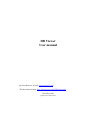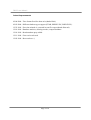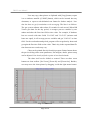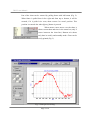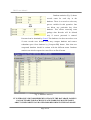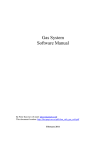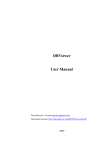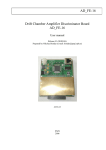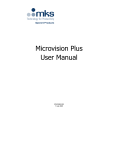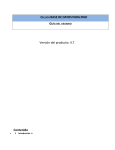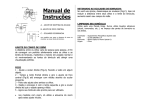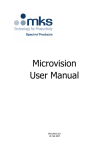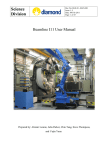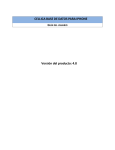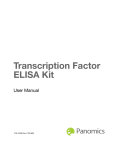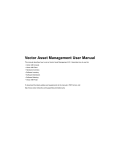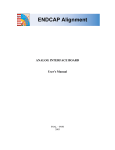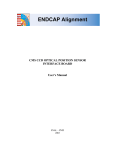Download DB Viewer User manual
Transcript
DB Viewer User manual By Peter Kravtsov (E-mail: [email protected]) This document location: http://lkst.pnpi.nw.ru/pdf/DBViewer.pdf December 1999 (updated November 2007) DB Viewer Manual Latest improvements 02/04/2000 - Time format fixed for chart axis (thanks Blair). 02/03/2000 - Different database types support (STAR, PHENIX DC, PHENIX PC). 12/23/1999 - Zero time mistake is corrected in text file export (thanks Howard). 12/19/1999 - Database statistics, deleting records, compact database. 12/18/1999 - Raw datasheet query added. 12/11/1998 - First version released. 12/05/1998 - Idea was born :-) Page 2 of 8 DB Viewer Manual Software manual The objective behind the Database Viewer was to create userfriendly software for analyzing STAR TPC Gas System data. All data are kept in MS Access database, giving one a possibility to use native MS Access tools for converting and analyzing these data. Besides, this simplifies dramatically access to the certain data in a huge database (for example, 3.5 month database has approximately 200 thousands of records). Sometimes it is useful to get fast results and charts from the database during the gas system operation. The solution for these requirements is DB Viewer. Program allows user to change the database to get data from (Fig. 1). The database name is stored in the system registry and will be restored on next run. User may select start date on the chart toolbar with one of three periods (daily, weekly and monthly) and one of the gas system process variables from the [Channel] listbox. The [Query] button gets specified data from database and shows it on the chart. Two small buttons below the date picker shift the date by one day independently on specified period. Fig. 1. Chart window. Page 3 of 8 DB Viewer Manual User may copy chart picture to clipboard with [Copy] button, export it to a windows metafile ([*.WMF] button), which can be inserted into any document, or export to tab-delimited text format for further analysis. Note that the data are got from database with averaging. The idea is as follows. The gas system software takes about 50 seconds for each record. When DB Viewer gets data for the day period, it averages process variables by one minute and takes the first time field as time value. For example, if database has two records with time fields "11:03:05" and "11:03:53" (minutes and hours are equal), it will average process variables and get "11:03:05" as time field. For the week and month period, program will average data by hours and get again the first time field as time value. That's why in the exported data file time between two records may vary. Chart can be printed directly from this program. Printer button shows the preview dialog where some parameters, like margins, details, printer setup can be adjusted. Note that by default it prints in low-detailed mode. The chart itself can be shifted or zoomed. There are three zoom buttons on chart toolbar: [No Zoom], [Zoom In] and [Zoom Out]. Besides, user may move the chart picture by dragging it with the right mouse button. Fig. 2. Chart zoom. Page 4 of 8 DB Viewer Manual Part of the chart can be zoomed by pulling frame with left button (Fig. 2). When frame is pulled from left to right and from top to bottom, it will be zoomed, if it is pulled vise versa, chart restores "no zoom" position. This position is restored also when [Query] button is pressed. When mouse cursor moves over the chart, it shows current data and time in the status bar (only if cursor intersects the chart line). Bottom axis shows only date in weekly and monthly mode. Chart can be easily printed (Fig. 3). Fig. 3. Print preview dialog. Page 5 of 8 DB Viewer Manual Datasheet window (Fig. 4) is designed to get the raw data and the statistics information from the database. User should select start and stop date (if they are equal, one-day period will be used). There is a possibility to select multiple process variables from [Channels] listbox. Data grid is filled by [Query] button. Before reading the data program calculates records count and acquires user acknowledge for data reading, because it may take some minutes to get huge amount of data. Fig. 4. Data grid with multiple channels. Page 6 of 8 DB Viewer Manual Data grid can be exported to a tab-delimited text file by [*.TXT] button, or MS Excel file (it may take some time). Note that data is read from the database without any averaging and exactly corresponds to the database records. User may sort data grid by any column ascending or descending just by clicking column head. Small blue arrow shows sort direction. This operation can take minutes with huge amount of data. Page 7 of 8 DB Viewer Manual Database statistics (Fig. 5) shows records count for each day in the database. There is no need to select any process variable for this operation. One can delete any particular day from database. This allows removing extra garbage data. Records will be deleted only if correct password is entered. Password can be obtained by E-mail. The database size does not reduce even if some records were deleted. User may compact database and remove redundant space from database by [Compact DB] button. Note that new compacted database should be written with the different name. Database statistics can also be exported to a text file or an Excel format. Fig. 5. Database statistics. IT IS STRONGLY RECOMMENDED TO CHANGE THE DATABASE NAME IN GAS SOFTWARE FOR EACH RUN! EACH WORKING MONTH TAKES ABOUT 15 MEGABYTES AND OVER 50000 RECORDS IN THE DATABASE! Page 8 of 8