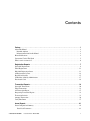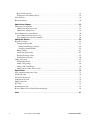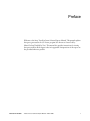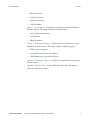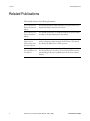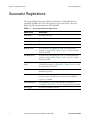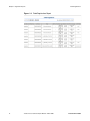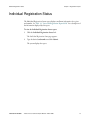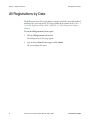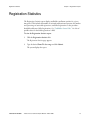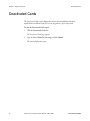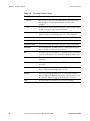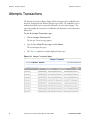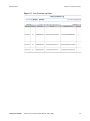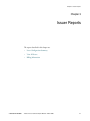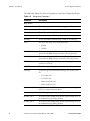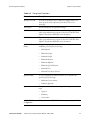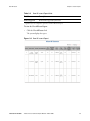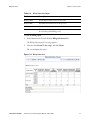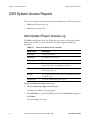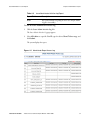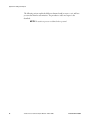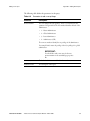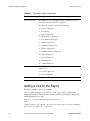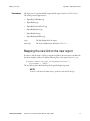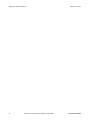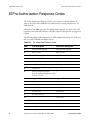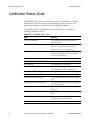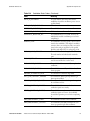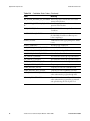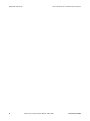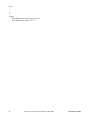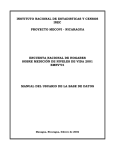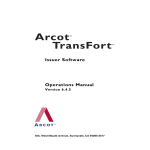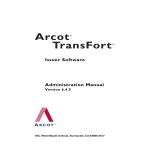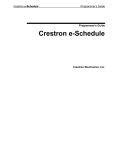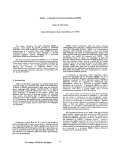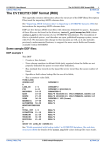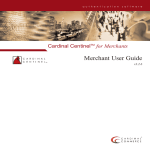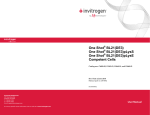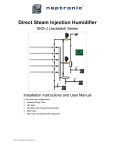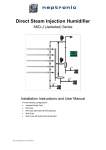Download Reports Manual
Transcript
Issuer Software Reports Manual Version 6.4.5. 455, West Maude Avenue, Sunnyvale, CA 94085-3517 TransFort Issuer Software—Reports Manual Version 6.4.5. Publication Date: March 2008 Part Number: AT060-007DW-6400000 Copyright © 2008 Arcot Systems, Inc. All rights reserved. This manual, as well as the software described herein, is furnished under license and may be used or copied only in accordance with the terms of the license. The content of this manual is furnished for informational purposes only. It is subject to change without notice and should not be construed as a commitment by Arcot Systems. Arcot Systems makes no warranty of any kind with regard to this manual. This includes, but is not limited to the implied warranties of merchantability, fitness for a particular purpose or non-infringement. Arcot Systems shall not be liable for errors contained herein or direct, indirect, special, incidental or consequential damages in connection with the furnishing, performance or use of this material. Except as permitted by the software license, no part of this publication may be reproduced, stored in a retrieval system or transmitted in any form or by any means without the prior written permission of Arcot Systems, Inc. Trademarks Arcot, the Arcot logo, WebFort, AccessFort, TransFort, ArcotID, and “Securing e-Business Anywhere” are all trademarks of Arcot Systems, Inc. SecureCode and MasterCard are trademarks of MasterCard. 3–D Secure and Visa are trademarks of Visa International. Other trademarks are the property of their respective owners. Patents This software is protected by United States Patent No. 6,170,058, 6,209,102 and other patents pending. Arcot Systems, Inc., 455, West Maude Avenue, Sunnyvale, CA 94085-3517. Third Party Software The following third-party software components have been packaged with the TransFort Issuer Software: libcurl Copyright © 2000, Daniel Stenberg, <[email protected]>. All rights reserved. ii Issuer Software • March 2008 AT060-007DW-6400000 Permission is hereby granted, free of charge, to any person obtaining a copy of this software and associated documentation files (the “Software”), to deal in the Software without restriction, including without limitation the rights to use, copy, modify, merge, publish, distribute, and/or sell copies of the Software, and to permit persons to whom the Software is furnished to do so, provided that the above copyright notice(s) and this permission notice appear in all copies of the Software and that both the above copyright notice(s) and this permission notice appear in supporting documentation. OpenSSL Copyright © 1998-2000 The OpenSSL Project. All rights reserved. MSXML Parser 3.0 Copyright © 2000, Microsoft Corporation. All rights reserved. Tomcat Provided by the Jakarta Project, Apache Software Foundation. AT060-007DW-6400000 Issuer Software • March 2008 iii iv Issuer Software • March 2008 AT060-007DW-6400000 Contents Preface . . . . . . . . . . . . . . . . . . . . . . . . . . . . . . . . . . . . . . . . . . . . . . . . . . . . . . . . . . . . . . . . . . . . . . 1 About This Manual . . . . . . . . . . . . . . . . . . . . . . . . . . . . . . . . . . . . . . . . . . . . . . . . . . . . . . . . . . . . . . . . . . . . . . 2 Intended Audience . . . . . . . . . . . . . . . . . . . . . . . . . . . . . . . . . . . . . . . . . . . . . . . . . . . . . . . . . . . . . . . . . . . . 2 Information Included in this Manual . . . . . . . . . . . . . . . . . . . . . . . . . . . . . . . . . . . . . . . . . . . . . . . . . . . . . . 2 Related Publications . . . . . . . . . . . . . . . . . . . . . . . . . . . . . . . . . . . . . . . . . . . . . . . . . . . . . . . . . . . . . . . . . . . . . 4 Conventions Used in This Book . . . . . . . . . . . . . . . . . . . . . . . . . . . . . . . . . . . . . . . . . . . . . . . . . . . . . . . . . . . . 5 What’s new in version 6.4.5. . . . . . . . . . . . . . . . . . . . . . . . . . . . . . . . . . . . . . . . . . . . . . . . . . . . . . . . . . . . . . . . 6 Registration Reports . . . . . . . . . . . . . . . . . . . . . . . . . . . . . . . . . . . . . . . . . . . . . . . . . . . . . . . . . . . 7 Successful Registrations . . . . . . . . . . . . . . . . . . . . . . . . . . . . . . . . . . . . . . . . . . . . . . . . . . . . . . . . . . . . . . . . . . 8 Failed Registrations . . . . . . . . . . . . . . . . . . . . . . . . . . . . . . . . . . . . . . . . . . . . . . . . . . . . . . . . . . . . . . . . . . . . . 11 Individual Registration Status . . . . . . . . . . . . . . . . . . . . . . . . . . . . . . . . . . . . . . . . . . . . . . . . . . . . . . . . . . . . . 13 All Registrations by Date . . . . . . . . . . . . . . . . . . . . . . . . . . . . . . . . . . . . . . . . . . . . . . . . . . . . . . . . . . . . . . . . . 14 Registration Statistics . . . . . . . . . . . . . . . . . . . . . . . . . . . . . . . . . . . . . . . . . . . . . . . . . . . . . . . . . . . . . . . . . . . 15 Cardholders Added by Administrators . . . . . . . . . . . . . . . . . . . . . . . . . . . . . . . . . . . . . . . . . . . . . . . . . . . . . . 17 Deactivated Cards . . . . . . . . . . . . . . . . . . . . . . . . . . . . . . . . . . . . . . . . . . . . . . . . . . . . . . . . . . . . . . . . . . . . . . 18 Transaction Reports . . . . . . . . . . . . . . . . . . . . . . . . . . . . . . . . . . . . . . . . . . . . . . . . . . . . . . . . . . . 19 Successful Transactions . . . . . . . . . . . . . . . . . . . . . . . . . . . . . . . . . . . . . . . . . . . . . . . . . . . . . . . . . . . . . . . . . . 20 Failed Transactions . . . . . . . . . . . . . . . . . . . . . . . . . . . . . . . . . . . . . . . . . . . . . . . . . . . . . . . . . . . . . . . . . . . . . 23 All Transactions Report . . . . . . . . . . . . . . . . . . . . . . . . . . . . . . . . . . . . . . . . . . . . . . . . . . . . . . . . . . . . . . . . . . 27 Interpreting Transaction Reports . . . . . . . . . . . . . . . . . . . . . . . . . . . . . . . . . . . . . . . . . . . . . . . . . . . . . . . . . . . 31 Transaction Statistics . . . . . . . . . . . . . . . . . . . . . . . . . . . . . . . . . . . . . . . . . . . . . . . . . . . . . . . . . . . . . . . . . . . . 33 Attempts Transactions . . . . . . . . . . . . . . . . . . . . . . . . . . . . . . . . . . . . . . . . . . . . . . . . . . . . . . . . . . . . . . . . . . . 36 Verify Enrollment . . . . . . . . . . . . . . . . . . . . . . . . . . . . . . . . . . . . . . . . . . . . . . . . . . . . . . . . . . . . . . . . . . . . . . 37 Issuer Reports . . . . . . . . . . . . . . . . . . . . . . . . . . . . . . . . . . . . . . . . . . . . . . . . . . . . . . . . . . . . . . . 41 Issuer Configuration Summary . . . . . . . . . . . . . . . . . . . . . . . . . . . . . . . . . . . . . . . . . . . . . . . . . . . . . . . . . . . . 42 Issuer Level Parameters . . . . . . . . . . . . . . . . . . . . . . . . . . . . . . . . . . . . . . . . . . . . . . . . . . . . . . . . . . . . . . . 42 AT060-007DW-6400000 Issuer Software • March 2008 v Range Level Parameters . . . . . . . . . . . . . . . . . . . . . . . . . . . . . . . . . . . . . . . . . . . . . . . . . . . . . . . . . . . . . . . Viewing the Issuer Summary Report . . . . . . . . . . . . . . . . . . . . . . . . . . . . . . . . . . . . . . . . . . . . . . . . . . . . . View All Issuers . . . . . . . . . . . . . . . . . . . . . . . . . . . . . . . . . . . . . . . . . . . . . . . . . . . . . . . . . . . . . . . . . . . . . . . . Billing Information . . . . . . . . . . . . . . . . . . . . . . . . . . . . . . . . . . . . . . . . . . . . . . . . . . . . . . . . . . . . . . . . . . . . . 43 46 48 50 Administrator Reports . . . . . . . . . . . . . . . . . . . . . . . . . . . . . . . . . . . . . . . . . . . . . . . . . . . . . . . . . 53 CSR System Access Reports . . . . . . . . . . . . . . . . . . . . . . . . . . . . . . . . . . . . . . . . . . . . . . . . . . . . . . . . . . . . . . 54 Administrator Report Access Log . . . . . . . . . . . . . . . . . . . . . . . . . . . . . . . . . . . . . . . . . . . . . . . . . . . . . . . 54 Administrator Activities Log . . . . . . . . . . . . . . . . . . . . . . . . . . . . . . . . . . . . . . . . . . . . . . . . . . . . . . . . . . . 55 Issuer Administrator Account Reports . . . . . . . . . . . . . . . . . . . . . . . . . . . . . . . . . . . . . . . . . . . . . . . . . . . . . . 56 Issuer Administrator Report Access Log . . . . . . . . . . . . . . . . . . . . . . . . . . . . . . . . . . . . . . . . . . . . . . . . . . 56 Issuer Administrator Activities Log Report . . . . . . . . . . . . . . . . . . . . . . . . . . . . . . . . . . . . . . . . . . . . . . . . 56 Adding New Reports . . . . . . . . . . . . . . . . . . . . . . . . . . . . . . . . . . . . . . . . . . . . . . . . . . . . . . . . . . 59 Elements of a Report . . . . . . . . . . . . . . . . . . . . . . . . . . . . . . . . . . . . . . . . . . . . . . . . . . . . . . . . . . . . . . . . . . . . 61 Changing the Report Title . . . . . . . . . . . . . . . . . . . . . . . . . . . . . . . . . . . . . . . . . . . . . . . . . . . . . . . . . . . . . 63 Editing StaticMessages.properties . . . . . . . . . . . . . . . . . . . . . . . . . . . . . . . . . . . . . . . . . . . . . . . . . . . . 64 Changing Column Headings . . . . . . . . . . . . . . . . . . . . . . . . . . . . . . . . . . . . . . . . . . . . . . . . . . . . . . . . . 64 Hiding Columns . . . . . . . . . . . . . . . . . . . . . . . . . . . . . . . . . . . . . . . . . . . . . . . . . . . . . . . . . . . . . . . . . . . . . 64 Altering the display strings . . . . . . . . . . . . . . . . . . . . . . . . . . . . . . . . . . . . . . . . . . . . . . . . . . . . . . . . . . . . . 65 Changing the display criteria . . . . . . . . . . . . . . . . . . . . . . . . . . . . . . . . . . . . . . . . . . . . . . . . . . . . . . . . . . . 65 Changing the sorting order . . . . . . . . . . . . . . . . . . . . . . . . . . . . . . . . . . . . . . . . . . . . . . . . . . . . . . . . . . . . . 66 Adding a new report . . . . . . . . . . . . . . . . . . . . . . . . . . . . . . . . . . . . . . . . . . . . . . . . . . . . . . . . . . . . . . . . . . . . 67 Changing Report.xml . . . . . . . . . . . . . . . . . . . . . . . . . . . . . . . . . . . . . . . . . . . . . . . . . . . . . . . . . . . . . . . . . 67 Adding a new privilege . . . . . . . . . . . . . . . . . . . . . . . . . . . . . . . . . . . . . . . . . . . . . . . . . . . . . . . . . . . . . . . 68 Adding a Link for the Report . . . . . . . . . . . . . . . . . . . . . . . . . . . . . . . . . . . . . . . . . . . . . . . . . . . . . . . . . . . 70 Mapping the new link to the new report . . . . . . . . . . . . . . . . . . . . . . . . . . . . . . . . . . . . . . . . . . . . . . . . . . . 71 Report Codes . . . . . . . . . . . . . . . . . . . . . . . . . . . . . . . . . . . . . . . . . . . . . . . . . . . . . . . . . . . . . . . . 73 $1Pre-Authorization Response Codes . . . . . . . . . . . . . . . . . . . . . . . . . . . . . . . . . . . . . . . . . . . . . . . . . . . . . . . 74 AVS Result Codes . . . . . . . . . . . . . . . . . . . . . . . . . . . . . . . . . . . . . . . . . . . . . . . . . . . . . . . . . . . . . . . . . . . . . . 76 CVV/CVC2 Result Code . . . . . . . . . . . . . . . . . . . . . . . . . . . . . . . . . . . . . . . . . . . . . . . . . . . . . . . . . . . . . . . . . 77 Cardholder Status Code . . . . . . . . . . . . . . . . . . . . . . . . . . . . . . . . . . . . . . . . . . . . . . . . . . . . . . . . . . . . . . . . . . 78 PARes Status Code . . . . . . . . . . . . . . . . . . . . . . . . . . . . . . . . . . . . . . . . . . . . . . . . . . . . . . . . . . . . . . . . . . . . . 81 ECI Values . . . . . . . . . . . . . . . . . . . . . . . . . . . . . . . . . . . . . . . . . . . . . . . . . . . . . . . . . . . . . . . . . . . . . . . . . . . . 82 Invalid Request Codes . . . . . . . . . . . . . . . . . . . . . . . . . . . . . . . . . . . . . . . . . . . . . . . . . . . . . . . . . . . . . . . . . . . 83 Reason Column Codes for Failed Transactions Report . . . . . . . . . . . . . . . . . . . . . . . . . . . . . . . . . . . . . . . . . . 84 Index . . . . . . . . . . . . . . . . . . . . . . . . . . . . . . . . . . . . . . . . . . . . . . . . . . . . . . . . . . . . . . . . . . . . . . . 87 vi Issuer Software • March 2008 AT060-007DW-6400000 Preface Welcome to the Arcot TransFort Issuer Software Reports Manual. This manual explains the reports generated in the 3-D Secure program (also known as SecureCode by MasterCard and Verified by Visa). This manual also provides instructions for viewing the reports and lists all the reports codes in its appendix. Interpretations of the reports are also provided whereever possible. AT060-007DW-6400000 TransFort Issuer Software Reports Manual • March 2008 1 Preface About This Manual About This Manual This section describes the intended audience for this manual and lists the chapters included in the manual. Intended Audience This manual is intended for CSRs, Global Administrators and Master Administrators who are responsible for viewing, interpreting and analysing the various reports generated by the Issuer Software. Many topics discussed in this manual are written for administrators who have the following skills: intermediate cryptography knowledge, experience with the applicable RDBMS, and familiarity with Web server administration. Information Included in this Manual This manual is organized as follows: • • Chapter 1, “Registration Reports”,, describes the various cardholder enrollment reports in the online authentication program. This includes the following reports: • Successful Registrations • Failed Registrations • Individual Registration Status • All Registrations by Date • Registration Statistics • ADS Statistics • Cardholders Added by Administrators • Deactivated Cards • Locked Cardholders • Expriring Cards Chapter 2, “Transaction Reports”,, describes the various cardholder transaction reports in the online authentication program. This chapter contains the following reports: • 2 Successful Transactions TransFort Issuer Software Reports Manual • March 2008 AT060-007DW-6400000 About This Manual Preface • • AT060-007DW-6400000 • Failed Transactions • Transaction Statistics • Attempts Transactions • Verify Enrollment Chapter 3, “Issuer Reports”, describes the various Issuer level reports availabel in the Issuer Software. This chapter includes the following reports: • Issuer Configuration Summary • View All Issuers • Billing Information Chapter 4, “Administrator Reports”,, describes the various administrator reports available in the Issuer Software. This chapter includes the following reports: • CSR System Access Reports • Issuer Administrator System Access Reports • Global Administrator System Access Reports • Appendix A, “Adding New Reports” describes how to add other custom reports to the Issuer Software. • Appendix B, “Report Codes”, contains tables that list the codes that appear on some of the administrator reports. TransFort Issuer Software Reports Manual • March 2008 3 Preface Related Publications Related Publications This manual references the following documents: 4 Arcot TransFort Issuer Software Introduction Manual This manual explains the online authentication program and how it is implemented using TransFort Issuer Software. Arcot TransFort Issuer Software Installation Manual This manual describes how to install and configure the Issuer Software according to the desired deployment environment. Arcot TransFort Issuer Software System Administration sand Operations Manual This manual contains information for setting up Issuer accounts, tuning, configuring and maitaining the Issuer Software. This manual also decribes the Administrator (CSR) operations. Arcot Data Upload Client Installation and User Manual This manual contains instructions for installing and using the Arcot Data Upload Client for TransFort. The Data Upload Client is used to automatically upload certain cardholder data into the Issuer Software Database. TransFort Issuer Software Reports Manual • March 2008 AT060-007DW-6400000 Conventions Used in This Book Preface Conventions Used in This Book The following typographical conventions are used in this guide: Type Usage Example Bold Screen Items Click the Add button. The changes will be added to the database. Italic Key Words The Broadcast Service must be started before the Authentication Server. Names of Publications For more information, consult the Arcot TransFort Issuer Software Installation Manual. Emphasis Never give anyone your PIN number. Fixed-width Italic fixed-width Command-line input or # cd /opt/arcot output Code Samples ./authproxy start Text File Content [arcot/NetscapeCMS] host=tupelo.arcot.com endEntityPort=443 endEntityPortUsesSSL=0 agentPort=8100 File names arcot.ini # cd install_directory Variable text. Replace italic text with the /Install.tgz appropriate substitution. Variable portions of file initORACLE_SID.ora names. Replace italic text with the appropriate substitution. Bold fixed-width AT060-007DW-6400000 Emphasized code sample to highlight discussed topic. sub gatewayError { my ($msg, $errorCod) =@_; print"Content-type: text/html\n\n" ... TransFort Issuer Software Reports Manual • March 2008 5 Preface What’s new in version 6.4.5. What’s new in version 6.4.5. Arcot Transfort Issuer Software version 6.4.5. has the following new feature: • 6 Enhanced Issuer Configuration Summary report. This report now indicates if the User Id is supproted and if Two-Step-Login is enabled for a given cardholder. TransFort Issuer Software Reports Manual • March 2008 AT060-007DW-6400000 Chapter 1 Registration Reports Chapter 1 Registration Reports Cardholder Enrollment Reports contain information specific to the cardholder’s enrollment in the 3-D Secure program. This chapter contains information on the following Cardholder Enrollment Reports: AT060-007DW-6400000 • Successful Registrations • Failed Registrations • Individual Registration Status • All Registrations by Date • Registration Statistics • Cardholders Added by Administrators • Deactivated Cards TransFort Issuer Software Reports Manual • March 2008 7 Chapter 1 Registration Reports Successful Registrations Successful Registrations The Successful Registrations report displays information on cardholders who have successfully enrolled in the 3-D Secure program in a given time period. This report displays the following information for each cardholder: Table 1-1 8 Successful Registration Report fields Report Field Description Issuer Name The name of the Issuer. Cardholder name The cardholder’s name. Card number The card number associated with the corresponding cardholder. Email address The cardholder’s e-mail address. Response Code* A two-character code indicating the result of a $1 Authorization screening. See Appendix B, “Report Codes”, for a list of possible values for this field. AVS Result Code* A one-character code indicating the result of a $1 Authorization AVS screening. See Appendix B, “Report Codes”, for a list of possible values for this field. CVV2/CVC2 Result Code* A one-character code indicating the result of a $1 Authorization CVV2/CVC2 screening. See Appendix B, “Report Codes”, for a list of possible values for this field. Issuer Test Score* A score based on the number of correct responses to the Issuer’s identification questions. Failed Question Ids The question id’s of the questions to which the cardholder gave an incorrect response. This field is present only when the cardholder’s responses are evaluated. Status (Enrollment) A code indicating the status of the cardholder’s enrollment. See “Cardholder Status Code,”, for a list of possible values for this field. Date Logged The date the enrollment took place. TransFort Issuer Software Reports Manual • March 2008 AT060-007DW-6400000 Successful Registrations Chapter 1 Registration Reports Table 1-1 Successful Registration Report fields Report Field Description Registration Type This column indicates the enrollment method of the cardholder. Possible values: • Self • Abridged • AutoEnroll • Upload • Custom AutoEnroll • Secondary AutoEnroll Preferred Language The cardholder’s preferred language. CallOut Status The status returned by the callouts configured. If there are more than one callouts configured, all the status returned are logged separated by a delimiter. See the Arcot TransFort Issuer Software System Administration and Operations Manual for more information on configuring the delimiter. *.These fields only display data if the Issuer account has been setup to use these verification methods. Otherwise, they will be blank. To view the Successful Registrations report: 1. Click the Successful Registrations link. The Successful Registrations page appears. 2. Type the desired From/To date range and click Submit. The system displays the report. AT060-007DW-6400000 TransFort Issuer Software Reports Manual • March 2008 9 Chapter 1 Registration Reports Successful Registrations Figure 1-1 Successful Registrations Report 10 TransFort Issuer Software Reports Manual • March 2008 AT060-007DW-6400000 Failed Registrations Chapter 1 Registration Reports Failed Registrations The Failed Registrations report displays all cardholders who were unable to successfully complete enrollment in a given period. See the Table 1-1 “Successful Registration Report fields” for a description of the information displayed by this report. There are two extra columns included in all the other Registration reports other than the Successful Registrations report: Table 1-2 Failed Registrations Report Columns After Num. Failed This column is for cardholders who are configured for ADS method. This field indicates the number of times a cardholder failed authentication before failing registration. Enrollment Steps The different steps of the enrollment process are logged here. The steps are separated by |. Example: CN|TERMS|ATTR|PWD|PG| The possible values are: CN - Card number step TERMS - Accept Terms and Conditions step ATTR - Attributes step PWD - Setting password step PG - Choosing a Personal Greeting step. To view the Failed Registrations report: 1. Click the Failed Registrations link. The Failed Registrations page appears. 2. Type the desired From/To date range and click Submit. The system displays the report. AT060-007DW-6400000 TransFort Issuer Software Reports Manual • March 2008 11 Chapter 1 Registration Reports Failed Registrations Figure 1-2 Failed Registrations Report 12 TransFort Issuer Software Reports Manual • March 2008 AT060-007DW-6400000 Individual Registration Status Chapter 1 Registration Reports Individual Registration Status The Individual Registration Status report displays enrollment information for a given card number. See Table 1-1 “Successful Registration Report fields” for a description of the information displayed by this report. To view the Individual Registration Status report: 1. Click the Individual Registration Status link. The Individual Registration Status page appears. 2. Type the desired card number and click Submit. The system displays the report. AT060-007DW-6400000 TransFort Issuer Software Reports Manual • March 2008 13 Chapter 1 Registration Reports All Registrations by Date All Registrations by Date The All Registrations by Date report displays a summary of all of the successful and failed enrollments in a given time period. The report includes all the columns in the Table 1-1 “Successful Registration Report fields” and Table 1-2 “Failed Registrations Report Columns”. To view the All Registrations by Date report: 1. Click the All Registrations by Date link. The All Registrations by Date page appears. 2. Type the desired From/To date range and click Submit. The system displays the report. 14 TransFort Issuer Software Reports Manual • March 2008 AT060-007DW-6400000 Registration Statistics Chapter 1 Registration Reports Registration Statistics The Registration Statistics report displays cardholder enrollment statistics for a given time period. This includes the number of activated and deactivated accounts, the number and a percentage of successful registrations, and failed registrations. It also provides a detailed break down of failed registrations. See “Cardholder Status Code,” for a list of possible values for the failed registrations is field. To view the Registration Statistics report: 1. Click the Registration Statistics link. The Registration Statistics page appears. 2. Type the desired From/To date range and click Submit. The system displays the report. AT060-007DW-6400000 TransFort Issuer Software Reports Manual • March 2008 15 Chapter 1 Registration Reports Registration Statistics Figure 1-3 Registration Statistics Report 16 TransFort Issuer Software Reports Manual • March 2008 AT060-007DW-6400000 Cardholders Added by Administrators Chapter 1 Registration Reports Cardholders Added by Administrators The Cardholders Added by an Administrator Report displays information about cardholders who were added to the system using the Abridged Enrollment method in a given time period. To view the Cardholders Added by an Administrator report: 1. Click the Cardholders Added by Administrator link. The Cardholders Added by an Administrator page appears. 2. Type the desired From/To date range and click Submit. The system displays the report. AT060-007DW-6400000 TransFort Issuer Software Reports Manual • March 2008 17 Chapter 1 Registration Reports Deactivated Cards Deactivated Cards The Deactivated Cards report displays information about cardholders who have cancelled their enrollment in the 3-D Secure program in a given time period. To view the Deactivated Cards report: 1. Click the Deactivated Cards link. The Deactivated Cards page appears. 2. Type the desired From/To date range and click Submit. The system displays the report. 18 TransFort Issuer Software Reports Manual • March 2008 AT060-007DW-6400000 Chapter 2 Transaction Reports Chapter 2 Transaction Reports The reports for online transactions are: AT060-007DW-6400000 • Successful Transactions • Failed Transactions • All Transactions Report • Transaction Statistics • Attempts Transactions • Verify Enrollment TransFort Issuer Software Reports Manual • March 2008 19 Chapter 2 Transaction Reports Successful Transactions Successful Transactions The Successful Transactions report displays a list of all successful 3-D Secure transactions in a given time period. This report displays the following information for each transaction: Table 2-1 Successful Transaction Report fields Report Field Description Issuer name The name of the Issuer. Cardholder name Card number The name and the card number of the cardholder. Proxy PAN A unique identifier of the card number. The value generated here is always the same for a card number. Transaction Proxy PAN Another identifier for the card number. There is a unique value generated for every transaction. This is the value sent in all the external communications instead of the actual card number. 20 Instance Id The parameter determining the instance of the ACS from which this transaction originated. Purchase XID The XID is the transaction identifier that is generated by the merchant. This value along with the transaction proxypan is used to uniquely identify the transaction. The XID field is of the format : Random number: Instance ID: Merchant XID. PARes Signing Time The date and timestamp when the PARes is signed. Authentication The method used to identify the cardholder. The possible values are: • Core • Chip • Arcot Card • Hint • FYP • VIA Currency The currency used in the purchase. Amount The amount of the purchase. TransFort Issuer Software Reports Manual • March 2008 AT060-007DW-6400000 Successful Transactions Chapter 2 Transaction Reports Table 2-1 Successful Transaction Report fields Report Field Description Merchant Name Merchant URL Merchant ID Merchant Country All the details of the Merchant involved in the transaction. The name, URL, ID and country from which the Merchant submitted the transaction. Device The device used for the purchase. ADS Parameters After Num. Failed This column is for cardholders who have completed their transactions in the ADS method. This field indicates the number of times a cardholder failed authentication before completing the transaction. After Num. Declines This field indicates the number of times a cardholder declined to auto-enroll into the online authentication program before enrolling and completing the transaction. Transaction Type This indicates the type of transaction of the cardholder. The possible values are: • Regular • AutoEnroll. • ForgotPassword • SecondaryCardholder • ActivationAnyTime Hex Encoded Transaction Proof A calculated value used for dispute resolution. The hex encoded value of the transaction proof, which can be CAVV or AAV. Base64 Encoded Transaction Proof The base64 encoded value of the transaction proof, which can be CAVV or AAV. To view the Successful Transactions report: 1. Click the Successful Transactions link The Successful Transactions page appears. 2. Type the desired From/To date range and click Submit. The system displays the report. AT060-007DW-6400000 TransFort Issuer Software Reports Manual • March 2008 21 Chapter 2 Transaction Reports Successful Transactions Figure 2-1 Successful Transactions Report 22 TransFort Issuer Software Reports Manual • March 2008 AT060-007DW-6400000 Failed Transactions Chapter 2 Transaction Reports Failed Transactions The Failed Transactions report displays a list of all failed 3-D Secure transactions in a given time period. This report displays the following information for each transaction: Table 2-2 Failed Transactions Report fields Report Field Description Issuer Name The name of the Issuer Cardholder name The name of the cardholder. This field can be empty if the cardholder name is not used. Card number The card number associated with the corresponding cardholder. Proxy PAN A unique identifier of the card number. The value generated here is always the same for a card number. Transaction Proxy PAN Another identifier for the card number. There is a unique value generated for every transaction. This is the value sent in all the external communications instead of the actual card number. AT060-007DW-6400000 Instance Id The parameter determining the instance of the ACS from which this transaction originated. Purchase XID The XID is the transaction identifier that is generated by the merchant. This value along with the proxypan is used to uniquely identify the transaction. The XID field is of the format : Random number: Instance ID: Merchant XID. PARes Signing Time The date and timestamp when the PARes is signed. Authentication The method used to identify the cardholder. The possible values are: • Core • Chip • Arcot Card • Hint • FYP • VIA Currency The currency used in the purchase. Amount The amount of the purchase. TransFort Issuer Software Reports Manual • March 2008 23 Chapter 2 Transaction Reports Table 2-2 Failed Transactions Failed Transactions Report fields Report Field Description Merchant Name Merchant URL Merchant ID Merchant Country All the details of the Merchant involved in the transaction. The name, URL, ID and country from which the Merchant submitted the transaction. PwdInfo Status This field indicates whether the transaction reached the password or OptIn page. Possible values are: Verify Password Status • Successful • Failed • N/A - if the cardholder cancelled the transaction or the browser hanged before the page was displayed. This field indicates whether the cardholder entered the password correctly. Possible values are: 1 - if the password is right. 0 - if the password is wrong N/A - Neither of the above two. The cardholder could have closed the password page or the internet link went down or the cardholder browser hangs at this time, etc. Basically the password is not entered in the page. So there is no verification of password done. Hint Question Status This field indicates whether the cardholder was asked to enter the response to the hint question Verify Hint Answer Status Indicates whether the cardholder’s response to the hint question is correct. Possible values are: 1 - if the hint answer is right. 0 - if the hint answer is wrong N/A - Neither of the above two. The cardholder could have closed the hint answer page or the internet link went down or the cardholder browser hangs at this time, etc. Basically the response is not entered in the page. So there is no verification of hint answer done. Transaction Status 24 Indicates the status of the transaction. Possible values are: • failed • unavailable TransFort Issuer Software Reports Manual • March 2008 AT060-007DW-6400000 Failed Transactions Chapter 2 Transaction Reports Table 2-2 Failed Transactions Report fields Report Field Description CallOut Status The status returned by the ACS CallOuts configured. If there are more than one callouts configured, all the status returned are logged separated by a delimiter. See the Arcot TransFort Issuer Software System Administration and Operations Manual for more information on configuring the delimiter. Transaction Request Date The date the purchase transaction was requested. Device The device used for the purchase. After Num. Failed This column is for cardholders who are configured for ADS. This field indicates the number of times a cardholder failed authentication before failing the transaction. After Num. Declines This field indicates the number of times a cardholder declined to auto-enroll into the online authentication program before failing the transaction. Transaction Type This indicates the type of transaction of the cardholder. The transaction can be either Regular or AutoEnroll. Reason This column summarizes the reason for which the transaction failed. See Appendix B, “Report Codes”, for possible values for this field. To view the Failed Transactions report: 1. Click the Failed Transactions link. The Failed Transactions page appears. 2. Type the desired From/To date range and click Submit. The system displays the report. AT060-007DW-6400000 TransFort Issuer Software Reports Manual • March 2008 25 Chapter 2 Transaction Reports Failed Transactions Figure 2-2 Failed Transactions Report 26 TransFort Issuer Software Reports Manual • March 2008 AT060-007DW-6400000 All Transactions Report Chapter 2 Transaction Reports All Transactions Report The All Transactions report displays a list of all 3-D Secure transactions in a given time period. This report displays the following information for each transaction: Table 2-3 All Transactions Report fields Report Field Description Issuer Name The name of the Issuer Begin Range The first number of the card range for the card. End Range The last number of the card range for the card. Business Id The Bank Identification Number. The first six digits of a payment card account number that uniquely identifies the issuing financial institution. Cardholder name The name of the cardholder. This field can be empty if the cardholder name is not used. Card number The card number associated with the corresponding cardholder. Proxy PAN A unique identifier of the card number. The value generated here is always the same for a card number. Transaction Proxy PAN Another identifier for the card number. There is a unique value generated for every transaction. This is the value sent in all the external communications instead of the actual card number. AT060-007DW-6400000 Instance Id The parameter determining the instance of the ACS from which this transaction originated. Purchase XID The XID is the transaction identifier that is generated by the merchant. This value along with the proxypan is used to uniquely identify the transaction. The XID field is of the format : Random number: Instance ID: Merchant XID. PARes Signing Time The date and timestamp when the PARes is signed. Authentication The method used to identify the cardholder. The possible values are: • Core • Chip • Arcot Card • Hint • FYP • VIA TransFort Issuer Software Reports Manual • March 2008 27 Chapter 2 Transaction Reports Table 2-3 All Transactions Report All Transactions Report fields Report Field Description Currency The currency used in the purchase. Amount The amount of the purchase. Merchant Name Merchant URL Merchant ID Merchant Country All the details of the Merchant involved in the transaction. The name, URL, ID and country from which the Merchant submitted the transaction. PwdInfo Status This field indicates whether the transaction reached the password or OptIn page. Possible values are: Verify Password Status • Successful • Failed • N/A - if the cardholder cancelled the transaction or the browser hanged before the page was displayed. This field indicates whether the cardholder entered the password correctly. Possible values are: 1 - if the password is right. 0 - if the password is wrong N/A - Neither of the above two. The cardholder could have closed the password page or the internet link went down or the cardholder browser hangs at this time, etc. Basically the password is not entered in the page. So there is no verification of password done. Hint Question Status This field indicates whether the cardholder was asked to enter the response to the hint question Verify Hint Answer Status Indicates whether the cardholder’s response to the hint question is correct. Possible values are: 1 - if the hint answer is right. 0 - if the hint answer is wrong N/A - Neither of the above two. The cardholder could have closed the hint answer page or the internet link went down or the cardholder browser hangs at this time, etc. Basically the response is not entered in the page. So there is no verification of hint answer done. 28 TransFort Issuer Software Reports Manual • March 2008 AT060-007DW-6400000 All Transactions Report Chapter 2 Transaction Reports Table 2-3 All Transactions Report fields Report Field Description Transaction Status Indicates the status of the transaction. Possible values are: • successful • failed • unavailable • Attempts CallOut Status The status returned by the ACS CallOuts configured. If there are more than one callouts configured, all the status returned are logged separated by a delimiter. See the Arcot TransFort Issuer Software System Administration and Operations Manual for more information on configuring the delimiter. Transaction Request Date The date the purchase transaction was requested. Device The device used for the purchase. Verify Password Request Time The timestamp when the password is authenticated. Receipt Request Time The time stamp when the ACS generated receipt is sent to the configured receipt server. After Num. Failed This column is for cardholders who are configured for ADS. This field indicates the number of times a cardholder failed authentication before failing the transaction. After Num. Declines This field indicates the number of times a cardholder declined to auto-enroll into the online authentication program before failing the transaction. Transaction Type This indicates the type of transaction of the cardholder. The transaction can be either Regular or AutoEnroll. Reason This column summarizes the reason for which the transaction failed. See Appendix B, “Report Codes”, for possible values for this field. Hex Encoded Transaction Proof A calculated value used for dispute resolution. The hex encoded value of the transaction proof, which can be CAVV or AAV. Base64 Encoded Transaction Proof The base64 encoded value of the transaction proof, which can be CAVV or AAV. To view the All Transactions report: AT060-007DW-6400000 TransFort Issuer Software Reports Manual • March 2008 29 Chapter 2 Transaction Reports 1. All Transactions Report Click the All Transactions link. The All Transactions page appears. NOTE: The global administrator should have the Successful Transactions Report privilege to view the All Transactions Report. 2. Type the desired From/To date range and click Submit. The system displays the report. Figure 2-3 All Transactions Report 30 TransFort Issuer Software Reports Manual • March 2008 AT060-007DW-6400000 Interpreting Transaction Reports Chapter 2 Transaction Reports Interpreting Transaction Reports The Transaction reports are interpreted from values of multiple columns in the report. The reason column summarizes the transaction and the password, hint status columns provides a better understanding of the process. This following tables provides some common scenarios and their interpretation: Table 2-4 AT060-007DW-6400000 ADS based Interpretations Num Auth Failures Transaction Type Reason Interpretation More than zero AutoEnroll Abandoned/Cancel The cardholder abandoned ADS led transaction after trying to authenticate. CallOut status column can provide more information about the authentication failure. More than zero Optin_Decline AutoEnroll The cardholder declined to Optin after trying to authenticate and failing. CallOut status column can provide more information about the authentication failure. 0 AutoEnroll Abandoned If the PwdInfoStatus = 1, then the cardholder abandoned the ADS transaction without trying to authenticate even once after the Optin window was displayed. This can also be true if the cardholder has popup killers installed. Table 2-5 Password and Hint based Interpretations VerifyPwd HintQuestio VerifyHint Transaction nStatus Status AnswerStatus Interpretation Status N/A N/A The cardholder abandoned the transaction when presented with the Password screen. N/A N/A TransFort Issuer Software Reports Manual • March 2008 31 Chapter 2 Transaction Reports 32 Interpreting Transaction Reports Table 2-5 Password and Hint based Interpretations VerifyPwd Interpretation Status HintQuestio VerifyHint Transaction nStatus Status AnswerStatus N/A N/A N/A Failed Cardholder cancelled out when presented with the Password screen. ACS sent back a failed PARes to the merchant. Failed N/A N/A Failed Cardholder failed to provide correct password. Hint/Answer not configured for the range. ACS sent back failed PARes to the merchant Failed Successful N/A N/A Cardholder failed to provide correct password. ACS presented the Hint/Answer page. The cardholder abandoned the transaction at this page. Failed Successful N/A Failed Cardholder failed to provide correct password. ACS presented the Hint/Answer page. The cardholder cancelled out on this page. ACS sent a failed PARes to the merchant. Failed Successful Failed Failed Cardholder failed to provide correct password. ACS presented the Hint/Answer page. The cardholder failed to provide the correct Answer to Hint. ACS sent back failed PARes to the merchant. Successful N/A N/A Failed Cardholder provided the correct password. ACS unable to send a successful PARes to the merchant (signing certificate failure likely). Failed Successful Successful Failed Cardholder failed to provide correct password, but provided correct Answer to Hint. ACS was unable to sent a successful PARes to the merchant (signing certificate failure likely). TransFort Issuer Software Reports Manual • March 2008 AT060-007DW-6400000 Transaction Statistics Chapter 2 Transaction Reports Transaction Statistics The Transaction Statistics report displays the volume of transactions that occurred in a given time period. The report classifies the transactions according to the type of transaction (See “Transaction Type”). The transactions are further classified according to the status of the transaction. See “PARes Status Code” for more information. The statistics are displayed as percentages, with the actual numbers in parentheses next to them. You can also view the transaction statistics for all the card ranges per Issuer. 1. Click the Transaction Statistics link. The Transaction Statistics page appears. 2. Choose the Issuer from the drop-down list and type the desired From/To date range and click Submit. To select multiple Issuers press and hold the Ctrl key while selecting the Issuers. The system displays the report. 3. The report displayed is a two level report. The first level summarizes the transactions for the Issuers selected. NOTE: The statistics are displayed as percentages, with the actual numbers in parentheses next to them. 4. When you click any Issuer name in the report, the second level of the report is displayed. This page displays statistics for all the card ranges for that particular Issuer. 5. The following table explains the different columns displayed in the report: Table 2-6 Report Field Description Issuer Name The names of the Issuer selected for the report. This column is displayed in the first level of the report. Card Ranges The card ranges configured for the Issuer. This column is displayed only in the second level of the report, when you click on the Issuer name. Transaction Type The statistics are presented according to the following transaction types: • AT060-007DW-6400000 Transaction Statistics Report Activation Anytime Activation Anytime is a method of activating cardholders for the online authentication program. This is considered as a transaction without any amount exchanged. TransFort Issuer Software Reports Manual • March 2008 33 Chapter 2 Transaction Reports Transaction Statistics Table 2-6 34 Transaction Statistics Report Report Field Description • Attempts This is a type of ADS, where the cardholders are not authenticated and the report can provide information of active online shoppers. • ADS The transactions which result from the Optin or Issuer Activation types of ADS are grouped together under this column. • Forgot Password When the cardholder is authenticated by the Forgot Your Password during transactions, the transaction type is set to Forgot Password. • Regular Purchase The regular transaction by a cardholder, where there is no ADS. • Secondary ADS The transaction where the secondary cardholder enrolls during ADS. Transaction Status The next six columns represent the transaction (PARes Status) status. Unavailable This is represented by the PARes status ‘U’. It means that the system was not available to authenticate the transaction. N/A This status is set when the PARes is not signed by the ACS. The PARes is not sent to the merchant, but the database is updated with this status. Failed This is represented by the PARes status ‘N’. This indicates a failed transaction. Successful This is represented by the PARes status ‘Y’. This indicates a successful transaction. Attempts This is represented by the PARes status ‘A’. This indicates that the range is configured for Attempts method of ADS. Declined This is represented by the PARes status ‘A’. This indicates that the range is configured for Optin method of ADS. The status indicates that the cardholder declined to optin to the ADS form of enrollment. Total The total number of transactions for the Issuer or card range. TransFort Issuer Software Reports Manual • March 2008 AT060-007DW-6400000 Transaction Statistics Chapter 2 Transaction Reports Figure 2-4 Transaction Statistics Report - Level 1 Figure 2-5 Transaction Statistics Report - Level 2 AT060-007DW-6400000 TransFort Issuer Software Reports Manual • March 2008 35 Chapter 2 Transaction Reports Attempts Transactions Attempts Transactions The Attempts Transactions Report displays all the transactions of the cardholders who have been configured for the Purchase Attempts type of ADS. The cardholders are not authenticated and the report can provide information of active online shoppers. This report also includes the transactions of cardholders who declined to activate themselves during ADS. To view the Attempts Transactions report: 1. Click the Attempts Transaction link The Attempts Transaction page appears. 2. Type the desired From/To date range and click Submit. The system displays the report. 3. The Table 2-3 explains the columns displayed in this report. Figure 2-6 Attempts Transaction Report 36 TransFort Issuer Software Reports Manual • March 2008 AT060-007DW-6400000 Verify Enrollment Chapter 2 Transaction Reports Verify Enrollment Arcot Transfort Issuer Software can log Verify Enrollment Requests (VEReqs) and Verify Enrollment Responses (VERes’s) at a card range level. VEReqs and VERes’s are sent during purchase transactions to check the enrollment status of a card number. A VEReq is sent from the Directory Server to the Access Control Server and the ACS sends the appropriate VERes to the DS. A Global Administrator can view the Verify Enrollment Log if Verify Enrollment (VE) logging is enabled for an Issuer’s card range(s). See the Arcot TransFort Issuer Software System Administration and Operations Manual for information on how to enable VE logging. The log displays all the VEReq’s and VERes’s logged during purchase transactions for the selected Issuer(s). The columns in this report are listed in the following table: Table 2-7 Verify Enrollment Log Report Field Name Description Issuer Name Name of Issuer. DTD Version The VEReq protocol version number. Card Number Card Number enrolled. Proxy PAN A unique identifier of the card number. The value generated here is always the same for a card number. Transaction Proxy PAN Another identifier for the card number. There is a unique value generated for every transaction. This is the value sent in the VERes instead of the actual card number. Instance Id The parameter determining the instance of the ACS from which this VE log originated. Merchant ID The Acquirer-defined Merchant ID for the purchase transaction corresponding to the cardholder’s card number. MerchantAcqBin A 6-digit BIN assigned to the Acquirer by MasterCard or Visa. Device Type Indicates the type of the cardholder device. Possible values are: 0 for PC (HTML) 1 for mobile Internet device (WML) AT060-007DW-6400000 User Agent The exact content of the HTTP user-agent header as sent to the merchant from the cardholder’s user agent. HTTP Accept The exact content of the HTTP accept header as sent to the merchant from the cardholder’s user agent. TransFort Issuer Software Reports Manual • March 2008 37 Chapter 2 Transaction Reports Verify Enrollment Table 2-7 Verify Enrollment Log Report Field Name Description VEReq Time The time at which the VEReq came to the ACS. VERes Time Time at which a corresponding VERes was sent from the ACS. VERes Status The status of the VERes. Possible values are: Y - Authentication Available N - Cardholder not participating U - Unable to authenticate. IReq Code An error code indicating the particular data which invalidates the VEReq. This field is included when the VEReq is syntactically correct, but business processing cannot be performed for some reason identified by the code. See “Invalid Request Codes,” in Appendix B, “Report Codes” for details of IReq Codes. ACS URL URL of the Access Control Server. Must be logged if the VERes Status is ‘Y’. Transaction Type The type of enrollment of the cardholder. Possible values: PAReq Received • Regular • Attempts • AutoEnroll Indicates whether the PAReq was received after sending the VERes. To view the Verify Enrollment Log report: 1. Click the Verify Enrollment Log link. The Verify Enrollment Log page appears. 2. Select All Issuers or a specific Issuer, type the desired From/To date range, and click Submit. The system displays the report. 38 TransFort Issuer Software Reports Manual • March 2008 AT060-007DW-6400000 Verify Enrollment Chapter 2 Transaction Reports Figure 2-7 Verify Enrollment Log Report AT060-007DW-6400000 TransFort Issuer Software Reports Manual • March 2008 39 Chapter 2 Transaction Reports 40 TransFort Issuer Software Reports Manual • March 2008 Verify Enrollment AT060-007DW-6400000 Chapter 3 Issuer Reports Chapter 3 Issuer Reports The reports described in this chapter are: AT060-007DW-6400000 • Issuer Configuration Summary • View All Issuers • Billing Information TransFort Issuer Software Reports Manual • March 2008 41 Chapter 3 Issuer Reports Issuer Configuration Summary Issuer Configuration Summary The Global administrator can view the configuration of an Issuer. The Issuer configuration report provides a detail summary of the selected Issuer’s configuration parameters. The parameters are broadly classified into Issuer level parameters and range level parameters. The following sections discuss the report in more detail: • Issuer Level Parameters • Range Level Parameters • Viewing the Issuer Summary Report Issuer Level Parameters The Issuer level parameters are mainly the ACS configuration values, all the levels of administrators in the system and the password policy set for the administrators. The table below explains the Issuer level parameters in the Issuer Configuration Report: Table 3-1 Issuer Level Parameters Parameter Description ACS Parameters Password Locking Enabled Indicates if the cardholder password will be locked after n- failed tries. Date Format The date format selected for reports. CVV/CVC2 Key A The encrypted value of the CVK A of the CVK pair. This value is generated on the HSM and is the first value of the pair generated. CVV CVC2 Key B The encrypted value of the CVK B of the CVK pair. This value is generated on the HSM and is the second value of the pair generated. CVV Key Indicator An indicator to specify the CVV key pair used during periodic transition of CVV keys. Issuer Parameters 42 Locales Supported This field lists all the locales the Issuer supports. Encryption Key The encryption key of the issuer which is used to encrypt the cardholder data in the database. Temp Password Duration The duration of the temporary password given to the cardholder. TransFort Issuer Software Reports Manual • March 2008 AT060-007DW-6400000 Issuer Configuration Summary Table 3-1 Chapter 3 Issuer Reports Issuer Level Parameters Parameter Description ESIssuerDirName The Issuer account directory. Status The status of the Issuer. The possible values can be: • Active • Disabled Verification Algorithm The verification algorithm used to calculate the CAVV/AAV values. Processor Name The name of the transactions processor for the Issuer. Sub Processor Name The name of the sub-processor for the Issuer. Processor Data Specific data about the processor for the Issuer. Processor Info Any Additional information about the processor. User Id Supported Indicates if the User Id is supported for the cardholder. Two-Step Login Indicates if Two-Step_Login is enabled/disabled for the cardholder. Password Policy for Administrators The different parameters for setting the administrators password policy. The report displays the following parameters: Administrators Associated with the Issuer • Admin Level • Max Tries Per Session • Max Tries Across Sessions • Password Renewal Frequency • Max. Inactivity Period • Password Format Restriction The report displays the user ID’s of the different levels of system administrators associated with the selected Issuer. Range Level Parameters The Range level parameters displayed in the report are ACS url’s, the begin and end for the range, FI BIN, ADS options, ES configuration values etc. Displaying Range Group Configurations In the range level parameters, the Range Group names to which the ranges are associated are displayed in parenthesis next to the range names. If the configuration is at the Range Group level, the field has a * as an indicator. AT060-007DW-6400000 TransFort Issuer Software Reports Manual • March 2008 43 Chapter 3 Issuer Reports Issuer Configuration Summary The table below explains the Issuer level parameters in the Issuer Configuration Report: Table 3-2 Range Level Parameters Parameter Description Range Details 44 Id The unique numerical identifier for the range generated by the system. FI Bin The 6-digit BIN identifier assigned to the Issuer by MasterCard. Business ID The 8-digit member identifier used to identify this Issuer. Begin Range The first card number within the range of cards you are setting up. End Range The last card number within the range of cards you are setting up. Status The status of the range. The possible values can be: • Enabled • Disabled CVV/CVC2 Key A The encrypted value of the CVK A of the CVK pair. This value is generated on the HSM and is the first value of the pair generated. CVV CVC2 Key B The encrypted value of the CVK B of the CVK pair. This value is generated on the HSM and is the second value of the pair generated. CVV Key Indicator An indicator to specify the CVV key pair used during periodic transition of CVV keys. ACS URL 1 The URL for the primary ACS to be used for authentication. Card Type Specifies the type of cards that this card range covers. Possible values are: • Visa Credit Card • Visa Debit Card • MasterCard Credit Card • MasterCard Debit Card SecureCode Key ID MasterCard’s BIN Key ID for the card range used for calculating the AAV’s. Its a numeric value from 0 to 15. SecureCode Key Alias The alias string corresponding to the MC Key ID. Branding URL 1 The location of the branding image file that is placed in image area 1 of the authentication page during a purchase. Branding URL 2 The location of the branding image file that is placed in image area 2 of the authentication page during a purchase. TransFort Issuer Software Reports Manual • March 2008 AT060-007DW-6400000 Issuer Configuration Summary Table 3-2 Chapter 3 Issuer Reports Range Level Parameters Parameter Description Receipt Server URL The URL to the Receipt Server or AHS that complies with the 3-D Secure protocol version 1.0.1 and version 1.0.2 DTD (or 1.0 messaging). ADS Option The ADS method for the particular card range. Max Declines The number of times the cardholder can decline the Opt-in page to the online payer authentication program. See the Arcot TransFort Issuer Software Introduction Manual for more information. Max Welcome The number of times the cardholder views the Welcome page to the online payer authentication program. See the Arcot TransFort Issuer Software Introduction Manual for more information. Cardholder Password Policy The report displays the parameters which are set to determine the cardholder password policy for the range: Question Policy Questions ACS-CAP Folder Configuration AT060-007DW-6400000 • Hint Required • Minimum Length • Maximum Length • Minimum Numeric • Minimum Alphabets • Minimum Special Characters • Max Auth Tries • Max Auth Tries Across Sessions The report displays the parameters which are set to determine the question policy for the range: • Minimum Correct Answers • Evaluation Approach The questions that the Issuer has configured for the particular card range: • Question • Mandatory • Case Sensitive The locale and the ACS-CAP Folder Name corresponding to the locale. TransFort Issuer Software Reports Manual • March 2008 45 Chapter 3 Issuer Reports Issuer Configuration Summary Table 3-2 Parameter Range Level Parameters Description CallOut Configuration The different callout parameters like: Adaptive ADS Configuration • CallOut Type • Config Path • CallOut Configuration Id • Destination URL • Connection Time Out • Status If you have configured Adaptive ADS for the range, this column displays Yes. You use the link Adaptive ADS Configuration to view the actual rules for the range. See Arcot TransFort Issuer Software System Administrations and Operations Manual for more information. Parameters Configured The enrollment parameters configured for the card range. The for Enrollment parameters displayed are: • Enrollment Directory/Folder • Enrollment UI Template • Mini-Enrollment Directory/Folder • Mini-Enrollment UI Template • Address Verification Service (AVS) • CVV2/CVC2 check • $1 Auth Required (MIP/IPGS) • $1 Auth Required for Abridged (MIP/IPGS) Viewing the Issuer Summary Report To view the Issuer Summary Report: 1. Click on the Issuer Summary Report link in the menu. 2. Choose the particular Issuer for whom you want to see the configuration report and click Submit. Select the Range Details check box if you want to view the range level details of the Issuer. Click Submit. 46 TransFort Issuer Software Reports Manual • March 2008 AT060-007DW-6400000 Issuer Configuration Summary 3. Chapter 3 Issuer Reports The system displays the Issuer Configuration Summary. Figure 3-1 Issuer Configuration Summary Report AT060-007DW-6400000 TransFort Issuer Software Reports Manual • March 2008 47 Chapter 3 Issuer Reports View All Issuers View All Issuers The View All Issuers Report provides a summary of all Issuer Accounts that have been added to the system. This report is a subset of the “Issuer Configuration Summary,” described earlier in this chapter. This report includes the following information: Table 3-3 View All Issuers Report fields Field Name Description Issuer ID The ID number assigned to the Issuer by the Issuer Software. Issuer Name The Issuer’s name. Country The Issuer’s country. ESIssuerDirName* The directory that contains the HTML pages and images used by the Issuer’s Enrollment Server. Hint Required?* Whether or not a cardholder is required to enter a password hint during enrollment. Password Locking? Whether or not locking is enforced if a cardholder fails to enter the correct password a certain number of times. Date Format The date format used for the Issuer’s cardholder password authentication page. User Encoding Language encoding of the Issuer’s operating system (for example, ISO-8859-1) IPGS Enabled* Whether IPGS will be used during cardholder enrollment to verify the cardholder’s identity. Temp Password Duration (days) The number of days for which a cardholder’s temporary password is effective. Encryption Key The label of the Issuer encryption key created in the nCipher box. Verification Algorithm* The verification algorithm used to generate Cardholder Authentication Verification Values (CAVVs) that are included in a PARes. 48 CVV Key A* The 16-digit encrypted value of the CVK A of the CVK pair. This value is generated on the HSM. CVV Key B* The 16-digit encrypted value of the CVK B of the CVK pair. This value is generated on the HSM. Status The status of the Issuer. Dare Created Date on which the Issuer was created. TransFort Issuer Software Reports Manual • March 2008 AT060-007DW-6400000 View All Issuers Chapter 3 Issuer Reports Table 3-3 View All Issuers Report fields Field Name Description Locales Supported All the locales supported by the Issuer *. Applicable only in Visa configurations. Ignore these columns in MasterCard reports. To view the View All Issuer Report: • Click the View All Issuers link. The system displays the report. Figure 3-2 View All Issuers Report AT060-007DW-6400000 TransFort Issuer Software Reports Manual • March 2008 49 Chapter 3 Issuer Reports Billing Information Billing Information A Global Administrator can view the Billing Information of Issuers report. The report takes an input of a calendar month (a number between 1 and 12), a calendar year (xxxx) and generates a report containing the following information: Table 3-4 Billing Information Report Field Description Calendar Billing period. Issuer Name Name of the Issuer. Issuer BIN The six-digit BIN identifier assigned to the Issuer by MasterCard or Visa. Successful Enrollments Number of newly enrolled cards during the specified billing period for the particular Issuer. 50 Renewed Cardholders Renewed cardholders are those who have completed one complete year after enrolling in the online authentication program. Number of renewed cardholders during the specified billing period for the particular Issuer. Pre-Enrolled Cardholders Number of pre-enrolled cardholders during the specified billing period for the particular Issuer. This represents the number of cardholders whose Issuer questions and answers are uploaded but who have not yet enrolled in he online authentication program. Activated Cards Number of active enrolled cards during the specified billing period for the particular Issuer. Activated Cardholders Number of active enrolled cardholders during the specified billing period for the particular Issuer. Deactivated Cardholders Number of cardholders deactivated during the specified billing period for the particular Issuer. Not Activated Cardholders This columns represents the number of cardholders that came into the system during the specified period but are not yet activated. This happens in cases such as: • Cardholder fails to authenticate during ADS • Cardholder declines/abandons to activate during ADS • Cardholder is uploaded in inactivated state Processor Name The name of the processor for the Issuer. Sub Processor Name The name of the sub-processor for the Issuer. TransFort Issuer Software Reports Manual • March 2008 AT060-007DW-6400000 Billing Information Chapter 3 Issuer Reports Table 3-4 Billing Information Report Field Description Processor Data Specific data about the processor for the Issuer. Processor Info Any additional information about the processor. New Issuers List of new Issuers. Renewed Issuers List of Issuers that have been on the service for a whole calendar year by the end of the specified billing period. To view the Billing report: 1. In the Administrative Console click the Billing Information link. The Billing Information for Issuers page appears. 2. Select the desired From/To date range, and click Submit. The system displays the report. Figure 3-3 Billing Information AT060-007DW-6400000 TransFort Issuer Software Reports Manual • March 2008 51 Chapter 3 Issuer Reports 52 Billing Information TransFort Issuer Software Reports Manual • March 2008 AT060-007DW-6400000 Chapter 4 Administrator Reports Chapter 4 Administrator Reports This chapter describes the reports which logs system access of all the administrators via the administrative console. All the administrator access to the Issuer Software system are recorded in two types of logs: • Activities Log • Report Access Log The Issuer Administrator can view these reports to retrieve and display information about Administrators (CSRs) and Issuer Administrators system use. You can choose to view a report online or export a report to a file to use in another software program. NOTE: This section provides instructions on how to view reports online. See the Arcot TransFort Issuer Software System Administration and Operations Manual for instructions on how to export a report. The system displays reports according to the information set up in your Report Profile. See the Arcot TransFort Issuer Software System Administration and Operations Manual for information on how to change your Report Profile. The reports according to the administration level fall into the following categories: • Administrator (CSR) System Access Reports • Issuer Administrator System Access Reports This section describes the information contained in each report and provides instructions on how to access and view each report. AT060-007DW-6400000 TransFort Issuer Software Reports Manual • March 2008 53 Chapter 4 Administrator Reports CSR System Access Reports CSR System Access Reports There are two reports that display information about Administrator (CSR) system access: • Administrator Report Access Log • Administrator Activities Log Administrator Report Access Log The Administrator Report Access Log displays the report access activities performed by Administrators (CSRs) in a given time period. This report displays the following information: Table 4-1 Administrator Report Access Log fields Report Field Description Issuer Name The name of the Issuer. Admin Name The Administrator’s User ID. Report Type The name of the report that the corresponding Administrator ran. Card Number The card number the Administrator defined when running the corresponding report (not applicable to all reports). Start Date The start date of the date range defined by the Administrator when running the report. End Date The end date of the date range defined by the Administrator when running the report. Date Accessed The date the Administrator ran the report. To view the Administrator Report Access Log: 1. Click the Administrator Report Access Log link. The Administrator Report Access page appears. 2. Select All Admins or a specific User ID, type the desired From/To date range, and click Submit. The system displays the report. 54 TransFort Issuer Software Reports Manual • March 2008 AT060-007DW-6400000 CSR System Access Reports Chapter 4 Administrator Reports Administrator Activities Log The Administrator Activities Log displays information regarding the system activities performed by Administrators in a given time period. This report displays the following information: Table 4-2 Administrator Activities Log fields Report Field Description Issuer Name The name of the Issuer. Admin Name The Administrator’s User ID. Action The task performed by the Administrator (for example, Cardholder Account Enquiry) Cardholder Name The name of the cardholder associated with the corresponding Action (not applicable to all actions). Card Number The card number associated with the corresponding Action (not applicable to all actions). Date Accessed The date the action was performed. Detail Any system information regarding the action (for example, Admin Logged in Successfully). To view the Administrator Activities Log: 1. Click the Administrator Activities Log link. The Administrator Activities Log page appears. 2. Select All Admins or a specific User ID, type the desired From/To date range, and click Submit. The system displays the report. AT060-007DW-6400000 TransFort Issuer Software Reports Manual • March 2008 55 Chapter 4 Administrator Reports Issuer Administrator Account Reports Issuer Administrator Account Reports There are two reports that display information about Issuer Administrator system access: • Issuer Administrator Report Access Log • Issuer Administrator Activities Log Issuer Administrator Report Access Log The Issuer Administrator Report Access Log displays the report access activities performed by Issuer Administrators in a given time period. See Table 4-1 on page 54 for descriptions of the information displayed by this report. To view the Issuer Administrator Report Access Log: 1. Click the Issuer Admin Report Access Log link. The Issuer Admin Report Access Log page appears. 2. Select All Admins or a specific User ID, type the desired From/To date range, and click Submit. The system displays the report. Issuer Administrator Activities Log Report The Issuer Administrator Activities Log displays information regarding the system activities performed by Administrators in a given time period. The report displays the following information: Table 4-3 56 Issuer Administrator Activities Log Report Report Field Description Issuer Name The name of the Issuer Admin Name The Issuer Administrator’s User ID. Action The task performed by the Issuer Administrator (for example, Admin Login). Date Accessed The date the task was performed. TransFort Issuer Software Reports Manual • March 2008 AT060-007DW-6400000 Issuer Administrator Account Reports Table 4-3 Chapter 4 Administrator Reports Issuer Administrator Activities Log Report Report Field Description Detail Any system information regarding the action (for example, Admin Logged in Successfully). To view the Issuer Administrator Activities Log: 1. Click the Issuer Admin Activities Log link. The Issuer Admin Activities Log page appears. 2. Select All Admins or a specific User ID, type the desired From/To date range, and click Submit. The system displays the report. Figure 4-1 Administrator Report Access Log AT060-007DW-6400000 TransFort Issuer Software Reports Manual • March 2008 57 Chapter 4 Administrator Reports Issuer Administrator Account Reports Figure 4-2 Administrator Activity Log Figure 4-3 Administrator Activity Details 58 TransFort Issuer Software Reports Manual • March 2008 AT060-007DW-6400000 Appendix A Adding New Reports Appendix A Adding New Reports Reporting is the most important usability aspect of any world class enterprise software. A world class enterprise software should not only provide out of the box reporting but should allow for report creation on the fly without requiring a code change. Arcot has state of the art XML based reporting engine which allows it to not only offer great out of the box reporting but makes adding custom reports very easy. You can generate reports for various functions like transaction, enrollment, configuration, administration, etc. You can add a new report to TransFort by editing the file report.xml. Report.xml is a file which defines all the reports provided by TransFort. You can edit the report.xml which is in the following location For Windows For Solaris C:\Program Files\Common Files\Arcot Shared\conf\ $ARCOT_HOME\conf\ to customize the existing reports. You can customize an already existing report for: AT060-007DW-6400000 • Title and description • Hide columns • Alter the display strings • Change the display criteria • Change the sorting order TransFort Issuer Software Reports Manual • March 2008 59 Appendix A Adding New Reports The following sections explain the different elements found in report.xml and how you can alter them for customization. The procedure to add a new report is also described. NOTE:The statistics reports are not defined in the report.xml 60 TransFort Issuer Software Reports Manual • March 2008 AT060-007DW-6400000 Elements of a Report Appendix A Adding New Reports Elements of a Report The report.xml contains different elements which define a report. The following table lists and describes these elements. Table A-1 Element Elements and attributes in report.xml Attribute Report Description This parent element contains all the other elements for a report. detailsRequired An attribute indicating the presence of the Details link in the report. Name Indicates the title of the report displayed on the administrative console. Id An unique indentifier for the report. Desc The description of the report as seen on the administrative console. Query This element defines the query for the report. QueryAction Table The attribute defines the action of the query. There can be more than one Table element. This element defines the database table used to generate the report. TableName The name and alias of the database table. TableAlias AT060-007DW-6400000 OutFields This element contains all the fields which are displayed in the report. Field This element is a child of the OutField. It defines the field displayed in the report. There is one element for every field displayed in the report. FieldName The name of the column in the table which you want to display. FieldAlias The column heading as displayed in the report. TableAlias The alias of the table from which the field is extracted. FieldDataTyped The data type of the field. If you specify the data type to be of type ‘date’, the value will be converted from the database time zone to the time zone of the administrator who is running the report. TransFort Issuer Software Reports Manual • March 2008 61 Appendix A Adding New Reports Table A-1 Elements of a Report Elements and attributes in report.xml Element Attribute Description Encrypted Indicates if the column in the database is encrypted. The bankid field is used to decrypt an encrypted field. UseRequestorKey This value indicates that the data needs two keys for decryption - the administrator key and the issuer key. For example, in the case where the cardholder is added by administrator. The record is encrypted using the adminsitrator key and the issuer key. Field This element defines the display for the particular value of the field value The value of the field. display The display string in the report for the above value. WhereClause This element defines the criteria to display the report. It contains elements which are defined by the input parameters for the report. BooleanOperand This element takes the boolean operand of the report criteria. value The value of the boolean operand. Criteria The report can have several criteria. This element defines the criteria. Parameter The input parameters for the criteria. Name The name of the parameter. DataType The data type of the parameter. Multiple OrderClause This element defines the order in which the report is displayed. Attribute The element takes the different attributed required for the ordering of the report. Name The name of the column by which the report is sorted. The name corresponds to the FieldAlias - the column heading. Order This attribute defines the sort order - ascending or descending. The figure below gives a graphical representation of the different elements in the report.xml. 62 TransFort Issuer Software Reports Manual • March 2008 AT060-007DW-6400000 Elements of a Report Appendix A Adding New Reports Figure A-1 Elements in report.xml The following sections describe how to customize the reports by editing the report.xml. Changing the Report Title The report title and the description below the title as displayed on the administrative console can be changed. The elements Name and Desc in the report.xml have to be changed. The values these element takes are defined in the StaticMessages.properties file in the same path as the report.xml. AT060-007DW-6400000 TransFort Issuer Software Reports Manual • March 2008 63 Appendix A Adding New Reports Elements of a Report Editing StaticMessages.properties When you edit the StaticMessage.properties file, Arcot recommends the following rules: • If new strings are to be added to the StatisMessages.properties file use new string ids greater than the maximum used. • Do not change the message of any existing string id because many of them are used in multiple files. • Do not remove any existing string id. Changing Column Headings You can also change the column headings of the reports. The element FieldAlias defines the column heading in the report.xml. This element takes its value from the StaticMessage.properties file. You can add new entries in this file and update the report.xml with the appropriate values. The rules described in the section “Editing StaticMessages.properties,” must be followed. Hiding Columns You can hide the column in the TransFort reports. Commenting the Field element will not display the fields. For example, in the Failed Registrations report, if you do not want to display the InWallet and OutWallet scores (used in Third-Party cardholder verification) you can comment them and they will not be displayed. NOTE: You have to follow the valid commenting styles as in html. The comments should be within '<!--' and '-->'. This is shown in the sample code below: - <Report> <Name>S5320</Name> <Id>FailedRegistration</Id> <Description>S5321</Description> . . <!-- Field FieldName="InWalletScore" FieldAlias="S3726" TableAlias="A" FieldDataTyped="String" /> <Field FieldName="OutWalletScore" FieldAlias="S3727" TableAlias="A" FieldDataTyped="String" /--> <Field FieldName="stepModuleOrder" FieldAlias="S3731" TableAlias="A" FieldDataTyped="String" /> 64 TransFort Issuer Software Reports Manual • March 2008 AT060-007DW-6400000 Elements of a Report Appendix A Adding New Reports Altering the display strings You can also alter the display strings for the columns in the reports. The display strings are used instead of the values from the database. For example the ‘Status’ field in the Failed Registrations report can have many values. The display strings for two possible values are defined as shown below: <FieldDisplay value="NOT_ACCEPT_T&C" display="S6817" /> <FieldDisplay value="ACCEPT_T&C" display="S6818" /> The strings id’s are defined in the StaticMessages.properties file. In this example they correspond to: S6817 = NOT_ACCEPT_T&C S6818 = ACCEPT_T&C NOTE: Follow the rules described in the “Editing StaticMessages.properties,” section. Changing the display criteria The display criteria of a report is defined by the input parameters of the report. The input parameters are those which you enter in the first screen when click on a report link. The parameters can be: • Start and end dates • Administrator user id’s • Issuer names • Card numbers, etc. The element WhereClause defines the display criteria of a report. The element Criteria defines each criteria based on the input parameters and the BooleanOperand element defines the boolean operation of all the criteria. You can change the criteria for display. For example, you can run the administrator reports for all the administrator every time even though you choose only one administrator in the input screen. In the following example, the WhereClause of the Adminstrator Report Access is defined. You can changes the criteria - <Report> <Name>S5070</Name> <Id>AdministratorReportAccessLog</Id> AT060-007DW-6400000 TransFort Issuer Software Reports Manual • March 2008 65 Appendix A Adding New Reports Elements of a Report . . . - <WhereClause> - <BooleanOperand value="AND"> - <Criteria> A.BankID IN ( <Parameter Name="$USER.IssuerID" DataType="Integer" Multiple="1" /> ) </Criteria> - <Criteria> A.AdminLevel = <Parameter Name="$USER.Level" DataType="Integer" /> </Criteria> <Criteria>A.Action = 'REPORT'</Criteria> - <Criteria> A.DateAccessed BETWEEN to_date( <Parameter Name="$USER.DateFrom" DataType="String" /> , 'yyyymmdd hh24:mi:ss') AND to_date( <Parameter Name="$USER.DateTo" DataType="String" /> , 'yyyymmdd hh24:mi:ss') </Criteria> - <Criteria> A.AdminName IN ( <Parameter Name="$USER.AdminName" DataType="String" Multiple="1" /> ) </Criteria> <Criteria>A.BankID = B.BankID</Criteria> </BooleanOperand> </WhereClause> Changing the sorting order The reports displayed are sorted by an order defined by the OrderClause element. The OrderClause element contains two attributes Name - which is the heading of the column used for sorting and Order - which defines the type of sort - ascending or descending. You can change the column on which a report is sorted and the order. The report is sorted only on any one selected column. 66 TransFort Issuer Software Reports Manual • March 2008 AT060-007DW-6400000 Adding a new report Appendix A Adding New Reports Adding a new report You can edit the report.xml file as described in the earlier sections to define the structure of a new report. For example, consider you have added a new failed registrations report called ‘MY Bank Failed Registration Report’. The report displays the card number, cardholder name, enrollment steps completed and status of the cardholder for a chosen Issuers for a duration defined in days. The report is sorted according to the cardholder name. To add a new report, you must: 1. Edit the report.xml to define the new report. 2. Add a new privilege for the new report. 3. Add a new link on the administrative console for the new report. 4. Map the new link to the new report. The following sections describe the tasks in detail. Changing Report.xml The elements of the new report are added at the end of the report.xml. See the code sample below: - <Report> <Name>S5320</Name> <Id>FailedRegistration</Id> <Description>S5321</Description> <Query QueryAction="SELECT"> <Table TableName="ARESLog" TableAlias="A" /> <Table TableName="ARLocale" TableAlias="B" /> <Table TableName="ARBankInfo" TableAlias="C" /> <OutFields> <Field FieldName="CardholderName" FieldAlias="S3051" TableAlias="A" FieldDataTyped="String" Encrypted="1" /> <Field FieldName="CardNumber" FieldAlias="S3052" <Field FieldName="stepModuleOrder" FieldAlias="S3731" TableAlias="A" FieldDataTyped="String" /> + <Field FieldName="Status" FieldAlias="S3728" TableAlias="A" FieldDataTyped="String"> </OutFields> <WhereClause> AT060-007DW-6400000 TransFort Issuer Software Reports Manual • March 2008 67 Appendix A Adding New Reports Adding a new report <BooleanOperand value="AND"> <Criteria>(A.Status != 'ENROLLMENT_SUCCESS' AND A.Status != 'MINI_ENROLLMENT_SUCCESS' AND A.Status != 'ENROLL_REPLACE' AND A.Status != 'ENROLL_COPY' AND A.Status != 'ENROLL_NAME_CHANGE')</Criteria> <Criteria>A.LocaleID = B.LocaleID</Criteria> <Criteria>A.BankID = C.BankID</Criteria> - <Criteria> A.DateLogged BETWEEN to_date( <Parameter Name="$USER.DateFrom" DataType="String" /> , 'yyyymmdd hh24:mi:ss') AND to_date( <Parameter Name="$USER.DateTo" DataType="String" /> , 'yyyymmdd hh24:mi:ss') </Criteria> - <Criteria> A.BankID IN ( <Parameter Name="$USER.IssuerID" DataType="Integer" Multiple="1" /> ) </Criteria> <Criteria>A.IsAbridgedRegistration between 0 and 99</Criteria> </BooleanOperand> </WhereClause> <OrderClause> <Attribute Name="S3051" Order="Desc" /> </OrderClause> </Query> </Report> Adding a new privilege You have to add a new privilege to the database to access the new report. You can do this by running the following query: INSERT INTO ARADMINPRIVILEGE ( PRIVILEGEID, ADMINLEVEL, DESCRIPTION, PRIVILEGETYPE, NUMBEROF_ADMINS, PRIVIDTYPE ) VALUES ( 'S6225', 2, 'MY_Bank_Failed_Registration', 10, 1, 0); 68 TransFort Issuer Software Reports Manual • March 2008 AT060-007DW-6400000 Adding a new report Appendix A Adding New Reports The following table defines the parameters in the query: Table A-2 Parameters to add a new privilege Parameter Description PRIVILEGEID This is an unique id for the privilege. There is a convention for this parameter. It begin with S6. The next number identifies the level of the administrator: • 1 – Master Administrator • 2 – Global Administrator • 3 – Issuer Administrator • 4 – Administrator (CSR) The next two numbers identify the nth privilege of the administrator. For example S6225 means the privilege is the 25th privilege for a global administrator. IMPORTANT: You should also make a new entry for the new PRIVILEGEID in the staticMessages.properties file. AT060-007DW-6400000 ADMINLEVEL The level of administrator as defined in the row above. DESCRIPTION The description of the report. TransFort Issuer Software Reports Manual • March 2008 69 Appendix A Adding New Reports Table A-2 Adding a new report Parameters to add a new privilege Parameter Description PRIVILEGETYPE This defines the tree on the left menu in the administrative console under which the report link will be displayed. The values this parameter can take and the meaning: 1 = System Configurations 2 = Issuer Reports 3 = Issuer Configurations 4 = Global Admin Configurations 5 = Issuer Admin Configurations 6 = Admin Configurations 7 = Cardholder Configurations 8 = Callout Configurations 9 = Enrollment Process Configurations 10 = Registration Reports 11 = Transaction Reports 12 = Admin Reports 13 = Cardholder Reports NUMBEROF_ADMINS This field indicates if the privilege needs dual control from administrators. 1 - no need of dual control 2 - dual control required PRIVIDTYPE This parameter always takes a value of ‘0’. Adding a Link for the Report You have to edit the index.jsp file under $Arcot_Home/webapps/vpas/admin/index.jsp to add a new link in the administrative console. Locate the lines of code where the report links are defined and add the following lines of code: else if ( privid.equalsIgnoreCase("S6225") ) link = "ReportByDate.jsp?report=<My_Bank_Failed_Registrations>&adminTy pe=<level of admin>&" + QString; 70 TransFort Issuer Software Reports Manual • March 2008 AT060-007DW-6400000 Adding a new report Parameters Appendix A Adding New Reports The input screen *.jsp from which you provide the report criteria. See WhereClause. The existing screens supported are: • ReportByCardNumber.jsp • ReportByDate.jsp • ReportByDateFromDateTo.jsp • ReportByExpiryDate.jsp • ReportByMonths.jsp • ReportByNameAndDate.jsp report The link displayed for the report adminType The level of administrator defined in Table A-2. Mapping the new link to the new report You have to edit the input *.jsp file to map the new link to the new report you added. In the above example, you have to add the following lines to the ReportByDate.jsp. if(report.equals("My_Bank_Failed_Registrations")) privilegeID = "S6225"; The new link you have defined will open the specified input jsp screen. NOTE: You have to refresh the ES/Admin cache to update the cache with the changes. AT060-007DW-6400000 TransFort Issuer Software Reports Manual • March 2008 71 Appendix A Adding New Reports 72 TransFort Issuer Software Reports Manual • March 2008 Adding a new report AT060-007DW-6400000 Appendix B Report Codes This appendix contains the following tables that contain codes listed on the various administrator reports: AT060-007DW-6400000 • $1Pre-Authorization Response Codes • AVS Result Codes • CVV/CVC2 Result Code • Cardholder Status Code • Invalid Request Codes • Reason Column Codes for Failed Transactions Report TransFort Issuer Software Reports Manual • March 2008 73 Appendix B Report Codes $1Pre-Authorization Response Codes $1Pre-Authorization Response Codes The $1 Pre-Authorization Response Code is a two-character code that indicates the status or the result of the cardholder’s Pre-Authorization screening (also known as $1 Authorization). A Response Code of 00 represents a Pre-Authorization approval. A response code of 85 represents a successful card verification. All other response codes represent non-approved requests. The following table provides descriptions for the Pre-Authorization Response Codes you may see in the Cardholder Enrollment reports: Table B-1 74 Pre-Authorization Response Codes Code Visa Description MasterCard Description 00 Approved and completed Approved and completed 01 Refer to issuer Refer to issuer 02 Refer to issuer-Special condition Invalid Merchant 03 Invalid merchant ID Invalid merchant ID 04 Pick up card Capture Card 05 Authorization declined Do not honor 06 General error -- 07 Pick up card-special condition. -Response indicates fraudulent use other than lost or stolen. 11 Approval; VIP Approval; VIP 12 Invalid transaction Invalid transaction 13 Invalid amount Invalid amount 14 Invalid card number Invalid card number 15 No such issuer Invalid Issuer 19 Re-enter transaction -- 30 -- Format Error 39 No credit account -- 41 Pick up card-lost Lost Card 43 Pick up card-stolen Stolen Card TransFort Issuer Software Reports Manual • March 2008 * AT060-007DW-6400000 $1Pre-Authorization Response Codes Table B-1 Appendix B Report Codes Pre-Authorization Response Codes Code Visa Description MasterCard Description 51 Insufficient funds Insufficient funds 52 No checking account -- 53 No savings account -- 54 Expired card Expired card 55 Incorrect PIN Invalid PIN 57 Transaction not permitted to cardholder Transaction not permitted to issuer/cardholder 58 -- Transaction not permitted to acquirer/terminal 61 Exceeds approval amount limit Exceeds withdrawal amount limit 62 Restricted card Restricted card 63 -- Security violation 65 Withdrawal frequency limit exceeded (Activity amount limit exceeded) -- 75 PIN tries exceeded Allowable number of PIN tries exceeded 76 -- Unable to locate, no match 77 -- Inconsistent data, rev. or repeat 78 -- No account 81 Cryptographic error -- 82 Incorrect Card Verification Value -- 84 Time limit for pre-authorization exceeded Invalid Authorization Lifecycle 85 No reason to decline Not declined 86 Unable to verify PIN -- 91 Service unavailable Authorization System or Issuer System inoperative 92 Routing not successful Unable to Route transaction 94 -- Duplicate transaction detected 96 -- System error *. Code not applicable AT060-007DW-6400000 TransFort Issuer Software Reports Manual • March 2008 75 Appendix B Report Codes AVS Result Codes AVS Result Codes The AVS Result Code is a one-character code that indicates the result or the status of a cardholder’s Address Verification Screening (AVS). The AVS determines the identity of a cardholder based on whether or not the cardholder correctly enters the card billing address when enrolling in the 3-D Secure program. The following table provides definitions for the AVS Result Codes you may see in the Cardholder Enrollment reports. It also displays the Pre-Authorization Response Code associated with the corresponding AVS Result Code. Table B-2 AVS Result Codes AVS Result Description Code 76 Pre-Authorization Response Code A Address matches but ZIP code does not 00 or 85 E Error response for Merchant Category code 00 or 85 N Address and ZIP code do not match 00 or 85 R Retry; system unavailable or timed out 00 or 85 S Issuer does not support AVS 00 or 85 U Address information is not available 00 or 85 W 9-digit ZIP code matches but address does not match 00 or 85 X Exact match, address and 9-digit ZIP code match 00 or 85 Y Address and 5-digit ZIP code match 00 or 85 Z 5-digit ZIP code matches, but address does not match 00 or 85 0 Authentication problem TransFort Issuer Software Reports Manual • March 2008 AT060-007DW-6400000 CVV/CVC2 Result Code Appendix B Report Codes CVV/CVC2 Result Code The CVV/CVC2 Result Code is a one-character code that indicates the result or the status of a cardholder’s CVV/CVC2 authentication screening. The CVV/CVC2 screening determines the authentication status of a cardholder based on whether or not the cardholder correctly enters a three-digit verification code located on the signature block on the back of the debit or credit card. The following table provides definitions for the CVV/CVC2 Result Codes you may see in the Cardholder Enrollment reports: AT060-007DW-6400000 Table B-3 CVV/CVC2 Result Codes Code CVV Description CVC2 Description M CVV match CVC2 match N CVV No match CVC2 No match P Not Processed Not Processed S Merchant has indicated that CVV is not Merchant has indicated that CVC2 is present on card not present on card U Issuer is not certified and/or has not provided MasterCard or Visa. encryption keys TransFort Issuer Software Reports Manual • March 2008 Issuer is not certified and/or has not provided MasterCard or Visa. encryption keys 77 Appendix B Report Codes Cardholder Status Code Cardholder Status Code The Cardholder Status Code is a summary of the state of the cardholder’s enrollment authentication. This code is based on the combined status and/or decisions of the authentication methods your Issuer is using for cardholder enrollment. The following table lists the Cardholder Status Codes that you may find in the Cardholder Enrollment reports: Table B-4 78 Cardholder Status Codes Code Meaning $1_AUTH_FAILURE The cardholder failed the Pre-Authorization verification check. $1_AUTH_SUCCESS The cardholder passed the Pre-Authorization check, however, the individual aborted the enrollment process before completing it. ACCEPT_T&C The cardholder accepted the Terms & Conditions, however, the individual aborted the enrollment process before completing it. ATTRIBUTES_CALLOUT_FAILURE Post Verification (Attributes) Step CallOut failed. ATTRIBUTES_CALLOUT_SUCCESS Post Verification (Attributes) Step CallOut success. AVS_FAILURE AVS verification was unsuccessful. BAD_RESPONSE_CODE A Pre-Authorization response code other than 00 or 85 was returned by the AVS verification. CANCEL_ATTRIBUTES_PAGE The cardholder cancelled the Attributes Page. CANCEL_ISSUER_QUESTION The cardholder cancelled the Issuer QA Page. CANCEL_PASSWORD_PAM The cardholder cancelled the Set Password/PAM page. CARD_HAS_NO_VALID_RANGE The card number does not belong to any range in the enrollment website. CH_ABANDONED_ACTIVATION Cardholder abandoned activation during ADS. No PARes sent. CH_CANCELLED_ACTIVATION Cardholder cancelled the activation page during ADS. CH_DECLINED_ACTIVATION Cardholder declined to join the online authentication program during ADS. CVV2/CVC2_FAILURE CVV2 or CVC2 verification was unsuccessful. TransFort Issuer Software Reports Manual • March 2008 AT060-007DW-6400000 Cardholder Status Code Appendix B Report Codes Table B-4 AT060-007DW-6400000 Cardholder Status Codes (Continued) Code Meaning DATA_IN_DATABASE The card number entered was valid, but the cardholder aborted the enrollment process (not an explicit Cancel) DATA_NOT_IN_DATABASE The card number was not valid. DUPLICATE_REGISTER_NO The cardholder chooses not to re-enroll. DUPLICATE_REGISTER_REJECT The Issuer does not allow cardholder re-enrollment DUPLICATE_REGISTER_YES The cardholder chose to re-enroll, however, the individual aborted the enrollment process before completing it. ENROLL_COPY The cardholder’s record is copied to the new card issued to the cardholder. This might be needed in scenarios where one card expires and a new card is issued or the card gets upgraded or side graded. Both the cards might have an overlapping period. ENROLL_NAME_CHANGE The cardholder name is changed to a new name. The card number and other details remain the same. ENROLL_REPLACE The cardholder’s card has been replaced with a new card, for reasons like lost or stolen card. ENROLLMENT_FAILURE The cardholder did not successfully complete the enrollment. ENROLLMENT_SUCCESS The cardholder successfully enrolled in the 3-D Secure program. FAILURE_ATTRIBUTES_PAGE The validation for Attributes Page failed. GET_QUES_CALLOUT_FAILURE Pre Verification (Issuer QA) Step callout to get Issuer questions failed. INVALID_CARD_FOR_RANGE The card number does not belong to the range in the enrollment website. ISSUER_QUESTIONS_FAILURE The cardholder did not answer the Issuer’s verification questions correctly. ISSUER_QUESTIONS_SUCCESS The cardholder correctly answered the Issuer’s verification question, however, the individual aborted the registration process before completing it. MINI_ENROLLMENT_START The cardholder started the mini-enrollment. MINI_ENROLLMENT_SUCCESS The cardholder successfully enrolled in the 3-D Secure program through mini-enrollment. TransFort Issuer Software Reports Manual • March 2008 79 Appendix B Report Codes Cardholder Status Code Table B-4 Cardholder Status Codes (Continued) Code Meaning NO_ISSUER_ANSWERS_IN_DATABASE Issuer Data policy is >0, but there are no Issuer answers in the Database. NO_ISSUER_QUESTIONS_IN_DATABA Issuer Data policy is >0, but there are no Issuer SE questions in the Database. 80 NOT_ACCEPT_T&C The cardholder did not accept the Terms & Conditions. PASSWORD/PAM_FAILURE Cardholder entered account information, however, the individual aborted the enrollment process before completing it. POPUP_CLOSED Cardholder closed the popup during ADS. PARes is sent. POPUP_TIMEDOUT The ADS popup is timed out. POST_FINISH_CALLOUT_FAILURE After finish callout failed. POST_MOD1_CALLOUT_FAILURE Post Identification Step CallOut failed. PRE_FINISH_CALLOUT_FAILURE Before Finish callout failed. QA_CALLOUT_FAILURE Post Verification (Issuer QA) step callout failed. QA_CALLOUT_SUCCESS Post Verification (Issuer QA) step callout success. SUCCESS_ATTRIBUTES_PAGE The validation for Attributes Page is successful. TEMP_PASSWORD_INVALID Temporary password entered is not correct. TEMP_RECORD_FOUND Temporary record for the cardholder found. TEMP_RECORD_NOT_FOUND Temporary record for cardholder not found. AUTO_ENROLLMENT_SUCCESS The cardholder successfully enrolled into the online authentication program through ADS. UPLOAD_PREACTIVATED The cardholder who successfully enrolled into the online authentication program was pre-activated and uploaded using the Data Upload Tool. TransFort Issuer Software Reports Manual • March 2008 AT060-007DW-6400000 PARes Status Code Appendix B Report Codes PARes Status Code The possible PARes status codes determined by the ACS are given in the table below: Table B-5 PARes Status Codes PARes Status AT060-007DW-6400000 Description Y Authenticated Transaction. N Not an authenticated transaction. U Unable to authenticate transaction. A ACS processing Purchase Attempts of ADS. TransFort Issuer Software Reports Manual • March 2008 81 Appendix B Report Codes ECI Values ECI Values The Electronic Commerce Values which will be included in the PARes if the PARes status is “Y” or “A” is given in the table below: Table B-6 ECI Values in PARes PARes Status 82 Visa ECI value MasterCard ECI value Y 05 02 A 06 01 TransFort Issuer Software Reports Manual • March 2008 AT060-007DW-6400000 Invalid Request Codes Appendix B Report Codes Invalid Request Codes The IReq code is an error code indicating the particular data which invalidates the VEReq. This field is included when the VEReq is syntactically correct, but business processing cannot be performed for some reason identified by the code. The following table lists and describes the Ireq codes you may see in the “Verify Enrollment,” report: Table B-7 Invalid Request Codes Code 50 Acquirer not participating in 3-D Secure. 51 Merchant not participating in 3-D Secure. 52 Password required, but no password was supplied. 53 Supplied password is not valid for combination of Acquirer BIN and Merchant ID. 54 ISO code not valid per ISO tables (for either country or currency). 55 Transaction data not valid. For example: 56 AT060-007DW-6400000 Description • purchase amount is not the same as display amount • PAReq.acctid is not the same as VERes.acctid PAReq was incorrectly routed; either: • the PAReq was received by the wrong ACS, or • the PAReq should never have been sent, based on the values in the VERes. 57 Serial number cannot be located 98 Transient system failure 99 Permanent system failure TransFort Issuer Software Reports Manual • March 2008 83 Appendix B Report Codes Reason Column Codes for Failed Transactions Report Reason Column Codes for Failed Transactions Report The Reason column in the Failed Transactions report summarizes the reason for the failure. The table below lists and describes the reasons: Table B-8 Reason for Failed Transactions Reason Description AAV_HMAC_ERROR AAV generation failed. AAV_HMACKEY_ERROR HMAC key not found or key is invalid. ARQC_ERROR Chip card error. ATTEMPTS Attempts Transaction AUTH_FAILED Cardholder failed authentication. CALLOUT_ABORT The callout invoked was aborted. CANCEL Cardholder cancelled the transaction. CARD_EXPDATE_DECRYPT_ Error while decrypting card expiry date. ERROR CAVV_GEN_ERROR CAVV generation failed. CAVV_KEY_ERROR CVV key pairs not found or key pair is invalid. CH_DATA_ERROR Cardholder data exceeding in memory buffer. CH_LOCKED The cardholder was locked during the transaction. CH_NAME_DECRYPT_ERRO Error while decrypting cardholder name. R CH_NAME_ENCRYPT_ERRO Error while encrypting cardholder name. R CH_NAME_UPDATE_FAILED Cardholder name could not be updated due to Update Cardholder Profile callout error. 84 CH_NOTFOUND Mismatched account. CH_REENROLL The cardholder wants to add a secondary cardholder through the Welcome page and there is no Verify Issuer Answers Callout configured. CH_STATUS_INVALID Cardholder’s status not valid for transaction. CVV_KEYIND_INVALID Invalid CVV Key indicator value TransFort Issuer Software Reports Manual • March 2008 AT060-007DW-6400000 Reason Column Codes for Failed Transactions Report Table B-8 AT060-007DW-6400000 Appendix B Report Codes Reason for Failed Transactions Reason Description DATABASE_FAILURE Could not connect to database. HINT_FAILED Cardholder failed authentication during Hint/Response. INVALID_PROXYPAN Cardholder proxy pan not valid. NO_VIA_CALLOUT VIA CallOut is required but is not configured.For example, If you want to enroll secondary cardholder, the VIA callout is mandatory. OPTIN_DECLINE Cardholder declined to join the online authentication program during ADS. OPTIN_POPUP_CLOSED Cardholder closed the popup during ADS. OPTIN_POPUP_TIMEDOUT The popup during ADS was timed out due to cardholder inactivity. PAN_DECRYPT_ERROR Error while decrypting cardholder PAN. PAREQ_CALLOUT The status of the transaction as decided by the PAReq callout. This is used to implement Advanced ADS. PAREQ_MATCH_FAILED PAReq did not match/have corresponding VEReq. Can be a case of a replay attack. PAREQ_VALIDATION_FAILE D PAReq does not conform to the 3-D Secure specifications. PARES_GEN_FAILED Error in generating PARes XML message. POPUP_CLOSED Cardholder closed the popup during transaction. PARes was sent. POPUP_TIMEDOUT Cardholder’s popup is timed-out due to inactivity. PRE_PARES_CALLOUT The status of the transaction as decided by the Pre PARes callout. This is used to implement Advanced ADS. RCPT_FAILED Receipt failed. SEC_CH_INSERT_FAILED Secondary cardholder could not be inserted. SET_PWD_FAILED Cardholder could not set the secret password. SIGNPARES_FAILED Invalid signing certificate for range. TX_DBINSERT_FAILED Database flush failed. TransFort Issuer Software Reports Manual • March 2008 85 Appendix B Report Codes 86 Reason Column Codes for Failed Transactions Report TransFort Issuer Software Reports Manual • March 2008 AT060-007DW-6400000 Index A R Administrator Activities Log 55 Administrator Report Access Log 54 AVS defining Result Codes for Issuer 8 Result Code table 76 report codes AVS Result Codes 76 Cardholder Status Codes 78–79 CVV2 Result Codes 77 Pre-Authorization Response Codes 74–75 Reports Transaction Statistics 33 reports Administrator Activities Log 55 Administrator Report Access Log 54 Failed Registrations ??–11 Failed Transactions ??–26, ??–30 Issuer Administrator Activities Log 56–57 Issuer Administrator Report Access Log 56 Successful Registrations ??–10 Successful Transactions ??–22 Transaction Statistics ??–33 response codes, Pre-Authorization 74–75 result codes AVS 76 CVV2 77 C Cardholder Status Codes 78–79 CVV2 Result Code table 77 CVV2/CVC2 defining Result Codes for Issuer 8 E ECI Values 82 F Failed Registrations Report ??–11 Failed Transactions Reason 25, 29 Failed Transactions Report ??–26, ??–30 I Issuer Administrator Activities Log 56–57 Issuer Test Score 8 P PARes Status Code 81 Pre-Authorization Response Code table 74–75 Response Codes 8 AT060-007DW-6400000 S Statistics Transactions 33 status codes cardholder 78–79 Successful Registrations Report ??–10 Successful Transactions Report ??–22 T Transaction Statistics 33 Transaction Statistics Report TransFort Issuer Software Reports Manual • March 2008 ??–33 87 Index V viewing Issuer Administrator Report Access Log 56 Issuer Administrator reports ??–57 88 TransFort Issuer Software Reports Manual • March 2008 AT060-007DW-6400000