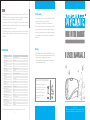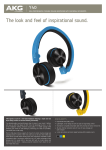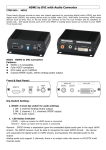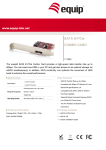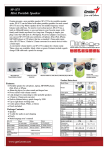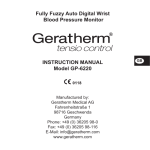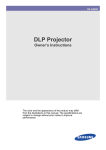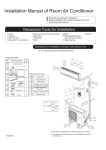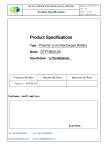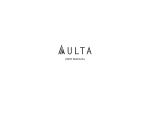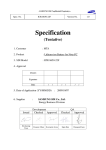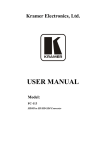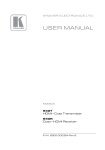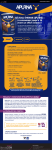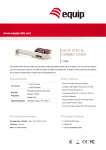Download FCC Information EU Environmental Protection Warnings
Transcript
Note: * Recorded videos will be automatically saved as an individual file every 20 minutes. * DIVEMATE is unable to record video or operate as a flashlight at the same time when its battery is being recharged or it is outputting video. * The indicator LED illuminating red signifies critically low battery, recharge immediately. If power is completely exhausted, the file you are recording will be saved automatically before shutting down. * If your SD card memory is full, pressing the recording on/off button will cause the Indicator LED to illuminate blue only without flashing, and recording will not take place. Warnings SPECIFICATIONS Model No. DIVEMATE Flashlight DVR FCC Information This device complies with part 15 of the FCC Rules. Operation is subject to the following two conditions: (1) this device may not cause harmful interference; (2) this device must accept any interference received, including interference that may cause undesired operation. Changes or modifications not expressly approved by the party responsible for compliance could void the user’s authority to operate the equipment. Imaging Sensor 1/5-inch Color CMOS Video Resolution 640 x 480 Viewing Angle 52o Video Format .AVI Video File Size >30M Byte/ minute Viewing Resolution 656 x 488 Storage Medium 2~32GB of Built-in Memory Power Supply 5V Charge Time 3 hours (Max.) Work Time 8 hours (Max.) LED Light Power 1W LED Light Color Temperature 5500~6000K Waterproof Capacity IP68 Consumption Current (Max.) 440mA Charge Current 1A (Max.) Dimensions (W x D x H) 119 x 38 x 46 (mm) Approx. Weight 133g Operating Temperature 0OC~50OC Operating Humidity 15~85%RH * All the specifications are subject to minor change without prior notice. -4- ● Turn off Power Lock/Unlock Switch if the DIVEMATE is not in use. ● This product can only be completely disconnected for from its power source by unplugging the power adapter. ● Do not cut the DC power cable of provided with this product to fit with another power source. EU Environmental Protection Waste electrical products should not be disposed of with household waste. Please recycle where facilities exist. Check with your local authority or retailer for recycling advice. Version 1.1 Please read this user manual carefully before using this product. Failure to understand operation procedures may result in injury. WELCOME Congratulations on your purchase of our waterproof video camera with flashlight LED, the DIVEMATE. This product is designed for use when diving, snorkeling, caving, camping, hiking, biking, or nearly any other outdoor activity. Please read the user manual carefully before using this product. PACKING LIST ① DIVEMATE x 1 ② Buckle Bracket x 1 If the date/time of your video does not match the local date/time, please follow these steps: 1. Set the date/time on your computer to match the local date/time; 2. Connect DIVEMATE to your computer via the USB cable provided; 3. Double-click the My Computer icon on your desktop, then navigate into the Mobile Disk directory. This is the directory DIVEMATE’s SD card uses; 4. Insert the CD provided into your computer’s CD drive; 5. Search your CD drive for a filed named ‘GETTIME.exe’, copy and paste this file into the Mobile Disk folder; 6. Double-click the file and wait for your system to automatically produce a ‘GETTIME.txt’ file; 7. You may now close all folders and disconnect the USB cable, set up has been successfully completed. ③ Bicycle Bracket x 1 recording); 5. Press the recording on/off button once to start recording. The indicator LED will illuminate blue for seven seconds and then begin to flash to indicate that recording is in progress; Very Important: 6. If working underwater, please ensure that all waterproof parts are ready with following A.B. C steps and then you protect DIVEMATE’s internal components by: A: Screw the waterproof plug at the back of DAVEMITE. B: Stuffing up the microphone with the waterproof plug located near the LEDs. C: Sliding the lock/unlock switch to the ‘lock’ position if underwater more than10m. 7. Press the recording on/off button again to stop recording. Lock ④ Power Adapter x 1 ① ② ③ ④ Unlock/on Turn off power INSTALLATION ⑤ USB Cable x 1 Lock Switch ⑥ Safety Strap x 1 ⑤ ⑦ Software CD x 1 ⑥ ⑦ ⑧ Flashlight on/off Indicator LED Recording on/off ⑧ Lock/unlock pick x 1 The pictures are for reference only, please refer to actual product. For your bicycle For your helmet For your wrist Installation brackets allow for convenient video recording in a variety of outdoor settings and provide multiple potential installation configurations. Whether recording at night or underwater, installation is quick and convenient, simply place DIVEMATE into your desired mount and you are ready to go! STRUCTURE Indicator LED Flashlight on/off BASIC OPERATION Recording on/off Power Lock/unlock Switch LED Lighting USB Socket Microphone Camera Lens Waterproof Plug Waterproof Plug -1- Operating Instruction: 1. Unscrew waterproof plug located at the back of DIVEMATE; 2. Using the provided pick, slide the Power Lock/unlock Switch to the ‘ON’ position and replace the waterproof plug (refer to Fig-1); 3. Unplug the microphone waterproof plug located near the LEDs for voice recording; 4. Press the flashlight on/off button to turn on the LED (refer to Fig-2) (Pressing the flashlight on/off button again turns the LED off. If natural lighting is strong enough, you can conserve batter y power by keeping the flashlight off during -2- Fig-1 Fig-2 Fig-3 Charging Battery/Video Output: 1. Connect DIVEMATE to any computer with a USB port via the USB cable provided (refer to Fig-3). When correctly connected, the indicator LED will illuminate red indicating that DIVEMATE is charging (users may also use the power adapter provided to recharge DIVEMATE’s built-in battery) and is also ready to output video files; 2. Your computer should automatically recognize the new hardware, which you may browse by double-clicking on the My Computer icon on your desktop, and then navigating into the Mobile Disk directory; 3. Select your desired video file(s) and play them back using a variety of software. * If your computer is unable to playback desired video files, please first install the video player software from the included CD. -3-