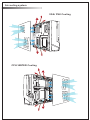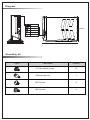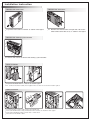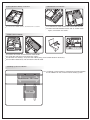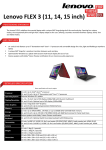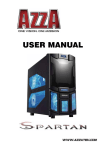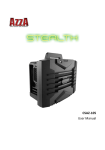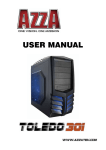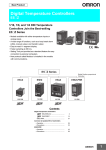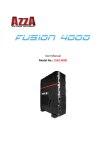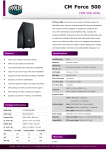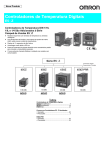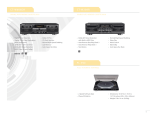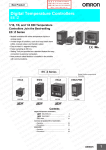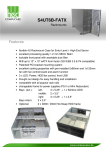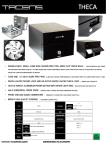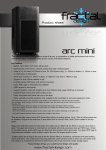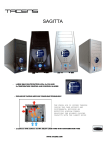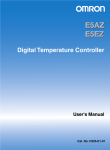Download ZCSAZ-103
Transcript
Z CSAZ-103 www.azzatek.com Specifications Model Model Name Z Model Number CSAZ-103 Specs Type: Mini-ITX Gaming Case Color: Black/Black(inside chassis) Material: 0.6mm SECC Side Panel Window: Yes With Power Supply: No CPU Cooler Compatibility: up to 80mm Motherboard Compatibility: Mini ITX Power Location Front Bottom Expansion External 5.25" Drive Bays: 1 Internal 3.5" Drive Bays 2 Expansion Slots: 2 Front Ports: 1x USB 3.0, 2xUSB 2.0, HD Audio Cooling System 120mm Fan: 1x120mm LED fan on side Physical Spec Dimensions(HxWxD) 13.5"x4.4"x17.3" (342mmx112mmx440mm HxWxD) Weight 8lbs Feature Exceptional Cooling System 1x120mm LED fan on the side, intake the cool air in. Support ATX power supply Support Regular ATX power supply. No need to use special kind TFX or 1U power supply. Maximum Capacity water cooler Support up to 2x120mm water cooling radiators. Support longest VGA card Accommodate VGA card up to 11" USB 3.0 Ready 1xUSB 3.0, 2xUSB 2.0 Easy install CPU cooler A cut-off hole is prepared for installing CPU cooler with ease, eliminating the need for prior removal of the motherboard. Parts List 1 2 7 9 8 3 5 6 4 1 2 3 4 5 6 7 8 9 Case Left Side Panel Right Side Panel Stand Front Panel USB/Audio Fan Power Cord PCI-E cable Aircooling system VGA/ PSU Cooling CPU/ WATER Cooling Diagram POWER RESET RESET 342mm USB 2.0(Black) USB 3.0(Blue) Mic Audio 440mm 112mm Assembly kit Figure Parts Name Quantity 6*6 Hex washer screw 14 Motherboard tray 1 M3*5 screw 5 M2*4 screw 6 Installation Instruction 1.Remove the Front Cover 2.Remove the Side Cover 1.1 pull the front cover to remove as shown in the figure. 2.1 Remove the thumbscrews and pull the side covers toward the back of the case, as shown in the figure. 3.Remove the Cooling System Bracket 3.1 Loosen the screws to remove the cooling system bracket. 4.PSU Installation 4.1 place the PSU into the chassis as shown figure. 4.2 connect the PSU cable, then tighten the screws to secure the PSU in place. 5.HDD Installation 5.1 5.2 5.3 5.4 Loosen the screws and remove the HDD tray. Insert HDD into the tray, and fasten the screws as shown in the figure. Put the HDD tray back, fasten the screws then. Connect the HDD cable. 6.ODD (BD/DVD-ROM) Installation 6.1 Insert the ODD device, and fasten the screws. 7.Motherboard Installation 7.1 Install the I/O cover on the rear side of the chassis. 7.2 Place the motherboard into the slot as shown in the figure, and fasten the screws. 8.VGA Card Installation 8.1 8.2 8.3 8.4 loosen the screw, and remove the VGA holder. Install the VGA Card, and fasten the screws. Remove the sticker(s) and paste the rubber pad(s) on the VGA holder if necessary. Put VGA holder back, and connect the PCI-E cable. 9.Cooling System Installation 9.1 A Cooling system bracket is provided that accommodates the installation of 120 / 240 mm water cooling system. Maximum 240 mm 120 mm Front Connector Installation Guide Please refer to your motherboard user manual on the sections of “USB connector”And “audio connector”. Please verify the pin definition before connecting the connectors to the motherboard Remark: 1. USB and Audio connectors have foolproof design, can only be inserted in one direction 2. LED connectors have electrically positive and negative poles