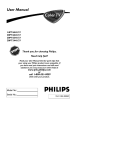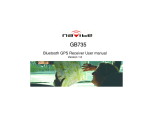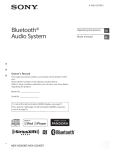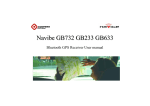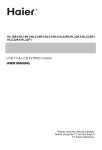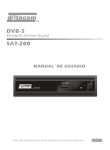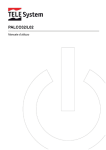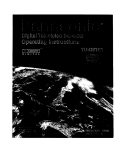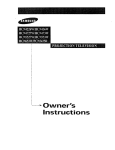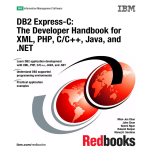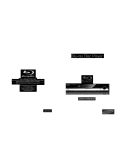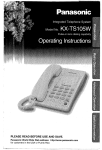Download LCD TV& LCDTV/DVD Combo USER MANUAL
Transcript
Haier
H L19R1/H L19K1/H
HLC22K1/HL22F1
LCD TV&
USER
LC 19R1/H
LCDTV/DVD
LC 19K1/H L22R1/H
L22K1/H
LC22R1
Combo
MANUAL
Please read this manual carefully
before using this TV set and keep it
for future reference.
CAUTION:
TO
REDUCE THE RISK OF ELECTRIC SHOCK
DO NOT REMOVE COVER (OR BACK),
NO USER SERVICEABLE PARTS INSIDE,
REFER SERVICING TO QUALIFIED SERVICE
PERSONNEL,
The lightning flash with arrowhead symbol, within an equilateral
triangle is intended to alert the user to the presence of
uninsulated dangerous voltage within the product' s
enclosure that may be of sufficient magnitude to constitute a
risk of electric shock.
The exclamation point within an equilateral triangle is intended
to alert the user to the presence of important operating and
maintenance (servicing) instructions in the literature
ying the appliance.
WARNING:
CAUTION:
TO PREVENT FIRE ORSHOCK HAZARD, DO NOT
EXPOSE THISAPPLIANCETO
RAINOR MOISTURE.
TO PREVENTELECTRIC
SHOCKDO NOTUSE THIS
POLARIZED PLUG WITH AN EXTENSION CORD,
RECEPTACLE OR OTHER OUTLET UNLESS THE
BLADES CAN BE FULLY INSERTEDTO
PREVENT
BLADE EXPOSURE.
CAUTION: These servicing instructions are for use by qualified service
personnel only, To reduce the risk of electric shock, do not perform any
servicing otherthan that contained in the operating instructions
unless
you are qualified to do so,
CAUTION: USE OF ANY CONTROLS, ADJUSTMENTS,
OR PROCEDURES
OTHER
THAN THOSESPECIFIED
HEREIN MAY RESULT IN HAZARDOUS
RADIATION
EXPOSURE.
(This itemis only forTV with DVD models.)
important
Safety
instructions
1) Read these instructions.
2) Keep these instructions.
3) Heed allwarnings.
4) Follow altinstructions.
5) Do not use this apparatus near water.
6) Clean only with dry cloth.
7) Do not block any ventilation openings.
Install in accordance with the
manufacturer's
instructions.
8) Do notinstall
near anyheat sources suchas radiators, heatregisters,
stoves,
or other apparatus(including
amplifiers)
thatproduce
heat.
9) Protect the power cordfrom being watkedon or pinched particularly
at plugs,
convenience
receptacles,
andthe point wherethey
exit fromthe apparatus.
10) Only use attachments/accessories
specified by the manufacturer.
11)Use only with the cart, stand, tripod, bracket, or table specified by the
manufacturer,
or sold with the apparatus.
When a cart is used, use caution when
moving
the cart/apparatus
combination
to avoid injury from tip-over.
_t7
12) Unplug this apparatus during lightning storms or when unused for long
periods of time.
13) Refer all servicing to qualified service personnel. Servicing is required when
the apparatus has been damaged in any way, such as power-supply
cord or plug
is damaged, liquid has been spilled or objects have fallen into the apparatus,
the
apparatus has been exposed to rain or moisture, does not operate normally, or
has been dropped.
14)The apparatus shall not be exposed to dripping or splashing and that no
objects filled withliquids,
such asvases, shall beplaced on the apparatus.
15)The mains plug orapptiance
inlet is used as the disconnect device, remain it
readily operable during the apparatus normal use.
PRECAUTIONS
FCC WARNING-This equipment may
generate or use radio frequency
energy,Changes or modifications to this
equipment may cause harmful
interference unless the modifications are
expressly approved in the instruction
manual.The user could lose the authority
to operate this equipment if an
unauthorized change or modification is
made.
CAUTION:USE OF CONTROLS OR
ADJUSTMENTS OR PERFORMANCE
OF PROCEDURES OTHER THAN
THOSE SPECIFIED HEREIN MAY
RESULT IN HAZARDOUS RADIATION
EXPOSURE.
CAUTION:VISIBLE AND INVISIBLE
LASER RADIATION WHEN OPEN AND
INTERLOCK DEFEATED.DO NOT
STARE INTO BEAM.
LASER SAFETY
This unit employs a laser.Only a qualified
service person should remove the cover
or attempt to service this device,due to
possible eye injury.
LOCATION:INSIDE,NEAR
MECHANISM.
THE DECK
Energy Star compliant
By being Energy Star compliant you are assured that your Haier model is helping the
environment by using tess energy while saving you money. ENERGY STAR is a joint
program of the U,S. Environmental Protection Agency and the U.S. Department of
Energy promoting energy efficiency.
Safety
Notice Items ...................................................................................
Front Panel Controls
..................................................................................
Connection
Options
...................................................................................
Remote
Control
........................................................................................
Remote
Control
Key Functions
...................................................................
Connection
Instructions
.............................................................................
External
equipment
Connections
..............................................................
Antenna
Connection
.............................................................................
VGA Setup ...........................................................................................
Component
Setup ................................................................................
VCR Setup ...........................................................................................
HDMI
Input .........................................................................................
Cable
TV Setup ....................................................................................
External
Component
Source
Setup .......................................................
Basic Operating
Instructions
.......................................................................
Switch
On/Off the TV set ..........................................................................
Choose
the input source ..........................................................................
Audio Control ..........................................................................................
Mute ......................................................................................................
INFO .....................................................................................................
Select
the TV Channel
You Want ............................................................
Picture
Mode ..........................................................................................
Audio
Mode ............................................................................................
Sleep .....................................................................................................
GUIDE ...................................................................................................
ARC button .............................................................................................
.Button ...................................................................................................
CH.LIST
button .......................................................................................
FAVORITE
button ....................................................................................
Menu Operations
.......................................................................................
Video Menu Options ...............................................................................
Video Menu Options
Continued
...............................................................
Audio Menu Options
................................................................................
Audio Menu Options
Continued
................................................................
Channel
Menu Options
.............................................................................
Channel
Menu Options
Continued
.............................................................
Function
Menu Options ............................................................................
Function
Menu Options
Continued
.............................................................
Lock Menu Options
..................................................................................
Lock Menu Options
Continued
..................................................................
PC Menu Options ....................................................................................
PC Menu Options
Continued
....................................................................
Stream
media
broadcast
system
............................................................
DVD Features
..........................................................................................
Special
Function
Playback
.......................................................................
DVD System
Setup ...................................................................................
Playable
Discs .........................................................................................
Disc Protection
and DVD Characteristics
...................................................
Troubleshooting
Guide ...............................................................................
Specifications
...........................................................................................
Warranty
..................................................................................................
Note:DVDieavailableonlyoncertainmodels.
for specific
details.
Pleaserefertoyouroriginalset
1
2
3
4
5
7
7
7
8
8
9
9
10
10
11
11
11
11
11
11
12
12
12
12
12
12
13
13
13
14
14
15
16
17
18
19
.20
21
23
24
28
29
30
32
34
35
38
39
40
41
42
Incorrect usage may cause fire orelectric
shock. To prevent this, please do as
required when you are installing, using and cleaning this machine. To ensure
your safety and extend thelife-span
of LCD-TV, please read the following items
carefully before using:
Please read and understand all the instructions
before operation;
Please keep this manual for later use;
Please comply strictly with the warning instructions
on the machine and
in this book;
Please complywith
the instructions
provided;
Please
do not use additional
devices
that are not recommended
by
manufacturer:
Before operation, please make sure that the operating voltage of your unit is
correct;
Do not placethe unit on unstable, dusty and humid places;
Never put theunit in directsunlight
or nearheat sources;
Allow enough space for proper ventilation;
Please keep water away from the LCD-TV. If water comes in contact with the
LCD-TV, disconnect
the power cord from the power source, then wipe the set
with adry soft cloth;
Do not remove the back cover. If service is needed, please contact an
Authorized service technician.
@
@@
@@
R1 series
K1 series
F1series
J
Control
Panel Function
1.
2.
3.
4.
POWER Press to turnon and off theTV.
INPUT
Selects theinputsignals.
MENU
Menu display. Press to access the on-screen menu display.
VOLVolume down/LeftbuttontoadjusttheitemintheOSD.
VOL+ Volume up/RightbuttontoadjusttheitemintheOSD
/Press to enter.
5. CHTV channel down/to
select the item in the menu.
CH+
TV channel up / to select the item in the menu.
6. Power indicator
7. Remote Sensor
Receivers IR signats from the remote controt.
Do not put anything near the sensor ,which may
block the remote control signal.
@
DVD
/
R1 series
K1 series
STOP PLAY/PAUSE
OPEN/CLOSE
J _A
.............
OPEN/CLOSE
_'i-i
_. ili
A
_ _ill
PLAY/PAUSE
ii ;,:,_
STOP
I
I
[]
Ill
l
t
1.,t_
'_-
i_1
\
....
,_ 3
I
PREV
_
: _
I
NEXT
J
_-,
i
,,
PREV
NEXT
DVD slot load
i:':i¢:i_nsert
DVD
with
the
labe_sl side facing
i _:_,_:_o_,_,. the back. (Silver"shiny"
towards
side facingtowards
you)
(The above figure is for reference
only, connections
may differ
depending
upon the models and
terminals
of some models may be
on the back bottom of the set3
®
1.ANT
IN(Antenna
input)
Connect cable or antenna signals to the TV, either
directly or through your cablebox.
2.Headphone
jack : Headphone audio output terminal.
3.Audio in
Connect audio outputfrom
an externaldevice
to thesejacks.
4.S-VIDEO
Connect S-Video out from an S-Video device to the jacks.
5.Audio in
Connect audio outputfrom
an externaldevice
to thesejacks.
6.Video in
Connect video outputfrom
an externaldevice
to thisjack.
7.USB input Connect a USBflash drive toview JPEG imagesor listen to MP3
songs.
8.VGA
Connect to theVGA 15PINanalog
output connectorof
a PC
graphics card to use set asa PC display.
9.PC audio in Connect the audiooutput
from thepc to thePC audio inputport.
10. NDMI: Connecta
HDMI device to receive digital audio and uncompressed
digital video.
11. Component
lnput
Connectacomponentvideodevicetothesejacks.
@
Installing
Batteries
Remove the battery cover.
2XAAA
Insert two size AAA batteries matching
the +/-polarities of the battery to the +/marks inside the battery compartment.
Precautions
Make sure that there is no
obstacle between theremote
controller and television set.
Keep the remote control
away from heat sources or
humid areas toensure
effective performance
of
the remote.
As strong light may interfere with the
signals, change yourposition
to
operate the remote control if
the television cannot be turned
on oroff as expected.
Make sure thattwo AA1.5V orAAA
depending
up the model alkaline
batteries are loaded. The batteries
must be of the same type, must be
inserted properly, and must not be
rechargeable.
@
When using the remote control, aim it
towards the remotesensor
on theTV
1 .Press to turn on and offthe
2.Press
(_
............
Q
................
Q
..........
TV
to switch input source to USB in
&Display the guide when you are watching
digital channels
4.Select
a closed
analog or
caption option
5.Press repeatedly
modes
to cycle through
6.Press to cycle through different
7.Show the input source
the available
picture
sound settings
8.Switches the TV sound on or off
9.Press to adjust the volume
10.Press to open the on-screen
11 .Thumbstick(Up/Down/Left/Right)
menu_EFT
__:j. r-_ (
(_RIGHT
DOWN
Allows you to navigate the on-screen menus
and adjust the system settings to your preference.
(_
.....
(_
...........................
12.Press to display the sleep timer option
13.DVD PLAY/PAUSE
14.DVD
15.DVD
Open/close
FAST FORWARD
16.DVD
FAST REVERSE
17.DVD
CALL
18.DVD
19.DVD
MENU
SEARCH
2O.DVD ANGLE
21 .Press to switch
input source to DVD in
22.Open the channel list in TV
23.Select MONO, STEREO, SAP in NTSC system
..............
Q
) .........
(_
............................
24.Open
the favourite
25.Press
to change
26.Press
27.Press
to change a channel
to select digital channels.
"54-3",
DMENU
DCALL
SEARCH
ANGLE
DAUD_O
SUBTITLE
channel
the aspect
list in TV
ratio
PROGRAM
28.Press
to jump back and forth between
29.Press
to scan through
3O.Exit On Screen
31 .Accesses
channels.
two channels
To scan quickly
press and hold down
Display
the highlighted
item in the on-screen
32.Press to display the TV status information
of the TV screen
33.DVD STOP
(For
TV with
DVD}
to enter
SETUP
between the last two channels,
either +/-.
..........................
For example,
press "54", " • " and "3"
34.DVD
REPEAT
35.DVD
Previous
Chapter
36.DVD Next Chapter
37.DVD AUDIO Mode
38.DVD SETUP
39.DVD
PROGRAM
4O.DVD SUBTITLE
@
menu
on the top
When using the remote control, aim it
towards the remotesensor
on theTV
............
Q
m
Q
--@
• @
.....
1 .Press repeatedly
to cycle through
picture modes
2.Press to change
3.Select
the aspect
the available
ratio
a closed caption option
4.Show the input source
5.Press to open the on-screen
6.Volume/Channel
Selection
7.Exit On Screen
menu
Display
8.Press to switch input source to USB in
9.DVD PLAY/PAUSE
1O.DVD fast reverse
11 .DVD fast forward
12.Press to display the TV status information
of the TV screen
on the top
13.Shows program schedule in TV
14.Press to turn on and off the TV
15.Press
16.Press
USB
REV
PLAYJPAUSE STOP
FWD
PREV
to cycle through different sound settings
to display the sleep timer option
17.Select
MONO,
18.Press
to change
STEREO,
SAP in NTSC system
REPEAT
NEXT
a channel
19.Press to select digital channels. For example,
enter "54-3", press "54", ". " and "3".
20.Switches
the TV sound on or off
21 .Accesses
the highlighted
item in the on-screen
22.Press to jump back and forth between
23.DVD REPEAT
24.DVD STOP
(For TV without
DVD)
25.DVD
Next Chapter
26.DVD
Previous
Chapter
27.Open
the channel list in TV
28.Open
the favorite
@
channel
list in TV
to
menu
two channels
External
Equipment
Over-the-air
and antenna
TV reception
positioning.
Multi-family
(Connect
n_
Connections
wilt depend
on your antenna
type, antenna
location
Dwellings/Apartments
to wallantenna
socket)
.... __:Z:i::wire
_1__
(75 B_0t_'_e"_:"
""-_]/
I
VHF anten
Turn clockwise
to tighten.
/
UHF antenn_
outdoor
antenna
Be careful notto bend the bronze
wire when connecting
the antenna.
Single-family
Dwellings/Houses
(Connect to wall jack for outdoor
. ....
antenna)
•
NOTE:
Cables
shownare
To improve picture quality in a poor
signal area, purchase and install a
signal amplifier.
• If the antenna needs to be split fortwo
Tvs, install a "2-Way Signal Splitter"
in the connections.
• If the antenna is not installed properly,
contact yourdealer
for assistance.
not includedwith
the TV
@
J
f
i VGA
Setup
You can use yourLCD-TV
as amonitor for your personal computer using a VGA
cable (not supplied).
Connection
and use steps:
1.Read the userguide
supplied with
your computerand
ensure that it has
a VGAconnector;
2.Make sure that the power of the LCD
-TV and the PC are off;
3.Connect a Dtype 15-pin PC interface
cable (not supplied)
to the PC video
interface connector on the PC. Then
connect the other end to the PC video
interface connector on the back of the
,_,,_
LCD-TV.Tighten
the screwson
the PC
_:_
connectors once they are firmly
connected;
4.Turn on the power ofthe LCD-TV first,
and then turn on the power of the PC;
5.Press INPUTbutton
to setthe video inputmode
of the LCD-TV to PC;
Once the input for PC is selected and if you see no image press function
F8 on you pc.
6.Check the image on your TV. There may be noise associated with the resolution,
vertical pattern, contrast or brightness
in PC mode. If noise is present, change
the PC mode to another resolution,
change the refresh rate to another rate or
adjust the brightness
and contrast on the menu until the picture is clear. If the
refresh rate of the PC graphic card can not be changed, change the PC graphic
card or consult the manufacturer
of the PC graphic card.
Resolution
Mode
VGA
SVGA
XGA
Resolution
640x480
Line frequency(KHz)
Frame frequency(Hz)
31.5
60
800x600
1024x768
37.9
48.4
60
Note: All above listed are subject to VESAcriteria.
f-
Component
Setup
_
How to connect
Connect the DVD video outputs (Y, PB, PR)
to the Component(Y,
Pb, Pr) IN jacks on
the TVand connect theDVD audio outputs
to the AUDIO IN jacks on the TV,as shown
in the figure.
NOTE: If your DVD player doesnot have
component video output, use S-Video.
How to use
1. Turn on the DVD player, insert a DVD.
2. Use INPUT button on theremote
control to selectthe proper input.
,,_
6O
i_VCR Setup
j
- To avoid picture
VCR and TV
noise (interference),
leave an adequate
distance
between the
Connection and use steps:
1.Read the user guide supplied with your AV devices and ensure that it has
Composite or S-Video connectors;
2.Make sure that the power of the LCD-TV and the AV device are off;
Connection Option 1
Set VCR output switch to 3 or 4 and then
tune TV to the same channel number.
Connection Option 2
1. Connect the audio and video cables from
the VCR's output jacks to the TV input jacks,
as shown in the figure.
When connecting the TV to VCR, match
the jack colors (Video = yellow, Audio
Left = white,and Audio Right = red).
If you connect an S-VIDEO output from
VCR to the S-VIDEO input, the picture
quality is improved; compared to connecting a regular VCR to the Video input.
2. Insert a video tape into the VCR and press
PLAY on the VCR. (Refer to the VCR owner' s
manual.)
3.Turn on the LCD-TV first " and then turn on the
power of the AV device;
4.Press INPUT button to set
the video input mode of the
LCD-TV to S-Video mode or
Video mode.
T--
HDMM!nPUt
.......
How to connect
Connect the cablesfromtheexternalequipment's
output jacks tothe TVinput jacks, asshown in thefigure.
How to use
1. Select the input source by using INPUT button
on the remotecontrot
or onthe TV.
2. Operate the corresponding external equipment.
Refer to external equipment operating guide.
@
( ..........................................................................................
Cable
TV Setup
- After subscribing
to a cable TV service from a local provider you can watch cable
TV programming.
The TVcannot displayTV
programming
unless a TV tuner
device or cabteTV converter box is connected to theTV.
- For furtherinformation
regarding cabteTV service, contact your local cable TV
service provider(s).
Connection
Option 1
1. Select 3 or4 with channel switch on cable
box.
2. Tune theTV channel to the same selected
output channel oncabte box.
3. Select channetsat
the cabtebox or with
the cable box remote control.
Connection
Option 2
1. Connectthe
audio and video cables from
the Cable Box'soutput
jacks tothe TV
input jacks, as shown in the figure.When
connecting
theTV toa Cable Box, match
the jack colors
(Video = yellow, Audio Left = white, and
Audio Right= red).
2. Selectthe
input source by using the
INPUT button on the remote control.
3. Setect your desired channel with the
remote control forcable box.
Cable Box
/- .................................................................................................................................................................................
\
I External
,\
Component
Source
Setup
i
How to connect
Connect the audio and video cables from
the external equipment's
output jacks to the
TV input jacks, as shown in the figure.
When connecting the TVto external equipment, match the jack colors (Video = yellow,
Audio Left =white, andAudio
Right =red).
How to use
1. Select the inputsource by using the INPUT
button on the remote control.
2. Operate the corresponding
external equipment. Referto external equipment operating guide.
Carncorder
Video Game Set
@
heTVset.
When the POWER ((D)
button is pressed and the LCD-TV is turned on, the
indicatorlightonthefrontoftheLCD-TVchangesfromredtogreen.
When the
LCD-TV is turned off using the power button, the LCD-TVwitl
go into standby
mode and the indicator light turns red(or turns dark).
NOTE:
The color of the indicator
IChoose
light maydiffer
based upon the model purchased.
the input source
Change the picture
or any otherdevices
source so you can watch your TV, VCR, DVD, Cable,
that are connected to yourTV.
1. Press INPUT button to enterthe Select Source menu and then use
INPUT button to select the desired items ( TV, Video, S-Video, Component
DVD, PC, HDMI) .
2. Press ENTER button to confirm.
Audio
Control]
J
1.Press VOL+ button to increase the volume. Anumber will appear
on screen indicating the volume level.
2.Press VOL= button to decrease the volume. A number will appear
On screen indicating the volume level.
.............................
m
Mute l
2
1.Press MUTE button to mute the sound temporarily. A mute icon
Appears on the screen.
2.Press MUTE button orVOL+ again to restore the sound.
The mute icon disappears.
INFO
Press INFO button to display
current
program
@
information.
You can use thenumber
buttons and o button on theremote
control todirectty
select TVchannels
and press ENTER to confirm.
And you can press the buttons(OH+lOll-)
on the remote control oron the panel to
make a selection.
Picture
Mode
Press PICTURE button on the remote control
as follows:
Mild_ Standard_Vivid_Custom
Audio
Fordesired
mode
Mode
Press AUDIO
as follows:
Off_
for menu display.
button on the remote control for menu display.
Concert_Living
Room_
Hall_Bathroom_
Cave_
Fordesired
Arena_
mode
Church
Sleep
Press SLEEP button toset thetime : Off-5 Min-10 Min-15Min-30
Min- 45Min
-60 Min-90 Min-120Min-180
Min-240Min
This function allows you to turn off the televisionaftera
pre-selected
number of minutes
f
i_.
GUIDE(only
available
indigital signal)
Press GUIDE button in digital channels to display Guide menu .(This menu is
just foryou to see the information
and can not be changed)
Press CH+/CH-to
select information
foryou to look over.
ARC
button
Press to select the aspect ratio among Normal, Wide, Zoom and Cinema.
(Display mode maydiffer
from different inputs)
@
• button
Press to select additional channels (digital and analog)
same station. For example, toselectdigitatchannel"11.1"
press "O" and "1".
CH.LIST
being broadcast by the
press"11"
then
button
Press to disptaythe
channel list. Press VOL+/VOLto turn to the next or previous
page, press CH+/CH- to select the item and Enter button to select the channel you
desired.
Adding favorite channels
Press FAVORITE under one channel. The favorite channel list opens.
Press CH+ or CH-to
select ablank box, then press Enter to confirm.
The channel willbe added tothe favorites channeltist.
Press Enter again, the channelwitt
be removedfrom
the favoriteschannel
Tuning toa favorite channel
Press FAVORITE. The favorite channel listopens.
Press CH+ or CH-to
select thechannel
and pressEnter
to confirm°
YourLCD TVautomaticatly
tunes to the channel you selected.
@
.
list.
* In this manual,the OSD (OnScreen Display) maybe differ fromyour
These are examplesto illustrate theTV's operation.
Press Input toselect the inputsource. The menufor each sourcemay
different.
TV
be
1. Press MENU button to display the main menu, and A/Vto
selectthe
main
menu function.
2. PressI_/ENTER
button to enterthe sub menuand ,_/Vto
go upand down to
select the desired option.
3. PressI_/ENTER
button to confirm and4/_to
make changes to the
parameters.
4. Press EXIT button to return to the main menu.
5. Press MENU button to exit the menu screen.
Video
Menu
Options
Picture
quality can be adjusted
The picture quatityon
for any input separately.
the screencan
1. Press MENU button andA/Y
screen.
be adjustedas
until the following
2. Press!_/ENTER
button to enter the menu function
and down to select the desired function.
follows:
menu appears
on the
and A/Vto
scroll up
3.Press _/ENTER button to confirm and 41/1_ increase and decrease
the level toadjust the selected option to your preference
.
4. Repeat step 2and
step 3 until desired
picture quality
Mode
/'7 -_,
_:._
Audio
'_)_
Channel
Function
Custom
has been achieved.
_
Brightness
_
............................
_ 50
Contrast
_
........... i_ 50
Color
_
.............................
50
Tint
[..........................
_ .............................
i
0
Sharpness
_
:
Color Temperature
Advanced Video
50
[_[]_
[_
_<'_ Lock
Video
_
Adjust
_
Selecl
_Back
Note:
1,The
options
2,Symbols
maybe
differentbecause
of theinputs,
on top of the menu in this manual
3,The picture
are fixed,
optionscan
be changedonly
may differfrom
in Custommode,
@
the actual set display,
the othermodes
Function:
Mode: Select the type of picture which best corresponds
to your viewing
requirements
by selecting Picture Mode in Video menu. You may select the
picture mode directly by pressing the PICTURE button on the remote control.
Brightness
Press,&/Y
button andI_/ENTER
adjust the brightness of the picture.
Contrast
PressA/V
button andI_/ENTER
adjust the contrast of the picture.
Color:
Press,A/Y
color saturation.
Tint : Adjust
button andS/ENTER
the toneof
to confirm,
to confirm,
to confirm,
then press 4/l_to
then press 4/l_to
then press41/l_
to adjust
the picture.
Sharpness
: Adjust the amount ofthe detail enhancement,
the image
sharpness
rises as the number increases (By increasing the level, it wilt show
cleaner and clearerimages
and bydecreasing
the level, it will makethe picture
smoother).
Color Temperature:
This witl increase ordecrease
Warm (red) and Cool (blue)
colors to suit personal preferences.Select
Cool to give the white colors ablue tint,
Standard
to give thewhite
colors aneutral tint, Warm to give the white colors
a red tint. Custom to allow you change the color manually.
Contrast,
Brightness,
Sharpness,
Mode in Custom mode.
ColorTemperatureand
Tintcan
only beadjusted
Advanced
Video:To
adjust the picture in advanced
level:
DNR: Digital Noise Reduction.
To adjust to reduce the appearance of digitizing
error caused bythe compression:Medium,Strong,Auto,Offand
weak.
Black Level Extender:
To adjust theability
in theblack
areas detailof the
picture:On
and Off.
White Peak Lirniter: To adjust theability
in thewhite areas detailof the
picture:On
and Off.
CTI: ColorTransient
Intensity.Toadjust
the picturefor
color errors:Medium,Strong,
Off and weak.
Flesh Tone:Toadjust
the flashcolors:On
and Off:.
Adaptive
Luma Control: To adjust changesin
the luminanceof
the picture:Onand
@
when
Off
r
.....
Audio
,
Menu
Options
Sound can beadjusted
for anyinput
1. PressMENUbuttonandA/Y
screen.
_
as follows:
until the following
Video
Balance
_
Bass
Treble
_
_
Function
_"-i
_
j
0 ]
Off
_
Equalizer
Off
_
AVL
Off
_
[_
Audio
You can adjust sound
options
On
Mode
Audio Only
Lock
on the
50
50
Sound Surround
_Z:_,'-_..
_ Channel
menu appears
_
Adjust
_
Selecl
_Baok
to the levels you prefer.
2. Pressl)/ENTERbuttontoentertheAudio
down to select the desired option.
menuandA/Ytogoupand
3.PressI_/ENTER
button to confirmand
the level toadjust the selected option
4/1_ increase and decrease
to yourpreference.
4. Repeat step 2and
audio quality
Function
step 3 until desired
:
Balance:
PressA/Vbuttonandl_/ENTERtoconfirm,
the audio outputbetween
left and right speakers.
Bass: PressA/Y
button andI_/ENTER
or decrease the level of the lower-pitched
to confirm,
sounds.
Treble:
PressA/V
button andI_/ENTER
or decrease the level of the higher-pitched
Surround:
has been achieved.
To turn thesimulated
to confirm,
sounds
surround
soundon
then press_/!_toadjust
then press41/1_ to increase
then press4/l_to
increase
and off.
Mode : PressI_/ENTER
to select thetype of soundwhich
best correspondsto
your lightning requirements
by selecting Mode in Audiomenu.
Equalizer:
and Soft.
To adjust the equalizer:
Off, Rock,
@
Pop, Live, Dance,
Techno,
Classic
Audio
AVL:
Menu
Options
Continued
This willreducesthedifferencesinvotumelevelamong
Audio Only: PressI_/ENTER
on the screen:
If enterAudio
button to confirm,
Only mode, press
broadcasters.
the following
"POWER"
displaywitl
appear
to exit!
Press 4to select OK, then press OK to confirm. The TVscreen wilt
be black and no picture, but the sound is still normal.
You can press POWER button to reveal the picture on the screen.
SAP Broadcasts
Setup:
This TVcan receive MTSstereo
programs andSAP
(Secondary
Audio Program) that accompaniesthe
stereo program;
if the station transmits an additional sound signal as well as the original one.
When having selected SAP button on the remote control, thisTV can only
receive the signalwhen
theTV station transmits the propersignats.
Mono sound is automatically
received if the broadcast is only in Mono; even
though Stereo or SAP has been selected.
Select Mono ifyou want tolisten to monosound
during stereo/SAP
broadcasting.
Stereo orSAP can be received in a Analog channel.
1. Use the SAP button to select yourdesired
MTS mode in a analog signal.
Each time you press the SAP button, Mono, Stereoor SAP appear.
If other languages are available on the digital signal, select them with the
SAP button.
2. Press EXIT button to save and return to TVviewing.
@
Channel
Menu
Options
i
Note: Channel menuwill appear inmain menu onlyin TVmode.
1. Press MENU button and A/Y
until the following menu appears
_
Video
Tuner
Channel Scan
Audio
on the screen.
Antenna
D[b
Channel Skip
Channel Label
D[b
D[]_
Function
__--yLock
Channel
_
Se_ecl
_Back
2. PressI_/ENTER
button to enter the Channel
down to select the desired option.
menu and A/Tto
3. Press I_/ENTER button to confirm and _11
/ !_ increase
adjust the selected option to your preference
.
4. Repeat step 2and
step 3 until desired
quality
go up and
and decrease
has been achieved
the level to
.
Function:
Tuner:
Channel
PressI_/ENTER
button
to selectAntenna
Scan: PressI_/ENTER
_
Video
button to startto
Status: Scanning...
Analog Channels:
S_9 Audio
or Cable.
Digital Channels:
scan, press EXIT to cancel
Antenna
4
3
Function
!,y'"j
Lock
140%
Channel Scan
_c_,o_
All channels nowavailable
will beautomatically
preset in order .After the search
has finished, thefirst program numberwill
display onthe screen. This search
automatically
adds onlythe active channelsin
your areato the TV's memory. It
deletes any channels on which there is no broadcast ora poorsignat.
The
channels found are automatically
saved.
@
......
Chart, MenuOP!ian
sCO,t!,uedi
Channel
Skip:Pressl_/ENTERbuttontoenterthesubmenu,
then press
A/Y
to select thechannet
number (eg.2)and
press ENTER to confirm, a mark
will be displayin the paneas follows andthis channel witlbe skipped nexttime
you pressA/T
but you can press digits button to select the channel. If you want
to resume the channel, press ENTER button again.
_
Video
2 Analog
[]
3Analog
[]
4 Analog
[]
5Analog
[]
5-1 Digital
[]
[]
Function
6 Analog
7 Analog
8 Analog
Lock
9 Analog
[]
10Analog
[]
_ :.!_/, Audio
_("i
Channel Skip
I
[]
_s_
_S_o_B_ok
Channel
Label: Allows you to name the channel that is selected.
Press _/ENTER button to enter thesubmenu.
_
_
Video
Channel
Index
Channel
Label
_
I
Audio
Function
Lock
Channel Label Set
_s_o_
_B_ok
Then press,&/Y
to select Channel Index and Channel
Labeland
_/_-to
select the position of the item that you wantto change, afterward press INPUT
to input the numbers andsymbols
and ENTER button to confirm.
@
Function
Menu
Optionsi
J
%
1. Press MENU button andA./Y
screen.
'_
until the following
Video
[_)
Audio
Language
English
4b
OSD Timeout
Short
4
OSD Transparency
Middle
4b
Screen
_._
Channel
"i
_
Lock
menu appears
Mode
on the
Full screen 4b
Blue Screen
On
q
DPMS
On
4b
Time Setup
D[b
Closed Caption
D[b
Default
D[]_
x
Function
_
2. PressI_/ENTER
button to enter the Function
down to select the desired option.
s_o__Back
menu and A,/Yto
go up and
3.PressI_/ENTER
button to confirm and _/1_ increase and decrease
the level toadjust the selected option to yourpreference.
4. Repeat
step 2and
step 3 until desired
quality has been achieved
.
Function:
Language:
Press4/l_button
to select
OSD Timeout:
Press4/l_to
time ofthe OSD display.
languageof
select Middle,
the OSD.
Short and Long to change the
OSD Transparency:
Press4/_,.to
select among Low, High and Middle
to change thetransparency
of theOSD. To select Low, the OSDis opacity.
Screen Mode: Press4/l_to
select among Full Screen,
Zoom and Cinema to change the display mode. (display
different inputs)
Blue Screen: Press4/t_to
select
3 seconds if there is no signal.
Normal, Wide,
mode may differfrom
On ,the screen wilt be in blue after
DPMS: PC Power Management.
To set On, the set will be in standby mode
automatically
if no signal in 2 minutes; ifsignal input, the set will be on again
automatically.
Time
Setup:
Time Zone:
PressI_/ENTER
Press_/l_to
to enterthe
submenu.
select the appropriate
@
time zone.
Function
Menu
Options
,,_
Continued
Video
Central
Time Zone
Date/Time
_#'_ Audio
[_[b
Sleep Timer
Off
4
/'_5
_,
_:'_#_
Channel
_"_
Lock
Time Setup
Bate/Time:
Press_,/ENTER
_
to enterthe
Video
s_o__Baok
submenu.
Auto
Off
Date
>._'_
Audio
Time
i_
Channel
Timer
#_i
On
On Time
00:00:00
Off Time
00:00:00
Lock
Date/Time
Sele_Back
Auto: Press4/_,to
select On or Off .When Auto mode on, the time can not be
adjusted. Select Off ,you can operate to set the time manually.
Bate:
Press_l/l_to
select
the position
and digits button to set the date.
Time:
Press _/l_to
select the position
and digits button to set the time.
Timer:
Press_/_'to
On Time/OffTime:
set the time.
Closed
Caption:
select
On or Off. To select Off, the time can not be adjusted.
Press 4/l_to
PressI_/ENTER
select
the position
to enterthe
and digitsbutton
submenu.
_<_/-_-Video
NTSC Caption
Off
_
J_
DTV Caption
Off
_
_
Audio
r ....
'_-_L
Channel
_'_ 7 Lock
Closed Caption
DTV Caption
Style
D[]b
to
Function
Menu
Options
Continued
..........................................................................................................................................................................
J
NTSC Caption: Press A / V to select the Closed Caption options. It helps the
hearing impaired with the broadcast program, as well as helping children
learn how to read. A built in decoder displays the audio portion of a program as text
on the screen when this option is selected.
CCI: When CClis displayed on TV means CCmode is turned on.
CC2 to CC4: For other modes of video related broadcast information.
Text1: For program guide and other information displayed by broadcasters.
(This blocks a large portion of the picture on yourscreen).
Text2 to Text4 :For other modes of information displayed by broadcasters.
(This blocks a large portionof the picture on yourscreen).
IMPORTANT: Closed captioning availability entirelydepends
on broadcasters
supplying the signal. Therefore, closed captioning might not always be
available and language availability will differ by broadcast.
Note: Select CCf for full translation of the primary language such as English in
your area. Select CC2 forsecondary language translation such as French or
any other language that maybe broadcast in your area,
DTV Caption: Press _ / I_ to select Servicel/Service2/Service3/Service4/
Service5/Service6/Off.
DTV
Caption
Style:
Press
_
s
I_/ENTER
Video
_
_@j
Audio
_ov_>
Channel
x c'_
¢'_"i'
Lock
to enter
the submenu.
Style
Custom
4b
Size
Large
4F
Text Color
White
4_
Text Opacity
Solid
_
BG Color
Black
_>
BG Opacity
Solid
_
Window
Color
Black
Window
Opacity
Solid
DTV Caption Style
_s_o_
_
_B_ok
Style: Press _/1_ to select one of Defaultand Custom. When you select
default, the others are disable and can not be adjusted. When you adjust the
following system,A markof
"ABC" in a pane will beon the right of theOSD to
display the effect.
Size: Press 4/I_
preference.
to select the size of caption display
according
to your own
Text Color. Press _ / I_ to select the text color or the opacity of the text box of
caption display according to your own preference.
Select a color and one of the opacity options.
Text Opacity:
BG Color:
Press 41/I, to specify the opacityfor
Press _1/ I_ to select a background
@
color.
the text color.
Function
Menu
BG Opacity:
Window
Continued
Press _ / I_ to select the opacityfor
Color:
Press 4 / I_ to select according
Window Opacity:
preference.
Default:
Options
the background
your own preference
Press 4 / I_ to select the edge color according
PressI_/ENTER
color.
your own
to enter the submenu.
Are you sure?
Press 4 / _"to select OK or Cancel then OK to confirm.
will return to the factory set.
Lock
Menu
If OK, the parameter
Options
1. Press MENU button andA/V
screen.
Video
_t_
until the following
menu appears
on the
Enter Password
Audio
_:_'-_...Channel
_
Function
Lock
_Baok
2. Press_,/ENTER
to enterand then press digits button to input the digits( The
initial password is 0000. If you forget your password, you can always input 9443
to regain control_. The menu wilt displayas follows:
Video
__'_
Audio
Channel Block
Program Block
D[]_
D_
Password
D[]_
Clean All
D[]_
_<_._ Channel
_
Function
Lock
_
E_,__
@
s_
_
s_ok
Lock Menu Options
Channel
Block:
Continued
PressI_/ENTER
Video
_,&_), Audio
to enter thesubmenu
10-1 Digital
11
Analog
WCAU-DT
[]
[]
11-1 Digital
MBC DTV
[]
12
Analog
[]
_:?[_.._Channel
13
Analog
[]
_
14
Analog
14-1 Digital
14-2 Digital
ATSCq
ATSC_2
[]
14-3 Digital
ATSC-3
[]
Function
15
Channel Lock
Press A/Yto
The channel
the channel,
step.
Program
as follows.
[]
Analog
[]
_Selecl
_s_
1
_Back
select the channel you wantto lock, then press ENTER to confirm.
istocked and alock mark appearsin the pane. If you want to unlock
repeatthe operation aboveagain.
Then press EXIT to exit step by
Block:
Press_/ENTER
_
Video
, Audio
;_'_
Channel
=
to enter thesubmenu
Parental
Parental
as follows.
q
On _>
J
[_Bb
Lock
Guide
MPAA Rating
[_B_
CA Eng Rating
[_[]_>
CA Fren Rating
[_[]_
Block Unrated
On _
Function
Program Block
Parental
following
_
s_o1_Back
Lock: Press 41/ l_ to select On or Off. Used to lock all the system
. To set Off, the system following can not be available.
Parental Guide: PressI_/ENTER
to enter thesubmenu
as follows.
Press A/Y/_l/t,
to select the item you wantto lock.
Then press ENTER to confirm to lock and press again to resume it.
Parental Guide Technology:
The "P.L. Technology" allows youto use U.S. and Canadian Movies andTV
PROGRAMS
Guide ratings to block certain types of TV programs and movies.
To clearly
understand
TVprogram
rating codes,
@
read the following
information:
_
is_P
Video
Audio
!_%.._ Channel
TV-Y
A
[]
TV-Y7
[]
TV-G
[]
TV-PG
TVd4
[]
[]
D
[]
[]
[]
TV_MA
_
Parental Guide
TV-Y:
[][][]
[][]_
[][]
[]
Function
[] Allowed
U.S. TV Program
LSVFV
Rating[]
_
s_
Blocked
Rating
s_o__B_ok
Ratings
For all children- these types of rated programs
audience, including children from ages 2-6.
are designed for a very young
TV-Y7: Directed towards olderchildren
- this type of rated programs may include
comedic violence of mild physical, or may frighten children under the age of 7.
TV-G:
General audience - these types of rated programs contains little or no
violence, no strong language, and little or no sexual dialogueand situations.
TV-PG:Parental
Guidance Suggested-this
limited violence, some suggestive
language.
type of rated programs may contain
sexual dialogue and situations, and rare
TV-14: Parents strongly cautioned-these
types of rated programs
content, strong language and more intense violence.
may contain sexual
TV-MA:Mature audience only these types of rated programs may contain sexual
violence, explicit sexual content and profane language.
(A)All: Blocks all available
(D)Dialogue:
(L)Languag:
sub_ratings.
This type of rated programs
This type of rated programs
(S)Sex: This type of rated programs
contain dialogue withsexual
content.
contain offensive language.
contain sex.
(V)Viotence:
This type of rated programs
(FV)Fantasy
violence.
Violence
contain violence.
: This type of rated programs
@
contain Fantasy and cartoon
Lock
Menu
Options
Continued
L
MPAARating:
PressI_/ENTERto
enter thesubmenu
as follows.
Press A/Y
to select the item you wantto lock. Then press ENTER to confirm
to lock and press again to resume it.
Video
_,
Audio
/._}h
_j_..
Channel
•
G
[]
PG
[]
PGd3
[]
R
NCd7
[]
[]
x
[]
Function
...................................................................
•Allowed
Rating[]Btocked
M PAA Rati ng
To understand
_
s_
s_o__
Rating
B_ok
clearly about movie rating codes, read the following
list:
U.S. Movie Rating Chart
G: GeneratAudience-this
the movie.
PG: Parental
guidance
type of movie rating means all ages admitted
suggested.
Some material
to see
may not be suitable for children.
PG-13:Parents
Strongly Cautioned -this type of movie rating means some material
may not be appropriate for children under13.
R:Restricted- This type of movie rating means children under 17 of age require
to be with parentor guardian.
NC-17:This
type of movie rating means no one 17 and under admitted.
X: This type of movie rating means adults only.
CA Eng Rating: Press I_/ENTER to enter the submenu asfotlows.
Press A/Y to select the item you want to lock. Then press ENTER to confirm to
lock and press again to resume it.
@
Lock
Menu
Options
Continued
_,_/._ Video
_p:_p Audio
fO\
',£_,_
_:.._Channel
c
[]
C8+
[]
G
[]
PG
[]
14+
[]
18+
[]
Function
[] Allowed
CA Eng Rating
To clearly
understand
Canadian
Rating[]
_
program
Blocked
s_
Rating
s_ _B_ok
rating codes,
read the following
Canadian English Rating Chart
C:
This type ofprogramming
is intended for children
offensive language, nudity orsexual content.
under age 8. There is no
C8+:These types of rated programs are generally considered acceptable
8 years and over. There is no profanity, nudityor sexual content.
G:
These
types
of rated
programs
are generally
list:
suitabtefor
for children
all audiences.
PG: Parental Guidance Suggested -in these types of rated programs,
may not be suitable for children.
some material
14+: In these types of rated programs, some content may not be suitable forviewers
under the age of 14.Parents are strongly cautioned not to have their children
view 14+ rated programs bypre-teens and early teens.
18+:
Adults Only-these
types of rated programs
are only for adult viewers only.
CA Fren Rating: Press _/ENTERto enter the submenu asfotlows.
Press A / 'V' to select the item you want to lock. Then press ENTER to confirm to
lock and press again to resume it.
_
y_,
Video
Audio
;%'_L._Channel
_
G
[]
8 ans+
[]
13 ans+
[]
16 ans+
[]
18 ans+
[]
Function
...................................................................
•Allowed
Rating[Blocked
CA Fren Rating
_
@
s_s_o_
Rating
_B_ok
Lock Menu Options
Canadian
Continued
French Rating Chart
G:These types of rated programs are generally
8 ans+: Children
8 yearsand
above (French)
13 ans+:
13 years old and above(French)
16 ans+:
16 years old and above(French)
18 ans+: Adults Only-these
suitable for all audiences.
types of rated programs
are only for adult viewers only.
Blocked Unrated: Press 4/1_ to select On or Off.
Used to lock all the channel not rated.
Password: Press I_/ENTER to enter the submenu, press digits button to input
the number of 0-9 twice in the New Password and Confirm Password. Then you
can change the password when you input the same number twice.
Clean All: Press _/ENTER
to enter the submenu:
Are you sure?
Press 4/_to
select OK or Cancel then OK to confirm.
return to the factory set.
If OK, the parameter
wilt
Note: if there is any lock mark on the top of the set such as channel lock, parental
lock and so on, you can press OK to resume it .( Press OK to display password
menu and input your password.)
PC Menu
Options
1. Press MENU button and A/Y
J
button to select
Video menu in PC mode.
2. PressI_/ENTER
button to enter the Video menu and A/Yto
and down to select the desired option .
@
go up
PC Menu
Options
Continued
3.Press I_/ENTER button to confirm and 4/l_increase
and decrease
the level toadjust the selected option to yourpreference
.
4. Repeat step 2and
step 3 until desired
quality has been achieved
Mode
.,;p/,
Audio
Function
_:"_
Custom
rightness
ontrast
_
_
[_Bb
[_Bb
PC
DB_
Lock
_
button to select
_,
Audio
_
Function
K'_
H Position: Press A/Y
position of the picture.
V Postion: PressA/T
of the picture.
Phase:
PressA/Yand
Clock: PressA/V
Adjust
and _/ENTER
_
S elecl
_
Back
to confirm,
the PC menu as below:
Auto Sync
[_D>
H Position
V Position
_
.............................
50
_::::::::::::J
50
Phase
_
]
Clock
50
50
Lock
PC
Auto Sync: PressA/Y
adjusts the available
4
...........................
i 50
50
Color Temperature
Advanced Video
Vi d eo
PC: PressA/V
.
_
Adjus!
_
S elecl
_
Back
button and then press I_ to auto adjust
options for the best viewing configuration.
button and then press4/l_
to adjustthe
button and then press 4/l_to
then press 4/l_to
horizontal
adjust the vertical
position
adjust the phase of the picture.
button and then press4/l_to
@
that automatically
adjust the clock of the picture.
1.Supporting
media and file format:
Digital
pictures
(.JPG)
and digital
music (.MP3)fites
Due to differences
in the file code and
file mode, Itis possible thatsome
files cannot be read.
2. Before starting operation, verify
USB storage device is of FAT32and
FAT file system format. At present,
this television doesnot support NTFS
and the file systems of otherformat.
3.External card readersupports
most
digital cards available in the market.
Readable digital cards are classified
according to the property of card
readers and can be connected
to
mobile hard disks (working voltage
5.0V, working current notover 500mA).
4.The television operation may be
halted due to excessive rate of
information
code errors. In such case,
restart the system. Please note there are many nonstandard
USB
mobile devices inthe market. Ifa
nonstandard
device is used then an
identification
problem may occur.
2. Press 4!t_ button to select Picture
folder. Press ENTER to enter.
3. Press A/V/4/_"
button to select
desired picture, and then press
ENTER button to enterthe
play
interface.
Q
1.Play
mode:
None/Dissolve/Wipe
right/Wipeleft/
Wipe up/Wipe
down/Boxin/Box
out
2.Play time: Short/Medium/Long;
3.File name
4.Pause/Play
5. Duration/Rotate
6.Effect
7,tnfomation
4.Press the button on the remote control
to select theadjusted
item, press
ENTER button to confirm.
f
2.Stop;
3.Repeat;
4.No available:
5.No available;
6.Play
1.Play previous
or pause; picture;
7.Play next picture.
To play pictures
1.Press USB buttonon the remoteto
enter stream media system.
The system start up takes about 3
seconds. Then insert the USBdrive
in the USBinput.
\
J
5.Press EXITbutton
to return tothe
previous menu.
Press USB buttonto exit the USB
mode.
Note:
@
you mayplaythepicturesamongselected.
1.Press 4/1_ button to selectMusic
folder. Press ENTERto enter.
To play music
1.Press 4/f_ button to selectMusic
folder. Press ENTER to enter.
2.Press AIV/411_
button to select
desired music, and then press ENTER
button to enter the play interface.
3.Press the button on the remote control
to select the adjusted item, press
ENTER button to confirm.
2. Press A / Y/_I / I_ button to select
desired music, and then press ENTER
button to enter the play interface.
3.Press
menu.
select
Press
USB button toturn
Andthen press4/_
Picture option.
ENTER to enter.
tothe main
button to
2.Stop;
1.Play or pause;
3.Repeat
4.Fast reverse;
6.Play
5.Fast
7.Play
previous
music;
forward;
next
music.
4.Press EXITbutton
to return tothe
previous menu.
Press USB buttonto exit the USB
mode.
Note_
You may play themusic
To play pictures
together
among
4.Press A/V/4/I_
button to select
desired picture, andthen press
ENTER button to enterthe play
interface.
selected,
and music
Insert USBdrive with musicand picture
files in to the USB input and select the
pictures to be played. Then setectthe
Music folderand
choosethe
MP3files
to be played. Then select the Music
folder and choose the MP3 files to be
played. Please note as some files must
be read while music is being played,
the speed of picture operation response
might be affected.
5.Press
Note:
@
USB button to exit USB mode.
Do notremoveUSBdevicefromtheTVuntil
you have exitedthe
USB modeotherwise
you may damagethe
USB device.
Basic
Playback
\
/
® Press DVD button on the remote
control
1. Press STOP button
to enter the DVD status.
screen
® Note: Do not insert a disc until the DVD input states
playback
from the point where
2. Press PLAY/PAUSE
location
the DVD in the disc slot. The disc will be
loaded automatically
With some discs,
such as DVD or CDs, the player
open
1.Place
to go to stop mode, the TV
will show the start logo.
where
to resume
the playback
can resume
it was stopped.
playback
from the
was stopped.
3. Press STOP twice to stop completely.
after one to two seconds
then the DVD player reads the DVD and displays
the opening
menu
DVD mode,
OPEN will display
(If there is no disc placed
in
on the screen all
the times)
® Do not place a disc that is unplayable
in this
DVD player.
® Some discs
PLAY/PAUSE
donot start automatically.
to start playback.
Press
During Playing,
pressing
the PREV buttonwill
restart the lastchapter
and skipchapters
backwards
with eachsubsequent
press untilthe
start of thedisc
is reached.
Each press of NEXT button during playing will
skip the currentchapter
and playthe
next one.
2. Some discs may start playback with a menu. Use
the cursor buttons on the remote control to select
menu options
and press
PLAY/PAUSE
may also press the digit buttons
option directly.
to start. You
to select a menu
Many DVDs will not allow this during
start-up.
1. Press FWD to fast forward through the disc.
Each time the FWD button is pressed, the
fast forward
motion speed
2. Press PLAY/PAUSE
3. Press REV to fast reverse
Each time the REV button
fast reverse
motion speed
4. Press PLAY/PAUSE
1. Press PLAY/PAUSE
to pause playback
The sound will be muted during
2. Press PLAY/PAUSE
changes.
to resume
normal
playback.
through the disc.
is pressed, the
changes.
to resume
normal
playback.
(still mode).
still mode.
to resume normal
playback.
1. When
paused,
press PLAY/PAUSE
to single step forward
video.
2. Press PLAY/PAUSE
@
continuous
to the next frame in the
to resume
normal
playback.
Advanced
Playback
IMPORTANT
NOTE:
ALL
DESCRIBED
FORMATSTHE
Press " SUBTITLE
TLE
01/XX
number
FUNCTIONS
OPERATION
", the screen will display
XXXXX",
"01" indicates
of this language;
of language;
country.
"XXXXXX"
indicates
(The number of language
" REPEAT"
displayed
on screen,
Title repeat,
the third
Chapter
the second
press
"SUBTI-
When
the language
depends
OTHER
DISC
DIFFERENT.
discs, press
mode.
"PROGRAM"
Press the digit buttons
to enter
to select
the
program number that you want. When finished move
the cursor to select "START".
Press PLAY/PAUSE
of
on disc.)
to confirm.
This will start the program
playback.
display-
repeat
will
Press "SEARCH"
once to display
the search
menu. Press the button again to select. Press
the program
number buttons
to input the item
you require.
Press PLAY/PAUSE
to confirm.
be
press will display
will display
playing
program
total number
up to 32 languages
and
DVD
DISCS.
IF YOU PLAY
SCREEN
DISPLAY
WILLBE
the ordinal
"XX" indicates
This function can select
ed on screen.
Press
AFOR
ANDON
All
repeat,
the fourth press will cancel this function.
___:_
When
Pressthiskeycanchange
themode
ofaudio.
enjoying
key to watch
sports,
same
actions
for discs
possessing
recorded
in multi-angle
different
angles,for
and exterior
concert
or theatre,
in different
this function.
angles.
the scene
side, whole
such
(Valid
from
view
scene),
Pressing
and "Display
"Chapter
through
Elapsed",
to cycle
and Stereo.
Mix-Mono
Note: When
"Title Elapsed",
"Chapter
3 2 CH English
Right,
press
allow a 3 second
this key will cycle
1/2:AC
2/2: AC 3 5.1 CH English
Press this button
Press this key to display
the root menu, select
items according
to your preference.
(This
function
will work on a DVD with a multi-layer
menu,)
"Title Remain",
as: Audio
Audio
Using a disc
you can view
example,front,
press this
Remain"
off ".
@
between
Mono Left, Mono
this button continuously,
interval
between
selections.
you must
When
a disc containing
standard
JPEG
navigation
menuwill
be displayed
buttons
to select
a file then press
Press
PREV
or NEXT
to move
current
picture.
Press
A JPEGdisc
contains
by a micro-computer
the television
screen.
This
function
memory
software
has many
format
space,
between
and
SCREEN
is inserted
into the player,
a
Use theUP
and DOWN cursor
The slide show will commence.
pictures.
displayed
applications.
is a convienient
and
files
Press
pause
to stop on the
PLAY/PAUSE
to resume normal
playing.
JPEG (.jpg)format
picture information
that can bedecoded
or digital camera
in the JPEG format,
to an audience
through
this player.
The JPEG
picture
automatically.
PLAY/PAUSE.
is ideal
the video
output
For example
one can save files
record
on a CD-Rdisc
method
forarchiving
through
these
to store
images
interface
from a scanner
and present
in a small
or on
amount
them
of
information.
SAVER FUNCTION
This unit employs
a screen savermode
be turned offon the GENERALSETUP
to helpprotect
PAGE.
@
the tubeduring
static
video
pictures.
Thiscan
DVD System
Setup ....................................................................................................
General Setup Process
1.Press the setup button, the
general set up page will be
displayed press twice the
preference
page will be displayed
2.PressA/Yto
select, the
item, then press_ to enterthe
submenu.
3.PressA/Ytoselect
then
press PAUSE to confirm.
4.Press SETUPrepeatedly
exit the set-upmenus.
to
NOTE: Preference page wilt be
displayed when there is no DVDin
the unit. Toaccess
this page, press
SETUP button twice.
General Setup
Page
ASPECT RATIO DESCRiPTiON
When using theDVD
select 4= 3/LB.
with the internal
mY,
The /bllowing
iq/brmation
applie_" only
when the DTDoutput
is connected
to an
external
TT.
®4:3/PS (PS = Pan and Scan)
You may select if you have a normal aspect
ratio (4:3) TV, although the NORMAL/LB
(letter box) is a more common choice. In PS
mode, widescreen material will fill the screen, but at the expense of chopping
off extreme left and right edges of the original film picture. For this feature to
work, the disc must be specially coded. Such discs are uncommon.
• 4:3/LB (LB = Letter Box)
You may select this if you have a normal aspect ratio (4:3) T_ Widescreen
material will be shown in pure unaltered form, allowing the entire picture area
of the original film to be viewed without any side cropping. Black bars will
appear above and below the picture.
t16:9
You may select this if you have a widescreen (16:9) T_ Back bars may still
appear above and below the picture even if using a widescreen TV. This is
because some film directors prefer to use ultra widescreen aspect ratios e.g.
2.35:1. This will normally be indicated on the DVD packaging.
@
DVD
System
Setup
General Setup Page
ANGLE MARK: Users can select a particular
camera angle w.hen playing a DVD which offers
multiple angles.
This item allows you to set Angle Mark ON or OFR
On Screen Display (OSD)Language:
can select on-screen display language.
Users
CAPTION: This function allows you to display or
hide the caption.
SCREEN SAVER: If the screen saver is on, then
there wilt be an animated picture of DVD on the
screen whenever the DVD player is idle for more
than 3 minutes.
@
DVD System
Setup
Preference Page
The Preference Page is only available when there isno disc
inthe player.
PARENTAL: The parental
control function works in
conjunction with the
different censorship classes
assigned to DVDs. These
classes help to control the
types of DVDs that the family
watches, There are up to 8
censorship classes for DVDs.
Note:
1 To change this setting you must enter your password.
(Initial password is 1234)
2 When set to OFF, all discs may be viewed.
PASSWORD
CHANGE:
You can change your password
by entering 4 digits. You must
confirm the 4 digits before the
new password can be accepted.
NOTE:
If you forget your password
or a password is accidentally
set enter 1369 as the password
This will enable you to regain
control.
DEFAULT: Resets all settings
(except password and parental
lock status) for this DVD player
back to the manufacturers
original settings. Press ENTER
to perform the reset.
Note:
Some functions may not be available depending on the
type of disc.
@
The following
discs can be played:
DISCS
LABEL
DVD VIDEO
CONTENTS
Audio +Video
(moving picture)
VIDEO
AUDIO CD
DIGITAL
HDCD
12cm
Audio
12cm
Audio
12cm
Video(picture)
12cm
Video(picture)
12cm
Audio or Video
(moving picture)
12cm
Audio or Video
(moving picture)
12cm
AUDIO
IH3CD] ®
JPEG
Kodak
KODAK CD
DiMENSiON
PICTURE
CD
COMPATIBLE
CD=R
CD-RW
CD÷G
CD,R
CD-RW
CD+G
Audio(picture)
12cm
• You cannot play discs other than those listed above.
• You cannot play non-standardized discs, even if they may be labelled as above.
°The performance of CD-R or CD-RW disc depends on the way the disc was burned. In
a few cases, their performance may not be consistant or may not even operate at all.
This DVD Player is designed and manufactured
according to the Region
Management
Information that is recorded on a DVD disc. If the Region number
described on theDVD disc doesnot correspond tothe Region numberof this DVD
Player, thisDVD player will not play thatdisc.
This Region number
ofthis
DVD Player
is.
@
I_)t
[]
Do not touch the playback
[]
Do not attach
paper
side of the disc.
[]
Do
or tape to disc.
not
sunlight
[]
store
discs
in a place
Do not store discs
in place
subject
and dust such as a bathroom
o@
[]
Store
discs
placing
cause
subject
to direct
or near heat source.
vertically
to
in a case,
object on discs
moisture
or near a humidifier.
outside
Stacking
of their case
or
may
warping.
layback side
Fingerprints
and sound
and
dust
on the disc cause
deterioration,
centre outwards
the disc clean.
with
Wipe
picture
the disc from
a soft cloth.
Always
Normally,
the
titles
divided
keep
DVD discs
are sub-divided
are divided
into titles,
into chapters.
Audio
and the
CD are
into tracks.
o
If you cannot
wipe
off
the dust
with
wipe
the disc lightly with a slightly
cloth
and finish
use
benzine,
commemially
spray
soft
with a dry cloth.
Do not
static
a soft cloth,
moistened
any type
of solvent
available
for vinyl Lps.
such
as thinner,
cleaners
Each title, chapter,
or anti_
It may damage
which
the disc.
number
Compare
There
DVD disc with other discs:
DVD
Encode
method
Digita_/MPEG
is assigned
chapter
a number,
number
may be discs
Analog
that do not have these
SVCD
VCD
Digita_
Digital/
MPEG
650MB
650MB
number.
CD
I
Digita_
/
Capacity
Singleside
single_ayer
4.7G
Double
-side
single
-layer
8.5G
Singleside
double_ayer
9.4G
Doubleside
double_ayer
17G
J
/
133
P}aying Time minutes
Disc diameter
242
266
minutes minutes
484
minutes
12cm
/
/
650MB
/
/
/
Single-side
60 minutes
double-side
120 minutes
30cm/20cm
45 minutes
12cm
74 minutes
74 minutes
12cm
12cm
J
Horizontal
resolution
More than 500 }ine
No more than No more than No more that
430 line
350 line
250 line
j-
J"
Picture
proportion
Subtitle
/lMultiple kinds
32 kinds
One kind
16 kinds
at most
One kind
One kind
4 kinds
/z
Sound qua}ity
8 kinds
48KHz, 96KHz/
6, 20, 24bit
4 kinds
at most
44.1KHz/
16bit
@
./JJ
//
./-"
Language
or track
respectively.
LD
I1"
or track
is called title number,
4 kinds
at most
2 kinds
44.1KHz/
16bit
44.1KHz/
16bit
jjJJ_
sJ
2 kinds
44.1KHz/
16bit
° To assist in location
possible
faults use help guide
below.
Troubleshooting
No picture,
no sound
Verify
Verify
Verify
ifthe television
isproperly
if the television
is properly
thatelectricity
is available.
plugged
supplied
in.
with power.
Blank screen
Verify if correct signals are input.
Press INPUT button to changesignal
input toTV input.
Restart the televisionof
power supplyis
interrupted.
No sound
Press MUTE button and verifyif Mute modeis on.
Switch to anotherchannel
and verifyif the sameproblem
happens,
Press VOL+ button to seeif the problemcan
be solved,
Poorsound
Verify ifsound
adjusting.
No cotorfor some channel
program (btackand white)
Abnormalfunctioning
isfunctional.
Verify if correct channel
Adjust the antenna.
Nopictureinsome
channel
Spots with some or
all pictures
system
Refer tochapter
on
isselected.
Verify ifthe same problemexists
in otherchannels.
Check picture andsound
systems.
Refer to relative instructions
in theManual
for color
adjust.
Verify ifthe antenna iscorrectly
connected.
Verify ifthe antenna isin good condition.
Make fine adjustmentof
channel.
Disconnect the televisionfrom
power supplyand,
seconds later, reconnect to the power supply.
If the problemstill
exists, contactan
authorized
service depot fortechnical
assistance.
10
Note:
1.If the fault can not be repaired using the above guide consult with your local authorized
service center.
2.The TV set must only be repaired by a qualified registered service person. Never attempt to
remove the backcover
fatal or causefire.
as theTV
set has dangerous
@
voltageslevels
inside
thatmay
be
ModeR
19" without DVD
Picture, sound
system
NTSC, ATSC, Clear QAIVl
Audio output
E×ternal input port
_3.0W+3.0W
AV input PC input S-VIDEO input PC audio input
YPbPr input Antenna input HDMI input USB input
Power requirements
Power consumption
19" with DVD
~120V
60Hz
60W
80W
Working:+5°C~+35°C
Temperature
Storage:-15°(2 ~+45°C
Working:20%
Humidity
Accessories
Storage:
~ 80%
5% ~ 90%
Remote control
Batteries
User manual
Warranty card
NOTE
Design and specifications
are subject
to change
without
Dimensions
quoted
in this manual are approximate.
@
notice.
This Haler brand product, when shipped in its
originalpaekaging,
will be free from defective
workmanship and materials, and Haier agrees
that it will, at its option, either repair the defect or
replace the defective product with a new or
reomanufactured equivalent at no charge to the
purchaser, for parts or labor for the periods set
forth below.
This warranty does not apply to the appearance
of the product or the exterior of the product,
which has been damaged or defaced, altered or
modified in design or construction. It does not
apply to the additional excluded items set forth
below.
The warranty commences on the date the item
was purchased and the original purchase receipt
must be presented to the authorized service
center before warranty repairs are rendered.
The limited warranty described herein is in
addition to whatever implied warranties may be
granted to purchasers by Jaw.ALL IMPLIED
WARRANTIES INCLUDING THE WARRANTIES OF
MERCHANTABILKY AND FKNESS FOR USE ARE
LIMITED TO THE PERIOD(s) FROM THE DATE OF
PURCHASE. Some states do not allow limitations
on how long an implied warranty lasts, so the
above limitation may not apply to you.
Neither the sales personnel of the seller nor any
other person is authorized to make any
warranties other than those described herein, or
to extend the duration of any warranties beyond
the time period described herein on behalf of
Haier.
The warranties described herein shall be the sole
and exclusive warranties granted by Haier and
shall be the sole and exclusive remedy available
to the purchaser. Correction of defects in the
manner and for the period of time described
herein shah constitute complete fulfillment of
obligations and responsibilities of Haier to the
purchaser with respect to the product and shall
constitute full satisfaction of aJJclaims, whether
based on contract, negligence, strict liability or
otherwise. Jn no event shah Haler be liable, or in
any way responsible, for any damages or defects
in the product which were caused by repairs or
attempted repairs performed by anyone other
than an authorized service center or dealer, nor
shah Haler be liable, or in any way responsible,
for incidental or consequential economic or
property damage. Some states do not allow the
exclusion of incidental or consequential damages,
so the above exclusion may not apply to you.
THIS WARRANTY GIVES YOU SPECIFIC LEGAL
RIGHTS. YOU MAY ALSO HAVE OTHER RIGHTS
WHICH VARY FROM STATETO STATE.
Warranty period for this product: 90 days labor
and one year parts,
Additional items excluded from warranty
coverage: non-rechargeable batteries.
What to do to obtain service or to obtain product
literature, accessories, supplies or customer
assistance: Simply caJJ1-877-337-3639.
Be sure to have proof of purchase.
@
Haier °
VO.1
0090507193
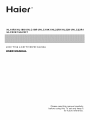

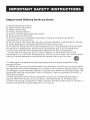
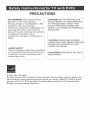
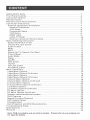

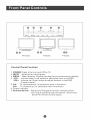
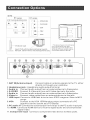
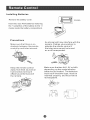

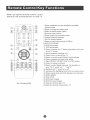
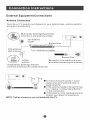
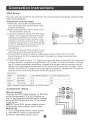
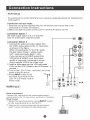
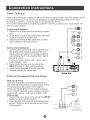
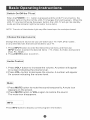
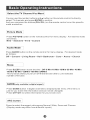


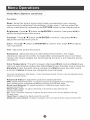
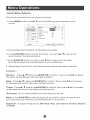
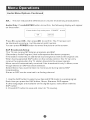
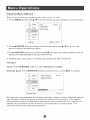
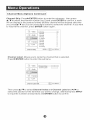



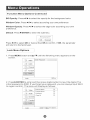
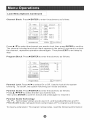
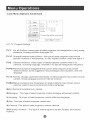
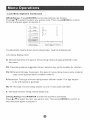
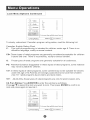

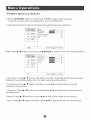
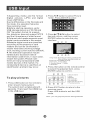
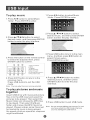
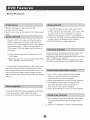
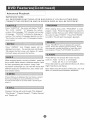
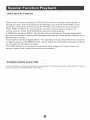
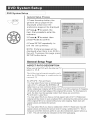
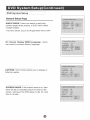
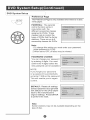
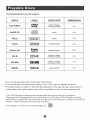
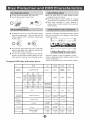
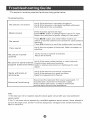
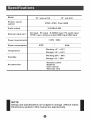
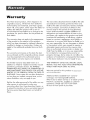
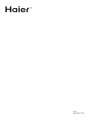
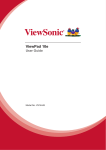
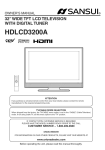
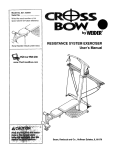
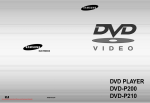

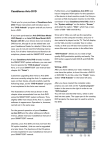
![PLAS A O ]-OR](http://vs1.manualzilla.com/store/data/005852706_1-5db0b7ed584537f0e62af161fb124638-150x150.png)